Zoom H4N PRO User Manual

Handy Recorder
OPERATION MANUAL
© 2016 ZOOM CORPORATION
Copying or reprinting this manual in part or in whole without permission is prohibited.

features Pro H4n / Introduction
H4n Pro features
Thank you very much for purchasing our ZOOM H4n Pro Handy Recorder. The H4n Pro has the following special features.
• An all-in-one handy recorder.
The H4n Pro is lightweight (294 g) with a very compact design and is equipped with high quality stereo condenser microphones arranged in an XY pickup pattern, a built-in speaker, SD card recording, a mixer and internal effects.
You can enjoy recording and creating your own music anytime, anywhere with the H4n Pro.
•Connect mics and guitars directly using combined XLR/ standard phone jacks
The H4n Pro includes input jacks for connections that can accommodate a variety of recording styles. Microphones, including stereo mics and condensers, electric guitars, basses and keyboards can all be connected directly.
• Versatile feld recorder with multi-track capability.
The H4n Pro is capable of recording in several different operation modes. STEREO mode enables high-quality stereo recording. 4CH mode can record 2 sound sources simultaneously in stereo. MTR mode allows playback of 4 tracks and recording of 2 tracks simultaneously. You can use it as a feld recorder to record melodies and band performances on-the-fy and to capture sound effects.
You can also use it as a multitrack recorder to make songs by overdubbing instruments and vocals. Furthermore, in STAMINA mode you can record in stereo for up to 11 hours using batteries only.
• New 90/120°-variable XY stereo mic
The H4n Pro allows you to adjust the angle of the onboard microphones to address a wider range of recording scenarios. Set the microphones to 120° for a wider area of sound, or set them to 90° for a more focused sound source. Either way, the mics retain their XY confguration, so you can record natural stereo sound with no phase cancellation.
• Use as an audio interface and SD card with a computer
An onboard USB 2.0 Hi-Speed port allows direct connection to a computer. You can use it as an audio interface with built-in effects (sampling rate limited to 44.1 kHz when using the effects). You can also use the H4n Pro as an SD card reader for your computer. You can transfer recorded fles to your computer and use them to create audio CDs or work with them in DAW software.
• Tuner, metronome, karaoke and various other functions
The tuner functions include not only a standard chromatic tuner, but also support less common tunings, such as for 7-string guitars and 5-string basses. The metronome function is convenient for practice and multitrack recording. You can also use the H4n Pro as a practice device.
Use the SPEED function to adjust the playback speed from 50–150%. The
KARAOKE functions include center canceling for stereo fles and variable key control, making it valuable for language learning and voice training.
Please read this manual carefully to fully understand the functions of the H4n Pro so that you can make the most of it for many years. After reading this manual, please keep it with the warranty in a safe place.
001
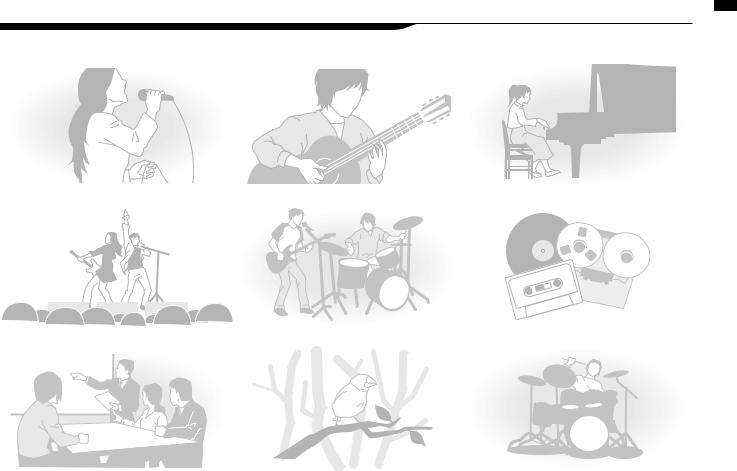
The H4n Pro is ideal for these applications
Vocal recording |
Recording acoustic guitars |
Piano recitals |
Applications / Introduction
Recording live performances |
Band practices |
Transferring analog sound sources to digital |
Recording meetings |
Field recording |
Drum practice recording |
002

Contents / Introduction
Contents
H4n Pro features .......................................................................................... |
001 |
6-4 |
Setup: INPUT 1/2 connections and phantom power..................... |
030 |
||
The H4n Pro is ideal for these applications.................................................. |
002 |
6-5 |
Using as a USB audio interface ..................................................... |
031 |
||
Contents....................................................................................................... |
003 |
6-6 |
Setup: Using as a USB SD card reader ......................................... |
033 |
||
Safety precautions for users ........................................................................ |
006 |
6-7 |
Setup: Built-in speaker .................................................................. |
034 |
||
Copyright warnings ...................................................................................... |
007 |
7-1 |
Mode overview............................................................................... |
035 |
||
Getting started |
|
7-2 |
Switching and confrming modes .................................................. |
036 |
||
|
7-3 |
Mode details |
037 |
|||
|
|
|
||||
1-1 |
Recording fow using the H4n Pro ................................................. |
009 |
8-1 |
Mode screens: STEREO and STAMINA modes............................. |
038 |
|
1-2 |
Easy recording guide (STEREO mode) .......................................... |
011 |
8-2 |
Mode screens: 4CH mode ............................................................. |
039 |
|
2-1 |
Names and functions of parts........................................................ |
013 |
8-3 |
Mode screens: MTR mode ............................................................ |
040 |
|
3 |
Battery/Power setting .................................................................... |
015 |
8-4 |
Mode screens: MAIN MENU.......................................................... |
041 |
|
4-1 |
Using the POWER/HOLD switch and turning the power on/of..... |
017 |
9 |
Optional remote control operation................................................. |
043 |
|
4-2 |
Using recording and transport buttons.......................................... |
019 |
Operations |
|
||
4-3 |
Using TRACK 1–4 buttons |
020 |
|
|||
|
|
|
|
|||
4-4 |
Using INPUT MIC, 1 and 2 buttons ............................................... |
021 |
1-01 |
Settings/recording: Setting input sources and recording levels.... |
045 |
|
4-5 |
Using REC LEVEL and VOLUME buttons...................................... |
022 |
1-02 |
Settings/recording: Recording in STEREO and STAMINA modes ... |
047 |
|
4-6 |
Using the DIAL and the MENU button ........................................... |
023 |
1-03 |
Settings/recording: Recording format (REC FORMAT) ................ |
049 |
|
5-1 |
Loading an SD card ....................................................................... |
025 |
1-04 |
Settings/recording: File name (FILE NAME)................................... |
050 |
|
5-2 |
Setting the date and time (DATE/TIME) ......................................... |
026 |
1-05 |
Settings/recording: 4CH mode recording...................................... |
051 |
|
6-1 |
Setup: Connecting external devices .............................................. |
027 |
1-06-1 |
Settings/recording: MTR mode recording (REC MODE) ............... |
053 |
|
6-2 |
Setup: Built-in microphones .......................................................... |
028 |
1-06-2 |
Settings/recording: MTR mode recording (OVER WRITE)............. |
055 |
|
6-3 |
Setup: Built-in microphones/external mic with plug-in power....... |
029 |
1-06-3 |
Settings/recording: MTR mode recording (ALWAYS NEW)........... |
056 |
|
003

1-07 |
Settings/recording: TRACK MENU ................................................ |
057 |
3-03-5 EFX module editing (EFFECT EDIT: EFX)....................................... |
086 |
|
1-08-1 Settings/recording: Automatic re-recording (PUNCH IN/OUT) ..... |
059 |
3-03-6 |
EFFECT EDIT: LEVEL/RENAME..................................................... |
087 |
|
1-08-2 Settings/recording: Manual re-recording (PUNCH IN/OUT) .......... |
061 |
3-03-7 |
EFFECT EDIT: STORE ................................................................... |
088 |
|
2-01-1 Recording functions: AUTO REC................................................... |
063 |
3-03-8 Importing patches from other projects (EFFECT IMPORT) ........... |
089 |
||
2-01-2 Recording functions: AUTO REC STOP ........................................ |
064 |
3-04-1 |
Karaoke preparation (KARAOKE)................................................... |
091 |
|
2-02 |
Recording functions: PRE REC...................................................... |
065 |
3-04-2 |
Karaoke recording (KARAOKE)...................................................... |
093 |
2-03 |
Recording functions: LO CUT........................................................ |
066 |
4-01 |
Playback: File Playback (STEREO, 4CH and STAMINA modes) ... |
094 |
2-04 |
Recording functions: COMP/LIMIT................................................ |
067 |
4-02 |
Playback: PLAY MODE.................................................................. |
095 |
2-05 |
Recording functions: REC LEVEL AUTO ....................................... |
069 |
4-03 |
Playback: Setting marks ................................................................ |
096 |
2-06 |
Recording functions: MONITOR .................................................... |
070 |
4-04 |
Playback: AB REPEAT ................................................................... |
097 |
2-07 |
Recording functions: INPUT 1/2 LEVEL LINK................................ |
071 |
4-05 |
Playback: SPEED........................................................................... |
099 |
2-08 |
Recording functions: MONO MIX .................................................. |
072 |
4-06 |
Playback: MIXER............................................................................ |
100 |
2-09 |
Recording functions: MS STEREO MATRIX .................................. |
073 |
4-07 |
Playback: Playing fles (MTR mode)............................................... |
101 |
3-01-1 |
Tuner: CHROMATIC TUNER.......................................................... |
075 |
4-08 |
Playback: Specifying a counter time ............................................. |
102 |
3-01-2 Tuner: other TUNER types ............................................................. |
076 |
5-01 |
Editing/Output: FOLDER SELECT ................................................. |
103 |
|
3-01-3 |
Tuner: TUNER CALIB..................................................................... |
077 |
5-02 |
Editing/Output: FILE SELECT ........................................................ |
104 |
3-01-4 |
Tuner: TUNER INPUT..................................................................... |
078 |
5-03 |
Editing/Output: FILE INFORMATION ............................................. |
105 |
3-02 |
Metronome (METRONOME)........................................................... |
079 |
5-04 |
Editing/Output: FILE DELETE ........................................................ |
106 |
3-03-1 |
Efects overview............................................................................. |
081 |
5-05 |
Editing/Output: FILE DELETE ALL ................................................. |
107 |
3-03-2 |
Efects (EFFECT) ............................................................................ |
083 |
5-06 |
Editing/Output: FILE COPY............................................................ |
108 |
3-03-3 Patch editing (EFFECT EDIT) ......................................................... |
084 |
5-07 |
Editing/Output: FILE RENAME....................................................... |
109 |
|
3-03-4 PRE AMP module editing (EFFECT EDIT: PRE AMP) .................... |
085 |
5-08 |
Editing/Output: FILE MP3 ENCODE .............................................. |
111 |
|
Contents / Introduction
004

Contents / Introduction
5-09 |
Editing/Output: FILE NORMALIZE ................................................. |
112 |
5-10 Editing/Output: FILE STEREO ENCODE........................................ |
113 |
|
5-11 |
Editing/Output: MARK LIST ........................................................... |
115 |
5-12 |
Editing/Output: DIVIDE .................................................................. |
116 |
5-13 |
Editing/Output: MOVE ................................................................... |
117 |
5-14 |
Editing/Output: NEW PROJECT .................................................... |
118 |
5-15 |
Editing/Output: PROJECT SELECT ............................................... |
119 |
5-16 |
Editing/Output: PROJECT DELETE ............................................... |
120 |
5-17 |
Editing/Output: PROJECT RENAME.............................................. |
121 |
5-18 |
Editing/Output: PROJECT COPY .................................................. |
122 |
5-19 |
Editing/Output: PROJECT BOUNCE ............................................. |
123 |
5-20 |
Editing/Output: PROJECT PROTECT ............................................ |
125 |
6-01 Utilities: DISPLAY BACK LIGHT .................................................... |
126 |
|
6-02 |
Utilities: MEMORY REC ................................................................. |
127 |
6-03 |
Utilities: DISPLAY CONTRAST ...................................................... |
129 |
6-04 |
Utilities: BATTERY TYPE................................................................ |
130 |
6-05 |
Utilities: VERSION .......................................................................... |
131 |
6-06 |
Utilities: FACTORY RESET............................................................. |
132 |
6-07 |
Utilities: REMAIN............................................................................ |
133 |
6-08 |
Utilities: FORMAT........................................................................... |
134 |
6-09 |
Utilities: VERSION UP .................................................................... |
135 |
6-10 Utilities: Using H2 and H4 SD cards .............................................. |
136 |
|
Reference |
|
Main specifcations by mode ....................................................................... |
139 |
Settings available in each mode................................................................... |
140 |
MTR mode efect types and parameters...................................................... |
141 |
H4n Pro patch list......................................................................................... |
147 |
H4n Pro specifcations ................................................................................. |
149 |
Troubleshooting ........................................................................................... |
150 |
Index ....................................................................................................... |
151 |
005
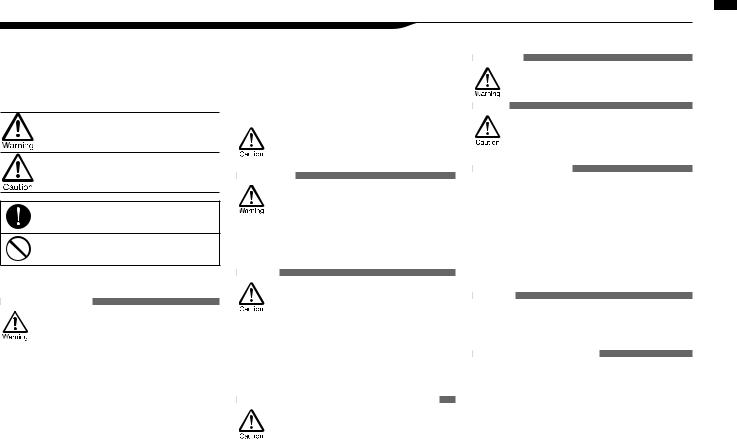
Safety precautions for users
SAFETY PRECAUTIONS
In this manual, warning and caution symbols are used to highlight dangers of accidents and troubles. Users should read them to prevent accidents. The meanings of these symbols are as follows:
If the users ignore this symbol and handle the device the wrong way, serious injury or death could result.
If the users ignore this symbol and handle the device the wrong way, bodily injury and damage to the equipment could result.
An action that is mandatory
An action that is prohibited
Please read through the following safety tips and precautions to ensure hazard-free use of the H4n Pro.
Power requirements
AC adapter operation
 Make sure to use only a DC5 center plus 1A
Make sure to use only a DC5 center plus 1A
(ZOOM AD 14) AC adapter. The use of other than the specifed type could damage the unit and pose a safety hazard.
Connect the AC adapter only to an AC outlet that supplies the rated voltage required by the adapter.
 When disconnecting the AC adapter from the AC outlet, make sure to grasp the adapter itself. Never pull on the cable.
When disconnecting the AC adapter from the AC outlet, make sure to grasp the adapter itself. Never pull on the cable.
 During lightning or when not using for an extended period, disconnect the AC adapter from the AC outlet.
During lightning or when not using for an extended period, disconnect the AC adapter from the AC outlet.
Battery operation
 Use 2 commercially-available 1.5V AA batteries (alkaline dry cell batteries or nickel metal hydride batteries).
Use 2 commercially-available 1.5V AA batteries (alkaline dry cell batteries or nickel metal hydride batteries).
 When not using for an extended period, remove the batteries from the unit.
When not using for an extended period, remove the batteries from the unit.
 If battery leakage has occurred, wipe the battery compartment and battery terminals carefully to remove all remnant of battery fuid.
If battery leakage has occurred, wipe the battery compartment and battery terminals carefully to remove all remnant of battery fuid.
 When using the unit, the battery compartment cover should be closed.
When using the unit, the battery compartment cover should be closed.
 Install batteries with the correct +/− orientations.
Install batteries with the correct +/− orientations.
 Do not use new and old batteries together. Do
Do not use new and old batteries together. Do
not use batteries of diferent brands or types together.
Environment
 To prevent unexpected troubles and malfunctions, avoid using the H4n Pro in environments where it will be exposed to:
To prevent unexpected troubles and malfunctions, avoid using the H4n Pro in environments where it will be exposed to:
•Extreme temperatures
•Heat sources such as radiators or stoves
•High humidity or moisture
•Excessive dust or sand
•Excessive vibration or shock
Handling
 The H4n Pro is a precision instrument. Do not
The H4n Pro is a precision instrument. Do not
exert undue pressure on the keys and other
controls. Take care not to drop or bump it, and do not subject it to shock or excessive pressure, which can cause serious trouble.
 Take care that no foreign objects (coins, pins, etc.) or liquids (water, alcoholic drinks or juice) enter the unit.
Take care that no foreign objects (coins, pins, etc.) or liquids (water, alcoholic drinks or juice) enter the unit.
 Do not place the H4n Pro speaker close to other precision instruments (watches and computers), electronic medical instruments or magnetic cards.
Do not place the H4n Pro speaker close to other precision instruments (watches and computers), electronic medical instruments or magnetic cards.
Connecting cables and input and output jacks
 You should always turn of the power to the H4n Pro and all other equipment before connecting or disconnecting any cables. Make sure to disconnect all connection cables and the power cord before moving the H4n Pro.
You should always turn of the power to the H4n Pro and all other equipment before connecting or disconnecting any cables. Make sure to disconnect all connection cables and the power cord before moving the H4n Pro.
Alterations
 Never open the case of the H4n Pro or attempt to modify the product in any way since this
Never open the case of the H4n Pro or attempt to modify the product in any way since this
could result in damage to the unit.
Volume
 Do not use the H4n Pro at a loud volume for a long time since this could cause hearing impairment.
Do not use the H4n Pro at a loud volume for a long time since this could cause hearing impairment.
USAGE PRECAUTIONS
Electrical interference
For safety considerations, the H4n Pro has been designed to provide maximum protection against the emission of electromagnetic radiation from inside the device, and protection from external interference. However, equipment that is very susceptible to interference or that emits powerful electromagnetic waves should not be placed near the H4n Pro, as the possibility of interference cannot be ruled out entirely.
With any type of digital control device, the H4n Pro included, electromagnetic interference could cause malfunction and could corrupt or destroy data. Care should be taken to minimize the risk of damage.
Cleaning
Use a soft, dry cloth to clean the H4n Pro. If necessary, slightly moisten the cloth. Do not use abrasive cleanser, wax, or solvents (such as paint thinner or cleaning alcohol), since these may dull the fnish or damage the surface.
Breakdown and malfunction
If the unit becomes broken or malfunctions, immediately disconnect the AC adapter, turn the power of and disconnect other cables. Contact the store where you bought the unit or ZOOM service with the following information: product model, serial number and specifc symptoms of breakdown or malfunction, along with your name, address and telephone number.
Please keep this manual in a convenient place for future reference.
users for precautions Safety / Introduction
006
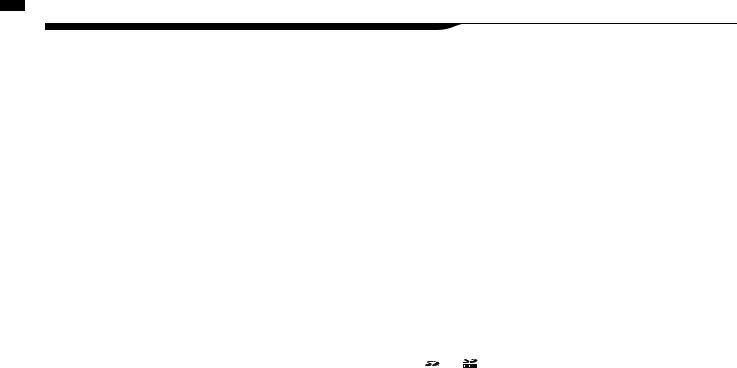
warnings Copyright / Introduction
Copyright warnings
■ Recording of live performances
Many artists and most live venues do not allow recording and photography and will check for cameras and recorders at the entrance. Even if recording is allowed, it is prohibited to sell, distribute, or upload to the Internet without the organizers authorization. Copyright violation is a crime.
■ Music CDs and downloaded sound sources
Using music recorded on CDs and other media as well as downloaded sound sources for purposes other than personal enjoyment (including, for example, playing them in a concert hall or other location and altering songs) could be a violation of copyright laws.
Zoom Corporation will not assume any responsibility related to infringements of copyrights.
Trademarks:
•The SD and SDHC logos are trademarks.
•MPEG Layer-3 audio compression technology is licensed from Fraunhofer IIS and Sisvel S.p.A.
•Windows®, Windows® 10, Windows®8, Windows® 7 and Windows Vista® are trademarks or registered trademarks of Microsoft® Corporation.
•Macintosh and Mac OS are trademarks of Apple Inc.
•Other product names, registered trademarks and company names in this document are the property of their respective companies.
For the purpose of improvement, product specifcations and appearance are subject to change without notice.
007
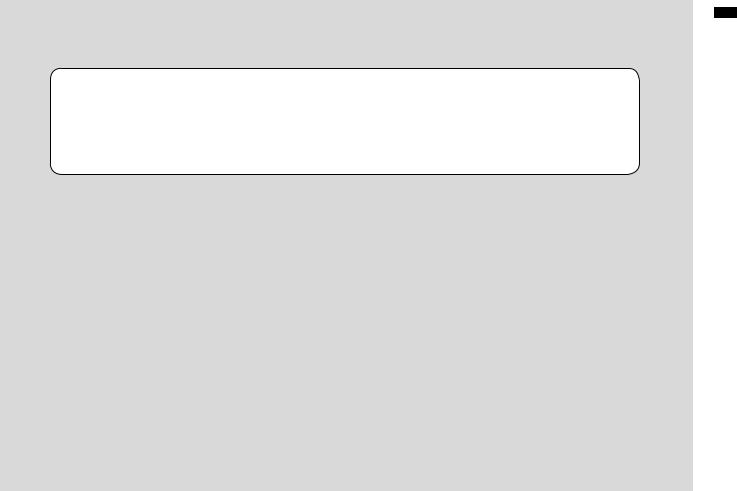
Getting started
started Getting
008
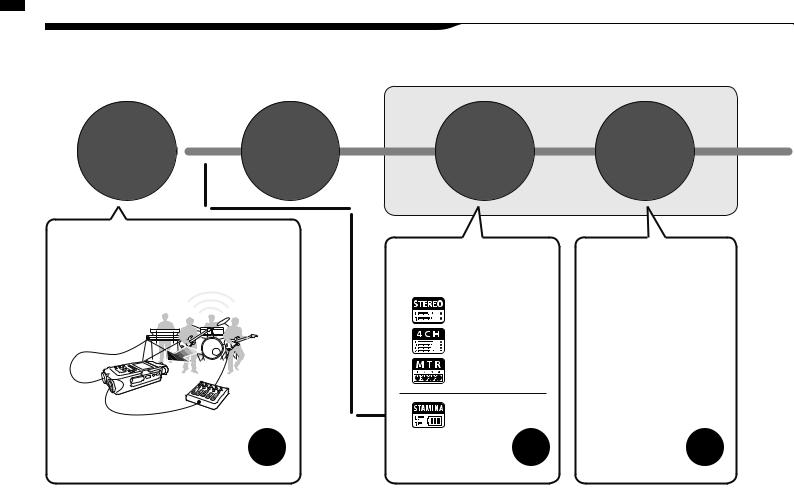
Pro H4n the using fow Recording / overview Operational
1-1 Recording fow using the H4n Pro
The following is the basic fow of recording operations for the H4n Pro. Depending on the recording application, you can select which recording mode and audio quality setting is right for the situation.
Connect |
Turn the |
to other |
|
audio |
power on |
devices |
P.017 |
In addition to the built-in mic, you can use the external stereo mic input jack and INPUT 1 and 2 external input jacks. Phantom power and plug in power are also supported.
P.027
Set-up
Select the |
Set the |
|
recording |
||
mode |
||
method |
||
|
You can select among 4 modes according to the input source types, and post-recording editing and output needs.
STEREO Mode
4CH Mode
MTR Mode
STAMINA Mode
P.035
Set the recording level and other settings as you like.
•AUTO REC
•REC LEVEL AUTO
•LO CUT
•COMP/LIMIT
•MONO MIX
•METRONOME
•EFFECT/PATCH
•KARAOKE etc.
P.063-
009
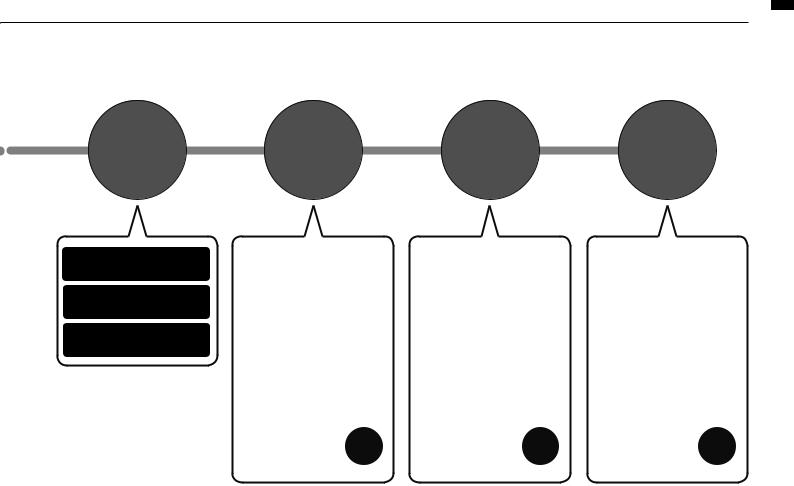
Record
Recording in STEREO/ STAMINA mode………...P.047
Recording in 4CH mode
...………P.051
Recording in MTR mode …...……P.053
Playback and confrm
Use these convenient ways to swiftly review/playback parts of recordings.
•PLAY MODE
•AB REPEAT
•SPEED
•MARK LIST
etc.
P.094-
Re-record |
Edit and |
|
output |
||
|
In MTR mode punch-in/out functions allow you to re-record only sections you want to correct.
• PUNCH-IN/OUT
etc.
P.059-
Recordings are managed as fles and projects, and can be edited in various ways.
•FILE INFORMATION
•FILE MP3 ENCODE
•FILE STEREO ENCODE
•DIVIDE
•MOVE
•BOUNCE
etc.
P.105-
Pro H4n the using fow Recording / overview Operational
010
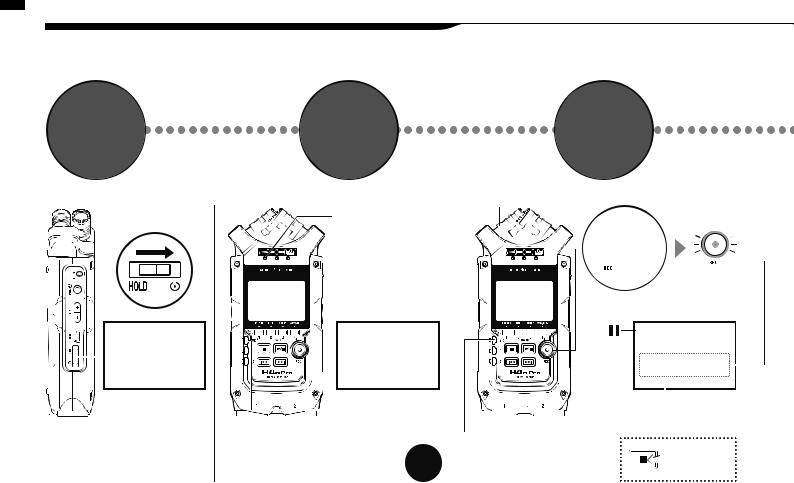
guide recording Easy / overview Operational
1-2 Easy recording guide (STEREO mode)
The following are basic recording instructions using the built-in stereo mic and built-in speaker in STEREO mode.
1 |
|
2 |
|
Turn the |
Confrm |
||
power on |
stereo |
||
|
|
mode |
|
Move POWER |
Stereo mode |
||
switch to ON |
|||
indicator lit |
|||
|
|
||
|
|
|
|
|
|
|
|
Stereo mode top screen
MIC button lit
*Input from built-in mic
Left side |
Front panel |
If mode indicator or screen diferent P.036
3
Start recording standby
Input from built-in mic
 Press
Press
Blinks
Recording |
New fle made |
standby |
|
Blinks |
|






 Monitor level meters MIC button lit
Monitor level meters MIC button lit
Press to stop
011
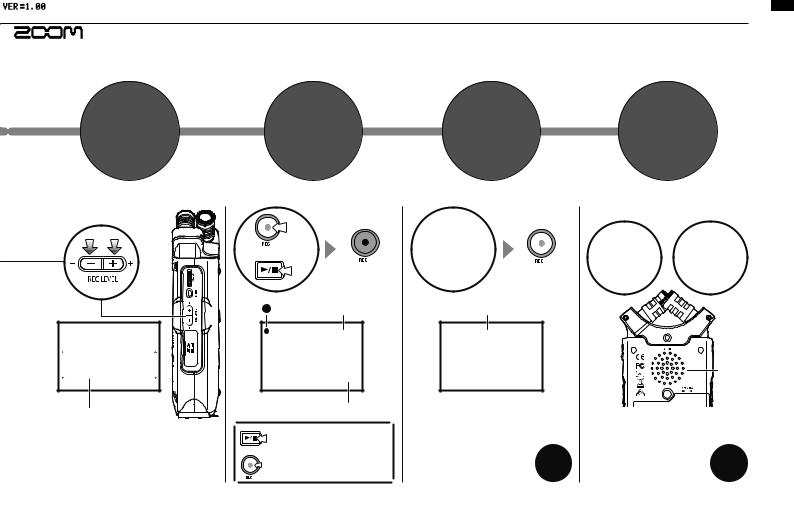
4 |
5 |
Adjust |
Start |
input level |
recording |
Decrease Increase
+
Press
or
Lit
Counter
Recording advances
Adjust input level |
Remaining recording time decreases |
|
|
Right panel |
Pause/resume recording |
|
Counter does not return to 0 |
|
Add mark |
|
Add a mark when using WAV |
|
fle format |
6
Stop recording
 Press
Press
Unlit
Counter returns to 00:00:00:000
Stereo mode recording P.047
7
Play it back
Play Stop
 Press
Press  Press
Press
Built-in speaker output
Back
Stereo mode playback P.094
guide recording Easy / overview Operational
012
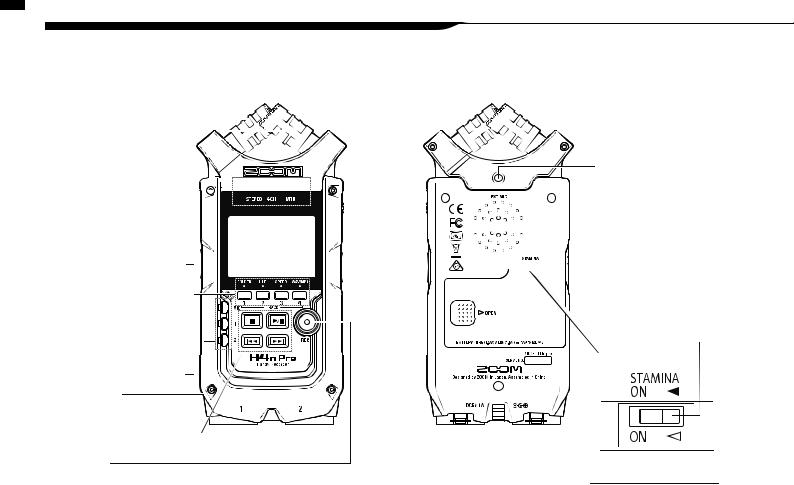
parts of functions and Names / Fundamentals
2-1 Names and functions of parts
Front
90/120° stereo XY mic (built-in)
STEREO/4CH/MTR 


 mode indicators
mode indicators 


Display with  backlight
backlight 
• STEREO/4CH mode shortcut buttons
1 FOLDER
2 FILE
3 SPEED (Stereo mode)
4 WAV/MP3 (Stereo/4CH mode)
• MTR mode TRACK
1–4 buttons
INPUT
MIC, 1–2 buttons
Back
Input jack for external stereo mic that uses plug-in power







 Built-in mono speaker
Built-in mono speaker





 Threaded tripod mount
Threaded tripod mount
 Battery cover
Battery cover
STAMINA switch
Transport control buttons
REC button
013
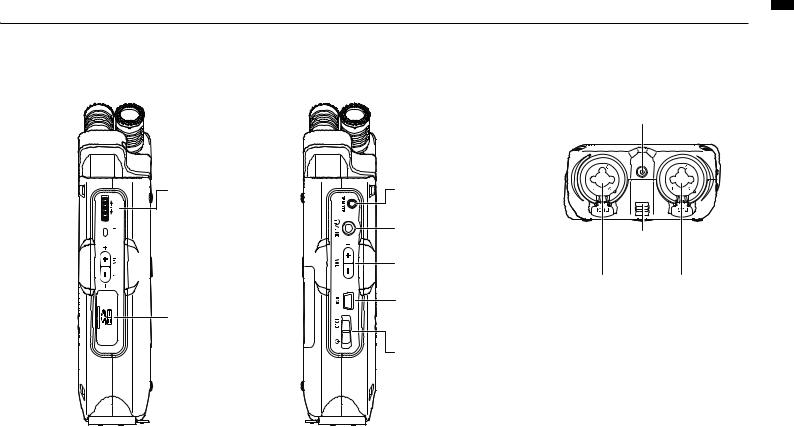
Right side |
Left side |
Bottom |
DIAL


 MENU button
MENU button

 REC LEVEL (+/−)
REC LEVEL (+/−)
SD card slot
DC 5V AC adapter jack
Optional remote |
|
control jack |
|
LINE/PHONE output |
Strap |
stereo mini jack |
|
|
attachment |
VOLUME (+/−) |
hole |
USB jack |
POWER/HOLD switch |
XLR/standard phone |
XLR/standard phone |
input jack 1 |
input jack 2 |
parts of functions and Names / Fundamentals
014
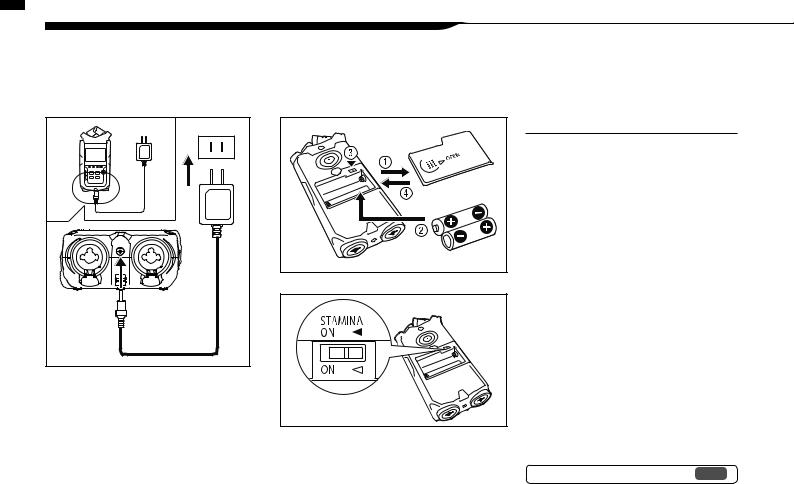
setting Battery/Power / Power
3 Battery/Power setting
The H4n Pro can be powered by a standard power outlet or batteries.
• Using a standard power outlet
Always use the specifed AC adapter.
Specifed AC adapter:
ZOOM AD-14A/D
Use of an AC adapter other than the specifed model could cause malfunction.
• Using batteries
Install two AA batteries.
1 Open the battery compartment cover.
NOTE:
Make sure the power is of!
Confrm that the power is of whenever you open the battery compartment cover or connect/disconnect the AC adapter. Failure to do so could damage recording data.
2 |
3 |
4 |
Insert the batteries.
(Follow the +/– orientation.)
Set the STAMINA switch.
 : Ordinary use
: Ordinary use
(using AC adapter or batteries)
ON: STAMINA mode on
(conserves power when using batteries)
Close the battery compartment cover.
Ref. Stamina mode explanation P.035
015
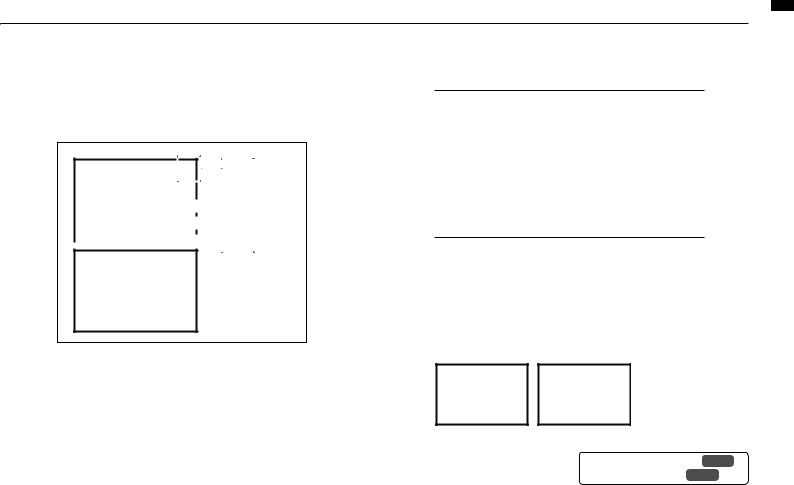
• Remaining battery charge
When a “Low Battery!” warning appears, immediately turn the unit of and replace the batteries, or switch to an AC adapter.
FULL
 EMPTY
EMPTY
If the remaining battery charge becomes low, “Low Battery” will be shown every two seconds and the unit will soon turn of.
NOTE:
Usable batteries
You can use conventional alkaline and nickel metal hydride rechargeable batteries.
Power supply from USB
Connect a USB cable that is already connected to the computer to the unit while it is of. Power will be supplied by
USB bus power and the unit will turn on automatically. This function is only available when the H4n Pro is used as an SD card reader or an audio interface.
HINT:
To measure the battery charge accurately
The remaining battery charge can be measured more precisely by using the H4n Pro battery type setting.
Date and time setting retention
If the batteries die or the power supply is interrupted, the H4n Pro will retain the date and time setting for about three minutes. After this, these settings will be reset to their default values.
Power supply indicator
Using batteries |
Using AC adapter |
Ref. USB bus power P.033
Ref. Battery type P.130
setting Battery/Power / Power
016
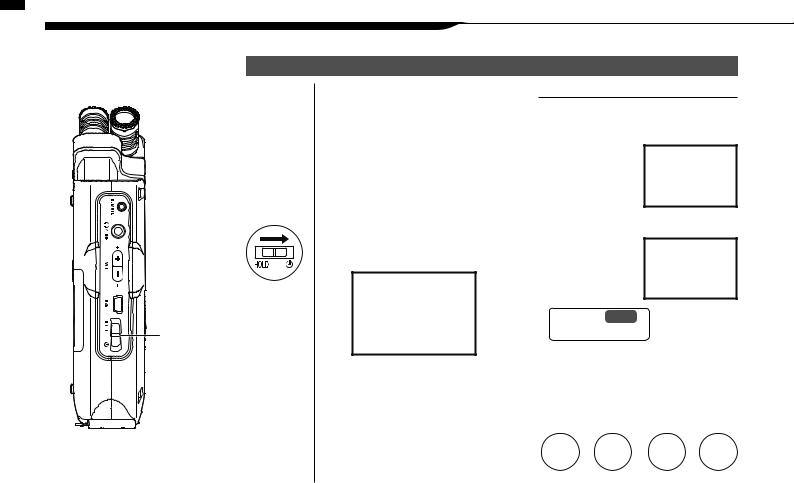
on/of power the turning and switch POWER/HOLD the Using / operations Button
4-1 Using the POWER/HOLD switch and turning the power on/of
Left side
POWER/HOLD switch
Turning the power on and starting up
1
2
3
Turn all connected equipment of frst.
Insert an SD card.
Slide the POWER switch to turn the power on and start up.
NOTE:
•Before turning the power on, lower the volume of instruments and monitors connected to the H4n Pro.
•If the display reads “No Card” when starting up, make sure that an SD card is inserted correctly.
•If the display says “Reset DATE/TIME”
when |
starting |
|
up, the date |
and |
|
time |
have |
been |
set to their default values.
Ref. P.026
Date and time setting
4 Turn connected instruments and monitoring equipment on in that order.
HINT: Turning multiple devices on
When many devices are connected, turn them on in the following order.
Instruments  H4n Pro
H4n Pro  Mixer
Mixer  Amp
Amp
ON |
ON |
ON |
ON |
017
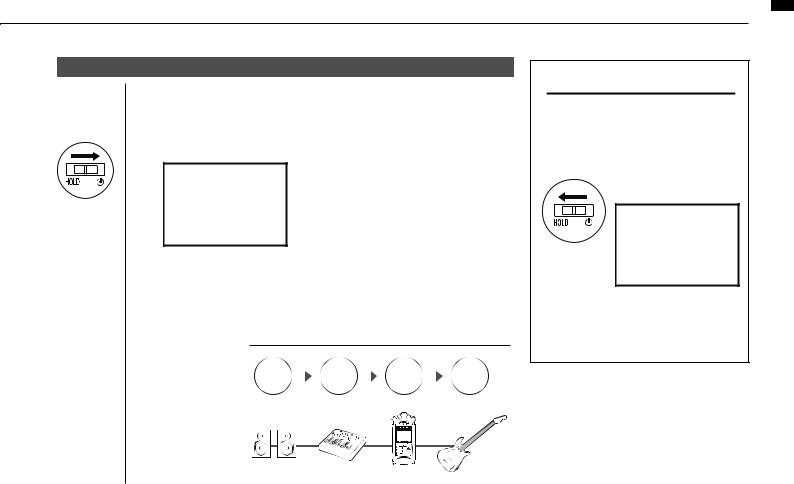
Turning the power of and shutting down
1 Turn the monitoring system and connected instruments of in that order frst.
2 Slide the POWER switch to turn the power of.
HINT: Order for turning of equipment
Amp |
|
Mixer |
|
H4n Pro |
|
Instruments |
|
|
|
||||
|
|
|
||||
OFF |
|
OFF |
|
OFF |
|
OFF |
|
|
|
|
HOLD Function
The H4n Pro features a HOLD function that disables button operation to prevent misoperation during recording.
Activating the HOLD function
Slide the POWER switch toward HOLD.
If you press any button while HOLD is active, the screen will display “Key Hold” for two seconds. To deactivate HOLD, slide the POWER switch away from HOLD.
on/of power the turning and switch POWER/HOLD the Using / operations Button
018
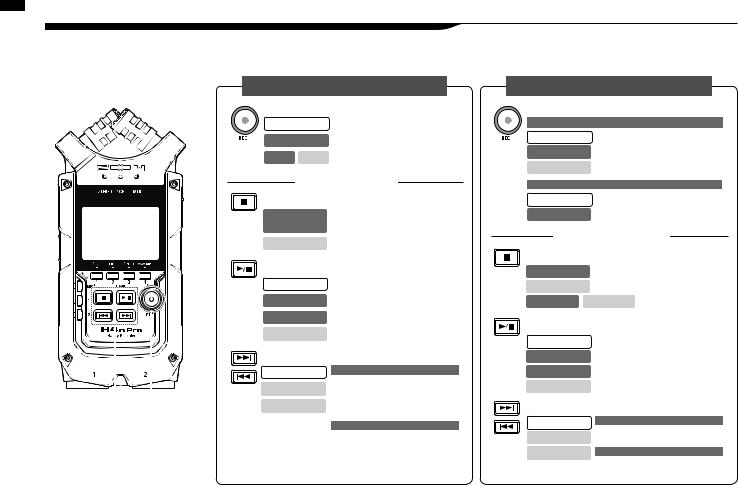
buttons transport and recording Using / operations Button
4-2 Using recording and transport buttons
The functions of the REC, STOP, PLAY/PAUSE, FF and REW buttons depend on the mode.
Front
REC button
Transport buttons
STEREO/4CH/STAMINA modes
REC button
Stopped |
Enter recording standby and reset counter |
|
|
Recording standby |
Start recording and counter |
Recording Playing |
Add mark (WAV fles only) |
Transport buttons
STOP button
Recording/recording |
Stop recording and reset counter |
standby/paused |
|
Playing/paused Stop playback and stop counter
PLAY/PAUSE button
Stopped Start playback and start counter
Recording/paused Resume paused recording
Recording standby Start recording and counter
Playing/paused Resume paused playback
FF/REW buttons
Stopped
Playing
Playback paused
Press for less than a second
FF: Show next fle
REW: Return to fle beginning
(If there are marks, FF and REW jump to the nearest mark)
Press for more than a second
Search forward/backward
The longer the button is pressed, the faster the search speed. Searching will stop at the beginning or end of the fle.
MTR mode
REC button (Only when a track is in recording standby)
OVER WRITE recording
Stopped Enter recording standby
Recording/standby Stop recording (playback continues)
Playing Recording starts and counter continues
ALWAYS NEW recording
Stopped Enter recording standby and reset counter
Recording standby Start recording and start counter
Transport buttons
STOP button
Recording |
Stop recording and stop counter |
Playing |
Stop playback and stop counter |
Recording paused |
Playback paused Stop recording/playback |
PLAY/PAUSE button
Stopped
Recording
Recording standby
Playing
Start playback
Pause recording
(only when ALWAYS NEW recording) Start recording and counter
Resume paused playback
FF/REW button
Stopped |
Press for less than a second |
Playing |
FF: Skip forward one second |
REW: Return to beginning |
|
Playback paused |
Press for more than a second |
|
Search forward/backward |
019
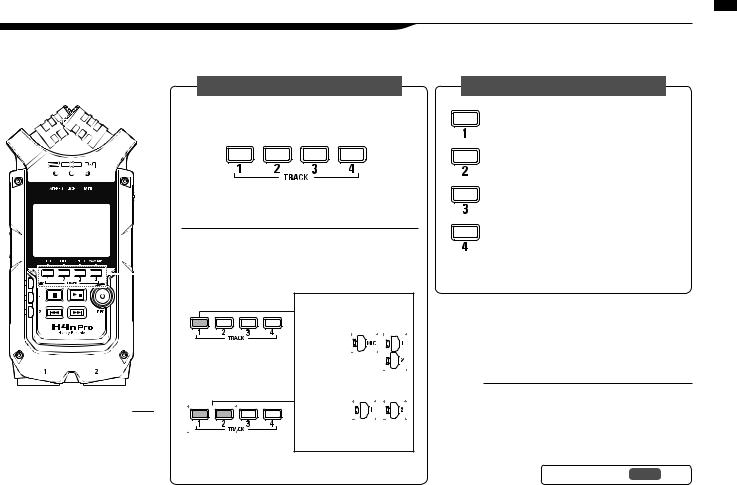
4-3 Using TRACK 1–4 buttons
The of TRACK 1-4 buttons have diferent functions depending on the MODE.
Front
TRACK 1-4
MTR MODE
Switch between track recording and playback.
When you start recording, press the track number you want to record and the track becomes Recording Standby status. That track button will then become illuminated.
Make track and the input source settings
After selecting the track, use the input source buttons to select the input for that track. Using the INPUT button you can record in mono, stereo or a combination of both.
Selecting one track |
Same for tracks 2-4 |
Selecting two tracks |
Same for tracks 3 and 4 |
For stereo input select MIC or 1 and 2
For mono input select either 1 or 2
These are the four possible input selections.
Note: These operations are not possible during recording and playback.
STEREO/4CH/STAMINA MODE
Move to the
FOLDER SELECT menu
Move to the FILE menu
Move to the SPEED menu (only STEREO MODE)
Move to the REC FORMAT menu (STEREO MODE, 4CH MODE)
These operations are not available during recording and playback.
HINT:
When stereo link active
When tracks are stereo-linked, pressing the button for one track will have the same efect on the linked track.
Ref. Stereo link P.058
buttons 4–1 TRACK Using / operations Button
020
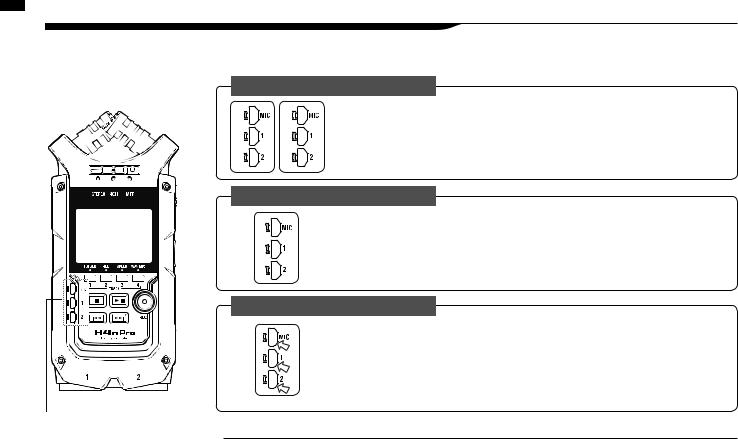
buttons 2 and 1 MIC, INPUT Using / operations Button
4-4 Using INPUT MIC, 1 and 2 buttons
These buttons have diferent functions depending on the various modes.
FRONT |
STEREO/STAMINA MODE |
|
|
|
Select INPUT MIC, 1 or 2 and the corresponding button lights. |
|
If you select INPUT 1 or 2, buttons will light after the selection. (Once lit, the buttons do not respond.) |
|
Any other input source settings, such as REC LEVEL, will be made for the lit source. |
|
Note: If the selected input clips, its button will blink. |
|
4CH MODE |
|
Use all input sources. MIC, 1 and 2 all light. |
|
When you switch to 4CH, the H4n Pro will receive two stereo inputs: one from MIC and one from 1 and |
|
2 together. When you press a lit button, the channel input level is shown and you can adjust its recording |
|
level (REC LEVEL). |
|
Note: When an input clips the corresponding button blinks. |
|
MTR MODE |
|
Set MIC, 1 and 2 individually for stereo and mono input. The corresponding |
|
button lights. |
|
You can select INPUT MIC, 1 and 2 individually. |
|
• When you use the built-in or an external stereo microphone, select INPUT MIC. |
|
• For stereo input using the external input jacks, use both INPUT 1 and 2. Press either INPUT 1 or 2 button |
|
and then press another button. |
INPUT 1 & 2 |
Note: If the selected input clips, its button will blink. |
|
|
buttons |
HINT: |
|
|
|
What is clipping? If the input level reaches the maximum that the H4n Pro can record (0 dB), the recorded |
|
sound could be distorted. The recording level should be adjusted. |
021
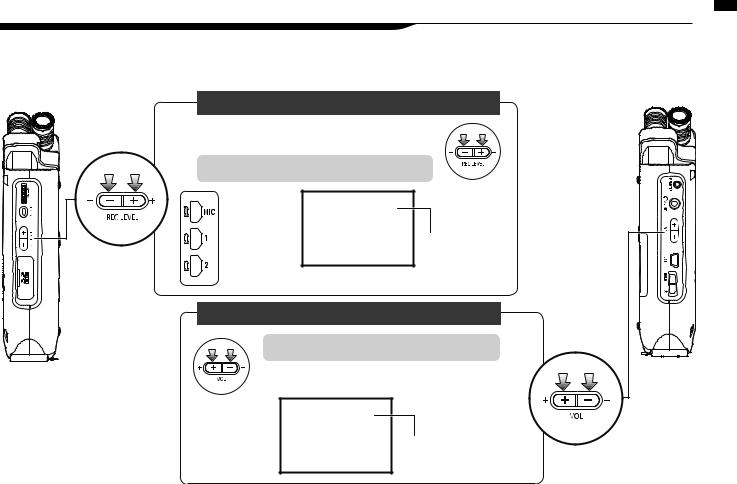
4-5 Using REC LEVEL and VOLUME buttons
These keys allow you to adjust the levels of recording input and output volume. (All the modes are the same.)
LEFT SIDE
Recording level
RIGHT SIDE
Recording level (all modes)
The recording levels for INPUT 1 and 2 can be adjusted from 1 to 100 with the (+/−) buttons.
Press REC LEVEL (+/−) to adjust
Press the INPUT MIC, 1 or 2 button to select an input source to adjust its recording level.
1–100
+: Increase sensitivity (amplify)
–: Decrease sensitivity (attenuate)
Volume (all modes)
Press VOL (+/−) to adjust |
Volume |
|
The volume from the built-in speaker and output jacks can be adjusted from 0 to 100 with the (+/−) buttons.
0–100
+: Increase volume –: Decrease volume
buttons VOLUME and LEVEL REC Using / operations Button
022
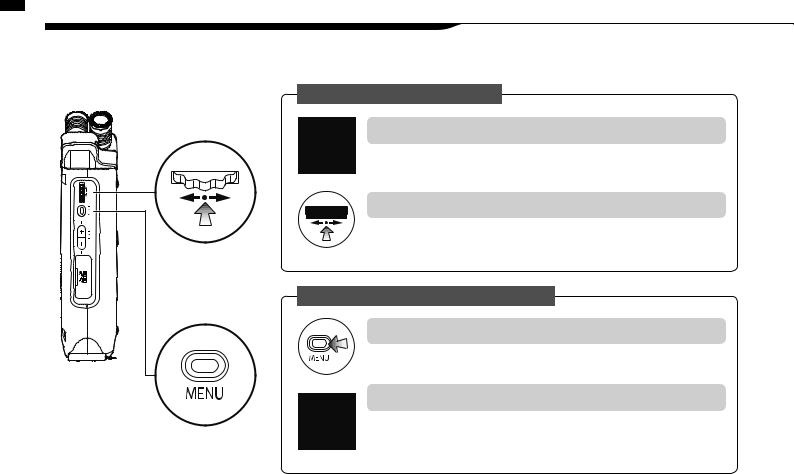
button MENU the and DIAL the Using / operations Button
4-6 Using the DIAL and the MENU button
The DIAL and the MENU button are used for various settings while recording and during playback. Here are explanations about their basic operations.
RIGHT SIDE |
Basic DIAL operations |
DIAL |
Rotate the DIAL to select an item |
Rotate the DIAL, and the cursor on the display will move with the DIAL
Select
Press the DIAL to confrm the selection
Press to DIAL and your selection will be confrmed.
When there are additional selections, press to move to the next screen. Press When you complete selection, the screen returns to the previous one.
Basic MENU button operation
MENU button
Select
Long Press
Opening the MENU screen
Press the MENU button to make settings for recording, playback and other functions.
Canceling a setting change
Press the MENU button during any setting operation, to cancel the operation and return to the previous screen.
To cancel a setting operation and return to the top screen of the mode, press the MENU button for more than 2 seconds.
023
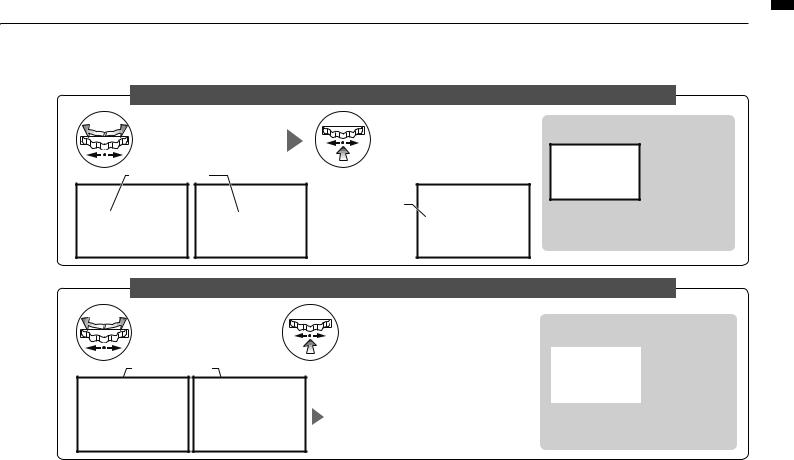
Operation when the [ ] cursor appears (date and time setting, changing fle names, etc)
Turn the DIAL to move the cursor.
DIAL moves
Press the DIAL to change numbers and letters.
When the item is highlighted, rotate the DIAL to change the numbers and letters. Press the DIAL to confrm.
DIAL operation on the top screen
Turn the DIAL to move the cursor on the top screen. Press to enable counter adjust-
ment or open the setting menu. (Only in MTR mode.)
Turn the DIAL to scroll through a list.
DIAL moves
Selecting items in lists
Push the DIAL to confrm a |
About the in selection lists |
||||
selection. |
|
When you see an |
|||
|
|
|
|
|
|
|
|
The screen returns to |
|
, there are more |
|
|
|
|
selections on the |
||
|
|||||
|
|
the previous one. |
|
next screen. |
|
|
|
|
|
|
Select the arrow |
|
|
|
|
|
|
|
|
|
|
and press the DIAL to move to the next |
|
|
|
|
|
screen. |
|
|
|
|
|
|
|
button MENU the and DIAL the Using / operations Button
024
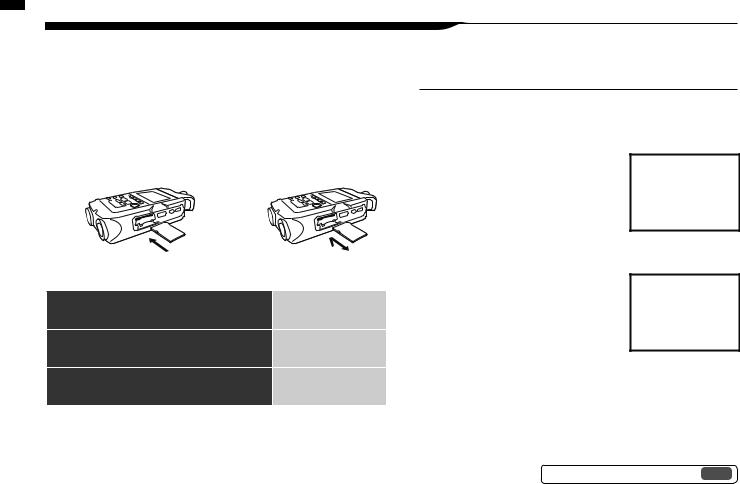
card SD an Loading / settings Initial
5-1 Loading an SD card
The SD card is required to record. Make sure to turn of power before inserting or removing the SD card.
How to install an SD card |
How to remove an SD card |
||||
1 Make sure power is of. |
1 Make sure power is of. |
||||
|
Insert the SD card into |
|
Push the SD card in to |
||
2 the slot. |
2 remove it from the slot. |
||||
|
|
|
|
|
|
SD card recording capacity (approximate)
4GB SDHC card |
Recording time |
|
(approximate) |
||
|
||
44.1 kHz/16-bit WAV |
380 minutes |
|
(stereo track) |
||
|
||
44.1kHz/128kbps MP3 |
68 hours |
|
(stereo track) |
||
|
NOTE:
TURN THE POWER OFF!
Never insert or remove an SD card while the power is on. This could destroy data.
CAUTIONS WHEN INSERTING SD CARDS
•You can use 16MB to 32GB SD cards.
For a list of operation-certifed SD cards please refer to the ZOOM website: http://www.zoom.co.jp/
•If you use an SD card that was used by a computer, digital camera or other machine, formatting in the H4n Pro is required.
•If “No Card” appears on the display at startup, check if the SD card is correctly inserted.
•When “Format Card” appears on the display at startup, this means the SD card has not been formatted in the H4n Pro. To format it, press the DIAL and select YES.
•When the startup screen says “Card Protect”, the card is write-protected. To disable this, slide the lock switch on the SD card.
No SD card warning when starting up.
This warning will appear if an SD card is not in a recognized format. Select YES to format the card. This will delete all of its data.
Ref. Using H2 and H4 SD cards P.136
025
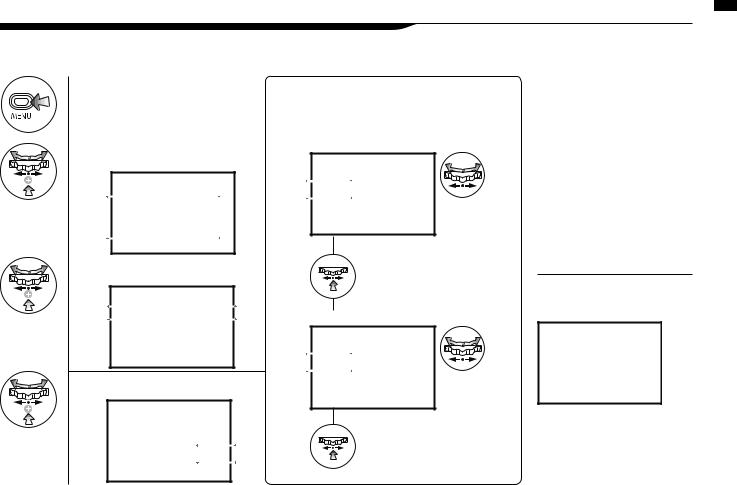
5-2 Setting the date and time (DATE/TIME)
Each fle will automatically record the date/time.
To facilitate searching for fles by date, be sure to set the date/time after every battery change.
1 |
Press. |
4 |
Set YEAR MONTH DAY TIME |
(hour: minute: second) |
|||
2 |
|
|
Select the item on DATE/TIME: |
Select SYSTEM and press. |
|
|
|
|
|
|
Turn the DIAL to |
|
|
|
select the item. |
3 |
Select DATE/TIME and press. |
|
Press the DIAL. |
|
The selected item value is highlighted. |
||
|
|
|
Change the value. |
5 |
Select OK and press. |
|
Turn the DIAL to |
|
|
set the value. |
|
|
|
|
Press the DIAL. |
|
|
|
The cursor appears again. |
NOTE:
If “Reset DATE/TIME” appears during startup, the date/time needs to be set.
•If no power source is connected for more than three minutes, the DATE/TIME setting will reset to the default value.
•You cannot set this during recording and playback.
(DATE/TIME) time and date the Setting / settings Initial
026
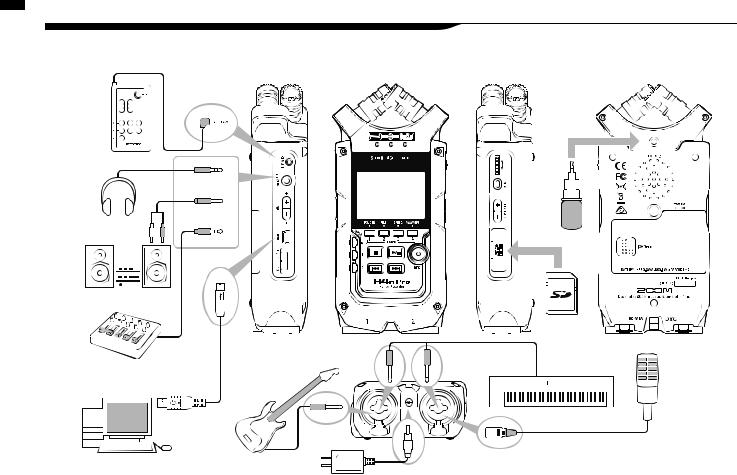
devices external Connecting / Setup
6-1 Setup: Connecting external devices
The H4n Pro ofers versatile connectivity with options for any recording application.
Remote control (optional)
Stereo mic
Headphones
Monitors
|
|
|
|
SD card |
Mixer |
USB |
INPUT: instrument |
||
|
||||
|
|
|||
|
|
|
|
INPUT: mic |
|
|
|
|
|
Personal computer (PC) |
INPUT: instrument |
AC adapter specifed for H4n Pro |
||
|
|
|
|
|
027
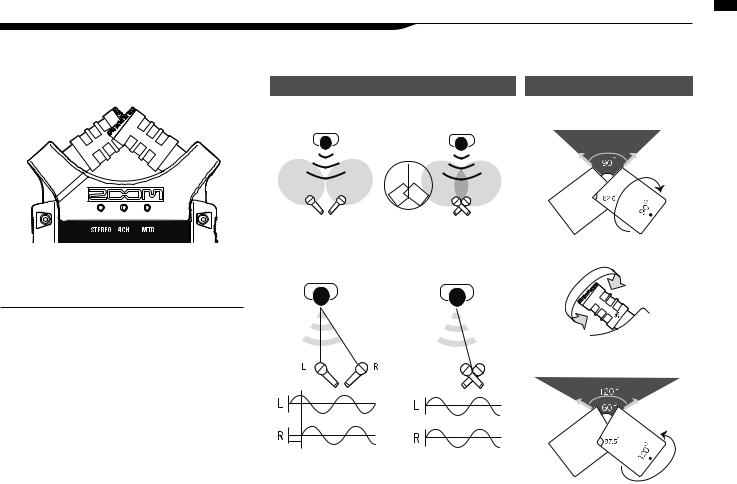
6-2 Setup: Built-in microphones
These are the special features of the H4n Pros built-in microphones.
XY mic placement
Capturing the stereo image center
Ordinary stereo mic placement |
H4n Pro stereo mic pair |
High quality microphones in an XY pattern ensure a natural stereo image when recording sounds.
Stereo recording is often done by placing two micro- phones in a V-shaped confguration. Pointing microphones outward will result in stereo separation, but the recording will lack defnition around the center, resulting in a poor stereo image.
The H4n Pro utilizes an XY stereo mic confguration. By placing two microphones in a crossed pattern (opposite angles), the H4n Pro can cover a wide area and capture sound sources in the center with clarity and defnition.
Sounds reach both mics simultaneously, so no phase cancellation occurs between right and left channels.
Stereo images without phase cancellation.
Time lag |
H4n Pro stereo mic pair |
Ordinary stereo mic placement |
90° or 120° directivity
Centered 90°
Movable
Wide 120°
microphones in-Built / Setup
028
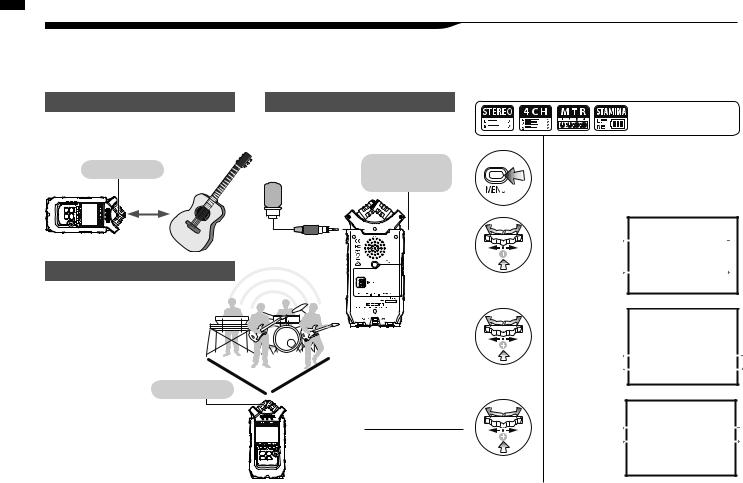
power in-plug with mic microphones/external in-Built / Setup
6-3 Setup: Built-in microphones/external mic with plug-in power
The input jack for the external microphone is suitable for microphones that require plug-in power.
Close microphone recording
Put the H4n Pro 30-50 cm from the sound source.
Built-in |
Sound source |
microphones |
30-50 cm
Of microphone recording
Make sure the recording sound sources are all located in zone covered by the built-in microphones.
Built-in microphones
INPUT MIC
Close microphone recording
When you use an external microphone, be sure to select the correct setting.
*You cannot use both the builtin mics and an external mic together.
External stereo microphone input jack with plug-in power
Connect the


 mic to the
mic to the
INPUT MIC jack.
NOTE:
Plug-in and phantom power cannot be set during recording and playback.
Setting PLUG-IN power
1
Press.
2
Select INPUT and press.
3
Select PLUG-IN and press.
4
Select ON and press.
Press the MENU button for more than 2 seconds, and start operation from the top screen.
029
