Xerox DocuCentre-IV C2263, DocuCentre-IV C2265 User Guide
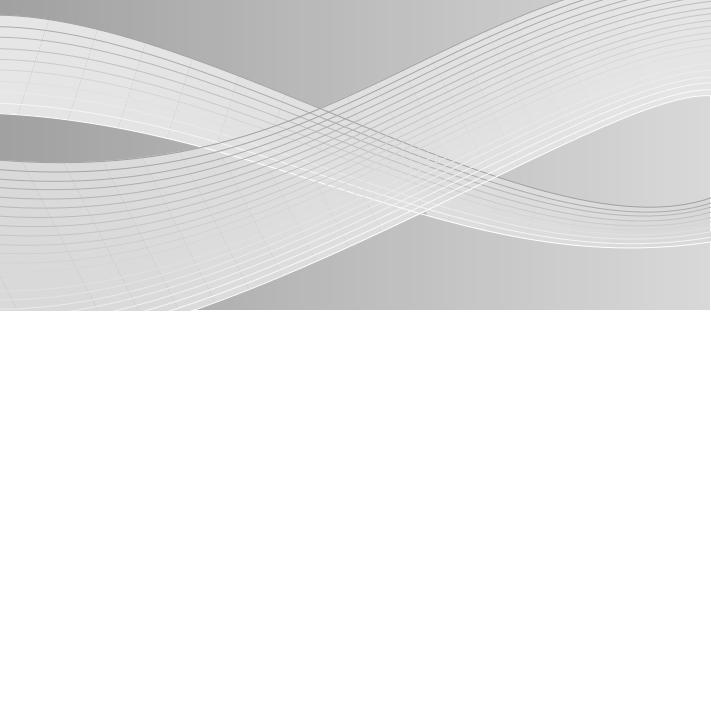
DocuCentre-IV C2265
DocuCentre-IV C2263
User Guide
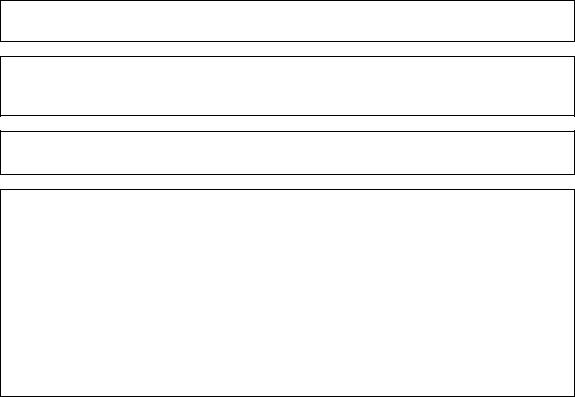
Microsoft, Windows, Windows NT, Windows Server, Windows Vista, Internet Explorer, and Microsoft Network are trademarks or registered trademarks of Microsoft Corporation in the U.S. and other countries.
NetWare is a registered trademark of Novell, Inc. in the United States and other countries.
Adobe, Acrobat, PostScript, and Adobe PostScript 3 are trademarks of Adobe Systems Incorporated.
EtherTalk, Macintosh, and Mac OS are trademarks of Apple Inc.
PCL, HP-GL, and HP-GL/2 are registered trademarks of Hewlett-Packard Corporation.
Memory Stick is a registered trademark of Sony Corporation.
SmartMedia is a registered trademark of Toshiba Corporation.
RSA and BSAFE are either registered trademarks or trademarks of RSA Security Inc. in the United States and/or other countries.
RSA Security Inc. All right reserved.
All product/brand names are trademarks or registered trademarks of the respective holders.
Microsoft product screen shot(s) reprinted with permission from Microsoft Corporation.
For information on license, refer to About License.
In this manual, safety instructions are preceded by the symbol  .
.
Always read and follow the instructions before performing the required procedures.
The data saved in the hard disk of the machine may be lost if there is any problem in the hard disk. Fuji Xerox is not responsible for any direct and indirect damages arising from or caused by such data loss.
Fuji Xerox is not responsible for any breakdown of machines due to infection of computer virus or computer hacking.
Important
1.This manual is copyrighted with all rights reserved. Under the copyright laws, this manual may not be copied or modified in whole or part, without the written consent of the publisher.
2.Parts of this manual are subject to change without prior notice.
3.We welcome any comments on ambiguities, errors, omissions, or missing pages.
4.Never attempt any procedure on the machine that is not specifically described in this manual. Unauthorized operation can cause faults or accidents. Fuji Xerox is not liable for any problems resulting from unauthorized operation of the equipment.
An export of this product is strictly controlled in accordance with Laws concerning Foreign Exchange and Foreign Trade of Japan and/or the export control regulations of the United States.
XEROX, the sphere of connectivity design, PDF Bridge, ContentsBridge, and CentreWare are trademarks or registered trademarks of Xerox Corporation in the U.S. or Fuji Xerox Co., Ltd. DocuWorks is a trademark of Fuji Xerox Co., Ltd.
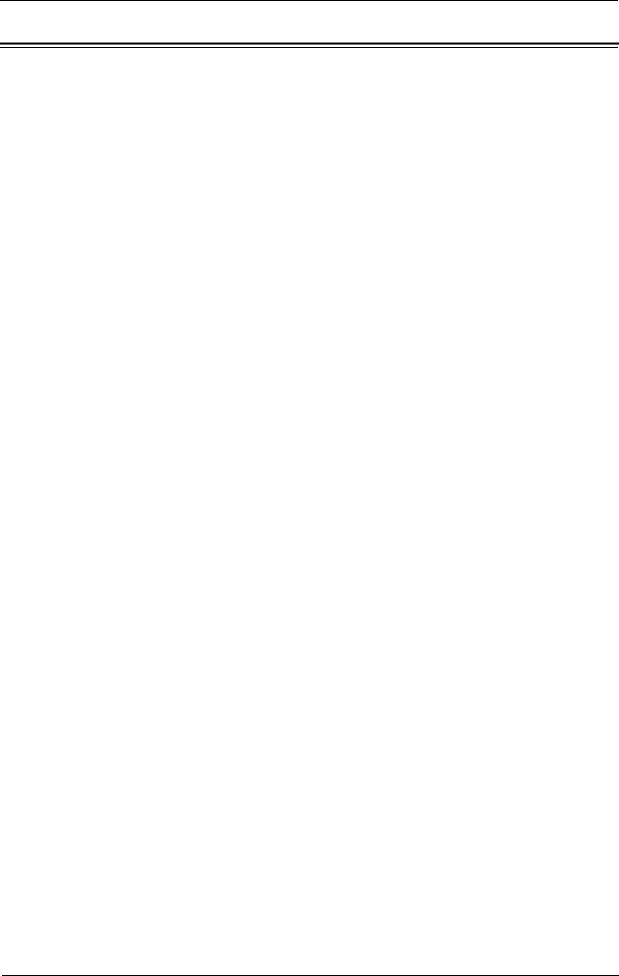
|
Table of Contents |
Table of Contents |
|
Table of Contents................................................................................................................................................. |
3 |
1 Before Using the Machine .................................................................................................................. |
13 |
Preface ................................................................................................................................................................... |
14 |
Types of Manuals .............................................................................................................................................. |
15 |
Using This Guide ................................................................................................................................................ |
16 |
Organization of This Guide ..................................................................................................................... |
16 |
Conventions................................................................................................................................................... |
17 |
Safety Notes ........................................................................................................................................................ |
19 |
Electrical Safety ........................................................................................................................................... |
20 |
Machine Installation.................................................................................................................................. |
21 |
Operational Safety ..................................................................................................................................... |
26 |
Consumable................................................................................................................................................... |
29 |
Location of Warning and Caution Labels.......................................................................................... |
30 |
Regulation ............................................................................................................................................................ |
31 |
Radio Frequency Emissions (Class B) .................................................................................................. |
31 |
Product Safety Certification (UL, CB) ................................................................................................. |
31 |
Environment ........................................................................................................................................................ |
32 |
About License...................................................................................................................................................... |
33 |
RSA BSAFE...................................................................................................................................................... |
33 |
Heimdal........................................................................................................................................................... |
33 |
JPEG Code ...................................................................................................................................................... |
33 |
Libcurl............................................................................................................................................................... |
34 |
FreeBSD........................................................................................................................................................... |
34 |
OpenLDAP ...................................................................................................................................................... |
35 |
DES.................................................................................................................................................................... |
36 |
AES .................................................................................................................................................................... |
37 |
TIFF (libtiff) ................................................................................................................................................... |
37 |
ICC Profile (Little cms) .............................................................................................................................. |
37 |
XPS (XML Paper Specification) .............................................................................................................. |
37 |
EDICT and COMPDIC ................................................................................................................................ |
37 |
Cyrus SASL...................................................................................................................................................... |
38 |
Legal Notice......................................................................................................................................................... |
39 |
2 Product Overview ................................................................................................................................... |
41 |
Machine Components ..................................................................................................................................... |
42 |
Power Source ....................................................................................................................................................... |
51 |
Switching the Main Power On................................................................................................................ |
51 |
Switching the Power On............................................................................................................................ |
52 |
Switching the Power Off........................................................................................................................... |
53 |
Switching the Main Power Off ............................................................................................................... |
53 |
Ground Fault Interrupter................................................................................................................................ |
55 |
Energy Saver Mode........................................................................................................................................... |
57 |
Entering the Energy Saver Mode .......................................................................................................... |
58 |
3
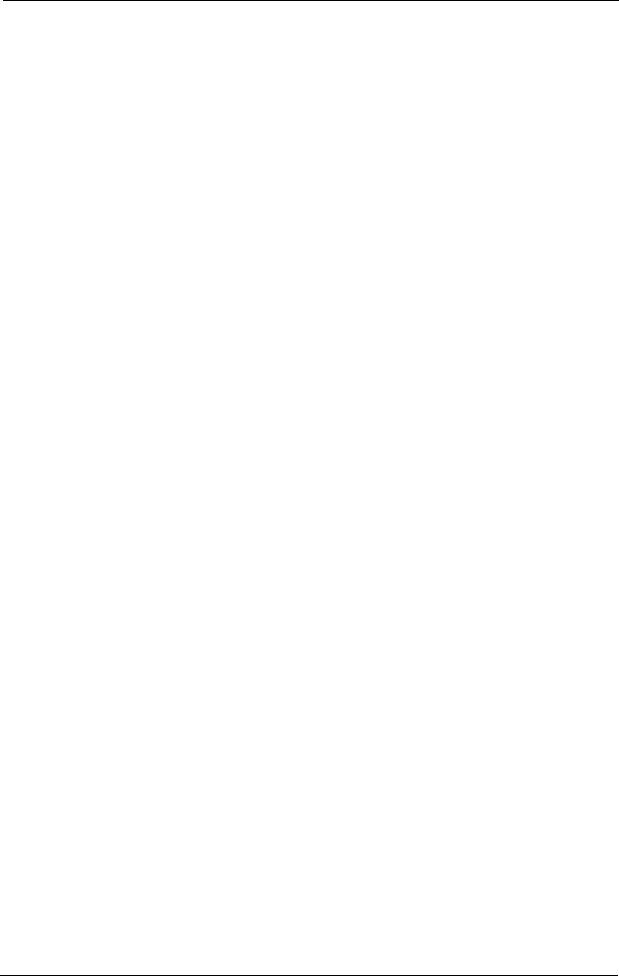
Exiting the Energy Saver Mode .............................................................................................................. |
58 |
Cooling Mode ...................................................................................................................................................... |
60 |
Control Panel........................................................................................................................................................ |
61 |
Screens and Buttons Displayed.............................................................................................................. |
65 |
About the [Services Home] Screen.............................................................................................................. |
66 |
Entering Text........................................................................................................................................................ |
70 |
Installing the Tray Attachment on the Finisher-B1 ............................................................................. |
71 |
3 Copy............................................................................................................................................................. |
73 |
Copying Procedure ............................................................................................................................................ |
74 |
Step 1 Loading Documents ..................................................................................................................... |
74 |
Step 2 Selecting Features ......................................................................................................................... |
76 |
Step 3 Entering a Quantity ...................................................................................................................... |
77 |
Step 4 Starting the Copy Job .................................................................................................................. |
78 |
Step 5 Confirming the Copy Job in Job Status ................................................................................ |
79 |
Operations during Copying ............................................................................................................................ |
80 |
Stopping the Copy Job .............................................................................................................................. |
80 |
Changing the Number of Copies........................................................................................................... |
81 |
Interrupting the Copy Job........................................................................................................................ |
82 |
Simple Copy.......................................................................................................................................................... |
83 |
Paper Supply (Selecting the Paper for Copying) ............................................................................. |
83 |
Reduce/Enlarge (Making Enlarged/Reduced Copies).................................................................... |
85 |
2 Sided Copying (Making 2 Sided Copies)......................................................................................... |
85 |
Auto/Color/Black & White (Selecting the Color for Copying) .................................................... |
86 |
Lighten/Darken (Adjusting the Copy Density)................................................................................. |
86 |
2 Pages per Side (Copying Two Pages onto One Sheet).............................................................. |
87 |
1 Staple ............................................................................................................................................................ |
87 |
Copy......................................................................................................................................................................... |
88 |
Reduce/Enlarge (Making Enlarged/Reduced Copies).................................................................... |
88 |
Paper Supply (Selecting the Paper for Copying) ............................................................................. |
92 |
Output Color (Selecting the Color for Copying) .............................................................................. |
95 |
2 Sided Copying (Making 2 Sided Copies)......................................................................................... |
99 |
Copy Output (Specifying Finishing Options) .................................................................................... |
99 |
Pages per Side (Copying Multiple Pages onto One Sheet) ...................................................... |
100 |
Lighten/Darken (Adjusting the Copy Density).............................................................................. |
100 |
Image Quality................................................................................................................................................... |
101 |
Original Type (Selecting the Document Type) ............................................................................. |
101 |
Image Options (Adjusting Copy Density/Sharpness/Saturation of Images)................... |
103 |
Image Enhancement (Erasing the Background Color of Documents/ |
|
Adjusting Contrast).................................................................................................................................. |
103 |
Color Effects (Selecting an Image Quality).................................................................................... |
104 |
Color Balance (Adjusting Color Balance) ........................................................................................ |
105 |
Color Shift (Adjusting the Color Tone) ............................................................................................. |
107 |
Layout Adjustment......................................................................................................................................... |
108 |
2 Sided Copying (Making 2 Sided Copies)...................................................................................... |
109 |
Book Copying (Copying Facing Pages onto Separate Sheets) ............................................... |
110 |
2 Sided Book Copying (Making 2 Sided Copies of Facing Pages)......................................... |
112 |
4
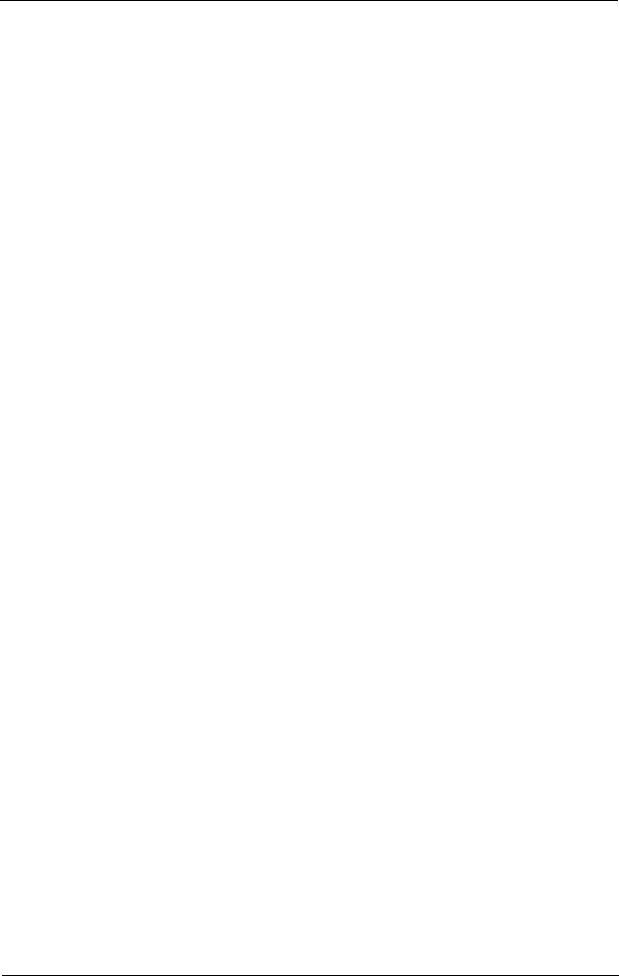
Table of Contents |
|
Original Size (Specifying the Scan Size for the Document) ..................................................... |
113 |
Mixed Size Originals (Scanning Different Size Documents Simultaneously).................... |
114 |
Edge Erase (Erasing Edges and Margin Shadows of the Document)................................... |
115 |
Image Shift (Adjusting the Image Position).................................................................................. |
117 |
Invert Image (Making Reversed Copies of Images)................................................................... |
119 |
Original Orientation (Specifying the Orientation of Loaded Documents)......................... |
120 |
Image Rotation (Changing the Orientation of Images)........................................................... |
121 |
Output Format.................................................................................................................................................. |
123 |
2 Sided Copying (Making 2 Sided Copies) ...................................................................................... |
123 |
Booklet Creation (Creating a Booklet).............................................................................................. |
124 |
Covers (Attaching Covers to Copies) ................................................................................................. |
127 |
Pages per Side (Copying Multiple Pages onto One Sheet)....................................................... |
128 |
Poster (Making Enlarged Copies Spread over Multiple Sheets) ............................................. |
129 |
Repeat Image (Making Multiple Copies on One Sheet)............................................................ |
131 |
Annotations (Adding a Comment/a Date/Page Numbers to Copies) ................................. |
132 |
Watermark (Printing Control Numbers on the Background of Copies)............................... |
138 |
Folding (Outputting Bi-Folded) ........................................................................................................... |
141 |
Preset Repeat Image (Making Multiple Copies on a Single Sheet) ...................................... |
142 |
Copy Output (Specifying Finishing Options).................................................................................. |
143 |
ID Card Copy (Copying Both Sides of an ID Card)...................................................................... |
146 |
Job Assembly..................................................................................................................................................... |
148 |
Build Job (Processing Documents Scanned with Different Settings as One Job) ........... |
148 |
Sample Job (Checking the Finished Output of the Copy)......................................................... |
152 |
Combine Original Sets (Adding Originals) ...................................................................................... |
153 |
Delete Outside/Delete Inside (Deleting Outside or Inside of the Selected Area)........... |
155 |
Stored Programming (Calling a Stored Program for Build Job) ............................................. |
156 |
4 Fax ............................................................................................................................................................. |
157 |
Fax Procedure ................................................................................................................................................... |
158 |
Step 1 Loading Documents................................................................................................................... |
158 |
Step 2 Selecting Features ...................................................................................................................... |
160 |
Step 3 Specifying Destinations............................................................................................................ |
161 |
Step 4 Starting the Fax Job................................................................................................................... |
163 |
Step 5 Confirming the Fax Job in Job Status................................................................................. |
164 |
Operations during Faxing............................................................................................................................. |
165 |
Stopping the Fax Job............................................................................................................................... |
165 |
Changing the Scan Settings ................................................................................................................. |
166 |
About Internet Fax ......................................................................................................................................... |
168 |
Internet Fax Features.............................................................................................................................. |
168 |
Sending Internet Fax............................................................................................................................... |
170 |
Receiving Internet Fax ............................................................................................................................ |
171 |
Useful Features .......................................................................................................................................... |
172 |
About IP Fax (SIP)........................................................................................................................................... |
175 |
IP Fax (SIP) Features ............................................................................................................................... |
176 |
Feature Comparison with Regular Fax ............................................................................................. |
177 |
Sending IP Fax (SIP) ................................................................................................................................ |
178 |
Receiving IP Fax (SIP) ............................................................................................................................. |
178 |
About Server Fax.............................................................................................................................................. |
179 |
5
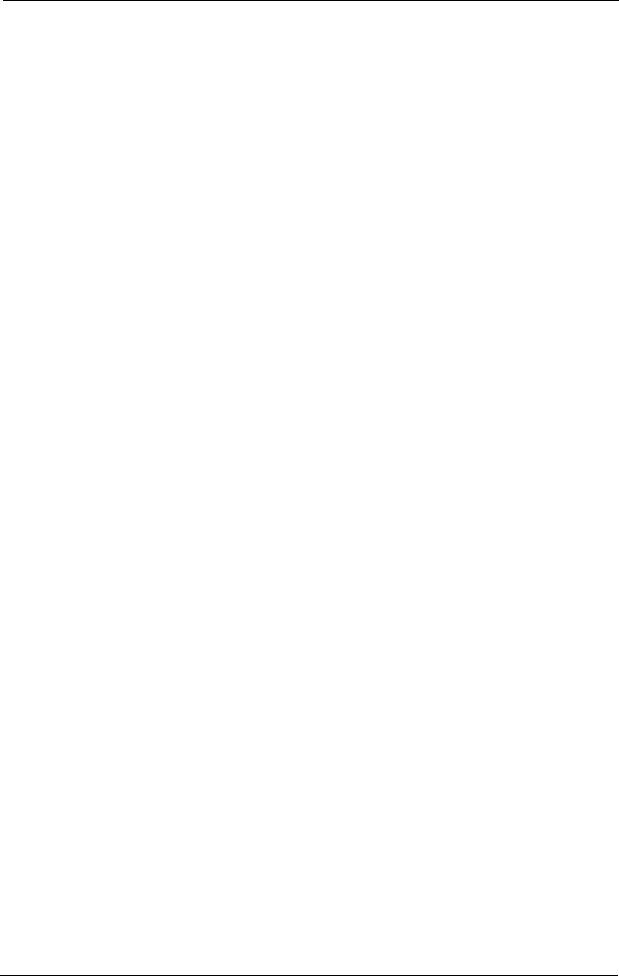
Sending Server Fax................................................................................................................................... |
179 |
Simple Fax.......................................................................................................................................................... |
181 |
Specifying a Destination Using the Numeric Keypad................................................................ |
181 |
Speed Dialing (Specifying a Destination Using an Address Number) ................................ |
182 |
Specifying a Destination Using a One Touch Button ................................................................ |
183 |
Resolution (Specifying the Scanning Resolution)........................................................................ |
184 |
Original Type (Selecting the Document Type) ............................................................................. |
184 |
2 Sided Scanning (Transmitting 2-sided Originals) .................................................................... |
185 |
Fax/Internet Fax.............................................................................................................................................. |
186 |
Internet Fax/Fax/IP Fax (SIP) (Selecting Internet Fax/Fax/IP Fax (SIP)) ......................... |
186 |
+ Add (Sending Faxes to Multiple Recipients) .............................................................................. |
187 |
Specifying a Destination Using the Address Book ...................................................................... |
187 |
Speed Dialing (Specifying a Destination Using an Address Number) ................................ |
191 |
Add New Address (Registering a Destination on the Address Book)................................... |
192 |
Specifying a Destination using a One Touch Button ................................................................. |
195 |
Specifying a Destination using the Keyboard Screen ................................................................ |
195 |
Specifying a Destination using the Redial Feature..................................................................... |
196 |
Specifying a Line (Port) .......................................................................................................................... |
197 |
Entering Specific Symbols ..................................................................................................................... |
198 |
Removing/Confirming a Recipient..................................................................................................... |
198 |
Lighten/Darken (Adjusting Fax Density) ......................................................................................... |
199 |
2 Sided Scanning (Transmitting 2-sided Originals) .................................................................... |
199 |
Original Type (Selecting the Document Type) ............................................................................. |
201 |
Resolution (Specifying the Scanning Resolution)........................................................................ |
201 |
Layout Adjustment......................................................................................................................................... |
203 |
2 Sided Scanning (Transmitting 2-sided Originals) .................................................................... |
203 |
Original Type (Selecting the Document Type) ............................................................................. |
203 |
Resolution (Specifying the Scanning Resolution)........................................................................ |
203 |
Original Size (Specifying the Scan Size for the Original) .......................................................... |
203 |
Mixed Size Originals (Scanning Different Size Documents Simultaneously) ................... |
204 |
Book Faxing (Scanning Facing Pages onto Separate Sheets) ................................................ |
205 |
Reduce/Enlarge (Specifying a Scan Ratio) ..................................................................................... |
207 |
Stamp (Adding a Stamp when Scanning a Document) ............................................................ |
208 |
Fax/Internet Fax Options............................................................................................................................. |
209 |
Acknowledgement Report (Confirming Transmission Results) .............................................. |
209 |
Starting Rate (Selecting a Communication Mode)..................................................................... |
211 |
Priority Send/Delay Start (Specifying Send Priority/Send Time) ........................................... |
212 |
Transmission Header Text (Adding Sender Name and Phone Number to Faxes) ......... |
214 |
Cover Page (Transmitting Documents With a Cover Page) .................................................... |
215 |
Internet Fax Subject (Specifying the Internet Fax Subject) ................................................... |
217 |
Internet Fax Message (Editing the Internet Fax Mail Contents) .......................................... |
217 |
Recipient Print Sets (Printing Multiple Sets at the Remote Machine)................................. |
218 |
Pages per Side (Combining Multiple Pages into One Sheet) .................................................. |
219 |
Remote Folder (Using Remote Folder)............................................................................................. |
219 |
F Code (Using F Code Transmission) ................................................................................................ |
223 |
Internet Fax Profile (Specifying Internet Fax Profiles).............................................................. |
226 |
Encryption (Sending Internet Fax Encrypted by S/MIME)....................................................... |
227 |
Digital Signature (Sending Internet Fax with a Digital Signature by S/MIME) .............. |
228 |
6
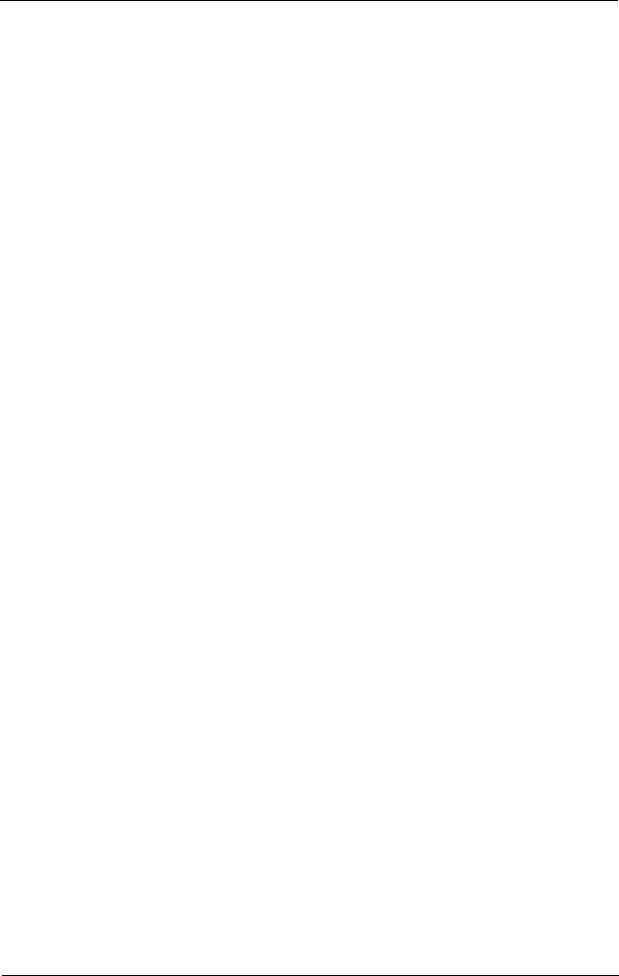
Table of Contents |
|
More Options..................................................................................................................................................... |
229 |
Remote Polling (Retrieving Files from Remote Machines) ....................................................... |
229 |
Store for Polling (Storing Files on the Machine that a Remote Machine |
|
can Retrieve) ............................................................................................................................................... |
232 |
On-hook (Confirming Remote Machine Response Prior to Transmission)......................... |
233 |
Broadcast............................................................................................................................................................ |
235 |
Broadcast Send (Transmitting to Multiple Recipients).............................................................. |
235 |
Relay Broadcast (Transmitting Documents Through a Relay Station) ............................... |
236 |
Remote Relay Broadcast (Performing Relay Broadcast to Remote Locations) ............... |
239 |
Receiving Faxes ................................................................................................................................................ |
243 |
Switching between Auto Receive and Manual Receive ............................................................. |
243 |
Using Auto Receive................................................................................................................................... |
244 |
Using Manual Receive............................................................................................................................. |
244 |
Using Folder Receive................................................................................................................................ |
245 |
Facsimile Information Services.................................................................................................................. |
246 |
Using the Receiver .................................................................................................................................... |
246 |
When Not Using a Receiver .................................................................................................................. |
246 |
5 Scan........................................................................................................................................................... |
249 |
Scanning Procedure........................................................................................................................................ |
250 |
Step 1 Loading Documents................................................................................................................... |
250 |
Step 2 Selecting the Features .............................................................................................................. |
252 |
Step 3 Starting the Scan Job ................................................................................................................ |
255 |
Step 4 Confirming the Scan Job in Job Status .............................................................................. |
256 |
Step 5 Saving the Scanned Data ........................................................................................................ |
257 |
Operations during Scanning ....................................................................................................................... |
258 |
Stopping the Scan Job ............................................................................................................................ |
258 |
Previewing the Scanned Images during a Scan Job ................................................................... |
259 |
Changing Scan Settings ......................................................................................................................... |
260 |
E-mail.................................................................................................................................................................... |
261 |
Address Book (Specifying an E-mail Address) ............................................................................... |
262 |
Add New Address (Registering a Recipient on the Address Book) ........................................ |
267 |
Specifying a Destination Using a One Touch Button................................................................. |
269 |
New Recipient (Entering an Address) ............................................................................................... |
270 |
Add Me (Adding the Sender’s Address)............................................................................................ |
271 |
Recipient(s) (Editing a Recipient) ....................................................................................................... |
272 |
From (Setting the Sender’s Address)................................................................................................. |
273 |
Subject (Setting the Subject) ............................................................................................................... |
274 |
Message (Entering the E-mail Body) ................................................................................................. |
274 |
Preview (Previewing the Scanned Images during a Scan Job) ............................................... |
274 |
Color Scanning (Selecting an Output Color) .................................................................................. |
275 |
2 Sided Scanning (Scanning Both Sides of a Document)......................................................... |
275 |
Original Type (Selecting the Document Type).............................................................................. |
277 |
File Format (Selecting a File Format for Output Data) ............................................................. |
277 |
Network Scanning ........................................................................................................................................... |
289 |
Preview (Previewing the Scanned Images during a Scan Job) ............................................... |
290 |
Color Scanning (Selecting an Output Color) .................................................................................. |
290 |
2 Sided Scanning (Scanning Both Sides of a Document)......................................................... |
290 |
7

Original Type (Selecting the Document Type) ............................................................................. |
290 |
File Format (Selecting a File Format for Output Data) ............................................................. |
290 |
Scan to PC .......................................................................................................................................................... |
291 |
Transfer Protocol (Selecting a Transfer Protocol)........................................................................ |
292 |
Address Book (Specifying a Destination PC Using the Address Book)................................ |
292 |
Add New Address (Registering a Destination PC on the Address Book) ............................ |
294 |
Specifying a Destination PC Using a One Touch Button.......................................................... |
297 |
Browse (Specifying a Destination PC by Browsing Your Network) ....................................... |
298 |
Specifying a Destination (Specifying a Destination PC Using the Screen Keyboard) .. |
299 |
Preview (Previewing the Scanned Images during a Scan Job)............................................... |
301 |
Color Scanning (Selecting an Output Color) .................................................................................. |
301 |
2 Sided Scanning (Scanning Both Sides of a Document)......................................................... |
301 |
Original Type (Selecting the Document Type) ............................................................................. |
301 |
File Format (Selecting a File Format for Output Data) ............................................................. |
301 |
Store to Folder.................................................................................................................................................. |
302 |
Color Scanning (Selecting an Output Color) .................................................................................. |
303 |
2 Sided Scanning (Scanning Both Sides of a Document)......................................................... |
303 |
Original Type (Selecting the Document Type) ............................................................................. |
303 |
Preview (Previewing the Scanned Images during a Scan Job)............................................... |
303 |
Store to USB ...................................................................................................................................................... |
304 |
Save in (Specifying a Storage Location in the USB Memory Device).................................. |
308 |
Details (Displaying the Details of a Storage Location in the USB Memory Device) ..... |
309 |
Preview (Previewing the Scanned Images during a Scan Job)............................................... |
310 |
Color Scanning (Selecting an Output Color) .................................................................................. |
310 |
2 Sided Scanning (Scanning Both Sides of a Document)......................................................... |
310 |
Original Type (Selecting the Document Type) ............................................................................. |
310 |
File Format (Selecting a File Format for Output Data) ............................................................. |
310 |
Store & Send Link ............................................................................................................................................ |
311 |
Scan To (Displaying the E-mail Address of the Authenticated User) .................................. |
311 |
From (Displaying the E-mail Address of the Authenticated User)........................................ |
312 |
Subject (Setting the Subject) ............................................................................................................... |
312 |
Message (Entering the E-mail Body)................................................................................................. |
312 |
Color Scanning (Selecting an Output Color) .................................................................................. |
312 |
2 Sided Scanning (Scanning Both Sides of a Document)......................................................... |
312 |
Original Type (Selecting the Document Type) ............................................................................. |
312 |
Preview (Previewing the Scanned Images during a Scan Job)............................................... |
312 |
File Format (Selecting a File Format for Output Data) ............................................................. |
313 |
Store to WSD..................................................................................................................................................... |
314 |
Computer (Starting a Scan Job via Computer Operation)....................................................... |
314 |
This Device (Storing Data Scanned by the Machine on a Network Computer) .............. |
316 |
Advanced Settings.......................................................................................................................................... |
317 |
Color Scanning (Selecting an Output Color) .................................................................................. |
317 |
Original Type (Selecting the Document Type) ............................................................................. |
317 |
Photographs (Scanning a Color Photograph) ............................................................................... |
318 |
Image Options (Adjusting Scan Density and Image Sharpness).......................................... |
318 |
Image Enhancement (Erasing the Background Color of Documents/ |
|
Adjusting Contrast).................................................................................................................................. |
319 |
Shadow Suppression (Suppressing the Document Background) .......................................... |
319 |
8
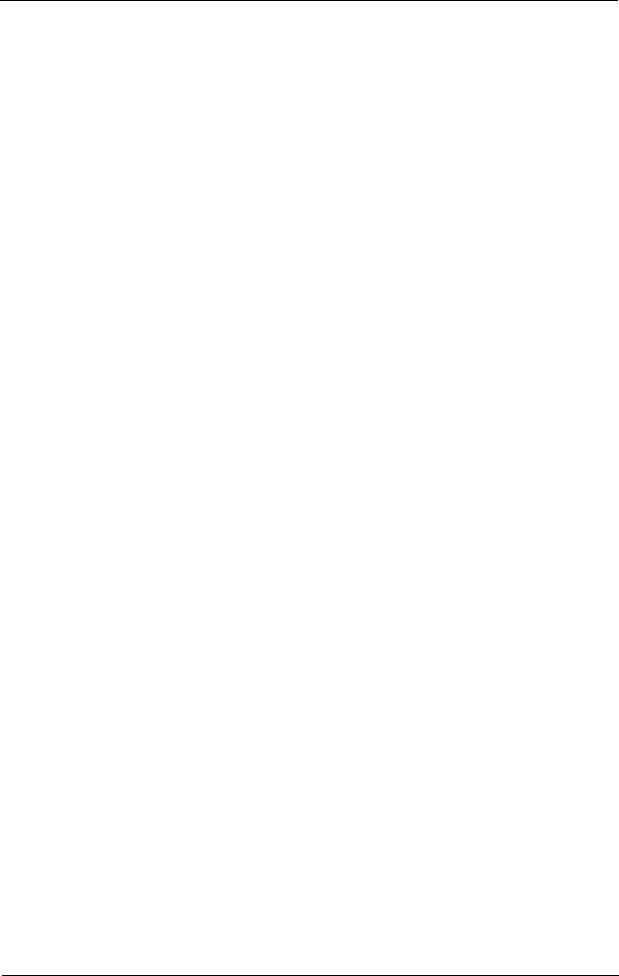
|
Table of Contents |
|
|
Color Space (Specifying Color Space)............................................................................................... |
320 |
|
Layout Adjustment ......................................................................................................................................... |
322 |
|
Resolution (Specifying a Scanning Resolution) ............................................................................ |
322 |
|
2 Sided Scanning (Scanning Both Sides of a Document)......................................................... |
323 |
|
Book Scanning (Scanning Facing Pages on Separate Sheets)................................................ |
323 |
|
Original Size (Specifying a Scan Size) ............................................................................................... |
324 |
|
Mixed Size Originals (Scanning Different Size Documents Simultaneously).................... |
325 |
|
Edge Erase (Erasing Edges and Margin Shadows in the Document) ................................... |
326 |
|
Reduce/Enlarge (Specifying a Scanning Ratio) ............................................................................ |
328 |
|
Original Orientation (Specifying the Orientation of the Loaded Document) .................. |
329 |
|
E-mail Options/Filing Options..................................................................................................................... |
330 |
|
Quality/File Size (Specifying an Image Compression Ratio When Scanning).................. |
331 |
|
File Format (Selecting a File Format for Output Data) ............................................................. |
331 |
|
Read Receipts (Specifying Read Receipts)...................................................................................... |
331 |
|
Split Send (Sending in Sections).......................................................................................................... |
332 |
|
File Name (Specifying a Name for the File to be Sent)............................................................. |
333 |
|
Reply To (Specifying a Reply Address) ............................................................................................. |
333 |
|
File Name Conflict (Setting the Action to be Taken for File Name Conflict) ................... |
334 |
|
File Name (Specifying a Name for the File to be Saved).......................................................... |
334 |
|
Encryption (Sending E-mail Encrypted by S/MIME).................................................................... |
335 |
|
Digital Signature (Sending E-mail with a Digital Signature by S/MIME) ........................... |
335 |
|
Login Name ................................................................................................................................................. |
335 |
|
Password....................................................................................................................................................... |
336 |
|
Meta Data.................................................................................................................................................... |
336 |
6 |
Send from Folder.................................................................................................................................. |
337 |
|
Folder Operating Procedure ........................................................................................................................ |
338 |
|
Step 1 Opening the [Send from Folder] Screen ............................................................................ |
338 |
|
Step 2 Selecting a Folder ....................................................................................................................... |
339 |
|
Step 3 Checking/Selecting Files in a Folder .................................................................................... |
339 |
|
Step 4 Operating Files in a Folder ...................................................................................................... |
339 |
|
Selecting a Folder ............................................................................................................................................ |
340 |
|
Checking/Operating Files in a Folder....................................................................................................... |
341 |
|
Checking File Details ...................................................................................................................................... |
343 |
|
Printing Files in a Folder................................................................................................................................ |
345 |
|
Configuring/Starting Job Flow ................................................................................................................... |
348 |
|
[Link Job Flow Sheet to Folder] Screen............................................................................................. |
350 |
|
Job Flow Restrictions................................................................................................................................ |
353 |
7 |
Job Flow Sheets .................................................................................................................................... |
355 |
|
Job Flow Procedure ......................................................................................................................................... |
356 |
|
Step 1 Opening the [Job Flow Sheets] Screen............................................................................... |
356 |
|
Step 2 Selecting a Job Flow Sheet...................................................................................................... |
356 |
|
Step 3 Confirming/Changing the Job Flow Sheet........................................................................ |
357 |
|
Step 4 Starting the Job Flow Sheet.................................................................................................... |
357 |
|
Selecting/Changing a Job Flow Sheet..................................................................................................... |
358 |
9
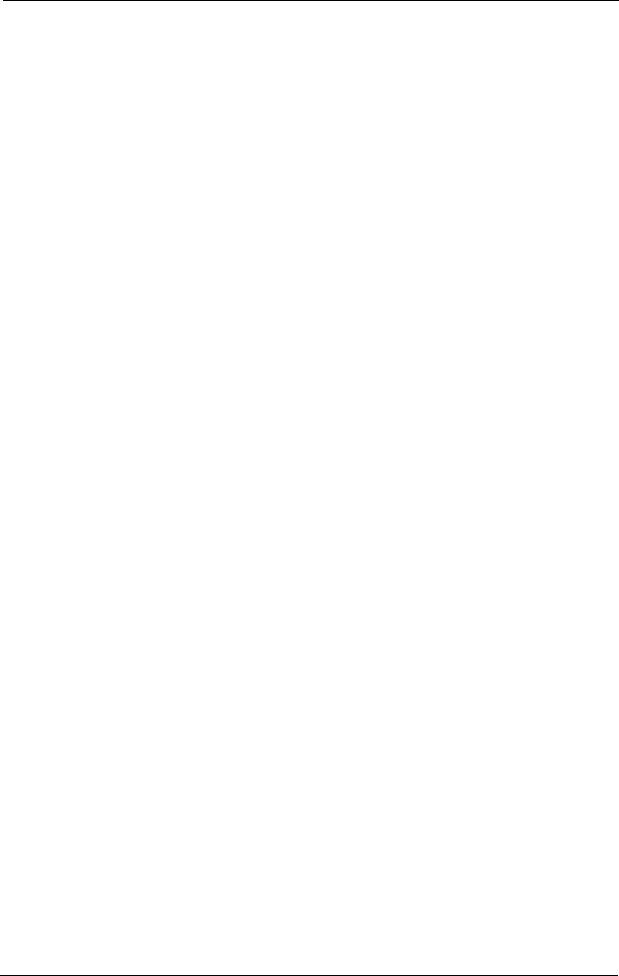
8 |
Stored Programming .......................................................................................................................... |
361 |
|
Stored Programming Overview.................................................................................................................. |
362 |
|
Registering/Deleting/Renaming Stored Programs ............................................................................ |
363 |
|
Registering Stored Programs................................................................................................................ |
364 |
|
Notes and Restrictions on Registering Stored Programs .......................................................... |
365 |
|
Registering Stored Programs for Build Job..................................................................................... |
366 |
|
Deleting Stored Programs ..................................................................................................................... |
367 |
|
Entering/Changing a Stored Program Name ................................................................................ |
367 |
|
Assigning/Changing Icons for Stored Programs .......................................................................... |
368 |
|
Calling a Stored Program ............................................................................................................................. |
369 |
|
Calling a Stored Program for Build Job............................................................................................ |
370 |
9 Media Print (Text and Photos)........................................................................................................ |
371 |
|
|
Overview of Media Print ............................................................................................................................... |
372 |
|
Supported Media and File Formats................................................................................................... |
373 |
|
Notes and Restrictions on Media Print............................................................................................. |
373 |
|
Inserting a USB Memory Device............................................................................................................... |
375 |
|
Media Print - Text............................................................................................................................................ |
378 |
|
Selecting Files ............................................................................................................................................. |
378 |
|
[Select From List] Screen........................................................................................................................ |
379 |
|
Media Print - Photos....................................................................................................................................... |
380 |
|
Selecting Files ............................................................................................................................................. |
380 |
|
[Select From List] Screen........................................................................................................................ |
381 |
|
Selecting the Printing Options ................................................................................................................... |
382 |
|
Media Print - Photos ................................................................................................................................ |
382 |
|
Media Print - Text ..................................................................................................................................... |
383 |
|
Index Print ................................................................................................................................................... |
384 |
10 |
Job Status ............................................................................................................................................... |
385 |
|
Job Status Overview ....................................................................................................................................... |
386 |
|
Checking Current/Pending Jobs ................................................................................................................ |
387 |
|
Checking Completed Jobs ........................................................................................................................... |
389 |
|
Printing and Deleting Stored Jobs............................................................................................................ |
390 |
|
Secure Print ................................................................................................................................................. |
390 |
|
Sample Set................................................................................................................................................... |
392 |
|
Delayed Print .............................................................................................................................................. |
394 |
|
Charge Print ................................................................................................................................................ |
395 |
|
Private Charge Print................................................................................................................................. |
398 |
|
Public Folder................................................................................................................................................ |
400 |
|
Undelivered Faxes .................................................................................................................................... |
401 |
|
Printing Pending Jobs .................................................................................................................................... |
403 |
|
Handling Error Terminations ...................................................................................................................... |
404 |
11 |
Computer Operations......................................................................................................................... |
405 |
|
Features Overview .......................................................................................................................................... |
406 |
|
Print....................................................................................................................................................................... |
407 |
|
Print Features ............................................................................................................................................. |
407 |
10
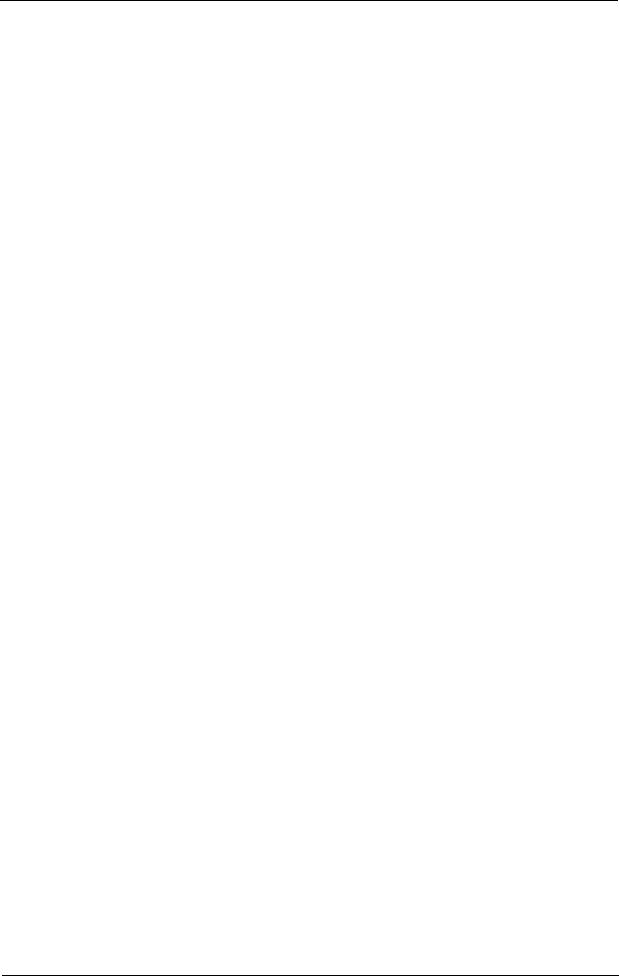
|
Table of Contents |
Setup .............................................................................................................................................................. |
409 |
Printing .......................................................................................................................................................... |
409 |
E-mail Printing................................................................................................................................................... |
410 |
Setup .............................................................................................................................................................. |
410 |
Receiving E-Mail......................................................................................................................................... |
410 |
Sending Fax ....................................................................................................................................................... |
412 |
Registering Destinations ........................................................................................................................ |
412 |
Importing Scanned Data ............................................................................................................................. |
415 |
Importing to a TWAIN Compatible Application .......................................................................... |
415 |
Importing Using Stored File Manager 3.......................................................................................... |
417 |
Importing Using CentreWare Internet Services ........................................................................... |
419 |
Importing Using EasyOperator ........................................................................................................... |
421 |
CentreWare Internet Services .................................................................................................................... |
423 |
12 Appendix ................................................................................................................................................. |
427 |
Glossary ............................................................................................................................................................... |
428 |
Index..................................................................................................................................................................... |
435 |
11
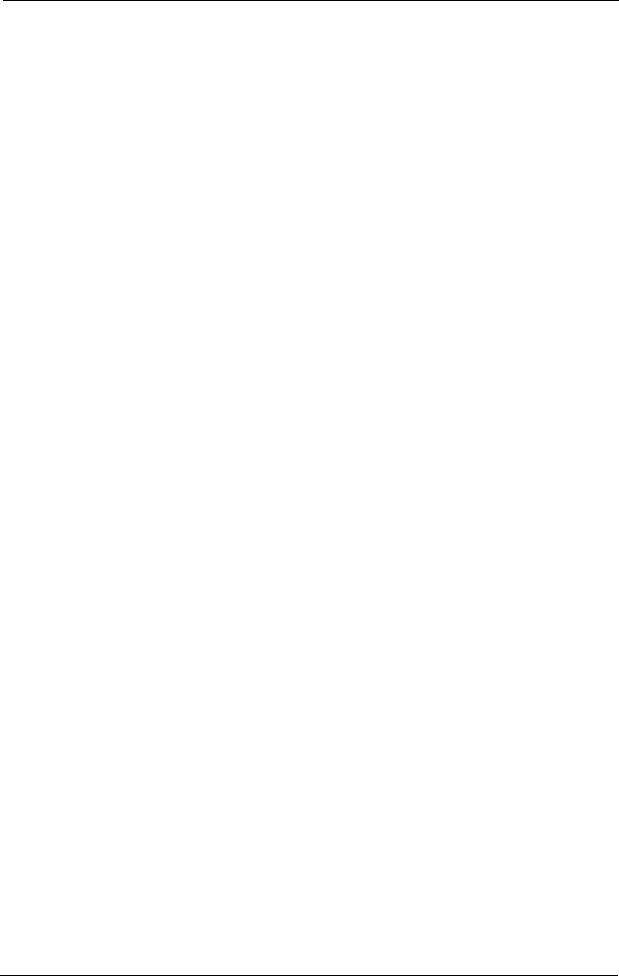
12
1 Before Using the Machine
This chapter describes how to use this guide, as well as safety notes and legal notice you should read before using the machine.
z |
Preface ............................................................................................................................................... |
14 |
z |
Types of Manuals .......................................................................................................................... |
15 |
z |
Using This Guide ............................................................................................................................ |
16 |
z |
Safety Notes .................................................................................................................................... |
19 |
z |
Regulation ........................................................................................................................................ |
31 |
z |
Environment .................................................................................................................................... |
32 |
z |
About License .................................................................................................................................. |
33 |
z |
Legal Notice ..................................................................................................................................... |
39 |
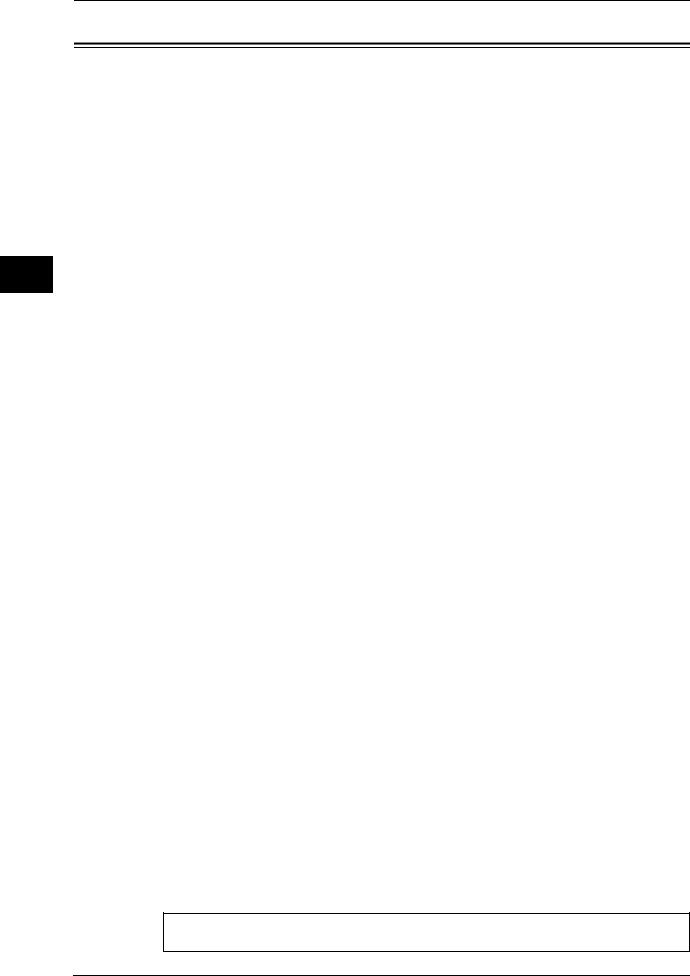
Machine the Using Before
1
1 Before Using the Machine
Preface
Thank you for selecting the DocuCentre-IV C2265/C2263 (hereafter referred to as "the machine").
This guide describes how to operate the machine and the precautions you should follow during operation. To get the most out of the machine and to use it effectively, be sure to read this guide before use.
This guide assumes that you have a basic knowledge of the operating environment of the personal computer in use and networking environments. For information on the environment of the personal computer in use and the basic knowledge and operations of networking environments, refer to the manuals provided with the personal computer, operating system, and network system.
For information on how to configure your network environment, refer to the Administrator Guide. For information on optional accessories for the print service, also refer to the guide provided with each optional accessory.
After reading this guide, be sure to keep it handy for quick reference. It will be useful in case you forget how to perform operations or if a problem occurs with the machine.
Warning:
This equipment will be inoperable when mains power fails.
14
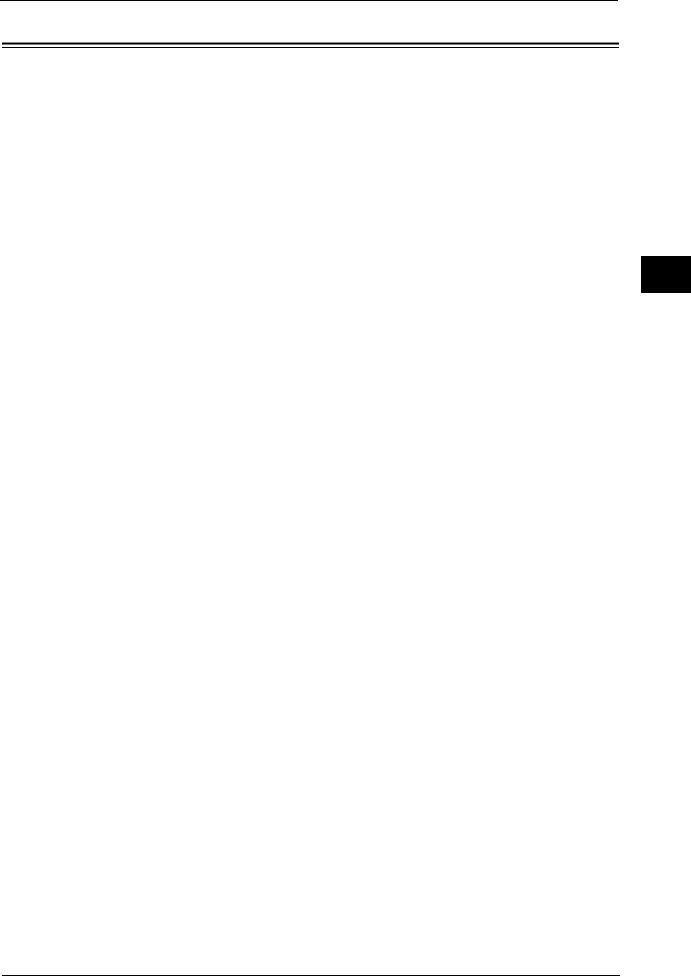
Types of Manuals
Types of Manuals
The following guides are provided with the machine.
Accompanying Manuals
User Guide (this guide) (Document CD-ROM)
The guide describes all the necessary steps for copy, print, scan, and fax.
Administrator Guide (Document CD-ROM)
The guide is intended for system administrators, and describes how to configure network and how to solve problems that may occur with the machine. This guide also describes daily maintenance and the system settings procedures.
Quick Reference Guide (Booklet)
The guide describes the basic operations of the machine, as well as daily management and maintenance.
Manual (HTML)
The manual describes installation and configuration procedures for print drivers and the printer environment. This manual is included in the Driver CD Kit.
Print Driver Help
The help describes print features and operations.
CentreWare Internet Services Help
The help describes how to change various settings of the machine using a web browser, and how to import scanned data to a computer from the machine.
Important • To display the help for CentreWare Internet Services, users need to have the environment to connect to the Internet. The communication fee shall be borne by the users.
Guides for Optional Components
Optional components are available for the machine. Some of them come with user guides. The guides for optional components describe all the necessary steps for using the optional components and installing the software.
Machine the Using Before
1
15

Machine the Using Before
1
1 Before Using the Machine
Using This Guide
This guide is intended for first time users of the machine. It describes the basic operations for the Copy, Print, Scan, and Fax services.
Organization of This Guide
This guide consists of the following chapters:
1 Before Using the Machine
Describes how to use this guide, as well as safety notes, legal notices, and other important information you should read before using the machine.
2 Product Overview
Describes the basic information of the machine, such as the names of components, how to use the touch screen, how to switch the machine on and off, and how to exit the Energy Saver mode.
3 Copy
Describes the basic operation and features for the Copy service.
4 Fax
Describes the basic operations and features for the Fax services.
5 Scan
Describes the basic operations and features for the Scan services.
6 Send from Folder
Describes the basic operations and features to use folders.
7 Job Flow Sheets
Describes the operations to use a job flow created on a remote system.
8 Stored Programming
Describes the Stored Programming service that enables you to store customized job settings.
9 Media Print (Text and Photos)
Describes the basic operations and features of Media Print that allows you to print image data and document files.
10 Job Status
Describes how to check job status and how to delete jobs.
11 Computer Operations
Describes operations performed from a computer, such as printing documents, importing scanned files, using Direct Fax, and operating CentreWare Internet Services.
12 Appendix
Contains a glossary of terms used in this guide.
16
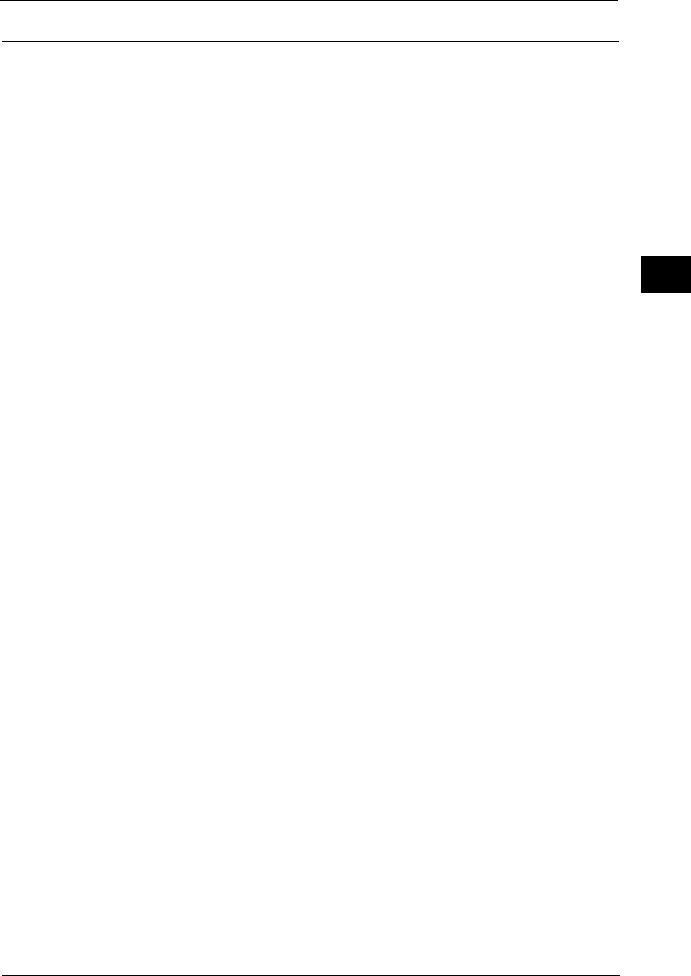
Using This Guide
Conventions
zThe screen shots and illustrations used in this guide vary depending on the machine configuration and optional components installed. Some of the items in the screen shots may not be displayed or available depending on your machine configuration.
zThe procedures in this guide may vary depending on the driver and utility software being used due to the upgrades.
zIn this guide, "Computer" refers to a personal computer or workstation.
zThe following terms are used in this guide:
Important |
: |
Important information that you should read. |
Note |
: |
Additional information on operations or features. |
zThe following symbols are used in this guide:
"" : z A cross-reference included in this guide.
|
|
|
z |
Names of CD-ROM, features, and touch screen messages and |
|
|
|
|
input text. |
[ |
] |
|
: z |
Folders, files, applications, button or menu names displayed on |
|
|
|
|
the touch screen. |
|
|
|
z |
Names of menus, commands, windows, or dialog boxes |
|
|
|
|
displayed on the computer screen and their buttons and menu |
|
|
|
|
names. |
< |
> |
button |
: Hardware buttons on the control panel. |
|
< |
> |
key |
: Keys on the keyboard of the computer. |
|
> |
|
|
: z |
Path to a certain item within a procedure on the control panel. |
|
|
|
|
For example: When you see the procedure "select [Tools] > |
|
|
|
|
[Setup] > [Create Folder]", this means that you need to select |
|
|
|
|
[Tools], select [Setup], and then select [Create Folder]. |
|
|
|
z |
Path to a certain item within a procedure on a computer. |
|
|
|
|
For example: When you see the procedure "to search for files |
|
|
|
|
and folders, click [Start] > [Search] > [For Files or Folders]", this |
|
|
|
|
means that you need to click [Start], click [Search], and then |
|
|
|
|
click [For Files or Folders] to search for files and folders. |
|
|
|
z |
Cross-reference |
|
|
|
|
For example: "Refer to "5 Tools" > "Common Service Settings" > |
|
|
|
|
"Audio Tones" in the Administrator Guide." |
The sentence above means that you need to refer to the section "Audio Tones", which can be found under "Common Service Settings" in chapter 5 Tools of the Administrator Guide.
Machine the Using Before
1
17
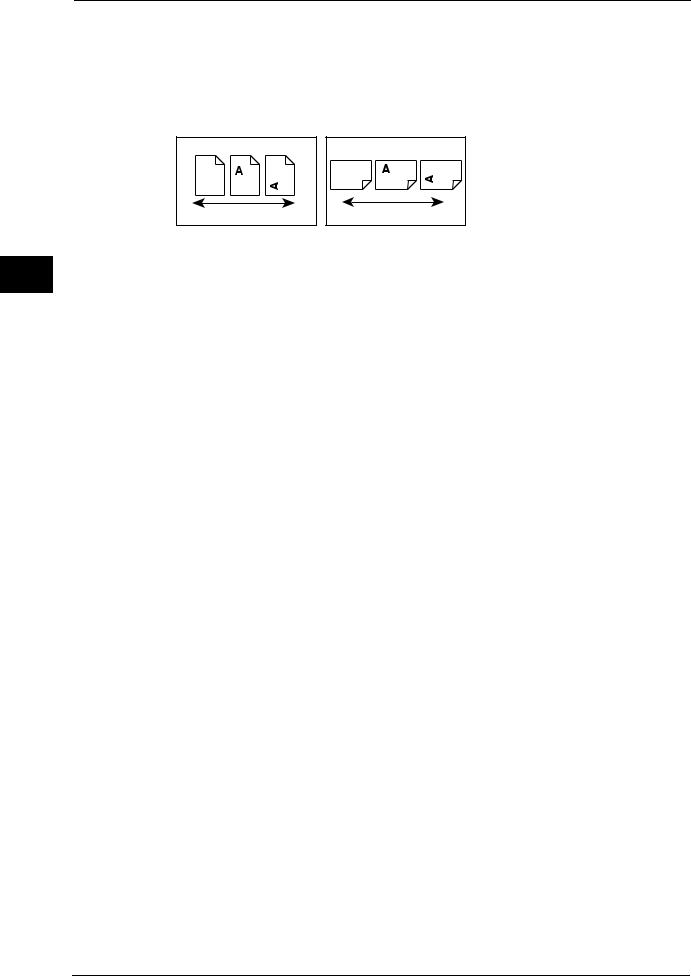
Machine the Using Before
1
1 Before Using the Machine
z Orientation of documents or paper is described in this guide as follows:
 ,
,  ,Long Edge Feed (LEF):Loading the document or paper in portrait orientation when viewed from the front of the machine.
,Long Edge Feed (LEF):Loading the document or paper in portrait orientation when viewed from the front of the machine.
 ,
,  ,Short Edge Feed (SEF):Loading the document or paper in landscape orientation when viewed from the front of the machine.
,Short Edge Feed (SEF):Loading the document or paper in landscape orientation when viewed from the front of the machine.
LEF Orientation |
SEF Orientation |
Paper feed direction |
Paper feed direction |
18
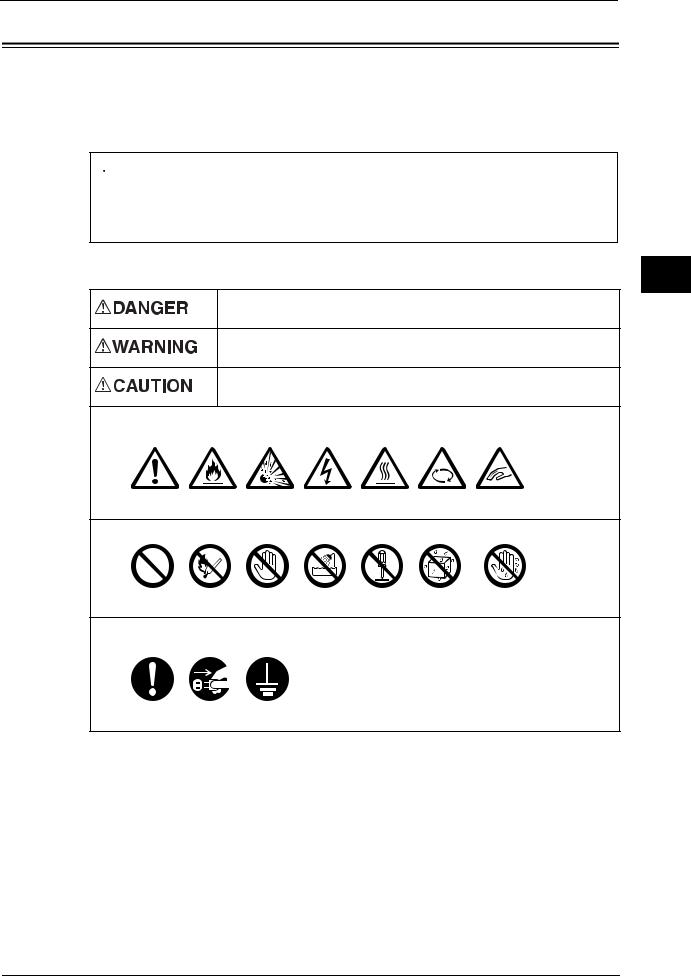
Safety Notes
Safety Notes
Before using this product, read "Safety Notes" carefully for safety use.
This product and recommended supplies have been tested and found to comply with strict safety requirements including safety agency approvals and compliance with environmental standards. Follow the following instructions for safety use.
 WARNING
WARNING
Any unauthorized alteration including an addition of new functions or connection to external devices may not be covered by the product warranty. Contact your local Fuji Xerox representative for more information.
Follow all warning instructions marked on this product. The warning marks stand for the followings:
Used for item that if not followed strictly, can lead death or severe or fatal injuries and the possibility to do it is comparatively high.
Used for items that if not followed strictly, can lead to severe or fatal injuries.
Used for items that if not followed strictly, can cause injuries to user or damages to machine.
 : A symbol for items to pay attention to when handling machine. Follow instructions carefully to use machine safely.
: A symbol for items to pay attention to when handling machine. Follow instructions carefully to use machine safely.
Caution |
Flammable Explodable |
Electric |
Heated |
Moving |
Pinched |
|
|
shock |
surface |
object |
fingers |
 : A symbol for prohibited items. Follow instructions carefully to avoid any dangerous acts.
: A symbol for prohibited items. Follow instructions carefully to avoid any dangerous acts.
Prohibited |
No fire |
Do not |
Do not use |
Do not tear |
Keep away |
Never touch |
|
|
touch |
in bathroom |
down |
from wet |
with wet hand |
 : A symbol for items that must be performed. Follow instructions carefully to carry out these essential tasks.
: A symbol for items that must be performed. Follow instructions carefully to carry out these essential tasks.
Instructions |
Unplug |
Ground/ |
|
|
Earth |
Machine the Using Before
1
19
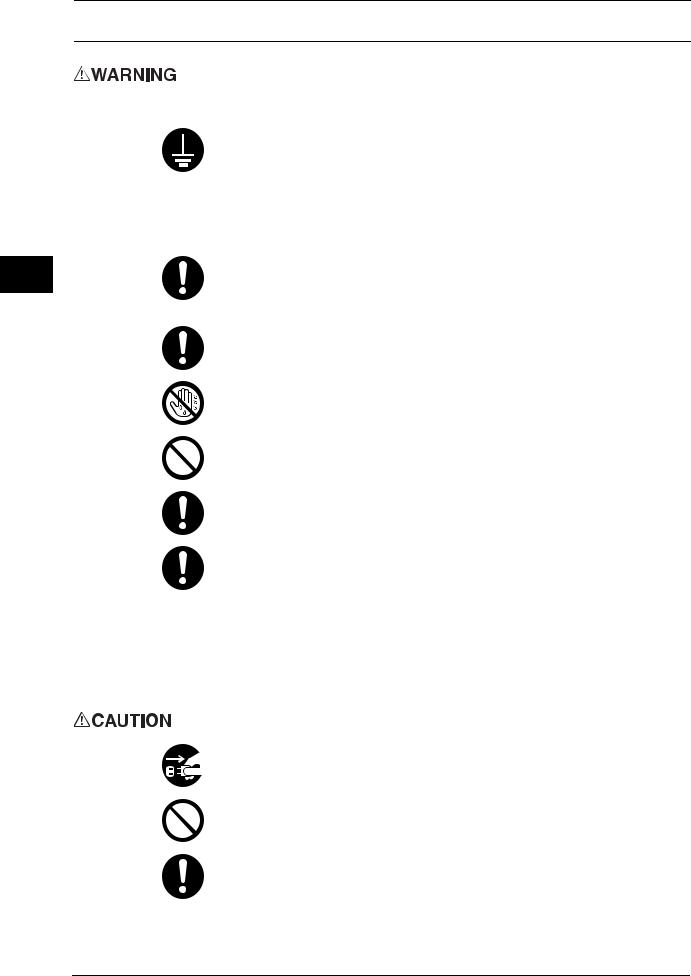
Machine the Using Before
1
1 Before Using the Machine
Electrical Safety
This product shall be operated by the power source as indicated on the product's data plate. Consult your local power company to check if your power source meets the requirements.
WARNING: Connect this product to a protective earth circuit.
This product is supplied with a plug that has a protective earth pin. The plug fits only into an earthed electrical outlet. This is a safety feature. If the plug doesn't fit to the outlet, contact an electrician to replace the outlet to avoid risk of electric shock. Never use an earthed adapter plug to connect the product to the electrical outlet that has no earth connection terminal.
Improper connection of a grounding conductor may cause electric shock.
Plug the power cord directly into a grounded electrical outlet. To prevent overheat and a fire accident, do not use an extension cord, a multi-plug adaptor or a multiple connector. Consult your local Fuji Xerox representative to check if an outlet is grounded.
Connect this product to a branch circuit or an outlet that has larger capacity than the rated ampere and voltage of this product. See the data plate on the rear panel of this product for its rated ampere and voltage.
Never touch the power cord with wet hands. It may cause electric shock.
Do not place an object on the power cord.
Always keep the plug connection free of dust. The dusty and damp environment may bring about minute electric current in a connector. It may generate heat and eventually cause a fire accident.
To avoid the risk of electric shock and a fire accident, only use the power cord supplied with this product or the ones designated by Fuji Xerox.
The power cord is exclusive use for this product. Do not use it for any other product.
Do not damage or alter the power cord. Damage and alteration may generate heat and eventually cause electric shock or a fire accident.
If the power cord is damaged or insulated wires are exposed, contact your local Fuji Xerox representative for its replacement. Do not use a damaged or uninsulated cord to avoid the risk of electric shock and a fire accident.
When cleaning this product, always switch off the power and then the main power inside the body front cover, and unplug the product. Access to a live machine interior may cause electric shock.
Do not unplug or re-plug this product with the main power switch and the power switch on. Plugging and unplugging a live connector may deform the plug and generate heat, and eventually cause a fire accident.
Hold the plug not the cord when unplugging this product, or it may damage the cord and cause electric shock or a fire accident.
20
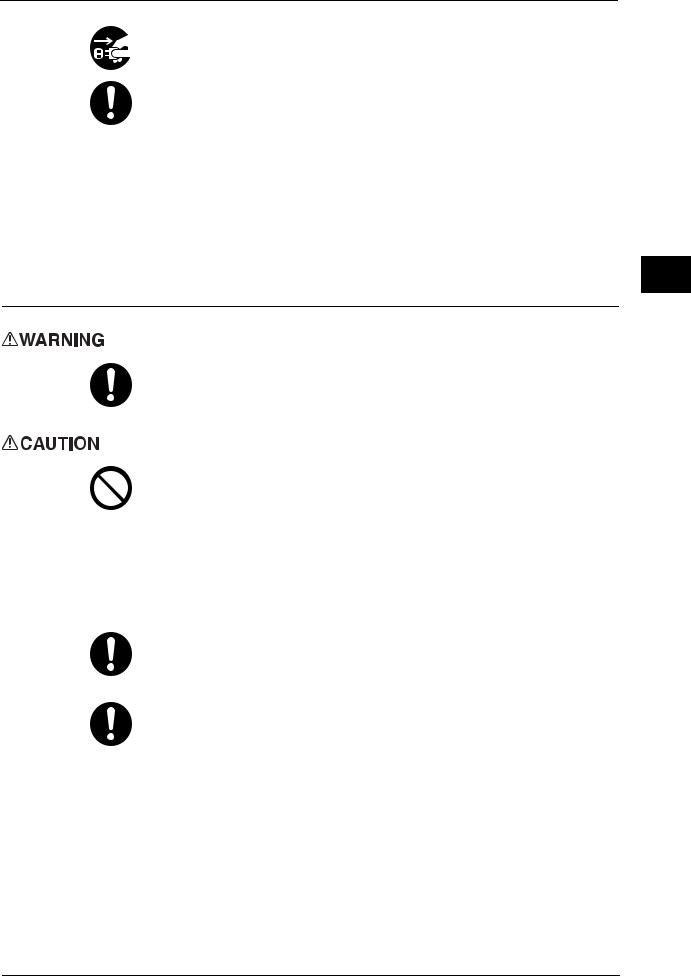
Safety Notes
Switch off the power and then the main power inside the body front cover, and unplug the product when it (i.e., fax function) is not used over weekends or long holidays. Please note that it cannot receive fax message during switch-off.
Once a month, switch off this product and check if
zthe power cord is plugged firmly into an electrical outlet;
zthe plug is not excessively heated, rusted or bent;
zthe plug and electrical outlet are free of dust; and
zthe power cord is not cracked or worn down.
Once you notice any unusual condition, switch off the power and then the main power inside the body front cover, and unplug the power cord. Contact your local Fuji Xerox representative.
Machine Installation
Do not locate this product where people might step on or trip over the power cord. Friction or excessive pressure may generate heat and eventually cause electric shock or a fire accident.
Never locate this product in the following places:
zNear radiators or any other heat sources
zNear volatile flammable materials such as curtain
zIn the hot, humid, dusty or poorly ventilated environment
zIn the place receiving direct sunlight
zNear cookers or humidifiers
Locate this product on a level and sturdy surface that can withstand a weight of 160 Kg (maximum weight when DADF, Finisher-B1, Booklet Maker Unit for FinisherB1, 2/4 Hole Punch Kit for Finisher-B1, Fax Kit 2, and Side Tray are installed). Otherwise, if tilted, the product may fall over and cause injuries.
Locate this product in a well-ventilated area. Do not obstruct ventilation openings of the product.
Keep the minimum clearance as follows for ventilation and an access to the power plug. Unplug the product if an abnormal condition is noted.
Machine the Using Before
1
21
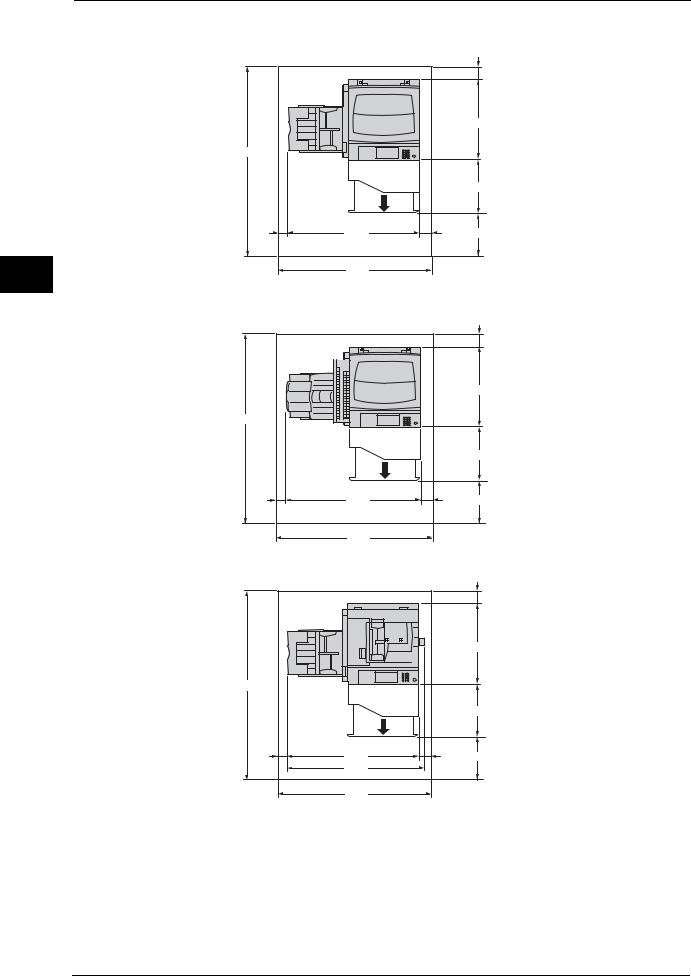
Machine the Using Before
1
1 Before Using the Machine
|
With the document cover |
|
|
|
|
|
100 |
|
|
|
640 |
1548 |
|
|
|
|
|
|
408 |
70 |
919 |
100 |
400 |
|
|
|
(Unit: mm) |
|
1089 |
|
|
With the document cover and Side Tray (optional) |
|||
|
|
|
100 |
|
|
|
640 |
1548 |
|
|
|
|
|
|
408 |
70 |
960 |
100 |
400 |
|
|
|
(Unit: mm) |
|
1130 |
|
|
|
With the duplex automatic document feeder |
||
|
|
|
100 |
|
|
|
640 |
1548 |
|
|
|
|
|
|
408 |
70 |
919 |
100 |
400 |
|
964 |
|
(Unit: mm) |
|
1089 |
|
|
22
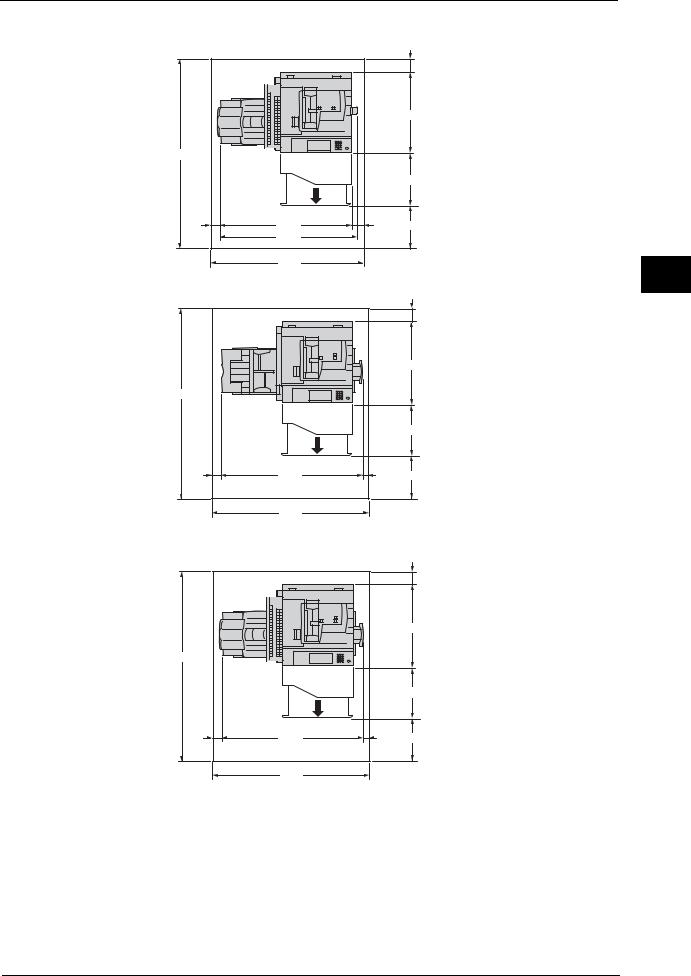
With the duplex automatic document feeder and Side Tray (optional)
|
|
|
100 |
|
|
|
640 |
1548 |
|
|
|
|
|
|
408 |
70 |
960 |
100 |
400 |
|
1004 |
|
(Unit: mm) |
|
1130 |
|
|
|
With Finisher-A1 (optional) |
|
|
|
|
|
100 |
|
|
|
640 |
1548 |
|
|
|
|
|
|
408 |
70 |
1039 |
50 |
400 |
|
|
|
(Unit: mm) |
|
1159 |
|
|
With Finisher-A1 (optional) and Side Tray (optional) |
|||
|
|
|
100 |
|
|
|
640 |
1548 |
|
|
|
|
|
|
408 |
70 |
1079 |
50 |
400 |
|
|
|
(Unit: mm) |
|
1199 |
|
|
Safety Notes
Machine the Using Before
1
23
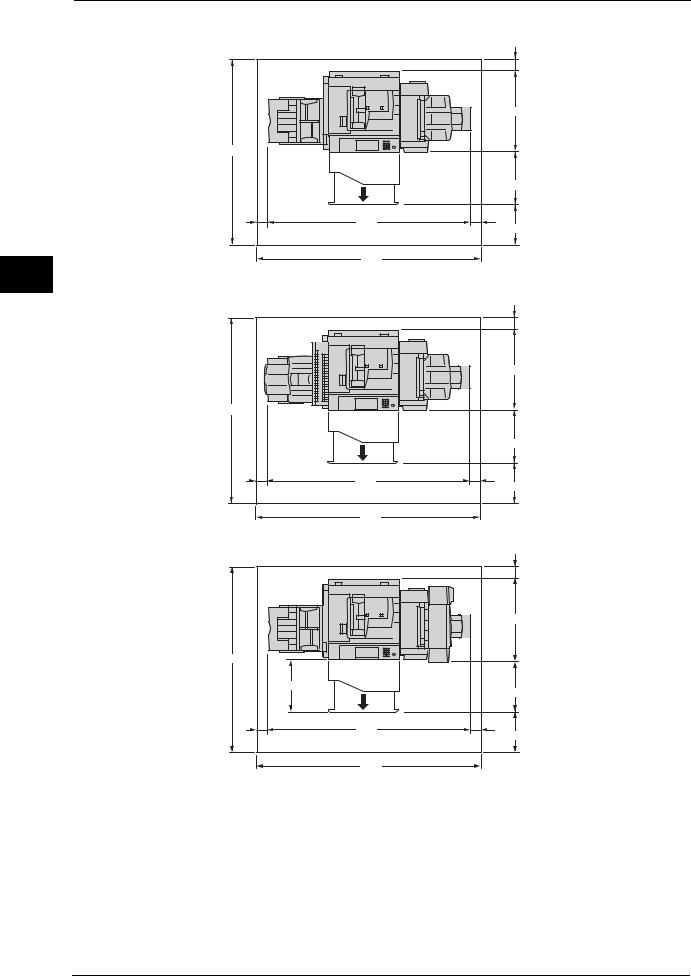
Machine the Using Before
1
1 Before Using the Machine
|
With Finisher-B1 (optional) |
|
|
|
100 |
|
|
640 |
1548 |
|
|
|
|
408 |
70 |
1576 |
50 |
|
|
400 |
|
|
(Unit: mm) |
|
1696 |
|
|
With Finisher-B1 (optional) and Side Tray (optional) |
|
|
|
100 |
|
|
640 |
1548 |
|
|
|
|
408 |
70 |
1616 |
50 |
|
|
400 |
|
|
(Unit: mm) |
|
1736 |
|
|
With Booklet Maker Unit for Finisher-B1 (optional) |
|
|
|
100 |
|
|
651 |
1548 |
|
|
|
408 |
397 |
|
|
|
70 |
1576 |
50 |
|
|
400 |
|
|
(Unit: mm) |
|
1696 |
|
24

Safety Notes
With Booklet Maker Unit for Finisher-B1 (optional) and Side Tray (optional)
|
|
100 |
|
|
651 |
1548 |
|
|
|
408 |
397 |
|
|
|
70 |
1616 |
50 |
|
|
400 |
|
|
(Unit: mm) |
|
1736 |
|
Do not incline the product at more than 10 degree angle. Otherwise, it may fall over and cause injuries.
Machine the Using Before
1
Right |
Right |
Front |
Back |
Left |
Front
Left
Back
Always lock the wheels of this product and turn down the adjustable foot to the floor after installation. Otherwise, it may fall over or slide and cause injuries.
Others
To keep this product in a good performance and condition, always use it in the following environment:
zTemperature: 10 - 32°C
zHumidity: 15 - 85%
When the product is left in a chilly room and the room is rapidly warmed up by heater, dew condensation may form inside the product and cause a partial deletion on printing.
25
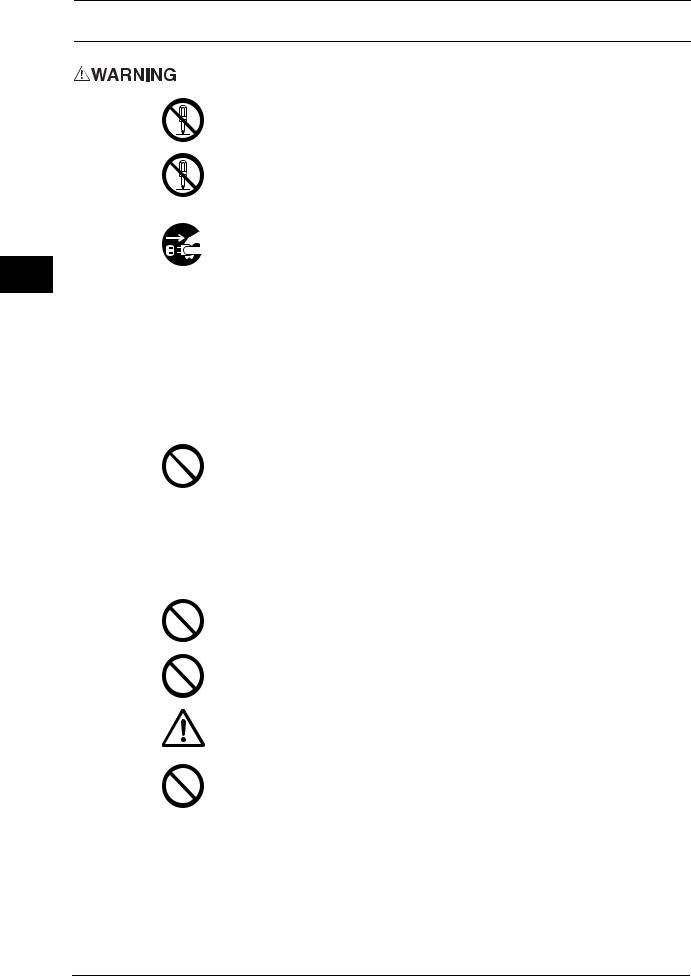
1 Before Using the Machine
Operational Safety
Machine the Using Before
The operator's product maintenance procedures are described in the customer documentation supplied with this product. Do not carry out any other maintenance procedures not described in the documentation.
This product features safety design not to allow operators access to hazard areas. The hazard areas are isolated from operators by covers or protectors which require a tool to remove. To prevent electric shock and injuries, never remove those covers and protectors.
To avoid the risk of electric shock and a fire accident, switch off the power and then the main power inside the body front cover. Unplug the product promptly in the following conditions, then contact your local Fuji Xerox representative.
1z The product emits smoke or its surface is unusually hot. z The product emits unusual noise or odor.
zThe power cord is cracked or worn down.
zA circuit breaker, fuse or any other safety device becomes activated.
zAny liquid is spilled into the product.
zThe product is soaked in water.
zAny part of the product is damaged.
Do not insert any object into slots or openings of this product.
Do not place any of the followings on the product:
zLiquid container such as flower vases or coffee cups
zMetal parts such as staples or clips
zHeavy objects
If liquid is spilled over or metal parts are slipped into the product, it may cause electric shock or a fire accident.
Do not use conductive paper such as origami paper, carbonic paper or conductivelycoated paper. When paper jam occurs, it may cause short-circuit and eventually a fire accident.
When cleaning this product, use the designated cleaning materials exclusive to it. Other cleaning materials may result in poor performance of the product. Never use aerosol cleaners to avoid catching fire and explosion.
If you need to pull out a tray to remove paper jam, contact your local Fuji Xerox representative. Do not pull out a tray, otherwise it may cause injuries.
Never play the CD-ROM supplied with the product on an audio player. Always use a
CD-ROM player. Otherwise, large sound may damage audio players or your ears.
26
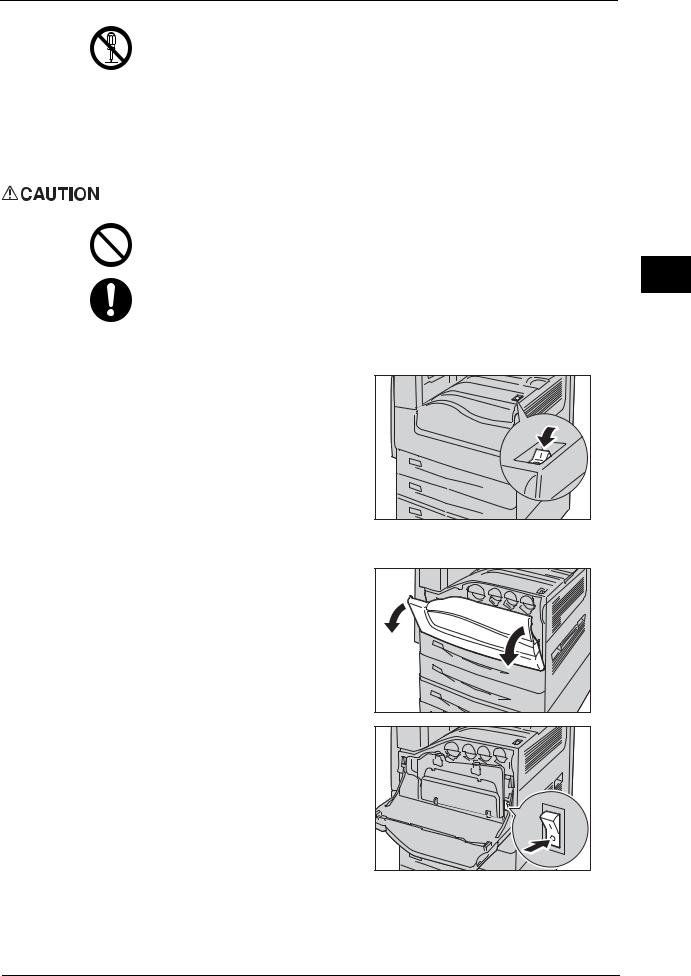
Safety Notes
Laser Safety
CAUTION: Any operations or adjustments not stated in the operation manual may cause hazardous light exposure and eventually burn injuries or loss of eyesight.
This product has been tested and found to comply with the Class 1 Laser Equipment requirements defined by the international standard IEC60825 and has no light exposure hazard. The product has no hazardous light emission as it features light protection components and covers to shut in all light beam during operation and maintenance.
Keep electrical and mechanical safety interlocks active. Keep the safety interlocks away from magnetic materials. Magnetic materials may accidentally activate the product and cause injuries or electric shock.
A ground fault interrupter is embedded in this product. If current leakage occurs, the ground fault interrupter automatically cuts off power circuit to prevent electric shock and a fire accident. The ground fault interrupter is normally ON ("|"). Check once a month if the ground fault interrupter works properly in accordance with the following procedures:
1 Press the power switch to the [ ] position to switch the power off.
] position to switch the power off.
Machine the Using Before
1
2Make sure that the touch screen is blank and the <Energy Saver> button does not light up.
3Open the front cover.
4Press the main power switch to the [  ] position to switch the main power off.
] position to switch the main power off.
27
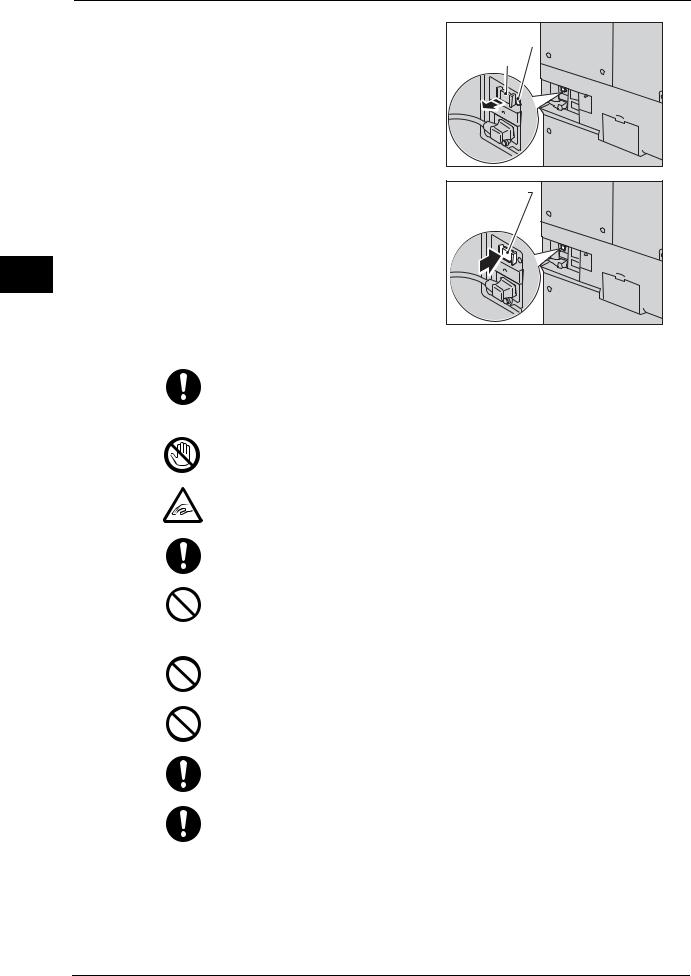
Machine the Using Before
1
1 Before Using the Machine
5Press the <TEST> button lightly with a sharp edge such as a pen tip. The depressed <RESET> button will stick out again.
If the <RESET> button sticks out, the ground fault interrupter is properly working. If the <RESET> button remains in the depressed position, the ground fault interrupter has a problem.
6Press the <RESET> button back to the depressed position.
<TEST> button |
<RESET> button |
<RESET> button |
If the circuit does not work properly, contact your local Fuji Xerox representative.
Do not attempt to remove a paper jammed deeply inside the product, particularly a paper wrapped around a fusing unit or a heat roller. Otherwise, it may cause injuries or burns. Switch off the power and then the main power inside the body front cover immediately and contact your local Fuji Xerox representative.
Never touch the paper output area of the finisher during operation. It may cause injuries.
Be careful in removing jammed staples.
Waste staples may come out with output paper. Be careful not to get injured by the staples.
Never touch safety interlocks. When a front cover is open, safety interlocks become activated to stop the machinery. Do not apply pressure on safety interlocks with a coin or screwdriver. Otherwise, the machinery may become activated and cause injuries.
Do not staple punched holes of paper. Sharp points of a staple may cause injuries.
Do not apply excessive force to hold thick document on the document glass. It may break the glass and cause injuries.
To move this product to another location, contact Fuji Xerox Customer Support Center.
Ventilate well during extended operation or mass copying. It may affect the office air environment due to odor such as ozone in a poorly ventilated room.
Provide proper ventilation to ensure the comfortable and safe environment.
28
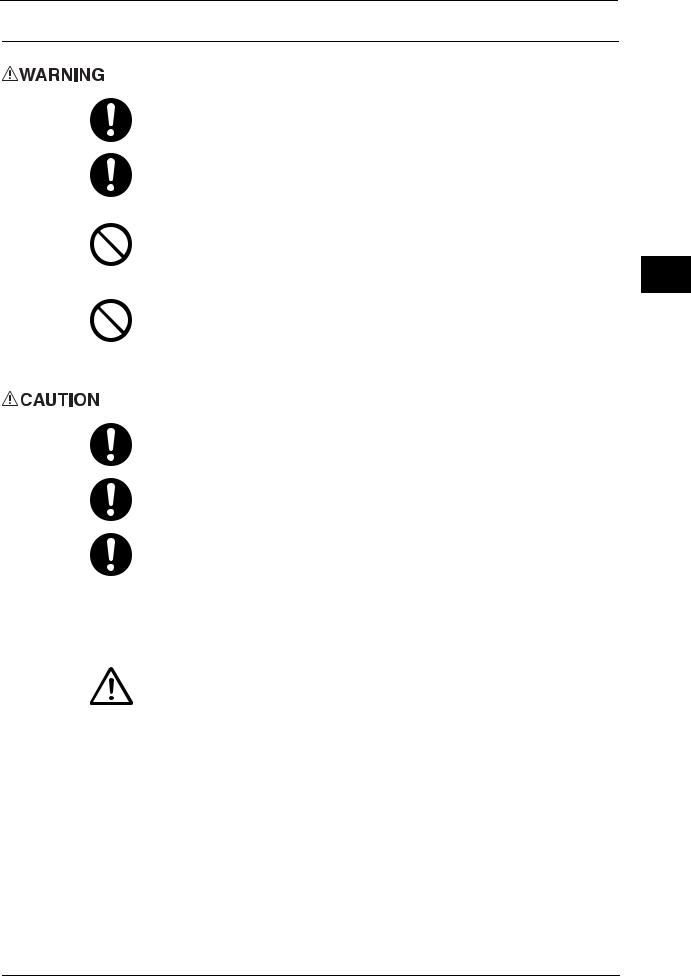
Safety Notes
Consumable
Store all consumables in accordance with the instructions given on its package or container.
Use a broom or a wet cloth to wipe off spilled toner. Never use a vacuum cleaner for the spills. It may catch fire by electric sparks inside the vacuum cleaner and cause explosion. If you spill a large volume of toner, contact your local Fuji Xerox representative.
Never throw a toner cartridge into an open flame. Remaining toner in the cartridge may catch fire and cause burn injuries or explosion.
If you have a used toner cartridge no longer needed, contact your local Fuji Xerox representative for its disposal.
Never throw a waste toner container into an open flame. Toner may catch fire and cause burn injuries or explosion.
If you have a used waste toner container no longer needed, contact your local Fuji Xerox representative for its disposal.
Keep the drum cartridges and toner cartridges out of the reach of children. If a child accidentally swallows toner, spit it out, rinse mouth with water, drink water and consult a physician immediately.
When replacing the drum cartridges and toner cartridges, be careful not to spill the toner. In case of any toner spills, avoid contact with clothes, skin, eyes and mouth as well as inhalation.
If toner spills onto your skin or clothing, wash it off with soap and water.
If you get toner particles in your eyes, wash it out with plenty of water for at least 15 minutes until irritation is gone. Consult a physician if necessary.
If you inhale toner particles, move to a fresh air location and rinse your mouth with water.
If you swallow toner, spit it out, rinse your mouth with water, drink plenty of water and consult a physician immediately.
Fusing Unit Safety
When removing the Fusing Unit, always switch off first and wait for 40 minutes until it cools off.
Machine the Using Before
1
29
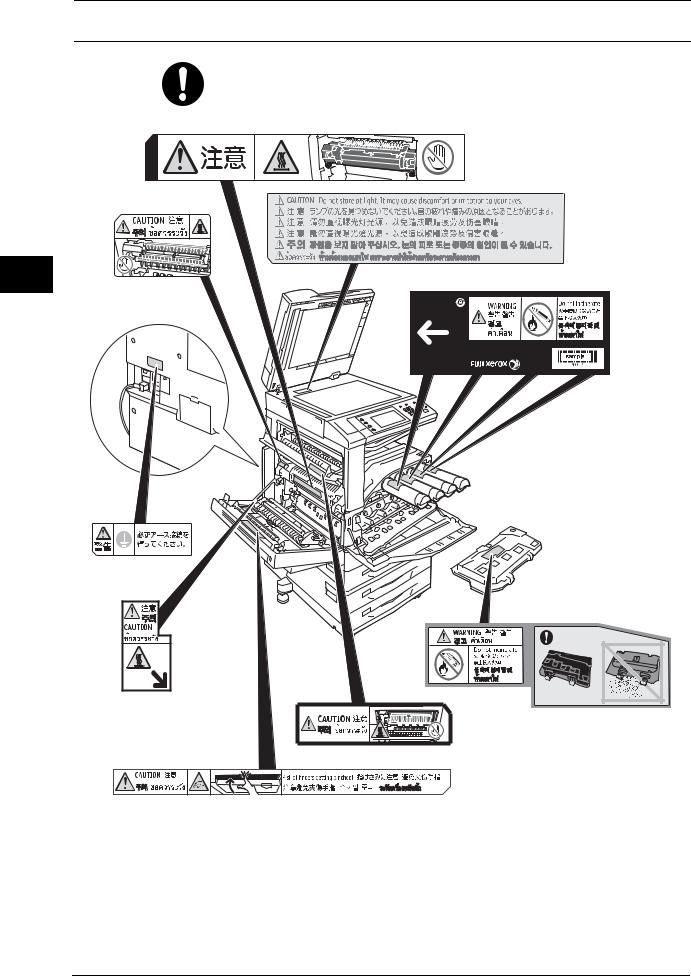
Machine the Using Before
1
1 Before Using the Machine
Location of Warning and Caution Labels
Always follow all warning instructions marked on or supplied with this product.
To avoid the risk of burn injuries and electric shock, never touch the area with the "High Temperature" or "High Voltage" marks on.
30
