siemens 840Dsl User Manual
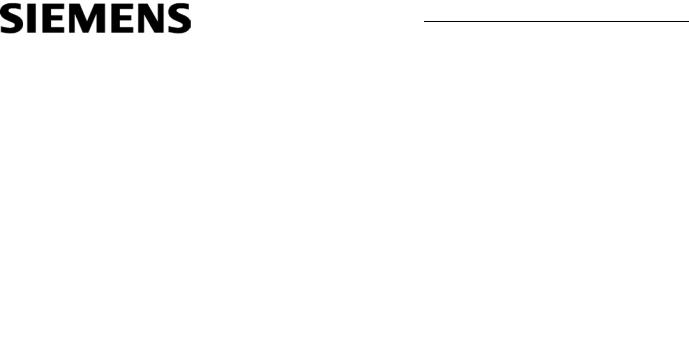
Basesoftware |
operating software |
SINUMERIK
SINUMERIK 840D sl
Basesoftware and operating software
Commissioning Manual
Valid for
Control:
SINUMERIK 840D sl/840DE sl
Software:
CNC software V4.5 SP2
SINUMERIK Operate V4.5 SP2
03/2013
___________________
Preface
SINUMERIK Operate (IM9) |
1 |
|
SINUMERIK Integrate |
|
|
2 |
||
Run MyScreens (BE2) |
||
|
|
|
NCU operating system (IM7) |
3 |
|
|
|
|
PCU-Basesoftware (IM8) |
4 |
|
|
|
|
PCU Base Software (IM10) |
5 |
|
|
|
|
Appendix |
A |
6FC5397-1DP40-3BA1
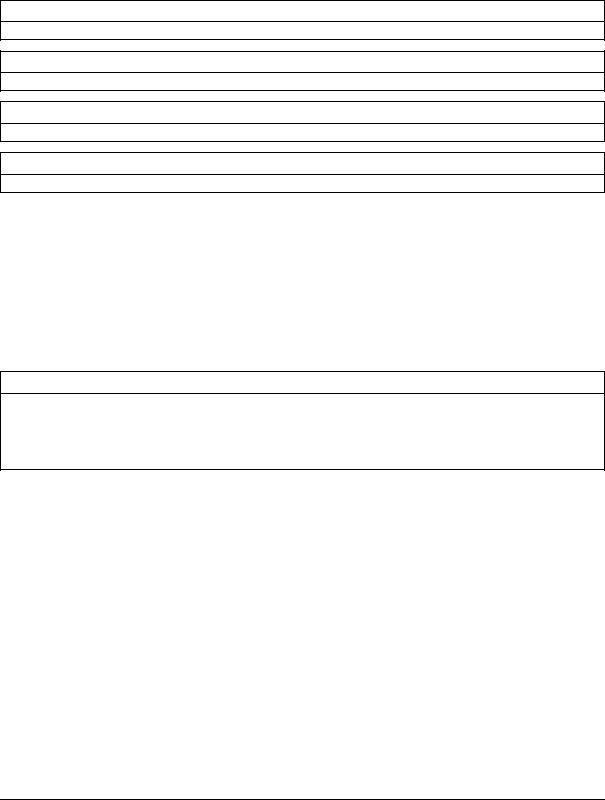
Legal information
Warning notice system
This manual contains notices you have to observe in order to ensure your personal safety, as well as to prevent damage to property. The notices referring to your personal safety are highlighted in the manual by a safety alert symbol, notices referring only to property damage have no safety alert symbol. These notices shown below are graded according to the degree of danger.
 DANGER
DANGER
indicates that death or severe personal injury will result if proper precautions are not taken.
 WARNING
WARNING
indicates that death or severe personal injury may result if proper precautions are not taken.
 CAUTION
CAUTION
indicates that minor personal injury can result if proper precautions are not taken.
NOTICE
indicates that property damage can result if proper precautions are not taken.
If more than one degree of danger is present, the warning notice representing the highest degree of danger will be used. A notice warning of injury to persons with a safety alert symbol may also include a warning relating to property damage.
Qualified Personnel
The product/system described in this documentation may be operated only by personnel qualified for the specific task in accordance with the relevant documentation, in particular its warning notices and safety instructions. Qualified personnel are those who, based on their training and experience, are capable of identifying risks and avoiding potential hazards when working with these products/systems.
Proper use of Siemens products
Note the following:
 WARNING
WARNING
Siemens products may only be used for the applications described in the catalog and in the relevant technical documentation. If products and components from other manufacturers are used, these must be recommended or approved by Siemens. Proper transport, storage, installation, assembly, commissioning, operation and maintenance are required to ensure that the products operate safely and without any problems. The permissible ambient conditions must be complied with. The information in the relevant documentation must be observed.
Trademarks
All names identified by ® are registered trademarks of Siemens AG. The remaining trademarks in this publication may be trademarks whose use by third parties for their own purposes could violate the rights of the owner.
Disclaimer of Liability
We have reviewed the contents of this publication to ensure consistency with the hardware and software described. Since variance cannot be precluded entirely, we cannot guarantee full consistency. However, the information in this publication is reviewed regularly and any necessary corrections are included in subsequent editions.
Siemens AG |
Order number: 6FC5397-1DP40-3BA1 |
Copyright © Siemens AG 2006 - 2013. |
Industry Sector |
04/2013 Technical data subject to change |
All rights reserved |
Postfach 48 48 |
|
|
90026 NÜRNBERG |
|
|
GERMANY |
|
|
Preface
SINUMERIK documentation
The SINUMERIK documentation is organized in the following categories:
●General documentation
●User documentation
●Manufacturer/service documentation
Additional information
You can find information on the following topics at www.siemens.com/motioncontrol/docu:
●Ordering documentation/overview of documentation
●Additional links to download documents
●Using documentation online (find and search in manuals/information)
Please send any questions about the technical documentation (e.g. suggestions for improvement, corrections) to the following address:
docu.motioncontrol@siemens.com
My Documentation Manager (MDM)
Under the following link you will find information to individually compile OEM-specific machine documentation based on the Siemens content:
www.siemens.com/mdm
Training
For information about the range of training courses, refer under:
●www.siemens.com/sitrain
SITRAIN - Siemens training for products, systems and solutions in automation technology
●www.siemens.com/sinutrain
SinuTrain - training software for SINUMERIK
FAQs
You can find Frequently Asked Questions in the Service&Support pages under Product Support. http://support.automation.siemens.com
Basesoftware and operating software |
|
Commissioning Manual, 03/2013, 6FC5397-1DP40-3BA1 |
3 |

Preface
SINUMERIK
You can find information on SINUMERIK under the following link: www.siemens.com/sinumerik
Target group
This documentation is intended for commissioning personnel.
The plant or system is readily assembled and wired. For the following steps, e.g. configuring the individual components,
the Commissioning Manual contains all necessary information or at least references.
Benefits
The intended target group can use the Commissioning Manual to test and commission the system or the plant correctly and safely.
Utilization phase: Setup and commissioning phase
Standard scope
This documentation only describes the functionality of the standard version. Additions or revisions made by the machine manufacturer are documented by the machine manufacturer.
Other functions not described in this documentation might be executable in the control. This does not, however, represent an obligation to supply such functions with a new control or when servicing.
For the sake of simplicity, this documentation does not contain all detailed information about all types of the product and cannot cover every conceivable case of installation, operation, or maintenance.
Technical Support
You will find telephone numbers for other countries for technical support in the Internet under http://www.siemens.com/automation/service&support
|
Basesoftware and operating software |
4 |
Commissioning Manual, 03/2013, 6FC5397-1DP40-3BA1 |

Preface
CompactFlash Cards
●Do not remove the memory card while it is being accessed. This can lead to damage of the memory card and the SINUMERIK as well as the data on the memory card.
●Insert the memory card carefully and the right way round into the memory card slot (observe indicators such as arrow or similar). This way you avoid mechanical damage to the memory card or the device.
●Only use memory cards that have been approved by Siemens for use with SINUMERIK. Even though SINUMERIK follows general industry standards for memory cards, it is possible that memory cards from some manufacturers will not function perfectly in this device or are not completely compatible with it (you can obtain information on compatibility from the memory card manufacturer or supplier).
●For further information on handling CompactFlash cards, please refer to the NCU manuals.
Basesoftware and operating software |
|
Commissioning Manual, 03/2013, 6FC5397-1DP40-3BA1 |
5 |

Preface
|
Basesoftware and operating software |
6 |
Commissioning Manual, 03/2013, 6FC5397-1DP40-3BA1 |
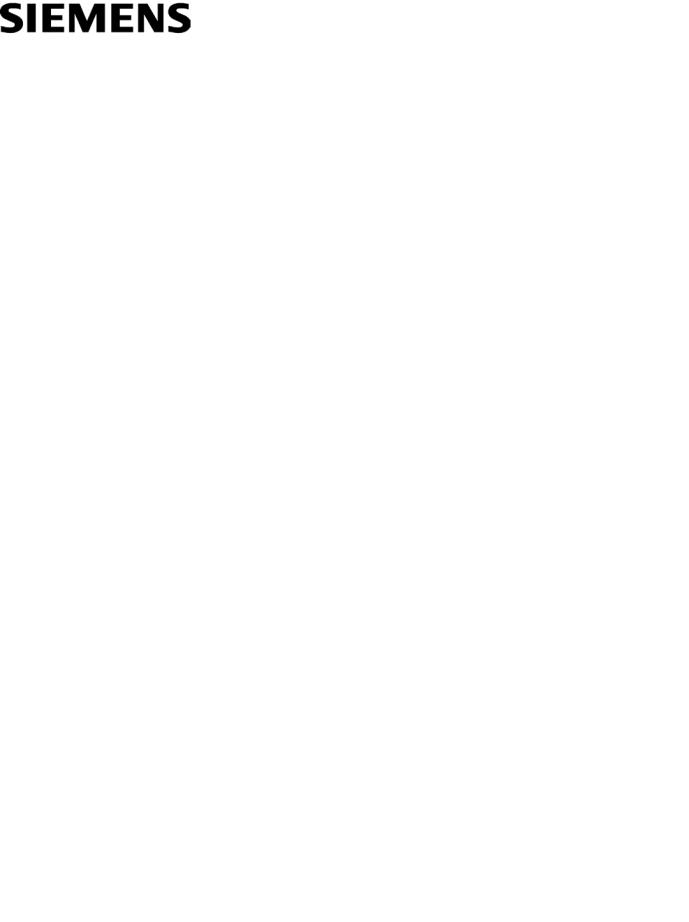
SINUMERIK Operate (IM9)
SINUMERIK
SINUMERIK 840D sl
SINUMERIK Operate (IM9)
Commissioning Manual
Valid for
Control:
SINUMERIK 840D sl/840DE sl
Software:
CNC software V4.5 SP2
SINUMERIK Operate V4.5 SP2
03/2013
6FC5397-1DP40-3BA1
System overview |
1 |
|
|
|
|
Principles of start-up |
2 |
|
|
|
|
Licensing |
3 |
|
|
|
|
Creating drive connections |
4 |
|
|
|
|
Channel menu |
5 |
|
|
|
|
General settings |
6 |
|
|
|
|
Machine and setting data |
7 |
|
Customizing the "Machine" |
|
|
8 |
||
operating area |
||
Simulation and simultaneous |
|
|
9 |
||
recording |
||
|
|
|
Spindle functions |
10 |
|
|
|
|
Drive system |
11 |
|
|
|
|
Tool management |
12 |
|
|
|
|
Configuring alarms |
13 |
|
|
|
|
Collision avoidance |
14 |
|
|
|
|
Data backup |
15 |
|
|
|
|
Configuring the network |
16 |
|
|
|
|
Configuring operator panels |
17 |
|
Continued on next page |
|

Siemens AG |
Order number: 6FC5397-1DP40-3BA1 |
Copyright © Siemens AG 2006 - 2013. |
Industry Sector |
04/2013 Technical data subject to change |
All rights reserved |
Postfach 48 48 |
|
|
90026 NÜRNBERG |
|
|
GERMANY |
|
|
SINUMERIK 840D sl
SINUMERIK Operate (IM9)
Commissioning Manual
Continuation |
|
|
|
|
|
Service and diagnostics |
18 |
|
|
|
|
OEM-specific online help |
19 |
|
SINUMERIK Integrate - |
|
|
20 |
||
AMB, AMC, AMM |
||
|
|
|
Safety Integrated |
21 |
|
|
|
|
Configuring cycles |
22 |
|
|
|
|
Additional language |
23 |
|
SINUMERIK Operate on |
|
|
24 |
||
PC/PCU |
||
|
|
|
HT 8 |
25 |
|
List of |
|
|
A |
||
abbreviations/acronyms |
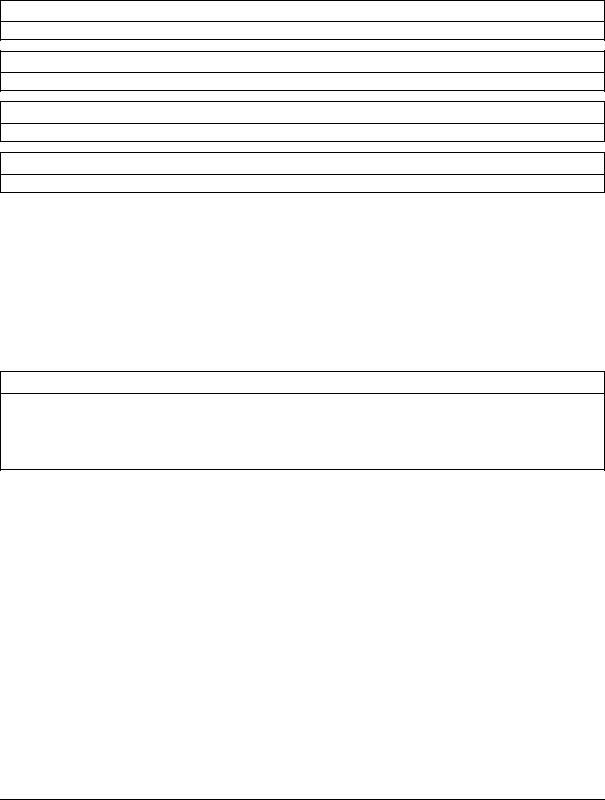
Legal information
Warning notice system
This manual contains notices you have to observe in order to ensure your personal safety, as well as to prevent damage to property. The notices referring to your personal safety are highlighted in the manual by a safety alert symbol, notices referring only to property damage have no safety alert symbol. These notices shown below are graded according to the degree of danger.
 DANGER
DANGER
indicates that death or severe personal injury will result if proper precautions are not taken.
 WARNING
WARNING
indicates that death or severe personal injury may result if proper precautions are not taken.
 CAUTION
CAUTION
indicates that minor personal injury can result if proper precautions are not taken.
NOTICE
indicates that property damage can result if proper precautions are not taken.
If more than one degree of danger is present, the warning notice representing the highest degree of danger will be used. A notice warning of injury to persons with a safety alert symbol may also include a warning relating to property damage.
Qualified Personnel
The product/system described in this documentation may be operated only by personnel qualified for the specific task in accordance with the relevant documentation, in particular its warning notices and safety instructions. Qualified personnel are those who, based on their training and experience, are capable of identifying risks and avoiding potential hazards when working with these products/systems.
Proper use of Siemens products
Note the following:
 WARNING
WARNING
Siemens products may only be used for the applications described in the catalog and in the relevant technical documentation. If products and components from other manufacturers are used, these must be recommended or approved by Siemens. Proper transport, storage, installation, assembly, commissioning, operation and maintenance are required to ensure that the products operate safely and without any problems. The permissible ambient conditions must be complied with. The information in the relevant documentation must be observed.
Trademarks
All names identified by ® are registered trademarks of Siemens AG. The remaining trademarks in this publication may be trademarks whose use by third parties for their own purposes could violate the rights of the owner.
Disclaimer of Liability
We have reviewed the contents of this publication to ensure consistency with the hardware and software described. Since variance cannot be precluded entirely, we cannot guarantee full consistency. However, the information in this publication is reviewed regularly and any necessary corrections are included in subsequent editions.
Siemens AG |
Order number: 6FC5397-1DP40-3BA1 |
Copyright © Siemens AG 2006 - 2013. |
Industry Sector |
04/2013 Technical data subject to change |
All rights reserved |
Postfach 48 48 |
|
|
90026 NÜRNBERG |
|
|
GERMANY |
|
|
Table of contents
1 |
System overview................................................................................................................................... |
15 |
|
|
1.1 |
System overview .......................................................................................................................... |
15 |
|
1.2 |
System requirements ................................................................................................................... |
16 |
2 |
Principles of start-up ............................................................................................................................. |
17 |
|
|
2.1 |
Data structure of SINUMERIK Operate ....................................................................................... |
17 |
|
2.2 |
Editing files................................................................................................................................... |
20 |
|
2.2.1 |
Editing the file at the controller..................................................................................................... |
20 |
|
2.2.2 |
Editing a file externally ................................................................................................................. |
23 |
3 |
Licensing |
.............................................................................................................................................. |
25 |
|
3.1 |
Determining the license requirement ........................................................................................... |
27 |
|
3.2 |
Exporting the license requirement ............................................................................................... |
28 |
|
3.3 |
Reading in the license key ........................................................................................................... |
29 |
4 |
Creating drive connections.................................................................................................................... |
31 |
|
|
4.1 |
Setting up drives .......................................................................................................................... |
31 |
|
4.2 |
File "logdrive.ini"........................................................................................................................... |
34 |
5 |
Channel menu ...................................................................................................................................... |
39 |
|
|
5.1 |
Configuring a channel menu ........................................................................................................ |
39 |
|
5.2 |
Constraints ................................................................................................................................... |
40 |
|
5.3 |
General structure of the channel menu ....................................................................................... |
40 |
|
5.4 |
Defining channel groups in the "netnames.ini" file....................................................................... |
42 |
|
5.5 |
Configuring operating stations in the "config.ini" file.................................................................... |
43 |
|
5.6 |
Example: Settings for 1:N ............................................................................................................ |
45 |
|
5.7 |
Distribution via job lists in the case of 1:N ................................................................................... |
47 |
6 |
General settings.................................................................................................................................... |
51 |
|
|
6.1 |
Changing the language................................................................................................................ |
51 |
|
6.2 |
Set date/time ................................................................................................................................ |
52 |
|
6.3 |
Configuring Caps Lock................................................................................................................. |
55 |
|
6.4 |
Activating/deactivating the virtual keyboard................................................................................. |
55 |
|
6.5 |
Defining the access rights for the "HMI restart" softkey............................................................... |
55 |
|
6.6 |
Darken screen.............................................................................................................................. |
56 |
|
6.7 |
Inserting a user-specific run up screen ........................................................................................ |
56 |
|
6.8 |
Switching EXTCALL off................................................................................................................ |
57 |
SINUMERIK Operate (IM9) |
|
||
Commissioning Manual, 03/2013, 6FC5397-1DP40-3BA1 |
5 |
||

Table of contents
|
6.9 |
Access levels .............................................................................................................................. |
57 |
|
6.9.1 |
Definition of access levels........................................................................................................... |
57 |
|
6.9.2 |
Modifying the access levels password........................................................................................ |
58 |
|
6.9.3 |
Access levels for programs ......................................................................................................... |
59 |
|
6.9.4 |
Access rights for files .................................................................................................................. |
62 |
|
6.9.5 |
Access levels for softkeys ........................................................................................................... |
62 |
|
6.9.6 |
This is how you define new access levels for softkeys............................................................... |
63 |
|
6.10 |
HMI monitor................................................................................................................................. |
65 |
|
6.11 |
Program selection ....................................................................................................................... |
66 |
|
6.11.1 |
Displaying the softkey ................................................................................................................. |
66 |
7 |
Machine and setting data ...................................................................................................................... |
69 |
|
|
7.1 |
Machine and setting data ............................................................................................................ |
69 |
|
7.2 |
Displaying/editing machine data ................................................................................................. |
69 |
|
7.3 |
Displaying/editing display machine data ..................................................................................... |
72 |
|
7.4 |
Displaying/editing setting data .................................................................................................... |
73 |
|
7.5 |
Displaying/editing drive parameters............................................................................................ |
74 |
|
7.6 |
Machine data display filter........................................................................................................... |
76 |
|
7.7 |
Editing machine data and drive parameters ............................................................................... |
78 |
|
7.7.1 |
Editing hexadecimal values......................................................................................................... |
78 |
|
7.7.2 |
Editing BICO values .................................................................................................................... |
79 |
|
7.7.3 |
Editing enum values.................................................................................................................... |
79 |
|
7.8 |
Searching for data....................................................................................................................... |
80 |
|
7.9 |
Managing data ............................................................................................................................ |
81 |
|
7.10 |
User views................................................................................................................................... |
84 |
|
7.10.1 |
Creating a user view ................................................................................................................... |
85 |
|
7.10.2 |
Editing the user view ................................................................................................................... |
86 |
|
7.10.3 |
Deleting a user view.................................................................................................................... |
88 |
|
7.11 |
Plain texts for machine and setting data ..................................................................................... |
89 |
8 |
Customizing the "Machine" operating area ............................................................................................ |
91 |
|
|
8.1 |
Setting the font size of the actual value display .......................................................................... |
91 |
|
8.2 |
Inserting a user-specific logo ...................................................................................................... |
92 |
|
8.3 |
Configuring the display of the G-code groups............................................................................. |
92 |
|
8.4 |
Configuring the channel operational message............................................................................ |
94 |
|
8.5 |
Deactivating program test ........................................................................................................... |
97 |
|
8.6 |
Activating the "Teach In" function ............................................................................................... |
97 |
|
8.7 |
Block search................................................................................................................................ |
99 |
|
8.7.1 |
Activating block search mode ..................................................................................................... |
99 |
|
8.7.2 |
Accelerated block search for execution from external ................................................................ |
99 |
|
8.8 |
Multi-channel support................................................................................................................ |
100 |
|
8.9 |
Manual machine........................................................................................................................ |
101 |
|
|
|
SINUMERIK Operate (IM9) |
6 |
|
Commissioning Manual, 03/2013, 6FC5397-1DP40-3BA1 |
|
|
|
|
Table of contents |
|
8.10 |
User status display (OEM) ......................................................................................................... |
104 |
9 |
Simulation and simultaneous recording ............................................................................................... |
109 |
|
|
9.1 |
Overview .................................................................................................................................... |
109 |
|
9.2 |
Configuring the simulation ......................................................................................................... |
111 |
|
9.3 |
Reset NCK data for the simulation............................................................................................. |
114 |
|
9.4 |
Configuring the simultaneous recording .................................................................................... |
114 |
|
9.5 |
Clamping a blank ....................................................................................................................... |
116 |
10 |
Spindle functions................................................................................................................................. |
119 |
|
|
10.1 |
Spindle control ........................................................................................................................... |
119 |
|
10.2 |
Analog spindle............................................................................................................................ |
121 |
|
10.3 |
Leadscrew error compensation.................................................................................................. |
121 |
11 |
Drive system....................................................................................................................................... |
123 |
|
|
11.1 |
Commissioning of drives............................................................................................................ |
123 |
12 |
Tool management ............................................................................................................................... |
125 |
|
|
12.1 |
Machine data for tool management ........................................................................................... |
125 |
|
12.1.1 |
Settings with/without magazine management ........................................................................... |
125 |
|
12.1.2 |
Configuring the access levels of the tool management ............................................................. |
127 |
|
12.1.3 |
Additional settings...................................................................................................................... |
128 |
|
12.2 |
Configuring the user interface.................................................................................................... |
131 |
|
12.2.1 |
General settings ......................................................................................................................... |
133 |
|
12.2.2 |
Configure the tool lists ............................................................................................................... |
139 |
|
12.2.2.1 |
Tool parameter identifiers .......................................................................................................... |
143 |
|
12.2.2.2 |
Cutting parameter identifiers...................................................................................................... |
145 |
|
12.2.2.3 |
Monitoring parameter identifiers ................................................................................................ |
148 |
|
12.2.2.4 |
Grinding parameter identifiers.................................................................................................... |
148 |
|
12.2.2.5 |
Magazine location parameter identifiers .................................................................................... |
149 |
|
12.2.2.6 |
Magazine location adapter parameter identifiers....................................................................... |
150 |
|
12.2.2.7 |
Multitool parameter identifiers.................................................................................................... |
150 |
|
12.2.2.8 |
Multitool location parameter identifiers ...................................................................................... |
152 |
|
12.2.3 |
Configure the list parameters..................................................................................................... |
153 |
|
12.2.4 |
List of tool types ......................................................................................................................... |
157 |
|
12.2.5 |
Configure tool types ................................................................................................................... |
159 |
|
12.2.6 |
Configuring the "More data" window.......................................................................................... |
161 |
|
12.2.7 |
Configure the "New tool - favorites" window.............................................................................. |
162 |
|
12.2.8 |
Configuring the "New Tool" window........................................................................................... |
163 |
|
12.2.9 |
Configuring default values for new tools.................................................................................... |
164 |
|
12.2.10 |
Configuring the "Details" window ............................................................................................... |
168 |
|
12.2.11 |
Assigning a name for magazines and magazine locations........................................................ |
168 |
|
12.2.12 |
Assigning a name for magazine location types ......................................................................... |
170 |
|
12.2.13 |
Assignment of magazines to channels ...................................................................................... |
171 |
|
12.2.14 |
Coolant and tool-specific functions ............................................................................................ |
173 |
|
12.2.15 |
Reason for the tool change when reactivating........................................................................... |
176 |
|
12.2.16 |
Configure the code carrier connection....................................................................................... |
180 |
|
12.3 |
Creating OEM texts.................................................................................................................... |
182 |
SINUMERIK Operate (IM9) |
|
||
Commissioning Manual, 03/2013, 6FC5397-1DP40-3BA1 |
7 |
||

Table of contents
|
12.3.1 |
Identifiers of the standard texts................................................................................................. |
183 |
|
12.3.2 |
Examples of OEM texts............................................................................................................. |
186 |
|
12.4 |
Examples................................................................................................................................... |
188 |
|
12.4.1 |
Example: Configuring an OEM tool list ..................................................................................... |
188 |
|
12.4.1.1 |
Adapting the configuration file................................................................................................... |
188 |
|
12.4.1.2 |
Adaptation of the customer text file........................................................................................... |
190 |
|
12.4.2 |
Example: Configuring magazine location types with names..................................................... |
192 |
|
12.4.2.1 |
Adapting the configuration file................................................................................................... |
192 |
|
12.4.2.2 |
Adaptation of the customer text file........................................................................................... |
194 |
13 |
Configuring alarms............................................................................................................................... |
197 |
|
|
13.1 |
Creating alarm and message texts via the user interface......................................................... |
197 |
|
13.2 |
Configuring alarm and message texts via alarm text files ........................................................ |
199 |
|
13.2.1 |
Creating in-house alarm texts ................................................................................................... |
200 |
|
13.2.2 |
Creating texts for indexed alarm parameters............................................................................ |
202 |
|
13.2.3 |
Creating part program message texts....................................................................................... |
205 |
|
13.2.4 |
Changing alarm attributes ......................................................................................................... |
208 |
|
13.2.5 |
Replacing standard alarm texts ................................................................................................ |
213 |
|
13.2.6 |
Range of alarms........................................................................................................................ |
217 |
|
13.2.7 |
Parameter specifications in alarm texts .................................................................................... |
218 |
|
13.2.8 |
Opening error file ...................................................................................................................... |
219 |
|
13.3 |
Configuring an alarm log ........................................................................................................... |
220 |
|
13.3.1 |
Setting alarm logs from the user interface ................................................................................ |
221 |
|
13.3.2 |
Loading alarm log via configuration file..................................................................................... |
222 |
|
13.4 |
PLC alarms with parameters..................................................................................................... |
226 |
|
13.4.1 |
Definition of a parameter of the octet string data type .............................................................. |
227 |
|
13.4.2 |
Definition of the language-dependent formatting ...................................................................... |
229 |
|
13.5 |
Deactivating a warning.............................................................................................................. |
231 |
14 |
Collision avoidance .............................................................................................................................. |
233 |
|
|
14.1 |
Overview ................................................................................................................................... |
233 |
|
14.2 |
General sequence..................................................................................................................... |
235 |
|
14.3 |
Set collision avoidance.............................................................................................................. |
235 |
|
14.4 |
Graphic machine model editor .................................................................................................. |
237 |
|
14.5 |
Editing the machine model........................................................................................................ |
238 |
|
14.6 |
Changing and adapting the machine model view ..................................................................... |
240 |
|
14.6.1 |
Enlarging or reducing the machine graphic .............................................................................. |
240 |
|
14.6.2 |
Changing the section of the machine graphic........................................................................... |
241 |
|
14.6.3 |
Rotating and shifting the machine graphics .............................................................................. |
241 |
|
14.6.4 |
Various machine model views .................................................................................................. |
243 |
|
14.6.5 |
Displaying protection area elements for collision avoidance .................................................... |
244 |
|
14.7 |
Creating a kinematic structure .................................................................................................. |
245 |
|
14.7.1 |
Kinematic elements................................................................................................................... |
245 |
|
14.7.1.1 |
Creating a kinematic chain element.......................................................................................... |
245 |
|
14.7.1.2 |
Kinematic rotation and parallel kinematic rotation .................................................................... |
246 |
|
14.7.1.3 |
Linear axis and parallel linear axis............................................................................................ |
247 |
|
14.7.1.4 |
Rotary axis and parallel rotary axis........................................................................................... |
247 |
|
|
|
SINUMERIK Operate (IM9) |
8 |
|
Commissioning Manual, 03/2013, 6FC5397-1DP40-3BA1 |
|
|
|
|
Table of contents |
|
14.7.1.5 |
Offset and parallel offset ............................................................................................................ |
248 |
|
14.7.2 |
Protection areas ......................................................................................................................... |
249 |
|
14.7.2.1 |
Creating protection areas........................................................................................................... |
249 |
|
14.7.2.2 |
Tool protection area ................................................................................................................... |
250 |
|
14.7.2.3 |
Machine protection area ............................................................................................................ |
252 |
|
14.7.3 |
Protection area elements ........................................................................................................... |
253 |
|
14.7.3.1 |
Creating protection area elements............................................................................................. |
253 |
|
14.7.3.2 |
Frame and parallel frame protection area element.................................................................... |
254 |
|
14.7.3.3 |
Box and parallel box protection area elements.......................................................................... |
255 |
|
14.7.3.4 |
Sphere and parallel sphere protection area elements ............................................................... |
257 |
|
14.7.3.5 Cylinder and parallel cylinder protection area element.............................................................. |
259 |
|
|
14.7.3.6 |
File and parallel 3D file protection area element ....................................................................... |
261 |
|
14.7.4 |
Collision pair............................................................................................................................... |
263 |
|
14.7.4.1 Creating a collision pair.............................................................................................................. |
263 |
|
|
14.7.4.2 |
Collision pair............................................................................................................................... |
264 |
|
14.8 |
Collision avoidance example ..................................................................................................... |
265 |
|
14.8.1 |
Fundamentals ............................................................................................................................ |
265 |
|
14.8.2 Create machine model example ................................................................................................ |
268 |
|
|
14.8.2.1 |
Creating kinematic elements...................................................................................................... |
268 |
|
14.8.2.2 Creating machine protection areas ............................................................................................ |
270 |
|
|
14.8.2.3 Creating a tool protection area................................................................................................... |
274 |
|
|
14.8.2.4 Creating collision pairs............................................................................................................... |
275 |
|
15 |
Data backup........................................................................................................................................ |
277 |
|
|
15.1 |
Creating a start-up archive......................................................................................................... |
278 |
|
15.2 |
Reading-in a start-up archive..................................................................................................... |
280 |
|
15.3 |
Backing up the hardware configuration ..................................................................................... |
282 |
|
15.4 |
Creating an archive with original data........................................................................................ |
282 |
|
15.5 |
Reading in an archive with original data .................................................................................... |
285 |
|
15.6 |
Generating the complete archive ............................................................................................... |
285 |
|
15.7 |
Serial interface (V24 / RS232) ................................................................................................... |
286 |
|
15.7.1 |
Reading-in and reading-out archives......................................................................................... |
286 |
|
15.7.2 |
Setting interface parameters...................................................................................................... |
288 |
|
15.8 |
Backing up setup data ............................................................................................................... |
289 |
|
15.9 |
Network settings......................................................................................................................... |
290 |
16 |
Configuring the network ...................................................................................................................... |
293 |
|
|
16.1 |
Displaying the network overview................................................................................................ |
293 |
|
16.2 |
Settings of the system network .................................................................................................. |
294 |
|
16.3 |
Settings of the factory network................................................................................................... |
297 |
|
16.4 |
Saving network settings ............................................................................................................. |
299 |
17 |
Configuring operator panels ................................................................................................................ |
301 |
|
|
17.1 |
Displaying the available operator panels ................................................................................... |
301 |
|
17.2 |
Configuring VNC connections.................................................................................................... |
302 |
SINUMERIK Operate (IM9) |
|
||
Commissioning Manual, 03/2013, 6FC5397-1DP40-3BA1 |
9 |
||

Table of contents
|
17.3 |
T:M:N configuration................................................................................................................... |
304 |
18 |
Service and diagnostics ....................................................................................................................... |
305 |
|
|
18.1 |
NC/PLC variables...................................................................................................................... |
305 |
|
18.1.1 |
Displaying and editing PLC and NC variables .......................................................................... |
305 |
|
18.1.2 |
Saving and loading screen forms.............................................................................................. |
309 |
|
18.2 |
Displaying the Service overview ............................................................................................... |
309 |
|
18.2.1 |
Selecting axes........................................................................................................................... |
311 |
|
18.2.2 |
Service axis............................................................................................................................... |
312 |
|
18.2.3 |
Service axis: Parameters .......................................................................................................... |
313 |
|
18.2.4 |
Service drive ............................................................................................................................. |
317 |
|
18.2.5 |
Service drive: Parameters......................................................................................................... |
317 |
|
18.3 |
System utilization ...................................................................................................................... |
325 |
|
18.4 |
Displaying the time required for synchronized actions ............................................................. |
326 |
|
18.5 |
Creating screenshots ................................................................................................................ |
326 |
|
18.6 |
Machine identity ........................................................................................................................ |
327 |
|
18.6.1 |
Entering machine-specific information ...................................................................................... |
328 |
|
18.6.2 |
Creating a selection file............................................................................................................. |
329 |
|
18.6.3 |
Reading in a selection file ......................................................................................................... |
331 |
|
18.6.4 |
Save information ....................................................................................................................... |
332 |
|
18.6.5 |
Adding hardware components .................................................................................................. |
334 |
|
18.6.6 |
Configuration data..................................................................................................................... |
336 |
|
18.7 |
Logbook..................................................................................................................................... |
336 |
|
18.7.1 |
1. Documenting startup ............................................................................................................. |
337 |
|
18.7.2 |
2. Defining start-up.................................................................................................................... |
337 |
|
18.7.3 |
Making a logbook entry ............................................................................................................. |
338 |
|
18.8 |
Action log................................................................................................................................... |
340 |
|
18.8.1 |
Setting the action log................................................................................................................. |
340 |
|
18.8.2 |
Displaying the log file ................................................................................................................ |
342 |
|
18.8.3 |
Searching in the log files ........................................................................................................... |
343 |
|
18.8.4 |
Storing a log .............................................................................................................................. |
344 |
|
18.8.5 |
Structure of a log file ................................................................................................................. |
345 |
|
18.8.6 |
Advanced settings..................................................................................................................... |
347 |
|
18.9 |
HMI trace................................................................................................................................... |
348 |
|
18.10 |
PROFIBUS diagnosis................................................................................................................ |
349 |
|
18.10.1 |
Displaying details for DP slaves................................................................................................ |
351 |
|
18.11 |
Station-related network diagnostics .......................................................................................... |
352 |
|
18.11.1 |
Displaying network adapters..................................................................................................... |
352 |
|
18.11.2 |
Error analysis ............................................................................................................................ |
354 |
|
18.11.2.1 |
Performing error diagnostics................................................................................................ |
354 |
|
18.11.2.2 MCP/EKS as network participant cannot be accessed ....................................................... |
354 |
|
|
18.11.2.3 HMI on the PCU cannot establish a network connection to the NC .................................... |
355 |
|
|
18.11.2.4 TCU cannot establish a network connection to the HMI...................................................... |
360 |
|
|
18.11.2.5 The TCU cannot establish a network connection to the assigned PCU .............................. |
361 |
|
|
18.11.3 |
Configuring TCP/IP diagnostics ................................................................................................ |
363 |
|
18.11.4 |
Ethernet network diagnostics.................................................................................................... |
367 |
|
18.11.4.1 Diagnostics of the network and DHCP server ..................................................................... |
367 |
|
|
|
|
SINUMERIK Operate (IM9) |
10 |
|
Commissioning Manual, 03/2013, 6FC5397-1DP40-3BA1 |
|
|
|
|
Table of contents |
|
18.11.4.2 |
Accessible nodes .................................................................................................................. |
368 |
|
18.12 |
Drive system .............................................................................................................................. |
371 |
|
18.12.1 |
Displaying drive states ............................................................................................................... |
371 |
|
18.12.2 |
Displaying details of the drive objects........................................................................................ |
372 |
|
18.13 |
Remote diagnostics ................................................................................................................... |
374 |
|
18.13.1 |
Adapting remote diagnostics...................................................................................................... |
374 |
|
18.13.2 |
Remote diagnostics via Teleservice adapter IE at X127 ........................................................... |
375 |
|
18.13.3 |
PLC control for remote access................................................................................................... |
379 |
|
18.14 |
Trace .......................................................................................................................................... |
379 |
|
18.14.1 |
General procedure ..................................................................................................................... |
380 |
|
18.14.2 |
Trace session............................................................................................................................. |
381 |
|
18.14.2.1 Creating a session file........................................................................................................... |
381 |
|
|
18.14.2.2 Saving the trace file .............................................................................................................. |
382 |
|
|
18.14.2.3 Load trace session file .......................................................................................................... |
383 |
|
|
18.14.3 |
Variable for Trace....................................................................................................................... |
384 |
|
18.14.3.1 |
Variables filter/search ........................................................................................................... |
384 |
|
18.14.3.2 Selecting attributes of a variable........................................................................................... |
386 |
|
|
18.14.3.3 Displaying details of a variable ............................................................................................. |
389 |
|
|
18.14.4 |
Trace settings............................................................................................................................. |
390 |
|
18.14.4.1 |
Trace options ........................................................................................................................ |
390 |
|
18.14.4.2 |
Setting-up a trace.................................................................................................................. |
391 |
|
18.14.4.3 |
Starting the trace................................................................................................................... |
392 |
|
18.14.5 |
Evaluate a trace ......................................................................................................................... |
393 |
|
18.14.5.1 |
Setting trace views................................................................................................................ |
393 |
|
18.14.5.2 |
Selecting a variable............................................................................................................... |
394 |
|
18.14.5.3 |
Scaling the display ................................................................................................................ |
395 |
|
18.14.5.4 |
Zooming the display.............................................................................................................. |
396 |
|
18.14.5.5 |
Position the cursor ................................................................................................................ |
397 |
|
18.14.5.6 |
Acquiring measured values .................................................................................................. |
398 |
|
18.15 |
PROFIBUS/PROFINET and AS-i bus diagnostics..................................................................... |
399 |
|
18.15.1 |
PROFIBUS/PROFINET ............................................................................................................. |
399 |
|
18.15.2 |
Displaying PROFIBUS/PROFINET diagnostics......................................................................... |
400 |
|
18.15.3 |
Configuring the AS-i bus ............................................................................................................ |
402 |
|
18.15.4 |
Displaying AS-i bus diagnostics................................................................................................. |
404 |
|
18.16 |
Spindle diagnostics .................................................................................................................... |
405 |
|
18.16.1 |
Evaluation of the status signals ................................................................................................. |
405 |
|
18.16.2 |
Fetch temperatures.................................................................................................................... |
407 |
|
18.16.3 |
Fetch speed, torque and power ................................................................................................. |
408 |
|
18.16.4 |
Checking the clamping system .................................................................................................. |
408 |
|
18.16.5 |
Fetching the logistics data ......................................................................................................... |
410 |
19 |
OEM-specific online help..................................................................................................................... |
411 |
|
|
19.1 |
Overview .................................................................................................................................... |
411 |
|
19.2 |
Generating HTML files ............................................................................................................... |
412 |
|
19.3 |
Generating the help book........................................................................................................... |
415 |
|
19.4 |
Integrating the online help in SINUMERIK Operate................................................................... |
417 |
|
19.5 |
Saving help files ......................................................................................................................... |
419 |
SINUMERIK Operate (IM9) |
|
||
Commissioning Manual, 03/2013, 6FC5397-1DP40-3BA1 |
11 |
||

Table of contents
|
19.6 |
Generating online help for user alarms and machine data ....................................................... |
419 |
|
19.7 |
Example: This is how you create an online help for NC/PLC variables.................................... |
423 |
|
19.8 |
Example: This is how you create a programming online help .................................................. |
425 |
20 |
SINUMERIK Integrate - AMB, AMC, AMM............................................................................................ |
429 |
|
21 |
Safety Integrated ................................................................................................................................. |
431 |
|
|
21.1 |
Displaying machine data and parameters................................................................................. |
431 |
|
21.1.1 |
View of the axes........................................................................................................................ |
431 |
|
21.1.2 |
General machine data for Safety Integrated ............................................................................. |
432 |
|
21.1.3 |
Axis-specific machine data in Safety Integrated ....................................................................... |
433 |
|
21.1.4 |
Drive machine data in Safety Integrated................................................................................... |
434 |
|
21.1.5 |
Copying and confirming Safety Integrated data........................................................................ |
435 |
|
21.1.6 |
Activating/deactivating start-up mode ....................................................................................... |
436 |
|
21.1.7 |
Displaying the Safety-Integrated settings ................................................................................. |
437 |
|
21.2 |
Safety Integrated diagnostics.................................................................................................... |
438 |
|
21.2.1 |
Status display for NCK Safety Integrated ................................................................................. |
438 |
|
21.2.2 |
Display SGE/SGA signals ......................................................................................................... |
440 |
|
21.2.3 |
Display SPL signals .................................................................................................................. |
441 |
|
21.2.4 |
Displaying Safety Integrated checksums .................................................................................. |
442 |
|
21.2.5 |
Safety Integrated Basic Functions (Drive) ................................................................................ |
443 |
|
21.2.6 |
Safety Integrated fail-safe I/O ................................................................................................... |
444 |
|
21.2.7 |
Displaying cam signals.............................................................................................................. |
445 |
|
21.2.8 |
Displaying SI communication data............................................................................................ |
446 |
|
21.2.9 |
SI communication send connections ........................................................................................ |
447 |
|
21.2.10 |
SI communication receive connections..................................................................................... |
448 |
22 |
Configuring cycles................................................................................................................................ |
451 |
|
|
22.1 |
Activating turning/milling/drilling technologies........................................................................... |
451 |
|
22.2 |
Technology cycles for drilling .................................................................................................... |
455 |
|
22.3 |
Manufacturer cycles .................................................................................................................. |
457 |
|
22.3.1 |
Manufacturer cycles .................................................................................................................. |
457 |
|
22.3.2 |
Extending the PROG_EVENT standard cycle .......................................................................... |
458 |
|
22.3.3 |
Manufacturer cycle for tool change CUST_T and CUST_M6 ................................................... |
459 |
|
22.3.4 |
CUST_TECHCYC.SPF manufacturer cycle.............................................................................. |
460 |
|
22.3.5 |
CUST_MULTICHAN user cycle ................................................................................................ |
463 |
|
22.4 |
Milling ........................................................................................................................................ |
463 |
|
22.4.1 |
Technology cycles for milling .................................................................................................... |
463 |
|
22.4.2 |
Cylinder surface transformation (TRACYL) .............................................................................. |
465 |
|
22.5 |
Turning ...................................................................................................................................... |
469 |
|
22.5.1 |
Setting up cycles for turning...................................................................................................... |
469 |
|
22.5.2 |
Setting up a counterspindle....................................................................................................... |
473 |
|
22.5.3 |
Technology cycles for turning ................................................................................................... |
476 |
|
22.5.4 |
Axis configuration of a lathe ...................................................................................................... |
480 |
|
22.5.5 |
Cylinder surface transformation (TRACYL) .............................................................................. |
482 |
|
22.5.6 |
End face machining (TRANSMIT)............................................................................................. |
485 |
|
22.5.7 |
Inclined Y axis (TRAANG)......................................................................................................... |
488 |
|
22.6 |
Swiveling ................................................................................................................................... |
491 |
|
22.6.1 |
Technology cycles for swiveling................................................................................................ |
491 |
|
|
|
SINUMERIK Operate (IM9) |
12 |
|
Commissioning Manual, 03/2013, 6FC5397-1DP40-3BA1 |
|

Table of contents
|
22.6.2 |
CYCLE800 checklist for the identification of the machine kinematics ....................................... |
499 |
|
22.6.3 |
Commissioning of the kinematic chain (swivel data record)...................................................... |
500 |
|
22.6.4 |
Examples of machine kinematics for the commissioning of the Swivel function ....................... |
509 |
|
22.6.5 |
Manufacturer cycle CUST_800.SPF .......................................................................................... |
518 |
|
22.6.6 |
CYCLE996 measure workpiece kinematics............................................................................... |
525 |
|
22.7 |
High-speed machining ............................................................................................................... |
527 |
|
22.7.1 |
High speed settings: Configuring CYCLE832............................................................................ |
527 |
|
22.7.2 |
Manufacturer cycle CUST_832.SPF .......................................................................................... |
529 |
|
22.8 |
Measuring cycles and functions................................................................................................. |
531 |
|
22.8.1 |
Measuring cycles and measurement functions, general ........................................................... |
531 |
|
22.8.2 |
Manufacturer and user cycle CUST_MEACYC.SPF ................................................................. |
535 |
|
22.8.3 |
Measuring in JOG mode ............................................................................................................ |
537 |
|
22.8.3.1 |
Measuring workpieces in milling ................................................................................................ |
540 |
|
22.8.3.2 |
Measuring tools in milling........................................................................................................... |
542 |
|
22.8.3.3 |
Measuring tools for turning ........................................................................................................ |
547 |
|
22.8.3.4 |
Measuring behind the turning center ......................................................................................... |
548 |
|
22.8.3.5 |
Measuring without electronic probe in JOG............................................................................... |
549 |
|
22.8.4 |
Measuring in AUTOMATIC mode .............................................................................................. |
550 |
|
22.8.4.1 |
Workpiece measurement, general............................................................................................. |
552 |
|
22.8.4.2 |
Workpiece measurement in milling ............................................................................................ |
554 |
|
22.8.4.3 |
Tool measurement in milling ...................................................................................................... |
555 |
|
22.8.4.4 |
Measuring workpieces in turning ............................................................................................... |
562 |
|
22.8.4.5 |
Measuring tools for turning ........................................................................................................ |
563 |
|
22.9 |
Milling with ShopMill................................................................................................................... |
564 |
|
22.9.1 |
Setting-up ShopMill cycles for milling ........................................................................................ |
564 |
|
22.9.2 |
Cylinder surface transformation in ShopMill .............................................................................. |
566 |
|
22.9.3 |
ShopMill cycles for multiple clamping ........................................................................................ |
567 |
|
22.10 |
Turning with ShopTurn............................................................................................................... |
569 |
|
22.10.1 |
Setting-up ShopTurn cycles for turning ..................................................................................... |
569 |
|
22.10.2 |
Setting up the counterspindle under ShopTurn ......................................................................... |
571 |
|
22.10.3 |
Drilling centered under ShopTurn .............................................................................................. |
573 |
|
22.10.4 |
Cylinder surface transformation (TRACYL) under ShopTurn .................................................... |
574 |
|
22.10.5 |
Face end machining (TRANSMIT) under ShopTurn.................................................................. |
575 |
|
22.10.6 |
Inclined Y axis (TRAANG) under ShopTurn .............................................................................. |
576 |
|
22.11 |
Compare cycles version............................................................................................................. |
578 |
|
22.11.1 |
Display cycles version................................................................................................................ |
578 |
|
22.11.2 |
Specify cycles version................................................................................................................ |
580 |
23 |
Additional language ............................................................................................................................ |
583 |
|
|
23.1 |
Installing additional languages................................................................................................... |
583 |
|
23.2 |
Supported languages................................................................................................................. |
584 |
24 |
SINUMERIK Operate on PC/PCU ....................................................................................................... |
585 |
|
|
24.1 |
Link OEMFrame application....................................................................................................... |
585 |
|
24.2 |
Using interactive or silent installation versions .......................................................................... |
590 |
|
24.3 |
Setting the IP address of the NCU............................................................................................. |
591 |
|
24.4 |
SINUMERIK Operate exiting...................................................................................................... |
592 |
SINUMERIK Operate (IM9) |
|
||
Commissioning Manual, 03/2013, 6FC5397-1DP40-3BA1 |
13 |
||

Table of contents
25 |
HT 8 .................................................................................................................................................... |
|
593 |
|
25.1 |
Configuring the traversing keys ................................................................................................ |
593 |
|
25.2 |
Configuring user-specific key labeling ...................................................................................... |
598 |
|
25.3 |
Configuring the function display at user-specific keys (U keys)................................................ |
600 |
A |
List of abbreviations/acronyms ............................................................................................................. |
603 |
|
|
Index ................................................................................................................................................... |
|
605 |
|
SINUMERIK Operate (IM9) |
14 |
Commissioning Manual, 03/2013, 6FC5397-1DP40-3BA1 |
System overview |
1 |
1.1System overview
NCU
The SINUMERIK Operate V4.x operating software is an integral component of the CNC software V4.x and can therefore run on an NCU 7x0.3. The NCU's CompactFlash card is the standard data carrier of the CNC software.
The SINUMERIK Operate operating software is started automatically when the NCU software boots and in the delivery state offers its standard functional scope, which depends on the actual NC and PLC configuration.
PCU
The SINUMERIK Operate operating software is supplied on DVD and must then be installed on the hard disk of the PCU. The operating software is automatically started when the controller boots.
PC
The SINUMERIK Operate operating software is supplied on DVD and can be installed in a freely selectable directory.
The following sections describe the expansions and adaptations that the machine manufacturer can make using the SINUMERIK Operate operating software.
References
For a description of the commissioning procedure for the SINUMERIK 840D sl controller, please refer to the following documentation:
Commissioning Manual "IBN CNC: NCK, PLC, drive Commissioning Manual".
SINUMERIK Operate (IM9) |
|
Commissioning Manual, 03/2013, 6FC5397-1DP40-3BA1 |
15 |
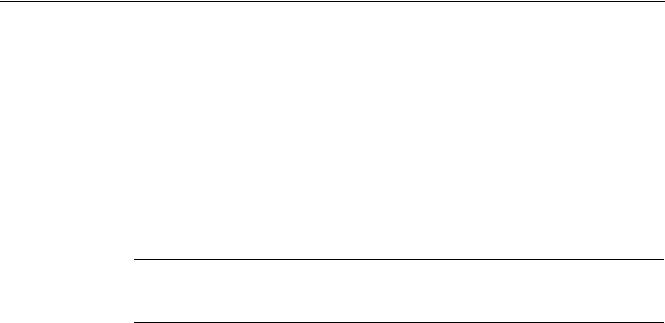
System overview
1.2 System requirements
1.2System requirements
Overview
It is a requirement that all system components be fully mounted, installed and configured. Commissioning of the NC and PLC must have been completed. The PLC is in the "Run" condition.
●USB keyboard: Handles text input with upperand lower-case letters.
●Storage medium, e.g. USB FlashDrive and/or network connection: Handles data exchange with an external PC/PG.
Note
When you load user data with a USB FlashDrive, the data size must not be larger than 4 GB!
SINUMERIK Operate under Windows
You require the following software if you use SINUMERIK Operate under Windows:
●PCU 50.5: WinXP PCU basic software as of V1.2
●PC: Windows XP SP3 / Windows 7 operating system
Additional programs
●TextPad text editor: Used for the external creation and editing of XML and INI files in Windows. The program is available on the Internet at: http://www.textpad.com/
●WinSCP: Enables protected data transfer between different computers (NCU - PC). The program is available on the Internet at: http://winscp.net/eng/docs/lang:de
●RCS Commander: Permits the remote maintenance for machines with the SINUMERIK Operate operating software from a standard Windows PC.
●As of V4.5, the RCS Commander provides a special conversion function to transfer alarm texts of HMI Advanced or HMI Embedded to SINUMERIK Operate.
●System Network Center (SNC): Sets up the Ethernet connection of one or more TCUs to NCU/PCU.
References
A detailed description of the structure and commissioning of the system network with controller and operator components is provided in the following description:
SINUMERIK 840D sl/840Di sl Operator Components and Networking
|
SINUMERIK Operate (IM9) |
16 |
Commissioning Manual, 03/2013, 6FC5397-1DP40-3BA1 |

Principles of start-up |
2 |
2.1Data structure of SINUMERIK Operate
For SINUMERIK Operate, all files are saved on the CompactFlash card (NCU) or on the hard disk (PCU) or DVD (PC).
The file system is at the uppermost level:
●On the NCU in the "/System CF-Card/" directory
●On the PCU in the "F:\hmisl\" directory
●On the PC, the drive can be freely selected, e.g. "C:\Programs\siemens\sinumerik The directory structure comprises the following directories:
●addon
●compat (only PC/PCU)
●oem
●siemens
●user
These directories have essentially an identical structure.
Note
The files in the “siemens” directory represent the original status and cannot be modified!
Files, whose contents can be supplemented or modified, are available as templates (specimen files) in the following directories:
Files |
Directory |
Configuration files |
/siemens/sinumerik/hmi/template/cfg |
Text files |
/siemens/sinumerik/hmi/template/lng |
Before making any changes/supplements, these files should be copied into the /cfg or /lng in /oem/sinumerik/hmi/, /addon/sinumerik/hmi/ or /user/sinumerik/hmi/ directories.
SINUMERIK Operate (IM9) |
|
Commissioning Manual, 03/2013, 6FC5397-1DP40-3BA1 |
17 |

Principles of start-up
2.1 Data structure of SINUMERIK Operate
Structure
The section of the directory structure relevant for SINUMERIK Operate is shown below:
siemens directory
/siemens/sinumerik
/hmi
|
|
|
/appl |
// applications (operating areas) |
|
|
|
|
/base |
// basis system components |
|
|
|
|
/cfg |
// all configuration files |
|
|
|
|
/data |
// version data |
|
|
|
|
/hlp |
// online help files |
|
|
|
|
/hlps |
// online help files, zipped and version files |
|
|
|
|
/ico |
// symbol files |
|
|
|
|
|
/Ico640 |
// icons in resolution 640x480 |
|
|
|
|
/ico800 |
// icons in resolution 800x600 |
|
|
|
|
/ico1024 |
// icons in resolution 1024x768 |
|
|
|
|
/ico1280 |
// icons in resolution 1280x1024 |
|
|
|
|
/ico1600 |
// icons in resolution 1600x1240 |
|
|
|
/lng |
// text files |
|
|
|
|
/lngs |
// text files zipped and versions files |
|
|
|
|
/osal |
|
|
|
|
|
|
/ace |
// ACE/TAO |
|
|
|
|
/qt |
// Qt |
|
|
|
/proj |
// EasyScreen configuring |
|
|
|
|
/template |
// various templates |
|
|
|
|
|
/cfg |
// templates for configuration files |
|
|
|
|
/ing |
// templates for text files |
|
|
|
/tmpp |
// storage, temporary data |
|
|
/sys_cache/hmi |
// various log files |
|||
|
|
|
|||
compat directory |
|
||||
/compat |
// files for integrating the OEMFrame applications |
||||
|
|
/add_on |
|
||
|
|
/hmi_adv |
|
||
|
|
/mmc2 |
|
||
|
|
/oem |
|
||
|
|
/user |
|
||
|
SINUMERIK Operate (IM9) |
18 |
Commissioning Manual, 03/2013, 6FC5397-1DP40-3BA1 |
|
|
|
|
|
Principles of start-up |
|
|
|
|
|
2.1 Data structure of SINUMERIK Operate |
|
|
|
|
|
|
|
addon directory |
|
|||
|
/addon/sinumerik |
|
|||
|
|
/hmi |
|
||
|
|
|
/appl |
// applications (operating areas) |
|
|
|
|
/cfg |
// configuration files |
|
|
|
|
/data |
// version data |
|
|
|
|
/hlp |
// online help files, zipped and version files |
|
|
|
|
/ico |
// symbol files |
|
|
|
|
|
/Ico640 |
// icons in resolution 640x480 |
|
|
|
|
/ico800 |
// icons in resolution 800x600 |
|
|
|
|
/ico1024 |
// icons in resolution 1024x768 |
|
|
|
|
/ico1280 |
// icons in resolution 1280x1024 |
|
|
|
|
/ico1600 |
// icons in resolution 1600x1240 |
|
|
|
/lng |
// text files |
|
|
|
|
/lngs |
// text files zipped and versions files |
|
|
|
|
/proj |
// EasyScreen configuring |
|
|
|
|
/template |
// various templates |
|
|
|
|
|
|
|
|
oem directory |
|
|||
|
/oem/sinumerik |
|
|||
|
|
/data |
// version data |
||
|
|
|
/archive |
// manufacturer archive |
|
|
|
/hmi |
|
||
|
|
|
/appl |
// applications (operating areas) |
|
|
|
|
/cfg |
// configuration files |
|
|
|
|
/data |
// version data |
|
|
|
|
/hlp |
// online help files |
|
|
|
|
/hlps |
// online help files, zipped and version files |
|
|
|
|
/ico |
// symbol files |
|
|
|
|
|
/Ico640 |
// icons in resolution 640x480 |
|
|
|
|
/ico800 |
// icons in resolution 800x600 |
|
|
|
|
/ico1024 |
// icons in resolution 1024x768 |
|
|
|
|
/ico1280 |
// icons in resolution 1280x1024 |
|
|
|
|
/ico1600 |
// icons in resolution 1600x1240 |
|
|
|
/lng |
// text files |
|
|
|
|
/lngs |
// text files zipped and versions files |
|
|
|
|
/proj |
// EasyScreen configuring |
|
|
|
|
/template |
// various templates |
|
SINUMERIK Operate (IM9) |
|
Commissioning Manual, 03/2013, 6FC5397-1DP40-3BA1 |
19 |

Principles of start-up
2.2 Editing files
user directory
/user/sinumerik
|
/data |
// version data |
||
|
|
/archive |
// user-specific archive |
|
|
|
/prog |
// user-specific programs |
|
|
/hmi |
|
||
|
|
/cfg |
// configuration files |
|
|
|
/data |
// version data |
|
|
|
/hlp |
// online help files |
|
|
|
/ico |
// symbol files |
|
|
|
|
/Ico640 |
// icons in resolution 640x480 |
|
|
|
/ico800 |
// icons in resolution 800x600 |
|
|
|
/ico1024 |
// icons in resolution 1024x768 |
|
|
|
/ico1280 |
// icons in resolution 1280x1024 |
|
|
|
/ico1600 |
// icons in resolution 1600x1240 |
|
|
/lng |
// text files |
|
|
|
/proj |
// EasyScreen configuring |
|
|
|
/log |
// log files |
|
|
|
/md |
// machine data views |
|
|
|
/proj |
// EasyScreen configuring |
|
2.2Editing files
2.2.1Editing the file at the controller
Use can use a copy of the sample file in order to make specific adjustments. Template files are available in the following directories:
/siemens/sinumerik/hmi/template/cfg and /siemens/sinumerik/hmi/template/lng Save the sample file in the "user" or "oem" directory - in the appropriate folder.
Note
As soon as the file is in the user-specific directory, the entries of this file have priority over the Siemens file. If an entry is missing in a user-specific file, the corresponding entry from the Siemens file is used instead.
You need to restart the operating software for the settings made in the file to take effect.
|
SINUMERIK Operate (IM9) |
20 |
Commissioning Manual, 03/2013, 6FC5397-1DP40-3BA1 |

Principles of start-up
2.2 Editing files
Precondition
●If you copy files, you require access level 1 (manufacturer).
●When assigning a new file name, ensure that only files with a maximum name length of 49 characters can be managed.
Copying / pasting / opening a file
1.Select the "Start-up" operating area.
2.Press the "System data" softkey. The data tree is displayed.
3.For instance, on the NCU directory, "System CF card", under "siemens" open the required directory (e.g. /sinumerik/hmi/template/cfg).
4.Position the cursor on the desired file.
5. Press the "Copy" softkey.
6.For instance, on the NCU in the "System CF card" directory, under "oem" or "user" open the required directory (e.g. /sinumerik/hmi/cfg), in which the copied file should be saved.
7.Press the "Paste" softkey.
If a file of the same name already exists, you receive a message. You can overwrite or rename the file.
8. Press the "OK" softkey.
9.You can open the selected file in the editor by pressing the "Open" softkey.
- OR -
Press the <INPUT> key.
- OR -
Double-click the highlighted file.
SINUMERIK Operate (IM9) |
|
Commissioning Manual, 03/2013, 6FC5397-1DP40-3BA1 |
21 |
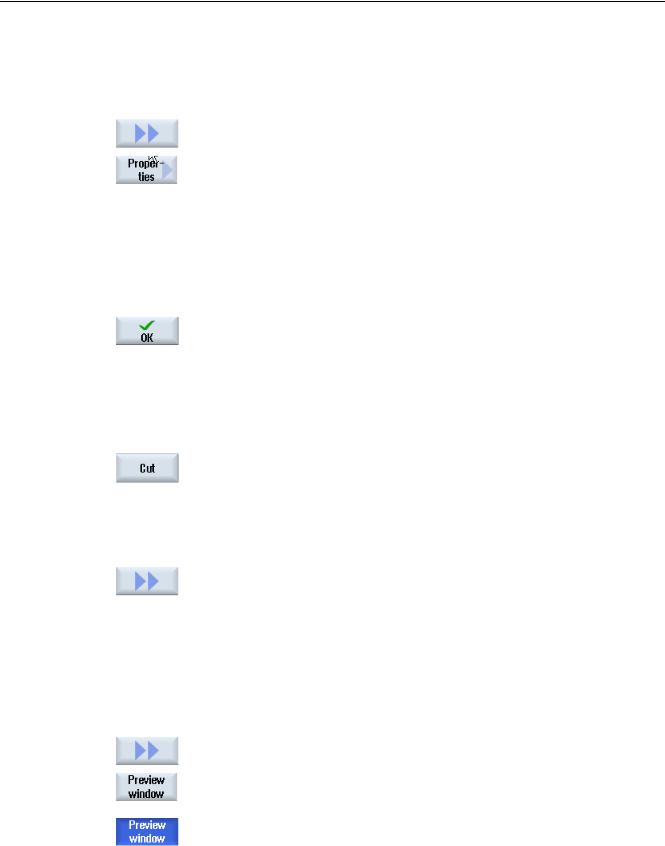
Principles of start-up
2.2 Editing files
Rename file
1.Select the required file.
2.Press the ">>" and "Properties" softkeys. The "Properties of..." window opens. The following data is displayed:
•Path:
•Name:
•Creation date and time:
•Date of change and time:
3.To change the file name, place the cursor in the "Name" entry field and overwrite the name. Date of change and time are simultaneously updated.
4. Press the "OK" softkey to save the new name.
Cut-out/delete file
1.Select the required file.
2.Press the "Cut" softkey.
The file is copied into the buffer and at the same time deleted from the previous directory.
As the file is located in the buffer, you can also insert the file into another directory.
- OR -
2.Press the ">>" and "Delete" softkeys.
You receive an alarm and you can delete the file by pressing the "OK" softkey.
Press the "Cancel" softkey to cancel the delete operation.
Displaying the file in the preview window
1.Select the required file.
2.Press the ">>" and "Preview window" softkeys.
The preview window is displayed in the lower area of the window together with the file contents.
Press the "Preview window" softkey again to close the window.
|
SINUMERIK Operate (IM9) |
22 |
Commissioning Manual, 03/2013, 6FC5397-1DP40-3BA1 |

Principles of start-up
2.2 Editing files
2.2.2Editing a file externally
To create or edit an XML file on an external PC with Windows, use a text editor that supports the required "UTF-8" coding, e.g. "TextPad".
This means that you can enter or directly insert all characters of the unicode system without rewriting them using the keyboard.
If files with a different coding are saved, the special characters are not correctly displayed in the editor. In SINUMERIK Operate, there is no automatic conversion into the UTF-8 coding!!
Saving the XML file in UTF-8 coding
1.Select the "Save As" dialog box.
2.Set the character set to "UTF-8".
Entering comments in an XML file
If you are entering comments to explain a program, you must keep the following in mind:
●A comment always begins with the sequence: <!--
●A comment ends with the character string: -->
Example
<!-- Work offset: -->
Note
In the comment itself, you can never use two minus signs one right after the other!
Special characters
If you use characters in the text where the syntax of XML is of significance, then these must specifically formatted:
Special |
Notation |
characters |
|
& |
& |
' |
' |
< |
< |
> |
> |
" |
" |
Comments in an ini file
If you enter a comment in an ini file, start the comment line with a semicolon.
SINUMERIK Operate (IM9) |
|
Commissioning Manual, 03/2013, 6FC5397-1DP40-3BA1 |
23 |

Principles of start-up
2.2 Editing files
Copy file
Using the "WinSCP" or "RCS Commander" program, copy the file from an external computer to the NCU via a network connection – or in the opposite direction from the NCU to an external PC.
For a detailed description, see the following sub-book:
References
NCU Operating System (IM7): Backing up and restoring data and WinSCP and PuTTY service tools
See also
Configuring alarm and message texts via alarm text files (Page 199)
|
SINUMERIK Operate (IM9) |
24 |
Commissioning Manual, 03/2013, 6FC5397-1DP40-3BA1 |
