Panasonic SC-HT545 User Manual
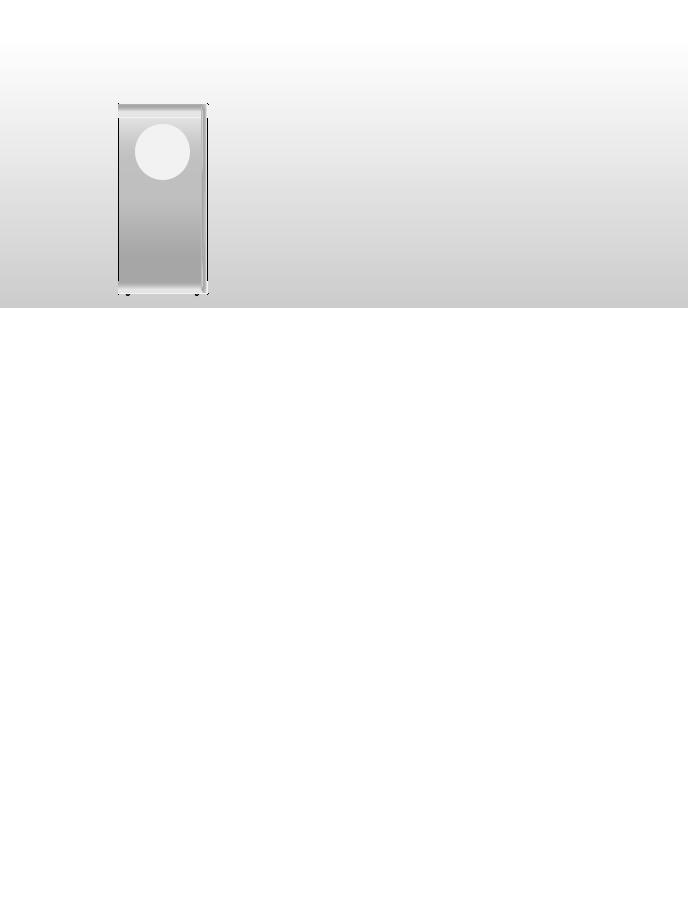
The illustration shows SC-HT545.
Operating Instructions
DVD Home Theater Sound System
Model No. SC-HT545/
SC-HT545W
Wireless system and
digital transceiver§ page 6
Wireless surround speaker
connection. (§Sold separately for SC-HT545.)
Region number
The player plays DVD-Video marked with labels containing the region number or “ALL”.
Region |
Number |
Continental Europe |
2 |
|
|
Australia and N.Z. |
4 |
|
|
Example: [Continental[Europe] |
|
2 ALL |
23 |
4 |
|
|
Advanced
progressive scan page 8
Provides a smoother and sharper image.
Compatible with a variety
of media formats 12
page
DVD-RAM, DVD-Audio, DVD-Video, DivX and more.
High-performance
sound effects 28
page
Sound quality enhancement, Bass enhancement and more.
Before connecting, operating or adjusting this product, please read the instructions completely.
Please keep this manual for future reference.
|
|
|
|
|
E |
GN |
RQT8654-B |
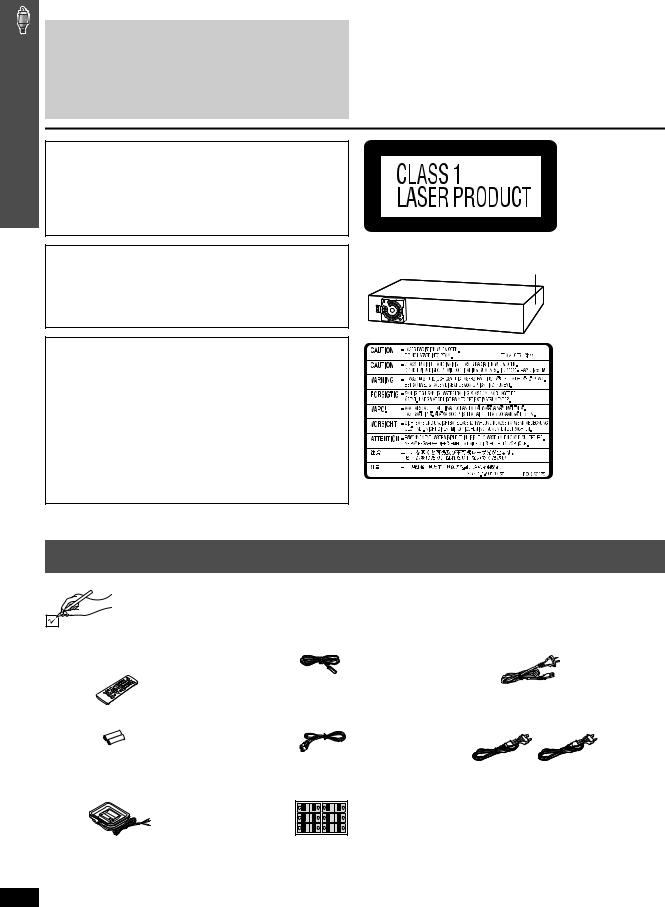
Accessories
Dear customer
Thank you for purchasing this product. For optimum performance and safety, please read these instructions carefully.
≥These operating instructions are applicable to models SC-HT545 and SC-HT545W for a variety of regions.
≥Unless otherwise indicated, illustrations in these operating instructions are of SC-HT545.
≥Operations in these instructions are described mainly with the remote control, but you can perform the operations on the main unit if the controls are the same.
[HT545]: indicates features applicable to SC-HT545 only. [HT545W]: SC-HT545W only.
System |
SC-HT545 |
SC-HT545W |
Main unit |
SA-HT545 |
SA-HT545 |
|
|
|
Front speakers |
SB-FS440 |
SB-FS640 |
|
|
|
Center speaker |
SB-PC640 |
SB-PC545 |
|
|
|
Surround speakers |
SB-FS441 |
SB-FS545 |
|
|
|
Subwoofer |
SB-W440 |
SB-W545 |
|
|
|
Wireless system |
- |
SE-FX60 |
|
|
|
Digital transceiver |
- |
SH-FX80T |
|
|
|
CAUTION!
THIS PRODUCT UTILIZES A LASER.
USE OF CONTROLS OR ADJUSTMENTS OR PERFORMANCE OF PROCEDURES OTHER THAN THOSE SPECIFIED HEREIN MAY RESULT IN HAZARDOUS RADIATION EXPOSURE.
DO NOT OPEN COVERS AND DO NOT REPAIR YOURSELF. REFER SERVICING TO QUALIFIED PERSONNEL.
WARNING:
TO REDUCE THE RISK OF FIRE, ELECTRIC SHOCK OR PRODUCT DAMAGE, DO NOT EXPOSE THIS APPARATUS TO RAIN, MOISTURE, DRIPPING OR SPLASHING AND THAT NO OBJECTS FILLED WITH LIQUIDS, SUCH AS VASES, SHALL BE PLACED ON THE APPARATUS.
CAUTION!
≥DO NOT INSTALL OR PLACE THIS UNIT IN A BOOKCASE, BUILT-IN CABINET OR IN ANOTHER CONFINED SPACE. ENSURE THE UNIT IS WELL VENTILATED. TO PREVENT RISK OF ELECTRIC SHOCK OR FIRE HAZARD DUE TO OVERHEATING, ENSURE THAT CURTAINS AND ANY OTHER MATERIALS DO NOT OBSTRUCT THE VENTILATION VENTS.
≥DO NOT OBSTRUCT THE UNIT’S VENTILATION OPENINGS WITH NEWSPAPERS, TABLECLOTHS, CURTAINS, AND SIMILAR ITEMS.
≥DO NOT PLACE SOURCES OF NAKED FLAMES, SUCH AS LIGHTED CANDLES, ON THE UNIT.
≥DISPOSE OF BATTERIES IN AN ENVIRONMENTALLY FRIENDLY MANNER.
LUOKAN 1 LASERLAITE
KLASS 1 LASER APPARAT
(Side of product)
(Inside of product) (Produktets innside) (Tuotteen sisällä)
Accessories
Please check and identify the supplied accessories.
∏ 1 |
Remote control |
∏ 1 |
FM indoor antenna |
∏ [HT545] 1 AC mains lead |
|
[HT545] (N2QAYZ000004) |
|
|
|
|
[HT545W] (N2QAYZ000005) |
|
|
|
∏ 2 |
Remote control batteries |
∏ 1 |
Video cable |
∏ [HT545W] 2 AC mains leads |
∏ 1 |
AM loop antenna |
∏ 1 |
Sheet of speaker cable stickers |
|
FRONT CENTER Lch Lch 1 3 5
FRONTLch Lch CENTER 1 3 5
FRONT SUB Rch Rch WOOFER 2 4 6
FRONT SUB Rch Rch WOOFER 2 4 6
RQT8654
2

TABLE OF CONTENTS
Accessories . . . . . . . . . . . . . . . . . . . . . . . . . . . . . 2
Getting |
Simple Setup |
|
|
Started |
|
STEP 1 Positioning the speakers . . . . . . . . . 4
Speaker installation options . . . . . . . . . . . . . 5
STEP 2 Speaker connections . . . . . . . . . . . . . 6
[HT545W] Connecting the surround speaker cables to the wireless system . . . . . . . . . . . 6
STEP 3 Radio and digital transceiver connections . . . . . . . . . . . . . . . . . . 7
STEP 4 Audio and video connections. . . . . 8
Basic audio connection . . . . . . . . . . . . . . . .8 Basic video connection . . . . . . . . . . . . . . . .8
STEP 5 AC mains lead connections . . . . . . 9
STEP 6 Preparing the remote control . . . . 10
STEP 7 Performing QUICK SETUP . . . . . . 10 Control reference guide . . . . . . . . . . . . . . . . . 11 Discs that can be played. . . . . . . . . . . . . . . . . 12 Disc caution . . . . . . . . . . . . . . . . . . . . . . . . . . . 12 Maintenance. . . . . . . . . . . . . . . . . . . . . . . . . . . 12 Glossary . . . . . . . . . . . . . . . . . . . . . . . . . . . . . . 13
Playing
Discs
Basic play. . . . . . . . . . . . . . . . . . . . . . . . . . . . . . 14
Using the main unit. . . . . . . . . . . . . . . . . . . . . . . . . . . 14 Using the remote control . . . . . . . . . . . . . . . . . . . . . . 15
Convenient functions . . . . . . . . . . . . . . . . . . . . 16
Displaying current playback condition. . . . . . . . . . . . . 16 All group, Program and Random play. . . . . . . . . . . . . 16
Playing data discs using navigation menus . . . 17
Playing data discs. . . . . . . . . . . . . . . . . . . . . . . . . . . . 17 Selecting a track using CD text. . . . . . . . . . . . . . . . . . 18 Playing HighMATTM discs . . . . . . . . . . . . . . . . . . . . . . 18 Playing RAM and DVD-R/-RW (DVD-VR) discs . . . . . 18
Using on-screen menus . . . . . . . . . . . . . . . . . . 20
Main menu . . . . . . . . . . . . . . . . . . . . . . . . . . . . . . . . . 20 Other Settings . . . . . . . . . . . . . . . . . . . . . . . . . . . . . . 21
Changing the player settings . . . . . . . . . . . . . . 23
Changing the delay time of the speakers. . . . . . . . . . 25
Other
Operations
Using the radio . . . . . . . . . . . . . . . . . . . . . . . . . 26
Presetting stations automatically . . . . . . . . . . . . . . . . 26 Selecting the preset channels . . . . . . . . . . . . . . . . . . 26 Manual tuning . . . . . . . . . . . . . . . . . . . . . . . . . . . . . . . 26 RDS broadcasting . . . . . . . . . . . . . . . . . . . . . . . . . . . 27 Using an outdoor antenna (optional) . . . . . . . . . . . . . 27
Using sound effects . . . . . . . . . . . . . . . . . . . . . 28
Changing the sound quality: Sound Field Control . . . 28 Enhancing the sound from the center speaker:
Center Focus . . . . . . . . . . . . . . . . . . . . . . . . . . . . . . 28 Enhancing the stereo sound: Dolby Pro Logic II . . . . 28 Adjusting the amount of bass: Subwoofer level . . . . . 28 [HT545] Enhancing the bass sound: H.BASS . . . . . . . 29 Adjusting the volume of each speaker:
Speaker level adjustments. . . . . . . . . . . . . . . . . . . . 29
Using other useful functions . . . . . . . . . . . . . . 30
Setting the sleep timer . . . . . . . . . . . . . . . . . . . . . . . . 30 Muting the sound . . . . . . . . . . . . . . . . . . . . . . . . . . . . 30 Using headphones. . . . . . . . . . . . . . . . . . . . . . . . . . . 30 Using the Music Port . . . . . . . . . . . . . . . . . . . . . . . . . 30
Operating other equipment . . . . . . . . . . . . . . . 31
Operating the television . . . . . . . . . . . . . . . . . . . . . . . 31
Reference
Safety precautions . . . . . . . . . . . . . . . . . . . . . . |
32 |
Troubleshooting guide . . . . . . . . . . . . . . . . . . . |
33 |
About DivX VOD content . . . . . . . . . . . . . . . . . |
32 |
Specifications . . . . . . . . . . . . . . . . . . . . . . . . . . |
36 |
RQT8654
3
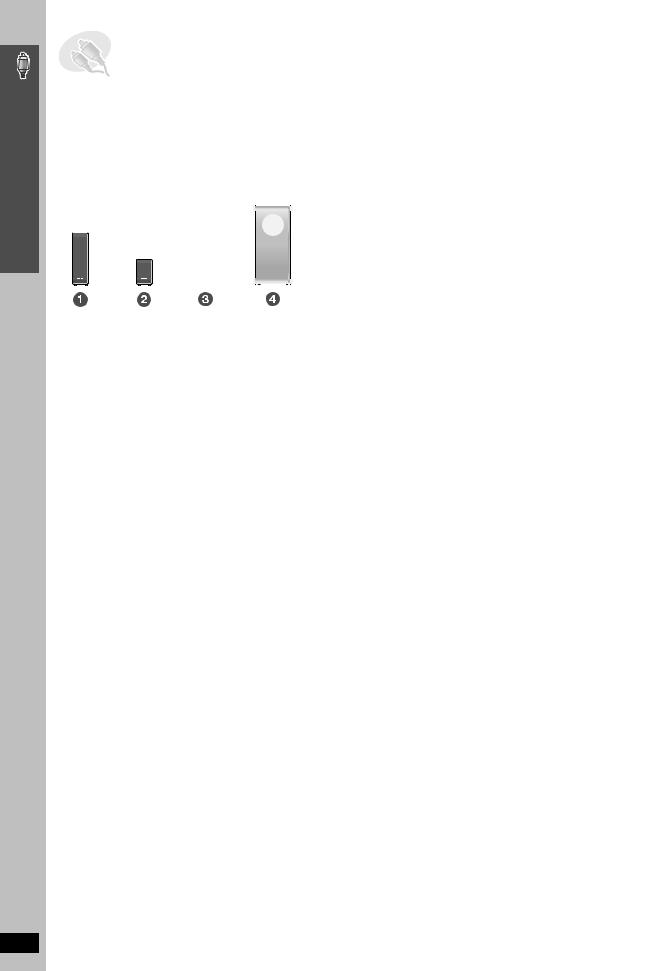
Simple Setup
Positioning the speakers
RQT8654
4
STEP1 Positioning the speakers
How you set up your speakers can affect the bass and the sound field. Note the following points:
≥Place speakers on flat secure bases.
≥Placing speakers too close to floors, walls, and corners can result in excessive bass. Cover walls and windows with thick curtains.
≥Left and right speakers are interchangeable, but front and surround speakers are not.
≥Place the front, center, and surround speakers at approximately the same distance from the seating position. The angles in the diagram are approximate.
HT545 |
Setup example |
Main unit
|
|
|
|
FRONT |
SURROUND CENTER SUBWOOFER |
||
(L, R) |
(L, R) |
||
|
|
|
|
HT545W |
|
|
Setup example |


 5
5
Main unit
(with digital transceiver)
|
|
5 |
FRONT |
SURROUND CENTER |
SUBWOOFER WIRELESS |
(L, R) |
(L, R) |
SYSTEM |
≥Use only supplied speakers
Using other speakers can damage the unit, and sound quality will be negatively affected.
≥Set the speakers up on an even surface to prevent them from falling. Take proper precautions to prevent the speakers from falling if you cannot set them up on an even surface.
Main unit
[Note]
≥Keep your speakers at least 10 mm away from the system for proper ventilation.
≥To allow for proper ventilation and to maintain good airflow around the main unit, position it with at least 5 cm of space on all sides.
≥Do not block the ventilation holes of the main unit.
Center speaker
≥Vibration caused by the center speaker can disrupt the picture if it is placed directly on the television. Put the center speaker on a rack or shelf.
≥To prevent the speakers from falling, do not place directly on top of the television.
[HT545W] Wireless system
≥Place the wireless system within approximately 10 m from the main unit.
≥Do not use the wireless system or the digital transceiver in a metal cabinet or bookshelf.
Subwoofer
Place to the right or left of the television, on the floor or a sturdy shelf so that it will not cause vibration. Leave about 30 cm from the television.
Caution
Do not touch the netted area of |
e.g. Surround speaker |
the speakers. |
|
Notes on speaker use
≥You can damage your speakers and shorten their useful life if you play sound at high levels over extended periods.
≥Reduce the volume in the following cases to avoid damage:
–When playing distorted sound.
–When the speakers are reverberating due to a record player,
noise from FM broadcasts, or continuous signals from an oscillator, test disc, or electronic instrument.
–When adjusting the sound quality.
–When turning the unit on or off.
If irregular coloring occurs on your television
The front and center speakers are designed to be used close to a television, but the picture may be affected with some televisions and setup combinations.
If this occurs, turn the television off for about 30 minutes.
The demagnetizing function of the television should correct the problem. If it persists, move the speakers further away from the television.
Caution
≥The main unit and supplied speakers are to be used only as indicated in this setup. Failure to do so may lead to damage to the amplifier and/or the speakers, and may result in the risk of fire. Consult a qualified service person if damage has occurred or if you experience a sudden change in performance.
≥Do not attempt to attach these speakers to walls using methods other than those described in this manual.

∫ [HT545W] Avoiding interference
To avoid possible interference, do not place the wireless system near any of the following devices.
The wireless system uses the same radio frequencies as other devices that may be present in your home.
2.4GHz-band microwave oven
personal computer with  2.4GHz-band wireless LAN
2.4GHz-band wireless LAN
2.4GHz-band cordless phone
The wireless system will automatically seek a clear channel if any of these other devices interfere with its communication. When this happens, the wireless link indicator (“ [W] ”) flashes on the main unit, and there is a brief interruption in audio coming from the surround speakers.
This is the normal operation of the product working to assure the best possible performance of your Home Theater System.
If the interference persists, try moving the other devices to another location outside the range of the wireless system.
Speaker installation options
∫ Attaching to a wall |
∫ Fitting speaker stands (not included) |
You can attach all of the speakers (except subwoofer) to a wall. ≥The wall or pillar on which the speakers are to be attached should
be capable of supporting over 10 kg per screw. Consult a qualified building contractor when attaching the speakers to a wall. Improper attachment may result in damage to the wall and speakers.
1 Drive a screw (not included) into the wall.
‰‰7.5 to 9.5 mm
4.0mm 

Wall or pillar |
5.0 to 7.0 mm |
Ensure the stands meet these conditions before purchasing them. Note the diameter and length of the screws and the distance between screws as shown in the diagram.
≥The stands must be able to support over 10 kg.
≥The stands must be stable even if the speakers are in a high position.
e.g. [HT545] Center speaker
Metal screw holes
For attaching to speaker stands
2 Fit the speaker securely onto the screw(s) with the hole(s).
[HT545] Front speaker |
[HT545] Center speaker |
5 mm, pitch 0.8 mm |
|
|
Plate thickness plus |
60 mm |
Speaker stand |
7 mm to 10 mm |
(not included) |
|
200 mm
[HT545] Surround speaker |
[HT545W] Center speaker |
[HT545W] Front and surround |
|
speakers |
|
Simple Setup
Positioning the speakers
e.g. |
In this position, the |
Move the speaker |
|
speaker will likely |
so that the screw |
|
fall if moved to the |
is in this position. |
|
left or right. |
|
RQT8654
5
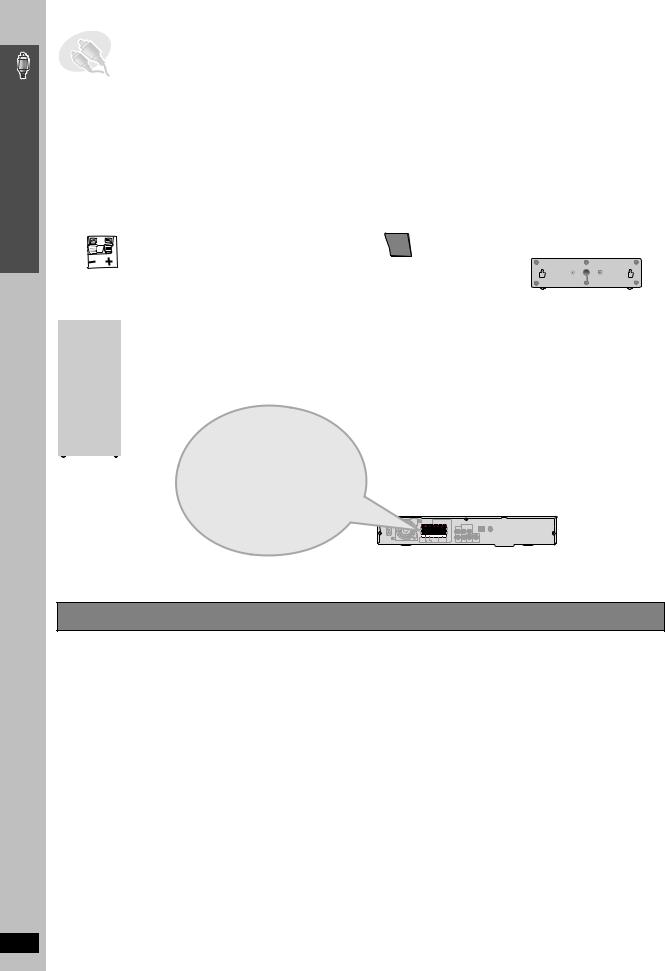
Simple Setup
Speaker connections
STEP2 Speaker connections
1 sheet of speaker cable stickers
≥Attach the speaker-cable stickers to make connection easier.
5 |
CENTER |
CENTER |
5 |
6 |
WOOFER |
SUB |
SUB WOOFER |
6 |
|
3 |
Lch |
|
Lch |
3 |
4 |
Rch |
|
Rch |
4 |
1 |
Lch |
FRONT |
FRONT Lch |
1 |
2 |
Rch |
FRONT |
FRONT Rch |
2 |
Be careful not to cross (short-circuit) or reverse the polarity of the speaker wires as doing so may damage the speakers.
6 SUBWOOFER
Insert the wire fully.
Push! i: White j: Blue
The illustration shows SC-HT545.
Speaker cable sticker
CENTER |
5 CENTER |
5
2 FRONT (R)
FRONT
Rch
2
 1 FRONT (L)
1 FRONT (L)
FRONT
Lch
1
 4 SURROUND (R)
4 SURROUND (R)
SURROUND
Rch
4
[HT545W]
Connect the surround speaker cables to the wireless system ( below).
 3 SURROUND (L)
3 SURROUND (L)
SURROUND
Lch
3
Main unit
[HT545W] Connecting the surround speaker cables to the wireless system
Wireless system
L R
Insert the wire fully.
i: White Click! j: Blue
SURROUND
Rch
 4 SURROUND (R)
4 SURROUND (R)
4
SURROUND
Lch
 3 SURROUND (L)
3 SURROUND (L)
3
RQT8654
6
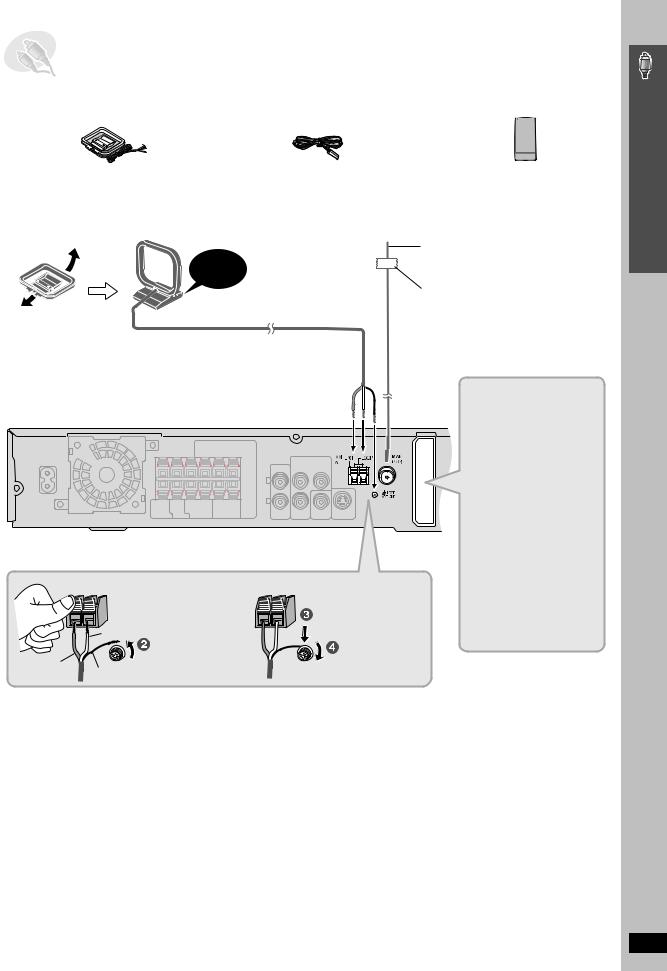
STEP3 Radio and digital transceiver connections
AM loop antenna |
FM indoor antenna |
[HT545W] |
|
|
Digital transceiver |
|
|
|
≥Using an outdoor antenna (optional) ( page 27).
The following illustration shows SC-HT545.
Click!
AM loop antenna
Stand the antenna up on its base.
Place the antenna where reception is best. Keep loose antenna cable away from other wires and cables.
Main unit
Digital Transceiver
FM indoor antenna
Affix this end of the antenna where reception is best.
Adhesive tape
[HT545W]
Insert the digital transceiver into the slot.
Do not insert or remove while the main unit is on.

 While pushing, insert the wire fully.
While pushing, insert the wire fully.
|
White |
|
Loosen the terminal |
Red |
screw with a Phillips- |
head screwdriver. |
|
|
Black |
|
|
FM ANT |
COMPONENT VIDEO OUT |
|
75 |
Y |
|
|
PB |
|
|
PR VIDEO |
S-VIDEO |
Digital Transceiver |
OUT |
OUT |
|
Digital transceiver
Insert fully until you
hear a click.
Re-tighten the terminal screw.
Simple Setup
Radio and digital transceiver connections
RQT8654
7
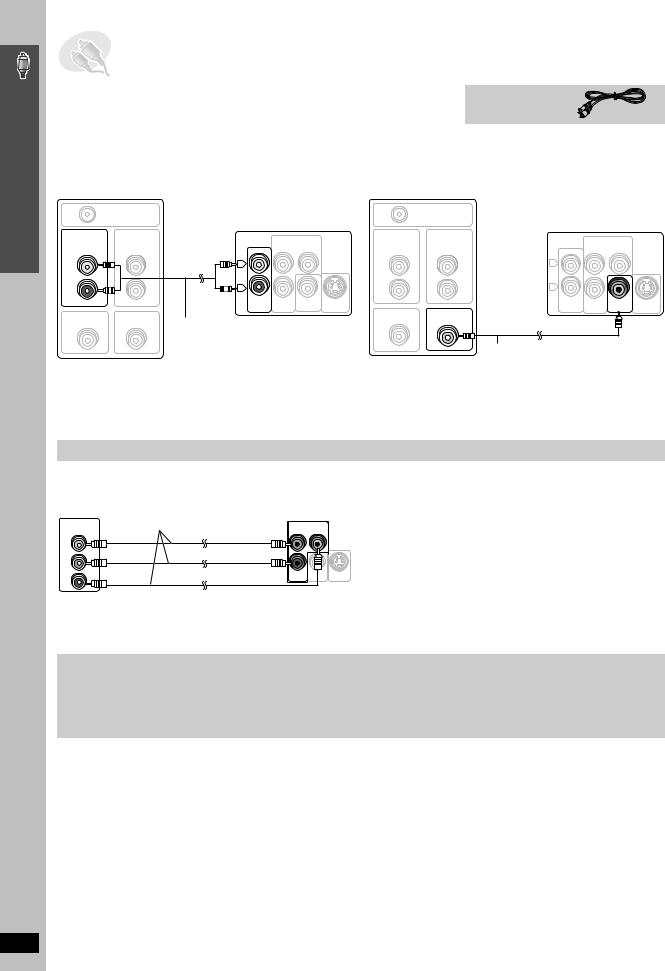
Simple Setup
Audio and video connections
RQT8654
STEP4 Audio and video connections
≥Do not connect through the video cassette recorder.
Video cable
Due to copy guard protection, the picture may not be displayed properly.
≥Turn the television off before connecting, and refer to the television’s operating instructions.
Basic audio connection |
|
Basic video connection |
|
|
|
Television (not included) |
|
|
|
|
RF IN |
Back of the main unit |
|||
|
|
|||
AUDIO |
AUDIO |
|
COMPONENTVIDEO OUT |
|
OUT |
IN |
|
|
|
|
Y |
|
||
|
|
|
|
|
L |
|
L |
|
|
|
|
PB |
|
|
|
|
|
|
|
R |
|
R |
|
|
|
|
PR VIDEO |
|
|
|
|
AUX |
S-VIDEO |
|
|
|
|
OUT |
OUT |
VIDEO OUT |
VIDEO IN |
Audio cable |
|
|
|
|
|
|
|
(not included)
≥This audio connection will enable you to play audio from your television through your home theater system. Refer to “Operating other equipment” ( page 31).
Television (not included) |
|
|
|
|
RF IN |
Back of the main unit |
|||
|
|
|||
AUDIO |
AUDIO |
|
COMPONENTVIDEO OUT |
|
OUT |
IN |
|
Y |
|
|
|
|
|
|
L |
|
L |
|
|
|
|
PB |
|
|
|
|
|
|
|
R |
|
R |
|
|
|
|
PR VIDEO |
|
|
|
|
AUX |
S-VIDEO |
|
|
|
OUT |
||
|
|
|
OUT |
|
VIDEO OUT |
VIDEO IN |
|
|
|
|
|
|
||
Video cable (included)
≥Refer also to “Other video connections for improved picture quality” ( below).
Other video connections for improved picture quality
COMPONENT VIDEO OUT
Television |
|
Back of the |
|
(not included) |
Video cables |
main unit |
|
|
|
|
|
COMPONENT |
(not included) |
COMPONENTVIDEO OUT |
|
VIDEO IN |
|
Y |
|
|
|
|
|
PB |
|
|
|
|
|
PB |
|
PR |
|
|
|
|
|
PR VIDEO |
S-VIDEO |
Y |
|
OUT |
OUT |
|
|
|
|
To enjoy progressive video
≥Using the COMPONENT VIDEO OUT terminals
The COMPONENT VIDEO OUT terminals provides a purer picture than the S-VIDEO OUT terminal. These terminals can be used for either interlaced or progressive output. Connection using these terminals outputs the color difference signals (PB/PR) and luminance signal (Y) separately in order to achieve high fidelity in reproducing colors.
≥The description of the component video input terminals depends on the television or monitor (e.g. Y/PB/PR, Y/B-Y/R-Y, Y/CB/CR). Connect to terminals of the same color.
[Continental]Europe]
≥When making this connection, select “Video/YPbPr” or “S-Video/ YPbPr” from QUICK SETUP ( page 10). If “RGB/No Output” is selected, the RGB signal is output from the SCART (AV) terminal, but no signal is output from the component video output terminals.
≥Connect to a progressive output compatible television.
≥Set “Video Output Mode” to “480p” or “576p”, and then follow the instructions on the menu screen ( page 21, Picture Menu).
[Continental]Europe]
≥Panasonic televisions with 625 (576)/50i·50p, 525 (480)/60i·60p input terminals are progressive compatible. Consult the manufacturer if you have another brand of television.
8
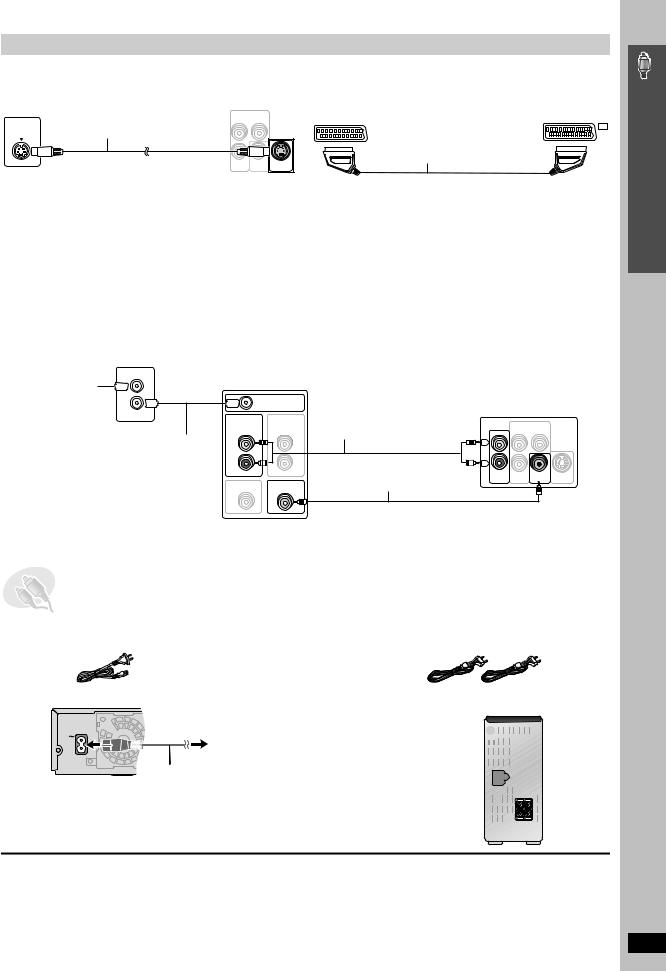
Other video connections for improved picture quality
S-VIDEO OUT
Television |
|
Back of the |
|
|
main unit |
|
|
(not included) |
|
COMPONENTVIDEO OUT |
|
|
S-video cable |
|
|
S-VIDEO |
Y |
|
|
(not included) |
|
|
|
IN |
|
|
|
|
|
PB |
|
|
|
PR VIDEO |
S-VIDEO |
|
|
OUT |
OUT |
≥Using the S-VIDEO OUT terminal
The S-VIDEO OUT terminal achieves a more vivid picture than the VIDEO OUT terminal by separating the chrominance (C) and luminance
(Y) signals. (Actual results depend on the television.)
[Continental]Europe]
SCART
Television |
Back of the |
(not included) |
main unit |
AV |
|
AV
Scart cable
(not included)
≥Using the SCART (AV) terminal
To improve picture quality, you can change the video signal output from the SCART (AV) terminal from “Video” to either “S-Video” or “RGB” to suit the type of television you are using. Select “S-Video/YPbPr” or “RGB/No Output” from QUICK SETUP ( page 10).
This connection will also enable you to play audio from your television through your home theater system. Refer to “Operating other equipment” ( page 31).
∫ Cable TV box or video cassette recorder connection
Cable TV box or video cassette recorder
(not included)
Television
To your cable TV |
RF IN |
(not included) |
|
|
|
|
|
|
|
|
|
|
|||
|
|
|
|
|
|
|
|
service or television |
|
|
|
|
|
|
|
antenna |
|
RF IN |
Audio cable (not included) |
Back of the main unit |
|||
RF OUT |
|
|
|||||
|
AUDIO |
AUDIO |
≥You can use the scart cable connection |
|
|
|
|
|
|
|
COMPONENTVIDEO OUT |
|
|||
|
|
OUT |
IN |
( above) instead of this connection. |
|
|
|
|
|
|
Y |
|
|||
|
RF cable |
|
|
|
|
||
|
L |
|
|
L |
|
|
|
|
(not included) |
|
|
|
|
|
|
|
|
|
|
|
PB |
|
|
|
|
R |
|
Video cable |
R |
|
|
|
|
|
|
PR VIDEO |
|
||
|
|
|
|
AUX |
S-VIDEO |
||
|
|
VIDEO OUT |
VIDEO IN |
(included) |
|
OUT |
OUT |
STEP5 AC mains lead connections
[HT545] |
[HT545W] |
1 AC mains lead |
2 AC mains leads |
|
|
Simple Setup
Audio and video connections/AC mains lead connections
Main unit |
|
[HT545W] |
|
|
Wireless system |
AC IN |
To household mains socket |
|
|
||
AC mains lead |
To household mains socket |
|
|
||
|
|
AC IN~ |
|
|
[HT545W] |
|
|
AC mains lead |
Conserving power |
|
[Note] |
The main unit and the wireless system consume a small amount of |
The included AC mains leads are for use with the main unit and wireless |
|
power when they are in standby mode (main unit: approx. 0.5 W, |
system only. Do not use them with other equipment. Also, do not use |
|
wireless system: approx. 0.5 W). To save power when they are not to be |
cords for other equipment with the main unit or wireless system. |
|
used for a long time, unplug them from the household mains socket. |
|
|
You will need to reset some memory items after plugging in the main unit. |
|
|
RQT8654
9
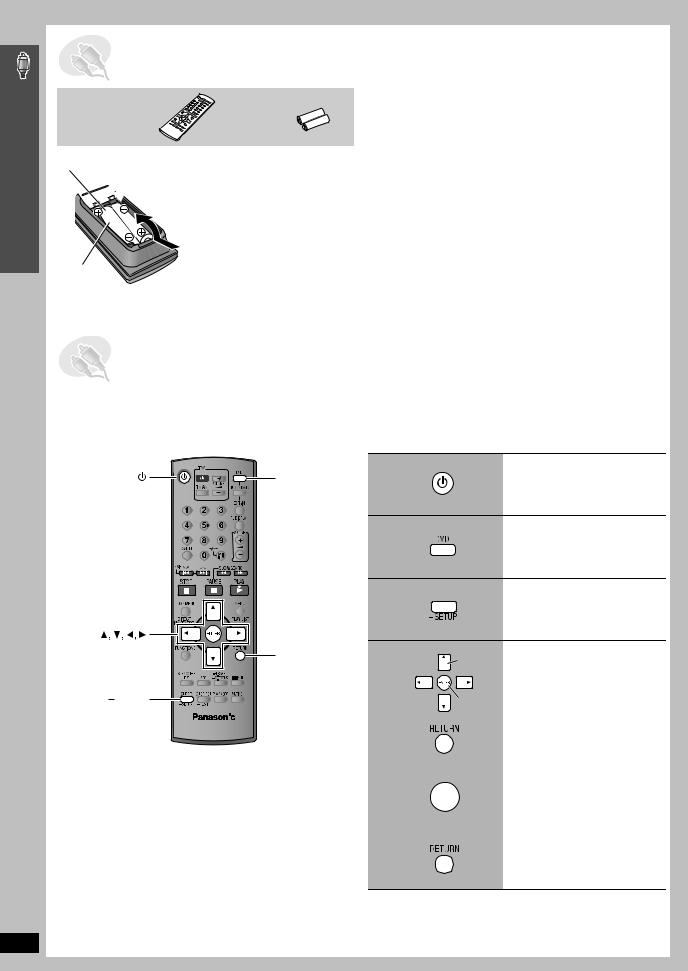
Simple Setup
Preparing the remote control/Performing QUICK SETUP
STEP6 Preparing the remote control
Remote control |
Batteries |
2 Insert so the poles (i and j) match those in the remote control.
 3
3
1 ≥Do not use rechargeable type batteries.
R6/LR6, AA
Do not:
≥mix old and new batteries.
≥use different types at the same time.
≥heat or expose to flame.
≥take apart or short circuit.
≥attempt to recharge alkaline or manganese batteries.
≥use batteries if the covering has been peeled off.
Mishandling of batteries can cause electrolyte leakage which can severely damage the remote control.
Remove the batteries if the remote control is not going to be used for a long period of time. Store in a cool, dark place.
∫ Use
Aim at the remote control signal sensor ( page 11), avoiding obstacles, at a maximum range of 7 m directly in front of the unit.
STEP7 Performing QUICK SETUP
The QUICK SETUP screen assists you to make necessary settings.
To display the picture from the main unit, turn on your television and change its video input mode (e.g. VIDEO 1, AV 1, etc.).
≥To change your television’s video input mode, refer to its operating instructions.
≥This remote control can perform some basic television operations ( page 31).
DVD |
1 |
Turn on the unit. |
|
|
|
|
2 |
Select “DVD/CD”. |
|
3 |
Press and hold to show |
|
|
the QUICK SETUP |
|
|
screen. |
ENTER |
4 |
Select Follow the messages |
RETURN |
||
|
|
and make the settings. |
SETUP |
|
Register |
|
|
RQT8654
|
|
|
|
5 |
Press to finish QUICK |
||
|
|
ENTER |
SETUP. |
|
|
|
|
6 |
Press repeatedly to exit. |
||
To change these settings later
Select “QUICK SETUP” in the “Others” tab ( page 24).
10

Control reference guide
See page references in parentheses. |
|
|
The illustration shows SC-HT545. |
|
Television operations (31) |
Adjust the television volume (31) |
|||
Turn the unit on/off (10) |
Select the source |
|
|
|
DVD: DVD/CD (10) |
|
|
||
Change the television’s video input mode (31) |
|
|
||
TUNER/BAND: FM/AM (26) |
|
|||
|
|
|||
|
EXT-IN: MUSIC P. (30), TV§ (31), AUX (31) |
|||
Select disc’s title numbers etc./Enter numbers (15) |
Change the unit’s display (15) |
|
||
|
Adjust the volume of the main unit (15) |
|||
Cancel (15) |
|
|
|
|
Select preset radio stations (26) |
Basic operations for play (14, 15) |
|||
|
||||
Show a disc top menu (17) or program list (18) |
Show a disc menu (17) or play list (18) |
|||
Frame-by-frame/Select or register menu items on the |
|
|
|
|
television screen (15) |
|
|
|
|
Show on-screen menu (20) or |
Return to previous screen (15) |
|
||
display RDS text data ([Continental]Europe] only) (27) |
|
|
|
|
[HT545W] |
(28) |
(28) |
(29, 28) |
(28) |
(28) |
(30, 23) |
(29) |
(16) |
(30) |
|
||||
To use functions labeled with “-”:
Press and hold the button for at least 2 seconds.
Standby/on switch [Í/I]
Press to switch the unit from on to standby mode or vice versa. In standby mode, the unit is still consuming a small amount of power. (14)
MUSIC PORT |
|
Connect an external device (30) |
Display |
Remote control signal sensor
AC supply indicator [AC IN] |
∫ / -TUNE MODE / -FM MODE |
This indicator lights when the unit is |
Stop playing (14)/Select the tuning mode (26) |
connected to the AC mains supply. |
Adjust the FM reception condition (26) |
|
1 / MEMORY |
|
Play discs (14)/Memorize the receiving radio |
|
stations (26) |
< OPEN/CLOSE
Open/Close the disc tray (14)
4, 5 / X TUNING W
Skip or slow-search play (14)/ Select the radio stations (26)

 Phones
Phones
Connect headphones (30)
VOLUME
Turn up/down the volume (14)
SELECTOR (26)
DVD/CD#FM#AM#TV§#AUX#MUSIC P. # Return to DVD/CD
§[Continental]Europe] “TV” works only when the scart cable is connected ( page 9).
[HT545W] |
The following illustration shows the |
|
wireless system for SC-HT545W. |
AC IN
AC supply indicator [AC IN]
This indicator lights when the unit is
connected to the AC mains supply.
WIRELESS LINK
Lighting Ring
Lights when the wireless link is active.
Control reference guide
RQT8654
11
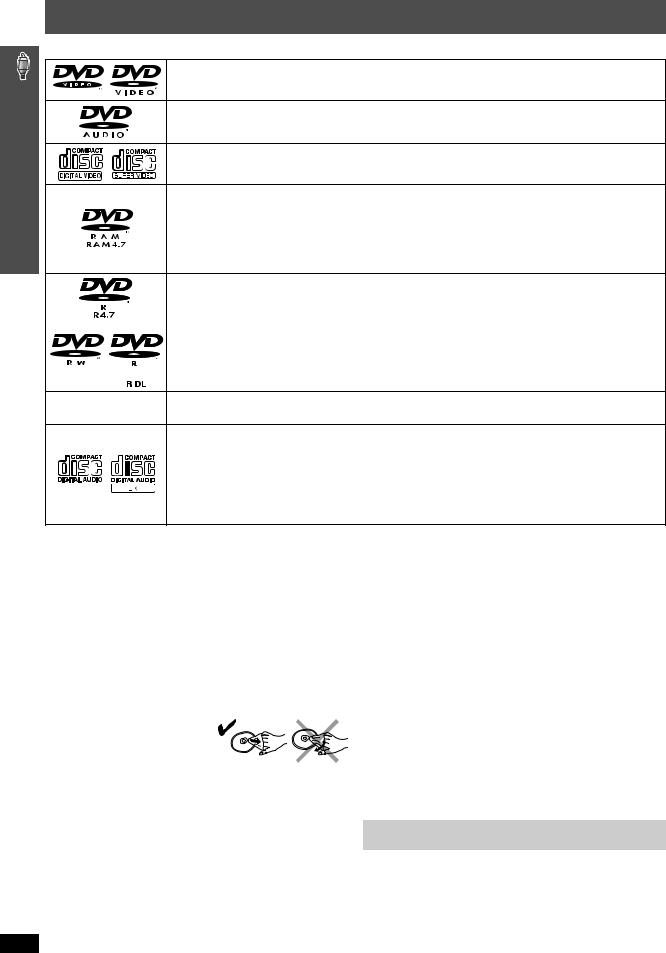
Discs that can be played/ Disc caution/ Maintenance
Discs that can be played
Operations in these instructions are described mainly with formats. Icons such as [DVD-V] show the formats.
DVD-Video [DVD-V]
—
DVD-Audio [DVD-A] [DVD-V]
≥[DVD-V] Some DVD-Audio discs contain DVD-Video content. To play DVD-Video content, select “Play as DVD-Video” in Other Menu ( page 22).
Video CD [VCD]
≥Including SVCD (Conforming to IEC62107)
DVD-RAM [DVD-VR] [MP3] [JPEG] [MPEG4] [DivX] §1
≥[DVD-VR] Recorded with devices using Version 1.1 of the Video Recording Format (a unified video recording standard), such as DVD video recorders, DVD video cameras, personal computers, etc.
≥[JPEG] Recorded with Panasonic SD multi cameras or DVD video recorders using the DCF (Design rule for Camera File system) Standard Version 1.0.
≥[MPEG4] Recorded with Panasonic SD multi cameras or DVD video recorders [conforming to SD VIDEO specifications (ASF standard)/MPEG4 (Simple Profile) video system/G.726 audio system].
DVD-R (DVD-Video)§2/DVD-RW (DVD-Video) [DVD-V]
≥Discs recorded and finalized§3 on DVD video recorders or DVD video cameras.
DVD-R (VR)§2/DVD-RW (VR) [DVD-VR]
≥Discs recorded and finalized§3 on DVD video recorders or DVD video cameras using Version 1.1 (or 1.2 DVD-R DL only) of the Video Recording Format (a unified video recording standard).
DVD-R/DVD-RW [MP3] [JPEG] [MPEG4] [DivX] §1
≥Finalize§3 the disc after recording.
iR (Video)§2/iRW (Video) [DVD-V]
—
≥Discs recorded and finalized§3 on DVD video recorders or DVD video cameras.
CD [CD] [WMA] [MP3] [JPEG] [VCD] [MPEG4] [DivX] §1
≥This unit can play CD-R/RW recorded with the above formats. Close the sessions or finalize§3 the disc after recording. ≥[CD] This unit is compatible with HDCD, but does not support the Peak Extend function (a function which expands the
dynamic range of high-level signals).
HDCD-encoded CDs sound better because they are encoded with 20 bits, as compared with 16 bits for all other CDs.
≥[WMA] [MP3] [JPEG] This unit also plays HighMAT discs.
≥[WMA] This unit does not support Multiple Bit Rate (MBR: a file that contains the same content encoded at several different bit rates).
§1 Functions added with DivX Ultra are not supported. §2 Includes single-sided, dual-layer discs.
§3 A process that allows play on compatible equipment.
≥It may not be possible to play all the above-mentioned discs in some cases due to the type of disc or condition of the recording.
∫ Discs that cannot be played |
∫ Video systems |
|
DVD-RW version 1.0, DVD-ROM, CD-ROM, CDV, CD-G, SACD and |
– This unit can play PAL and NTSC, but your television must match |
|
Photo CD, DVD-RAM that cannot be removed from their cartridge, 2.6-GB |
the system used on the disc. |
|
and 5.2-GB DVD-RAM, and “Chaoji VCD” available on the market |
– PAL discs cannot be correctly viewed on an NTSC television. |
|
– This unit can convert NTSC signals to PAL 60 for viewing on a PAL |
||
including CVD, DVCD and SVCD that do not conform to IEC62107. |
||
television ( page 24, “NTSC Disc Output” in “Video” tab). |
||
|
Disc caution |
|
Maintenance |
|
|
|
RQT8654
∫ To clean discs
Wipe with a damp cloth and then wipe dry.
∫Disc handling precautions
≥Do not attach labels or stickers to discs. This may cause disc warping, rendering it unusable.
≥Do not write on the label side with a ball-point pen or other writing instrument.
≥Do not use record cleaning sprays, benzine, thinner, liquids which prevent static electricity, or any other solvent.
≥Do not use scratch-proof protectors or covers.
≥Do not use the following discs:
–Discs with exposed adhesive from removed stickers or labels (rented discs, etc).
–Discs that are badly warped or cracked.
–Irregularly shaped discs, such as heart shapes.
Clean this unit with a soft, dry cloth.
≥Never use alcohol, paint thinner or benzine to clean this unit.
≥Before using chemically treated cloth, carefully read the instructions that came with the cloth.
Do not use commercially available lens cleaners as they may cause malfunction. Cleaning of the lens is generally not necessary although this depends on the operating environment.
Before moving the unit, ensure the disc tray is empty. Failure to do so will risk severely damaging the disc and the unit.
12
