Panasonic SC-CH950 User Manual
Teclmics
CD Stereo System
SC-CH750/950
Operating Instructions
The photograph shows the SC-CH950 model.
Before operating this unit, piease read these instructions com- |
(O1D§® |
pieteiy. |
|
|
CHOmU. AUDIO |
|
RQT1783-L |
[ffl |
F1292P0 |
Thank you for purchasing this product.
For optimum performance and safety, piease read these instructions carefully.
These operating instructions are appiicabie to the following systems.
These operating instructions are appiicabie to models SC-CH95d and SC-CH750.
These operating instructions, however, fundamentaliy expiain the operation of model SC-CH950.
System |
Sound processor |
Tuner amplifier |
Compact disc player |
Cassette deck |
Speakers |
|
|
|
|
|
|
SC-CH950 |
SH-CH950 |
SA-CH950 |
SL-CH950 |
RS-CH950 |
SB-CH950 |
|
|
|
|
|
|
SC-CH750 |
SH-CH750 |
SA-CH750 |
SL-CH750 |
RS-CH750 |
SB-CH750 |
|
|
|
|
|
|
Table of Contents
Suggestions for Safety................................................ |
4 |
Before Use..................................................................... |
4 |
Concerning the Remote Control................................ |
5 |
Preparations................................................................. |
6 |
Front Panel Controls and Functions....................... |
14 |
Remote Control Unit Controls |
|
and Functions.......................................................... |
22 |
Basic Operating Procedure...................................... |
24 |
Setting the Time of Day............................................. |
25 |
Listening to Radio Broadcasts................................ |
26 |
Listening to Compact Discs..................................... |
30 |
Listening to Tapes........... ........................................... |
37 |
Easy Play .................................................................... |
41 |
Making a Recording.................................................. |
42 |
Edit-Recording from Compact Discs..................... |
46 |
Changing the Tone ................................................. |
53 |
Using the Dolby Pro-Logic Surround |
|
(Only for model SC-CHOisO) ......................... |
.61 |
Using the Timer.......................................................... |
64 |
Enjoying the Microphone Mixing........................... |
70 |
Using an External Unit ............................................. |
72 |
Concerning the Display............................................ |
74 |
Care & Use ................................................................ |
75 |
Troubleshooting Guide............................................. |
78 |
Technical Specifications.......................................... |
80 |
(Back of product)
DANGERInviiiMi
CAUTION!
THIS PRODUCT UTILIZES A LASER.
USE OF CONTROLS OR ADJUSTMENTS OR PER FORMANCE OF PROCEDURES OTHER THAN THOSE SPECIFIED HEREIN MAY RESULT IN HAZARDOUS RADIATION EXPOSURE.
DO NOT OPEN COVERS AND DO NOT REPAIR YOUR SELF. REFER SERVICING TO QUALIFIED PERSONNEL.
laser radwtiontMhen
AVOID DIRECT EX
POSURE TO BEAM.
(Inside of product)
THIS TUNER/RECEIVER IS CAPABLE OF RECEIVING THE NEW AM STEREO BROADCASTS FROM THE AM BAND RADIO STATIONS. HOWEVER LIKE MANY TUNERS AND RECEIVERS CURRENTLY AVAILABLE ON THE MARKET IT WILL REPRODUCE THIS AM STEREO SIGNAL ONLY IN AM MONO, WHICH, IN EFFECT, IS OF NO LESSER QUALITY THAN YOUR EXISTING AM MONO TUNER/RECEIVER.
3
■ Use a standard AC wall outlet
1.Use from an AC power source of high voltage, such as that used for an air conditioner, is very dangerous.
A fire might be caused by such a connection:
2.A DC power source cannot be used.
Be sure to chec^ the power source carefully, especially on a ship or other placé where DC is used.
■Grasp the plug when disconnecting the power supply cord
1.Wet hands are dangerous.
A dangerous electric shock may result if the plug is touched by wet hands.
2.Never place heavy items on top of the power suppiy cord, nor force It to bend sharply.
■Place the unit where it will be well ventilated
Place this unit at least 10 cm (4") away from wall surfaces, etc.
Be careful that curtains and similar materials do not obstruct the ventilation holes.
■Avoid places such as the following:
In direct sunlight or in other places where the temperature is high.
In places where there is excessive vibration or humidity.
Such conditions might damage the cabinet and/or other component parts and thereby shorten the unit’s service life.
■ Be sure to place the unit on a flat, level surface.
If the surface is inclined, a malfunction may result.
Before Use
(For the areas except for Australia and New Zealand)
Be sure to disconnect the mains cord before adjusting the voltage selector.
Use a minus (-) screwdriver to set the voltage selector (on the bottom of the tuner amplifier) to the voltage setting for the area in which the unit will be used.
■ Never attempt to repair nor reconstruct this urilt
A serious electric shock might occur if this unit is repaired, dis assembled or reconstructed by unauthorized persons, or if the internal parts are accidentally touched.
■ Take particular care if children are present
Never permit children to put anything, especially metal, inside this unit. A serious electric shock or malfunction could occur if articles such as coins, needles, screwdrivers, etc. are inserted through the ventilation holes, etc. of this unit.
■ If water is spilled on the unit
Be extremely careful if water is spilled on the unit, because a fire or serious electric shock might occur. Immediately disconnect the power cord plug, and consult with your dealer.
■ Avoid spray-type insecticides
Insecticides might cause cracks or “cloudiness” in the cabinet and plastic parts of this unit. The gas used in such sprays might, moreover, be ignited suddenly.
■ Never use aicohol or paint thinner
These and similar chemicals should never be used, because they might cause flaking or cloudiness of the cabinet finish.
■ Disconnect the power supply cord if the unit will not be used for a long time
If the unit is left for a long time with the power ON, this not only will shorten its useful operation life, but also may cause other trouble.
■ If trouble occurs
If, during operation, the sound is interrupted or indicators no longer illuminate, or if an abnormal odour or stTK>ke is detected, im mediately disconnect the power cord plug, and contact with your dealer or an Authorized Service Center.
(If the power supply in your area is 117 V or 120 V, set to the “127 V" position.)
Note that this unit will be seriously damaged if this setting is not made correctly. (There is no voltage selector for some countries; the correct voltage is already set.)
Goncerning the Remote Control
Battery installation
%
1 Open the cover.
Press gently and slide the cover out.
Insert the batteries included with this system.
When you need to replace these batteries, use two UM-4 “AAA”, lEC R03 (1.5 V) or equivalent batteries.
Be sure that you insert the batteries so that their positive (+) and negative (-) polarities match the polarities indicated in the compartment. Batteries installed incorrectly may leak and cause damage.
Refer to “Use of batteries” below for additional information.
3 Close the cover.
Use of batteries
Do not mix old and new batteries or batteries of different types (carbon and alkaline, etc.).
The average battery life is about one year. Although the battery life varies depending on how often the device is used, you should generally replace the batteries about once a year.
Replace the batteries if commands from the remote control trans mitter do not operate the unit even when the transmitter is held close to the front panel.
Never subject batteries to excessive heat or flame; do not attempt to disassemble them; and be sure they are not short-circuited.
If you will not be using the remote control for a long period of time, remove the batteries and store them in a cool, dark place.
If a battery leaks, remove all batteries and dispose of them properly. Thoroughly clean the battery compartment before inserting new batteries.
If the leaking electrolyte comes into contact with skin or clothes, flush with water immediately.
Keep batteries out of reach of children.
Do not use rechargeable-type (nickel-cadmium) batteries.
Do not attempt to recharge alkaline or carbon batteries.
Always remove old, weak, or worn-out batteries promptly and dis pose of them properly.
Do not dispose of used batteries in household rubbish.
Operation notes
oo
Tuner amplifier
Aim the remote control's transmission window toward the tuner amplifier's sensor. Avoid any obstacles.
Tuner amplifier
Use the remote control within a 60 degree angle from the tuner amplifier.
The reachable distance is within 7 meters directly facing toward the tuner amplifier.
Be sure the transmission window and the tuner amplifier's sensor are free from dust. Excessive dust might prevent reception.
If direct sunlight or other strong light source strikes the remote control signal sensor part of the tuner amplifier, it may impair the remote control's operation. If there is a problem, place the tuner amplifier away from the light source.
If this system is installed in a rack with glass doors, the glass doors' thickness or color might make it necessary to use the remote control a shorter distance from the system.
C
V
Supplied accessories
Check the packing carton for these accessories.
•Surround speaker cords............................................... |
2 pcs. |
•Remote control batteries |
|
UM-4, AAA, R03............ |
.2 pcs. |
•Antenna holder............................................................... |
1 pc. |
•Mounting screws........................................................... |
2 pcs. |
• Power plug adaptor............. ....................................... |
1 pc. |
(For areas except Australia, New Zealand) |
|
Note:
The configurations of AC power suppiy cord differ according to area.
5
stacking the components
Install the various components as shown below.
■ Horizontal stacking
Vertical stacking
SC-CH750
Sound processor
Tuner amplifier
Compact disc player
Cassette deck
System layout
© Left speaker |
(For model SC-CH750): |
Television set (not included)
■ Built-in surround sound speaker
When you select the SFP mode, you can get the surround sound effect.
Install the speakers as illustrated left, and adjust the angle of the built-in surround speakers as you like.
To produce a better stereo sound, install both speakers away from the system.
This speaker system has built-in surround speaker, so you can easily enjoy the surround sound.
Preparations (continued)
Connections
1 Connect the flat cable.
Connecting |
Disconnecting |
Hold the connector with the recessed part up and press in at the center until you hear a click.
First connect the blue-colored connector to the terminal of the sound processor (A), then connect the rest in the order B, C, D.
Route the cable horizontally (underneath the heat outlet grille) so that the side with the white-color lead is positioned at the front.
After connection, fold and press the cable as flat to the back of the unit as possible.
Heat outlet grille
Connect the FM indoor antenna.
Install the antenna on a wall at a height and in a direction which result in the best reception.
1—Adhesive tape |
|
|
-—FM indoor antenna |
FM ANT |
|
(included) |
|
o |
|
|
|
|
|
|
|
75Q |
|
|
|
[m |
|
|
|
The tip of the internal antenna wire should not come into contact with any metal objects.
When you cannot get a good reception with this FM indoor antenna, we recommend you install an FM outdoor antenna (not included. See page 10). Disconnect the FM indoor an tenna if you install an FM outdoor antenna.
Do not try connecting or disconnecting the fiat cabie while the power is switched to ON.
Connect the LW/MW loop antenna.
1.Attach the antenna holder with screws (included) to the rear panel of the sound processor.
2.Clamp the antenna to the antenna holder and connect the antenna terminal to the rear panel of the tuner amplifier.
3.Position the loop for the best reception.
You may attach the LW/MW antenna holder to a rack or other structure.
Notes:
•To minimize noise pickup, keep the LW/MW loop antenna away from the speaker cable, power cord, and metal sur faces.
•For better reception, keep the LW/MW loop antenna cord along the heat prevention cover, and away from the flat cable.
4 Connect the speaker cables.
Connection of speaker cables
1.Strip off the outer covering, and twist the center conductor.
Make sure the bare ends of the wires are not unraveled. (If they are, twist them tight again.)
2.insert the wire to the rear panel of the speakers, and then pull down the lever.
3.Insert the wire to the rear panel of the tuner amplifier, and closej the lever.
Notes:
•To prevent damage to circuitry, never short-circuit positive {+) and negative (-) speaker wires.
•Be sure to connect only positive (red) wires to positive (-«-) terminals and negative (black) wires to negative (-) terminals.
Note:
•Be sure to connect speaker cables before connecting the AC power supply cord.
5 Connect the surround speaker cord.
Connect the AC power supply cord after you
have connected all other cables and cords. For areas except Australia, New Zealand
Insertion of Connector
Even when the connector is per
fectly inserted, depending on the Connector type of inlet used, the front part of
the connector may jut out as shown in the drawing.
However there is no problem using the unit.
For areas except Australia, New Zealand
If the power plug will not fit your socket, use the power plug adaptor (included).
Et
Preparations (continued)
Connections (continued)
■ Optional antenna connections
FM outdoor antenna (not included)
It the FM indoor antenna does not provide satisfactory reception of FM broadcasts, use an outdoor antenna.
You may need an outdoor antenna if you use this system in a mountainous region or inside a reinforced-concrete building, etc. An outdoor antenna should be installed by a competent technician only.
FM outdoor antenna
LW/MW outdoor antenna (not included)
An outdoor antenna may be required in a mountainous region, or if this system is located inside a reinforced-concrete building, etc.
Run 5 to 12 m of vinyl-covered wire horizontally along a window or other convenient location.
How to connect 75-ohm coaxial cable (not Included) (FM outdoor antenna)
1. Remove a piece of |
|
|
|
the outer vinyl sheath r- |
|
|
from the end of the cable. |
30 mm |
2. |
Bundle the shield braid, |
|
|
and remove a piece |
|
|
of the inner vinyl sheath |
|
|
covering the core wire. |
— 15 mm |
3. |
Connect the core wire |
|
|
and the shield braid. |
|
Do not remove the LW/MW loop antenna.
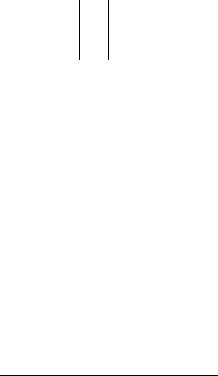
■ External unit connection
DAT (digital audio tape deck)
|
|
|
|
|
DAT (not included) |
|
ANALOG * |
|
4PUT |
01JTP |
UT |
||
|
|
|
» C) < |
> c |
) |
|
|
|
|
|
|
|
|
'-------' |
|
|
|
|
1___ 1 |
|
|
|
|
|
|
|
|
|
|
(R) (L) |
(R) (L) |
|
||
|
|
|
||||
Analog player
Analog player (not Included)
z___________________ |
\ |
|
OUTPUT |
||
( |
> (j |
p |
|
|
|
(R) (L)
k i
L-— Stereo connection cable jr (not included)
(R)f(L)f
Sound processor
“GND" terminal
This terminal is for a ground wire use.
Video disc piayer
Video disc player (not included)
Mino VtOEO
OUTPUTOUTPUT
[ p o o l
<R) (L)
Note:
When using the microphone, please refer to the page 71.
11
Preparations |
(continued) |
|
|
Connections (continued) |
|
■ External unit connection (continued) |
|
Television |
Video deck |
Television set (not included) |
Hi-Fi video deck (not included) |
When you use a monaural video deck, connect It with monaural video connection cable.
Center speaker (Only for model SC-CH950)
Tuner amplifier
Note:
When you use a center speaker which has not a built-in amplifier, connect it to an another amplifier.
Surround speaker
Tuner amplifier
Right speaker |
Left speaker |
(not included) |
(not included) |
Notes:
•Install each speaker left and right at the back of the listening space.
•Disconnect the surround speaker cords provided for model (see step 5 on page 9) when connecting the optional surround speaker system.
13
Front Panel Controls and Functions
Sound processor section
|
|
|
|
|
|
Oeee «*1^ |
|
— 1 1 - |
|
=s=r--------------- |
iX |
|
l]>' ... |
|
|
|
|
|
|
|
|
|
|
|
|
• =1 1 = |
|
•(For model SH-CH750)
For Australia and New Zealand, @ Is KEY CON instead of
ECHO.
•o,® are only for model SH-CH950.
The functions indicated by the numbers with biack background (for example O) can also be activated from the remote control.
(See pages 22-23.)
o ON/FLAT button (ON/FLAT)
Press to switch the EQ (equalizer curve) or SFP (simulated listening environment) or Dolby Pro-Logic mode (Only for model SH-CH950) on or flat.
(g) Echo button (ECHO)
(For model SH-CH750, only for the area except for Australia and New Zealand)
Press to adjust the reverberation sound when in performing “Karaoke".
(3) Key control button (KEY CON)
(For model SH-CH750, only for Australia and New Zea land)
Use to adjust key level when performing “Karaoke”.
® Voice mute button (VOICE MUTE)
Press to perform “KARAOKE” (microphone mixing with an accompaniment). (See page 70.)
0 SFP mode button (SFP)
Press to select the desired simulated listening environment. (See page 55.)
0 EQ mode button (EQ)
Press to select the desired equalizer mode. (See page 54.)
0 Dolby Pro-Logic button and indicator (DOLBY PRO LOGIC)
(Only for model SH-CH950)
Press to select the desired Dolby Pro-Logic mode.
(See page 61.)
Test signal transmission button (TEST) (Only for model SH-CH950)
Press to transmit the test signal to adjust the output level of the speakers. (See page 62.)
(DJog mode button (JOG MODE)
Press this button to select the desired adjustment mode. (See page 58.)
0 Jog control (JOG)
Turn to adjust the level of equalizer curve, simulated listening environment, and specific frequency shift, and so on.
(See pages 56-58.)
0 Memory button (MEMO)
Press to store the desired equalizer curve or simulated listen ing environment.
® User button (USER)
Press to select the desired “USER” number. (See page 59.)
@Frequency band select button (BAND)
Press to select the desired equalizer frequency band. (See page 58.)
@Slope (Q) select button [SLOPE (Q)]
Press to select “narrow” or “wide” mode of the cunre slope. (See page 58.)
@ Digital noise cleaner button and Indicator
(DNC)
Press to reduce the noise on a tape or FM broadcast. (See page 60.)
0 V. Bass button and indicator (V. BASS)
Press to boost the dynamic low-frequency ranges. (See page 60.)
Microphone volume control (MIC VOL)
Use to adjust the microphone volume level.
@ Display mode select button
(DISPLAY, -SPECTRUM, -MODE)
Use to select one of 5 spectrum modes.
Press and hold to extinguish the equalization curve. (See page 74.)
Display section
|
------ Ji CD |
|
13<s~. |
— r |
I- |
|
|
|
L ■ ... |
|
|
|
ooo' |
||
|
1^'"— |
||
|
|
S=C |
|
|
|
||
Multi level display
Shows the equalization/spectrum analysis level.
(g) SFP mode indicator (SFP)
Lights when you select the SFP mode [HALL, LIVE, DISCO, CHRCH, THTER (Only for model SH-CH750)].
(g) Effect indicator (EFFECT)
Lights when you select EFFECT mode by pressing JOG MODE.
@ Equalizer mode indicator (EQ)
Lights when you select the equalizer mode (HEAVY, CLEAR, SOFT, HP ST, CAR).
(§) Equalizer frequency indicator (EQ. F)
Lights when you select EQ. F mode by pressing JOG MODE.
@ Key control indicator (KEY CON)
(For model SH-CH7S0, only for Australia and New Zea land)
Lights when you press KEY CON to adjust the key level while in the “Karaoke” mode.
(3) Microphone jack (MIC)
Plug microphone cord into this jack.
(^ Demonstration button (DEMO)
Use for reference of the adjustments of equalization curves and SFP mode sounds. The pre-programmed equalization curves and SFP mode sounds will be heard sequentially for adjustment example. (See page 53.)
@ Equalizer level Indicator (EQ. L)
Lights when you select EQ. L mode by pressing JOG MODE.
Echo indicator (ECHO)
(For model SH-CH750, only for the area except for Australia and New Zealand)
Lights when you press ECHO to adjust the reverberation sound while in the “Karaoke” function.
(||) Voice mute indicator (V. MUTE)
Lights when you activate the "Karaoke" function.
@) Sound mode display
Shows the sound mode you select or the length of the rever beration sound, delay time (Only for model SH-CH950), etc.
® Memory indicator (MEMO)
Lights when you store the desired curve or simulated listening environment.
15
Front Panel Controls and Functions
(continued)
Tuner amplifier section
0 Power “STANDBY 6/ON” switch
(POWER, STANDBY Cl)/ON)
This switch switches ON and OFF the secondary circuit power oniy. The unit is in the "standby" condition when this switch is set to the STANDBY (!) position. Regardless of the switch setting, the primary circuit is always "live” as long as the power cord is connected to an electrical outlet.
@ Timer piay button (□ PLAY)
Press to confirm, exit or reset the play timer. (See pages 64-65.)
@ Timer recording button (Q REC)
Press to confirm, exit or reset the record timer. (See pages 66-67.)
0 Surround speaker ievel controi (SURROUND) (Only for model SA-CH950)
Turn to adjust the volume level of the surround speaker.
0 Center speaker ievei control (CENTER) (Only for model SA-CH950)
Turn to adjust the volume level of the center speaker.
0 Volume level controi (VOLUME)
Turn to adjust the volume level.
Note that — dB is the lowest volume setting and 0 dB is the highest.
0 input select buttons
(TAPE, CD, TUNER, DAT, VCR, VDP, PHONO)
Press to select the sound source.
@ Remote control signal sensor (SENSOR)
Receives the signals from the remote control.
@) Headphones jack (PHONES)
Plug headphones cord into this jack.
@ Clock/timer button (CLOCK/TIMER)
Press to select the clock set mode or desired timer mode.
@Timer select buttons (T SELECT A)
Use when setting the current time and timer.
@Setting button (SET)
Press to set the present time in the clock mode, or set the various selection in the timer mode. (See pages 25,64-68.)
(3> Preset memory button (MEMORY, -MANUAL, -AUTO)
Press to put a broadcast station into the memory. (See pages 27-28.)
@ Band select/allocatlon change button (BAND, -BAND -ALLOCATION)
Press to select the MW, LW or FM radio band. Press and hold to change the MW frequency step.
0 Preset tuning buttons (T PRESET A )
Use to select channel number for a broadcast station which has been stored in the tuner's memory.
@Tuning buttons (▼ TUNING A)
Use to tune in a desired broadcast station.

Display section
|
Oeee eeCl |
|
— 1 J- |
=s(------------------ |
iX |
|
|
|
' i'—“ |
C D OO caro |
1 = |
|
||
cpol ■ JeCD |
---------------• =l |
•®, ® are only for model
SA-CH9S0.
' ^NMONIUEWEDTHUFRISAT^LEEP |
|
VOLUME |
|
f |
«■■■■■■■À« |
lARTZLOCK = |
= MAX |
! HRECBCPLAYPN 0(№ |
|||
'^^iTi \Tn iTi- |
iTl iB/iiite'*®"“ |
,IJH ÙI & Œ': ŒI |
= MIN |
BALANCE MUTING |
@) Timer mode indicators (□ REC, □ PLAY)
H REC: Lights when you have set the record timer mode. 0 PLAY: Lights when you have set the play timer mode.
@ Day indicators (SUN-SAT)
Shows the day of the week or the day the timer has been set for.
@ Sleep timer indicator (SLEEP)
Lights when you have set thé sleep timer mode.
0 Timer on/off indicator (ON, OFF)
Lights together with the setting time to show the timer ON time and OFF time.
@BGV (background visual) indicator ( |BGV> )
Lights when listening to audio sound source.
@Visual source indicators (VCR, VOP)
Lights to show it is possible to enjoy BGV (Back Ground Visual) if you connect video deck or video disc player to this system. (See page 73.)
Ig) Quartz lock indicator (QUARTZLOCK)
Lights when you precisely tune in a broadcast station.
@ Surround level display (SURR.) (Only for model SA-CH950)
Shows the volume level of the surround speakers.
g) @
|§) Center level display (CENTER) (Only for model SA-CH950)
Shows the volume level of the center speaker.
(g)Volume level display (VOLUME, MAX, MIN)
Shows the volume level.
@) FM STEREO/MONO indicator (MONO, STEREO)
"STEREO” lights when an FM stereo broadcast is being re ceived. If you press FM mode button on the remote control to select monaural mode, “MONO” lights.
(g) Alpha-numeric display
Shows the selected source, present time, and the contents of the timer setting, received frequencies, volume level.
@) Memory indicator (MEMO)
Lights when the preset memory button is pressed.
@Preset channel display
Shows the preset channel you select.
@Channel indicator (CH)
Lights when the unit is in the preset tuning mode.
@ Balance display (L, R, BALANCE)
Shows the left-right volume balance.
g) Muting Indicator (MUTING)
Lights when you activate the muting mode.
17
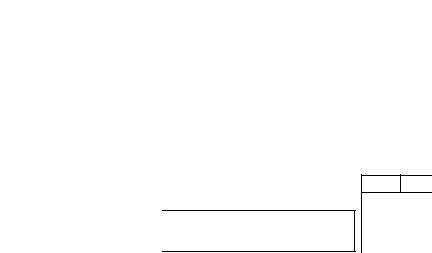
Front Panel Controls and Functions
(continued)
Compact disc player section
•••It- |
o ••• •• CJ |
||
1- |
=ai )X |
||
|
aOO'i |
|
|
|
|
|
|
|
s=c |
|
|
|
|||
© @ ® |
C |
r-"'-rr-Ti |
|
|
|
|
|
0 0
J 4^ ► )
p9^
— 1 >1 mmmm*
"f &
@ Fit edit button (J. FiT)
Press to activate the fit editing mode. (See pages 48-49.)
@Sequentiai CD recording button (ALBUM)
Press to activate the sequential CD recording mode. (See pages 46-47.)
(||)Last fade edit button (LAST FADE)
Press to activate the fade out editing mode. (See pages 50-51.)
d) Stop button (□)
Press to stop the disc play.
(D Disc tray open/ciose button (A OPEN/CLOSE)
Press to open and close the disc tray.
0 Piay button (>)
Press to start disc play and synchro start function.
@ Random play button (RANDOM)
Press to play the disc's tracks in random order. (See page 34.)
@ Search buttons (■^■^, P-P>)
Press and hold to find the desired point on the track while in the play mode.
^ Repeat button (REPEAT)
Press to activate the repeat mode. (See page 36.)
^ Pause button (I I)
Press to stop the disc play temporarily.
® Skip buttons (F44, ^)
Press to skip tracks.
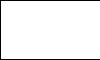
Display section
... It |
---- II n-i |
o ••• —•• |
|
— 1 |
1 — |
=S=l Irf-. |
|
1----------- |
|
oOO O' |
|
1' |
|
|
|
|
|
|
|
n-lftl |
|
2=1-------------- |
1 = |
■ ■ ■ ■ ■ ■ ■ ■ ■ ■ «■ ■
\r^ |
T’ |
T’ |
'T' |
luLi |
LLI |
Lij |
LII |
¡rp |
LLI LLI |
T* |
|
¡uLi |
|||
•ilL |
u£j |
¡H] |
'iT |
L... |
|
|
|
@ Matrix display
Shows the total number of tracks on a disc, and shows the current playing track by flashing.
@ Total tracks indicator (TOTAL)
Lights to show the total number of tracks edited on side A and B when you use the edit-recording from a compact disc.
@ Tape side indicator (A, B)
Shows which side of the cassette tape (A or B) will be re corded on when you use the edit-recording from a compact disc.
@ Track number dispiay
Shows the total number of tracks, and current playing or recording track number.
Program number dispiay
Lights together with the program indicator to show the pro grammed order.
Link indicator (LINK)
Lights to show the disc link is possible when you use the edit-recording from a compact disc.
Time display
Shows the total playing time on the disc, and elapsed play time of the current track.
Play indicator (>)
Lights when you play a compact disc.
@ Pause indicator (II)
Lights when you press the pause button to stop the disc play temporarily.
@ Over indicator (^)
Lights if there are 16 or more tracks on a disc.
Repeat mode indicator (O)
Lights during the repeat mode of a compact disc.
@ Program indicator (PROGRAM)
Lights during program play mode of a compact disc.
@Program cancel indicator (CANCEL)
Lights when you cancel a program.
@Peak search indicator (PEAK SEARCH)
In the edit-recording mode, lights when the compact disc player is automaticaiiy scanning the peak level on a disc. When peak search ends, “PEAK” flashes to indicate the peak level of a compact disc.
@ Random play indicator (RANDOM)
Lights during the random play mode.
0 Edit mode indicators
(J. FIT, ALBUM, LAST FADE)
J. FIT; Lights when you activate the fit editing mode. ALBUM: • Lights when you activate the sequential CD
recording mode.
LAST FADE: Lights when you activate the fade out editing mode.
19
Front Panel Controls and Functions
(continued)
Cassette deck section
0 Deck 1 fast-forward/rewind/tape program sen sor (TPS) buttons
[◄◄ (TPS) ►►]
Press to advance or rewind the tape, or to quickly search for the beginning of a program while the tape is being played.
@) Dolby noise reduction button
(DOLBY NR)
Press to reduce hissing noise on the tape. This system has both the Dolby B-type and Dolby C-type noise reduction.
@ Reverse mode select button and indicators
(REVERSE MODE)
Press to select the reverse mode (for playback and recording).
Deck 1 counter reset button (COUNTER RESET 1)
Press to reset the tape counter indicator to “0000”.
@ Deck 2 counter reset button (COUNTER RESET 2)
@ One-touch tape edit buttons (NOR, HIGH)
Press to start the tape-to-tape recording. (See page 45.)
0 Deck 2 fast-forward/rewind/tape program sen sor (TPS) buttons [◄◄ (TPS) ►►]
(^ CCRT (computer control record tuning) but ton (CCRT)
Press to adjust the recording level, equalizer and bias before recording. (See pages 42-43.)
0 Record pause button (EigaMihtj )
Press to put deck 2 into the record standby mode.
0 Deck 1 reverse-side playback button (<)
Press to start the playback in the reverse direction.
0 Deck 1 forward-side playback button (>)
Press to start the playback in the forward direction.
Deck 1 stop/cassette holder open button
(■/A)
Press to stop the tape or open the cassette holder.
Deck 2 stop/cassette holder open button
(■/A)
0 Deck 2 reverse-side playback button (<I)
Press to start the playback or recording in the forward di rection.
0 Deck 2 forward-side playback button (>)
Press to start the playback or recording in the reverse di rection.
Display section
(|§) Deck 1 remote indicator (iR.C.i)
Lights to show that you can operate deck 1 with remote controi.
Doiby noise reduction indicators (0 ,B )
Lights to show the type of Dolby noise reduction you select.
Reverse mode indicators (^=^, ,o o )
Lights to show the reverse mode you select.
(01)CCRT indicator (CCRT, BIAS, LEVEL, EQ)
Lights when CCRT function is activated.
(01)Edit indicator ( i^nit>)
Lights when you are editing CD or making a tape-to-tape recording.
(01) CD indicator (CD)
Lights together with the edit indicator when you are editing CD.
(01)Tape edit indicators (NOR, HI)
Lights together with the edit indicator when you are making a tape-to-tape recording.
(0|)Recording indicator ((313)
Lights when in the recording or recording standby mode.
(01) Deck 2 remote indicator f 15(53 )
Lights to show that you can operate deck 2 with remote control.
(01) Deck 1 play indicator (PLAY)
Lights when you play the cassette tape.
Flashes when you quickly search for the beginning of a pro gram while the tape Is being played (TPS).
(^ Deck 1 tape travel direction indicator (<, D>)
Lights to show the direction of the tape travel.
Deck 1 tape counter
Show the amount of tape movement.
(Ol) Deck 2 tape counter
(Ol) Deck 2 play indicator (PLAY)
Lights when you play or record the cassette tape.
Flashes when you quickly search for the beginning of a pro gram while the tape is being played (TPS), or while in the recording standby mode.
@ Deck 2 tape travel direction indicator (<, >)
21
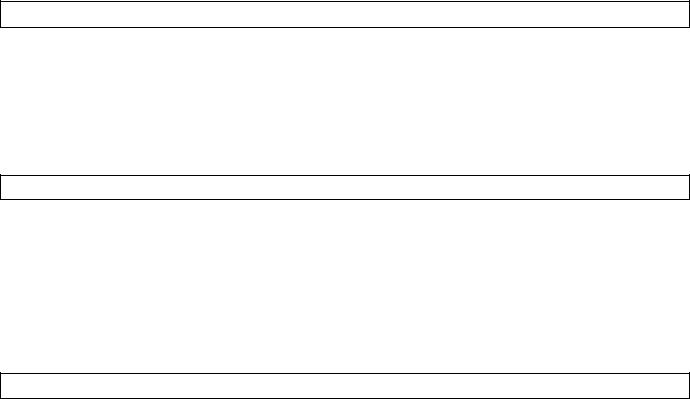
Remote Control Unit Controls and
Functions
(Fig. 2)
o o o o o i
/fs I »»WtSCT* j BAND |
I ^0 I |
|
||
|
|
|
!0~ |
! |
|
|
|
||
VJAW —
(3HD
VP KO MOL<.OOlcj
•®, 0 are only for model SA-CH950.
niT
•O Is only for model SH-CH950.
Common operation controls (Fig. i)
The functions of buttons ®, 0,0,0 and 0 are identical to those described under "Tuner amplifier section” on page 16.
(§) Sleep timer button (SLEEP)
Press when you want the system to turn itself off.
@) Muting button (MUTING -20 dB)
Press to temporarily attenuate (mute) the volume level.
@) Easy play buttons (EASY PLAY)
Use to start the play directly from the power standby condition.
Volume balance buttons (BALANCE, L, R)
Press to adjust the volume balance.
Tuner controls (Fig. 2)
The functions of buttons 0 is identical to these described under “Tuner amplifier section" on page 16.
@ FM mode button (FM MODE)
Press to switch the FM listening mode (Stereo or monaural) during FM broadcasts. (See page 26.)
@) Tuner input/band select button (TUNER/BAND)
Use to select tuner source and desired band (FM or MW, LW).
(@ Preset-tuning buttons (1-0, >10)
Use to tune in broadcast stations which have been preset in the unit’s memory.
Sound processor controls (Fig. 3)
The functions of buttons 0> @< ©• 0> ® and 0 are identical to those described under “Sound processor section" on page 14.
Compact disc controls (Fig. 4)
The functions of buttons ® and 0 are identical to those described under "Compact disc piayer section” on page 18.
@ Numeric buttons (1-0, >10)
Use to specify the compact disc's track.
Cassette deck controls (Fig. 5)
The functions of buttons 0,0,9,0, #. 0 and 0 are identical to those described under “Cassette deck section” on page 20.
(§) Deck 1/deck 2 select button (DECK 1/2)
Press to select the deck that you can operate with remote control.
Program button (PROGRAM)
Press to activate the program piay mode. You can then enter specific tracks using the numeric buttons.
Cancel button (CANCEL)
Press to cancel the program.
Cassette holder open/close button (OPEN/CLOSE)
Press to open and close the cassette holder.
Stop button (0)
Press to stop the tape.
23
Basic Operating Procedure
(Also availble from the remote control)
1 Press POWER STANDBY 0 /ON to switch on the power.
2 Adjust the volume level to about —60 dB.
3 Start the sound source.
CD: See page 30. TUNER: See page 26.
Cassette deck: See page 37.
4 Adjust the volume level as you like.
Note:
Before you set the system to the standby mode, be sure to reduce the volume level to prevent the extremely high output from the tuner amplifier from damaging the speakers.
nodbñQ
63Ò è
Ó¿)(±»Ó¿5
<±)ó¿3cb<±)
OÒÙoò
■sQsaa
ss; _ ■ ■ ssòs
güüd'b
Qci3tízi
□-raoB
How to mute the volume
(Only from the remote control)
Press MUTING on the remote control.
□-zoos
G^vca
r Ti
I I I
uuwcxMUTING
MUTING indicator appears on the display.
Cancel the muted state by pressing the muting button once again or reduce the volume level to the minimum position and then reset to the desired volume.
How to adjust the left-right volume balance
(Only from the remote control)
Press one of BALANCE (L or R).
LBALANCt R
Pressing BALANCE buttons simultaneously vrill restore the ba lance to the center position.
Perform fine balance adjustment while playing the selected music source. The balance display is only a rough quick.
How to use headphones
Reduce the volume level.
Connect the headphones to the headphones jack.
Avoid listening for prolonged periods of time to prevent hearing damage.
Plug type; Stereo mini
24
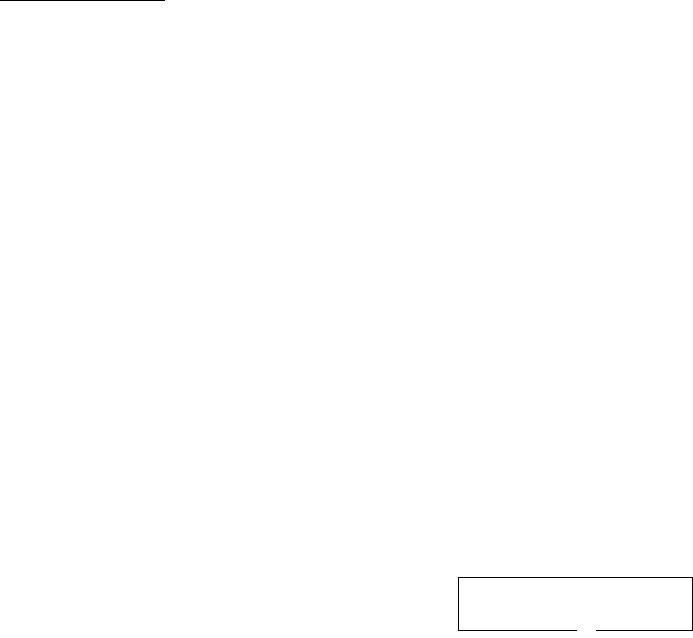
Setting the Time of Day
|
-----m |
|
— I |
|
r-t ( .. ..J |
|
|
o oo CT-] 1 |
|
1' |
|
mol— |
----Jom |
..............Z 1 1 |
3-5-7
These instructions expiain how to set the time for 16:25 (4:25 p.m.) on Wednesday.
Switch on the power.
1 Press CLOCKH-IMER to select “CLOCK”.
The display will show CLOCK.
The display will return to what was previously indicated if you allow 7 or more seconds to elapse before you accomplish the next operation.
2 Press SET.
The day indicator will start to flash.
iV4-
--SUN —
/ / ■ / / / /
3 Press one of the SELECT buttons to select “WED”.
vl
•— WED—
''IN
I I- I I I I
/_/' u u.
Flashing
4 Press SET.
5 Press one of the SELECT buttons to select
“16”.
Going from 23:59 to 0:00 on the hour display will not change the day display.
\ L/_______
_ / / ■ j. / / /
I u- u u.
6 Press SET.
7 Press one of the SELECT buttons to select
“25”.
Going from 59 to 00 on the minute display will not change the hour display.
WB)
\ /
II ■ ii~ 1 U - L.
X"
Flashing-
8 Press SET to finish setting the time.
After about 2 seconds, the display will return to what it were before entering the clock setting mode.
To display the clock again, press CLOCK/TIMER. The display will show “CLOCK”, and then clock will appear for 5 seconds.
“E” appears on the display if the power cord has been once discon nected or there has been a power failure. If this happens, reset the time.
25
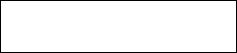
Listening to Radio Broadcasts
Manual tuner operation
1 Press BAND to select FM or MW or LW.
Each time you press BAND, “FM", “MW”, “LW" will be displayed in order.
VOUMi
|
|
QUART2L0CK |
|
STIREO |
n n r n |
= |
|
FI1 |
R =MIN |
||
O O. O U |
|||
BALANCE |
Press one of TUNING to tune in to the desired broadcast.
The display will show the frequency in which you have tuned.
•If you have tuned in an FM stereo broadcast, the FM stereo indicator will appear.
•If you can't receive the desired broadcast or can’t tune in the desired frequency in the MW broadcast, you may need to change the “allocation" setting. (See right.)
■If noise is excessive in the FM mode
(Only from the remote control)
Press FM MODE.
|
liov)vcw |
|
MONO- |
n n l~ n |
|
FI1 |
||
r I /_/, /■■/1 I “ |
CactbaS
632) a OC±)<±)Ci5Cb c±>oc5c±)(i) dbse)6
□ □□o6
"aassa
daaaa
SHsaa
QaaoS)
□oadb
Sc3t±D
■ MW allocation settings
This unit comes equipped with an electronic digital tuner that di vides the broadcast band into many small steps. These steps match the assignable broadcast frequencies and intervals in between. Each country allocates (assigns) broadcast bands according to their particular needs.
By adjusting the allocation, you can enable this tuner to receive MW broadcasts allocated in 9 kHz steps.
1.Press BAND to select MW.
2.Press and hold BAND for approximately 3 seconds.
To return to the original frequency indication, repeat steps 1 to 2 above.
Lights
The sound will then be heard in monaural. If the broadcast signal is weak, or if there is a large amount of Interference, you will get a clearer sound using FM MODE.
26
