Panasonic SC-HC297, SC-HC295 User Manual
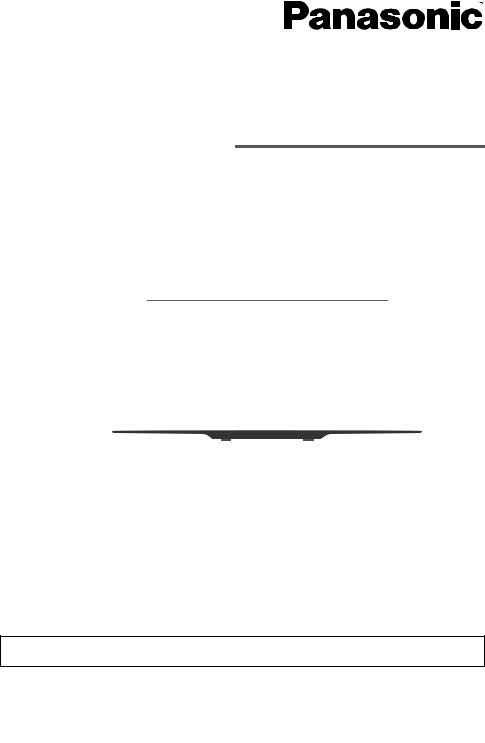
Operating Instructions
Compact Stereo System
Model No. SC-HC297
SC-HC295
Thank you for purchasing this product.
For optimum performance and safety, please read these instructions carefully.
Please keep this manual for future reference.
The installation instructions are on page 17.
Please read these instructions carefully before installing.
“EB” indicates the United Kingdom model.
|
EB GN GS |
RQT0B01-B |
|
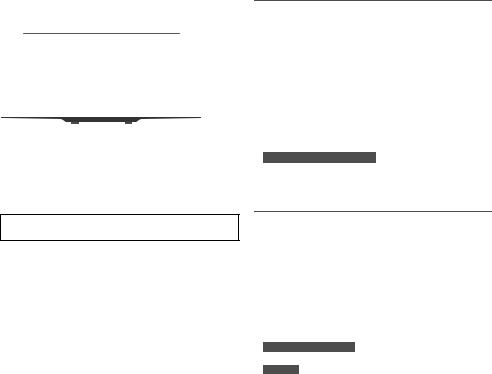
These operating instructions are applicable for models SC-HC297 and SC-HC295.
Unless otherwise indicated, illustrations in these operating instructions are of SC-HC297. Your system and the illustrations can look differently.
Bottom of product
Product Identification Marking is located on the bottom of the unit.
Table of contents
Safety precautions . . . . . . . . . . . . . . . . . . . . . . . . . . . . . 2 Caution for AC mains lead . . . . . . . . . . . . . . . . . . . . . . . 3 Supplied accessories . . . . . . . . . . . . . . . . . . . . . . . . . . . 3 Making the connections . . . . . . . . . . . . . . . . . . . . . . . . . 4 Preparing the remote control . . . . . . . . . . . . . . . . . . . . . 4 Overview of controls. . . . . . . . . . . . . . . . . . . . . . . . . . . . 5 Preparing the media . . . . . . . . . . . . . . . . . . . . . . . . . . . . 6 One-Touch Connection (NFC) . . . . . . . . . . . . . . . . . . . . 7 Media playback . . . . . . . . . . . . . . . . . . . . . . . . . . . . . . . 7 Radio. . . . . . . . . . . . . . . . . . . . . . . . . . . . . . . . . . . . . . . . 9 DAB/DAB+ . . . . . . . . . . . . . . . . . . . . . . . . . . . . . . . . . . 10 Clock and timers. . . . . . . . . . . . . . . . . . . . . . . . . . . . . . 11 Sound effects . . . . . . . . . . . . . . . . . . . . . . . . . . . . . . . . 12 External equipment. . . . . . . . . . . . . . . . . . . . . . . . . . . . 12 Others . . . . . . . . . . . . . . . . . . . . . . . . . . . . . . . . . . . . . . 13 Maintenance . . . . . . . . . . . . . . . . . . . . . . . . . . . . . . . . . 13 Troubleshooting . . . . . . . . . . . . . . . . . . . . . . . . . . . . . . 14 Specifications . . . . . . . . . . . . . . . . . . . . . . . . . . . . . . . . 16 Attaching the unit to a wall (optional) . . . . . . . . . . . . . . 17 References . . . . . . . . . . . . . . . . . . . . . . . . . . . . . . . . . . 18 Sales and Support Information. . . . . . . . . . . . . . . . . . . 18 Limited Warranty (Australia) . . . . . . . . . . . . . . . . . . . . . 19
RQT0B01
2
Safety precautions
WARNING!
Unit
•To reduce the risk of fire, electric shock or product damage,
–Do not expose this unit to rain, moisture, dripping or splashing.
–Do not place objects filled with liquids, such as vases, on this unit.
–Use only the recommended accessories.
–Do not remove covers.
–Do not repair this unit by yourself. Refer servicing to qualified service personnel.
–Do not let metal objects fall inside this unit.
•For the United Kingdom and Ireland
To prevent injury, this apparatus must be securely attached to the wall in accordance with the installation instructions.
CAUTION!
Unit
•To reduce the risk of fire, electric shock or product damage,
–Do not install or place this unit in a bookcase, built-in cabinet or in another confined space. Ensure this unit is well ventilated.
–Do not obstruct this unit’s ventilation openings with newspapers, tablecloths, curtains, and similar items.
–Do not place sources of naked flames, such as lighted candles, on this unit.
•For Asia and the Middle East
This unit is intended for use in tropical climates.
For others
This unit is intended for use in moderate climates.
•This unit may receive radio interference caused by mobile telephones during use. If such interference occurs, please increase separation between this unit and the mobile telephone.
•This unit utilizes a laser. Use of controls or adjustments or performance of procedures other than those specified herein may result in hazardous radiation exposure.
AC mains lead
•The mains plug is the disconnecting device. Install this unit so that the mains plug can be unplugged from the socket outlet immediately.
Battery
•Danger of explosion if battery is incorrectly replaced. Replace only with the type recommended by the manufacturer.
•When disposing of the batteries, please contact your local authorities or dealer and ask for the correct method of disposal.
•Do not heat or expose to flame.
•Do not leave the battery(ies) in a car exposed to direct sunlight for a long period of time with doors and windows closed.
•Do not break open or short-circuit the battery.
•Do not charge the alkaline or manganese battery.
•Do not use the battery if the cover has peeled off.
•Remove the battery if you do not use the remote control for a long period of time. Keep in a cool, dark area.
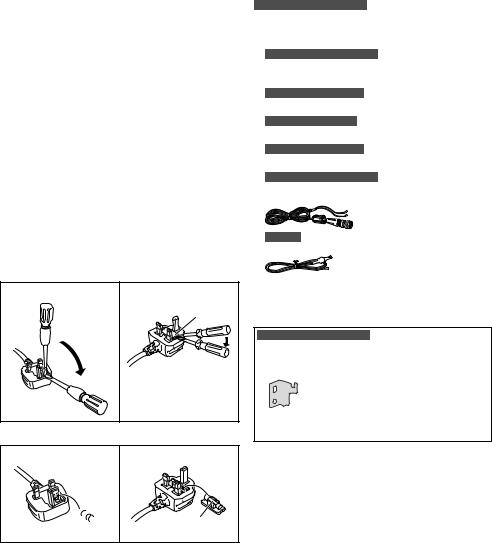
Caution for AC mains lead
(For the AC mains plug of three pins)
For your safety, please read the following text carefully.
This appliance is supplied with a moulded three pin mains plug for your safety and convenience.
A 5-ampere fuse is fitted in this plug.
Should the fuse need to be replaced please ensure that the replacement fuse has a rating of 5-ampere and that it is approved by ASTA or BSI to BS1362.
Check for the ASTA mark  or the BSI mark
or the BSI mark  on the body of the fuse.
on the body of the fuse.
If the plug contains a removable fuse cover you must ensure that it is refitted when the fuse is replaced.
If you lose the fuse cover the plug must not be used until a replacement cover is obtained.
A replacement fuse cover can be purchased from your local dealer.
Before use
Remove the connector cover.
How to replace the fuse
The location of the fuse differ according to the type of AC mains plug (figures A and B). Confirm the AC mains plug fitted and follow the instructions below.
Illustrations may differ from actual AC mains plug.
1. Open the fuse cover with a screwdriver.
Figure A |
Figure B |
Fuse cover
2. Replace the fuse and close or attach the fuse cover.
Figure A |
Figure B |
 Fuse (5 ampere) Fuse (5 ampere)
Fuse (5 ampere) Fuse (5 ampere)
Supplied accessories
Check and identify the supplied accessories.
For the United Kingdom and Ireland
Use numbers indicated in parentheses when asking for replacement parts. (Product numbers correct as of December 2015. These may be subject to change.)
For the United Kingdom and Ireland
1 AC mains lead
(K2CT2YY00097)
For Australia and New Zealand
1 AC mains lead
For Asia and the Middle East
3 AC mains leads
For Australia and New Zealand
1 AM loop antenna
For the United Kingdom and Ireland
1 DAB antenna
(RFA3669)
For others
1 FM indoor antenna
1 Remote control
(N2QAYB000944)
1 Remote control battery
For the United Kingdom and Ireland |
|
Wall mount kit |
|
2 Wall mount brackets |
1 Safety holder |
(RSC1262-1) |
(RSC1266) |
1 Screw |
|
(XTB3+8JFJK-J) |
|
RQT0B01
3

Making the connections
Connect the AC mains lead only after all the other connections have been made.
1 For the United Kingdom and Ireland
Connect the DAB antenna.
Be sure to tighten fully the nut.
Adhesive tape (not supplied)
Do not use any other DAB antenna except the supplied one.
For others
Connect the FM indoor antenna.
Adhesive tape (not supplied)
2 For Australia and New Zealand
Connect the AM loop antenna.
Stand the antenna up on its base until it clicks.
3 Connect the AC mains lead.
(For the AC mains plug of three pins)
READ THE “Caution for AC mains lead” BEFORE CONNECTION.
To household mains socket
Do not use any other AC mains lead except the supplied one.
Conserving power
The system consumes a small amount of power (Z“Specifications”) when it is in standby mode. Disconnect the power supply if you do not use the system.
Some settings will be lost after you disconnect the system. You have to set them again.
Note:
•These speakers do not have magnetic shielding. Do not put them near TVs, PCs or other equipment easily influenced by magnetism.
•Tape the DAB or FM antenna to a wall with the least amount of interference.
•Use a DAB or FM outdoor antenna if reception is poor.
Preparing the remote control
Use alkaline or manganese battery.
Install the battery so that the poles (+ and –) align with those in the remote control.
RQT0B01
4
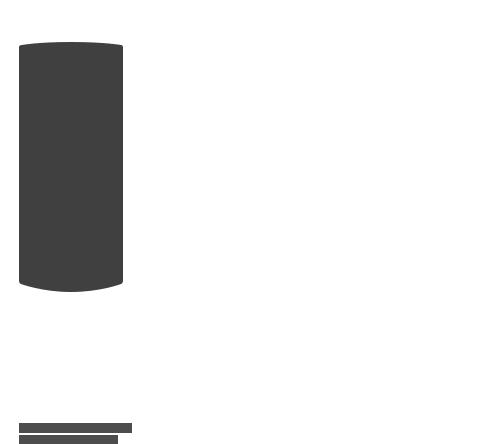
Overview of controls
Do the procedures with the remote control. You can also use the buttons on the main unit if they are the same.
Top view
AStandby/on switch [`], [1]
Press to switch the unit from on to standby mode or vice versa. In standby mode, the unit is still consuming a small amount of power.
BSelect the audio source
On the remote control:
Press the corresponding button to select the source. On the main unit:
 1 For the United Kingdom and Ireland
1 For the United Kingdom and Ireland
 2 For Australia and New Zealand
2 For Australia and New Zealand
CBasic playback control
DView the setup menu
EView the content information
FSelect or confirm the option
GOpen or close the sliding door
HDecrease the brightness of the display panel
To cancel, press the button again.
IAdjust the volume level
JMute the sound
To cancel, press the button again.
“MUTE” is also cancelled when you adjust the volume or when you switch off the system.
KView the play menu
LSelect the sound effects
MAUX IN terminal
NUSB port ( )
)
DC OUT terminal (Z“Charging a portable device”)
OSelect “BLUETOOTH” as the audio source
To start Bluetooth® pairing, press and hold the button.
PNFC touch area
QSliding door
RDisplay panel
SRemote control sensor
Distance: Within approximately 7 m
Angle: Approximately 20° up and down, 30° left and right
RQT0B01
5

Preparing the media
Disc
1 Press [USB/CD] to select “CD”.
2Press [CD x] (main unit: [x OPEN/CLOSE]) to open the sliding door.
Put in a disc with the label facing towards you.
3Press [CD x] (main unit: [x OPEN/CLOSE]) again to close the sliding door.
Keep fingers away from the sliding door when it is closing.
USB
USB device  (not supplied)
(not supplied)
Press [USB/CD] to select “USB”.
Note:
Do not use a USB extension cable. The system cannot recognise USB device connected through a cable.
Bluetooth®
You can connect and play an audio device wirelessly through Bluetooth®.
Preparation
•Switch on the Bluetooth® feature of the device and put the device near the system.
•Read the operating instructions of the device for details.
RQT0B01
6
█ Pairing a device
Preparation
If this system is connected to a Bluetooth® device, disconnect it (Z“Disconnecting a device”).
1Press [ ] to select “BLUETOOTH”.
] to select “BLUETOOTH”.
If “PAIRING” is shown, continue with step 4.
2Press [PLAY MENU] to select “PAIRING”.
Or press and hold [ –PAIRING] on the main unit until “PAIRING” is shown. Continue with step 4.
–PAIRING] on the main unit until “PAIRING” is shown. Continue with step 4.
3Press [R, T] to select “OK? YES” and then press [OK].
“PAIRING” is shown.
To cancel, select “OK? NO”.
4Select “SC-HC297” or “SC-HC295” from the Bluetooth® menu of the device.
If prompted for a passkey, input “0000”.
The device connects with this system automatically after pairing is complete.
The MAC address (e.g., 6C:5A:B5:B3:1D:0F) may be shown before “SC-HC297” or “SC-HC295” is shown. The name of the connected device is shown for a few seconds.
Note:
You can pair up to 8 devices with this system. If a 9th device is paired, the device that has not been used for the longest time will be replaced.
█ Connecting a device
Preparation
If this system is connected to a Bluetooth® device, disconnect it (Z“Disconnecting a device”).
1Press [ ] to select “BLUETOOTH”.
] to select “BLUETOOTH”.
“BLUETOOTH READY” is shown.
2Select “SC-HC297” or “SC-HC295” from the Bluetooth® menu of the device.
The name of the connected device is shown for a few seconds.
3 Start playback on the device.
Note:
•A device must be paired to connect.
•This system can only connect to one device at a time.
•When “BLUETOOTH” is selected as the source, this system will automatically try to connect to the last connected device. (“LINKING” is shown during this process.)
█ Disconnecting a device
1 Press [ ] to select “BLUETOOTH”.
] to select “BLUETOOTH”.
2Press [PLAY MENU] repeatedly to select “DISCONNECT?”.
3Press [R, T] to select “OK? YES” and then press [OK].
“BLUETOOTH READY” is shown. To cancel, select “OK? NO”.
Using the main unit
Press and hold [ –PAIRING] until “PAIRING” is shown.
–PAIRING] until “PAIRING” is shown.
Note:
A device is disconnected when you:
•Select a different source.
•Move the device out of the maximum range.
•Disable the Bluetooth® transmission of the device.
•Switch off the system or the device.
