Panasonic SC-HTB485 User Manual

Operating Instructions
Home Theater Audio System
Model No. SC-HTB485
Thank you for purchasing this product.
Please read these instructions carefully before using this product, and save this manual for future use.
Included Installation Instructions
The installation work should be done by a qualified installation specialist. (> 13 to 18)
Before commencing work, carefully read these installation instructions and the operating instructions to ensure that installation is performed correctly.
(Please keep these instructions. You may need them when maintaining or moving this system.)
Model number suffix “EB” denotes UK model.
|
|
|
|
|
|
|
|
|
|
EG |
|
EB |
|
GN |
RQT0A04-B |
|
|
|
|
||||
|
|
|
|
|

Safety precautions
 WARNING
WARNING
Unit
≥To reduce the risk of fire, electric shock or product damage,
jDo not expose this unit to rain, moisture, dripping or splashing.
jDo not place objects filled with liquids, such as vases, on this unit.
jUse only the recommended accessories. jDo not remove covers.
jDo not repair this unit by yourself. Refer servicing to qualified service personnel.
≥To prevent injury, this apparatus must be securely attached to the wall in accordance with the installation instructions.
AC mains lead
≥To reduce the risk of fire, electric shock or product damage,
jEnsure that the power supply voltage corresponds to the voltage printed on this unit.
jInsert the mains plug fully into the socket outlet. jDo not pull, bend, or place heavy items on the
lead.
jDo not handle the plug with wet hands. jHold onto the mains plug body when
disconnecting the plug.
jDo not use a damaged mains plug or socket outlet.
≥The mains plug is the disconnecting device. Install this unit so that the mains plug can be unplugged from the socket outlet immediately.
Button-type battery (Lithium battery)
≥Risk of fire, explosion and burns. Do not recharge, disassemble, heat above 60 oC or incinerate.
≥Keep the Button-Type battery out of the reach of children. Never put Button-Type battery in mouth. If swallowed call your doctor.
Small object
≥Keep the screws out of reach of children to prevent swallowing.
≥Keep the adhesive tape out of reach of children to prevent swallowing.
≥Keep the button-type battery out of reach of children to prevent swallowing.
 CAUTION
CAUTION
Unit
≥Do not place sources of naked flames, such as lighted candles, on this unit.
≥This unit may receive radio interference caused by mobile telephones during use. If such interference occurs, please increase separation between this unit and the mobile telephone.
≥This unit is intended for use in moderate climates.
≥Product Identification Marking is located on the bottom of the unit.
Placement
≥Place this unit on an even surface.
≥To reduce the risk of fire, electric shock or product damage,
jDo not install or place this unit in a bookcase, built-in cabinet or in another confined space. Ensure this unit is well ventilated.
jDo not obstruct this unit’s ventilation openings with newspapers, tablecloths, curtains, and similar items.
jDo not expose this unit to direct sunlight, high temperatures, high humidity, and excessive vibration.
Button-type battery (Lithium battery)
≥Danger of explosion if battery is incorrectly replaced. Replace only with the type recommended by the manufacturer.
≥Insert with poles aligned.
≥Mishandling of batteries can cause electrolyte leakage and may cause a fire.
jRemove the battery if you do not intend to use the remote control for a long period of time. Store in a cool, dark place.
jDo not heat or expose to flame.
jDo not leave the battery(ies) in a car exposed to direct sunlight for a long period of time with doors and windows closed.
≥When disposing of the batteries, please contact your local authorities or dealer and ask for the correct method of disposal.
2 RQT0A04
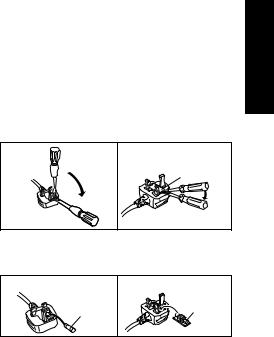
Caution for AC Mains Lead
(For the AC mains plug of three pins)
For your safety, please read the following text carefully.
This appliance is supplied with a moulded three pin mains plug for your safety and convenience. A 5-ampere fuse is fitted in this plug.
Should the fuse need to be replaced please ensure that the replacement fuse has a rating of 5- ampere and that it is approved by ASTA or BSI to BS1362.
Check for the ASTA mark Ï or the BSI mark Ì on the body of the fuse.
If the plug contains a removable fuse cover you must ensure that it is refitted when the fuse is replaced.
If you lose the fuse cover the plug must not be used until a replacement cover is obtained.
A replacement fuse cover can be purchased from your local dealer.
Before use
Remove the connector cover.
How to replace the fuse
The location of the fuse differ according to the type of AC mains plug (figures A and B). Confirm the AC mains plug fitted and follow the instructions below.
Illustrations may differ from actual AC mains plug. 1. Open the fuse cover with a screwdriver.
Figure A |
Figure B |
Fuse cover
2. Replace the fuse and close or attach the fuse cover.
Figure A |
Figure B |
Fuse |
|
Fuse |
(5 ampere) |
|
(5 ampere) |
|
|
|
Precautions
RQT0A04 3

Table of contents
Safety precautions............................................................................................ |
2 |
|
Caution for AC Mains Lead.............................................................................. |
3 |
|
|
Before use |
|
|
|
|
Supplied items .................................................................................................. |
5 |
|
|
This system (SC-HTB485) ................................................................................................... |
5 |
|
Accessories ......................................................................................................................... |
5 |
Control reference guide ................................................................................... |
6 |
|
|
This system (Front) .............................................................................................................. |
6 |
|
This system (Rear) .............................................................................................................. |
7 |
|
Remote control .................................................................................................................... |
8 |
|
Getting started |
|
|
|
|
Step 1 Connections ......................................................................................... |
9 |
|
|
Connection with the TV ....................................................................................................... |
9 |
|
Connection from an HDMI compatible device ................................................................... |
10 |
|
Connection to a 4K Ultra HD TV ........................................................................................ |
11 |
|
Using the IR Blaster ........................................................................................................... |
11 |
|
AC mains lead connection ................................................................................................. |
12 |
Step 2 Placement ........................................................................................... |
13 |
|
|
Safety Precautions ............................................................................................................ |
13 |
|
The active subwoofer ........................................................................................................ |
13 |
|
Wireless interference ......................................................................................................... |
13 |
|
Selecting the placement method ....................................................................................... |
14 |
|
When placing the main unit in a rack or on a table ............................................................ |
15 |
|
When attaching the main unit to a wall .............................................................................. |
16 |
Step 3 Wireless connections ........................................................................ |
19 |
|
|
Active subwoofer wireless connection ............................................................................... |
19 |
|
Bluetooth® connection ....................................................................................................... |
19 |
Remote control code ...................................................................................... |
20 |
|
|
Operations |
|
|
|
|
Using this system ........................................................................................... |
21 |
|
3D sound ......................................................................................................... |
22 |
|
Sound menu .................................................................................................... |
22 |
|
|
Audio format ...................................................................................................................... |
23 |
Setup menu ..................................................................................................... |
24 |
|
Linked operations with the TV (VIERA Link “HDAVI ControlTM”) ............... |
25 |
|
|
Reference |
|
|
|
|
Troubleshooting ............................................................................................. |
26 |
|
About Bluetooth® ............................................................................................ |
29 |
|
Unit care .......................................................................................................... |
29 |
|
Licenses .......................................................................................................... |
29 |
|
Specifications ................................................................................................. |
30 |
|
Limited Warranty (ONLY FOR AUSTRALIA).................................................. |
35 |
|
4 |
RQT0A04 |
|
|
|
|

≥The illustrations shown may differ from your unit.
≥Operations in this operating instructions are described mainly with the remote control, but you can perform the operations on the main unit if the controls are the same.
Supplied items
This system (SC-HTB485)
∏ 1 Main unit (speaker) |
∏ 1 Active subwoofer |
(SU-HTB485) |
(SB-HWA480) |
|
|
Accessories
Check the supplied accessories before using this system.
∏ 1 Remote control (with a |
∏ 1 IR Blaster |
∏ 2 Wall mount brackets |
battery) |
(K2ZZ02C00007) |
(RMQ2281A, RMQ2281B) |
(N2QAYC000109) |
|
|
∏ 2 AC mains leads |
For Continental Europe |
For Australia and New |
For the United Kingdom |
||
and Ireland |
|
Zealand |
(K2CT2YY00097) |
(K2CQ2YY00119) |
(K2CJ2YY00101) |
∏2 Screws
(XYN5+J14FJK)
≥Product numbers are correct as of December 2014. These may be subject to change.
≥The supplied AC mains lead is for use with this system only.
Do not use it with other equipment. Also, do not use cords from other equipment with this system.
Precautions
Before use
Getting started
Operations
Reference
RQT0A04 5

Control reference guide
This system (Front)
1 2 3 4
5
Main unit
6 7
8 
|
|
|
|
Active subwoofer |
|
1 |
Standby/on switch (Í/I) |
|
4 |
Select the Bluetooth® device as the source |
|
|
Press to switch the unit from on to standby |
|
(> 21) |
||
|
mode or vice versa. In standby mode, the unit |
|
|||
|
5 NFC touch area (> 20) |
||||
|
is still consuming a small amount of power. |
||||
|
6 Remote control signal sensor (> 8) |
||||
2 |
Adjust the volume of this system (> 21) |
||||
7 |
Display |
||||
3 |
Select the input source (> 21) |
|
|||
|
8 WIRELESS LINK indicator (> 19) |
||||
|
“TV” # “BD/DVD” # “BLUETOOTH” |
||||
|
|
|
|||
|
^-------------------------------------------------------- |
} |
|
|
|
6 RQT0A04
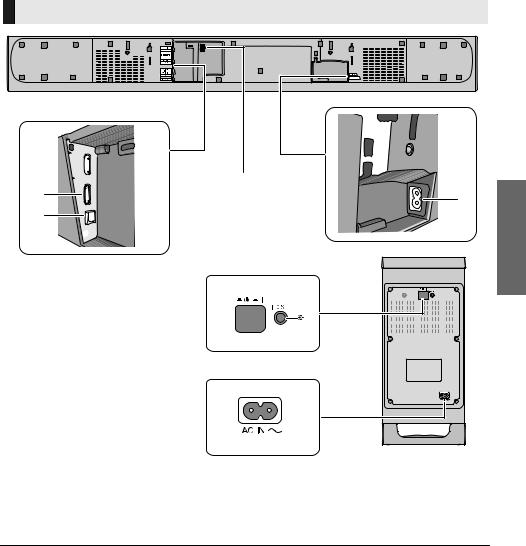
This system (Rear)
Main unit
1 

5
2 |
6 |
|
3 |
||
|
4 

7
6
|
|
|
Active subwoofer |
1 |
HDMI AV IN (BD/DVD) terminal (> 10) |
4 |
Ir SYSTEM terminal (> 11, 12) |
2 |
HDMI AV OUT (TV (ARC)) terminal (ARC |
5 |
USB port (for service use only) |
|
compatible) (> 9, 10) |
6 |
AC IN terminal (> 12) |
3 |
OPTICAL DIGITAL AUDIO IN (TV) terminal |
7 |
Active subwoofer on/off button (> 19) |
|
(> 10) |
|
|
§ The I/D SET button is only used when the main unit is not paired with the active subwoofer. (> 28)
Before use
RQT0A04 7
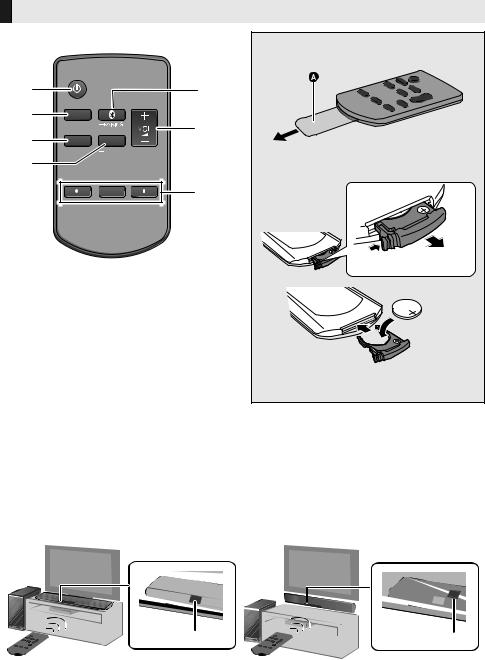
Remote control
1 |
|
5 |
2 |
INPUT |
6 |
3 |
|
|
SETUP |
SOUND |
MUSIC
4 7
7
|
OK |
|
8 |
1Turn the main unit on or off (> 21)
2Select the input source (> 21)
“TV” --# “BD/DVD” --# “BLUETOOTH”
^--------------------------------------------------------}
3Select the setup menu (> 24)
4Select the sound menu (> 22)
5Select the Bluetooth® device as the source (> 21)
6Adjust the volume of this system (> 21)
7Mute the sound (> 21)
8Select and confirm the option
∫Before using for the first time
Remove the insulation sheet A.
∫To replace a button-type battery
Battery type: CR2025 (Lithium battery)
≥Set the button-type battery with its (i) mark facing upward.
∫ About remote control signal sensor
The remote control signal sensor is located on the main unit.
≥Use the remote control within the correct operation range. Distance: Within approx. 7 m directly in front
Angle: Approx. 30o left and right
For table top layout For wall mounting layout
|
|
B Remote control signal sensor for table top layout
C Remote control signal sensor for wall mounting layout
8 RQT0A04

Step 1 Connections
≥Turn off all equipment before connection and read the appropriate operating instructions.
Do not connect the AC mains lead until all other connections are completed.
∫ HDMI (High-Definition Multimedia Interface)
≥ The HDMI connection supports VIERA Link “HDAVI Control” (> 25) when used with a compatible Panasonic TV. ≥ Use the ARC compatible High Speed HDMI Cables. Non-HDMI-compliant cables cannot be utilised.
≥ It is recommended that you use Panasonic’s HDMI cable.
∫ IR (Infrared) Blaster
≥ Do not use the IR Blaster if the TV’s remote control sensor is not blocked by the main unit. (> 14)
Connection with the TV
Verify if the TV’s HDMI terminal is labelled “HDMI (ARC)”.
Connection differs depending on the label printed next to the HDMI terminal.
Labelled “HDMI (ARC)”: Connection [A]
Not Labelled “HDMI (ARC)”: Connection [B]
∫ What is ARC?
ARC is an abbreviation of Audio Return Channel, also known as HDMI ARC. It refers to one of the HDMI functions. When you connect the main unit to the terminal labelled “HDMI (ARC)” on the TV, the optical digital audio cable that is usually required in order to listen to sound from a TV is no longer required, and TV pictures and sound can be enjoyed with a single HDMI cable.
Before use
Make the connection.
[A] Labelled “HDMI (ARC)”
HDMI IN (ARC)
|
|
TV |
|
A |
Be sure to connect to |
|
the TV’s ARC |
|
AV OUT |
|
|
|
compatible terminal. |
|
TV(ARC) |
|
|
|
|
(Refer to the operating |
|
|
instructions for the TV.) |
A HDMI cable
Getting started
RQT0A04 9
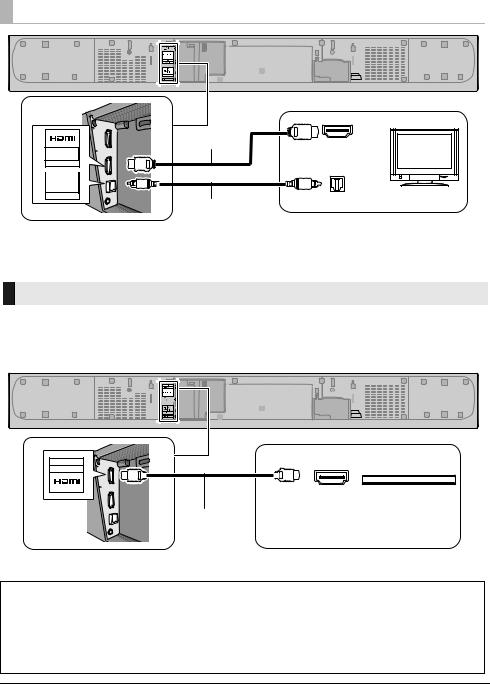
[B] Not labelled “HDMI (ARC)”
AV OUT
TV(ARC)
OPTICAL
DIGITAL
AUDIO IN
TV
A HDMI cable
A |
HDMI IN |
TV |
|
|
BOPTICAL OUT
B Optical digital audio cable
≥ When you use the optical digital audio cable, insert the tip correctly into the terminal.
Connection from an HDMI compatible device
You can direct the audio signal from the connected Blu-ray Disc player, DVD player, Set Top Box, etc. to this system.
Preparation
≥Connect the main unit to the TV. (> 9)
AV IN
BD/DVD
A
A HDMI cable
HDMI OUT
e.g., Blu-ray Disc player
∫ HDMI standby pass-through
Even if the main unit is in standby mode, the audio and/or video signal from the device connected to the HDMI AV IN terminal will be sent to the TV connected to the HDMI AV OUT terminal (the sound will not be output from this system).
∫ 3D compatibility
Compatible with FULL HD 3D TV and Blu-ray Disc player.
≥The main unit can pass-through the 3D video signal from a 3D compatible Blu-ray Disc player to a FULL HD 3D TV.
≥Refer to the operating instructions of the connected HDMI compatible device for the necessary setting, to output the video and audio signals.
10 RQT0A04
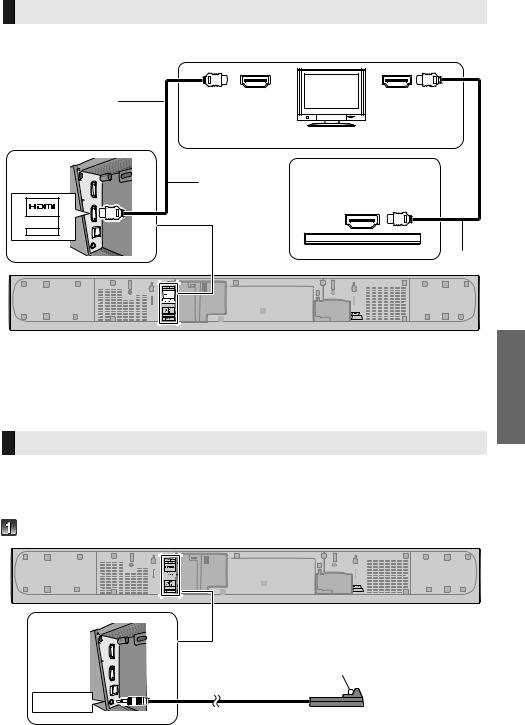
Connection to a 4K Ultra HD TV
This system cannot pass-through the 4K content of a 4K compatible equipment to a 4K Ultra HD TV. However, you can connect the system to a 4K Ultra HD TV to enjoy the 4K content.
Connect both ends |
HDMI IN (ARC) |
TV |
to ARC compatible |
HDMI IN (4K) |
|
|
|
|
HDMI terminals. |
|
(4K compatible) |
|
|
|
|
A |
e.g., Blu-ray Disc player |
|
(4K compatible) |
AV OUT
TV(ARC)
HDMI OUT
A
A HDMI cable
|
started |
|
≥ Refer to the operating instructions of the 4K Ultra HD TV (VIERA) and the 4K/60p compatible equipment for setup and for |
||
playing the 4K content. |
Getting |
|
≥ To enjoy multi-channel output from this system, set the audio output of other equipment to Bitstream. |
||
|
||
≥ The audio signal input to this system is up to 5.1 channels. |
|
Using the IR Blaster
With the IR Blaster connection, it is possible to send the IR signal received by this system’s remote control signal sensor to the TV’s sensor.
Use the TV’s remote control within the operation range of this system’s remote control signal sensor.
≥For the operation range, refer to page 8.
Connect the jack plug to the main unit’s Ir SYSTEM terminal.
Infrared emitter
Ir SYSTEM
RQT0A04 11
