Panasonic SC-DT300 User Manual

The rllusi?iit>on shcitt’S SG-DTatXJ
/1;-
'^ífVц : V
Panasonic
DVD System
operating Instructions
Model No SC-DT300
SC-DT100
Beten* c«5hnectM»g. operaltHy xtt adjustiny tf»is product please read Ihcse (nstniPtiO'td complfHQly
Pieaa$ Keep this manual icr fiitufei reisr^nce
COMPACT
fjA'. iPfUHUB WITH
§OY|NK
AUDIO/ VIDEO [M6ITAL VIO^ tr-s manusl |
vsitn $av Oflsen irh |
Region number supported by this player
RsgiQn numPcfs arft allocated to DVQ playars: and DVD-VIdna accordir^ to where they are sold
•The r<>9ioft number of this player is “1”.
•Tne player wtli play DVt>Video marked with labels containing "1’' or ’-ALL”
Example:
.ti
AS dft ENERGY STAR" partner Paftasoriic has determlnea that this product mt5«l5 the ENERGY
STAR* guidetines toi e'wrgy yttici^ncy
P_ £3
For U^A. enl
The warranty can be found on page 38 .
RQT6534'P

■о
Й
(А
О»
С
£
о>
О
Dear customer
Thank you for purchasing this product.
For optimum performance and safety, please read these instructions carefully.
These operating instructions are appMcabie to models SC-DT300 and SC-DT100.
Unless otherwise indicated, iilustrations in these operating instructions are of SC-DT300.
■>1*<[>1ч: indicates features applicable to SC-DT300 only. Ill ляни: SC-DT100 only.
CAUTION!
THIS PRODUCT UTILIZES A LASER.
USE OF CONTROLS OR ADJUSTMENTS OR PERFORM ANCE OF PROCEDURES OTHER THAN THOSE SPECI FIED HEREIN MAY RESULT IN HAZARDOUS RADIATION EXPOSURE.
DO NOT OPEN COVERS AND DO NOT REPAIR
YOURSELF. REFER SERVICING TO QUALIFIED PERSONNEL.
WARNING:
TO REDUCE THE RISK OF FIRE, ELECTRIC SHOCK OR PRODUCT DAMAGE, DO NOT EXPOSE THIS APPARATUS TO RAIN, MOIS TURE, DRIPPING OR SPLASHING AND THAT
NO OBJECTS FILLED WITH LIQUIDS, SUCH
AS VASES, SHALL BE PLACED ON THE APPARATUS.
CAUTION!
DO NOT INSTALL, OR PLACE THIS UNIT, IN A BOOK CASE, BUILT-IN CABINET OR IN ANOTHER CONFINED SPACE. ENSURE THE UNIT IS WELL VENTILATED. TO PREVENT RISK OF ELECTRIC SHOCK OR FIRE HAZ ARD DUE TO OVERHEATING, ENSURE THAT CURTAINS AND ANY OTHER MATERIALS DO NOT OBSTRUCT THE VENTILATION VENTS.
CAUTION:
TO PREVENT ELECTRIC SHOCK MATCH WIDE BLADE OF PLUG TO WIDE SLOT, FULLY INSERT.
- VGSLE AND NVtteLt LASCH RACUTUN WHEN OPEN.
AVOPOmCCT EXPOSURE TO 6£AII, fTOAliCFHi
- SYNUÛ ÛÛ USYNUÛ LASCRSTFU^UNO VED ABNING
UNDGA UÛSÆHELSE FOR STRALH
-AVAHAC^ 0Ш ALTTINA NAKTYU JA NÂKTKÂTÔN LASCRSATEJLYOE. lUt KATSÛ SAHESECN.
LВЕПиКТАEJ5
1- ШТ8АЙЕtwoÜNSiCKTBAftELASEASTiMJJNawEmABÛECKUNÛ GEOFm.WCHTOEM5ТМ>«.AUSSETZEN.
е- Atm dtyvim: v Cîi* » |
(Inside of product) |
|
THE FOLLOWING APPLIES ONLY IN THE U.S.A.
Notice:
This product has parts that contains a small amount of mer cury.
It also contains lead in some components. Disposal of these materials may be regulated in your community due to envi ronmental considerations.
For disposal or recycling information please contact your lo cal authorities, or the Electronics Industries Alliance: <http://www,eiae.org.>
AV control receiver (SA-DT300/SA-DT100)
Marking sign is located on bottom of the unit.
System |
SC-DT300 |
SC-DT100 |
DVD/CD player |
SL-DT300 |
SL-DT100 |
AV control receiver |
SA-DT300 |
SA-DT100 |
Front speakers |
SB-DT300 |
SB-DT100 |
Center speaker |
SB-AFC301 |
SB-AFC301 |
Surround speakers |
SB-AFC301 |
SB-AFC301 |
Subwoofer |
SB-W300 |
SB-W300 |
THE FOLLOWING APPLIES ONLY IN THE U.S.A.
CAUTION:
This equipment has been tested and found to comply with the limits for a Class B digital device, pursuant to Part 15 of the FCC Rules.
These limits are designed to provide reasonable protection against harmful interference in a residential installation. This equipment generates, uses and can radiate radio frequency energy and, if not instailed and used in accordance with the instructions, may cause harmful interference to radio communications. However, there is no guarantee that inter ference will not occur in a particular installation. If this equip ment does cause harmful interference to radio or television reception, which can be determined by turning the equip ment off and on, the user is encouraged to try to correct the interference by one or more of the following measures:
•Reorient or relocate the receiving antenna.
•Increase the separation between the equipment and re ceiver.
•Connect the equipment into an outlet on a circuit different from that to which the receiver is connected.
•Consult the dealer or an experienced radio/TV technician for help.
Any unauthorized changes or modifications to this equip ment would void the user’s authority to operate this device.
This device complies with Part 15 of the FCC Rules. Opera tion is subject to the following two conditions: (1) This device may not cause harmful interference, and (2) this device must accept any interference received, including interference that may cause undesired operation.
CAUTION A
RISK OF ELECTRIC SHOCK
DO NOT OPEN
CAUTION: TO REDUCE THE RISK OF ELECTRIC SHOCK, DO NOT REMOVE SCREWS. NO USER-SERVICEABLE PARTS INSIDE.
REFER SERVICING TO QUALIFIED SERVICE PERSONNEL.
The lightning flash with arrowhead symbol, within an equilateral triangle, is intended to alert the user to the presence of uninsulated “dangerous voltage” within the product's enclosure that may be of suffi cient magnitude to constitute a risk of electric shock to persons.
AThe exclamation point within an equilateral triangle is intended to alert the user to the presence of important operating and maintenance (servicing) instructions in the literature accompanying the ap pliance.

Accessories
Please check and identify the supplied accesso ries. Use numbers indicated in parentheses when asking for replacement parts.
(Only for U.S.A.)
To order accessories contact 1-600-332-5368 or web site (http^J/www.panasonic.com). (Only for Canada)
To order accessories, call the dealer from whom you have made your purchase.
□ 1 Remote control
{EUR7702KG0)
¡»Ht.MI {EUR7702KH0)
□ 2 Batteries
for remote control
□ 1 AC power supply cord (RJA0065-A)
Q 1 AM loop antenna (REK0063)
Q 1 FM indoor antenna (RSA0007)
□ 1 Video cable (RJL1P019B15)
¡3 2 Speaker cables (REX1129)
3 1 Sheet of speaker feet (small)
(25 feet)
3 1 Sheet of speaker feet (large)
(10 feet)
3 4 Spikes ■»itetmi (RGG0210-S)
3 1 Sheet of speaker pads menni |
lOOOOl |
|
(8 pads) |
||
booa |
||
|
□ 1 Cleaning cloth for main unit
(RFE0088-1)
3 1 Sheet of speaker-cord stickers
(RQCA0950)
3 1 Antenna plug
(K2RC021B0001)
The included AC power supply cord is for use with this unit only.
Do not use it with other equipment.
Table of contents
Getting started
IMPORTANT SAFETY INSTRUCTIONS
Disc information....................................
Controi reference guide........................
Simple setup
STEP 1 Locating ........................... |
. 6 |
|
|||||
STEP 2 Connecting the speakers |
, 7 |
■o |
|||||
|
Connecting the speakers |
. 8 |
|||||
|
§ |
||||||
STEP 3 Television and flat cable. |
10 |
||||||
STEP 4 Antennas and AC power supply cord |
11 |
is |
|||||
tit |
|||||||
STEP 5 The remote control......... ................. |
11 |
O) |
|||||
STEP 6 Selecting TV screen type |
12 |
.c |
|||||
£ |
|||||||
|
|
|
|
|
|
|
0) |
|
Disc Operations |
|
|
13 |
o |
||
Discs—Basic piay........................................ |
|
||||||
Playing MP3/Resume function .................................... |
14 |
|
|||||
Skipping chapters or tracks.......................................... |
15 |
|
|||||
Fast forward and rewind—SEARCH............................ |
15 |
|
|||||
Slow-motion play/Frame-by-frame viewing.................. |
15 |
|
|||||
Starting play from a selected title or track.................... |
15 |
|
|||||
Selecting groups to play............................................... |
15 |
|
|||||
Selecting still pictures—Page Skip.............................. |
15 |
|
|||||
Discs—Convenient functions.................... |
16 |
|
|||||
A-B repeat play/Repeat play........................................ |
16 |
|
|||||
All group play/Program play/Random play.................. |
17 |
|
|||||
Features to increase your enjoyment |
18 |
|
|||||
of movies and music................................ |
|
||||||
Soundtracks ................................................................ |
18 |
|
|||||
To enjoy even higher quality sound—AUDIO ONLY., |
18 |
|
|||||
Other features.............................................................. |
18 |
|
|||||
Using On-Screen Menu icons.................... |
19 |
|
|||||
Common procedures.................................................... |
19 |
|
|||||
Disc information/Shuttle screen................................... |
20 |
|
|||||
Unit information............................................................ |
21 |
|
|||||
|
|
|
|
|
|
|
|
|
Radio operations |
22 |
|
||||
The radio: manuai tuning...................................... |
|
||||||
The radio: preset tuning........................................ |
23 |
|
|||||
|
|
|
|
|
|
|
|
|
Sound quality/sound field operation^ |
|
|
|
|||
Sound fieid............................................................. |
24 |
|
|||||
DOLBY DIGITAL and DTS/DOLBY PRO LOGIC.................... |
25 |
|
|||||
SUPER SURROUND/CENTER FOCUS.................................. |
26 |
|
|||||
Changing sound field and quality............................................. |
26 |
|
|||||
Adjusting the bass with SUBWOOFER LEVEL........................ |
26 |
|
|||||
Turning the subwoofer off......................................................... |
26 |
|
|||||
|
|
|
|
|
|
|
|
|
Other functions |
|
|
|
|||
Convenient functions............................................ |
27 |
|
|||||
Muting the volume/Turning off the display............................... |
27 |
|
|||||
Timer functions/Using headphones.......................................... |
27 |
|
|||||
Changing settings................................................. |
28 |
|
|||||
Common procedures/Entering a password (Ratings).............. |
29 |
|
|||||
Changing the delay time........................................................... |
29 |
|
|||||
Using the remote control with other equipment.. 30 |
|
||||||
Operating a television/Operating a video cassette recorder.. 30 |
|
||||||
Changing the remote control code............................................ |
31 |
|
|||||
Language code list..................................................................... |
31 |
|
|||||
Listening to an externai source/ |
32 |
|
|||||
Recording to other equipment........................... |
|
||||||
Optionai antenna connections............................. |
33 |
|
|||||
|
|
|
|
|
|
||
|
Reference |
34 |
|
||||
Troubieshooting guide......................................... |
|
||||||
Disc handiing......................................................... |
36 |
|
|||||
Giossary................................................................. |
36 |
|
|||||
Specifications........................................................ |
37 |
|
|||||
Maintenance........................................................... |
37 |
|
|||||
Limited Warranty (U.S.A.)..................................... |
38 |
|
|||||
Product Service..................................................... |
39 |
|
|||||
IMPORTANT SAFETY INSTRUCTIONS
Read these operating instructions carefully before using the unit. Follow the safety instructions on the unit and the applicable safety instructions listed below. Keep these operating instructions handy for future reference.
|
1) |
Read these instructions. |
|
|
2) |
Keep these instructions. |
|
|
3) |
Heed all warnings. |
|
•o |
4) |
Follow all instructions. |
|
S |
5) |
Do not use this apparatus near water. |
|
0) |
|
|
|
■s' 6) |
Clean only with dry cloth. |
||
£ |
|
|
|
Q) |
7) |
Do not block any ventilation openings. Install in accordance |
|
О |
|||
|
with the manufacturer’s instructions. |
||
|
|
||
|
8) |
Do not install near any heat sources such as radiators, heat |
|
|
|
registers, stoves, or other apparatus {including amplifiers) that |
|
|
|
produce heat. |
|
|
9) |
Do not defeat the safety purpose of the polarized or ground |
|
|
|
ing-type plug. A polarized plug has two blades with one wider |
|
|
|
than the other. A grounding-type plug has two blades and a |
|
third grounding prong. The wide blade or the third prong are provided for your safety. If the provided plug does not fit into your outlet, consult an electrician for replacement of the obso lete outlet.
10) Protect the power cord from being walked on or pinched par ticularly at plugs, convenience receptacles, and the point where they exit from the apparatus.
Disc information
Discs that can be played
Disc type |
Logo |
Indication used In |
|
|
|
instructions |
|
|
|
|
|
OVD-Audio |
|
|
|
|
A U D I O |
|
|
|
|
|
|
DVD-Video |
gyp |
|
|
|
|
|
|
|
V I D E O |
|
|
|
|
|
|
DVD-R |
|
|
|
|
R |
|
|
|
R 4_7 |
|
|
|
|
|
|
Audio CD |
псамкшт |
IWil |
|
|
|
(Including |
CD-R/RW |
|
DIGITAL AUDIO |
and discs |
recorded |
|
|
with MP3) |
|
|
|
|
|
Video CD |
ПСОМ PACT |
[vc^ |
|
|
|
||
|
IDIGITAL VIDEO! |
|
|
|
|
|
|
11)Only use attachments/accessories specified by the manufac turer.
12)Use only with the cart, stand, tripod, bracket,
or table specified by the manufacturer, or sold with the apparatus. When a cart is used, use caution when moving the cart/apparatus com bination to avoid injury from tip-over.
13)Unplug this apparatus during lightning storms or when unused for long periods of time.
14)Refer all servicing to qualified service personnel. Servicing is required when the apparatus has been damaged in any way, such as power-supply cord or plug is damaged, liquid has been spilled or objects have fallen into the apparatus, the ap paratus has been exposed to rain or moisture, does not oper ate normally, or has been dropped.
■ Discs that cannot be piayed
PAL discs (the audio on DVD-Audio can be played), DVD-ROM,
DVD-RAM, CD-ROM, CDV, CD-G, -l-RW, DVD-RW, CVD, SVCD, SACD, Divx Video Discs and Photo CD.
■ Piaying DVDs and Video CDs
The producer of these discs can control how they are played so you may not always be able to control play as described in these operat ing instructions. Read the disc’s instructions carefully.
■ CD-R and CD-RW discs
This unit can play CD-DA (digital audio) and video CD format audio
CD-R and CD-RW that have been finalized (a process that enables
CD-R/CD-RW players to play audio CD-R and CD-RW) upon com pletion of recording.
It may not be able to play some CD-R or CD-RW due to the condition of the recording.
■ DVD-R discs
Panasonic DVD-R recorded and finalized on a Panasonic DVD video recorder are played as DVD-Video on this unit.
It may not be possible to play these discs in all cases due to the type of disc or condition of the recording.
RQT6534

Control reference guide
{O © ©
© © © ©
Remote control |
|
DVD/CD button (DVD/CD] ...................................................... |
12 |
(D Power button [SYSTEMil)] ...................................................... |
12 |
® Power button for other equipment [(!)] .................................... |
30 |
@ TV+FM mode button [TV, FM MODE] .............................. |
22, 30 |
® Numbered buttons [1-9, 0, ^10, ENTER]................................. |
14 |
© Top menu+Group button [TOP MENU, GROUP] .... |
14,15 |
Cursor buttons [A, T, <, P>] and |
|
nittum Enter/Set+Progressive button |
|
[ENTER/SET, PROGRESSIVE] ..................... |
12,13,23 |
liiUftTili Enter/Set button [ENTER/SET]............................ |
12, 23 |
On-screen menu+Action menu button |
|
[OSD, ACTION].................................................................. |
12,19 |
Repeat+A-B Repeat button [REPEAT, A-B REPEAT] |
... 16 |
Muting button [MUTING].......................................................... |
27 |
Position memory+Speaker channel select button |
|
[POSITION MEMORY, CH SELECT] ................................ |
14,25 |
Play mode+Test button [PLAY MODE, TEST] .................. |
17,25 |
Skip, Channel select buttons |
|
[h«/v, A/k>H]................................................................. |
15,22,30 |
Stop button [■] ........................................................................ |
13 |
Shift button [SHIFT] |
|
To use functions labeled in orange:
While pressing [SHIFT], press the corresponding button
{indicated with in the instructions).
Tuner/Band button [TUNER/BAND]........................................ |
22 |
FL display button [DISPLAY] .................................................. |
27 |
TV/Video button [TV/VIDEO]................................................... |
30 |
VCR+Timer button [VCR, TIMER] ..................................... |
27,30 |
Cancel button [CANCEL] ........................................................ |
15 |
Menu+Page button [MENU, PAGE] .................................. |
14,15 |
Return-FAudio button [RETURN, AUDIO] ......................... |
12,18 |
Super surround button [SUPER SRND] ................................. |
26 |
Dolby Pro Logic button [DDPL] ............................................... |
25 |
Subwoofer level+Center focus button |
|
[SUBWOOFER LEVEL, CENTER FOCUS] ........................... |
26 |
Sound field control+Down mix button [SFC, D.MIX] . 25, 26 |
|
Slow/Search buttons [◄◄, ►►] ........................................... |
15 |
Pause button [II]....................................................................... |
13 |
Play+Audio only button [►, AUDIO ONLY] ....................... |
13,18 |
Volume-1-TV Volume buttons |
|
[VOLUME, TV VOLUME, - F ].......................................... |
13,30 |
Main unit
Buttons (D and © function the same as the controls on the remote control.
@ Standby/on switch [PWRCi)/l] |
|
Press to switch the unit from on to standby mode or vice versa. |
|
In standby mode, the unit is still consuming a small amount of |
|
power. |
|
Standby/on indicator |
|
When the unit is connected to the AC mains supply, this indicator |
|
lights red in standby mode and lights green when the unit is |
|
turned on. |
|
® Select button [SELECT] ............................................................ |
13 |
@ Remote control signal sensor |
|
® Volume control [VOLUME, DOWN, UP].................................... |
13 |
@ Headphone jack [Q] ................................................................. |
27 |
@ Wake timer indicator [WAKE]................................................... |
27 |
® Play button [►] ......................................................................... |
13 |
® Disc tray .................................................................................... |
13 |
@ Open/close button [^] ............................................................... |
13 |
tJ
eo
£
Ql
RQT6534
Simple setup
STË^) Locating |
DT300 I DT100 |
Use only supplied speakers
Using other speakers can damage the unit and sound quality will be negatively affected.
Set the speakers up on an even surface to prevent them from falling. Take proper precautions to prevent the speakers from falling if you cannot set them up on an even surface.
Place the front, center, and surround speakers at approximately the same distance from the seating position. The angles in the diagram are approximate.
0> |
Front speakers (© Left @ Right) |
||
V) |
SB-DT300 |
LUlild SB-DT100 |
|
■Sî |
|||
|
|
||
.1
«
• Place at least 15 cm (5*Vie") away from wall surfaces to avoid distortion and unwanted acoustical effects.
V*The left and right speakers are the same.
Main unit
Keep your speakers at least 10 mm C%a") away from the system for proper ventilation.
Center speaker (@) SB-AFC301
•You can also put this speaker directly under the television.
•Do not place the center speaker on the main unit
as sound quality will be affected.
•Vibration caused by the center speaker can dis rupt the picture if it is placed directly on the tele vision. Put the center speaker on a rack or shelf.
Surround speakers Left 0 Right) SB-AFC301
Place either side of the seating position, or slightly to the rear, about 1 meter (3 feet) higher than ear level.
•The left and right speakers are the same.
•After you have completed setup and connection, wind the ex cess cord and keep together with string.
•The front speaker nets can be removed.
Notes on speaker use
•You can damage your speakers and shorten their useful life if you play sound at high levels over extended periods.
•Reduce the volume in the following cases to avoid damage. -When playing distorted sound.
-When the speakers are receiving howling from a microphone or record player, noise from FM broadcasts, or continuous sig nals from an oscillator, test disc, or electronic instrument.
-When adjusting the sound quality. -When turning the unit on or off.
Caution
• Use the speakers only with the recom mended system. Failure to do so may lead to damage to the amplifier and/or the speakers, and may result in the risk of fire. Consult a qualified service person if dam age has occurred or if you experience a sudden change in performance.
• Do not attempt to attach these speakers to walls using methods other than those de scribed in this manual.
If irregular coloring occurs on your television
These speakers are designed to be used close to a television, but the picture may be affected with some televisions and setup com binations.
If this occurs, turn the television off for about 30 minutes.
The television’s demagnetizing function should correct the problem. If it persists, move the speakers further away from the television.
RQT6534
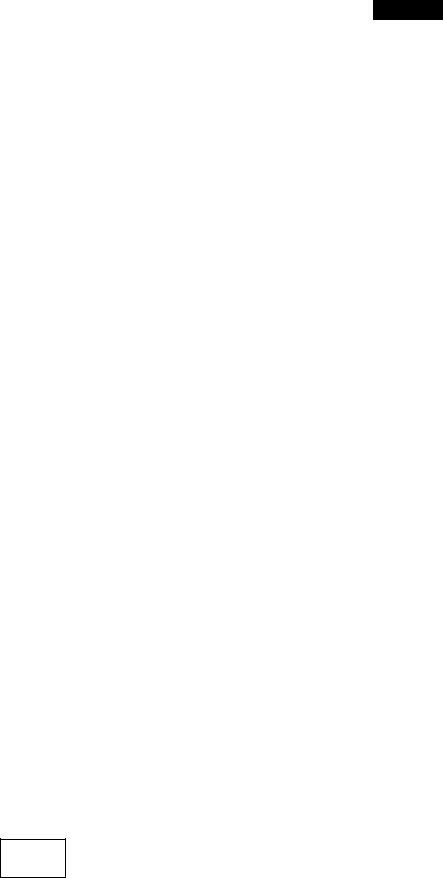
C^fË^ Connecting the speakers |©jTilLOO
0 Attach the stickers to the speaker cords.
Attach the speaker-cord stickers to make connection easier.
t
(b
(A
.1
Ò)
AV control receiver
Press on the hook and pull.
0Attach the speaker feet.
•Attach the speaker feet to the bases of the speakers to help stop them from moving due to vibration. •You can set the speakers up at an angle by attaching two large speaker feet to the front of each speaker.
To face up
jj Base |
~I |
• 1
|
Sheet of |
Sheet of |
To attach center and surround speakers to a wall or |
Sheet of |
speaker feet |
speaker feet |
|
speaker feet |
(large) |
(small ) |
speaker stands page 9) |
(small ) |
|
|
RQT6534 |

§•
0) co
.1
Ò)
Simple setup
P |
|
DT300 |
|
|
|
C^TE 2 Connecting the speakers |
|
|
|
|
|
These front speakers are bi-wired for high quality sound reproduction. |
|
|
|
|
|
Q Attach the stickers to the speaker cords. |
|
|
|
|
|
Attach the speaker-cord stickers to make connection easier. |
|
|
|
|
|
FRONT (L, R) |
SURROUND (L, R), CENTER |
1------- |
|
||
e.g.) FRONT L |
e.g.) CENTER |
0 |
|
||
|
|
|
|
|
|
/ \
Speaker-cord stickers
Q Connecting
Match the labels on the speaker stickers with the labels on the terminals.
FRONT
Insert with the hook |
AV control receiver |
||||||
|
|
|
|
|
|
|
|
down, until it clicks |
ViOCFSi csflH? smncxjrci fTONTHRf |
||||||
Into place. |
|
(TTl |
iOi |
|
Fnl |
|
|
|
|
|
|
|
|||
|
|
ts "Is |
i |
|
□ |
1 |
|
Right
KF: High Frequency
LF: Low Frequency
To prevent damage to circuitry, never short-circuit positive (-H) and negative (—) speaker wires.
Push the lever in the di- |
|
|
rection |
indicated by the |
Copper |
arrow, |
insert the wire, |
|
then release the lever. |
Left |
|
|
Copper: + |
|
Silver: - |
|
SURROUND, CENTER, SUBWOOFER |
AV control receiver |
Hook
To disconnect |
SUBWOOFER |
SURROUND(L) |
|
||
Press on the hook and pull. |
|
|
BQT6534

O Attach the spikes and speaker feet to the bases of the front speakers.
These help stop the speakers from moving due to vibration and also change their angle.
• Remove the seals from the adhesive surfaces of the spikes and speaker feet.
• Be sure to attach the spikes to the front of the speaker’s base.
Q>
U)
-S a
To protect surfaces from scratching €
1. Adhere two pads together. 2. Place the pads under the spikes.
Adhesive
I surface
Pads
►If you put the speakers in a position where it is not appropriate to attach the spikes, attach speaker feet in their place.
►Use speaker feet for the remaining speakers.
►You can set the surround and center speakers up at an angle by attaching two large speaker feet to the front.
To face up
|
|
|
|
|
|
|
|
|
|
|
Sheet of |
Sheet of |
||
|
speaker feet |
speaker feet |
||
Sheet of |
(large) |
(small) |
||
|
|
|
|
|
speaker feet |
|
|
|
|
(small ) |
|
|
|
|
DT300 DTI 00!
Attaching to a wali
Center and surround speakers can be attached to a wall.
Set the speaker onto screw and slide through bracket to lock into position.
The wall or pillar on which the speakers are to be attached should be capable of supporting 10 kg (22 lb.) per screw.
Attaching to speaker stands
Ensure the following conditions are met when you purchase your speaker stands.
•Observe the diameter and length of the screws and the distance between screws as shown in the diagram.
•The stands must be able to support over 10 kg (22 lb.). •The stands must be stable even if the speakers are in a high
position.
5 mm ('%4"),
RQT6534

Simple setup
(^TE^ Television and fiat cable DT300I DT100
Connect directly to your television.
Do not connect the unit through a video cassette recorder, because the picture may not be played correctly due to the copy guard.
t
o
■Sì
I* *
<n
Video cable
(included)
For better images S-VIDEO OUT terminal
The S-VIDEO OUT terminal achieves a more vivid picture than the VIDEO OUT terminal by separating the chrominance (C) and lumi nance (Y) signals before transmitting them to the television.
(Actual results depend on the television.)
Television
.g feE=Si3rf~~D-
S video cable (not included)
lAATiTil
For better images
■ ■McHIil
COMPONENT VIDEO OUT terminal (see below)
These terminals can be used for either interlace or progressive output and provide a purer picture than the S-VIDEO OUT terminal.
Connection using these terminals outputs the color difference signals (PB/PR) and luminance signal (Y) separately in order to achieve high fidelity in reproducing colors.
Television
'0>= |
=cC> |
<zn>= |
=cO |
<ZIP>= |
=<EZ> |
COMPONENT |
Video cable (not included) |
|
|
VIDEO OUT |
|
(480P/480I) |
|
COMPONENT VIDEO OUT terminal
•The description of the component video input terminals de pends on the television or monitor (e.g. Y/PS/PR, Y/B-Y/R-Y,
Y/CB/CR). Connect to terminals of the same color.
•After making this connection, change the black level for a better picture (^ page 28, Video—Black Level Control).
To enjoy progressive video
1.Connect to the component video (480p) input terminals on a television compatible with this unit’s copy guard system.
2.Press [SHIFT]-l-[PROGRESSIVE] on the remote control so the “PROGRESSIVE” indicator lights (^ page 13).
•The screen may shift off center when using progressive output.
Adjust the position of the screen if this occurs (*• page 21,
Video menu—Horizontal position).
•Video will not be displayed correctly if you connect to a televi sion that is incompatible with this unit’s copy guard system.
For your reference
All televisions manufactured by Panasonic and that have 480p input terminals are compatible. Consult the manufacturer if you have another brand of television.
NOTE
This unit does not output video signals from the
VIDEO OUT and S-VIDEO OUT terminals when the “PROGRESSIVE” indicator is on.
RQT6534

csfËp4 Antennas and AC power supply cord
DT300
FM indoor antenna |
□ □ |
Adhesive tape |
Fix the other end of the antenna where reception is best.
AM loop antenna
Stand the antenna up on its base.
Keep loose antenna cord away from other wires and cords.
Conserving power
The unit consumes power (approx. 0.5 W) even when it is turned off with [SYSTEMC!)]. To save power when the unit is not to be used for a long time, unplug it from the household AC outlet. Remember to reset the radio stations and any other memory items before using the unit again.
AC power supply cord (included)
• Leave the noise filter attached.
For your reference
Information you enter into the unit’s memory remains intact for up to a week after the AC power supply cord is disconnected.
To household AC outlet (AC 120V, 60 Hz)
t
О
0)
.1 to
CSTEPS The remote control DT300
■ Batteries
Do not;
•mix old and new batteries.
•use different types at the same time.
•heat or expose to flame.
•take apart or short circuit.
•attempt to recharge alkaline or manganese batteries.
• use batteries if the covering has been peeled off.
Mishandling of batteries can cause electrolyte leakage which can damage items the fluid contacts and may cause a fire.
Remove if the remote control is not going to be used for a long period of time. Store in a cool, dark place.
R6, AA, UM-3
•Insert so the poles (+ and -) match those in the remote control.
•Do not use rechargeable type batteries.
■ Use
Aim at the sensor (^ page 5), avoiding obstacles, at a maximum range of 7 m (23 feet) directly in front of the unit.
RQT6534

to
O)
-Si
.1 to
Simple setup
dfËpÇ Selecting TV screen type |
DT300 ItiliM |
RETURN
Change the setting to suit your television.
The menu language is set to English, but you can change it page 28, Display—Menu Language). English is used in
the examples.
Preparation
Turn on the television and select the appropriate video input on the television to suit the connections for the unit.
1 Press [SYSTEMcb] to turn on the unit.
2 Press [DVD/CD] to select “DVD”.
3 Press [SHIFT]+[ACTION] to show the menus.
Panasonic |
1 Ï f3i 1 11 |
|
|
ACTION |
Disc |
|
|
|
|
|
|
|
[ Audio |
t Entillsh 1 |
! |
|
1 Subtitle |
[„AMtcmatie |
|
saKT |
I Menus |
1 English 1 |
|
|
|
|
|
|
j Ratings |
[■■UyetSigJ |
|
|
|
|
|
4Press [◄, ►] to select the “Video” tab.
5Press [A, T] to select “TV Aspect” and press [ENTER/SET].
6Press [A, T] to select the item and
press [ENTER/SET].
•4:3 Pan&Scan (Factory preset) Select if you have a regular television and to view 16:9 software in thé pan and scan style.
16:9 software prohibited from being shown in the pan and scan style will appear in the letterbox style de spite the setting here.
•4:3 Letterbox
Select if you have a regular television and to view 16:9 software
in the letterbox style.
•16:9
Select if you have a widescreen (16:9) television.
Use the television’s screen modes to change the way the picture is shown.
7 Press [SHIFT]+[ACTION] to end the settings.
To return to the previous screen
Press [RETURN].
■When viewing video made for a standard 4:3 aspect teievision on a wide 16:9 aspect teievision using progressive output
This unit shows the correct aspect when playing wide 16:9 as pect software, but when showing standard 4:3 aspect software, the picture is stretched horizontally to fill the screen.
•If your television can change the aspect when input is progressive
Use the television to change the aspect to the correct one.
•If your television cannot change the aspect when input is progressive
Press [SHIFT]+(PR0GRESS1VE] so the “PROGRESSIVE" ihdicator goes out. Output will now be interlace.
NOTE
This unit does not output video signals from the VIDEO OUT and S-VIDEO OUT terminals when the “PROGRESSIVE” indicator is on.
RÛT6534
