Panasonic SC-DM502 User Manual
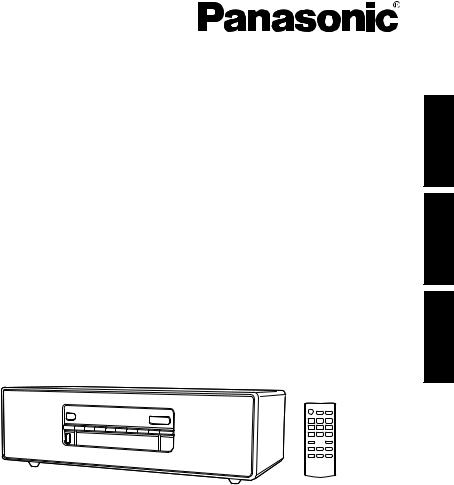
Operating Instructions Instrukcja obsługi Návod k obsluze
Compact Stereo System Kompaktowy zestaw stereo Kompaktní stereo systém
Model No. SC-DM502
ENGLISH
POLSKI
ČESKY
Thank you for purchasing this product.
Please read these instructions carefully before using this product, and save this manual for future use.
Dziękujemy za zakupienie tego produktu.
Przed przystąpieniem do eksploatacji opisywanego produktu należy dokładnie przeczytać niniejsze zalecenia i zachować instrukcję obsługi do wglądu.
Děkujeme, že jste si zakoupil tento výrobek.
Před použitím tohoto produktu si pečlivě přečtěte tyto pokyny a celý návod si uložte pro pozdější použití.
|
|
|
TQBJ2215 |
|
|
E |
|
|
|
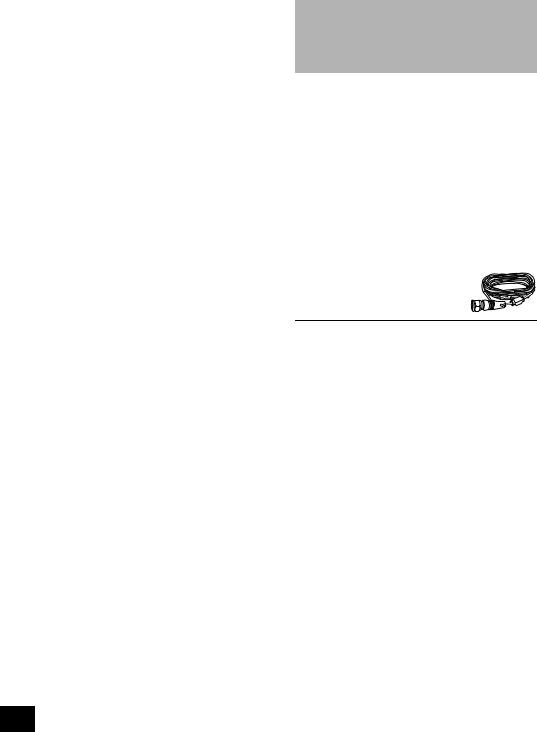
Table of contents |
|
Accessories....................................................... |
2 |
Safety precautions............................................ |
3 |
Caution for AC Mains Lead.............................. |
3 |
License .............................................................. |
4 |
Control reference guide................................... |
5 |
Connections...................................................... |
6 |
Using the remote control ................................. |
6 |
DEMO play......................................................... |
6 |
Inserting media ................................................. |
7 |
About Bluetooth® .............................................. |
7 |
Bluetooth® operations...................................... |
8 |
Media playback controls.................................. |
9 |
Listening to DAB/DAB+.................................. |
10 |
Listening to FM radio ..................................... |
12 |
Listening to music on an external equipment..... |
13 |
Sound adjustment .......................................... |
14 |
Clock and Timer.............................................. |
14 |
Others.............................................................. |
15 |
Playable media................................................ |
16 |
Unit and media care........................................ |
16 |
Troubleshooting.............................................. |
17 |
Specifications ................................................. |
19 |
About descriptions in these operating instructions
≥Pages to be referred to are indicated as “l ±±”.
≥Unless otherwise indicated, operations are described using the remote control. You can also use the controls on this unit if they are the same.
Accessories
Check the supplied accessories before using this unit.
∏1 Remote control
(N2QAYB001215)
∏1 Battery for remote control
∏2 AC mains leads
[For_the_United_Kingdom_and_Ireland]
(K2CT2YY00146)
[For_Continental_Europe]
(K2CQ2YY00164)
∏ 1 DAB indoor antenna
(N1CYYYY00022)
≥Please use the supplied AC mains lead suitable for the household mains socket.
≥Do not use AC mains lead with other equipment.
≥Product numbers provided in these operating instructions are correct as of December 2019. These may be subject to change.
2
TQBJ2215
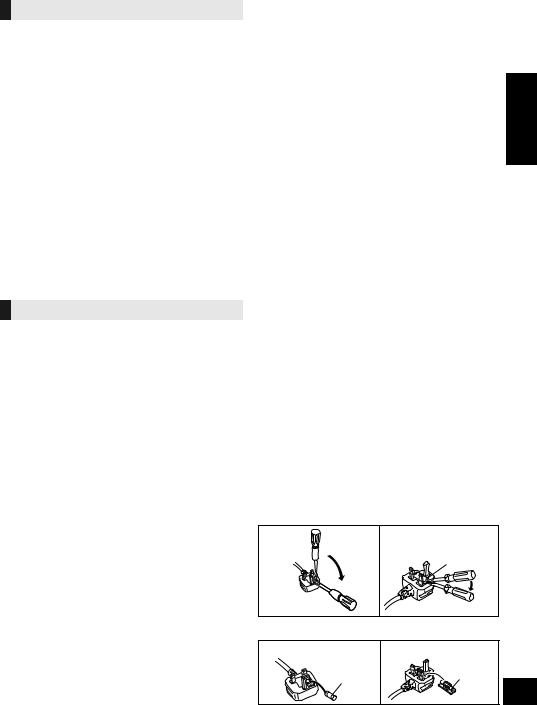
Safety precautions
WARNING
Unit
≥To reduce the risk of fire, electric shock or product damage,
–Do not expose this unit to rain, moisture, dripping or splashing.
–Do not place objects filled with liquids, such as vases, on this unit.
–Use the recommended accessories.
–Do not remove covers.
–Do not repair this unit by yourself. Refer servicing to qualified service personnel.
–Do not let metal objects fall inside this unit.
–Do not place heavy items on this unit.
AC mains lead
≥To reduce the risk of fire, electric shock or product damage,
–Ensure that the power supply voltage corresponds to the voltage printed on this unit.
–Insert the mains plug fully into the socket outlet.
–Do not pull, bend, or place heavy items on the lead.
–Do not handle the plug with wet hands.
–Hold onto the mains plug body when disconnecting the plug.
–Do not use a damaged mains plug or socket outlet.
≥The mains plug is the disconnecting device.
Install this unit so that the mains plug can be unplugged from the socket outlet immediately.
CAUTION
Unit
≥This unit utilizes a laser. Use of controls or adjustments or performance of procedures other than those specified herein may result in hazardous radiation exposure.
≥Do not place sources of naked flames, such as lighted candles, on this unit.
≥This unit may receive radio interference caused by mobile telephones during use. If such interference occurs, please increase separation between this unit and the mobile telephone.
≥This unit is intended for use in moderate climates.
Placement
≥Place this unit on an even surface.
≥To reduce the risk of fire, electric shock or product damage,
–Do not install or place this unit in a bookcase, built-in cabinet or in another confined space. Ensure this unit is well ventilated.
–Do not obstruct this unit’s ventilation openings with newspapers, tablecloths, curtains, and similar items.
–Do not expose this unit to direct sunlight, high temperatures, high humidity, and excessive vibration.
Avoid the use in the following conditions
≥High or low extreme temperatures during use, storage or transportation.
≥Replacement of a battery with an incorrect type.
≥Disposal of a battery into fire or a hot oven, or mechanically crushing or cutting of a battery, that can result in an explosion.
≥Extremely high temperature and/or extremely low air pressure that can result in an explosion or the leakage of flammable liquid or gas.
Battery
≥ Danger of explosion if battery is incorrectly replaced. |
|
|
Replace only with the type recommended by the |
|
|
manufacturer. |
|
|
≥ Mishandling of batteries can cause electrolyte leakage and |
|
|
may cause a fire. |
|
|
– Remove the battery if you do not intend to use the remote |
|
|
|
control for a long period of time. Store in a cool, dark |
|
|
|
|
|
place. |
|
– Do not heat or expose to flame. |
ENGLISH |
|
– |
Do not take apart or short circuit. |
|
– |
Do not leave the battery(ies) in a car exposed to direct |
|
|
sunlight for a long period of time with doors and windows |
|
|
closed. |
|
– |
Do not recharge alkaline or manganese batteries. |
|
– |
Do not use batteries if the covering has been peeled off. |
|
≥ When disposing of the batteries, please contact your local authorities or dealer and ask for the correct method of disposal.
Caution for AC Mains Lead
(For the AC mains plug of three pins)
For your safety, please read the following text carefully.
This appliance is supplied with a moulded three pin mains plug for your safety and convenience.
A 5-ampere fuse is fitted in this plug.
Should the fuse need to be replaced please ensure that the replacement fuse has a rating of 5-ampere and that it is approved by ASTA or BSI to BS1362. Check for the ASTA mark Ï or the BSI mark Ì on the body of the fuse.
If the plug contains a removable fuse cover you must ensure that it is refitted when the fuse is replaced.
If you lose the fuse cover the plug must not be used until a replacement cover is obtained.
A replacement fuse cover can be purchased from your local dealer.
Before use
Remove the connector cover.
How to replace the fuse
The location of the fuse differ according to the type of AC mains plug (figures A and B). Confirm the AC mains plug fitted and follow the instructions below. Illustrations may differ from actual AC mains plug.
1. Open the fuse cover with a screwdriver.
Figure A |
Figure B |
Fuse cover
2. Replace the fuse and close or attach the fuse cover.
Figure A |
|
Figure B |
|
Fuse |
Fuse |
|
(5 ampere) |
|
|
(5 ampere) |
|
|
|
3
TQBJ2215
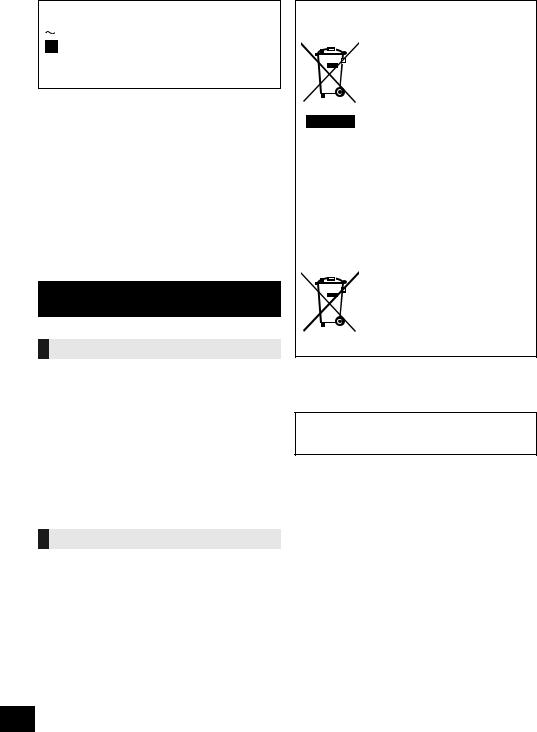
The symbols on this product (including the accessories) represent the following:
AC
Class II equipment (The construction of the product is double-insulated.)
IOn
ÍStandby
Declaration of Conformity (DoC)
Hereby, “Panasonic Corporation” declares that this product is in compliance with the essential requirements and other relevant provisions of Directive 2014/53/EU.
Customers can download a copy of the original DoC to our RE products from our DoC server:
http://www.ptc.panasonic.eu
Contact to Authorized Representative:
Panasonic Marketing Europe GmbH, Panasonic Testing Centre, Winsbergring 15, 22525 Hamburg, Germany
Type of wireless |
Operating Frequency |
Maximum power |
|
(dBm EIRP) |
|||
|
|
||
|
|
|
|
Bluetooth® |
2402-2480 MHz |
10 dBm |
Safety information for customers in Norway
NORSK
ADVARSEL
Produkt
≥For å redusere faren for brann, elektrisk støt eller skade på apparatet:
–Utsett ikke produktet for regn, fukt, drypping eller sprut.
–Ikke plasser objekter som er fylt med væske, som vaser, på apparatet.
–Bruk det anbefalte tilbehøret.
–Fjern ikke deksler.
–Reparer ikke denne enheten selv, overlat service til kvalifisert servicepersonell.
Vekselstrømnett
≥Nettstøpselet er trukket ut fra denne enheten.
Installer denne enheten slik at nettstøpselet umiddelbart kan trekkes fra stikkontakten.
FORSIKTIG
Produkt
≥Dette produktet anvender en laser. Betjening av kontroller eller justering eller andre inngrep enn de beskrevet i denne bruksanvisning kan føre til farlig bestråling.
≥Plasser ikke åpen ild, slik som levende lys, oppå apparatet.
≥Dette apparatet er beregnet for bruk under moderate klimaforhold.
Plassering
≥For å redusere faren for brann, elektrisk støt eller skade på apparatet:
–Ikke plasser apparatet i en bokhylle, et innebygget kabinett eller et annet lukket sted. Pass på at produktet er godt ventilert.
–Apparatets ventilasjonsåpninger må ikke dekkes til med aviser, duker, gardiner eller lignende.
4
Disposal of Old Equipment and Batteries Only for European Union and countries with recycling systems
These symbols on the products,
packaging, and/or accompanying
documents mean that used electrical and electronic products and batteries
must not be mixed with general household waste.
For proper treatment, recovery and recycling of old products and used batteries, please take them to applicable collection points in accordance with your national legislation.
By disposing of them correctly, you will help to save valuable resources and prevent any potential negative effects on human health and the environment.
For more information about collection and recycling, please contact your local municipality.
Penalties may be applicable for incorrect disposal of this waste, in accordance with national legislation.
Note for the battery symbol
(bottom symbol):
This symbol might be used in combination with a chemical symbol. In this case it complies with the requirement set by the Directive for the chemical involved.
License
The Bluetooth® word mark and logos are registered trademarks owned by Bluetooth SIG, Inc. and any use of such marks by Panasonic Corporation is under license. Other trademarks and trade names are those of their respective owners.
TQBJ2215
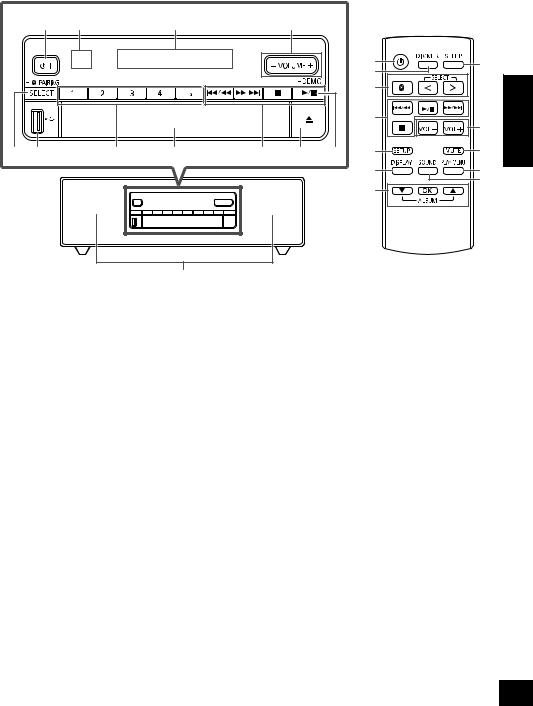
Control reference guide |
|
|
|
|
|
|
||||
|
1 |
2 |
|
3 |
|
4 |
|
|
|
|
|
|
|
|
|
|
|
|
1 |
17 |
|
|
|
|
|
|
|
|
|
13 |
|
|
|
|
|
|
|
|
|
|
5 |
|
ENGLISH |
|
|
|
|
|
|
|
|
9 |
4 |
|
|
|
|
|
|
|
|
|
|
||
|
|
|
|
|
|
|
|
|
|
|
5 |
6 |
|
7 |
8 |
9 |
10 |
11 |
14 |
18 |
|
|
|
|
|
|
|
|
|
15 |
19 |
|
|
|
|
|
|
|
|
|
16 |
20 |
|
|
|
|
|
|
|
|
|
|
|
|
12
1Standby/on switch [Í/I], [Í]
Press to switch the unit from on to standby mode or vice versa. In standby mode, the unit is still consuming a small amount of power.
2Remote control signal sensor
Distance: Within approx. 7 m directly in front
Angle: Approx. 30o left and right
3Display
4 Adjust the volume (0 (min) to 50 (max))
5Select the audio source
On this unit:
“CD” |
-------------. “DAB+” |
-------------. “FM” |
-------------. “D-IN” |
: |
|
|
; |
“BLUETOOTH” (--------------- |
“USB” (---------------- |
“AUX” |
|
≥Press and hold to enter pairing mode (l 8) or disconnect a Bluetooth® device (l 8).
On the remote control: [  ]: “BLUETOOTH”
]: “BLUETOOTH”
[O, N SELECT]:
“CD” ( |
----------. “DAB+” ( |
----------. “FM” ( |
----------. “D-IN” |
vf |
|
|
ue |
“BLUETOOTH” (-------------- |
. “USB” (-------------- |
. “AUX” |
|
6USB port (l 7)
7Direct preset buttons for storing or selecting radio station ([1] to [5]) (l 10, 12)
8Disc tray
≥Do not put any object in front of the disc tray.
9 Basic playback control buttons
10Open or close the disc tray
11Enter DEMO play mode (l 6)
12Speakers
These speakers do not have magnetic shielding. Do not place them near a TV, personal computer or other magnetic devices.
13Dim the display panel
Press again to cancel.
14Enter setup menu
15Change the displayed information
16Selection/OK
17Set the sleep timer
18Mute the sound
Press again to cancel. “MUTE” is also cancelled when the volume is adjusted or the unit is turned off.
19Set the play menu item
20Enter sound menu
5
TQBJ2215
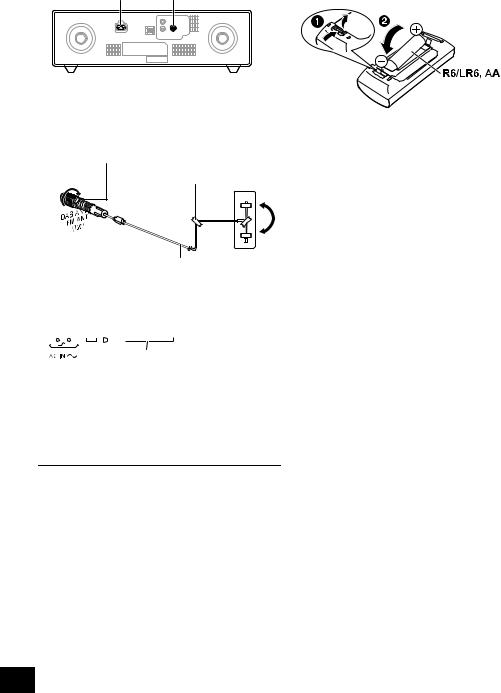
Connections |
|
Using the remote control |
2 |
1 |
Insert the battery so the terminals (i and j) match |
those in the remote control. |
1Connect the antenna.
This unit can receive DAB/DAB+ and FM stations with the DAB antenna.
Rotate the antenna at A to improve reception.
Be sure to tighten the nut fully.
Adhesive tape (not supplied)



DAB indoor antenna (supplied)
2Connect the AC mains lead after all other connections are completed.






 To a mains socket AC mains lead (supplied)
To a mains socket AC mains lead (supplied)
This unit consumes a small amount of AC power (l 19) even when turned off.
≥In the interest of energy conservation, if you will not be using this unit for an extended period of time, unplug it from the mains socket.
≥Some settings will be lost after you disconnect the system. You have to set them again.
≥Tape the antenna to a wall or column in a position with the least amount of interference.
≥If radio reception is poor, use an outdoor antenna (not supplied).
(Alkaline or manganese battery)
Point it at the remote control signal sensor on this unit.
≥To avoid interference, please do not put any objects in front of signal sensor.
DEMO play
This unit is built-in with a sound demonstration music.
To play the demonstration music
1 Turn the unit on.
2Press and hold [1/;, −DEMO] on this unit for at least 2 seconds until “WAIT FOR DEMO PLAY” appears on the display.
The demonstration music will be played for approximately 1 minute. (“DEMO PLAY” is displayed during DEMO play.)
After playback completes, this unit will automatically exit the DEMO play mode.
≥ To exit during DEMO play, press [∫].
6
TQBJ2215
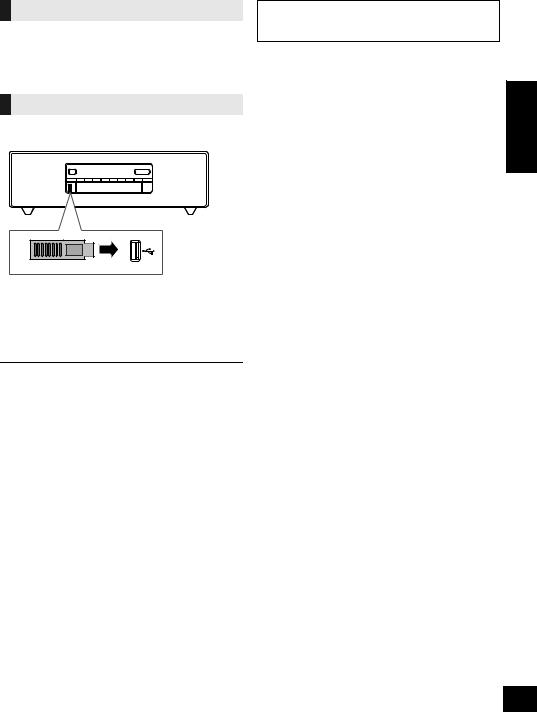
Inserting media
Inserting a disc
1 Press [<] on this unit to open the disc tray. 2 Put in a disc with the label facing up.
3 Press [<] again to close the disc tray.
Connecting a USB device
Insert the USB device directly. Do not use any USB extension cable.
≥If you find difficulty in accessing this unit’s
[SELECT, s  PAIRING] when a USB device is connected, use the remote control. Or, remove the USB device as necessary.
PAIRING] when a USB device is connected, use the remote control. Or, remove the USB device as necessary.
≥Please disconnect the USB device if you finish using.
≥When moving this unit, be sure to remove all media and turn this unit to standby mode.
About Bluetooth®
Panasonic bears no responsibility for data and/or information that is compromised during a wireless transmission.
∫ Frequency band used
≥ This system uses the 2.4 GHz frequency band.
∫ Certification of this device
≥This system conforms to frequency restrictions and has received certification based on frequency laws. Thus, a wireless permit is not necessary.
≥The actions below are punishable by law in some countries:
–Taking apart or modifying the system.
–Removing specification indications.
∫ Restrictions of use
≥Wireless transmission and/or usage with all Bluetooth® equipped devices is not guaranteed.
≥All devices must conform to standards set by Bluetooth SIG, Inc.
≥Depending on the specifications and settings of a device, it can fail to connect or some operations can be different.
≥This system supports Bluetooth® security features. But depending on the operating environment and/or settings, this security is possibly not sufficient.
Transmit data wirelessly to this system with caution.
≥This system cannot transmit data to a Bluetooth® device.
∫ Range of use
≥Use this device at a maximum range of 10 m. The range can decrease depending on the environment, obstacles or interference.
∫ Interference from other devices
≥This system may not function properly and troubles such as noise and sound jumps may arise due to radio wave interference if this system is located too close to other Bluetooth® devices or the devices that use the 2.4 GHz band.
≥This system may not function properly if radio waves from a nearby broadcasting station, etc. is too strong.
∫ Intended usage
≥This system is for normal, general use only.
≥Do not use this system near an equipment or in an environment that is sensitive to radio frequency interference (example: airports, hospitals, laboratories, etc).
ENGLISH
7
TQBJ2215
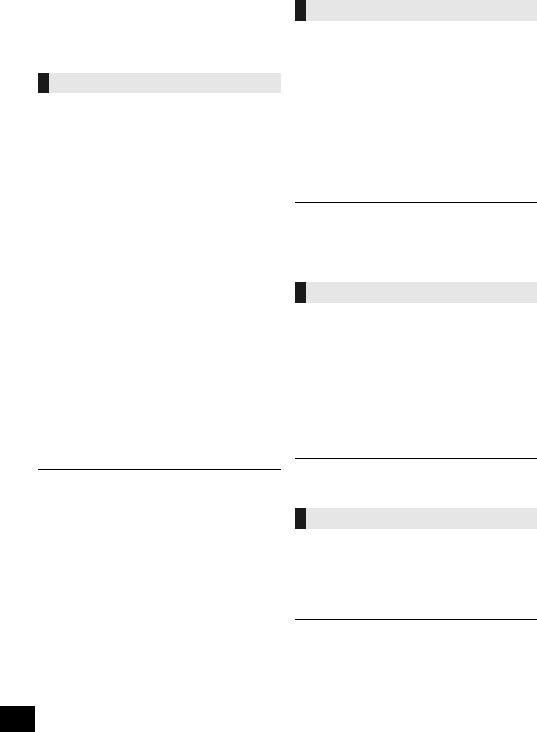
Bluetooth® operations
You can listen to the sound from the Bluetooth® audio device from this unit wirelessly.
≥Refer to the operating instructions of the Bluetooth® device for details.
Connecting via Bluetooth® menu
Preparation
≥Turn on the Bluetooth® feature of the device and place the device near this unit.
∫ Pairing with Bluetooth® devices
1Press [  ] to select “BLUETOOTH”.
] to select “BLUETOOTH”.
≥If “PAIRING” is indicated on the display, go to step 3.
2 Press [PLAY MENU] to select “PAIRING” and then
press [OK].
≥Alternatively, press and hold [SELECT, s  PAIRING] on the unit.
PAIRING] on the unit.
3 Select “SC-DM502” from the Bluetooth® device’s Bluetooth® menu.
≥ The MAC address (alpha-numerical string that is unique to each set) may be displayed before “SC-DM502” is displayed.
≥ The name of the connected device is indicated on the display for a few seconds.
4 Start playback on the Bluetooth® device.
∫ Connecting a paired Bluetooth® device
1 Press [  ] to select “BLUETOOTH”.
] to select “BLUETOOTH”.
≥ “READY” is indicated on the display.
2 Select “SC-DM502” from the Bluetooth® device’s Bluetooth® menu.
≥ The name of the connected device is indicated on the display for a few seconds.
3 Start playback on the Bluetooth® device.
≥If prompted for the passkey, input “0000”.
≥You can register up to 8 devices with this unit. If a 9th device is paired, the device that has not been used the longest will be replaced.
≥This unit can only be connected to one device at a time.
≥When “BLUETOOTH” is selected as the source, this unit will automatically try and connect to the last connected Bluetooth® device. (“LINKING” is indicated on the display during this process.) If the connection attempt fails, try to establish a connection again.
8
Bluetooth® transmission mode
You can change the transmission mode to prioritise transmission quality or sound quality.
Preparation
≥Press [  ] to select “BLUETOOTH”.
] to select “BLUETOOTH”.
≥If a Bluetooth® device is already connected, disconnect it.
1Press [PLAY MENU] repeatedly to select “LINK MODE”.
2Press [3, 4] to select the mode and then press [OK].
MODE 1: Emphasis on connectivity MODE 2: Emphasis on sound quality
≥Select “MODE 1” if the sound is interrupted.
≥When enjoying video contents with this function, the video and audio output may not be synchronised. In this case, select “MODE 1”.
≥The factory default is “MODE 2”.
Bluetooth® input level
If the sound input level from the Bluetooth® device is too low, change the input level setting.
Preparation
≥ Connect a Bluetooth® device.
1Press [PLAY MENU] repeatedly to select “INPUT LEVEL”.
2Press [3, 4] to select the level and then press [OK].
“LEVEL 0” ,. “LEVEL i1” ,. “LEVEL i2”
^----------------------------------------------------J
≥Select “LEVEL 0” if the sound is distorted.
≥The factory default is “LEVEL 0”.
Disconnecting a Bluetooth® device
1While a Bluetooth® device is connected: Press [PLAY MENU] repeatedly to select “DISCONNECT?”.
2Press [3, 4] to select “OK? YES” and then press [OK].
≥You can also disconnect the Bluetooth® device by pressing and holding [SELECT, s  PAIRING] on the unit.
PAIRING] on the unit.
≥The Bluetooth® device will be disconnected if a different audio source (e.g., “CD”) is selected.
TQBJ2215
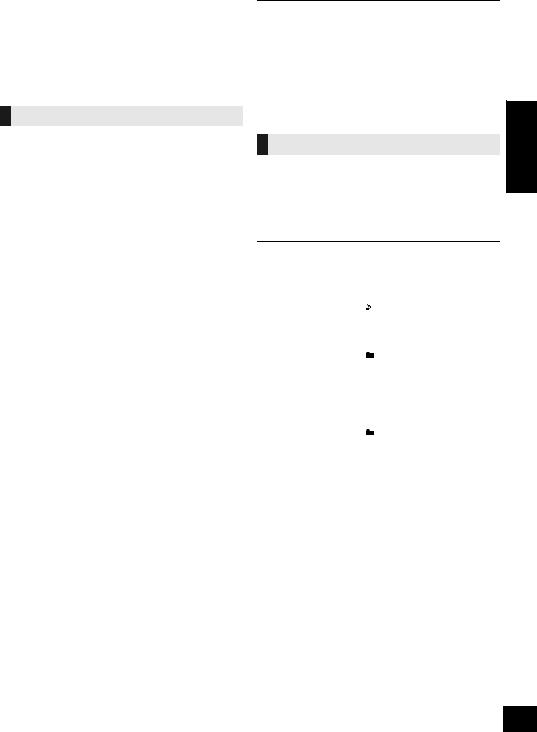
Media playback controls
The following marks indicate the availability of the feature.
[CD]: CD audio in CD-DA format or a CD that contains MP3 files (l 16)
[USB]: USB devices containing MP3 file (l 16) [BLUETOOTH]:Connected Bluetooth® device (l 8)
Basic play ([CD], [USB], [BLUETOOTH])
Preparation
≥Turn the unit on.
≥Insert the media or connect the Bluetooth® compatible device. (l 7, 8)
1 Select the audio source.
For disc:
Press [O, N SELECT] repeatedly to select “CD”. For USB device:
Press [O, N SELECT] repeatedly to select “USB”.
For Bluetooth® device:
Press [  ] to select “BLUETOOTH”. (When selecting using this unit, press [SELECT, s
] to select “BLUETOOTH”. (When selecting using this unit, press [SELECT, s  PAIRING].)
PAIRING].)
2 Press [1/;] to start playback.
Basic controls
Stop |
Press [∫]. |
|
≥ [USB]: The position is memorised and |
|
“RESUME” is displayed. |
|
≥ [USB]: Press [∫] twice to stop the |
|
playback fully. |
Pause |
Press [1/;]. |
|
Press again to continue playback. |
Skip |
Press [:/6] or [5/9] to skip |
|
track. |
|
[CD] (MP3), [USB] |
|
Press [3] or [4] to skip the album. |
Search |
During play or pause, press and hold |
|
[:/6] or [5/9]. |
∫ To display information
([CD], [USB], [BLUETOOTH])
You can display the track, artist, album name, file type, bit rate, and other information. (The information varies depending on the audio source.)
Press [DISPLAY] repeatedly. e.g. [USB] (MP3)
“A ”: MP3 album number. “T ”: MP3 track number.
(“ ” stands for a number.)
≥To use this unit’s remote control with a Bluetooth® device, the Bluetooth® device must support AVRCP (Audio Video Remote Control Profile).
Depending on the status of the device, some controls may not work.
≥Maximum number of displayable characters: Approx. 32
≥This system supports ver. 1 and 2 ID3 tags.
≥Text data that is not supported will not be displayed or will be shown differently.
Select the playback mode. |
ENGLISH |
Playback modes ([CD], [USB]) |
|
1 Press [PLAY MENU] repeatedly to select “PLAYMODE” or “REPEAT”.
2Press [3, 4] to select the setting and then press [OK].
PLAYMODE
|
OFF |
Cancels the play mode setting. |
|
|
|
PLAYMODE |
|
|
|
|
1-TRACK |
Only plays the selected track. |
|
|
|
|
≥ “1”, “ |
” is displayed. |
|
|
|
(Skip to the desired track.) |
||
|
1-ALBUM |
Only plays the selected album. |
|
|
|
|
≥ Press [3] or [4] to select the album. |
||
|
|
≥ “1”, “ |
” is displayed. |
|
|
RANDOM |
Plays the contents randomly. |
|
|
|
|
≥ “RND” is displayed. |
||
|
1-ALBUM |
Plays the tracks in the selected |
|
|
|
RANDOM |
album randomly. |
||
|
|
≥ Press [3] or [4] to select the album. |
||
|
|
≥ “1”, “ |
”, “RND” is displayed. |
|
REPEAT |
|
|
|
|
|
|
|
|
|
|
ON REPEAT |
Turns on repeat mode. |
||
|
|
≥ “`” is displayed. |
||
|
OFF |
Turns off repeat mode. |
|
|
|
REPEAT |
|
|
|
|
|
|
|
|
≥During random playback, you cannot skip to tracks which have been played.
≥The mode is cancelled when you open the disc tray or remove the USB device.
9
TQBJ2215

Listening to DAB/DAB+
Preparation
≥Make sure that the DAB antenna is connected. (l 6)
≥Turn the unit on.
≥Press [O, N SELECT] repeatedly to select “DAB+”.
Memorising stations
To listen to DAB/DAB+ broadcasts, the available stations need to be memorised in this unit.
≥This unit will automatically start the “DAB AUTO SCAN” and memorise the stations that are available in your region if you select “DAB+” for the first time.
≥“SCAN FAILED” is displayed when the auto scan is unsuccessful. Locate the position with the best reception (l 11, “To verify or improve the signal reception quality”) and then re-scan DAB/DAB+ stations.
∫ To re-scan DAB/DAB+ stations
When new stations are added or when the antenna has been moved, reperform the auto scan.
1Press [PLAY MENU] to select “AUTO SCAN” and then press [OK].
2While “START ?” is flashing, Press [OK].
≥When updating the station memory with the auto scan, preset stations will be erased. Preset them again (l below).
Listening to the memorised stations
1Press [PLAY MENU] repeatedly to select “TUNE MODE”.
2Press [3, 4] to select “STATION” and then press [OK].
3Press [:/6] or [5/9] to select the station.
Presetting DAB/DAB+ stations
You can preset up to 20 DAB/DAB+ channels. Channel 1 to 5 will be set under [1] to [5] on this unit. (l right, “Changing the stations stored under [1] to [5]”)
1While listening to a DAB/DAB+ broadcast Press [OK].
2Press [3, 4] to select the desired preset channel number and then press [OK].
≥You cannot preset stations when the station is not broadcasting or when the secondary service is selected.
≥The station occupying a channel is erased if another station 10 is preset in that channel.
TQBJ2215
Changing the stations stored under [1] to [5]
(On this unit)
You can change the stations stored under [1] to [5] easily.
While listening to a DAB/DAB+ broadcast
Press and hold one of [1] to [5] until “P ” appears on the display.
(“ ” stands for a number.)
≥When you change the stations stored under [1] to [5], channel 1 to 5 are also changed to the same corresponding stations.
Listening to preset DAB/DAB+ stations
1Press [PLAY MENU] repeatedly to select “TUNE MODE”.
2Press [3, 4] to select “PRESET” and then press [OK].
3 Press [:/6] or [5/9] to select the station.
≥You can select channel 1 to 5 by pressing one of [1] to [5] on this unit.
≥To select by preset, make sure that stations have already been preset manually.
≥To add additional preset stations, select the station using the method mentioned in “Listening to the memorised stations” (l left).
Listening to the secondary service
Some DAB/DAB+ stations provide a secondary service as well as the primary service. If the station you are listening to is providing secondary service, “  ” will be displayed.
” will be displayed.
1While “ ” is displayed
” is displayed
Press [PLAY MENU] repeatedly to select “DAB SECONDARY”.
2Press [3, 4] to select the secondary service and press [OK].
≥The setting will go back to primary service when changes are made (e.g. the station is changed).
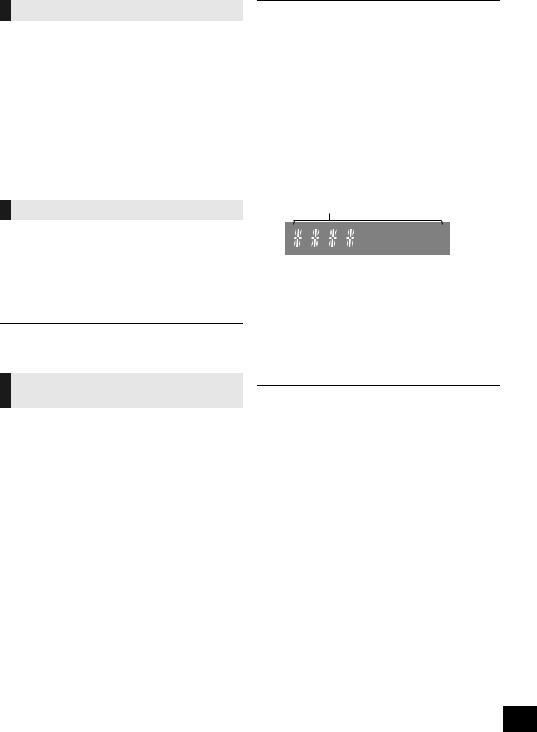
Display
Press [DISPLAY] to change the display.
The information will scroll through the display. Each time you press the button:
Dynamic label: |
Information about the |
|
broadcast |
PTY display: |
Programme type |
Ensemble label: |
The name of the ensemble |
Frequency display: |
The frequency block and |
|
frequency is displayed. |
Time display: |
Current time |
|
|
Automatic clock adjustment
If the DAB/DAB+ broadcast includes time information, this unit’s clock will be automatically updated.
1Press [PLAY MENU] repeatedly to select “AUTO CLOCK ADJ”.
2Press [3, 4] to select “ON ADJUST” and then press [OK].
≥Select “OFF ADJUST” to turn the automatic clock adjustment function off.
To verify or improve the signal reception quality
To check the signal reception quality, at least 1 frequency block needs to be successfully memorised.
≥If “SCAN FAILED” is displayed after “DAB+” is selected or after an auto scan, proceed to “Manually tuning 1 frequency block” (l below)
≥If stations have already been memorised to this unit, proceed to “Checking the DAB/DAB+ signal reception quality” (l right)
∫ Manually tuning 1 frequency block
Use this function to scan 1 frequency block after adjusting the position of the DAB antenna.
Preparation
Note down a frequency block that can be received in your region (e.g., 12B 225.648 MHz).
1While “SCAN FAILED” is displayed Adjust the position of the DAB antenna.
2Press [PLAY MENU] repeatedly to select “MANUAL SCAN”.
3Press [3, 4] to select the frequency block that is receivable in your region and then press [OK].
≥If broadcasting stations are memorised, proceed to “To re-scan DAB/DAB+ stations” to memorise stations on other frequency blocks. (l 10)
≥If “SCAN FAILED” is still displayed, repeat steps 1 to 3 until a station is memorised. If the situation does not improve, try using an outdoor DAB antenna or consult your dealer.
∫ Checking the DAB/DAB+ signal
reception quality |
|
|
1 While listening to the DAB/DAB+ broadcast: |
ENGLISH |
|
Press [PLAY MENU] repeatedly to select “SIGNAL |
||
|
||
QUALITY” and then press [OK]. |
|
|
≥ The current frequency block is displayed and then the |
|
|
reception quality is indicated. |
|
|
Reception quality |
|
|
|
||
0 (poor) – 8 (excellent) |
|
2If the signal reception quality is poor, move the antenna to a position where the reception quality improves.
3To continue checking the quality of other frequency blocks:
Press [3, 4] again and select the desired frequency.
4 Press [OK] to exit.
≥If the antenna has been adjusted, perform auto scanning and update the station memory. (l 10)
11
TQBJ2215
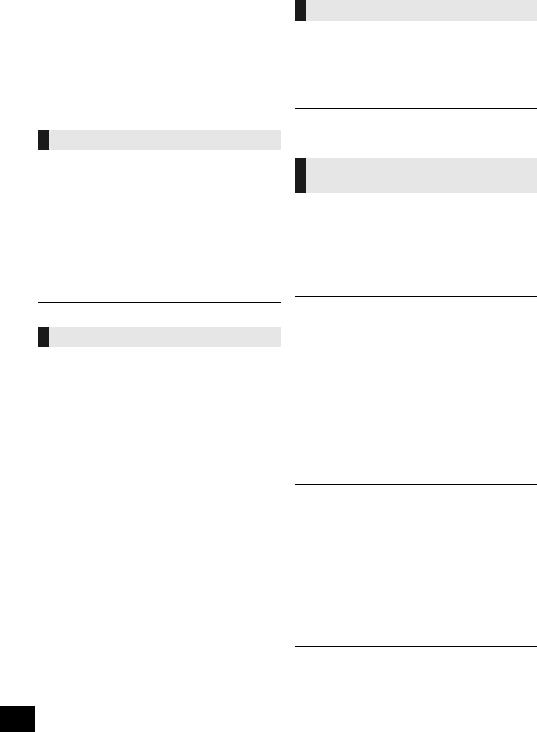
Listening to FM radio
You can preset up to 30 FM channels.
Channel 1 to 5 will be set under [1] to [5] on this unit. (l right, “Changing the stations stored under [1] to [5]”)
Preparation
≥Make sure that the antenna is connected. (l 6)
≥Turn the unit on.
≥Press [O, N SELECT] repeatedly to select “FM”.
Presetting stations automatically
1 Press [PLAY MENU] to select “A.PRESET”.
2Press [3, 4] to select “LOWEST” or “CURRENT” and then press [OK].
LOWEST:
To begin auto preset with the lowest frequency (“FM 87.50”).
CURRENT:
To begin auto preset with the current frequency.*1
≥The tuner starts to preset all the stations it can receive into the channels in ascending order.
*1: To change the frequency, refer to “Manual tuning”.
Listening to a preset channel
1Press [PLAY MENU] repeatedly to select “TUNE MODE”.
2Press [3, 4] to select “PRESET” and then press [OK].
3 Press [:/6] or [5/9] to select the channel.
≥You can select channel 1 to 5 by pressing one of [1] to [5] on this unit.
∫ Manual tuning
1Press [PLAY MENU] repeatedly to select “TUNE MODE”.
2Press [3, 4] to select “MANUAL” and then press [OK].
3Press [:/6] or [5/9] to tune in to the station.
To tune automatically, press and hold the button until the frequency starts changing quickly.
12
Presetting stations manually
1While listening to the radio broadcast Press [OK].
2Press [3, 4] to select the channel and then press [OK].
≥ Do steps 1 through 2 again to preset more stations.
≥A station previously stored is overwritten when another station is stored in the same channel preset.
Changing the stations stored under [1] to [5]
(On this unit)
You can change the stations stored under [1] to [5] easily.
While listening to the radio broadcast
Press and hold one of [1] to [5] until “P ” appears on the display.
(“ ” stands for a number.)
≥When you change the stations stored under [1] to [5], channel 1 to 5 are also changed to the same corresponding stations.
∫ To display the current FM signal status
Press [DISPLAY] repeatedly to select “FM STATUS”.
“FM ST”: |
FM stereo broadcast is being received. |
“FM - - - -”: No broadcast is received or FM broadcast received is weak or in monaural.
“FM MONO”: You have set the “FM MODE” to “MONO”. (l 17, “If noise is excessive during FM reception.”)
≥“STEREO” is displayed when this unit tunes to a stereo broadcast.
∫ To display Radio Data System text data
This system can show the text data transmitted by the Radio Data System available in some areas.
Press [DISPLAY] repeatedly.
“PS”: Programme service “PTY”: Programme type “FREQ”: Frequency
≥Radio Data System is available only when stereo works in reception.
≥Radio Data System may not be available if reception is poor.
TQBJ2215
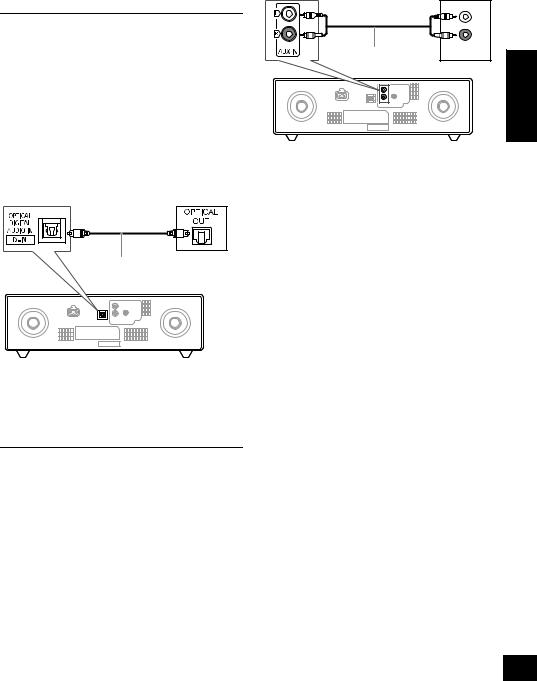
Listening to music on an external equipment
You can connect a TV, DVD player, etc., to listen to the music through this unit.
≥Switch off all equipment before connection and read the appropriate operating instructions.
≥Disconnect the AC mains lead before connection. Do not connect the AC mains lead until all other connections are completed.
≥Do not bend cables at sharp angles.
≥Components and cables are sold separately.
≥Sound distortion can occur when you use an adaptor.
≥If you want to connect equipment other than those described, refer to the audio dealer.
∫ Using the auxiliary input
e.g.DVD player (not supplied)
|
L |
|
R |
Audio cable |
AUDIO OUT |
(not supplied) |
|
ENGLISH
∫ Using the optical input
e.g. TV
(not supplied)
1
2
3
4
Connect the external equipment. Turn this unit on.
Press [O, N SELECT] repeatedly to select “AUX”. Play the external equipment.
Optical digital audio cable (not supplied)
1
2
3
4
Connect the external equipment. Turn this unit on.
Press [O, N SELECT] repeatedly to select “D-IN”. Play the external equipment.
≥This system supports linear PCM signal.
≥Multi-channel source will be converged to 2 channels.
≥Sampling frequency: 32 kHz, 44.1 kHz, 48 kHz, 96 kHz
≥The sound is muted if the signal format or frequency is not supported.
≥Reduce the volume on the TV to its minimum, and then adjust the volume of this unit.
13
TQBJ2215

Sound adjustment
The following sound effects can be added to the audio output.
1 Press [SOUND] repeatedly to select the effect.
2Press [3, 4] to select the setting and then press [OK].
“MY SOUND” |
“SOUND 1”, “SOUND 2”, or |
(My sound) |
“SOUND 3”. |
|
(l below, “Saving the sound |
|
settings”) |
“PRESET EQ” |
“HEAVY” (heavy), “SOFT” (soft), |
(Preset Equalizer) |
“CLEAR” (clear), “VOCAL” |
|
(vocal), “NEWS” (news), |
|
“CINEMA” (cinema) or “FLAT” |
|
(flat/off). |
“BASS” (Bass) or |
Adjust the level (j4 to i4). |
“TREBLE” (Treble) |
|
“SURROUND” |
“ON SURROUND” or “OFF |
(Surround) |
SURROUND”. |
“D.BASS” |
“ON D.BASS” or “OFF D.BASS”. |
(Dynamic Bass) |
|
|
|
≥You may experience a reduction in sound quality when these effects are used with some sources. If this occurs, turn the sound effects off.
≥When “PRESET EQ” is selected, Bass and Treble settings will be changed to the settings in preset EQ setting.
Saving the sound settings
You can save your desired sound settings to “SOUND 1”, “SOUND 2” or “SOUND 3” as “MY SOUND”.
1 Adjust your desired sound effects. (l above)
2 Press [SETUP] to select “SAVE MY SOUND”.
3Press [3, 4] to select a setting number and then press [OK].
≥“SAVED” is displayed.
≥The sound settings previously saved will be replaced when you save new settings to the same setting number.
Recalling the sound settings you have saved
1 Press [SOUND] to select “MY SOUND”.
2Press [3, 4] to select the desired sound setting number and then press [OK].
Clock and Timer
Setting the clock
This is a 24-hour clock.
1 Press [SETUP] to select “CLOCK”.
2 Press [3, 4] to set the time and then press [OK].
∫ To check the time
Press [SETUP] to select “CLOCK” and then press [OK].
(During standby, press [DISPLAY].)
≥The clock is reset when there is a power failure or when the AC mains lead is removed.
≥Reset the clock regularly to maintain accuracy.
Sleep timer
The sleep timer can turn the unit off after a set time.
Press [SLEEP] repeatedly to select the setting (in minutes).
“SLEEP 30” -. “SLEEP 60” -. “SLEEP 90” -. “SLEEP 120”
^---------------- |
“OFF” (Cancel) (""""""} |
|
|
≥The remaining time is indicated on the unit’s display at every minute except when other operations are performed. “SLEEP 1” is always shown when only 1 minute remains.
≥The play timer and sleep timer can be used together. The sleep timer is always the main timer on the unit.
14
TQBJ2215
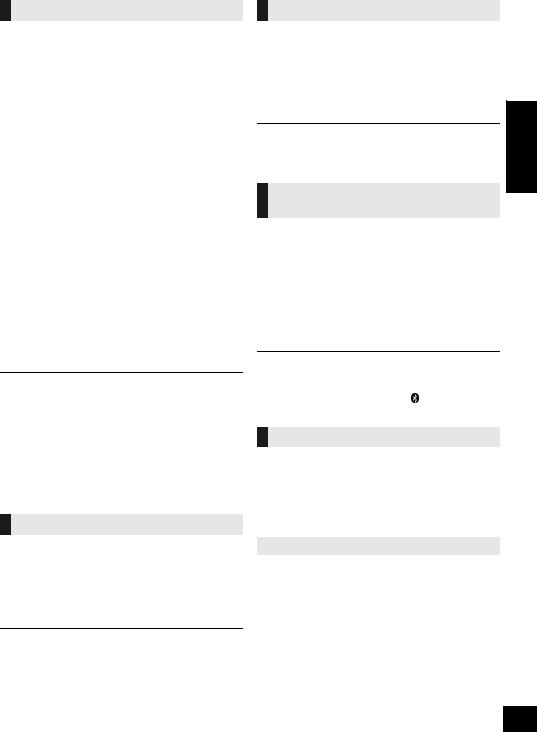
Play timer
You can set the timer so this unit turns on at a certain time every day.
Preparation
Set the clock.
1 Press [SETUP] repeatedly to select “TIMER ADJ”.
2Press [3, 4] to set the starting time (“ON TIME”) and then press [OK].
3Press [3, 4] to set the finishing time (“OFF TIME”) and then press [OK].
4Press [3, 4] to select the music source* and then press [OK].
Turning the timer on
1Prepare the selected music source and set the desired volume.
2 Press [SETUP] repeatedly to select “TIMER SET”. 3 Press [3, 4] to select “SET” and then press [OK].
≥ “F” is displayed.
≥ To turn the timer off, select “OFF”.
4 Press [Í] to turn the unit to standby mode.
∫ To check the settings
Press [SETUP] repeatedly to select “TIMER ADJ” and then press [OK].
(During standby, press [DISPLAY] twice.)
≥The timer starts at a low volume and increases gradually to the preset level.
≥The timer comes on at the set time every day if the timer is on.
≥If you turn off the unit and turn it on again while a timer is in operation, the timer will not stop at the end time.
*“CD”, “USB”, “DAB+” and “FM” can be set as the music source.
Others
Auto off function
As a factory default, this unit will turn to standby mode automatically if there is no sound and it is not being used for approximately 20 minutes.
To cancel this function
1 Press [SETUP] repeatedly to select “AUTO OFF”. 2 Press [3, 4] to select “OFF” and then press [OK].
≥To turn the function on, select “ON” in step 2.
≥This setting cannot be selected when radio is the source.
≥When connected to a Bluetooth® device, the function does not work.
Bluetooth® standby
When “SC-DM502” is selected from a paired Bluetooth® device’s Bluetooth® menu, this unit will turn on automatically from standby mode and establish a Bluetooth® connection.
1 Press [SETUP] repeatedly to select “BLUETOOTH STANDBY”.
2 Press [3, 4] to select “ON” and then press [OK].
≥ |
To turn the function off, select “OFF” in step 2. |
ENGLISH |
≥ The factory default is “OFF”. If this function is set to “ON”, the |
||
|
standby power consumption will increase. |
|
Changing the unit and remote control code
When other Panasonic equipment responds to the supplied remote control, change the remote control code.
1 Press [O, N SELECT] repeatedly to select “CD”.
2Press and hold [∫] on the unit and [O SELECT] on the remote control until the unit’s display shows
“REMOTE 2”.
3 Press and hold [OK] and [O SELECT] on the remote control for at least 4 seconds.
≥To change the mode back to “REMOTE 1”, press
[O, N SELECT] to select “CD” and then repeat the steps 2
and 3 but replace [O SELECT] with [ |
] on the remote |
control. |
|
Software update
Occasionally, Panasonic may release updated software for this system that may add or improve the way a feature operates. These updates are available free of charge.
For more details, refer to the following website. http://panasonic.jp/support/global/cs/
(This site is in English only.)
Checking the software version
Press [SETUP] repeatedly to select “SW VER.” and then press [OK].
The version of the installed software is displayed.
≥ Press [OK] to exit.
15
TQBJ2215
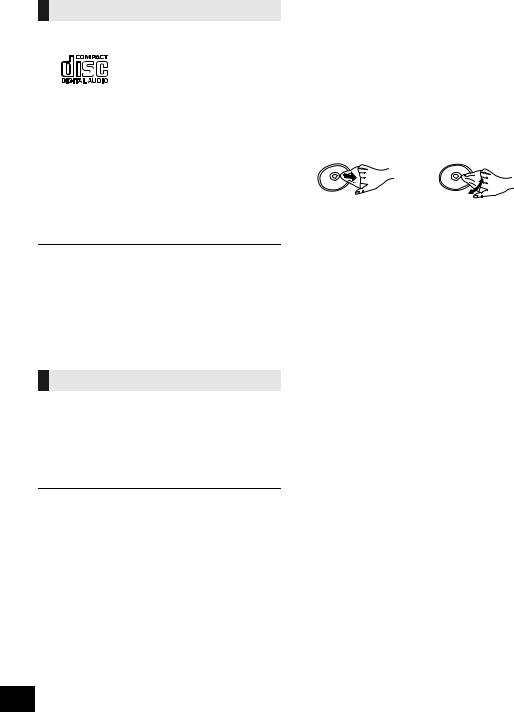
Playable media
Compatible CD
≥A disc with the CD Logo.
≥This unit can play back discs that conform to the CD-DA format.
≥This system can play back CD-R/RW with CD-DA or MP3 format content.
≥The unit may not be able to play some discs due to the condition of the recording.
≥Before playback, finalise the disc on the device it was recorded on.
≥If the disc includes both MP3 and normal audio data (CD-DA), the unit plays the type recorded in the inner part of the disc.
≥This unit cannot play files recorded using packet write.
≥Disc must conform to ISO9660 level 1 or 2 (except for extended formats).
≥Some CD-R/RW cannot be played because of the condition of the recording.
≥MP3 files are defined as tracks and folders are defined as albums.
≥This system can access up to:
–CD-DA: 99 tracks
–MP3: 999 tracks, 255 albums (including root folder)
≥Recordings will not necessarily be played in the order you recorded them.
Compatible USB devices
≥This unit does not guarantee connection with all USB devices.
≥FAT12, FAT16 and FAT32 file systems are supported.
≥This unit supports USB 2.0 Full Speed.
≥USB devices with storage capacity of more than 32 GB cannot work in some conditions.
≥Supported format: Files with the extension “.mp3” or “.MP3”.
≥Depending on how you create the files, they may not play in the order you numbered them or may not play at all.
≥Files are defined as tracks and folders are defined as albums.
≥This system can access up to:
–800 albums (including root folder)
–8000 tracks
–999 tracks in one album
Unit and media care
Pull out the AC mains lead from the outlet before maintenance.
∫ Clean this unit with a soft, dry cloth
≥When dirt is heavy, wring a wet cloth tightly to wipe the dirt, and then wipe it with a dry cloth.
≥When cleaning the speaker covers, use a fine cloth. Do not use tissues or other materials that can fall apart. Small pieces may get stuck inside the speaker cover.
≥Never use alcohol, paint thinner or benzine to clean this unit.
≥Before using chemically treated cloth, carefully read the cloth’s instructions.
∫ Clean discs
DO DO NOT
Wipe with a damp cloth and then wipe dry.
∫ Disc handling precautions
≥Handle discs by the edges to avoid inadvertent scratches or fingerprints on the disc.
≥Do not attach labels or stickers to discs.
≥Do not use record cleaning sprays, benzine, thinner, static electricity prevention liquids or any other solvent.
≥Do not use the following discs:
–Discs with exposed adhesive from removed stickers or labels (rented discs etc.).
–Discs that are badly warped or cracked.
–Irregularly shaped discs, such as heart shapes.
∫ To dispose or transfer this unit
The unit may keep the user settings information in the unit. If you discard this unit either by disposal or transfer, then follow the procedure to return all the settings to the factory defaults to delete the user settings. (l 17, “To return all settings to the factory defaults”)
16
TQBJ2215

Troubleshooting
Before requesting service, make the following checks. If you are uncertain about some of the check points, or if the solutions indicated in the following guide does not resolve the issue, then consult your dealer for instructions.
To return all settings to the factory defaults
When the following situations occur, reset the memory:
≥There is no response when buttons are pressed.
≥You want to clear and reset the settings.
1Disconnect the AC mains lead. (Wait for at least 30 seconds before proceeding to step 2.)
2While pressing and holding down [Í/I] on the unit, reconnect the AC mains lead.
≥Keep holding down [Í/I] until “---------” appears on the display.
3 Release [Í/I].
≥The settings are returned to the factory defaults. It is necessary to set the settings again.
General
Cannot turn on the unit.
≥After connecting the AC mains lead, wait about 10 seconds before turning on the unit.
Humming heard during playback.
≥If an AC mains lead or fluorescent lights are near the cords, then keep other appliances and cords away from the cables.
The unit does not work.
≥One of the unit’s safety devices may have been activated. 1Press [Í/I] on the unit to switch the unit to standby.
≥ If the unit does not turn off, disconnect the AC mains lead
from the mains socket, reconnect it to the outlet after about 30 seconds. Then wait for about 10 seconds.
2Press [Í/I] on the unit to switch it on. If the unit still cannot be operated, consult the dealer.
The display panel lights up and changes continuously in standby mode.
≥ Press and hold [∫] on the unit until “SDEMO OFF” is displayed.
Remote control
The remote control does not work properly.
≥The battery is depleted or inserted incorrectly. (l 6)
≥Keep mobile phones and smart devices away from this unit.
Disc
Incorrect display or play does not start.
≥Make sure that the disc is compatible with this unit. (l 16)
≥There is moisture on the lens. Wait for about an hour and then try again.
USB
No response when [1/;] is pressed.
≥Disconnect the USB device and then reconnect it. Alternatively, turn the unit off and on again.
The USB drive or its contents cannot be read.
≥The USB drive format or its contents is/are not compatible with the unit (l 16).
≥The USB host function of this product may not work with some USB devices.
Slow operation of the USB flash drive.
≥Large file size or high memory USB flash drive takes longer time to read.
The elapsed time displayed is different from the actual play time.
≥Copy the data to another USB device or backup the data and reformat the USB device.
Radio
DAB/DAB+ reception is poor.
≥Keep the antenna away from computers, televisions, other cables and cords.
≥Use an outdoor antenna.
If noise is excessive during FM reception.
≥Change the audio to be output as monaural.
1Press [PLAY MENU] repeatedly to select “FM MODE”. 2Press [3, 4] to select “MONO” and then press [OK].
The sound becomes monaural.
≥To cancel, select “STEREO” or change the frequency. In normal circumstances, select “STEREO”.
Static or noisy reception is heard while listening to a radio broadcast.
≥Confirm the antenna is properly connected. (l 6)
≥Adjust the position of the antenna.
≥Try to keep a certain amount of distance between the antenna and AC mains lead.
≥Try using an outdoor antenna if there are buildings or mountains nearby.
≥Turn the TV or other audio players off or separate it from this unit.
≥Keep mobile phones away from this unit.
Bluetooth®
Pairing cannot be completed.
≥ Check the Bluetooth® device condition.
The device cannot be connected.
≥The pairing of the device was unsuccessful or the registration has been replaced. Try re-pairing the device. (l 8)
≥This unit might be connected to a different device. Disconnect the other device and try re-pairing the device. (l 8)
≥If “MODE 2” is selected in “LINK MODE”, select “MODE 1”. (l 8)
≥If the problem persists, turn the unit off and on, then try again.
The device is connected, but audio cannot be heard through this unit.
≥For some built-in Bluetooth® devices, you have to set the audio output to “SC-DM502” manually. Read the operating instructions for the device for details.
ENGLISH
17
TQBJ2215
