Panasonic SC-DK20P, SC-DK20GCS, SC-DK20GC, SC-DK20GN, SC-DK20GCP User Manual
...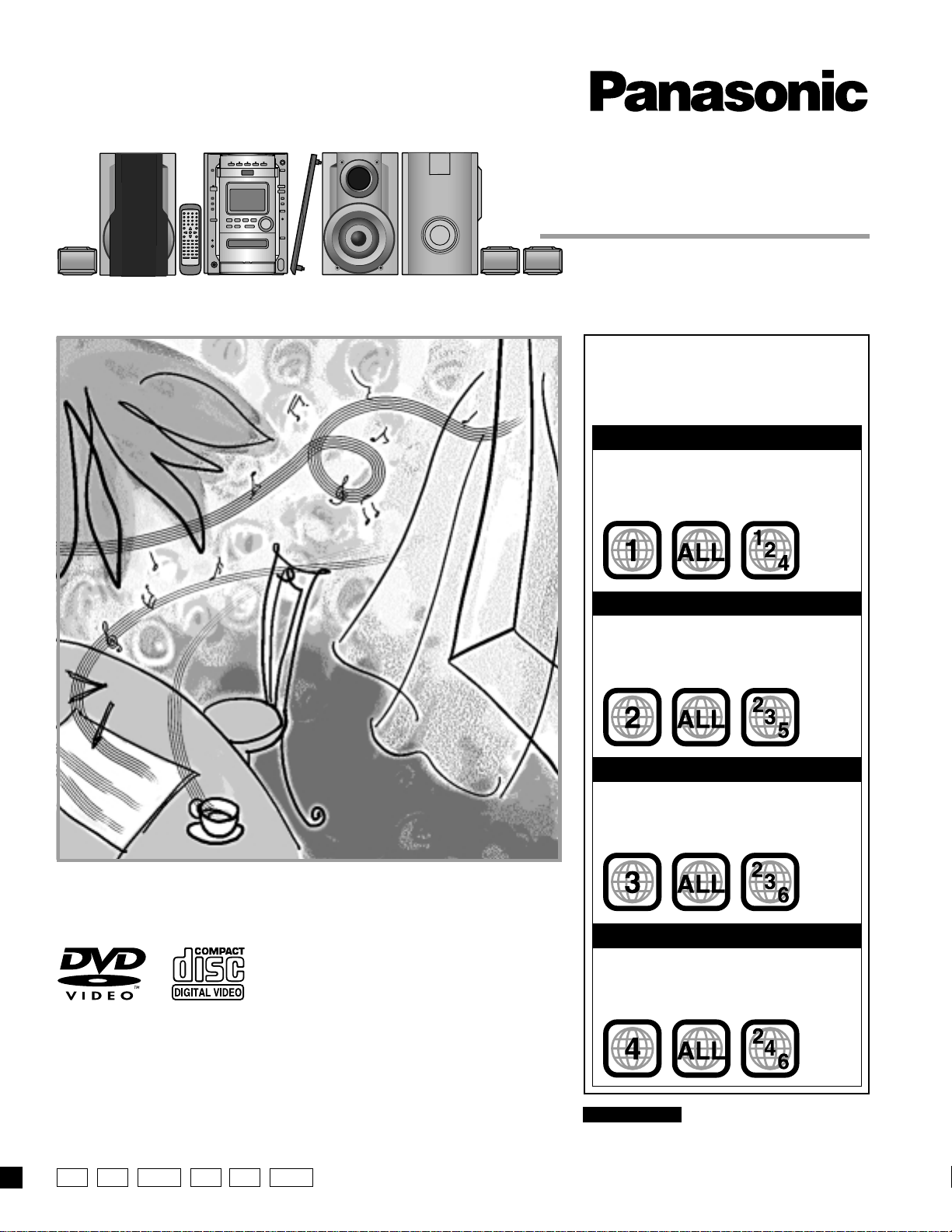
Before connecting, operating or adjusting this product, please read these instructions
completely.
Please keep this manual for future reference.
RQT6345-3P
DVD Stereo System
Operating Instructions
Model No. SC-DK20
P PC GCP GCSGN GC
Region number supported by
this unit
Region numbers are allocated to DVD unit and
software according to where they are sold.
For U.S.A. and Canada
•
The region number of this unit is “1”.
•
The unit will play DVDs marked with labels
containing “1” or “ALL”.
Example:
For the Middle East and South Africa
•
The region number of this unit is “2”.
•
The unit will play DVDs marked with labels
containing “2” or “ALL”.
Example:
For Asia
•
The region number of this unit is “3”.
•
The unit will play DVDs marked with labels
containing “3” or “ALL”.
Example:
For Australia, N.Z. and Latin America
•
The region number of this unit is “4”.
•
The unit will play DVDs marked with labels
containing “4” or “ALL”.
Example:
For U.S.A. only
The servicenter list and warranty can be found
on pages 59 and 60.
The above illustration of the unit is an example and shows the model for the U.S.A.
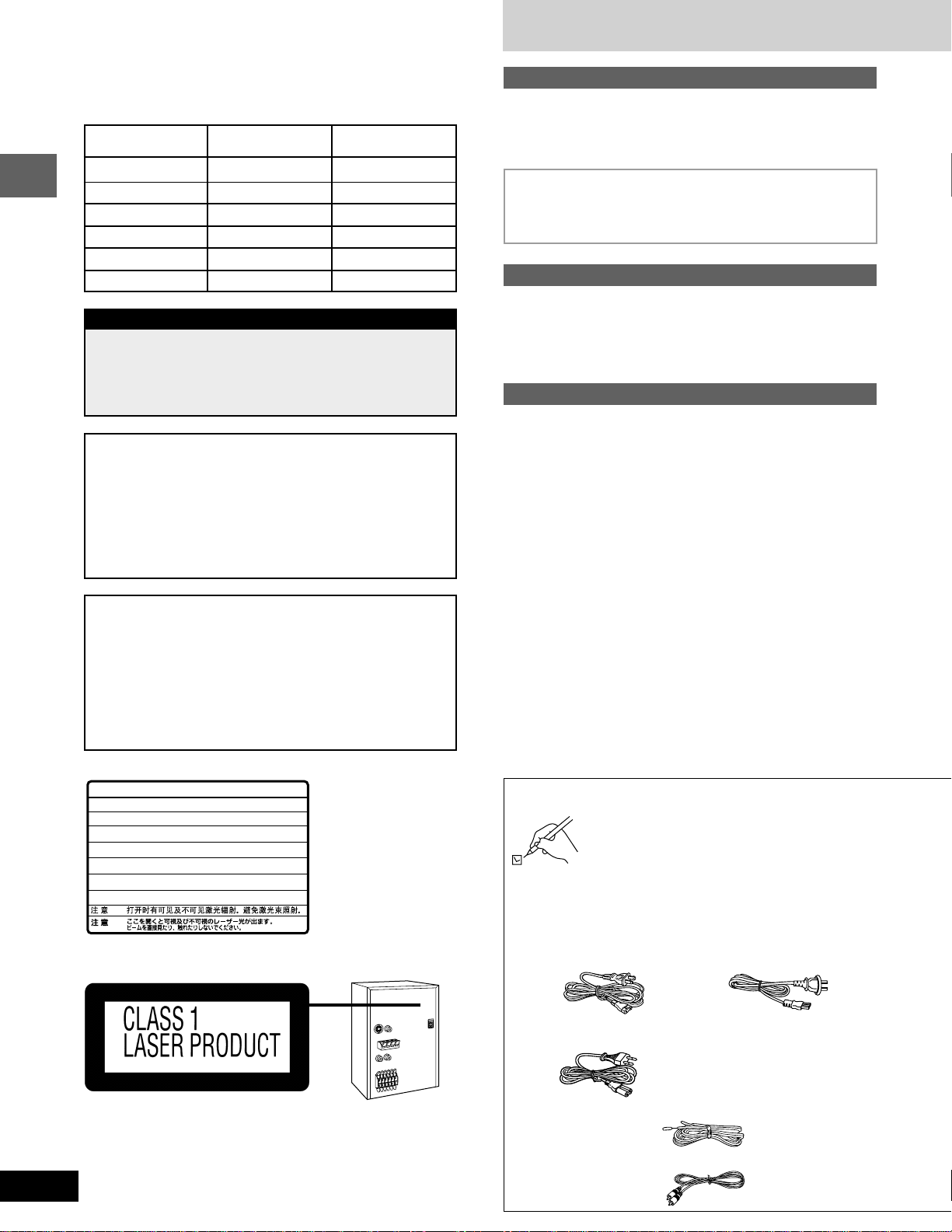
Before use
RQT6345
2
Supplied accessories
Please check and identify the supplied accessories.
Use numbers indicated in parentheses when asking
for replacement parts.
(Only for U.S.A.)
To order accessories contact 1-800-332-5368 or
web site (http://www.panasonic.com).
M AC power supply cord .............................................. 1 pc.
For U.S.A. and Canada For Australia and N.Z.
(RJA0065-1D) (RJA0035-X)
For others
(RJA0019-2X)
M FM indoor antenna .................................................... 1 pc.
(RSA0006-J)
M Video cable ................................................................ 1 pc.
(RJL1P016B15A)
Dear customer
Thank you for purchasing this product.
For optimum performance and safety, please read these instruc-
tions carefully.
These operating instructions are applicable to the following system.
Before use
Supplied accessories ................................................................... 2
IMPORTANT SAFETY INSTRUCTIONS ....................................... 4
The remote control ....................................................................... 5
Disc information............................................................................ 5
Simple set-up
STEP1 Locating ............................................................. 7
STEP2 Speakers and TV............................................... 8
STEP3 Antennas and AC power supply cord ................ 9
Control guide and preparatory steps
Front panel controls ................................................................... 10
Turning DEMO off ....................................................................... 12
Setting the time ........................................................................... 12
Auto power-off ............................................................................ 12
Quick Setup ................................................................................. 13
Disc operations
Discs ............................................................................................14
Normal play ............................................................................... 14
Using menus to play MP3 discs ................................................ 15
Resume function ....................................................................... 16
Skip ........................................................................................... 17
Search ....................................................................................... 17
Frame-by-frame viewing ...........................................................17
Slow-motion play ....................................................................... 17
Changing the picture quality for movie viewing ......................... 18
Switching angles ....................................................................... 18
Changing soundtrack and subtitle languages ........................... 19
Marking a position ..................................................................... 20
Other methods of disc play........................................................ 21
Repeat function ......................................................................... 21
Program play ............................................................................. 22
Random play ............................................................................. 23
Starting play from a specific track ............................................. 23
Using the CD MANAGER.......................................................... 24
Using On-Screen Menu Icons .................................................... 25
Common procedures.................................................................25
Disc information ........................................................................26
Progress indicator ..................................................................... 26
Unit information ......................................................................... 27
Table of contents
For areas except U.S.A. and Canada
RQLS0233
-
-
-
-
-
-
-
-
-
-
VISIBLE AND INVISIBLE LASER RADIATION WHEN OPEN.
AVOID DIRECT EXPOSURE TO BEAM.
DANGER
(FDA 21 CFR)
(IEC60825-1)
VISIBLE AND INVISIBLE LASER RADIATION WHEN OPEN.
AVOID EXPOSURE TO BEAM.
CAUTION
RAY ONNEMENT LASER VISIBLE ET INVISIBLE EN CAS D’OUVERTURE.
EXPOSITION DANGEREUSE AU F AISCEA U .
ATTENTION
SYNLIG OG USYNLIG LASERSTRÅLING VED ÅBNING.
UNDGÅ UDSÆTTELSE FOR STRÅLING.
ADVARSEL
AVATTAESSA OLET ALTTIINA NÄKYVÄÄ JA NÄKYMÄTÖN
LASERSÄTEILYLLE. ÄLÄ KATSO SÄTEESEEN.
VARO !
SYNLIG OCH OSYNLIG LASERSTRÅLNING NÄR DENNA DEL
ÄR ÖPPNAD. BETRAKTA EJ STRÅLEN.
VARNING
SYNLIG OG USYNLIG LASERSTRÅLING NÅR DEKSEL ÅPNES.
UNNGÅ EKSPONERING FOR STRÅLEN.
ADVARSEL
SICHTBARE UND UNSICHTBARE LASERSTRAHLUNG, WENN ABDECKUNG
GEÖFFNET. NICHT DEM STRAHL AUSSETZEN.
VORSICHT
System
Main unit
Front speakers
Center speaker
Surround speakers
Subwoofer
For the Middle East,
South Africa and Asia
SC-DK20
SA-DK20
SB-DK20
SB-PC90
SB-PS90
SB-W20
For U.S.A., Canada
and others
SC-DK20
SA-DK20
SB-DK20
SB-PC93
SB-PS90
SB-W20
CAUTION:
Change the voltage setting to suit the AC voltage in your
area. See page 9.
Note that the unit will be seriously damaged or fail to op-
erate correctly if this setting is not made correctly.
For areas except U.S.A., Canada, Australia and N.Z.
CAUTION!
THIS PRODUCT UTILIZES A LASER.
USE OF CONTROLS OR ADJUSTMENTS OR PERFORM-
ANCE OF PROCEDURES OTHER THAN THOSE SPECI-
FIED HEREIN MAY RESULT IN HAZARDOUS RADIATION
EXPOSURE.
DO NOT OPEN COVERS AND DO NOT REPAIR
YOURSELF. REFER SERVICING TO QUALIFIED
PERSONNEL.
WARNING:
TO REDUCE THE RISK OF FIRE, ELECTRIC
SHOCK OR PRODUCT DAMAGE, DO NOT
EXPOSE THIS APPARATUS TO RAIN,
MOISTURE, DRIPPING OR SPLASHING AND
THAT NO OBJECTS FILLED WITH LIQUIDS,
SUCH AS VASES, SHALL BE PLACED ON
THE APPARATUS.
(Inside of product)
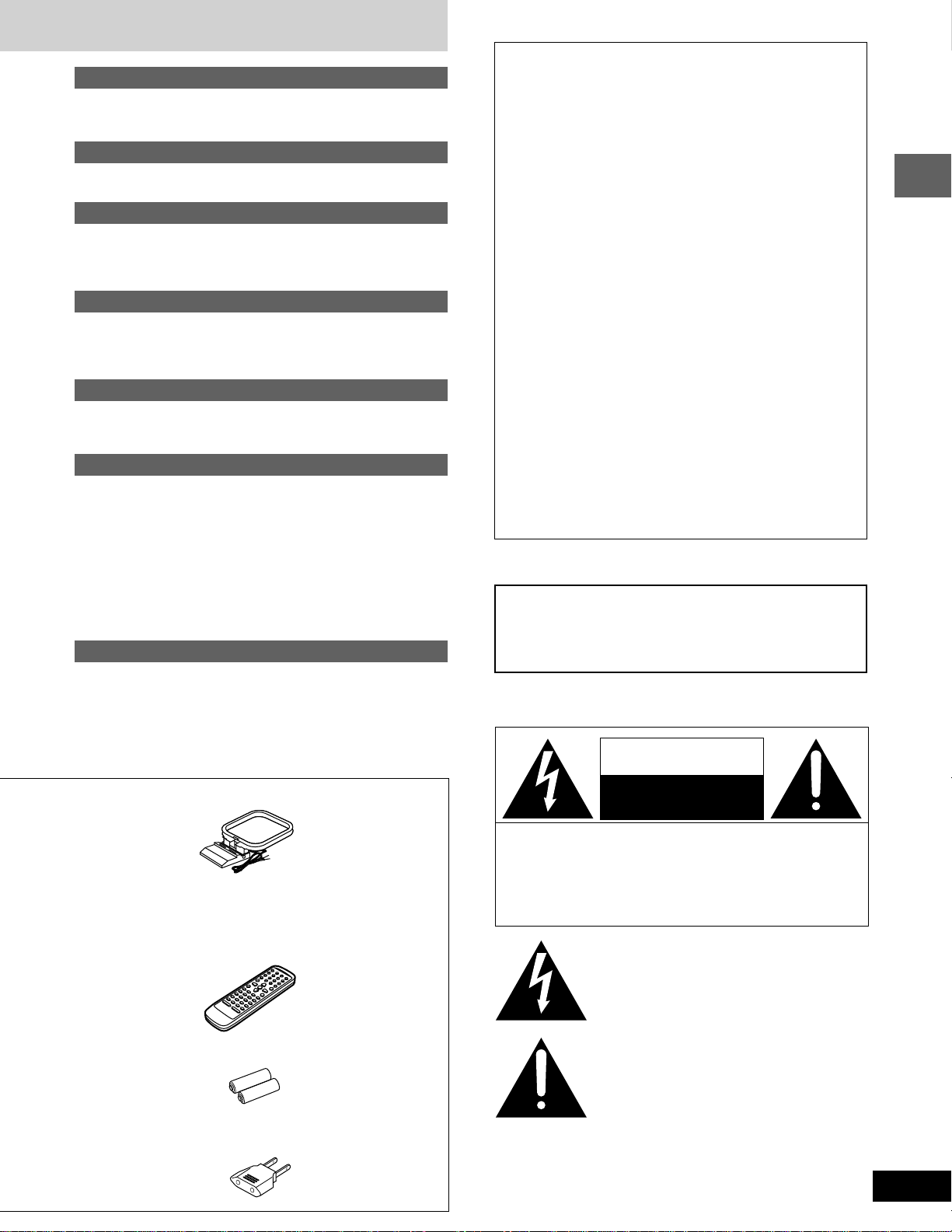
3
RQT6345
Before use
Radio operations
The radio: manual tuning ........................................................... 28
The radio: preset tuning ............................................................. 29
Tape operations
Cassette tapes............................................................................. 30
Sound quality/sound field operations
Adjusting the bass ...................................................................... 31
Changing sound field and quality ............................................. 31
Enjoying surround sound .......................................................... 33
Recording operations
Before recording ......................................................................... 37
Recording discs .......................................................................... 38
Recording the radio .................................................................... 39
Karaoke operations
(For the Middle East, South Africa and Asia)
Enjoying karaoke ........................................................................ 39
Timer and others
Using the timers .......................................................................... 43
Convenient functions ................................................................. 46
Using headphones (not included) ............................................. 46
External unit connections .......................................................... 47
Using other equipment ............................................................... 48
Changing settings....................................................................... 49
Common procedures................................................................. 49
Summary of settings .................................................................50
Entering a password .................................................................54
Delay time ................................................................................. 55
References
Troubleshooting guide ............................................................... 56
Maintenance/Product Service .................................................... 57
Glossary....................................................................................... 58
Servicenter List (ONLY FOR U.S.A.) ......................................... 59
Warranty (ONLY FOR U.S.A.) ..................................................... 60
Specifications.............................................................................. 61
THE FOLLOWING APPLIES ONLY IN THE U.S.A.:
The lightning flash with arrowhead symbol, within
an equilateral triangle, is intended to alert the user
to the presence of uninsulated “dangerous voltage”
within the product’s enclosure that may be of suffi-
cient magnitude to constitute a risk of electric shock
to persons.
CAUTION: TO REDUCE THE RISK OF ELECTRIC
SHOCK, DO NOT REMOVE SCREWS.
NO USER-SERVICEABLE PARTS
INSIDE.
REFER SERVICING TO QUALIFIED
SERVICE PERSONNEL.
The exclamation point within an equilateral triangle
is intended to alert the user to the presence of
important operating and maintenance (servicing)
instructions in the literature accompanying the ap-
pliance.
CAUTION
RISK OF ELECTRIC SHOCK
DO NOT OPEN
THE FOLLOWING APPLIES ONLY IN THE U.S.A. AND CANADA:
M AM loop antenna ....................................................... 1 pc.
(RSA0033-1)
M Remote control transmitter ...................................... 1 pc.
For Australia and N.Z. (N2QAJB000059)
For the Middle East, South Africa and Asia
(N2QAJB000054)
For U.S.A., Canada and Latin America (N2QAJB000053)
M Remote control batteries ........................................ 2 pcs.
M Power plug adaptor................................................... 1 pc.
For areas except U.S.A., Canada, Australia, N.Z.
and Asia (SJP5213-2)
CAUTION:
This equipment has been tested and found to comply with
the limits for a Class B digital device, pursuant to Part 15 of
the FCC Rules.
These limits are designed to provide reasonable protection
against harmful interference in a residential installation. This
equipment generates, uses and can radiate radio frequency
energy and, if not installed and used in accordance with the
instructions, may cause harmful interference to radio
communications. However, there is no guarantee that inter-
ference will not occur in a particular installation. If this equip-
ment does cause harmful interference to radio or television
reception, which can be determined by turning the equip-
ment off and on, the user is encouraged to try to correct the
interference by one or more of the following measures:
•
Reorient or relocate the receiving antenna.
•
Increase the separation between the equipment and re-
ceiver.
•
Connect the equipment into an outlet on a circuit different
from that to which the receiver is connected.
•
Consult the dealer or an experienced radio/TV technician
for help.
Any unauthorized changes or modifications to this equip-
ment would void the user’s authority to operate this device.
This device complies with Part 15 of the FCC Rules. Opera-
tion is subject to the following two conditions: (1) This device
may not cause harmful interference, and (2) this device must
accept any interference received, including interference that
may cause undesired operation.
CAUTION:
TO PREVENT ELECTRIC SHOCK MATCH
WIDE BLADE OF PLUG TO WIDE SLOT,
FULLY INSERT.
THE FOLLOWING APPLIES ONLY IN THE U.S.A. AND CANADA:
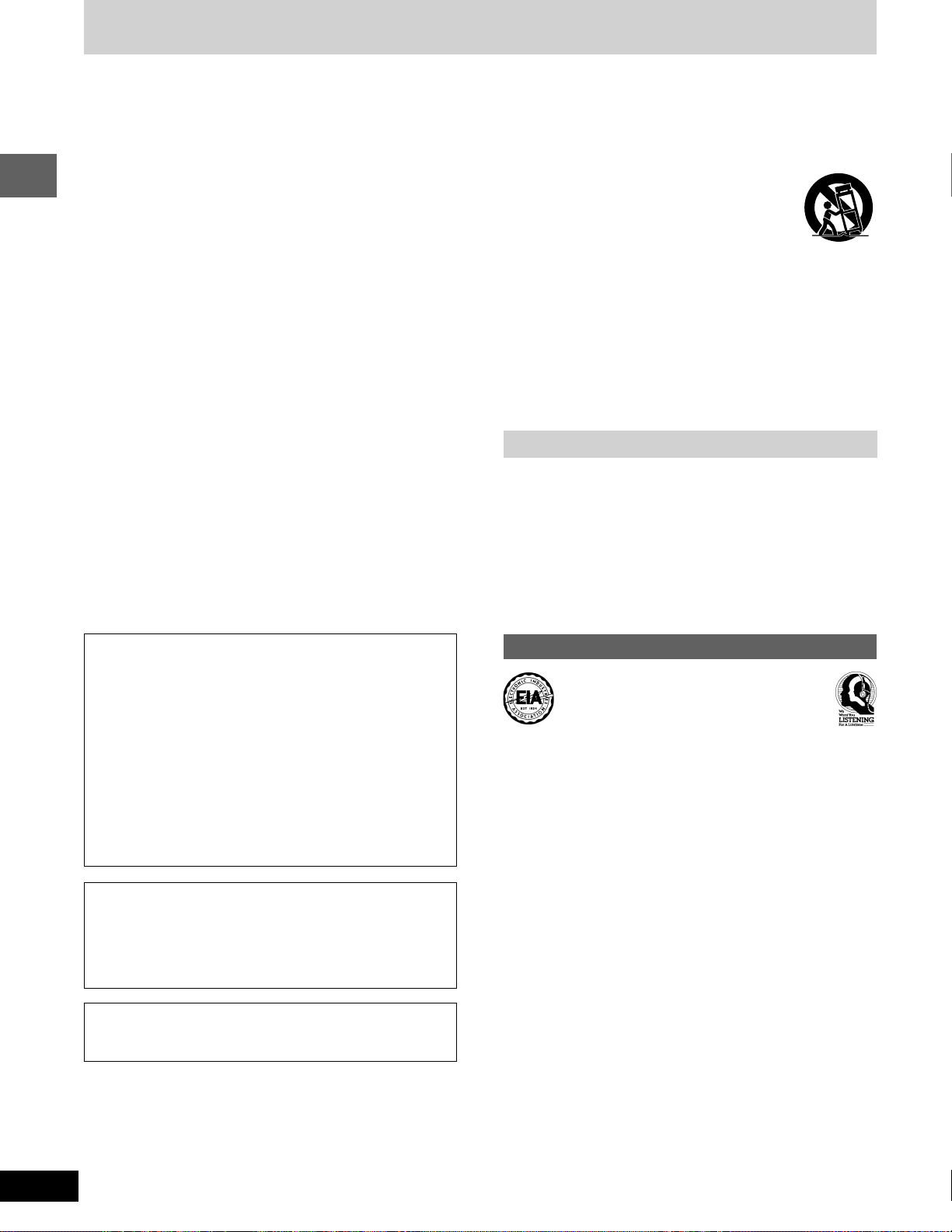
Before use
RQT6345
4
Listening caution
Selecting fine audio equipment such as the unit you’ve just pur-
chased is only the start of your musical enjoyment. Now it’s time to
consider how you can maximize the fun and excitement your equip-
ment offers. This manufacturer and the Electronic Industries
Association’s Consumer Electronics Group want you to get the
most out of your equipment by playing it at a safe level. One that
lets the sound come through loud and clear without annoying blar-
ing or distortion—and, most importantly, without affecting your sen-
sitive hearing.
We recommend you to avoid prolonged exposure to excessive
noise.
Sound can be deceiving. Over time your hearing “comfort level”
adapts to higher volumes of sound. So what sounds “normal” can
actually be loud and harmful to your hearing.
Guard against this by setting your equipment at a safe level
BEFORE your hearing adapts.
To establish a safe level:
•
Start your volume control at a low setting.
•
Slowly increase the sound until you can hear it comfortably and
clearly, and without distortion.
Once you have established a comfortable sound level:
•
Set the dial and leave it there.
Taking a minute to do this now will help to prevent hearing damage
or loss in the future. After all, we want you listening for a lifetime.
IMPORTANT SAFETY INSTRUCTIONS
Read these operating instructions carefully before using the unit. Follow the safety instructions on the unit and the applicable safety instructions
listed below. Keep these operating instructions handy for future reference.
1) Read these instructions.
2) Keep these instructions.
3) Heed all warnings.
4) Follow all instructions.
5) Do not use this apparatus near water.
6) Clean only with dry cloth.
7) Do not block any ventilation openings. Install in accordance
with the manufacturer’s instructions.
8) Do not install near any heat sources such as radiators, heat
registers, stoves, or other apparatus (including amplifiers) that
produce heat.
9) Do not defeat the safety purpose of the polarized or
grounding-type plug. A polarized plug has two blades with one
wider than the other. A grounding-type plug has two blades
and a third grounding prong. The wide blade or the third prong
are provided for your safety. If the provided plug does not fit
into your outlet, consult an electrician for replacement of the
obsolete outlet.
10) Protect the power cord from being walked on or pinched
particularly at plugs, convenience receptacles, and the point
where they exit from the apparatus.
11) Only use attachments/accessories specified by the
manufacturer.
12) Use only with the cart, stand, tripod, bracket,
or table specified by the manufacturer, or sold
with the apparatus. When a cart is used, use
caution when moving the cart/apparatus
combination to avoid injury from tip-over.
13) Unplug this apparatus during lightning storms or when unused
for long periods of time.
14) Refer all servicing to qualified service personnel. Servicing is
required when the apparatus has been damaged in any way,
such as power-supply cord or plug is damaged, liquid has
been spilled or objects have fallen into the apparatus, the
apparatus has been exposed to rain or moisture, does not
operate normally, or has been dropped.
CAUTION!
•
DO NOT INSTALL, OR PLACE THIS UNIT, IN A
BOOKCASE, BUILT-IN CABINET OR IN ANOTHER
CONFINED SPACE. ENSURE THE UNIT IS WELL
VENTILATED. TO PREVENT RISK OF ELECTRIC SHOCK
OR FIRE HAZARD DUE TO OVERHEATING, ENSURE
THAT CURTAINS AND ANY OTHER MATERIALS DO NOT
OBSTRUCT THE VENTILATION VENTS.
•
DO NOT OBSTRUCT THE UNIT’S VENTILATION
OPENINGS WITH NEWSPAPERS, TABLECLOTHS,
CURTAINS, AND SIMILAR ITEMS.
•
DO NOT PLACE SOURCES OF NAKED FLAMES, SUCH
AS LIGHTED CANDLES, ON THE UNIT.
•
DISPOSE OF BATTERIES IN AN ENVIRONMENTALLY
FRIENDLY MANNER.
This product may receive radio interference caused by mobile tele-
phones during use. If such interference is apparent, please increase
separation between the product and the mobile telephone.
For the Middle East, South Africa, Asia and Latin America
THIS UNIT IS INTENDED FOR USE IN TROPICAL
CLIMATES.
For others
THIS UNIT IS INTENDED FOR USE IN MODERATE
CLIMATES.
Item 9 applies only in the U.S.A. and Canada.
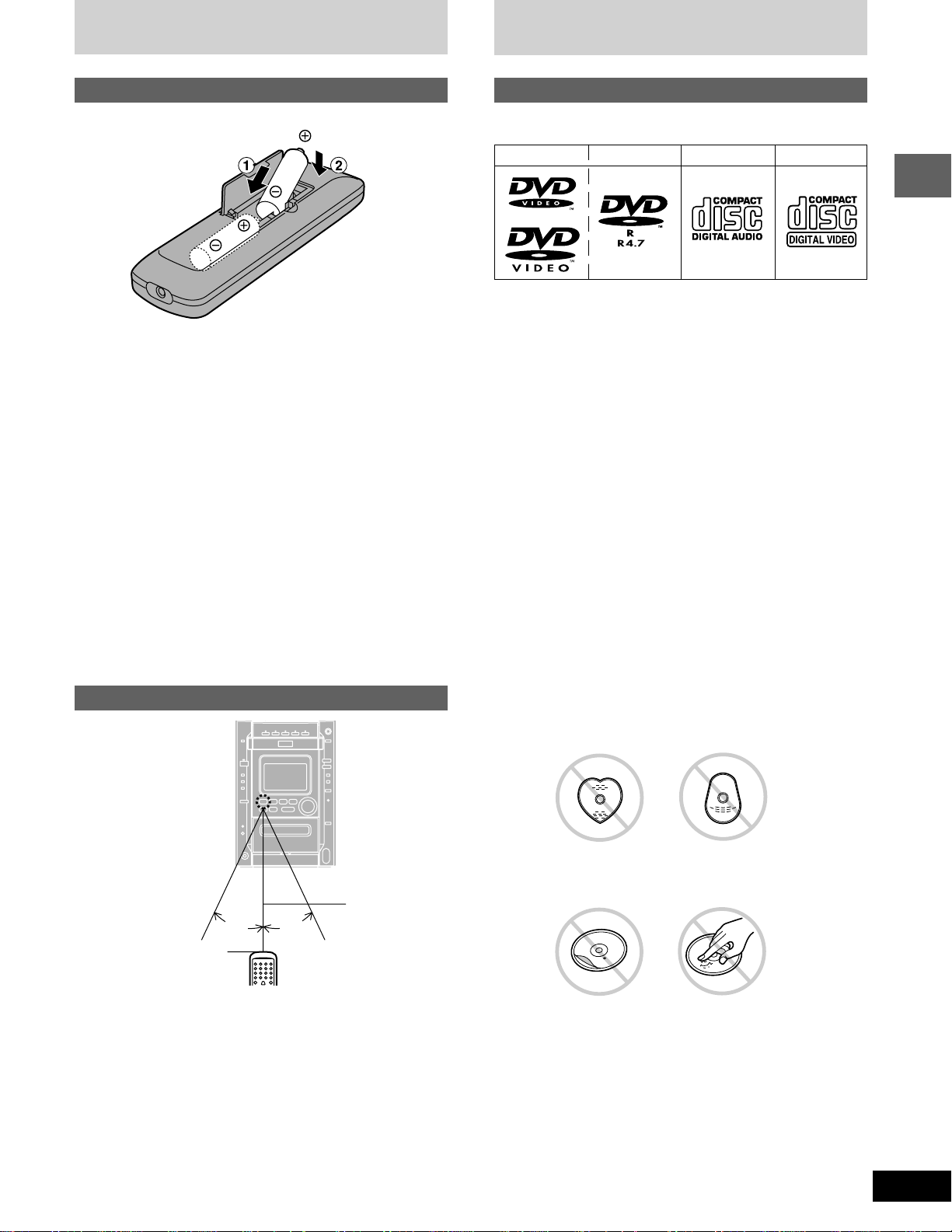
5
RQT6345
Before use
Disc information
7 m
30° 30°
The remote control
Batteries
•
Insert so the poles (+ and –) match those in the remote control.
•
Do not use rechargeable type batteries.
Do not;
•
mix old and new batteries.
•
use different types at the same time.
•
heat or expose to flame.
•
take apart or short circuit.
•
attempt to recharge alkaline or manganese batteries.
•
use batteries if the covering has been peeled off.
•
keep together with metallic objects such as necklaces.
Mishandling of batteries can cause electrolyte leakage which can
damage items the fluid contacts and may cause a fire.
If electrolyte leaks from the batteries, consult your dealer.
Wash thoroughly with water if electrolyte comes in contact with any
part of your body.
Remove if the remote control is not going to be used for a long period
of time. Store in a cool, dark place.
Replace if the unit does not respond to the remote control even when
held close to the front panel.
Use
Aim at the sensor, avoiding obstacles, at a maximum range of
7 meters directly in front of the unit.
•
Keep the transmission window and the unit’s sensor free from
dust.
•
Operation can be affected by strong light sources, such as direct
sunlight, and the glass doors on cabinets.
Do not;
•
put heavy objects on the remote control.
•
take the remote control apart.
•
spill liquids onto the remote control.
R6/LR6, AA, UM-3
Transmission window
Types of discs
This unit can playback discs bearing any of the marks.
L CD-R and CD-RW discs
This unit can play CD-DA (digital audio) and video CD format audio
CD-R and CD-RW that have been finalized ( a process that enables
CD-R/CD-RW players to play audio CD-R and CD-RW) upon com-
pletion of recording. It may not be able to play some CD-R or CD-RW
due to the condition of the recording.
L DVD-R discs
Panasonic DVD-R recorded and finalized on a Panasonic DVD video
recorder are played as DVD-Video on this unit.
It may not be possible to play these discs in all cases due to the type
of disc or condition of the recording.
This unit does not have a DTS decoder so it cannot play audio en-
coded with DTS.
This unit cannot play the following discs:
Do not;
•
use irregularly shaped discs.
•
attach extra labels and stickers.
•
use discs with labels and stickers that are coming off or with adhe-
sive exuding from under labels and stickers.
•
attach scratch-proof covers or any other kind of accessory.
•
write anything on the disc.
•
clean discs with liquids. (Wipe with a soft, dry cloth.)
•
use discs printed with label printers available on the market.
DVD-Video DVD-R Audio CD Video CD
•
DVD with an unsuitable region
number (➡ front cover)
•
DVD-Audio
•
DVD-ROM
•
DVD-RAM
•
+
RW
•
DVD-RW
•
Divx Video Disc
•
CD-ROM
•
CDV
•
CVD
•
CD-G
•
SACD
•
SVCD
•
Photo CD
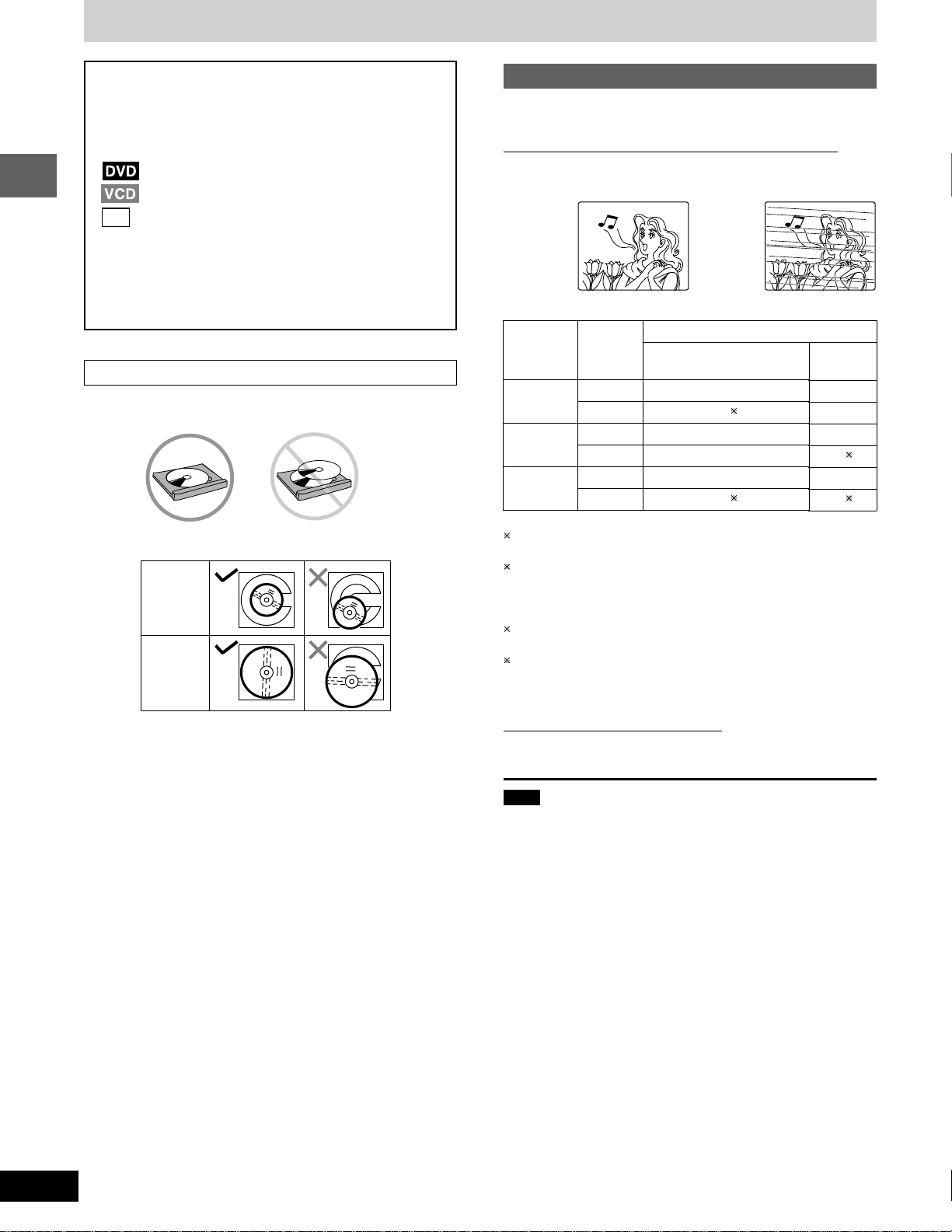
Before use
RQT6345
6
✔ . . . . . . . ✕ . . . . . . .
TV type
Multi-
system TV
NTSC TV
PAL TV
Disc
PAL
NTSC
PAL
NTSC
PAL
NTSC
TV Monitor
For the Middle East, South
Africa, Australia and N.Z.
✔
✔
1
✕
✕
✔
✔
2
Disc information
Type of disc for the type of TV
DVDs and Video CDs are recorded using either PAL or NTSC.
For Australia, N.Z., the Middle East, South Africa and Asia
Refer to this table when selecting discs.
Example of how the picture appears on the screen
For Asia
✔
✔
✕
✔
3
✔
✔
4
1
If you select “NTSC” in “NTSC Disc Output” (➡ page 50), the pic-
ture may be clearer.
2
The factory preset for “NTSC Disc Output” is “PAL60”, so no
changes to the settings are necessary.
(If your television is not equipped to handle PAL 525/60 signals
the picture will not be shown correctly.)
3
The factory preset for “NTSC Disc Output” is “NTSC”, so no
changes to the settings are necessary.
4
Select “PAL60” in “NTSC Disc Output” (➡ page 50).
(If your television is not equipped to handle PAL 525/60 signals
the picture will not be shown correctly.)
For U.S.A., Canada and Latin America
The unit can playback only NTSC system discs.
Note
The bottom part of the picture may be cut off if the Video CD played
does not comply with standards.
Disc symbols used in these operating instruc-
tions
The functions you can use depend on the type of disc you
play. These marks are used to indicate which type of disc is
available for use.
: Feature can be used with DVD-Video
: Feature can be used with Video CD
CD
: Feature can be used with Audio CD
Playing DVDs and Video CDs
The producer of the material can control how these discs are
played. This means that you may not be able to control play of
a disc with some operations described in these operating in-
structions. Read the disc’s instructions carefully.
To prevent damage
Always observe the following points.
•
Load only 1 disc per tray.
•
Load discs as shown in the figure.
An adaptor is not needed with 8 cm discs (singles).
•
Set the system on a flat, level surface.
•
Always unload all discs before moving the unit.
Do not;
•
set the unit on top of magazines, inclined surfaces, etc.
•
move the unit while a tray is opening/closing, or when loaded.
•
put anything except discs in trays.
•
use cleaning discs or discs which are badly warped or cracked.
8cm disc
12cm disc
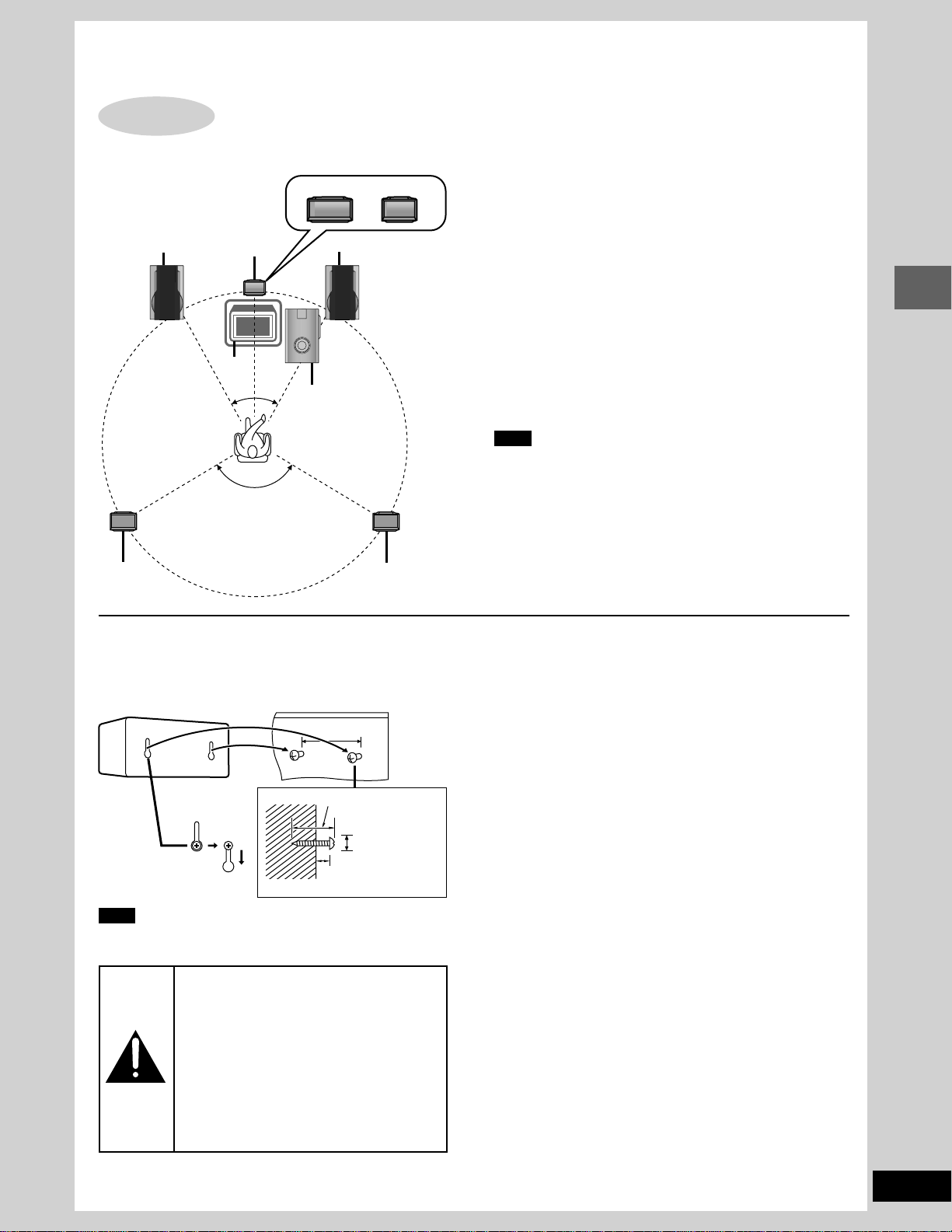
7
Simple set-up
RQT6345
Simple set-up
Locating
Optimum location
Distance: A=B=C=D=E
Front speaker (SB-DK20)
Speakers are designed identically so that no left or right channel
orientation is necessary.
Center speaker
•
(For the Middle East, South Africa and Asia)
The medium-sized speaker is the center speaker (SB-PC90).
•
(For U.S.A., Canada and others)
The small speaker with the short cord is the center speaker
(SB-PC93).
The model numbers are printed on the back of the speakers.
Surround speakers (SB-PS90)
The small speakers with the long cords are surround speakers.
Place on either side of listening position, or slightly to the rear,
about 1 meter higher than ear level with the Panasonic logo fac-
ing towards the listening position.
The effect varies with the type of music and music source.
Subwoofer (SB-W20)
Place near the television, on the floor or a sturdy shelf so that it
won’t cause vibration.
Note
•
Keep your speakers at least 10mm (
13
/32") away from the sys-
tem for proper ventilation.
•
Do not place the center speaker on the main unit as sound qual-
ity will be affected.
Use only supplied speakers
Using other speakers can damage the unit and sound quality will
be negatively affected.
Attaching to a wall
Surround speakers can be attached to a wall.
Set the speaker onto screws and slide through bracket to lock
into position.
Note
The wall or pillar on which the speakers are to be attached
should be capable of supporting 5 kg (11 Ib.) per screw.
Caution
•
Use the speakers only with the recom-
mended system. Failure to do so may
lead to damage to the amplifier and/or the
speakers, and may result in the risk of
fire. Consult a qualified service person if
damage has occurred or if you experi-
ence a sudden change in performance.
•
Do not attempt to attach these speakers
to walls using methods other than those
described in this manual.
Notes on speaker use
■ You can damage your speakers and shorten their useful life if
you play sound at high levels over extended periods.
■ Reduce the volume in the following cases to avoid damage.
•
When playing distorted sound.
•
When the speakers are receiving howling from a microphone
or record player, noise from FM broadcasts, or continuous
signals from an oscillator, test disc, or electronic instrument.
•
When adjusting the sound quality.
•
When turning the unit on or off.
Positioning for best effect
How you set up your speakers can affect the bass and the sound
field. Note the following points.
•
Place speakers on flat secure bases.
•
Placing speakers too close to floors, walls, and corners can re-
sult in excessive bass. Cover walls and windows with a thick
curtain.
If irregular coloring occurs on your television
These speakers are designed to be used close to a television,
but the picture may be affected with some televisions and set-up
combinations.
If this occurs, turn the television off for about 30 minutes.
The television’s demagnetizing function should correct the
problem. If it persists, move the speakers further away from the
television.
STEP
1
120°
30°
A
B
D
E
C
30°
SB-PC90 SB-PC93
Front speaker
Center speaker
Front speaker
Subwoofer
Surround
speaker (left)
Surround
speaker (right)
30–35 mm
Ø7.5~9.5 mm
(1
3
/16"–1
3
/8")
(
19
/64"–
3
/8")
(
9
/32"–
23
/64")
70 mm (2
3
/
4
")
7–9 mm
TV
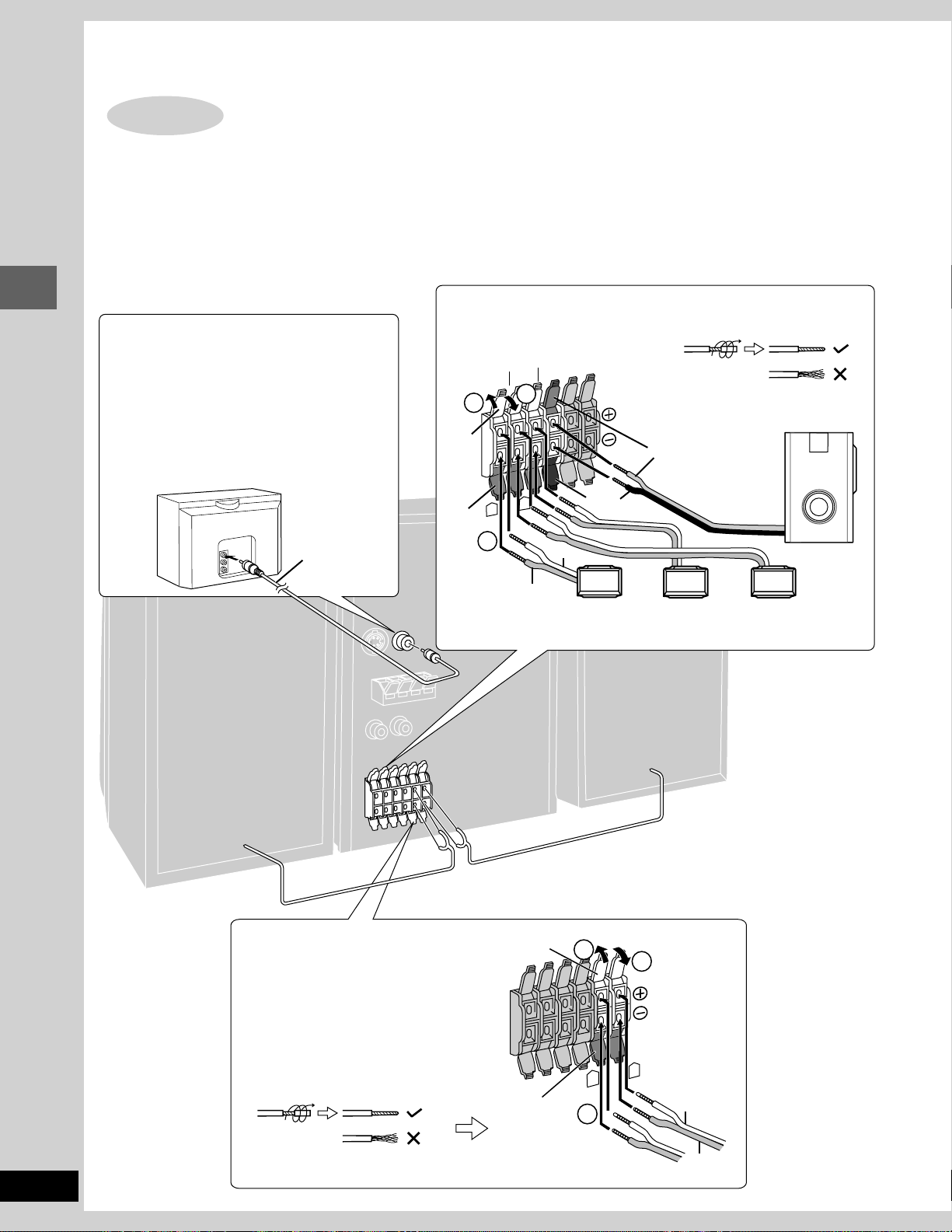
Simple set-up
RQT6345
8
FRONT
3
Gray
Blue
Gray
Blue
2
L
R
1
V
I
D
E
O
I
N
S
U
R
R
O
U
N
D
C
E
N
T
E
R
W
O
O
F
E
R
1
3
Gray
Blue
Gray with
blue line
Gray
R
L
Red
Black
S
U
B
–
2
Surround speaker
(right)
(SB-PS90)
Video cable
(included)
Center speaker
(SB-PC90/
SB-PC93)
Surround speaker
(Left)
(SB-PS90)
Subwoofer
(SB-W20)
The illustrations show the model for U.S.A., Canada, Australia, and N.Z.
Connect the cords to the terminals of same color.
•
Never short-circuit positive (+) and negative (–) speaker wires.
•
Be sure to connect only positive (red or gray) wires to positive (+) terminals and negative (black, blue or gray with blue line) wires to negative
(–) terminals.
Incorrect connection can damage the speakers.
TV (not included)
You can connect through the S-VIDEO terminal
if your TV has an S-VIDEO terminal (➡ page 47).
Connect directly to your TV.
Do not connect the unit through a video cassette
recorder, because the picture may not be played
correctly due to the copy guard.
Front speakers
Subwoofer, center, and surround speakers
Simple set-up
Speakers and TV
STEP
2
Twist the vinyl tip and pull off.
Twist the vinyl tip and pull off.
(Right)
(Left)
TV
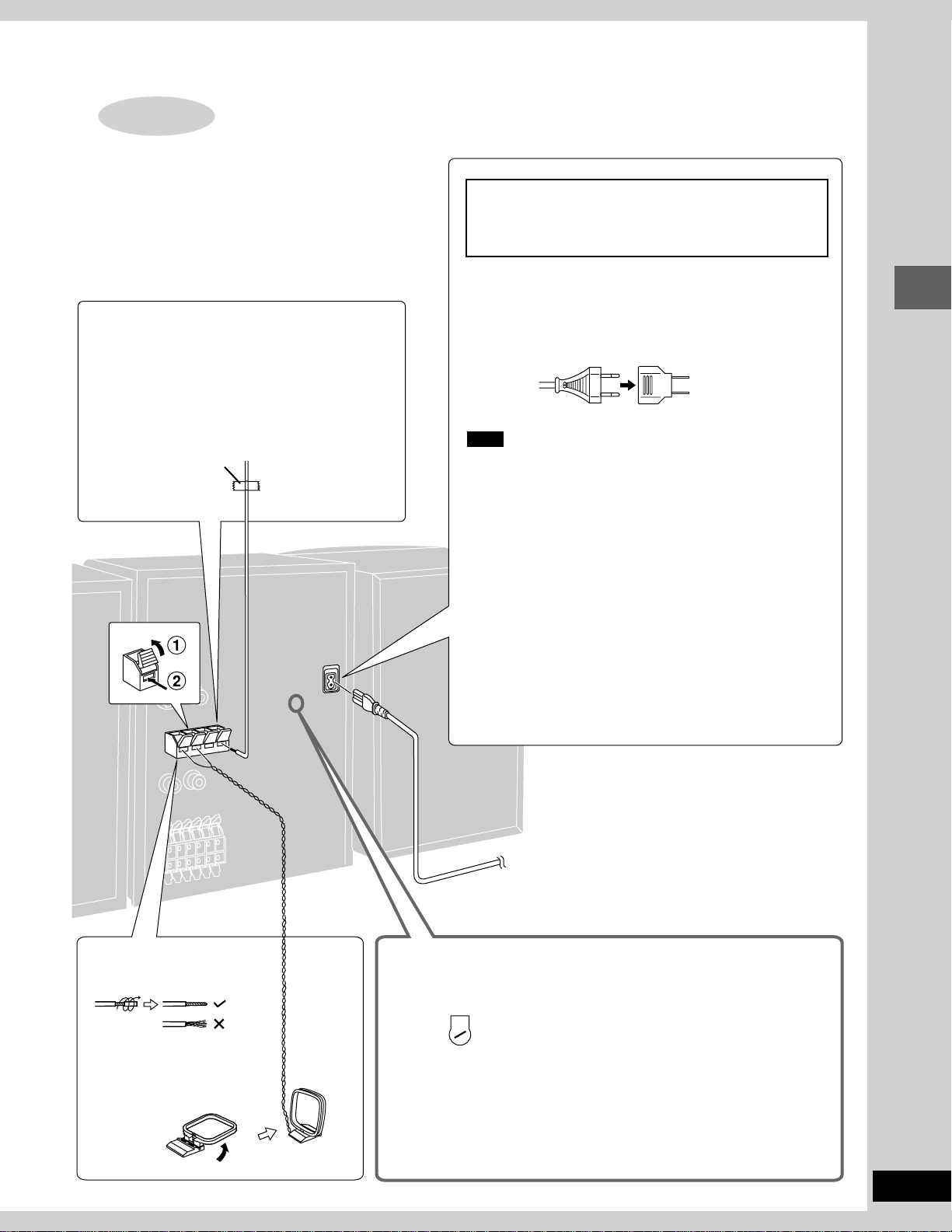
9
Simple set-up
RQT6345
FM indoor antenna
Twist the vinyl tip and pull off.
Fix the other end of the antenna where reception is
best.
For areas except U.S.A., Canada, Australia and N.Z.
Set the voltage before connection
(➡ below).
AC power supply cord
For areas except U.S.A., Canada, Australia, N.Z. and Asia
If the power plug will not fit your socket, use the power plug adap-
tor (included).
Note
The included AC power supply cord is for use with this unit only.
Do not use it with other equipment.
Conserving power
The unit consumes power even when it is turned off with [POWER
f/I] ([f/I]). To save power when the unit is not to be used for a
long time, unplug it from the household AC outlet. Remember to
reset the radio stations and any other memory items before using
the unit again.
U.S.A. and Canada: 0.25 W
Australia and N.Z.: 0.6 W
Others: 0.8 W
For your reference
Information you enter into the unit’s memory, except for time, re-
mains intact for up to a week after the AC power supply cord is
disconnected.
AM loop antenna
Twist the vinyl tip and pull off.
Stand the antenna up on its
base.
Keep loose antenna cord away
from other wires and cords.
Voltage setting
For areas except U.S.A., Canada, Australia and N.Z.
Use a flat-head screwdriver to turn the voltage selector to the appropriate posi-
tion for your area.
127 V↔110 V↔ 220 V-230 V↔240 V
If the power supply in your area is 115 V or 120 V, please set the voltage selec-
tor as follows.
For 115 V: Set to 110 V.
For 120 V: Set to 127 V.
Note that the unit will be seriously damaged or fail to operate correctly if this
setting is not made correctly.
Antennas and AC power supply cord
STEP
3
Adhesive tape
VOLT ADJ
220
I V
230
To household
AC outlet

Control guide and preparatory steps
RQT6345
10
DEMO
DISPLAY
CLOCK
TIMER
REC
PLAY
CD
MANAGER
AC IN
REV MODE
FM MODE BP
REC STOP
SELECTOR
PHONES
MIC
DISC
1
DISC
2
DISC
3
DISC
4
DISC 5
SOUND
EQ
SUPER
3D AI
S.SRND
CINEMA
OPEN CLOSE
SUPER
SOUND EQ
OPEN
SUBWOOFER
PL
BAND
DVD/CD
TUNE MODE
MEMORY
TUNER TAPE
UP
DOWN
VOL
1
2
#
%
!
"
$
&
(
)
~
+
,
/
.
:
[
-
3
5
6
4
7
9
8
BAND
DVD/CD
TUNE MODE
MEMORY
TUNER TAPE
<
?
>
@
;
=
Front panel controls
Main unit
1 AC supply indicator (AC IN)
This indicator lights when the unit is connected to the AC mains
supply.
2 For U.S.A. and Canada : Standby/on switch (POWER f/I)
For others : Standby/on switch (f/I)
Press to switch the unit from on to standby mode or vice versa. In
standby mode, the unit is still consuming a small amount of
power.
3 Display select/demonstration button
(-DISPLAY/–DEMO) . . . . . . . . . . . . . . . . . . . . . . . . . . . . 12, 46
4 Clock/timer button (CLOCK/TIMER) . . . . . . . . . . . 12, 43, 44
5 Timer button (rPLAY/rREC) . . . . . . . . . . . . . . . . . . . . 43, 44
6 Source select button (SELECTOR) . . . . . . . . . . . . . . . 12, 48
Each time you press the button:
TUNER→TAPE→DVD/CD→AUX
7 Tape reverse mode, FM mode, AM beat proof button
(REV MODE/FM MODE/BP) . . . . . . . . . . . . . . . . . . . 28, 30, 39
8 Recording start/stop button ([REC/STOP) . . . . . . . . . . . 38
9 Headphones jack (PHONES) . . . . . . . . . . . . . . . . . . . . . . . 46
! CD MANAGER button (CD MANAGER) . . . . . . . . . . . . . . . 24
" CINEMA mode button and indicator (CINEMA) . . . . . . . . 18
# Disc direct select buttons and disc indicators
(DISC 1 – DISC 5)
$ Disc tray open/close button (c OPEN/CLOSE) . . . . . . . . 14
% Disc tray
& Display
( DOLBY PRO LOGIC button and indicator (0 PL) . . . . . . 34
) Super surround button and indicator (S.SRND) . . . . . . . . 36
~ Super 3D AI EQ button (SUPER 3D AI) . . . . . . . . . . . . . . . 32
+ Sound EQ button (SOUND EQ) . . . . . . . . . . . . . . . . . . . . . 31
, Super sound EQ button and indicator
(SUPER SOUND EQ) . . . . . . . . . . . . . . . . . . . . . . . . . . . . . . 32
- Subwoofer button and indicator
(SUBWOOFER) . . . . . . . . . . . . . . . . . . . . . . . . . . . . . . . . . . 31
. Volume control (VOL) . . . . . . . . . . . . . . . . . . . . . . . 14, 28, 30
/ Cassette holder open button (c OPEN) . . . . . . . . . . . . . . 30
: Cassette holder
; Tuner, band select button (TUNER, BAND) . . . . . . . . . . . 28
Press to select TUNER as the source.
Lights when TUNER is selected as the source.
< Disc/tape stop, tuning mode select button
(L, TUNE MODE) . . . . . . . . . . . . . . . . . . . . . . . . . . . 14, 28, 30
= Disc skip/search, tape fast-forward/rewind/TPS,
tune/time adjust buttons
(g/(, 3, )/f, 4) . . . . . . . . . . . . . . . . 12, 17, 28, 30
> Tape play button (TAPE ; :) . . . . . . . . . . . . . . . . . . . . . . . 30
Press to select TAPE as the source.
Lights when TAPE is selected as the source.
? Disc play button (DVD/CD :) . . . . . . . . . . . . . . . . . . . . . . . 14
Press to select DVD/CD as the source.
Lights when DVD/CD is selected as the source.
@ Disc pause, memory button (J, MEMORY) . . . . . . . . . 16, 29
For the Middle East, South Africa and Asia
[ Microphone jacks (MIC) . . . . . . . . . . . . . . . . . . . . . . . . . . . 39
The illustration is the model for the Middle East,
South Africa and Asia.
→
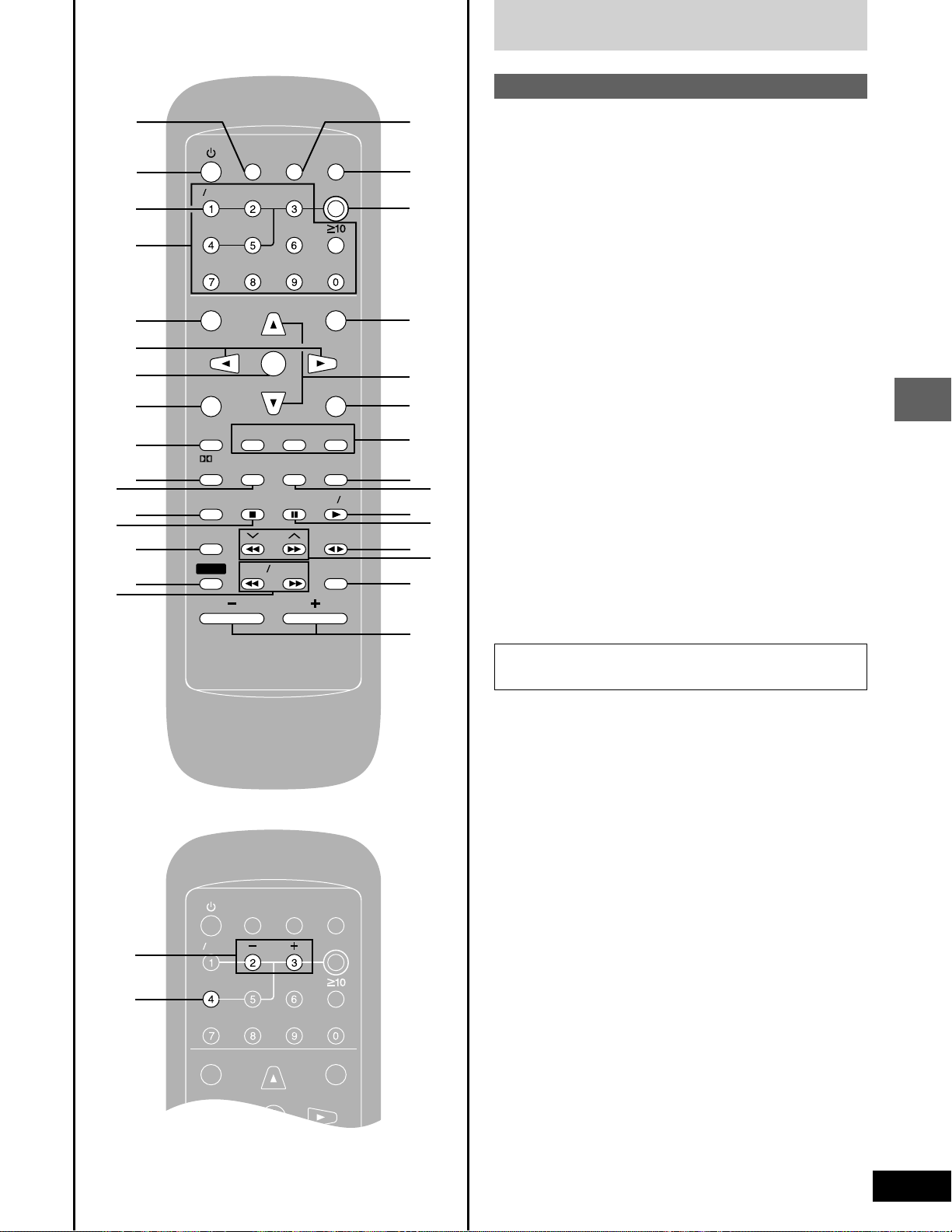
11
Control guide and preparatory steps
RQT6345
ENT
NT
ER
MIX
MIX
2CH
CH
SLEEP
EEP
AUTO
O
OF
OF
F
ACTIO
CTIO
N
MUT
UT
INGDIMMER
DIMMER
TV
V
POWER
ER
TV
V
VIDEO
IDEO
S.S
.S
RND
ND
A-B REP
A-B REP
EAT
CL
CL
EAR
AR
3D AI
3D AI
ANGLE
NGLE
MENU
MENU
TOP MENU
OP MENU
SUB
SUB
TITLE
TITLE
AUD
UD
IO
TEST
EST
GUI DISP
GUI DISP
RETURN
URN
MARKER
ER
SHI
SHI
FT
CH SE
CH SE
LECT
ECT
TV CH UP
V CH UP
TV CH
V CH
DOWN
WN
PLAY MODE
Y MODE
SELECT
SELECT
OR
OR
SOUND EQ
SOUND EQ
REP
REP
EAT
SLO
SLO
W S
W S
EARCH
RCH
PL
PL
SUBW
SUBW
OOFER
OFER
DVD
D
CD
CD
TAPE
PE
TUNER
UNER
DISC
DISC
VOLUME
OLUME
POSITION
POSITION
MEMOR
MEMOR
Y
]
\
{
}
V
0
1
|
^
_
8
7
9
!
#
$
"
2
6
%
?
&
>
;
.
(
3
4
-
5
6
ENTNTER
MIX MIX 2CHCH
SLEEPEEP
AUTO O OFOFF
SET UPSET UP
MUTUTINGDIMMERDIMMER
TV V POWERER
TV V VIDEOIDEO
MENUMENU
TOP MENUOP MENU
TESTEST
CH SECH SELECTECT
TV CH UP
DISCDISC
MICMIC
ECHOECHO
)
U
Front panel controls
Remote control
The illustration shows the remote control for areas except
Australia, N.Z., the Middle East, South Africa and Asia.
Buttons such as 6 function in the same way as the controls on
the main unit.
\ Sleep button (SLEEP) . . . . . . . . . . . . . . . . . . . . . . . . . . . . . 45
] Standby/on switch (f)
_ Numbered buttons (0–9, j) . . . . . . . . . . . . . . . . . . . . 22, 29
{ Top menu button (TOP MENU) . . . . . . . . . . . . . . . . . . . 14, 15
|
∑
Cursor buttons (;, :, 8, 9) . . . . . . . . . . . . . 13, 15, 17, 31
} Enter button (ENTER) . . . . . . . . . . . . . . . . . . . . . . . 13, 15, 20
V GUI display button (GUI DISP) . . . . . . . . . . . . . . . . . . . . . . 25
0 Marker button (MARKER) . . . . . . . . . . . . . . . . . . . . . . . . . . 20
1 Super surround button (S.SRND) . . . . . . . . . . . . . . . . . . . 36
2 Play mode select button (PLAY MODE) . . . . . . . . . . . 22, 23
3 Sound EQ button (SOUND EQ) . . . . . . . . . . . . . . . . . . . . . 31
∞ Stop button (L) . . . . . . . . . . . . . . . . . . . . . . . . . . . . . . . 14, 30
5 Shift button (SHIFT)
See below.
6 Disc slow/search button
(SLOW/SEARCH (, )) . . . . . . . . . . . . . . . . . . . . . . . . 17
7 Display dimmer button (DIMMER) . . . . . . . . . . . . . . . . . . . 46
8 Muting button (MUTING) . . . . . . . . . . . . . . . . . . . . . . . . . . . 46
9 Disc button (DISC) . . . . . . . . . . . . . . . . . . . . . . . . . . . . . . . . 22
! Menu button (MENU) . . . . . . . . . . . . . . . . . . . . . . . . . . . 14, 15
# Return button (RETURN) . . . . . . . . . . . . . . . . . . . . 13, 14, 25
$ Subtitle/audio/angle buttons
(SUB TITLE) (AUDIO) (ANGLE) . . . . . . . . . . . . . . . . . . . 18, 19
% Repeat button (REPEAT) . . . . . . . . . . . . . . . . . . . . . . . . . . 21
& Pause button (J) . . . . . . . . . . . . . . . . . . . . . . . . . . . . . . . . . 16
( Disc skip, tape fast-forward/rewind/TPS, tuning button
(g,3, f,4) . . . . . . . . . . . . . . . . . . . . . . . . . . . 17, 28, 30
\ Auto power-off button (AUTO OFF) . . . . . . . . . . . . . . . . . . 12
] TV power on/off button (TV POWER) . . . . . . . . . . . . . . . . . 48
^ TV/video input mode select button (TV/VIDEO) . . . . . . . . 48
{ Channel select button (CH SELECT) . . . . . . . . . . . . . . . . . 35
V Test signal button (TEST) . . . . . . . . . . . . . . . . . . . . . . . . . . 35
1 DOLBY PRO LOGIC button (0PL) . . . . . . . . . . . . . . . . . . 34
2 Clear button (CLEAR) . . . . . . . . . . . . . . . . . . . . . . . . . . 20, 22
3 Super 3D AI EQ button (3D AI) . . . . . . . . . . . . . . . . . . . . . . 32
4 Position memory button (POSITION MEMORY) . . . . . . . . 16
7 2 channel down-mixing button (MIX 2CH) . . . . . . . . . . . . . 34
8 Initial settings button (ACTION) . . . . . . . . . . . . . . . . . . . . . 13
This button is labeled “SET UP” on the remote control for
Australia, N.Z., the Middle East, South Africa and Asia.
∑ TV channel select buttons (TV CH UP, TV CH DOWN) . . . 48
% A-B repeat button (A-B REPEAT) . . . . . . . . . . . . . . . . . . . . 21
The numbered buttons are also used for karaoke functions on the
remote control for the Middle East, South Africa and Asia.
) Microphone volume buttons (– MIC +) . . . . . . . . . . . . . . . 39
U Echo button (ECHO) . . . . . . . . . . . . . . . . . . . . . . . . . . . . . . 42
To operate functions labeled in orange, press [SHIFT]
(5) and the corresponding button at the same time.
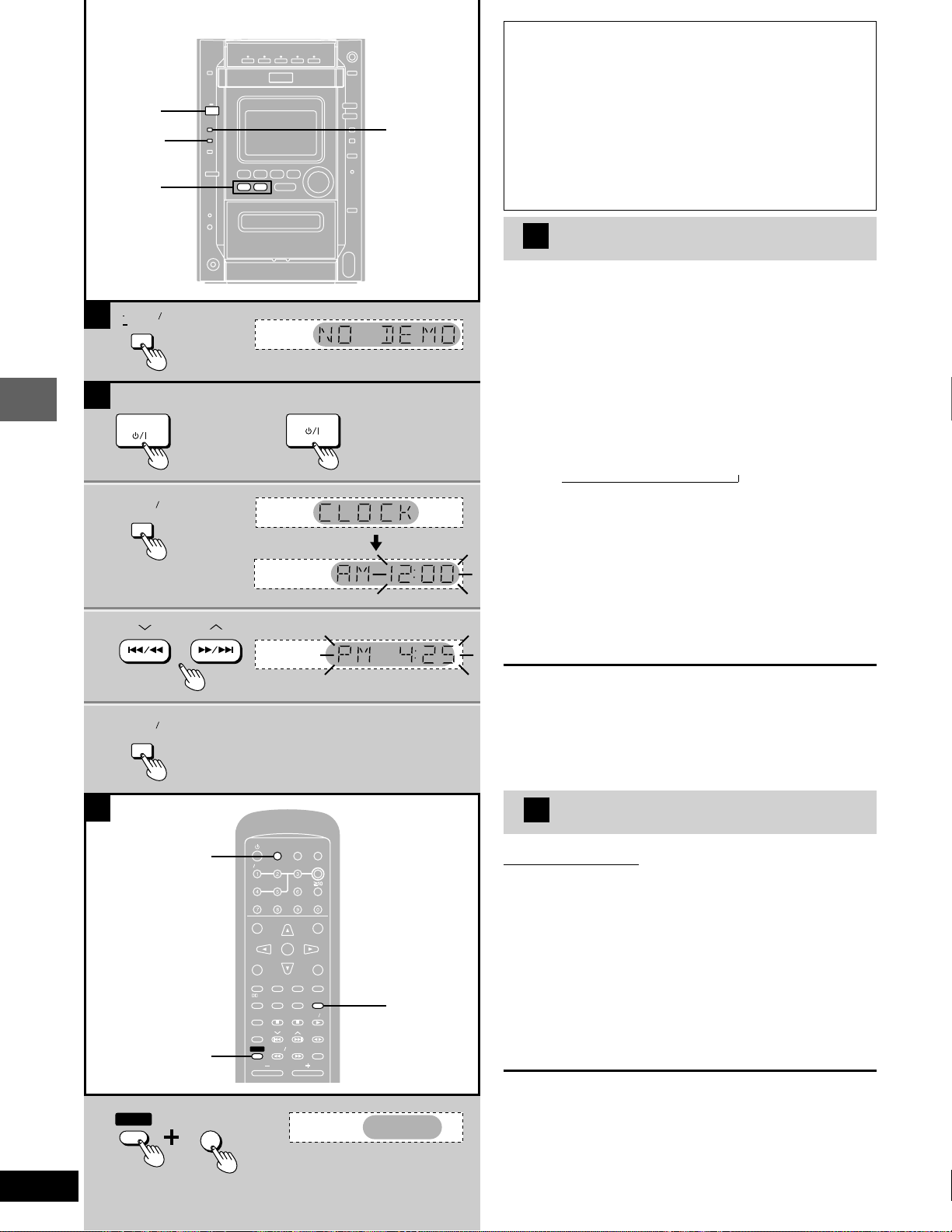
Control guide and preparatory steps
RQT6345
12
1
3
2
4
B
C
1
2
•
4
-DISPLAY
/
–DEMO
3
SELECTOR
AUTO OFF
A
DEMO
DISPLAY
POWER
CLOCK
TIMER
CLOCK
TIMER
ENT
NT
ER
MIX
MIX
2CH
CH
SLEEP
EEP
AUTO
O
OF
OF
F
ACTIO
CTIO
N
MUT
UT
INGDIMMER
DIMMER
TV
V
POWER
ER
TV
V
VIDEO
IDEO
S.S
.S
RND
ND
A-B REP
A-B REP
EAT
CL
CL
EAR
AR
3D AI
3D AI
ANGLE
NGLE
MENU
MENU
TOP MENU
OP MENU
SUB
SUB
TITLE
TITLE
AUD
UD
IO
TEST
EST
GUI DISP
GUI DISP
RETURN
URN
MARK ER
ER
SHI
SHI
FT
CH SE
CH SE
LECT
ECT
TV CH UP
V CH UP
TV CH
V CH
DOWN
WN
PLAY MODE
Y MODE
SELECT
SELECT
OR
OR
SOUND EQ
SOUND EQ
REP
REP
EAT
SLO
SLO
W S
W S
EARCH
RCH
PL
PL
SUBW
SUBW
OOFER
OFER
DVD
D
CD
CD
TAPE
PE
TUNER
UNER
DISC
DISC
VOLUME
OLUME
POSITION
POSITION
MEMOR
MEMOR
Y
SHIFT
AUTO OFF
SHI
SHI
FT
SLEEP
EEP
AUTO OFF
(For U.S.A. and Canada) (For others)
A Turning DEMO off
A demonstration of the display is shown if you have not set
the clock. You can reduce the power consumed in standby
mode by turning it off.
Press and hold [-DISPLAY/–DEMO]
until “NO DEMO” is displayed.
Each time you press and hold the button:
NO DEMO (off) ↔ DEMO (on)
Setting the time
For U.S.A. and Canada: 12-hour clock
For others: 24-hour clock
The example shows how to set the 12-hour clock for 4:25 p.m.
1 Press [POWER
ff
ff
f/I] ([
ff
ff
f/I]) to turn the
unit on.
2 Press [CLOCK/TIMER] to display
“CLOCK”.
Each time you press the button:
CLOCK→rPLAY→rREC→Original display
3 (Within 5 seconds or so)
Press [g/(, 3] or [)/f, 4]
to set the time.
The time display can be changed in one minute units by tap-
ping the buttons, and quickly by holding down the buttons.
4 Press [CLOCK/TIMER].
The time is set and the original display is restored.
Displaying the clock
Press [CLOCK/TIMER] to display “CLOCK”.
The clock is shown for about 5 seconds then the previous display is
restored.
Reset the clock regularly to maintain accuracy.
Auto power-off
Remote control only
When disc or tape is selected as the source
To save power, the unit turns off if it is left unused for 10 minutes.
This function does not work if the source is tuner or AUX or if a disc
menu is being displayed.
1 Press [SELECTOR] to select “DVD/
CD” or “TAPE”.
2 Press [SHIFT]
+
[AUTO OFF].
“AUTO OFF” is displayed.
The setting is maintained even if the unit is turned off.
If you select tuner or AUX as the source, “AUTO OFF” goes out. It
comes on again when you select disc or tape.
To cancel
Press [SHIFT]
+
[AUTO OFF] again.
→
B
C

13
Control guide and preparatory steps
RQT6345
ENT
NT
ER
MIX
MIX
2CH
CH
SLEEP
EEP
AUTO
O
OF
OF
F
ACTIO
CTIO
N
MUT
UT
INGDIMMER
DIMMER
TV
V
POWER
ER
TV
V
VIDEO
IDEO
S.S
.S
RND
ND
A-B REP
A-B REP
EAT
CL
CL
EAR
AR
3D AI
3D AI
ANGLE
NGLE
MENU
MENU
TOP MENU
OP MENU
SUB
SUB
TITLE
TITLE
AUD
UD
IO
TEST
EST
GUI DISP
GUI DISP
RETURN
URN
MARK ER
ER
SHIFT
CH SE
CH SE
LECT
ECT
TV CH UP
V CH UP
TV CH
V CH
DOWN
WN
PLAY MODE
Y MODE
SELECT
SELECT
OR
OR
SOUND EQ
SOUND EQ
REP
REP
EAT
SLO
SLO
W S
W S
EARCH
RCH
PL
PL
SUBW
SUBW
OOFER
OFER
DVD
D
CD
CD
TAPE
PE
TUNER
UNER
DISC
DISC
VOLUME
POSITION
POSITION
MEMOR
MEMOR
Y
2
•
3
SELECTOR
RETURN
1
•
5
SHIFT
ACTIO
CTIO
N
MUT
UT
ING
SET UP
SET UP
MUT
UT
ING
SHIFT
ACTIO
CTIO
N
MUT
UT
ING
SET UP
SET UP
MUT
UT
ING
ENT
NT
ER
SETUP
Yes
QUICK SETUP
Use QUICK SETUP to make basic settings.
Do you want to use QUICK SETUP?
No
SELECT
ENTER RETURN
SETUP
English
QUICK SETUP
Select the menu language.
Français
Español
SELECT
ENTER RETURN
ENT
NT
ER
Quick Setup
Remote control only
Preparation
•
Turn on the television and switch the video-input mode on the tele-
vision to suit the connection.
•
Press [SELECTOR] to select “DVD/CD”.
1 For Australia, N.Z., the Middle East, South Africa and Asia
Press [SHIFT]
+
[SET UP] to show the
QUICK SETUP screen.
For U.S.A., Canada and others
Press [SHIFT]
+
[ACTION] to show the
QUICK SETUP screen.
The QUICK SETUP screen appears when you press [SHIFT]
+ [ACTION] (or [SET UP]) the first time after purchase and
assists you to make necessary settings.
2 For Australia, N.Z., the Middle East and South Africa
Press [8], [9], [;], [:] to select the
menu language and press [ENTER].
For U.S.A., Canada and others
Press [8], [9] to select the menu lan-
guage and press [ENTER].
3 Press [8], [9] to select “Yes” to con-
tinue and press [ENTER].
4 Follow the onscreen instructions.
•
Audio Language (For setting detail ➡ page 50-51)
•
Subtitle Language (For setting detail ➡ page 50-51)
•
TV aspect (For setting detail ➡ below)
5 Press [ENTER] and then [SHIFT]
+
[ACTION] (or [SET UP]) to end the set-
tings.
To return to the previous screen
Press [RETURN].
L TV Aspect.
Select “4:3” (regular) or “16:9” (widescreen) to suit your television. If
you have a regular 4:3 television, you can also select how video on
some discs is shown (➡ page 50, Video–TV Aspect).
•
4:3 Pan&Scan (Factory preset)
The pan and scan (the original widescreen
images are converted for viewing on a
regular television) version of the video is
automatically selected if recorded on the
disc.
•
4:3 Letterbox
The letterbox (the original widescreen images
appear with black bands above and below)
version of the video is automatically selected if
recorded on the disc.

Disc operations
RQT6345
14
2
1
3
1
3
2
DISC 1–DISC 5
, TUNE MODE
OPEN CLOSE
ENT
NT
ER
MIX
MIX
2CH
CH
SLEEP
EEP
AUTO
O
OF
OF
F
ACTIO
CTIO
N
MUT
UT
INGDIMMER
DIMMER
TV
V
POWER
ER
TV
V
VIDEO
IDEO
S.S
.S
RND
ND
A-B REP
A-B REP
EAT
CL
CL
EAR
AR
3D AI
3D AI
ANGLE
NGLE
MENU
MENU
TOP MENU
OP MENU
SUB
SUB
TITLE
TITLE
AUD
UD
IO
TEST
EST
GUI DISP
GUI DISP
RETURN
URN
MARK ER
ER
SHIFT
CH SE
CH SE
LECT
ECT
TV CH UP
V CH UP
TV CH
V CH
DOWN
WN
PLAY MODE
Y MODE
SELECT
SELECT
OR
OR
SOUND EQ
SOUND EQ
REP
REP
EAT
SLO
SLO
W S
W S
EARCH
RCH
PL
PL
SUBW
SUBW
OOFER
OFER
DVD
D
CD
CD
TAPE
PE
TUNER
UNER
DISC
DISC
VOLUME
POSITION
POSITION
MEMOR
MEMOR
Y
DISC, 1–5
Numbered buttons
RETURN
SUB TITLE
TOP MENU
g, f
MENU
;, :, 8, 9, ENTER
ENT
NT
ER
Example
TITLE MENU
Birds
Birds
Dogs
Lovers
Castles
TITLE MENU
Birds
Dogs
Lovers
Castles
DVD/CD
UP
DOWN
VOL
-- dB
MIN
0 dB
MAX
DISC
1
DISC
2
DISC
3
DISC
4
DISC 5
DISC
A
Discs
Normal play
CD
Preparation: Turn on the television and switch the video-input
mode on the television to suit the connection.
1 Press [c OPEN/CLOSE] to open the
tray.
The unit comes on automatically.
Insert a disc and press [c OPEN/CLOSE] to close the tray.
If a menu screen appears on the television
Remote control only
Use the cursor buttons (;, :, 8, 9) to highlight an item
and press [ENTER].
You can also select the desired item by pressing the num-
bered buttons with some discs.
To select title No.10 or over, press [j] then the two digits.
e.g. Title No. 12: [j] → [1] → [2]
Items can only be selected with the numbered buttons
when playing Video CDs.
See below for other menu operations.
2 If play does not start after step 1
Press [DVD/CD
::
::
:].
CD
(MP3 discs)
Group and track names are displayed on the television.
Press [SUB TITLE] to change the display.
3 Adjust the volume.
Use the CD MANAGER’s ALL-DISC mode to play CDs and Video
CDs in succession (➡ page 24).
To stop the disc
Press [L, TUNE MODE] (the resume function is activated, ➡ page
16).
•
The disc continues to rotate while the menu is displayed even after
a particular item has finished. When no more items are to be se-
lected, be sure to press [L, TUNE MODE] to clear the menu dis-
play.
“ ” is displayed on the TV
When the operation is prohibited by the unit or the disc.
Other buttons used to operate menus
Read the disc’s instructions for further details about operation.
[g]: Shows the previous menu.
[
ff
ff
f]: Shows the next menu.
[RETURN]: Shows the menu screen.
[TOP MENU]: Shows the first menu screen.
[MENU]: Shows the menu screen.
DVDs can have several menus. The menu displayed when you
press [TOP MENU] may be different from the menu displayed when
you press [MENU].
The disc’s top
menu
Title 1
Menu
Title 2 Title 3
Menu Menu
MENU
TOP MENU
CH SELECT
How the changer works
The tray closed when you press [c OPEN/CLOSE] is in the play
position.
The disc in the play position is ready to play immediately when you
press [DVD/CD :].
The indicator for the tray in the play position lights.
To listen to another disc or open another tray, press [DISC 1]–
[DISC 5] (remote control: [DISC] then [1]–[5]) to put the tray in the
play position.
AA
AA
A
Label must
face upward
Disc number

15
Disc operations
RQT6345
Indicates the track currently playing
ENT
NT
ER
MIX
MIX
2CH
CH
SLEEP
EEP
AUTO
O
OF
OF
F
ACTIO
CTIO
N
MUT
UT
INGDIMMER
DIMMER
TV
V
POWER
ER
TV
V
VIDEO
IDEO
S.S
.S
RND
ND
A-B REP
A-B REP
EAT
CL
CL
EAR
AR
3D AI
3D AI
ANGLE
NGLE
MENU
MENU
TOP MENU
OP MENU
SUB
SUB
TITLE
TITLE
AUD
UD
IO
TEST
EST
GUI DISP
GUI DISP
RETURN
URN
MARK ER
ER
SHIFT
CH SE
CH SE
LECT
ECT
TV CH UP
V CH UP
TV CH
V CH
DOWN
WN
PLAY MODE
Y MODE
SELECT
SELECT
OR
OR
SOUND EQ
SOUND EQ
REP
REP
EAT
SLO
SLO
W S
W S
EARCH
RCH
PL
PL
SUBW
SUBW
OOFER
OFER
DVD
D
CD
CD
TAPE
PE
TUNER
UNER
DISC
DISC
VOLUME
POSITION
POSITION
MEMOR
MEMOR
Y
2
•
1
;
TOP MENU
OP MENU
MENU
MENU
ENT
NT
ER
ENT
NT
ER
SELECT
File list
ENTER RETURN
G
T
Total
1
1
1
001 Both Ends Freezing
002 Lady Starfish
003 Life on Jupiter
004 Metal Glue
005 Paint It Yellow
006 Pyjamamama
007 Shrimps from Mars
008 Starperson
009 Velvet Cuppermine
010 Ziggy Starfish
NextPrev
1
2
3
4
5
6
7
8
9
10
No. Group: 001 My Favorite Tree
A
1
B
SELECT
File list
ENTER RETURN
G 8
T 14
Total 123
Tree
G 8/16
MP3 music
Pop music
Brazilian pops
Chinese pops
Czech pops
Hungarian pops
Liner notes
Mexican pops
My Favorite
Philippine pops
Swedish pops
Momoko
Standard number
Piano solo
Vocal
Discs
Information about discs that appears on the
unit display
“
”
When there are 16 or more tracks on the disc (CD and Video CD
without PBC).
“DVD”
When a DVD is in the play position tray.
“VCD”
When a Video CD is in the play position tray.
“NO DISC”
When there is no disc on the selected tray or the disc is set
incorrectly.
“NO PLAY”
When the disc does not correspond to the unit and cannot be played.
“96kHz 24bit”
When the disc is one with high quality sound recorded with a sam-
pling frequency of 96 kHz and 24 bits.
Using menus to play MP3 discs
CD
(MP3 discs)
Remote control only
This unit can play MP3 files recorded on CD-R/RW with a computer.
Files are treated as tracks and folders are treated as groups.
1 Press [TOP MENU] or [MENU].
A file list appears.
2 Press [8], [9] to select the track and
press [ENTER].
Play starts and continues to the last track in the last group.
“ ” indicates the track currently playing.
L To show other pages
Press [8, 9, ;, :] to select “Prev” or “Next” and press [ENTER].
After listing all the tracks in one group, the list for the next group
appears.
L To close the file list screen
Press [TOP MENU] or [MENU].
Using the tree screen to find a group
Press [:] while a track is highlighted
to display the tree screen.
Press [8], [9] to select a group and
press [ENTER].
The file list for the group appears.
For your reference
Press [;], [:] to jump layers in the tree screen.
Note
•
You cannot use program play, random play and CD MANAGER.
•
This unit may not be able to play disc containing more than one data
format.
•
If you play an MP3 track that includes still picture data, it will take
some time before the music itself starts playing and the elapsed
time will not be displayed during this time.
Even after the track starts, the correct play time will not be display ed.
•
This unit is not compatible with ID3 tags.
Refer to the glossary on page 58 for more information about MP3.
A
B
Group name
You cannot select groups that
contain no compatible files.
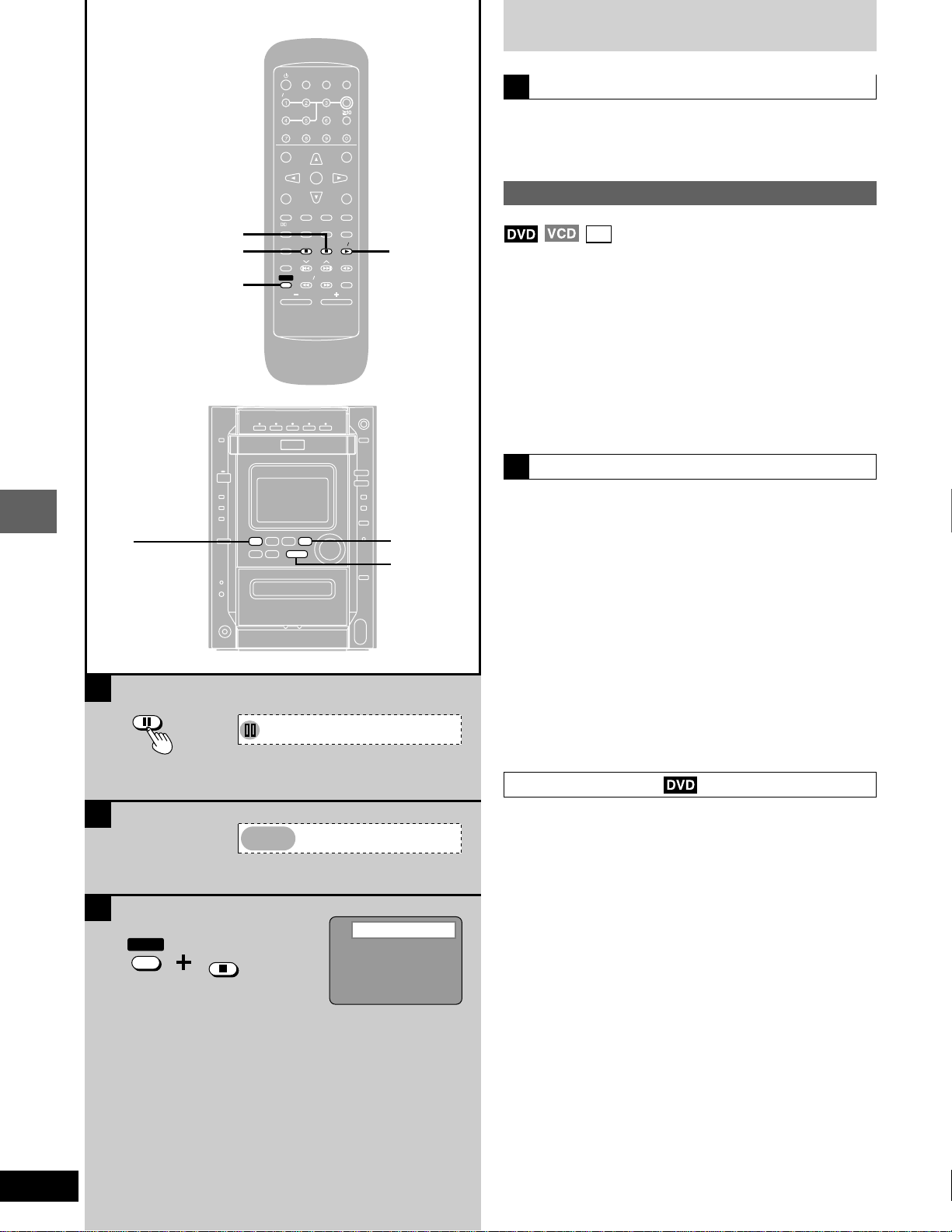
Disc operations
RQT6345
16
DVD/CD
:
L
,
TUNE MODE
J, MEMORY
B
A
ENT
NT
ER
MIX
MIX
2CH
CH
SLEEP
EEP
AUTO
O
OF
OF
F
ACTIO
CTIO
N
MUT
UT
INGDIMMER
DIMMER
TV
V
POWER
ER
TV
V
VIDEO
IDEO
S.S
.S
RND
ND
A-B REP
A-B REP
EAT
CL
CL
EAR
AR
3D AI
3D AI
ANGLE
NGLE
MENU
MENU
TOP MENU
OP MENU
SUB
SUB
TITLE
TITLE
AUD
UD
IO
TEST
EST
GUI DISP
GUI DISP
RETURN
URN
MARK ER
ER
SHIFT
CH SE
CH SE
LECT
ECT
TV CH UP
V CH UP
TV CH
V CH
DOWN
WN
PLAY MODE
Y MODE
SELECT
SELECT
OR
OR
SOUND EQ
SOUND EQ
REP
REP
EAT
SLO
SLO
W S
W S
EARCH
RCH
PL
PL
SUBW
SUBW
OOFER
OFER
DVD
D
CD
CD
TAPE
PE
TUNER
UNER
DISC
DISC
VOLUME
POSITION
POSITION
MEMOR
MEMOR
Y
DVD/CD
:
POSITION MEMORY
L
SHIFT
J
RESUME
C
Position memorized
SHIFT
POSITION
POSITION
MEMOR
MEMOR
Y
Discs
Pause (Still picture)
Press [J] (on the main unit: [J, MEMORY] during play.
Press [DVD/CD :] to resume play.
Resume function
CD
(When the elapsed play time is displayed)
B “RESUME” lights on the display when the unit has recorded the
position at which you stopped play.
Press [DVD/CD :] to start play from that position.
(When playing DVD ➡ Chapter Preview below)
•
The position is cleared when:
– The unit is turned off.
– The disc is changed or removed.
– A source other than DVD/CD is selected.
•
Press [L] to clear the position.
Position Memory function
Press [SHIFT] + [POSITION MEMORY] to
memorize a position during play.
This position is saved even if you change or remove the disc, change
the source, or turn the unit off.
When you reselect or reinsert the disc, reselect DVD/CD, or turn the
unit on, “RESUME” lights on the display.
Press [DVD/CD :] to start play from the memorized position.
The position is cleared.
(When playing DVD ➡ Chapter Preview below)
To clear the position before play
Press [L].
•
You can memorize positions on up to five different discs at a time.
When you memorize another position, the earliest position is re-
placed.
Chapter preview
The message “Press PLAY to Preview Chapters” (or “Press PLAY to
Chapter Review”) appears on the TV immediately after you press
[DVD/CD :].
Press [DVD/CD :] while the message is displayed and the begin-
ning portions of each chapter up to the current one are played.
Full play resumes from the point where you pressed [L] or [SHIFT] +
[POSITION MEMORY].
(This feature works only within a title.)
If you do not press [DVD/CD :], the message disappears and
play starts from where you pressed [L] or [SHIFT] + [POSITION
MEMORY].
A
C
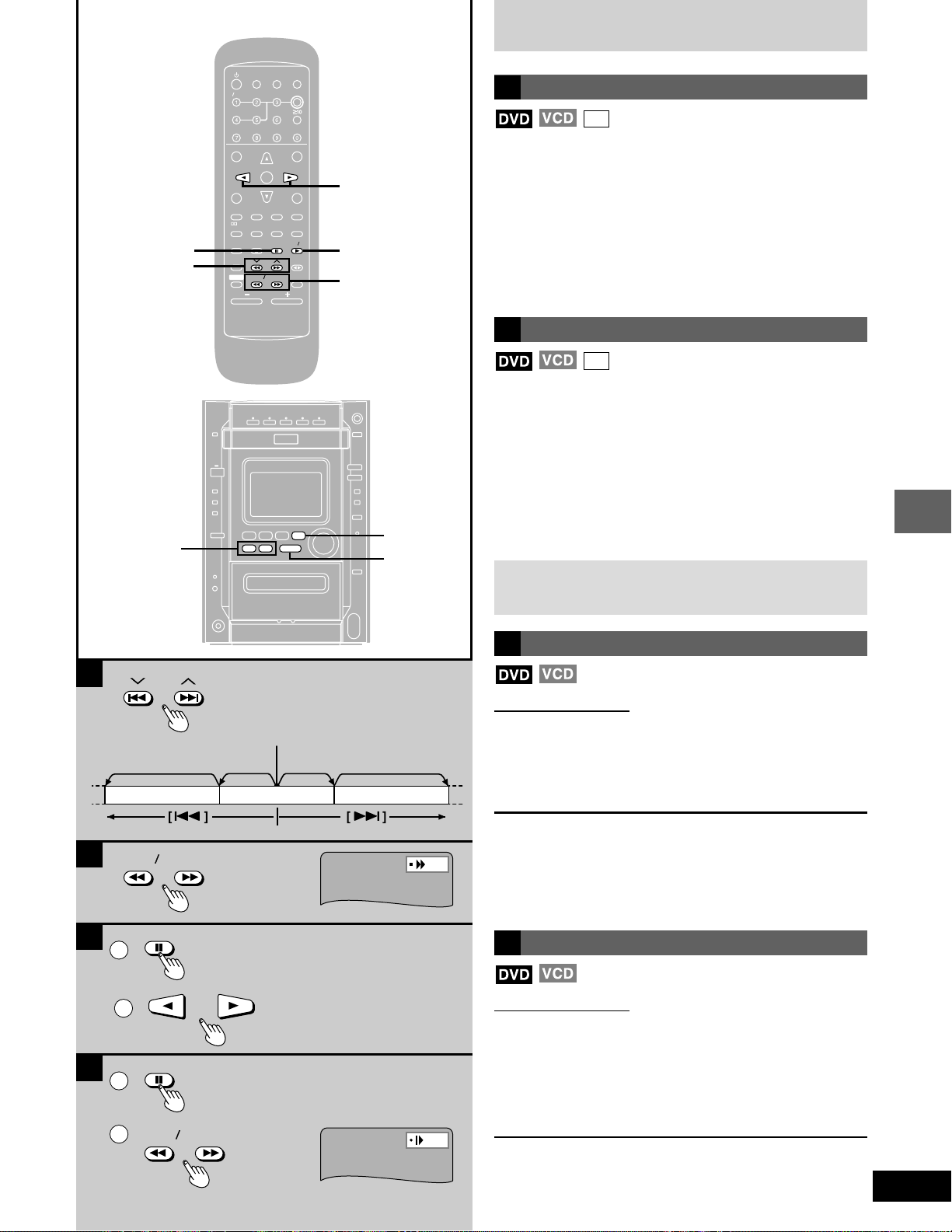
17
Disc operations
RQT6345
Discs
Skip
CD
Chapters/titles on DVD and tracks on Video CD and CD can be
skipped.
Remote control:
Press [g, 1] or [
ff
ff
f, 2] during play.
On the main unit: [g/(, 1] or [)/f, 2]
g, 1 (g/(, 1) : Backward
f, 2 ()/f, 2) : Forward
Each press increases the number of skips.
Search
CD
Remote control:
Press [SLOW/SEARCH (( or ))] during play.
Each press increases the speed of the search up to 5 steps.
On the main unit:[g/(, 1] or [)/f, 2]
The speed increases if you press and hold the
button.
( (g/(, 1) : Backward
) ()/f, 2) : Forward
Press [DVD/CD :] to resume play.
When playing Video CDs with playback control
Pressing buttons to perform skip or search may take you to a
menu screen.
Frame-by-frame viewing
Remote control only
1 Press [J] during play.
2 Press the cursor buttons [;] (backward) or
[:] (forward).
The frame changes each time you press a cursor button.
•
The frames change in succession if you press and hold a cursor
button.
•
The frame also advances each time you press [J].
•
You cannot move backwards with Video CD.
Press [DVD/CD :] to resume play.
Slow-motion play
Remote control only
1 Press [J] during play.
2 Press [SLOW/SEARCH (( or ))].
(: Backward
): Forward
Each press increases the speed of the slow motion. There are 5
speeds.
•
You cannot move backwards with Video CD.
To resume play
Press [DVD/CD :] to resume play.
D
C
ENT
NT
ER
MIX
MIX
2CH
CH
SLEEP
EEP
AUTO
O
OF
OF
F
ACTIO
CTIO
N
MUT
UT
INGDIMMER
DIMMER
TV
V
POWER
ER
TV
V
VIDEO
IDEO
S.S
.S
RND
ND
A-B REP
A-B REP
EAT
CL
CL
EAR
AR
3D AI
3D AI
ANGLE
NGLE
MENU
MENU
TOP MENU
OP MENU
SUB
SUB
TITLE
TITLE
AUD
UD
IO
TEST
EST
GUI DISP
GUI DISP
RETURN
URN
MARK ER
ER
SHIFT
CH SE
CH SE
LECT
ECT
TV CH UP
V CH UP
TV CH
V CH
DOWN
WN
PLAY MODE
Y MODE
SELECT
SELECT
OR
OR
SOUND EQ
SOUND EQ
REP
REP
EAT
SLO
SLO
W S
W S
EARCH
RCH
PL
PL
SUBW
SUBW
OOFER
OFER
DVD
D
CD
CD
TAPE
PE
TUNER
UNER
DISC
DISC
VOLUME
POSITION
POSITION
MEMOR
MEMOR
Y
DVD/CD
:
;
,
:
SLOW/SEARCH
(, )
J
SLOW SEARCH
1
2
1
2
DVD/CD
:
g/(, 3
)/f, 4
J, MEMORY
g, 3
f, 4
A
B
SLOW SEARCH
A
B
C
D
Twice Once Once
Current position
Twice
Chapter/track
Chapter/track Chapter/track
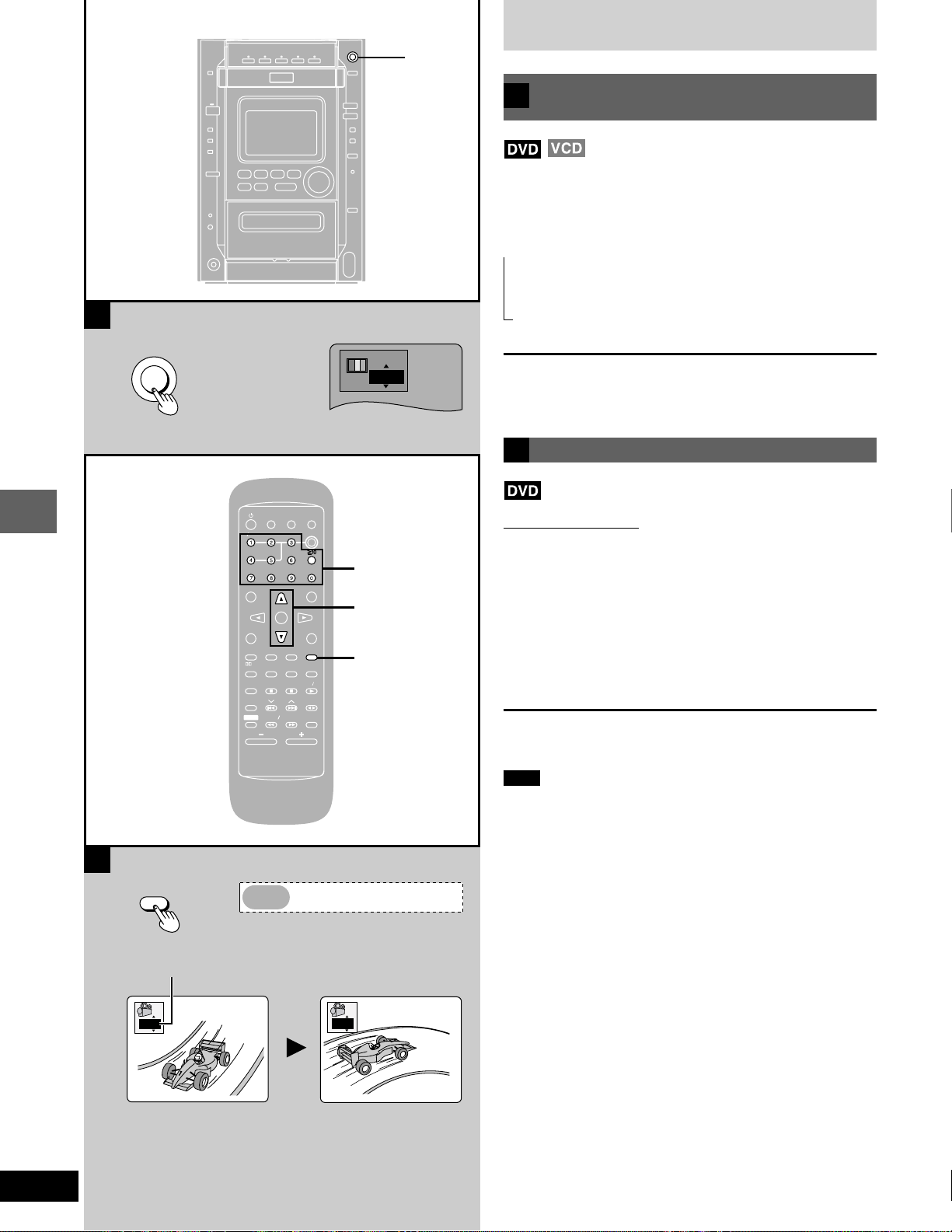
Disc operations
RQT6345
18
B
CINEMA
A
CINEMA
ENT
NT
ER
MIX
MIX
2CH
CH
SLEEP
EEP
AUTO
O
OF
OF
F
ACTIO
CTIO
N
MUT
UT
INGDIMMER
DIMMER
TV
V
POWER
ER
TV
V
VIDEO
IDEO
S.S
.S
RND
ND
A-B REP
A-B REP
EAT
CL
CL
EAR
AR
3D AI
3D AI
ANGLE
NGLE
MENU
MENU
TOP MENU
OP MENU
SUB
SUB
TITLE
TITLE
AUD
UD
IO
TEST
EST
GUI DISP
GUI DISP
RETURN
URN
MARK ER
ER
SHIFT
CH SE
CH SE
LECT
ECT
TV CH UP
V CH UP
TV CH
V CH
DOWN
WN
PLAY MODE
Y MODE
SELECT
SELECT
OR
OR
SOUND EQ
SOUND EQ
REP
REP
EAT
SLO
SLO
W S
W S
EARCH
RCH
PL
PL
SUBW
SUBW
OOFER
OFER
DVD
D
CD
CD
TAPE
PE
TUNER
UNER
DISC
DISC
VOLUME
OLUME
POSITION
POSITION
MEMOR
MEMOR
Y
ANGLE
Numbered
buttons
8, 9
ANGLE
NGLE
ANGLE
Cin.1
1
2
Discs
Changing the picture quality
for movie viewing
You can change the picture quality for movie viewing.
Press [CINEMA].
The button lights and the CINEMA display appears on the screen.
Each time you press the button:
Cin.1: Mellows images and enhances detail in dark scenes.
Cin.2: Sharpens images and enhances detail in dark scenes.
Nor.: Normal mode (Factory preset).
For your reference
You can make finer adjustments to the picture if desired (➡ page 27,
Digital picture mode–User mode).
Switching angles
Remote control only
Some DVDs allow you to view the same scene from different angles.
“ANGLE” lights up on the unit’s display during scenes recorded with
multiple angles to indicate that this feature is available.
Press [ANGLE] during play.
The angle display appears.
The angle number changes each time you press the button.
The number can also be changed with the cursor buttons (8 or 9) or
the numbered buttons.
Some discs allow you to set angles before multi-angle scenes are
played. Read the instructions that come with the disc.
Note
Some discs allow changes to angles only by using the disc’s menus.
A
B
Angle number
→
→→
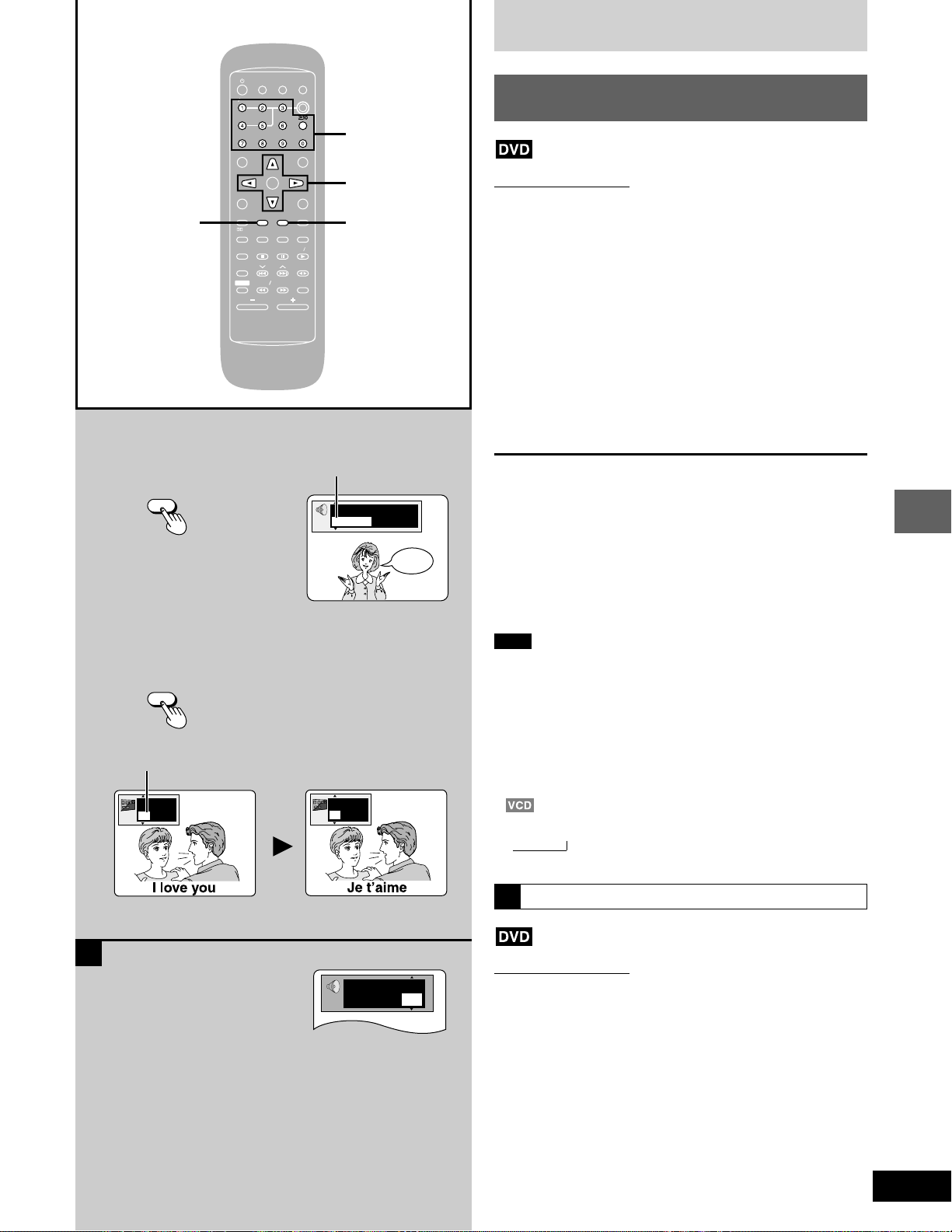
19
Disc operations
RQT6345
ENT
NT
ER
MIX
MIX
2CH
CH
SLEEP
EEP
AUTO
O
OF
OF
F
ACTIO
CTIO
N
MUT
UT
INGDIMMER
DIMMER
TV
V
POWER
ER
TV
V
VIDEO
IDEO
S.S
.S
RND
ND
A-B REP
A-B REP
EAT
CL
CL
EAR
AR
3D AI
3D AI
ANGLE
NGLE
MENU
MENU
TOP MENU
OP MENU
SUB
SUB
TITLE
TITLE
AUD
UD
IO
TEST
EST
GUI DISP
GUI DISP
RETURN
URN
MARK ER
ER
SHIFT
CH SE
CH SE
LECT
ECT
TV CH UP
V CH UP
TV CH
V CH
DOWN
WN
PLAY MODE
Y MODE
SELECT
SELECT
OR
OR
SOUND EQ
SOUND EQ
REP
REP
EAT
SLO
SLO
W S
W S
EARCH
RCH
PL
PL
SUBW
SUBW
OOFER
OFER
DVD
D
CD
CD
TAPE
PE
TUNER
UNER
DISC
DISC
VOLUME
OLUME
POSITION
POSITION
MEMOR
MEMOR
Y
AUDIOSUB TITLE
Numbered
buttons
;, :, 8, 9
Hello
A
SUB
SUB
TITLE
TITLE
AUD
UD
IO
1
English
ON
2
French
ON
1 English 3/2.1 ch
p
Digital
Vocal
1 ¤ ON
Discs
Changing soundtrack and subtitle
languages
Remote control only
Some DVDs have multiple soundtracks and subtitle languages re-
corded on them. You can change these during play.
To change the soundtrack
Press [AUDIO] during play.
The soundtrack display appears.
The number changes each time you press the button.
To change the subtitle language
Press [SUB TITLE] during play.
The subtitle display appears.
The number changes each time you press the button.
The number can also be changed with the cursor buttons (8 or 9) or
the numbered buttons.
See page 26 for a key to language abbreviations.
To clear/display the subtitles
1 Press [SUB TITLE].
2 Press [:].
3 Press [8] or [9] to select “ON” or “OFF”.
For your reference
Soundtrack and subtitle languages can be set before play with the
unit’s menus (➡ pages 50–51).
(Some discs are designed to start in a certain language despite the
setting.)
You can only select the languages recorded on the disc.
Note
•
Some discs allow changes to soundtrack and subtitle languages
only by using the disc’s menus.
•
“–” or “– –” is displayed instead of the language number in circum-
stances such as when no language is recorded on the disc.
•
In some cases, the subtitle language is not changed to the select-
ed one immediately.
•
(For areas except Australia, N.Z., the Middle East, South Africa,
and Asia)
If the subtitles overlap closed captions recorded on discs, turn the
subtitles off.
•
Audio changes as follows each time you press [AUDIO]:
LR → L → R
This may not work with some discs.
Switching vocals on/off for karaoke discs
Remote control only
1 Press [AUDIO] during play.
2 Press the cursor buttons [;], [:] to highlight the illustrated
icon.
3 Press the cursor buttons [
88
88
8], [
99
99
9] to turn the vocals on or off.
•
Solo
•
Duet
OFF: No vocal OFF: No vocal
ON: Vocal V1
+
V2: Vocal 1 and 2
V1: Vocal 1
V2: Vocal 2
Choose “OFF” for karaoke.
Choose “V1” or “V2” to duet with the player.
Actual operations depend on the disc. Read the disc’s instructions
for details.
Soundtrack number
A
To change the soundtrack
Subtitle number
To change the subtitle language
→
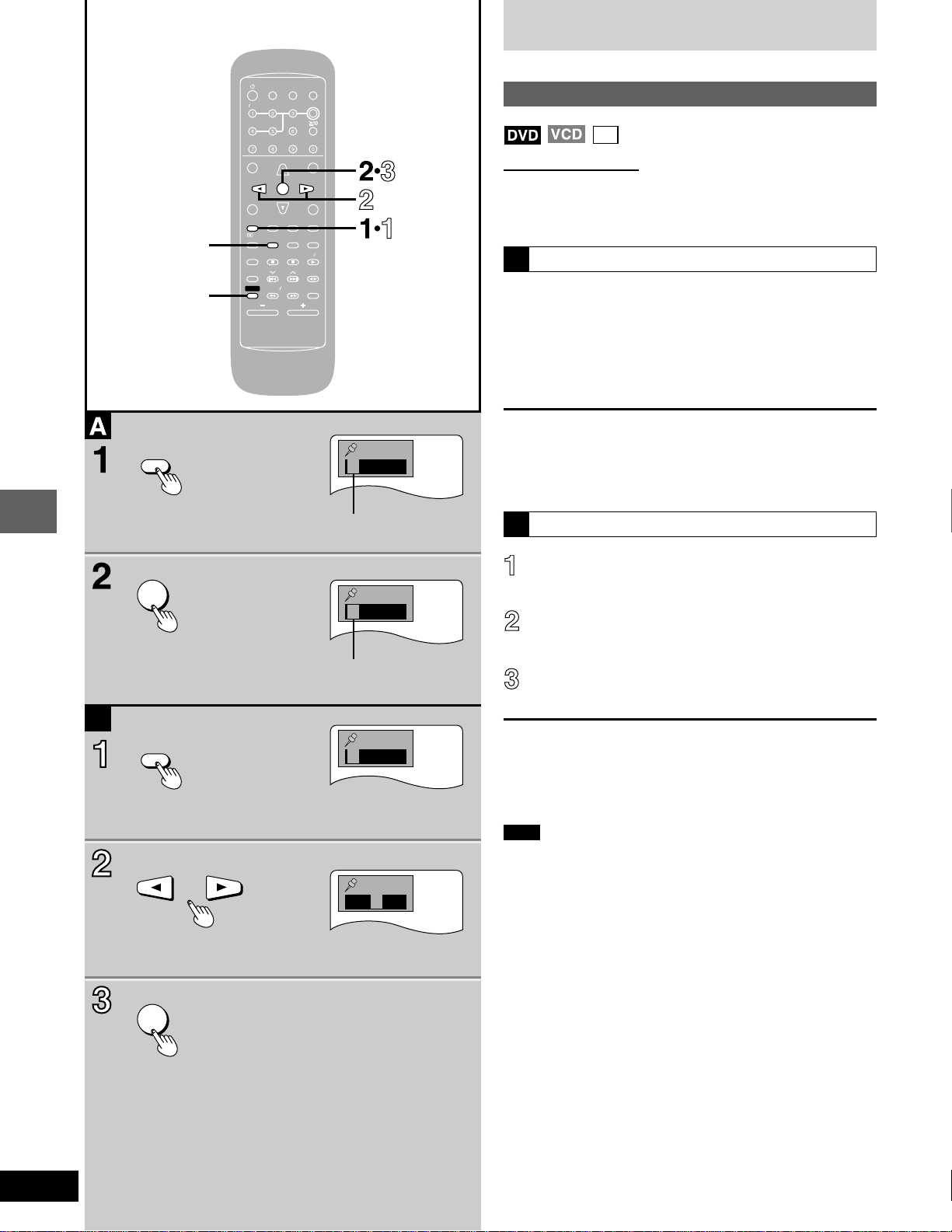
Disc operations
RQT6345
20
B
ENT
NT
ER
MIX
MIX
2CH
CH
SLEEP
EEP
AUTO
O
OF
OF
F
ACTIO
CTIO
N
MUT
UT
INGDIMMER
DIMMER
TV
V
POWER
ER
TV
V
VIDEO
IDEO
S.S
.S
RND
ND
A-B REP
A-B REP
EAT
CL
CL
EAR
AR
3D AI
3D AI
ANGLE
NGLE
MENU
MENU
TOP MENU
OP MENU
SUB
SUB
TITLE
TITLE
AUD
UD
IO
TEST
EST
GUI DISP
GUI DISP
RETURN
URN
MARK ER
ER
SHIFT
CH SE
CH SE
LECT
ECT
TV CH UP
V CH UP
TV CH
V CH
DOWN
WN
PLAY MODE
Y MODE
SELECT
SELECT
OR
OR
SOUND EQ
SOUND EQ
REP
REP
EAT
SLO
SLO
W S
W S
EARCH
RCH
PL
PL
SUBW
SUBW
OOFER
OFER
DVD
D
CD
CD
TAPE
PE
TUNER
UNER
DISC
DISC
VOLUME
POSITION
POSITION
MEMOR
MEMOR
Y
CLEAR
SHIFT
MARKER
ER
MARKER
ER
ENT
NT
ER
ENT
NT
ER
¤¤¤¤¤
1 ¤¤¤¤
1 2 3 ¤¤
1 2 3 ¤¤
Discs
Marking a position
CD
Remote control only
This feature allows you to mark up to 5 points on a disc so you can
return to them easily at a later time.
To mark a position
1 Press [MARKER] during play.
The marker display appears.
2 Press [ENTER] at the point you want
to mark.
To mark another position
1 Press [MARKER] to display the marker display.
2 Press the cursor buttons [;] or [:] to select another marker.
3 Press [ENTER].
Recalling a marked position
Press [MARKER].
The marker display appears.
Press the cursor buttons [;] or [:] to
highlight the required marker.
Press [ENTER] to recall the position.
To clear a marker
1 Press [MARKER] to display the marker display.
2 Press the cursor buttons [;] or [:] to highlight the marker you
want to clear.
3 Press [SHIFT] + [CLEAR].
Note
•
This feature cannot be used;
•
If the play time for the disc is not displayed.
•
During program (➡ page 22) and random play (➡ page 23).
•
While CD MANAGER (➡ page 24) is on.
•
Some subtitles may fail to appear around the marker (DVD).
•
Markers clear in the following situations:
•
The unit is turned off.
•
The disc is changed or removed.
•
A source other than DVD/CD is selected.
No marker
Marker 1
A
B
