Panasonic SC-CMAX5E-K Operating Instructions

Operating Instructions
Instrukcja obsługi
Návod k obsluze
Active Speaker System System Głośników Aktywnych Aktivní reproduktorový systém
Model No. SC-CMAX5
ENGLISH
POLSKI
ČESKY
Thank you for purchasing this product. Please read these instructions carefully before using this product, and save this manual for future use.
Dziękujemy za zakupienie tego produktu. Przed przystąpieniem do eksploatacji opisywanego produktu należy dokładnie przeczytać niniejsze zalecenia i zachować instrukcję obsługi do wglądu.
Děkujeme, že jste si zakoupil tento výrobek. Před použitím tohoto produktu si pečlivě přečtěte tyto pokyny a celý návod si uložte pro pozdější použití.
|
|
|
RQT0A52-R |
|
|
E |
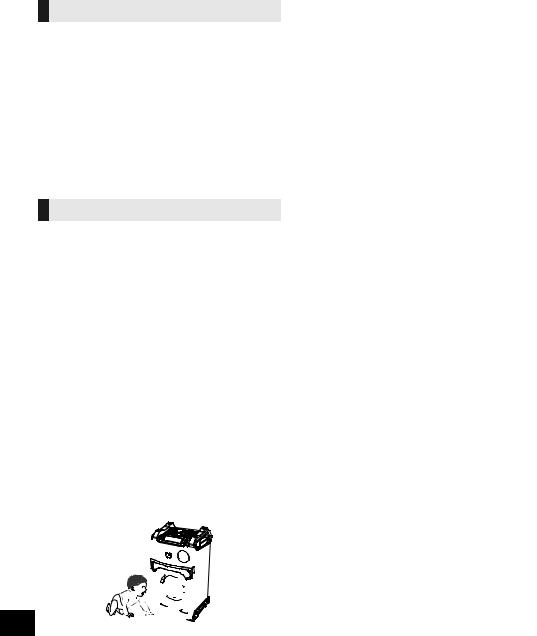
Safety precautions
WARNING
Unit
≥To reduce the risk of fire, electric shock or product damage,
–Do not expose this unit to rain, moisture, dripping or splashing.
–Do not place objects filled with liquids, such as vases, on this unit.
–Use only the recommended accessories.
–Do not remove covers.
–Do not repair this unit by yourself. Refer servicing to qualified service personnel.
≥Do not let metal objects fall inside this unit.
AC mains lead
≥The mains plug is the disconnecting device.
Install this unit so that the mains plug can be unplugged from the socket outlet immediately.
CAUTION
Unit
≥To reduce the risk of fire, electric shock or product damage,
–Do not install or place this unit in a bookcase, built-in cabinet or in another confined space. Ensure this unit is well ventilated.
–Do not obstruct this unit’s ventilation openings with newspapers, tablecloths, curtains, and similar items.
–Do not place sources of naked flames, such as lighted candles, on this unit.
–Do not expose this unit to direct sunlight, high temperatures, high humidity, and excessive vibration.
≥This unit is intended for use in moderate climates.
≥This unit may receive radio interference caused by mobile telephones during use. If such interference occurs, please increase separation between this unit and the mobile telephone.
≥Do not allow children to climb on this unit.
≥Do not stack anything on this unit.
≥Place this unit on an even surface.
≥Use caution when lifting the unit.
–Lift it with more than one person if necessary.
≥Do not touch the speaker cone’s reverberating surfaces:
–This may damage the speaker cone.
–The speaker cone may be hot.
≥Do not place your feet under the unit, or at its wheels’ areas.
≥Improper handling or transportation manner may cause the unit to fall, etc., resulting in damage and/or personal injury.
≥Be careful when babies or children are near.
2
2
Battery
≥Danger of explosion if battery is incorrectly replaced. Replace only with the type recommended by the manufacturer.
≥When disposing of the batteries, please contact your local authorities or dealer and ask for the correct method of disposal.
≥Do not heat or expose to flame.
≥Do not leave the battery(ies) in a car exposed to direct sunlight for a long period of time with doors and windows closed.
≥Do not take apart or short circuit.
≥Do not recharge alkaline or manganese batteries.
≥Do not use the battery if the cover has peeled off.
≥Remove the battery if you do not use the remote control for a long period of time. Keep in a cool, dark area.
Caution for AC Mains Lead
(For the AC mains plug of three pins)
For your safety, please read the following text carefully. This appliance is supplied with a moulded three pin mains plug for your safety and convenience.
A 5-ampere fuse is fitted in this plug.
Should the fuse need to be replaced please ensure that the replacement fuse has a rating of 5-ampere and that it is approved by ASTA or BSI to BS1362.
Check for the ASTA mark Ï or the BSI mark Ì on the body of the fuse.
If the plug contains a removable fuse cover you must ensure that it is refitted when the fuse is replaced.
If you lose the fuse cover the plug must not be used until a replacement cover is obtained.
A replacement fuse cover can be purchased from your local dealer.
Before use
Remove the connector cover.
How to replace the fuse
The location of the fuse differ according to the type of AC mains plug (figures A and B). Confirm the AC mains plug fitted and follow the instructions below. Illustrations may differ from actual AC mains plug.
1. Open the fuse cover with a screwdriver.
Figure A |
Figure B |
Fuse cover
2. Replace the fuse and close or attach the fuse cover.
Figure A |
|
Figure B |
|
Fuse |
Fuse |
|
(5 ampere) |
|
|
(5 ampere) |
|
|
|
RQT0A52
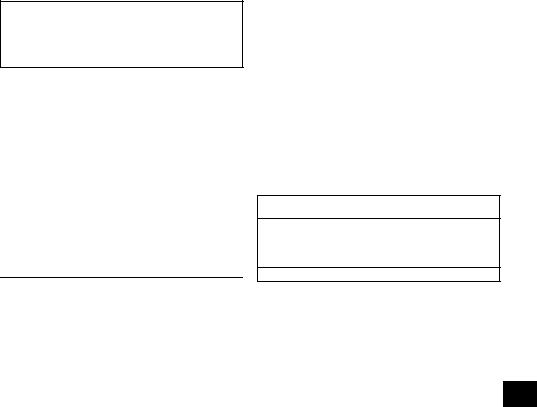
Table of contents |
|
Safety precautions............................................ |
2 |
Caution for AC Mains Lead.............................. |
2 |
Accessories....................................................... |
3 |
Audio sources................................................... |
3 |
Licenses ............................................................ |
3 |
Unit care ............................................................ |
4 |
About Bluetooth® .............................................. |
4 |
Moving this unit ................................................ |
5 |
Control reference guide ................................... |
6 |
Connecting to AC power supply ..................... |
7 |
Connecting a USB device ................................ |
8 |
Bluetooth® operations ...................................... |
8 |
Media playback controls .................................. |
9 |
Sound and illumination effects...................... |
11 |
Recording ([USB], [AUX]) .................................. |
11 |
Clock and Timers............................................ |
13 |
External equipment ........................................ |
14 |
Using a microphone or guitar........................ |
15 |
Others .............................................................. |
16 |
Troubleshooting.............................................. |
17 |
Specifications.................................................. |
20 |
About descriptions in these operating instructions
≥Pages to be referred to are indicated as “l ±±”.
≥Unless otherwise indicated, operations are described using the remote control.
Accessories
Check the supplied accessories before using this unit.
2 x AC mains lead
[For_the_United_Kingdom_and_Ireland]
(K2CT2YY00097)
[For_Continental_Europe]
(K2CQ2YY00119)
1 x Battery for remote control
1 x Remote control (N2QAYB001000)
≥Please use the supplied AC mains lead suitable for the household mains socket.
≥Do not use AC mains lead with other equipment.
≥Product numbers provided in these operating instructions are correct as of May 2015. These may be subject to change.
Audio sources
The following marks indicate the availability of the feature.
[USB]: |
USB devices containing MP3 files |
|
|
|
(l below) |
|
|
[Bluetooth]: Connected Bluetooth® device (l 8) |
|
||
[AUX]: |
External equipment connected to the |
|
|
|
|||
|
AUX IN 1 or AUX IN 2 terminal (l 14) |
ENGLISH |
|
∫ Compatible USB devices |
|||
|
|||
≥ This unit does not guarantee connection with all |
|
||
USB devices. |
|
||
≥ FAT12, FAT16 and FAT32 file systems are |
|
||
supported. |
|
||
≥ This unit supports USB 2.0 full speed. |
|
||
≥ This unit can support USB devices of up to |
|
||
32 GB. |
|
|
|
≥ Only one memory card will be selected when |
|
||
connecting a multiport USB card reader, typically |
|
||
the first memory card inserted. |
|
||
∫ Compatible MP3 files
≥Supported format:
Files with the extension “.mp3” or “.MP3”.
≥Depending on how you create the MP3 files, they may not play in the order you numbered them or may not play at all.
≥Files are defined as tracks and folders are defined as albums.
≥This system can play or record up to 800 albums (maximum 999 tracks in an album) or a total of 8000 tracks, depending on the available storage capacity.
Licenses
MPEG Layer-3 audio coding technology licensed from Fraunhofer IIS and Thomson.
The Bluetooth® word mark and logos are registered trademarks owned by Bluetooth SIG, Inc. and any use of such marks by Panasonic Corporation is under license.
Other trademarks and trade names are those of their respective owners.
Google Play and Android are trademarks of Google Inc.
3
3
RQT0A52

Unit care
To prevent speaker damage
≥When you play music at high levels for a long period, it can cause damage to the speakers and decrease the life of the speakers.
≥Decrease the volume in these conditions to prevent damage:
–When the sound is distorted.
–When you adjust the sound quality.
Clean this unit with a soft, dry cloth
Pull out the AC mains lead from the outlet before maintenance.
≥When dirt is heavy, wring a wet cloth tightly to wipe the dirt, and then wipe it with a dry cloth.
≥Never use alcohol, paint thinner or benzine to clean this unit.
≥Before using chemically treated cloth, carefully read the cloth’s instructions.
∫ To dispose or transfer this unit
The unit may keep the user settings information in the unit. If you discard this unit either by disposal or transfer, then follow the procedure to return all the settings to the factory defaults to delete the user settings.
(l 17, “To return all settings to the factory defaults”)
≥The operation history may be recorded in the memory of this unit.
About Bluetooth®
Panasonic bears no responsibility for data and/or information that is compromised during a wireless transmission.
∫ Frequency band used
≥ This system uses the 2.4 GHz frequency band.
∫ Certification of this device
≥This system conforms to frequency restrictions and has received certification based on frequency laws. Thus, a wireless permit is not necessary.
≥The actions below are punishable by law in some countries:
–Taking apart or modifying the system.
–Removing specification indications.
∫ Restrictions of use
≥Wireless transmission and/or usage with all Bluetooth® equipped devices is not guaranteed.
≥All devices must conform to standards set by Bluetooth SIG, Inc.
≥Depending on the specifications and settings of a device, it can fail to connect or some operations can be different.
≥This system supports Bluetooth® security features. But depending on the operating environment and/or settings, this security is possibly not sufficient. Transmit data wirelessly to this system with caution.
≥This system cannot transmit data to a Bluetooth® device.
∫ Range of use
≥Use this device at a maximum range of 10 m. The range can decrease depending on the environment, obstacles or interference.
4
4
∫Interference from other devices
≥ This system may not function properly and troubles such as noise and sound jumps may arise due to radio wave interference if this system is located too close to other Bluetooth® devices or the devices that use the 2.4 GHz band.
≥ This system may not function properly if radio waves from a nearby broadcasting station, etc. is too strong.
∫Intended usage
≥This system is for normal, general use only.
≥Do not use this system near an equipment or in an environment that is sensitive to radio frequency interference (e.g.: airports, hospitals, laboratories, etc.).
RQT0A52
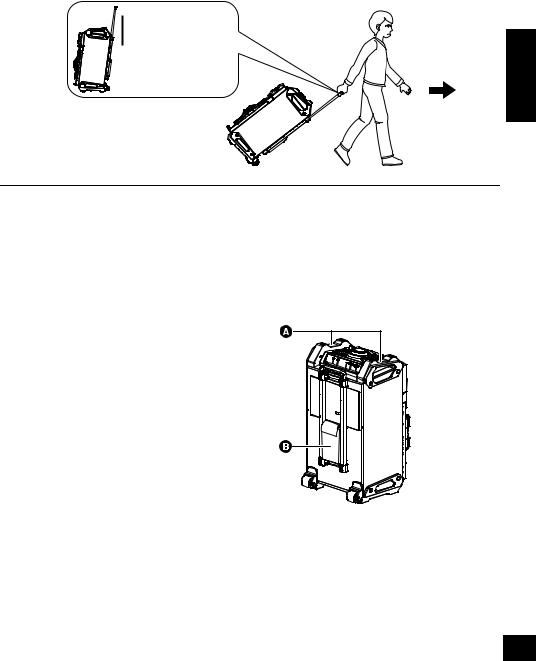
Moving this unit
You can move this unit with ease by its wheels.
Preparation
≥Be sure to remove all connected devices and cables from this unit.
 Trolley handle
Trolley handle
Extend fully until it clicks.
ENGLISH
≥Take care when pulling on steep slope.
≥Avoid pulling over surfaces which are rough or uneven.
≥Do not pull over stairs.
≥Lift the unit when transporting over obstacles.
≥Always push the trolley handle down fully after transportation.
≥This speaker system does not have magnetic shielding. Do not place it near a TV, PC or other magnetic devices.
Lifting the unit
Grip the top handles (A) to lift the unit.
Using the accessory pocket (B)
You may like to put some accessories in this pocket for your convenience during transportation.
5
5
RQT0A52
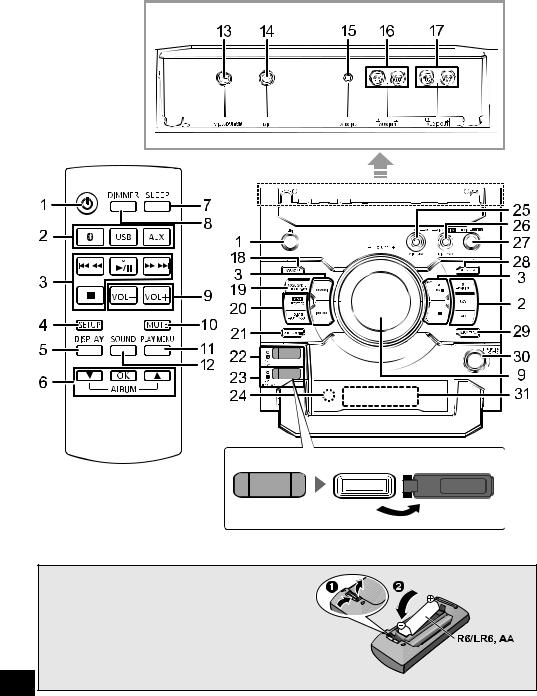
Control reference guide
Rear view
Remote control
Top view
∫ Using the remote control
Insert the battery so the terminals (i and j) match those in the remote control.
Point it at the remote control signal sensor on this unit.
≥To avoid interference, please do not put any objects in front of signal sensor.
6
6
(Alkaline or manganese battery)
RQT0A52
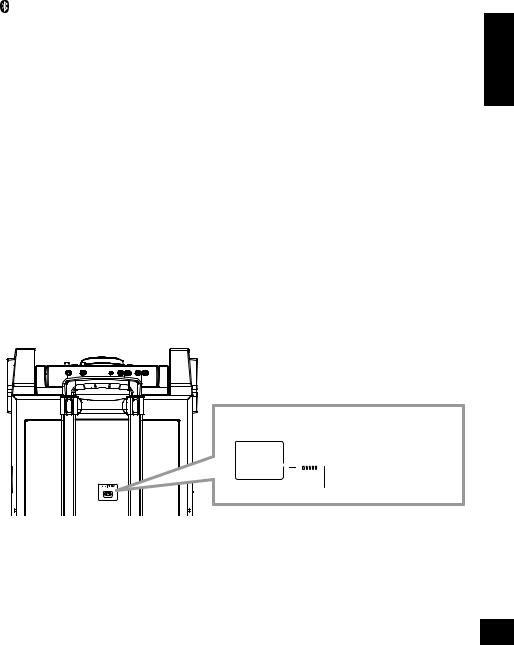
1Standby/on switch [Í], [Í/I]
Press to switch the unit from on to standby mode or vice versa. In standby mode, the unit is still consuming a small amount of power.
2Select audio source
On the unit:
To start Bluetooth® pairing, press and hold [ -PAIRING] when you are in Bluetooth® source.
3Basic playback control buttons
4Enter setup menu
5Change the displayed information
6Selection/OK
7Set the sleep timer
8Dim the display panel and turn off the illumination
Press again to cancel.
9Adjust the volume (0 (min.) to 50 (max.))
10Mute the sound
Press again to cancel. “MUTE” is also cancelled when the volume is adjusted or the unit is turned off.
11Set the play menu item
12Enter sound menu
13Microphone jack 2/Guitar input jack
14Microphone jack 1
15AUX IN 2 terminal
16AUX IN 1 terminal
17AUDIO OUT terminal
18Enter KARAOKE mode
19Select vocal cancel, echo or key control
20Select the sound effects
21Recording operation control
22[USB\A]
USB port for playback USB status indicator
23[USB\B]
USB port for recording/playback USB status indicator
24Remote control signal sensor
Distance: Within approx. 7 m directly in front Angle: Approximately 20° up and down, 30° left and right
25Adjust the volume of microphone 1
26Adjust the volume of microphone 2 or guitar
27Microphone 2 or guitar switch (l 15)
28Select the DJ jukebox (l 10)
29Select MP3 album or track browsing mode (l 9)
30Change the illumination setting (l 11) Browse MP3 tracks or albums (l 9) Change DJ jukebox playback mode (l 10)
31Display panel
ENGLISH
Connecting to AC power supply
This unit (rear)
Connect the AC mains lead.


 To household
To household 


 mains socket
mains socket
AC mains lead (supplied)
Conserving power
The system consumes a small amount of power (l 20) even when it is in standby mode. Disconnect the power supply if you do not use the system.
Some settings will be lost after you disconnect the system. You have to set them again.
7
7
RQT0A52
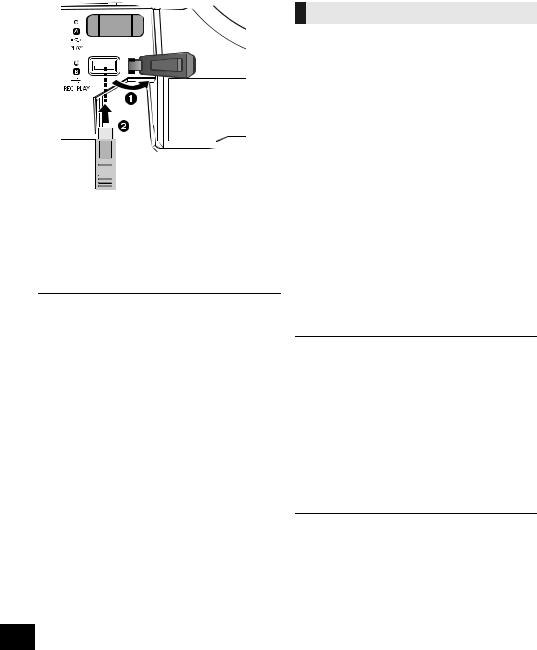
Connecting a USB device
Preparation
≥Before you connect a USB device to the unit, make sure you do a backup of the data.
This unit (top)
Bluetooth® operations
You can listen to the sound from the Bluetooth® audio device from this unit wirelessly.
≥Refer to the operating instructions of the Bluetooth® device for details.

 USB device
USB device  (not supplied)
(not supplied)
1 Decrease the volume and connect the USB device to the USB port.
2 Press [USB] to select “USB A” or “USB B”.
The corresponding USB status indicator lights green when selected.
≥Insert the USB device directly. Do not use any USB extension cable.
≥Please disconnect the USB device if you finish using.
≥Stop the USB operation before disconnecting the USB device.
Connecting via Bluetooth® menu
Preparation
≥Turn on the Bluetooth® feature of the device and place the device near this unit.
∫ Pairing with Bluetooth® devices
1 Press [ ] to select “BLUETOOTH”.
] to select “BLUETOOTH”.
{. If “PAIRING” is indicated on the display, go to step 4.
To enter pairing mode§
2 Press [PLAY MENU] to select “PAIRING”.
3 Press [3, 4] to select “OK? YES” and then press [OK].
To pair with a device
4 Select “SC-CMAX5” from the Bluetooth® device’s Bluetooth® menu.
{.The MAC address (e.g., 6C:5A:B5:B3:1D:0F) may be displayed before “SC-CMAX5” is displayed.
{.The name of the connected device is indicated on the display for a few seconds.
5 Start playback on the Bluetooth® device.
§You can also enter pairing mode by pressing and holding [ -PAIRING] on the unit.
-PAIRING] on the unit.
8
8
RQT0A52
∫ Connecting a paired Bluetooth® device
1 Press [ ] to select “BLUETOOTH”.
] to select “BLUETOOTH”.
{. “BLUETOOTH READY” is indicated on the display.
2 Select “SC-CMAX5” from the Bluetooth® device’s Bluetooth® menu.
{.The name of the connected device is indicated on the display for a few seconds.
3 Start playback on the Bluetooth® device.
≥If prompted for the passkey, input “0000”.
≥You can register up to 8 devices with this unit. If a 9th device is paired, the device that has not been used the longest will be replaced.
≥This unit can only be connected to one device at a time.
≥When “BLUETOOTH” is selected as the source, this unit will automatically try and connect to the last connected Bluetooth® device. (“LINKING” is indicated on the display during this process.) If the connection attempt fails, try to establish a connection again.
≥When enjoying video contents with this function, the video and audio output may not be synchronised.
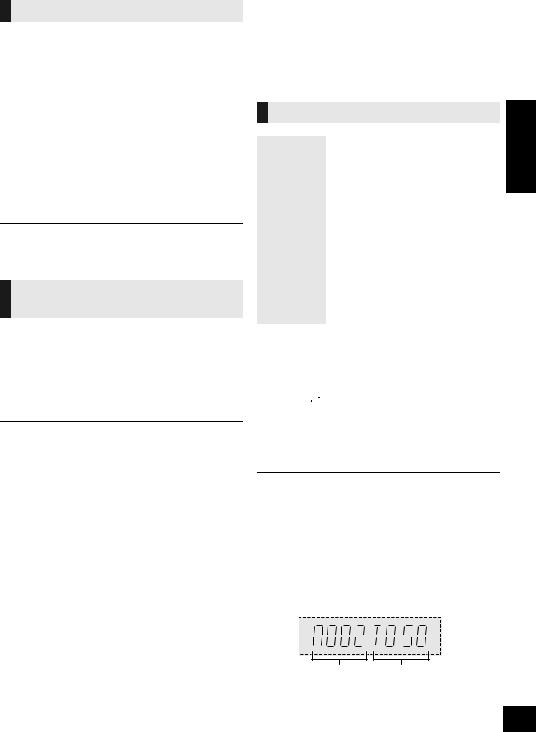
Bluetooth® transmission mode
You can change the transmission mode to prioritise transmission quality or sound quality.
Preparation
≥Press [ ] to select “BLUETOOTH”.
] to select “BLUETOOTH”.
≥If a Bluetooth® device is already connected, disconnect it.
1 Press [PLAY MENU] repeatedly to select “LINK MODE”.
2 Press [3, 4] to select the mode and then press [OK].
MODE 1: Emphasis on connectivity MODE 2: Emphasis on sound quality
≥Select “MODE 1” if the sound is interrupted.
≥The factory default is “MODE 2”.
Disconnecting a Bluetooth® device
1 While a Bluetooth® device is connected: Press [PLAY MENU] repeatedly to select “DISCONNECT?”.
2 Press [3, 4] to select “OK? YES” and then press [OK].
≥You can also disconnect the Bluetooth® device by pressing and holding [ -PAIRING] on the unit.
-PAIRING] on the unit.
≥The Bluetooth® device will be disconnected if a different audio source (e.g., “USB A”) is selected.
Media playback controls
Preparation
≥Turn the unit on.
≥Insert the USB device or connect the Bluetooth® device.
≥Press [USB] or [ ] to select the audio source.
] to select the audio source.
Basic controls ([USB], [Bluetooth])
|
|
|
|
ENGLISH |
Play |
Press [1/;]. |
|
|
|
|
Press [∫]. |
|
|
|
Stop |
≥ [USB] The position is memorised and |
|
||
“RESUME” is displayed. |
|
|||
|
– |
Press [1/;] to resume. |
|
|
|
|
|||
|
– |
Press [∫] again to clear the position. |
|
|
Pause |
Press [1/;]. |
|
Press again to restart play. |
||
|
||
|
|
|
|
Press [:/6] or [5/9] to |
|
Skip |
skip track. |
|
|
||
[USB] Press [3] or [4] to skip the |
||
|
||
|
MP3 album. |
|
|
|
|
Search |
During play or pause, press and |
|
hold [:/6] or [5/9]. |
||
|
||
|
|
∫ To browse MP3 tracks or albums ([USB])
By the unit only
1Press [ALBUM/TRACK] to select album or track browsing mode.
2While “ ”(album) or “
”(album) or “ ”(track) is blinking, turn [ILLUMINATION/CONTROL] to browse.
”(track) is blinking, turn [ILLUMINATION/CONTROL] to browse.
∫ To display information
Press [DISPLAY] repeatedly.
≥To use this unit’s remote control with a Bluetooth® device, the Bluetooth® device must support AVRCP (Audio Video Remote Control Profile).
Depending on the status of the device, some controls may not work.
≥Maximum characters that can be indicated: [USB]: approximately 32
[Bluetooth]: approximately 16
≥This unit supports ver. 1 and 2 ID3 tags. Text data that is not supported will not be displayed or will be shown differently.
≥Album and track indication for MP3 files.
e.g.
Album number Track number
9
9
RQT0A52
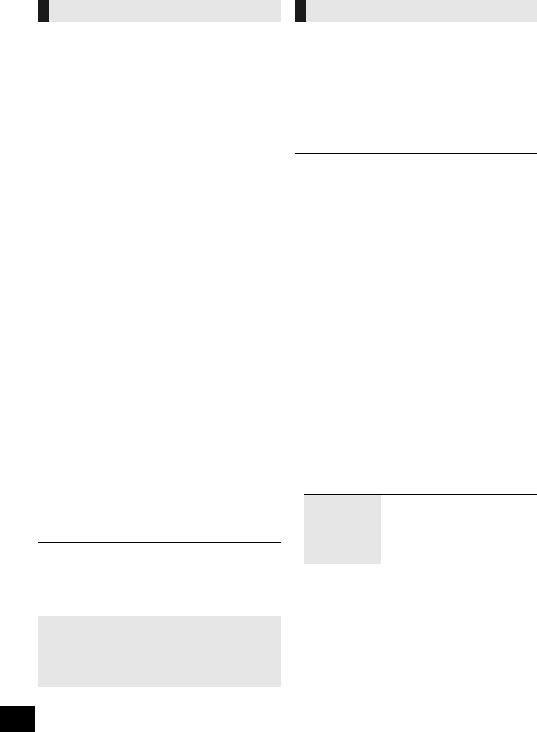
DJ jukebox ([USB])
You can use DJ jukebox to add cross-fading effect between songs. You can also use additional features with the “Panasonic MAX Juke” app
(l below).
1 Press [PLAY MENU] repeatedly to select “JUKEBOX”.
2 Press [3, 4] to select the setting and then press [OK].
OFF |
Turn on DJ jukebox without |
CROSSFADE |
cross-fading effect. |
ON |
Turn on DJ jukebox with |
CROSSFADE |
cross-fading effect. |
OFF |
Turn off DJ jukebox. |
Using the unit
Press [DJ JUKEBOX] repeatedly to select the setting.
∫ DJ jukebox playback mode
When the DJ jukebox is on, the playback mode switches to repeat mode automatically.
To select your desired repeat settings
1 Press [PLAY MENU] repeatedly to select “PLAYMODE”.
2 Press [3, 4] to select the setting and then press [OK].
RANDOM |
Play all tracks randomly and repeat |
|
all tracks. |
||
REPEAT |
||
≥ “` RND” is displayed. |
||
|
||
ALL TITLE |
Repeat all tracks. |
|
REPEAT |
≥ “`” is displayed. |
Using the unit
In the stop mode, turn [ILLUMINATION/CONTROL].
≥DJ jukebox effect is cancelled when you switch off the system, change to another source, or turn on the Karaoke mode.
≥DJ jukebox does not work with recording.
Using the “Panasonic MAX Juke” app
You can download and install the free AndroidTM app “Panasonic MAX Juke” on Google PlayTM for additional features, such as to request song playback from multiple devices simultaneously.
10
10
Playback modes ([USB])
Select the playback mode.
Preparation
≥ Set the DJ jukebox to “OFF”.
1 Press [PLAY MENU] repeatedly to select “PLAYMODE” or “REPEAT”.
2 Press [3, 4] to select the setting and then press [OK].
PLAYMODE
|
OFF |
Cancels the play mode setting. |
|
PLAYMODE§ |
|
|
1-TRACK§ |
Only plays the selected track. |
|
≥ “1-TR” is displayed. |
|
|
|
(Skip to the desired track.) |
|
1-ALBUM§ |
Only plays the selected MP3 |
|
album. |
|
|
|
≥ “1-ALB” is displayed. |
|
RANDOM |
Plays the contents randomly. |
|
≥ “RND” is displayed. |
|
|
|
|
|
|
Plays the tracks in the selected |
|
1-ALBUM |
MP3 album randomly. |
|
RANDOM |
≥ Press [3] or [4] to select the MP3 |
|
|
album. |
|
|
≥ “1-ALB”, “RND” are displayed. |
REPEAT |
|
|
|
|
|
|
ON |
Turns on repeat mode. |
|
REPEAT |
≥ “`” is displayed. |
|
OFF |
Turns off repeat mode. |
|
REPEAT |
|
|
|
|
|
|
|
§You can also perform recording with this setting. Make the setting before you start recording.
OFF
PLAYMODE: To record all tracks.
|
|
1-TRACK: |
To record the selected track. |
|
|
|
|
|
|
1-ALBUM: |
To record the selected album. |
|
|
|
|
|
|
|
|
≥During random play, you cannot skip to the previous track.
≥You cannot do recording when you are using random playback mode.
≥Repeat playback mode is off during recording.
RQT0A52
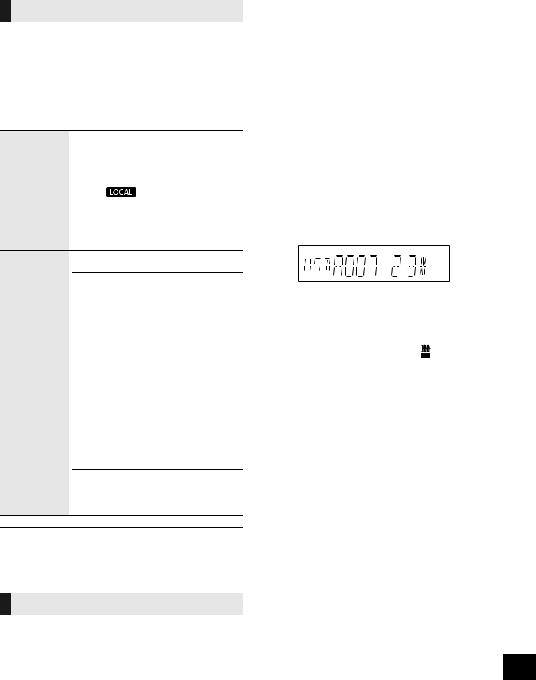
Sound and illumination effects
Sound effects
The following sound effects can be added to the audio output.
1 Press [SOUND] repeatedly to select the sound effect.
2 Press [3, 4] to select the setting and then press [OK].
Select the desired preset EQ setting.
PRESET EQ ≥ Select “FLAT” to turn preset EQ off.
|
Using the unit |
|
|
Press [ |
PRESET EQ]. |
|
|
|
BASS |
|
|
|
j4 to i4 |
|
MID |
|
|
TREBLE |
|
|
INPUT |
“NORMAL” or “HIGH” |
|
LEVEL |
||
|
(For “AUX 2” ≥ Select “NORMAL” if the sound is distorted
source) |
during “HIGH” input level. |
|
|
|
|
|
“SW1”, “SW2”, “SW3” or “OFF” |
|
|
Using the unit |
|
SUPER |
1 Press and hold |
|
[D.BASS, -SUPER WOOFER] |
||
WOOFER |
||
|
to show the current setting. |
|
|
2 Press [:/6] or [5/9] |
|
|
to adjust the setting. |
|
|
|
|
|
“D.BASS BEAT”, “D.BASS OFF” or |
|
|
“D.BASS ON” |
|
|
Using the unit |
|
D.BASS |
Press [D.BASS, -SUPER WOOFER]. |
≥D.BASS BEAT: This function emphasises the attack level of the drum beat and produces a punchy sound. Depending on the track, the effect may be small.
≥You may experience a reduction in sound quality when these effects are used with some sources. If this occurs, turn the sound effects off.
Illumination settings
By the unit only
You can change the illumination colour on the unit.
Turn [ILLUMINATION/CONTROL].
To cancel, select “OFF”.
Recording ([USB], [AUX])
You can record:
≥MP3 tracks via [USB\A] to [USB\B].
≥audio via AUX IN 1 or AUX IN 2 to [USB\B].
Preparation
≥ Connect a USB device to [USB\B] for storing
|
recordings. |
|
≥ Prepare the source you want to record. |
|
|
|
– Connect a USB device to [USB\A] or connect the external |
ENGLISH |
|
(“USB A”, “AUX 1” or “AUX 2”). |
|
1 |
equipment. |
|
Select the source you want to record. |
|
|
2 |
Press [USB REC ¥/;] on the unit to start |
|
|
recording. |
|
≥ [AUX] Start playback on the external equipment.
e.g.: Recording from [USB\A]
Percentage of the
Album being recorded recording process
|
|
|
|
|
|
|
|
|
|
|
|
|
|
|
|
|
|
|
|
|
|
|
|
|
|
|
|
|
|
|
|
|
|
|
|
|
|
|
|
|
|
|
|
Stop |
|
Press [∫]. |
|
|||||||
recording |
|
≥ “WRITING” is indicated. |
||||||||
|
|
|
Press [USB REC ¥/;] on the unit |
|
||||||
Pause |
|
during recording. (“ REC ” blinks.) |
||||||||
|
Press again to continue recording. |
|||||||||
recording |
|
|||||||||
([AUX]) |
|
|
|
|
|
|
|
|
|
|
|
You cannot do this in “SYNCHRO” mode. |
|||||||||
|
|
|
||||||||
|
|
|
(l 12) |
|||||||
|
|
|
|
|
|
|
|
|
|
|
[USB]
≥If you stop recording before the end of a track, the affected track will not be stored. Only fully recorded tracks will be
stored.
(“NO FILE RECORDED” is indicated if no track is recorded.)
≥You can record in selected playback modes (except random
and repeat modes). (l 10)
[AUX]
≥A track mark is added every time recording is paused. You can also add track marks in other ways. (l 12)
∫ To check storage capacity
In the stop mode, press [DISPLAY] once.
The available storage space or the remaining recording time of the USB device in [USB\B] will be
indicated.
≥“UPDATE” is indicated when the unit is reading the device.
≥If there is no USB device in [USB\B], “NODEVICE” is indicated for a few seconds.
11
11
RQT0A52
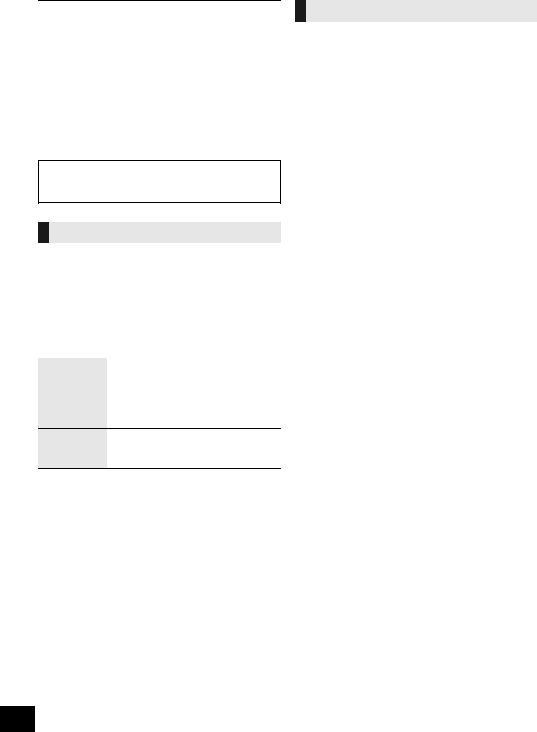
≥All recordings are in “.mp3” format.
≥A new album is added each time you do a recording.
≥The sequence of album can change after the recording.
≥The recordings are kept in a folder named “REC_DATA” in the USB device.
≥[USB\B] status indicator blinks in red during recording.
≥Some tracks may take a longer time to record.
≥Some tracks cannot be recorded because of the condition of the source.
≥The recorded folder name may be different from the original folder because of the auto rename function.
≥There will be no sound output during recording from [USB\A] to [USB\B].
Panasonic cannot be held responsible on the action of consumer to record copyrighted contents which can cause copyright infringement.
Adding track marks ([AUX])
When recording from external equipment, you can divide tracks using various modes.
Before recording
1 Press [SETUP] repeatedly to select “REC MODE”.
2 Press [3, 4] to select the setting and then press [OK].
MANUAL |
Add a track mark manually.§ |
|
|
Recording starts automatically when |
|
SYNCHRO |
the other equipment starts to play. |
|
Recording pauses when it detects |
||
|
||
|
silence for 3 seconds. |
A track is automatically divided at TIME MARK 5-minute intervals.
≥ You can also add track marks manually.§
§To add a track mark manually
(except in “SYNCHRO” mode)
Press [OK] at desired marking point during recording.
Track length limit
MANUAL: 60 minutes
TIME MARK: 5 minutes
When a track reaches its maximum length, a track mark will be added while recording continues.
(The track length limit counter is reset when a track mark is added manually or when recording pauses.)
12
12
Deleting recorded tracks ([USB])
1 Press [USB] to select “USB B”.
2 Press [3, 4] to select the album.
3 Press [:/6] or [5/9] to select the track.
4 Press [SETUP] repeatedly to select “EDIT MODE”.
5 Press [3, 4] to select the mode.
TRK DEL |
Delete a single track. |
ALB DEL |
Delete one album. |
FORMAT |
Format the USB device. |
6 Press [OK].
The selected item to be deleted is indicated.
7 Press [OK].
“SURE? NO” is indicated.
≥ To cancel, press [OK] again.
8 Press [3, 4] to select “SURE? YES” and then press [OK].
“WRITING” is indicated.
RQT0A52
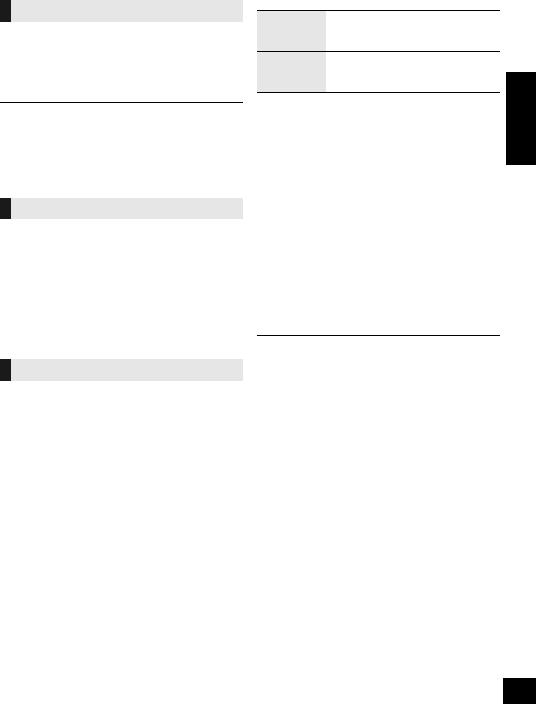
Clock and Timers
Setting the clock
This is a 24-hour clock.
1 Press [SETUP] repeatedly to select “CLOCK”.
2 Press [3, 4] to set the time and then press [OK].
≥To check the time, press [SETUP] repeatedly to select “CLOCK” and then press [OK] once.
(During standby, press [DISPLAY] once.)
≥The clock is reset when there is a power failure or when the AC mains lead is removed.
≥Reset the clock regularly to maintain accuracy.
Sleep timer
The sleep timer can turn the unit off after a set time.
Press [SLEEP] to set the time (in minutes).
SLEEP 30 -- |
. SLEEP 60 --. SLEEP 90 -- |
. SLEEP120 |
^--------------------- |
OFF (Cancel) (---------------- |
b |
|
|
|
≥To confirm the remaining time, press [SLEEP] once.
≥The play timer and sleep timer or the record timer and sleep timer can be used together. The sleep timer is always the main timer on the unit.
Play and record timer
You can set the timer to come on at a certain time to:
–wake you up (play timer)
–record from the external equipment (record timer)
Play timer and record timer cannot be used together.
Preparation
Set the clock.
1 Press [SETUP] repeatedly to select “TIMER ADJ”.
2 Press [3, 4] to select “FPLAY” or “FREC” and then press [OK].
3 Press [3, 4] to set the starting time and then press [OK].
4 Press [3, 4] to set the finishing time and then press [OK].
5 Press [3, 4] to select the music source§ you want to play or record and then press [OK].
Turning the timer on
1 Prepare the selected music source.
Prepare the music source you want Play timer to listen to (USB or external
equipment) and set the volume.
Connect the USB device to [USB\B] Record timer and prepare the external
equipment.
2 |
Press [SETUP] repeatedly to select “TIMER |
ENGLISH |
|
||
3 |
SET”. |
|
Press [3, 4] to select “PLAY ON” or “REC |
|
|
|
ON” and then press [OK]. |
|
≥“FPLAY” or “FREC” is selected.
≥To turn the timer off, press [3, 4] to clear “FPLAY” and “FREC”, and then press [OK].
4 Press [Í] to turn the unit to standby mode.
(For the timer to operate, the unit must be turned off before the timer start time.)
To check the setting
1Press [SETUP] repeatedly to select “TIMER ADJ”.
2Press [3, 4] to select “FPLAY” or “FREC”
and then press [OK].
(During standby, press [DISPLAY] twice.)
≥The play timer starts at a low volume and increases gradually to the preset level.
≥The record timer starts 30 seconds before the set time with the volume muted.
≥The timer comes on at the set time every day if the timer is on.
≥If you switch off the system and switch on again while a timer is in operation, the timer will not stop at the end time.
§The following can be set as the music source.
For play timer: “AUX 1”, “AUX 2”, “USB A”, “USB B” For record timer: “AUX 1”, “AUX 2”
13
13
RQT0A52
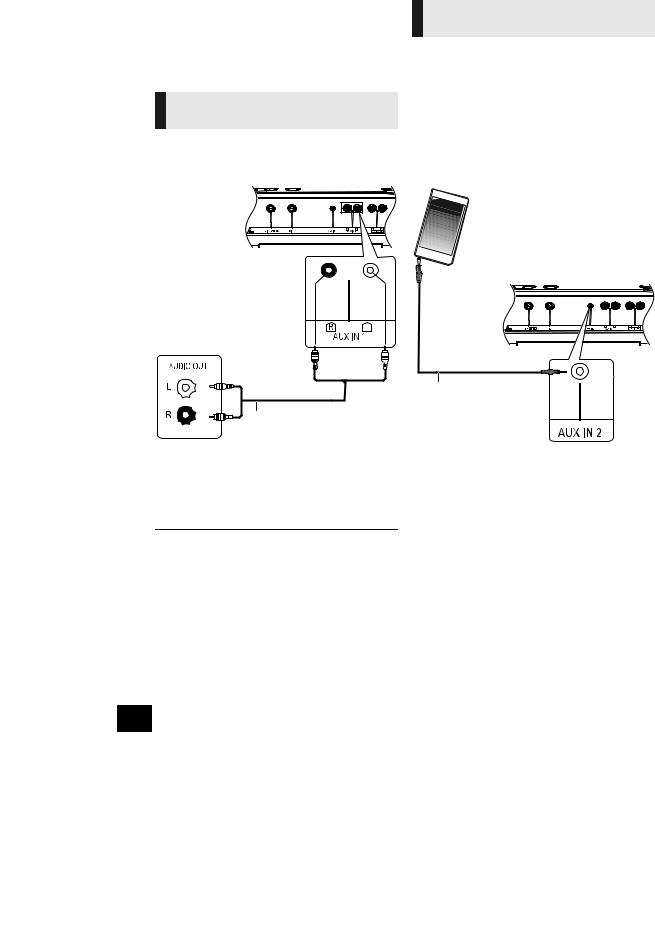
External equipment
Preparation
≥Disconnect the AC mains lead.
≥Switch off all equipment and read the appropriate operating instructions.
Using a VCR and DVD player etc.
You can connect a VCR and DVD player etc. and listen to the audio through this system.
e.g. |
This unit (rear) |
DVD player (not supplied)
Audio cable (not supplied)
1 Connect an external equipment using an audio cable (not supplied).
2 Press [AUX] to select “AUX 1” and start playback on the connected device.
≥If you want to connect equipment other than those described, refer to the audio dealer.
≥Sound distortion can occur when you use an adaptor.
Using the portable audio equipment
You can play music from a portable audio equipment.
Preparation
≥Switch off the equaliser (if any) of the portable audio equipment to prevent sound distortion.
≥Decrease the volume of the system and the portable audio equipment before you connect or disconnect the portable audio equipment.
e.g.
Portable audio equipment (not supplied)
This unit (rear)
Audio cable (not supplied)
1 Connect the portable audio equipment using an audio cable (not supplied).
≥ Plug type: ‰ 3.5 mm stereo (not supplied)
2 Press [AUX] to select “AUX 2” and start playback on the connected device.
14
14
RQT0A52
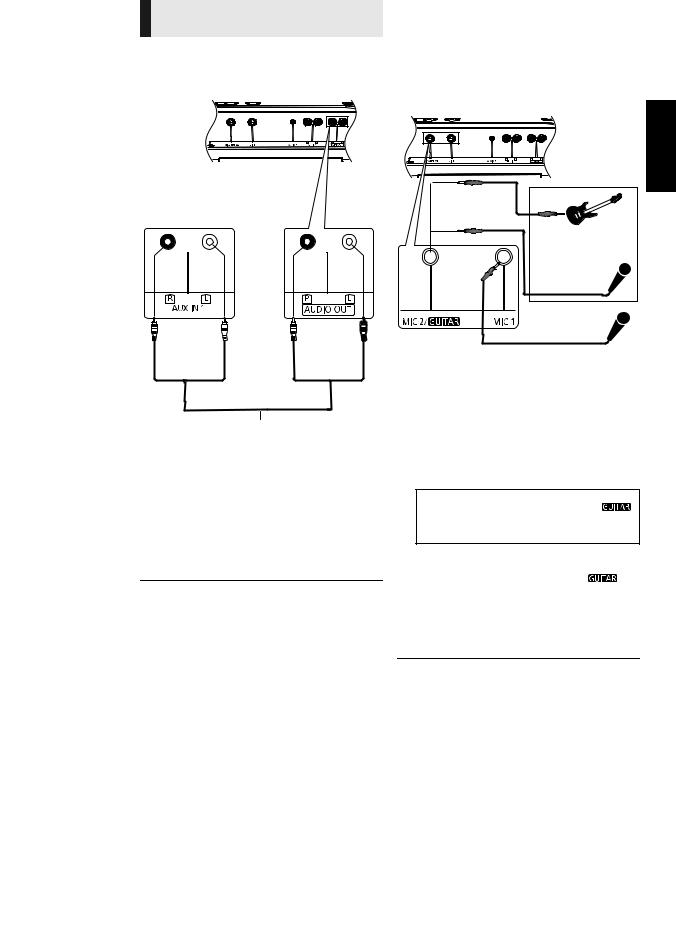
Connecting to an additional
SC-CMAX5 unit
You can connect to play sound from this unit to an additional SC-CMAX5 unit.
This unit (rear)
Additional SC-CMAX5 (rear)
Audio cable (not supplied)
1 Connect the additional SC-CMAX5 using an audio cable (not supplied).
2 On the additional SC-CMAX5 unit: Press [AUX] to select “AUX 1”.
3 On this unit:
Start your desired playback.
≥The sound effect will be controlled separately by each unit. Make the same sound settings on the additional unit if necessary.
Using a microphone or guitar
Preparation
≥Decrease the volume of the system to its minimum before you connect or disconnect a microphone or guitar.
e.g.
This unit (rear) |
ENGLISH |
|
Audio cable  (not supplied)
(not supplied)
Microphone or guitar
(not supplied)
Microphone (not supplied)
By the unit only
1 Connect a microphone or guitar.
≥Plug type: ‰ 6.3 mm monaural
≥When connecting a guitar, ensure to connect it to
MIC 2/ jack.
jack.
2 (Only when MIC 2/ jack is connected) Push [B MIC C
jack is connected) Push [B MIC C ] to select the correct input setting.
] to select the correct input setting.
Each time you push the button, the button position will switch between pushed-down and released positions.
≥ When a guitar is connected: |
|
Ensure the button is at pushed-down position. (C |
) |
≥ When a microphone is connected: |
|
Ensure the button is at released position. (B MIC) |
|
Incorrect setting may cause the sound to be too loud or too soft.
3 Adjust the volume of the microphone or guitar.
For microphone 1: Turn [MIC1-VOL]. |
|
For microphone 2 or guitar: Turn [VOL-MIC2/ |
]. |
4 If you want to sing with the background music: Play the music source and adjust the volume of the system.
≥ To sing along with the Karaoke features, refer to “Karaoke”. (l 16)
≥ If a strange noise (howling) is emitted, move the microphone/
guitar away from the speakers, or decrease the volume of |
15 |
|
the microphone/guitar. |
||
|
||
≥ Set the microphone/guitar volume to “MIN”, and disconnect |
|
|
15 |
||
the microphone/guitar after use. |
||
≥ This system cannot record from microphone or guitar. |
|
RQT0A52
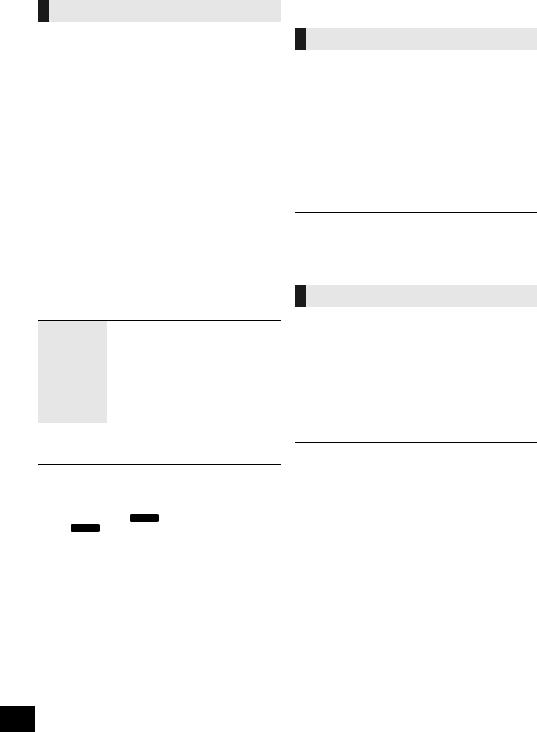
Karaoke
You can use Karaoke features such as vocal cancel, echo or key control.
Preparation
≥Get your microphone(s) and music source ready for singing along. (l 15)
By the unit only
1 Set [B MIC C ] to the released position (B MIC).
] to the released position (B MIC).
Each time you push the button, the button position will switch between pushed-down and released positions.
2 Turn on the Karaoke mode by pressing [KARAOKE] to select “ON KARAOKE”.
≥ To cancel, select “OFF KARAOKE”.
3 Press [VOCAL CANCEL/ECHO/KEY-CON] repeatedly to show the current setting of vocal cancel, echo or key control.
4 (While the current setting is shown)
Press [:/6] or [5/9] to adjust the setting.
Vocal cancel “OFF VOCAL CANCEL”, “VOCAL CANCEL”, “L” or “R”
Echo |
“ECHO OFF”, “ECHO 1”, “ECHO 2” |
|
or “ECHO 3” |
||
|
||
|
|
|
|
“KEYCON-6” to “KEYCON+6” |
|
Key control |
|
|
≥ The setting will return to “KEYCON 0” |
||
|
when you change to another source. |
|
|
||
5 Start your Karaoke performance. |
||
≥The Karaoke function will be cancelled when:
–you perform recording.
–you turn on DJ jukebox.
–you set [B MIC C 

 ] to the pushed-down position (C
] to the pushed-down position (C 

 ).
).
–you switch off the system.
16
16
Others
Auto off function
As a factory default, this unit will turn to standby mode automatically if there is no sound and it is not being used for approximately 20 minutes.
To cancel this function
1 Press [SETUP] repeatedly to select “AUTO OFF”.
2 Press [3, 4] to select “OFF” and then press [OK].
≥To turn the function on, select “ON” in step 2.
≥When connected to a Bluetooth® device, the function does not work.
Bluetooth® standby
When “SC-CMAX5” is selected from a paired Bluetooth® device’s Bluetooth® menu, this unit will turn on automatically from standby mode and establish a Bluetooth® connection.
1 Press [SETUP] repeatedly to select “BLUETOOTH STANDBY”.
2 Press [3, 4] to select “ON” and then press [OK].
≥ To turn the function off, select “OFF” in step 2.
RQT0A52
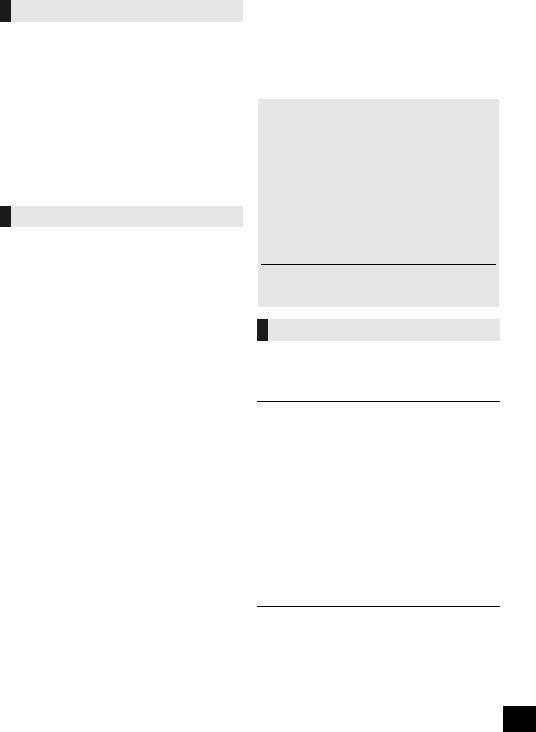
Software update
Occasionally, Panasonic may release updated software for this unit that may add or improve the way a feature operates. These updates are available free of charge.
For more details, refer to the following website. http://panasonic.jp/support/global/cs/
(This site is in English only.)
∫ Checking the software version
The version of the installed software is displayed.
Press [SETUP] repeatedly to select “SW VER.” and then press [OK].
≥ Press [OK] to exit.
Remote control code
When other Panasonic equipment responds to the supplied remote control, change the remote control code.
Preparation
Press [AUX] to select “AUX 1” or “AUX 2”.
∫ To set the code to “REMOTE 2”
1 While pressing and holding [USB] on the unit, press and hold [AUX] on the remote control until the unit’s display shows “REMOTE 2”.
2 Press and hold [OK] and [USB] on the remote control for at least 4 seconds.
∫ To set the code to “REMOTE 1”
1 While pressing and holding [USB] on the unit, press and hold [USB] on the remote control until the unit’s display shows “REMOTE 1”.
2 Press and hold [OK] and [ ] on the remote control for at least 4 seconds.
] on the remote control for at least 4 seconds.
Troubleshooting
Before requesting service, make the following checks. If you are uncertain about some of the check points, or if the solutions indicated in the following guide does not resolve the issue, then consult your dealer for instructions.
To return all settings to the factory defaults |
|
|
When the following situations occur, reset the |
ENGLISH |
|
memory: |
||
|
||
≥ There is no response when buttons are pressed. |
|
|
≥ You want to clear and reset the memory contents. |
|
|
1 Disconnect the AC mains lead. (Wait for at |
|
|
least 3 minutes before proceeding to step 2.) |
|
2While pressing and holding down [Í/I] on the unit, reconnect the AC mains lead.
≥Keep holding down [Í/I] until “--------” appears on the display.
3 Release [Í/I].
≥All the settings are returned to the factory defaults. You will need to reset the memory items.
General
Humming heard during playback.
≥If an AC mains lead or fluorescent lights are near the cords, then keep other appliances and cords away from the cables.
The unit does not work.
≥One of the unit’s safety devices may have been activated.
Reset the unit as follows:
1 Press [Í/I] on the unit to switch the unit to standby.
≥If the unit does not switch to standby, press [Í/I] on the unit for approximately
10 seconds. The unit is forcibly switched to standby. Alternatively, disconnect the AC mains lead, wait for at least 3 minutes, then reconnect it.
2Press [Í/I] on the unit to switch it on. If the unit still cannot be operated, consult the dealer.
The display panel lights up and changes continuously in standby mode.
≥Press and hold [∫] on the unit to select “DEMO OFF”.
17
17
RQT0A52

Sound is distorted or no sound.
≥Adjust the volume of the system.
≥Switch off the system, determine and correct the cause, then switch the system on again. It can be caused by straining of the speakers through excessive volume or power, and when using the system in a hot environment.
The sound level reduces.
≥The protection circuit has been activated due to the continuous use at high volume output. This is to protect the system and maintain the sound quality.
Remote control
The remote control does not work properly.
≥The battery is depleted or inserted incorrectly. (l 6)
USB
No response when [1/;] is pressed.
≥Disconnect the USB device and then reconnect it. Alternatively, turn the unit off and on again.
The USB device or its contents cannot be read.
≥The USB device format or its contents is/are not compatible with the unit (l 3).
≥The USB host function of this product may not work with some USB devices.
Slow operation of the USB device.
≥Large file size or high memory USB device takes longer time to read.
The elapsed time displayed is different from the actual play time.
≥Copy the data to another USB device or backup the data and reformat the USB device.
Bluetooth®
Pairing cannot be completed.
≥ Check the Bluetooth® device condition.
The device cannot be connected.
≥The pairing of the device was unsuccessful or the registration has been replaced. Try re-pairing the device. (l 8)
≥This unit might be connected to a different device. Disconnect the other device and try re-pairing the device. (l 8)
≥If the problem persists, turn the unit off and on, then try again.
The device is connected, but audio cannot be heard through this unit.
≥For some built-in Bluetooth® devices, you have to set the audio output to “SC-CMAX5” manually. Read the operating instructions for the device for details.
The sound is interrupted.
≥The device is out of the 10 m communication range. Place the Bluetooth® device closer to this unit.
≥Remove any interference between this unit and the device.
≥Other devices that use the 2.4 GHz frequency band, such as wireless routers, microwaves, cordless phones, etc. are interfering. Place the Bluetooth® device closer to this unit and distance it from the other devices.
≥Select “MODE 1” for stable communication. (l 9)
18
18
RQT0A52
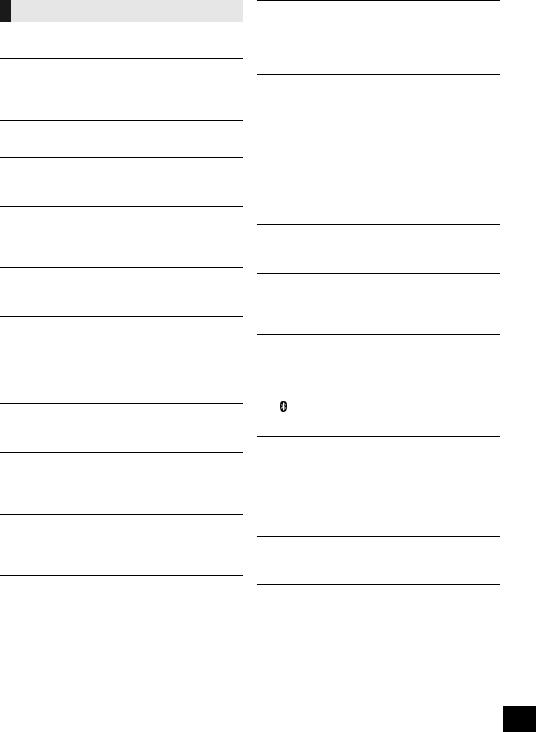
Messages
The following messages or service numbers may appear on the unit’s display.
“A NO DEV” “B NO DEV”
≥The USB device is not inserted correctly. Read the instructions and try again (l 8).
“ADJUST CLOCK”
≥Clock is not set. Adjust the clock accordingly.
“ADJUST TIMER”
≥The play and/or record timer is not set. Adjust the play and/or record timer accordingly.
“AUTO OFF” (blinks)
≥The unit has been left unused for about 20 minutes and will shut down within a minute. Press any button to cancel it.
“CAN’T REC”
≥You cannot do recording when the USB device is locked. Unlock the USB device and try again.
“DEVICE FULL”
≥You cannot do recording because the remaining recording time of the USB device is less than the total time of the music source. Change to a USB device which has enough recording time and do the recording again.
“ERROR”
≥Incorrect operation is performed. Read the instructions and try again.
“ERROR” (during recording)
≥You cannot select other playback source
(e.g.: USB etc.) or press [:/6] or [5/9] during recording. Stop the recording function.
“F ” (“ ” stands for a number.)
≥There is a problem with this unit.
≥Write down the displayed number, disconnect the AC mains lead and consult your dealer.
“GUITAR SWITCH ON”
≥You cannot use the Karaoke function when
[B MIC C  ] is at the pushed-down position. Change it to the released position. (l 16)
] is at the pushed-down position. Change it to the released position. (l 16)
“INVALID”
≥You cannot select the vocal cancel, echo and key control when the Karaoke mode is off.
Press [KARAOKE] on the unit to select “ON KARAOKE”. (l 16)
“NO PLAY” |
|
|
“UNSUPPORT” |
|
|
|
||
≥ Examine the content. You can only play |
|
|
supported format. (l 3) |
ENGLISH |
|
≥ The unit may have a problem. Turn the unit off |
||
≥ The files in the USB device can be corrupted. |
|
|
Format the USB device and try again. |
|
|
and then on again. |
|
|
|
|
|
“NO TRACK” |
|
|
≥ There is no album or track in the USB device. |
|
|
“PLAYERROR”
≥You played an unsupported MP3 file. The system will skip that track and play the next one.
“REC ERROR”
≥You disconnected the USB device while recording. Connect the USB device and do recording again.
“REMOTE ” (“ ” stands for a number.)
≥The remote control and this unit are using different codes. Change the code on the remote control.
– When “REMOTE 1” is displayed, press and hold [OK] and [ ] on the remote control for at least 4 seconds.
–When “REMOTE 2” is displayed, press and hold [OK] and [USB] on the remote control for at least 4 seconds.
“TEMP NG”
≥The temperature protection circuit has been activated, and the system will switch off. Let the unit cool down before switching it on again.
≥Check that the ventilation opening of the unit is not obstructed.
≥Ensure this unit is well ventilated.
“USB OVER CURRENT ERROR”
≥The USB device is drawing too much power. Remove the USB device and turn the unit off.
“VBR”
≥The system cannot show the remaining play time for variable bit rate (VBR) tracks.
19
19
RQT0A52
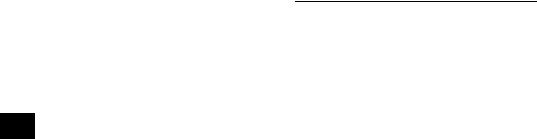
Specifications
∫ GENERAL
Power consumption |
92 W |
Power consumption in standby mode |
|
|
Approx. 0.4 W |
(When “BLUETOOTH STANDBY” is “ON”) |
|
|
Approx. 0.6 W |
Power supply |
AC 220 V to 240 V, 50 Hz |
|
|
Dimension (WkHkD)§ |
378 mmk724 mmk436 mm |
|
|
Mass |
Approx. 19.8 kg |
Operating temperature range
0 oC to r40 oC
Operating humidity range
35 % to 80 % RH (no condensation)
∫ AMPLIFIER SECTION
Output power
RMS Output Power Mono mode Front High ch
300 W per channel (3 ≠), 10 kHz, 30 % THD
Front Mid ch
300 W per channel (3 ≠), 1 kHz, 30 % THD
Subwoofer Ch
400 W per channel (2 ≠), 100 Hz, 30 % THD
Total RMS Mono mode power
1000 W (30 % THD)
∫ TERMINAL SECTION
USB Port |
|
|
USB Standard |
USB 2.0 full speed |
|
Media file format support |
||
USB device file system |
MP3 (¢.mp3) |
|
FAT12, FAT16, FAT32 |
||
|
||
USB port power |
500 mA (max) |
|
USB Recording |
|
|
Bit rate |
128 kbps |
|
USB recording speed |
1k |
|
Recording file format |
MP3 (¢.mp3) |
|
Microphone jack/Guitar jack (2 systems) |
||
Mic 1 |
Mono, 6.3 mm jack |
|
Mic 2/Guitar |
Mono, 6.3 mm jack |
|
Audio Input |
|
|
AUX IN 1 |
Stereo, Pin jack (1 system) |
|
AUX IN 2 |
Stereo, 3.5 mm jack |
|
Audio Output (Line Out) |
|
|
AUDIO OUT |
Stereo, Pin jack (1 system) |
|
∫ BLUETOOTH® SECTION
Version |
Bluetooth® Ver.2.1+EDR |
|
Class |
Class 2 |
|
Supported Profiles |
A2DP, AVRCP, SPP |
|
Operating Frequency |
||
2.4 GHz band FH-SS |
||
Operation Distance |
||
10 m Line of sight |
||
|
∫ SPEAKER SECTION
Front High |
|
Speaker unit(s) |
|
Tweeter |
6 cm Cone type |
Front Mid |
|
Speaker unit(s) |
|
Woofer |
10 cm Cone type k 2 |
Subwoofer |
|
Speaker unit(s) |
|
Superwoofer |
25 cm Cone type |
≥ Specifications are subject to change without notice. ≥ Mass and dimensions are approximate.
≥ Total harmonic distortion is measured by a digital spectrum analyzer.
§ Trolley handle at fully pushed-down position
20
20
RQT0A52
