Panasonic KX-TG5576M User Manual

Operating Instructions
5.8 GHz Expandable Digital Cordless Answering System
Model No. KX-TG5571
KX-TG5576
This unit is compatible with Caller ID. To use this feature, you must subscribe to the appropriate service offered by your service provider.
Charge the battery for 6 hours before initial use.
Please read these Operating Instructions before using the unit and save for future reference.
For assistance, visit our website: http://www.panasonic.com for customers in the U.S.A. or Puerto Rico.
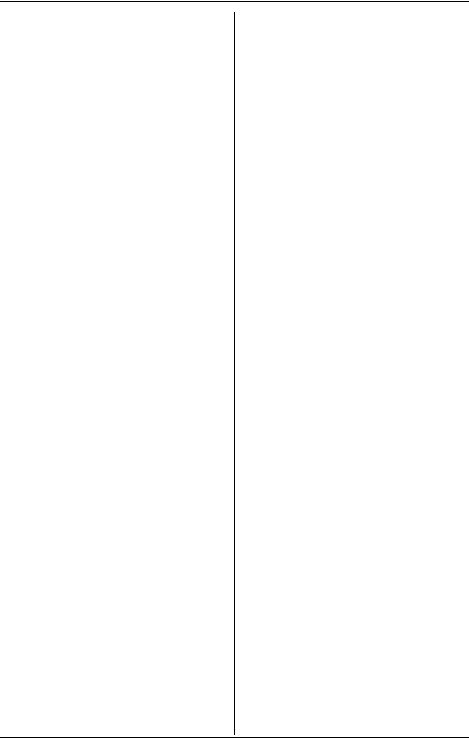
Table of Contents
Introduction
About these operating instructions . . . . . 4 Accessory information . . . . . . . . . . . . . . 5 Expanding your phone . . . . . . . . . . . . . . 6 Available accessory handsets . . . . . . 7 Important safety instructions . . . . . . . . . 8 For best performance . . . . . . . . . . . . . . 10
Preparation
Connections . . . . . . . . . . . . . . . . . . . . . 11 Battery installation . . . . . . . . . . . . . . . . 12 Battery charge . . . . . . . . . . . . . . . . . . . 13 Battery replacement . . . . . . . . . . . . . . . 14 Screen saver mode (Color display models only) . . . . . . . . . . . . . . . . . . . . . . . . . . . 14 Controls and displays . . . . . . . . . . . . . . 15
Controls . . . . . . . . . . . . . . . . . . . . . . 15 Displays . . . . . . . . . . . . . . . . . . . . . . 17 Setting the unit before use . . . . . . . . . . 19 Setting the dialing mode . . . . . . . . . 19 Setting the date and time O . . . . . 19
Making/Answering Calls
Making calls using the handset . . . . . . 20 Useful features during a call . . . . . . 21 Making calls using the base unit . . . . . 23 Useful features during a call . . . . . . 24 Answering calls using the handset . . . . 25 Answering calls using the base unit . . . 26 Adjusting the ringer volume . . . . . . . 26 Changing the ringer tone . . . . . . . . . 26
Phonebook
Handset phonebook . . . . . . . . . . . . . . . 27 Adding items to the phonebook . . . . 27 Calling someone in the phonebook . 28 Adding items/calling someone in the phonebook using the unit’s menu P (Monochrome display models only) . 28 Editing items in the phonebook . . . . 29 Erasing items in the phonebook. . . . 29 Chain dial feature. . . . . . . . . . . . . . . 29 Copying phonebook items . . . . . . . . 30
Speed Dialer
Base unit speed dialer . . . . . . . . . . . . . 31 Adding phone numbers to the speed dialer . . . . . . . . . . . . . . . . . . . . . . . . 31
Calling someone with the speed
dialer . . . . . . . . . . . . . . . . . . . . . . . . 31
Caller ID Service
Using Caller ID service . . . . . . . . . . . . . 32 Talking Caller ID. . . . . . . . . . . . . . . . 32 Ringer ID and light-up ID . . . . . . . . . 33 Picture ID (Color display models
only) . . . . . . . . . . . . . . . . . . . . . . . . . 34 Caller list. . . . . . . . . . . . . . . . . . . . . . . . 35
Viewing the caller list and calling
back . . . . . . . . . . . . . . . . . . . . . . . . . 35 Editing a caller’s phone number before calling back . . . . . . . . . . . . . . . . . . . 35 Storing caller information into the phonebook . . . . . . . . . . . . . . . . . . . . 36 Erasing caller information. . . . . . . . . 36
Intercom Features
Intercom . . . . . . . . . . . . . . . . . . . . . . . . 37 Voice paging . . . . . . . . . . . . . . . . . . 38 Transferring a call. . . . . . . . . . . . . . . . . 38 Transferring a call from the handset 38
Transferring a call from the base
unit . . . . . . . . . . . . . . . . . . . . . . . . . . 39 Transferring a call to the answering system . . . . . . . . . . . . . . . . . . . . . . . 39
Conference calls. . . . . . . . . . . . . . . . . . 40 Using the handset . . . . . . . . . . . . . . 40 Using the base unit . . . . . . . . . . . . . 40 Room monitor . . . . . . . . . . . . . . . . . . . . 41 Setting room monitor . . . . . . . . . . . . 41 Monitoring a room . . . . . . . . . . . . . . 41
Programmable Settings
Guide to handset programming . . . . . . 43 Programming via direct commands . . . 46 Direct commands chart . . . . . . . . . . 46 Ringer settings K. . . . . . . . . . . . . . . . 49 Handset ringer volume . . . . . . . . . . . 49 Handset ringer tone . . . . . . . . . . . . . 49 Recording songs from an audio device for ringer tones (Customize ring) . . . 50 Ring color . . . . . . . . . . . . . . . . . . . . . 51 Function M. . . . . . . . . . . . . . . . . . . . . 52 Voice enhancer . . . . . . . . . . . . . . . . 52
Memory status (Color display models only) . . . . . . . . . . . . . . . . . . . . . . . . . 52
2 For assistance, please visit http://www.panasonic.com/consumersupport
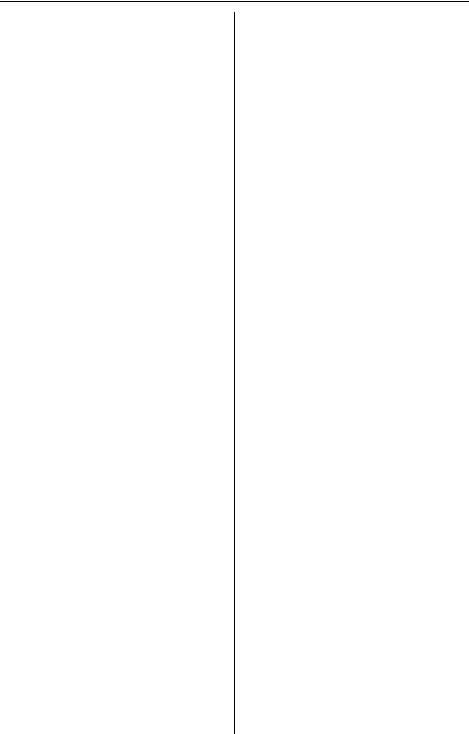
Table of Contents
Customer support . . . . . . . . . . . . . . 53 Display setting L(Color display models only) . . . . . . . . . . . . . . . . . . . . . . . . . . . 54 Wallpaper. . . . . . . . . . . . . . . . . . . . . 54 Handset display color (Appearance) 55 Handset LCD contrast . . . . . . . . . . . 55 Initial setting N. . . . . . . . . . . . . . . . . . 55 Handset Talking Caller ID . . . . . . . . 55 Caller ID edit . . . . . . . . . . . . . . . . . . 55
Handset LCD contrast (Monochrome display models only) . . . . . . . . . . . . 56 Handset key tone. . . . . . . . . . . . . . . 56 Auto talk. . . . . . . . . . . . . . . . . . . . . . 56 Handset interrupt tone . . . . . . . . . . . 56 Handset display language . . . . . . . . 56 Flash time . . . . . . . . . . . . . . . . . . . . 57 Line mode . . . . . . . . . . . . . . . . . . . . 57 Base unit settings . . . . . . . . . . . . . . 57 Canceling the handset registration . 58 Registering the handset. . . . . . . . . . 59
Set date & time O . . . . . . . . . . . . . . . 59 Time adjustment (Caller ID subscribers only) . . . . . . . . . . . . . . . . . . . . . . . . . 59
Answering System Features
Answering system . . . . . . . . . . . . . . . . 60 Recording your greeting message . . . . 60 Erasing your greeting message . . . . 61 Pre-recorded greeting message . . . 61 Turning the answering system on/off . . 61 Screening your calls. . . . . . . . . . . . . 61 Listening to messages . . . . . . . . . . . . . 62
Listening to messages using the base unit . . . . . . . . . . . . . . . . . . . . . . . . . . 62 Listening to messages using the handset . . . . . . . . . . . . . . . . . . . . . . 63
Recording a voice memo . . . . . . . . . . . 64 Memory capacity . . . . . . . . . . . . . . . . . 65 Remote operation. . . . . . . . . . . . . . . . . 65
Using the answering system
remotely . . . . . . . . . . . . . . . . . . . . . . 65 Answering system settings J . . . . . . 67 Remote code . . . . . . . . . . . . . . . . . . 67 Ring count . . . . . . . . . . . . . . . . . . . . 68 Caller’s recording time . . . . . . . . . . . 69 Message alert . . . . . . . . . . . . . . . . . 69 Turning call screening on/off . . . . . . 69
Useful Information
Wall mounting. . . . . . . . . . . . . . . . . . . . 70 Belt clip . . . . . . . . . . . . . . . . . . . . . . . . . 73 Headset (optional) . . . . . . . . . . . . . . . . 73 Error messages . . . . . . . . . . . . . . . . . . 74 Troubleshooting . . . . . . . . . . . . . . . . . . 76 FCC and other information . . . . . . . . . . 83 openLCR service for the Caller IQ feature . . . . . . . . . . . . . . . . . . . . . . . . . 85 Specifications . . . . . . . . . . . . . . . . . . . . 86 Warranty . . . . . . . . . . . . . . . . . . . . . . . . 87 Customer services . . . . . . . . . . . . . . . . 89
Index
Index. . . . . . . . . . . . . . . . . . . . . . . . . . . 90
For assistance, please visit http://www.panasonic.com/consumersupport |
3 |

Introduction
Thank you for purchasing a Panasonic cordless telephone.
We recommend keeping a record of the following information for future reference.
Serial No. |
|
|
|
|
|
|
Date of purchase |
|
|
|
|
|
|
|
|
|
|
|
|
||||||||||||||||||||||||||
(found on the bottom of the unit) |
|
|
|
|
|
|
|
|
|
|
|
|
|
|
|
|
|
|
|
|
|
|
|
|
|
|
|
|
|
|
|||||||||||||||
Name and address of dealer |
|
|
|
|
|
|
|
|
|
|
|
|
|
|
|
|
|
|
|
|
|
|
|
|
|
|
|
|
|
|
|||||||||||||||
|
|
|
|
|
|
|
|
|
|
|
|
|
|
|
|
|
|
|
|
|
|
|
|
|
|
|
|
|
|
|
|
|
|
|
|
|
|
|
|
|
|
|
|
|
|
Attach your purchase receipt here.
Energy Star:
As an ENERGY STAR® Participant, Panasonic has determined that this product meets the ENERGY STAR guidelines for energy efficiency. ENERGY STAR is a U.S. registered mark.
Trademarks:
openLCR, openLCR.com, and the openLCR logo are the trademarks of openLCR.com, Inc.
About these operating instructions
These operating instructions can be used for both the KX-TG5571 and the KX-TG5576.
Notable differences between the KX-TG5571 and KX-TG5576:
The KX-TG5571 features a monochrome display handset.
The KX-TG5576 features a color display handset with USB-support.
Important:
LFeatures and operations indicated by “monochrome display models” are for KXTG5571 users and KX-TGA550 (accessory handset) users only.
LFeatures and operations indicated by “color display models” are for KX-TG5576 users and KX-TGA551 or KX-TGA552 (accessory handset) users only.
LSee page 7 for the differences between the accessory handsets available for the KXTG5571 and KX-TG5576.
LReferences in these operating instructions to a charger or other handsets are for accessory handset users only. See “Expanding your phone” on page 6.
LFor information on connecting the KX-TG5576 and KX-TGA552 to a PC, refer to the included “Installation Guide for GIGARANGE USB Utility”.
4 For assistance, please visit http://www.panasonic.com/consumersupport
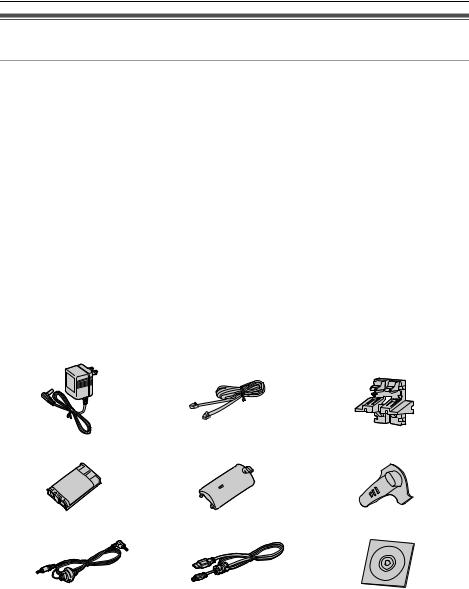
Introduction
Accessory information
Included accessories
LTo order replacement accessories, call 1-800-332-5368.
TTY users (hearing or speech impaired users) can call 1-866-605-1277.
No. |
Accessory items |
|
Order number |
Quantity |
|
|
KX-TG5571 |
KX-TG5576 |
|||
|
|
|
|
||
1 |
AC adaptor for base unit |
|
PQLV1Z |
1 |
1 |
|
|
|
|
|
|
2 |
Telephone line cord |
|
PQJA10075Z |
1 |
1 |
|
|
|
|
|
|
3 |
Wall mounting adaptor |
|
PQKL10068Z1 |
1 |
1 |
|
|
|
|
|
|
4 |
Battery |
|
HHR-P104 |
1 |
1 |
|
|
|
|
|
|
5 |
Handset cover |
|
PQYNTG5432MR |
1 |
1 |
|
|
|
|
|
|
6 |
Belt clip |
|
PQKE10396Z2 |
1 |
1 |
|
|
|
|
|
|
7 |
Audio cable |
|
PQJA10165Z |
1 |
1 |
|
|
|
|
|
|
8 |
USB cable |
|
PQJA10166Z |
– |
1 |
|
|
|
|
|
|
9 |
CD-ROM*1 |
|
PQJKTG5576Z |
– |
1 |
1 |
2 |
|
3 |
|
|
4 |
5 |
6 |
7 |
8 |
9 |
*1 Allows you to install the GIGARANGE USB Utility software on a compatible PC. This software allows you to send pictures and songs from your PC to the handset, as well as create and edit phonebook items using your PC. Refer to the included “Installation Guide for GIGARANGE USB Utility” for installation details.
For assistance, please visit http://www.panasonic.com/consumersupport |
5 |
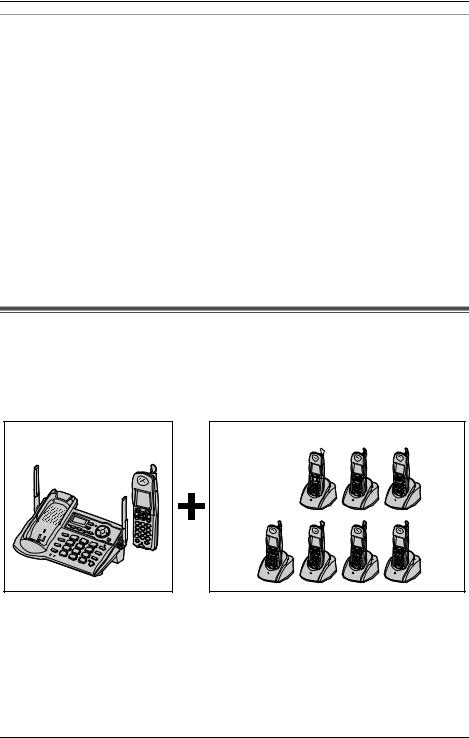
Introduction
Additional/replacement accessories
LTo order replacement accessories, call 1-800-332-5368.
TTY users (hearing or speech impaired users) can call 1-866-605-1277.
Accessory items |
Order number |
Rechargeable nickel metal |
HHR-P104 |
hydride (Ni-MH) battery |
|
Accessory handset with |
KX-TGA550 (features a 1.6 inch monochrome display) |
charger |
KX-TGA551 (features a 1.4 inch color display) |
|
KX-TGA552 (features a 1.6 inch color display) |
|
|
Charger |
PQLV30030ZM |
|
|
AC adaptor for charger |
KX-TCA1-G |
|
|
Headset |
KX-TCA60, KX-TCA86, KX-TCA88, KX-TCA88HA, |
|
KX-TCA91, KX-TCA92, or KX-TCA98 |
Battery back-up power |
KX-TCA200 |
supply |
|
|
|
Expanding your phone
The KX-TG5571 and KX-TG5576 each include one handset and one base unit. You can expand the system by adding up to 7 accessory handsets, sold separately. A maximum of 8 handsets can be registered to a base unit.
Any combination of the 3 available accessory handsets is possible.
KX-TG5571 |
KX-TG5576 |
Note: |
Accessory handsets KX-TGA550  KX-TGA551
KX-TGA551  KX-TGA552
KX-TGA552 

LThe included handset is pre-registered at the factory and assigned the extension number 1.
LIn most situations 4 units can be operated at once, however, the number of units that can be operated at once may be lower depending on the features being used.
6 For assistance, please visit http://www.panasonic.com/consumersupport

Introduction
Available accessory handsets
3 accessory handset models are available for the KX-TG5571 and KX-TG5576. Operations and features of 3 different accessory handsets have certain differences as indicated in the table below.
Feature |
KX-TGA550 |
KX-TGA551 |
KX-TGA552 |
Page |
Description |
Same handset |
Available as |
Same handset |
– |
|
supplied with |
accessory |
supplied with |
|
|
KX-TG5571 |
handset only |
KX-TG5576 |
|
|
|
|
|
|
Display type |
Monochrome |
Color |
Color |
– |
|
|
|
|
|
Display size |
1.6 inch |
1.4 inch |
1.6 inch |
– |
|
|
|
|
|
Control type |
Joystick |
Navigator key |
Joystick |
16 |
|
|
|
|
|
USB-support*1 |
– |
– |
r |
*2 |
Picture ID |
– |
– |
r |
34 |
|
|
|
|
|
Picture download feature |
– |
– |
r |
*2 |
|
|
|
|
|
Song record feature |
r |
r |
r |
50 |
|
|
|
|
|
Song download feature |
– |
– |
r |
*2 |
|
|
|
|
|
Wallpaper |
– |
r |
r |
54 |
|
|
|
|
|
Wallpaper download |
– |
– |
r |
*2 |
feature |
|
|
|
|
|
|
|
|
|
Memory status display |
– |
– |
r |
52 |
|
|
|
|
|
*1 USB-support allows you to connect the handset to your PC and send pictures and songs from your PC to the handset, as well as create and edit phonebook entries using your PC.
*2 For information on using this feature, refer to the help section of the GIGARANGE USB Utility software. If you have not installed the GIGARANGE USB Utility software, refer to the included “Installation Guide for GIGARANGE USB Utility” for details.
For information on ordering accessory handsets, see page 6.
For assistance, please visit http://www.panasonic.com/consumersupport |
7 |

Introduction
Important safety instructions
When using this unit, basic safety precautions should always be followed to reduce the risk of fire, electric shock, or personal injury.
1.Read and understand all instructions.
2.Follow all warnings and instructions marked on this unit.
3.Unplug this unit from power outlets before cleaning. Do not use liquid or aerosol cleaners. Use a damp cloth for cleaning.
4.Do not use this unit near water, for example near a bathtub, wash bowl, kitchen sink, etc.
5.Place the unit securely on a stable surface. Serious damage and/or injury may result if the unit falls.
6.Do not cover slots and openings on the unit. They are provided for ventilation and protection against overheating.
Never place the unit near radiators, or in a place where proper ventilation is not provided.
7.Use only the power source marked on the unit. If you are not sure of the type of power supplied to your home, consult your dealer or local power company.
8.Do not place objects on the power cord. Install the unit where no one can step or trip on the cord.
9.Do not overload power outlets and extension cords. This can result in the risk of fire or electric shock.
10.Never push any objects through slots in this unit. This may result in the risk of fire or electric shock. Never spill any liquid on the unit.
11.To reduce the risk of electric shock, do not disassemble this unit. Take the unit to an authorized service center when service is required. Opening or removing covers may expose you to dangerous voltages or other risks.
Incorrect reassembly can cause electric shock when the unit is subsequently used.
12.Unplug this unit from power outlets and refer servicing to an authorized service center when the following conditions occur:
A.When the power cord is damaged or frayed.
B.If liquid has been spilled into the unit.
C.If the unit has been exposed to rain or water.
D.If the unit does not work normally by following the operating instructions. Adjust only controls covered by the operating instructions. Improper adjustment may require extensive work by an authorized service center.
E.If the unit has been dropped or physically damaged.
F.If the unit exhibits a distinct change in performance.
13.During thunderstorms, avoid using telephones except cordless types. There may be a remote risk of an electric shock from lightning.
14.Do not use this unit to report a gas leak, when in the vicinity of the leak.
SAVE THESE
INSTRUCTIONS
CAUTION:
Installation
LNever install telephone wiring during a lightning storm.
LNever install telephone jacks in wet locations unless the jack is specifically designed for wet locations.
LNever touch uninsulated telephone wires or terminals unless the telephone line has been disconnected at the network interface.
LUse caution when installing or modifying telephone lines.
8 For assistance, please visit http://www.panasonic.com/consumersupport
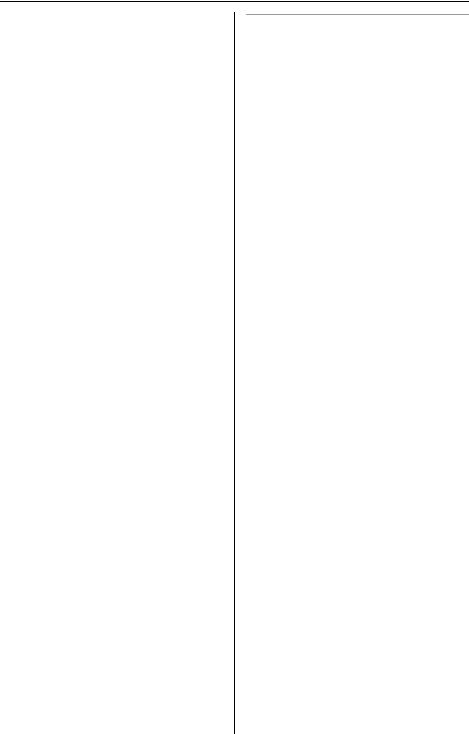
Introduction
LDo not touch the plug with wet hands.
LThe AC adaptor is used as the main disconnect device. Ensure that the AC outlet is installed near the unit and is easily accessible.
LTo prevent the electric shock, use only the included audio cable with the transformer when connecting the unit to an audio device.
Battery
To reduce the risk of fire or injury to persons, read and follow these instructions.
LUse only the battery(ies) specified.
LDo not dispose of the battery(ies) in a fire. They may explode. Check with local waste management codes for special disposal instructions.
LDo not open or mutilate the battery(ies). Released electrolyte is corrosive and may cause burns or injury to the eyes or skin. The electrolyte may be toxic if swallowed.
LExercise care when handling the battery(ies). Do not allow conductive materials such as rings, bracelets or keys to touch the battery(ies), otherwise a short circuit may cause the battery(ies) and/or the conductive material to overheat and cause burns.
LCharge the battery(ies) provided with or identified for use with this product only in accordance with the instructions and limitations specified in this manual.
WARNING:
LTo prevent the risk of fire or electrical shock, do not expose this product to rain or any type of moisture.
LUnplug this unit from power outlets if it emits smoke, an abnormal smell or makes an unusual noise. These conditions can cause fire or electric shock. Confirm that smoke has stopped and contact the Panasonic Call Center at 1-800-211-PANA (7262).
Medical
LConsult the manufacturer of any personal medical devices, such as pacemakers or hearing aids, to determine if they are adequately shielded from external RF (radio frequency) energy. (The unit operates in the frequency range of 5.76 GHz to 5.84 GHz, and the power output level can range from 0.25 to 0.5 watts.) Do not use the unit in health care facilities if any regulations posted in the area instruct you not to do so. Hospitals or health care facilities may be using equipment that could be sensitive to external RF (radio frequency) energy.
For assistance, please visit http://www.panasonic.com/consumersupport |
9 |

Introduction
For best performance
Base unit location/noise
The base unit and handset use radio waves to communicate with each other. For maximum distance and noise-free operation, we recommend the following:
LPlacing the unit away from electrical appliances such as a TV, personal computer or another cordless phone.
LPlacing the base unit in a HIGH and CENTRAL location with no obstructions such as walls.
LRaising the antennas vertically.
LIf you use the handset near a microwave oven which is being used, noise may be heard. Move away from the microwave oven and closer to the base unit.
LIf you use the handset near another cordless phone’s base unit, noise may be heard. Move away from the other cordless phone’s base unit and closer to your base unit.
Environment
LKeep the unit away from electrical noise generating devices, such as fluorescent lamps and motors.
LThe unit should be kept free from excessive smoke, dust, high temperature and vibration.
LThe unit should not be exposed to direct sunlight.
LDo not place heavy objects on top of the unit.
LWhen you leave the unit unused for a long period of time, unplug this unit from power outlet.
LThe unit should be kept away from heat sources such as heaters, kitchen stoves, etc. It should not be placed in rooms where the temperature is less than 5 °C (41 °F) or greater than 40 °C (104 °F). Damp basements should also be avoided.
LThe maximum calling distance may be shortened when the unit is used in the following places: Near obstacles such as hills, tunnels, undergrounds, near metal objects such as wire fences, etc.
LOperating near 5.8 GHz electrical appliances may cause interference. Move away from the electrical appliances.
Routine care
LWipe the outer surface of the unit with a soft cloth. Do not use benzine, thinner or any abrasive powder.
10 For assistance, please visit http://www.panasonic.com/consumersupport

Preparation
Connections
Raise the antennas. |
Fasten the AC adaptor cord. |
|
Hook |
|
To power outlet (120 V AC, 60 Hz) |
|
AC adaptor |
|
To single-line telephone jack (RJ11C) |
|
Telephone line cord |
Note:
LUse only the included Panasonic AC adaptor PQLV1.
LThe AC adaptor must remain connected at all times. (It is normal for the adaptor to feel warm during use.)
LThe AC adaptor should be connected to a vertically oriented or floor-mounted AC outlet. Do not connect the AC adaptor to a ceiling-mounted AC outlet, as the weight of the adaptor may cause it to become disconnected.
LThe unit will not work during a power failure. We recommend connecting a standard telephone to the same telephone line or to the same telephone jack using the Panasonic KX-J66 T-adaptor. Emergency power can be supplied to the unit by connecting a Panasonic battery back-up power supply noted on page 6.
For assistance, please visit http://www.panasonic.com/consumersupport |
11 |
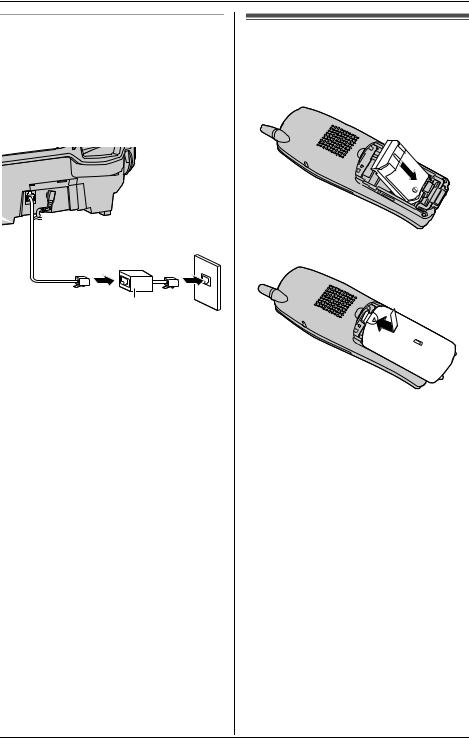
Preparation
If you subscribe to a DSL service
LPlease attach a noise filter (contact your DSL provider) to the telephone line between the base unit and the telephone line jack in the event of the following:
–Noise is heard during conversations.
–Caller ID features (page 32) do not function properly.
To single-line telephone jack (RJ11C)
Telephone
line cord Noise filter
(For DSL users)
Battery installation
1 Insert the battery (1), and press it down until it snaps into the compartment (2).
 2 1
2 1 
2 Close the handset cover.
12 For assistance, please visit http://www.panasonic.com/consumersupport
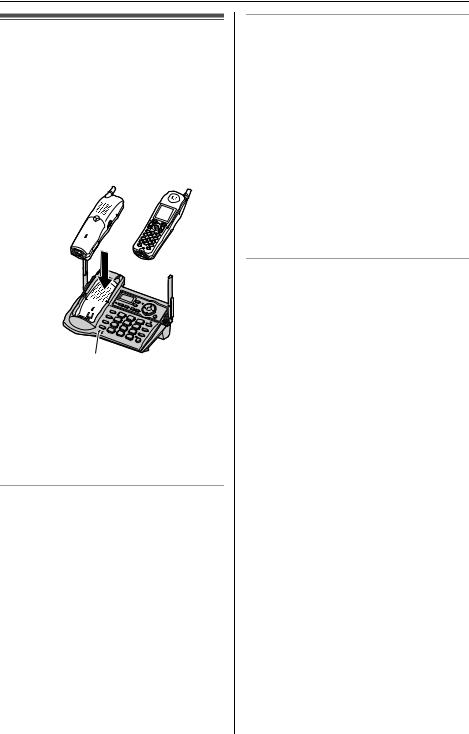
Preparation
Battery charge
Place the handset on the base unit for 6 hours before initial use.
LThe unit will beep once, the CHARGE indicator will light, and “Charging” will be displayed.
L“Charge completed” is displayed when the battery has been fully charged. The CHARGE indicator will remain lit.
OR
CHARGE indicator
Note:
LTo ensure the battery charges properly, clean the charge contacts of the handset and base unit with a soft, dry cloth once a month. Clean more often if the unit is subject to grease, dust, or high humidity.
Battery strength
You can confirm the battery strength on the handset display.
Battery icon |
Battery strength |
1 |
Fully charged |
|
|
2 |
Medium |
|
|
3 |
Low |
|
When flashing: needs |
|
to be recharged. |
|
|
4 |
Discharged |
|
|
Recharging the battery
Recharge the battery when:
–“Recharge battery” is displayed or 3flashes on the handset display.
–the handset beeps intermittently while it is in use.
Note:
LRecharge the handset battery for more than 15 minutes, or the display will continue showing the indication.
LIf the battery has been discharged, the handset will display “Charge for 6 HRS” and 4when you place the handset on the base unit.
Battery performance
After your Panasonic battery is fully charged, you can expect the following performance:
Operation |
Operating time |
While in use |
Up to 5 hours |
(talking) |
|
|
|
While not in use |
Up to 11 days |
(standby)*1 |
|
While using the |
Up to 3 hours |
clarity booster |
|
feature (page 22) |
|
|
|
*1 Handset is off the base unit but not in use.
Note:
LBattery power is consumed whenever the handset is off the base unit, even when the handset is not in use. The longer you leave the handset off the base unit, the shorter you can actually talk on the handset. Actual battery performance depends on a combination of how often the handset is in use and how often it is not in use.
LOnce the battery is fully charged, you do not have to charge it again until “Recharge battery” is displayed or 3flashes. This will maximize the battery life.
For assistance, please visit http://www.panasonic.com/consumersupport |
13 |
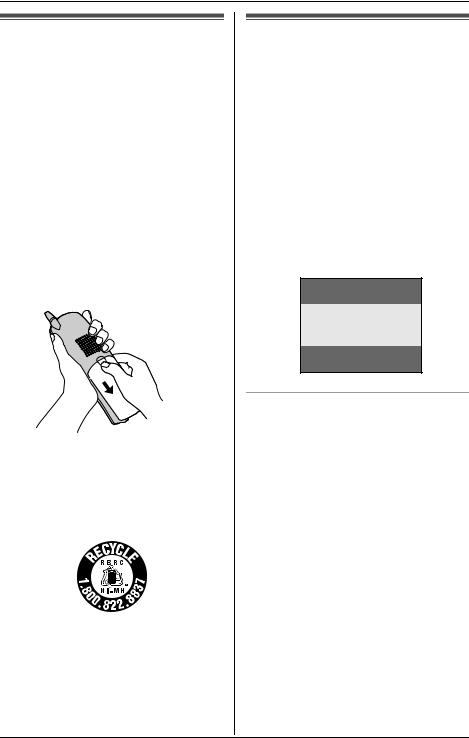
Preparation
Battery replacement
If battery performance diminishes, make sure you have cleaned the charge contacts and fully charged the battery. The battery needs to be replaced if any of the following are displayed after a few phone calls even when you have fully charged the battery.
–“Recharge battery”
–3(flashing)
–“Charge for 6 HRS”
–4
LUse only the rechargeable Panasonic battery noted on page 6.
1 Press the notch on the cover firmly and slide it as indicated by the arrow.
2 Replace the old battery with a new one, and close the cover (see page 12 for battery installation).
Attention:
A nickel metal hydride battery that is recyclable powers the product you have purchased.
Please call 1-800-8-BATTERY for information on how to recycle this battery.
Screen saver mode (Color display models only)
Important:
LOnly the KX-TG5576, KX-TGA551, and
KX-TGA552 support this feature.
After 1 minute of inactivity, the handset will enter screen saver mode if the handset is not on the base unit or charger.
“Screen saver” will be displayed, and will occasionally change position in order to preserve the life of the display.
Example:
Screen saver
To cancel screen saver mode
To use the handset when it is in screen saver mode, first press {OFF} to turn the display on again.
14 For assistance, please visit http://www.panasonic.com/consumersupport

Preparation
Controls and displays
Controls
Base unit
A B C D E K L K
F G H I J
|
A |
|
M N O P Q R S T U V W X Y |
|
|
A Display |
N {PROGRAM} {AUTO} |
|
B {ERASE} |
O {MUTE} |
|
C {ANSWER ON} |
P {CALL WAIT} {FLASH} |
|
ANSWER ON indicator |
Q {REDIAL} {PAUSE} |
|
D Navigator key |
R CHARGE indicator |
|
E {MEMO} |
S IN USE indicator |
|
F MESSAGE indicator |
T {*} (TONE/A) |
|
G {MESSAGE} |
U MIC (Microphone) |
|
H {STOP} |
V {SP-PHONE} (Speakerphone) |
|
I {GREETING REC} (Recording) |
SP-PHONE indicator |
|
J {GREETING CHECK} |
W {HOLD} |
|
K Antenna |
X {CONF} (Conference) |
|
L Speaker |
Y {INTERCOM} {TRANSFER} |
|
M Charge contacts |
INTERCOM indicator |
|
For assistance, please visit http://www.panasonic.com/consumersupport |
15 |
|

Preparation
Handset
|
J |
|
K |
A |
|
B |
L |
C |
|
|
D |
M |
|
|
||
E |
N |
|
F |
||
|
||
G |
|
|
H |
O |
|
|
||
I |
P |
|
|
||
|
Q |
ASpeaker
BSoft keys
CHeadset jack/Audio jack
D{C} (TALK)
EJoystick
F{s} (SP-PHONE)
G{*} (TONE)
HUSB cable jack (color display models: KX-TG5576 and KXTGA552 only)
I{REDIAL} {PAUSE}
JRinger indicator Message indicator
KReceiver
LDisplay
M{OFF}
N{CLEAR} {MUTE}
O{INTERCOM} {HOLD}
PMicrophone
QCharge contacts
Using the joystick
The handset joystick can be used to navigate through menus and to select items shown on the display, by pushing it up, down, left, or right.
It can also be used to select the center soft key icon (page 18), by pressing down on the center of the joystick.
Note:
LUp to 5 menu items can be displayed at a time. To select a menu item not shown on the current page, scroll up or down by pushing the joystick up or down, respectively.
16 For assistance, please visit http://www.panasonic.com/consumersupport
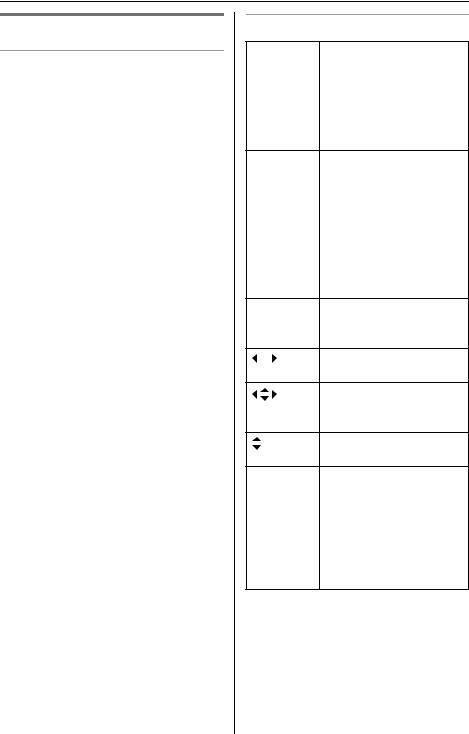
Preparation
Displays
Base unit display items
Displayed |
Meaning |
|
item |
||
|
||
E |
Flashes when the date |
|
|
and time need to be set. |
|
|
|
|
E |
Flashes when message |
|
|
memory is full. |
|
|
|
|
O |
Base unit ringer is off. |
|
|
|
|
E |
Greeting or memo |
|
|
message recording error |
|
|
|
|
9@ |
Answering system is in |
|
|
greeting only mode (caller |
|
|
messages will not be |
|
|
recorded). |
|
|
|
|
H1 |
Handset number; |
|
|
displayed when paging or |
|
|
being paged (example |
|
|
shown here: handset 1). |
|
|
|
|
H |
Paging all handsets. |
|
|
|
|
P |
Base unit is in |
|
|
programming mode. |
|
|
|
Handset display items
Displayed |
Meaning |
|
item |
||
|
||
--:--*2 |
The date and time need to |
|
|
be set. |
|
|
|
|
W |
Voice enhancer is on. |
|
|
|
|
1 |
Battery strength |
SLine is in use.
When flashing: a call is on hold.
When flashing rapidly: a call is being received.
SP*1 |
Speaker is on. |
|||
|
|
*2 |
|
|
|
SP |
|
||
|
|
|
|
|
PRIVACY*1 |
Call Privacy mode is on. |
|||
|
|
*2 |
|
|
|
PRIVACY |
|
||
!This handset’s extension number (example shown here: handset 1)
You can move the cursor right and left.
You can scroll or move the cursor right and left or up and down.
You can scroll up and down.
QWhen customizing the unit: indicates the current setting.
When viewing the caller list: indicates that you have called back this caller or viewed this caller information.
*1 Monochrome display models: KX-TG5571 and KXTGA550 only
*2 Color display models: KX-TG5576, KX-TGA551, and KXTGA552 only
For assistance, please visit http://www.panasonic.com/consumersupport |
17 |

Preparation
Handset menu icons
When in standby mode, pushing the center of joystick reveals the handset’s main menu. From here you can access various features and settings.
Important:
LThe menu icons shown in these instructions vary slightly from the actual icons shown on the display.
Monochrome display models: KXTG5571 and KX-TGA550 only
Menu Menu/feature icon
J Answering device
K Ringer setting
P Phonebook
M Function
N Initial setting
O Set date & time
Color display models: KX-TG5576, KXTGA551, and KX-TGA552 only
Menu Menu/feature icon
J Answering device
K Ringer setting
L Display setting
M Function
N Initial setting
O Set date & time
Handset soft keys
The handset features 2 soft keys and a joystick. By pressing a soft key, or by pressing the center of the joystick, you can select the function displayed directly above it.
LPressing the left or right soft key selects the leftmost or rightmost soft key icon respectively.
LPressing the center of the joystick selects the center soft key icon.
LThe functions displayed will vary depending on how you are using the unit.
LWhen a function does not appear above a soft key, the soft key has no function.
Note:
LIn these operating instructions, soft key names are written inside brackets, the same way as other unit keys.
Example:
Unit keys: {C}, {OFF}, etc.
Soft keys: {CID}, {MENU}, {C}, etc.
Handset backlit display and handset keypad
The handset display and dialing buttons will light for a few seconds after pressing any of the handset’s controls or lifting the handset off the base unit or charger. They will also light when a call is being received.
18 For assistance, please visit http://www.panasonic.com/consumersupport
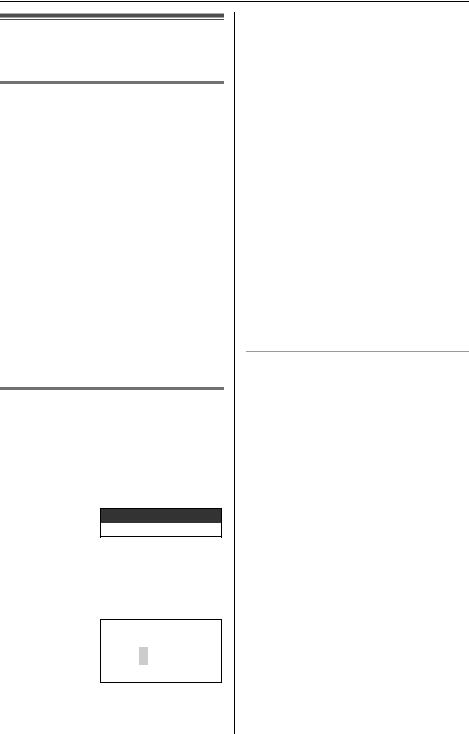
Preparation
Setting the unit before use
Setting the dialing mode
If you cannot make calls, change this setting depending on your telephone line service. The default setting is “Tone”. “Tone”: For tone dial service.
“Pulse”: For rotary pulse dial service.
1 Press {MENU} (center of joystick).
2 Scroll to N, then press {SELECT}.
3 Scroll to “Set tel line”, then press
{SELECT}.
4 Scroll to “Set dial mode”, then press
{SELECT}.
5 Push the joystick up or down repeatedly to select the desired setting.
6 Press {SAVE}, then press {OFF}.
Setting the date and time O
1 Press {MENU} (center of joystick).
2 Scroll to O, then press {SELECT}.
3 Scroll to “Date and time”, then press
{SELECT}.
Date and time
Time adjustment
4 Enter the current month, day, and year by selecting 2 digits for each. Example: June 15, 2005
Press {0}{6} {1}{5} {0}{5}.
Date:06.15.2005
Time:12:00 AM
0-9=Date&Time
5 Enter the current hour and minute (12hour clock format) by selecting 2 digits for each.
Example: 9:30 PM
Press {0}{9} {3}{0}.
6 Select “AM” or “PM” by pressing {AM/ PM}.
7 Press {SAVE}.
LWhen the date and time are set, E disappears from the base unit display.
LIf the handset beeps 3 times, the date and time were not set correctly. Enter the correct digits.
8 Press {OFF}.
Note:
LIf you make a mistake when entering the date and time, use the joystick to move the cursor, then make the correction.
Time adjustment (Caller ID subscribers only)
When calls are received, Caller ID will automatically adjust the date and time (including daylight saving time).
LIf you have not set the date and time manually, Caller ID will not adjust the date and time.
LYou can turn this feature off (page 59).
For assistance, please visit http://www.panasonic.com/consumersupport |
19 |
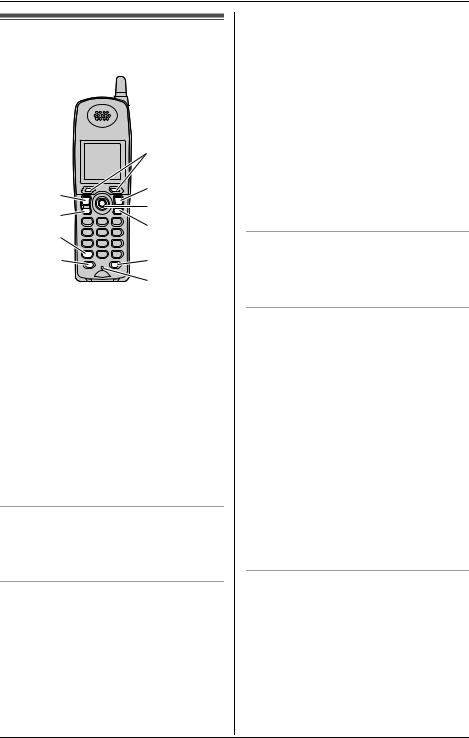
Making/Answering Calls
Making calls using the handset
|
Soft keys |
|
{C} |
{OFF} |
|
|
||
{s} |
Joystick |
|
{CLEAR} |
||
{*} |
||
{MUTE} |
||
{REDIAL} |
{HOLD} |
|
{PAUSE} |
Microphone |
|
|
1 Lift the handset and press {C}. L“Talk” will be displayed.
2 Dial the phone number.
3 When finished talking, press {OFF} or place the handset on the base unit or charger.
Note:
LThe IN USE indicator on the base unit lights while the handset user is on an outside conversation.
To adjust the receiver volume
3 levels (high/medium/low) are available. While using the receiver, push the joystick up or down repeatedly.
To use the speakerphone
1 Lift the handset and press {s}. L“SP-phone” will be displayed.
2 Dial the phone number.
3 When the other party answers, speak into the microphone.
4 When finished talking, press {OFF} or place the handset on the base unit or charger.
Note:
LTalk alternately with the caller in a quiet room.
LIf the other party has difficulty hearing you, push the joystick down to decrease the speaker volume.
LWhile on a call, you can switch from the receiver to the speakerphone by pressing {s}. To switch back to the receiver, press {C}.
To adjust the speaker volume
6 levels (high to low) are available. While using the speaker, push the joystick up or down repeatedly.
To dial after confirming the entered number
1 Enter the phone number.
LTo correct a digit, use the joystick to move the cursor, then press {CLEAR}. Enter the correct number.
LIf a pause is required when dialing, press {PAUSE} where needed (page 22).
LTo cancel, press {OFF}.
2 Press {C}, {s}, or {CALL}.
3 When finished talking, press {OFF} or place the handset on the base unit or charger.
To redial the last number dialed
1 Press {C} or {s}.
2 Press {REDIAL}.
20 For assistance, please visit http://www.panasonic.com/consumersupport
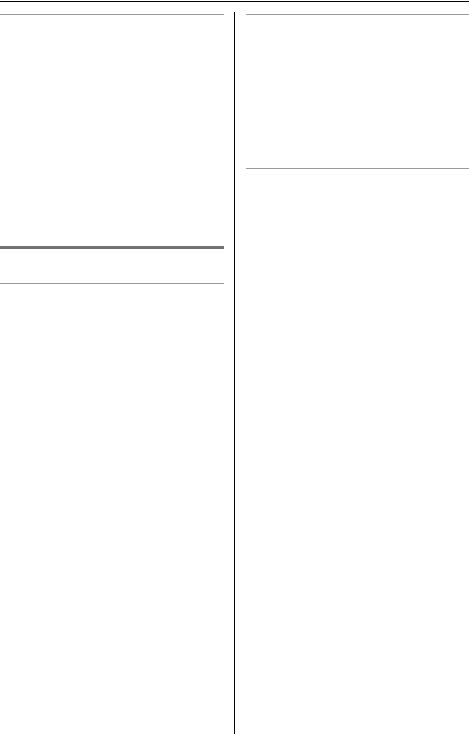
Making/Answering Calls
To make a call using the redial list
The last 5 phone numbers dialed are stored in the redial list.
1 Press {REDIAL}.
LThe last number dialed will be displayed.
2 Push the joystick up or down repeatedly to display the desired number.
LTo delete the displayed number, press {CLEAR}.
LTo exit the list, press {OFF}.
3 Press {C}, {s}, or {CALL}.
Useful features during a call
HOLD button
This feature allows you to put an outside call on hold.
1 Press {HOLD} during an outside call.
LTo transfer the call to another extension, see page 38.
2 Press {HOLD} again.
L“Hold” will be displayed.
LTo return to the call, press {C} or
{s}.
LThe base unit user can take the call by pressing {SP-PHONE}.
LAnother handset user can take the call by pressing {C} or {s}.
Note:
LIf another phone is connected on the same line (page 11), you can also take the call by lifting its handset.
LIf a call is kept on hold for more than 6 minutes, an alarm tone will start to sound and the ringer indicator will flash rapidly. After 4 additional minutes on hold, the call will be disconnected.
MUTE button
You can mute your voice during a conversation. While mute is turned on you will be able to hear the other party, but the other party will not be able to hear you. To mute your voice, press {MUTE}.
L“<Mute>” will flash on the display.
LTo return to the conversation, press
{MUTE}, {C}, or {s}.
Voice enhancer
This feature clarifies the voice of the person you are talking to, reproducing a more natural-sounding voice that is easier to hear and understand.
1 Press {MENU} (center of joystick) during an outside call.
2 To turn this feature on or off, press {3}.
LYou can also turn this feature on or off by pushing the joystick up or down, then pressing {SELECT}.
LWhen turned on, Wwill be displayed.
Note:
LOnce you turn voice enhancer on, it will be activated for all outside calls until turned off.
LYou can also turn this feature on or off by programming (page 52).
LDepending on the condition and quality of your telephone line, this feature may emphasize existing line noise. If it becomes difficult to hear, turn this feature off.
For assistance, please visit http://www.panasonic.com/consumersupport |
21 |
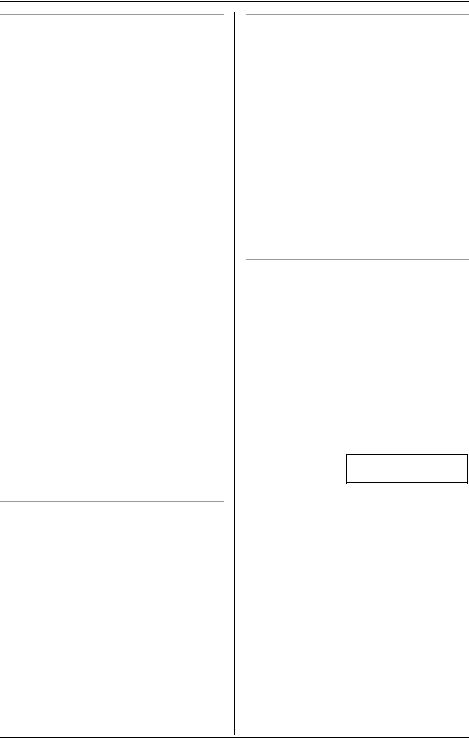
Making/Answering Calls
Clarity booster
This feature can improve sound clarity when the handset is used in an area where there may be interference. During an outside call, this feature will be turned on automatically when necessary. This feature will turn off when you hang up or put a call on hold. It will not turn off automatically during a call. You can also turn this feature on or off manually.
1 Press {MENU} (center of joystick) during an outside call.
2 To turn this feature on or off, press {2}.
LYou can also turn this feature on or off by pushing the joystick up or down, then pressing {SELECT}.
LWhile this feature is turned on, “Booster on” will flash on the display.
Note:
LIf this feature is turned off manually during a call, it will not be turned on automatically during the same call.
LWhile this feature is turned on, battery operating time will be shortened (page 13).
LThe maximum number of extensions which can be used at a time may decrease when using this feature.
Call share
When another extension is on an outside call, this feature allows you to join that call. To join a conversation, press {C} or {s} when another extension is on an outside call.
L“Conference” will be displayed.
LA maximum of 4 parties (including the outside party) can join a conversation.
Call privacy
Call privacy allows you to prevent other users from joining your conversations with outside callers. To allow other users to join your conversations, leave this feature off. This feature is only available for the handset.
To turn this feature on or off, press {PRIVACY} during a conversation.
LWhile this feature is turned on, “PRIVACY” will be displayed.
LWhile this feature is turned on, other users cannot join the conversation.
LCall privacy will turn off after you hang up the call.
PAUSE button (for PBX/long distance service users)
A pause is sometimes required when making calls using a PBX or long distance service.
For example, if you need to dial the line access number “9” when making outside calls with a PBX:
1 Press {9}.
2 Press {PAUSE}, then dial the phone number.
Example: 9P15556667777
3 Press {C}, {s}, or {CALL}.
Note:
LA 3.5 second pause is inserted each time {PAUSE} is pressed. Press repeatedly to insert longer pauses.
22 For assistance, please visit http://www.panasonic.com/consumersupport
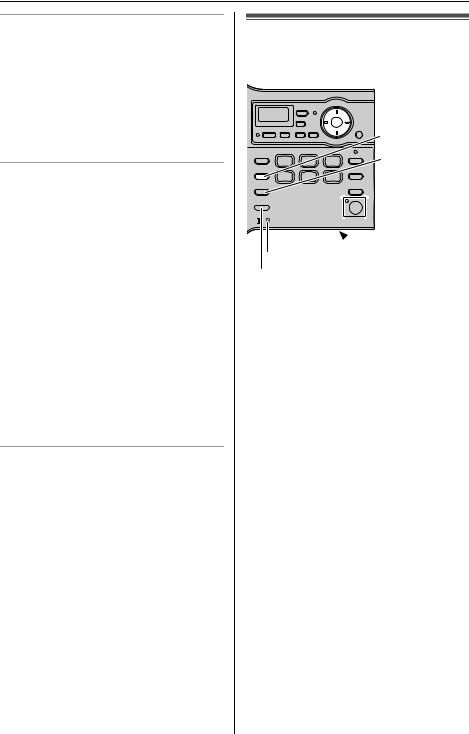
Making/Answering Calls
FLASH button
Pressing {FLASH} allows you to use special features of your host PBX such as transferring an extension call, or accessing optional telephone services such as Call Waiting.
Note:
LTo change the flash time, see page 57.
For Call Waiting service users
To use Call Waiting, you must subscribe to your telephone company’s Call Waiting service.
This feature allows you to receive calls while you are already talking on the phone. If you receive a call while on the phone, you will hear a Call Waiting tone.
Press {FLASH} to answer the 2nd call.
LThe 1st call is put on hold while you answer the 2nd call.
LTo switch between calls, press
{FLASH}.
Note:
LPlease contact your telephone company for details and availability of this service in your area.
Temporary tone dialing (for rotary/ pulse service users)
You can temporarily switch the dialing mode to tone when you need to access touch tone services (for example, answering services, telephone banking services, etc.).
Press {*}(TONE) before entering access numbers which require tone dialing.
Note:
LThe dialing mode will return to pulse when you hang up.
Making calls using the base unit
 {V}, {^}
{V}, {^}
{MUTE}
{CALL WAIT}
{FLASH}




 {HOLD}
{HOLD}





 {SP-PHONE} and indicator
{SP-PHONE} and indicator
 MIC
MIC
IN USE indicator
{REDIAL} {PAUSE}
1 Press {SP-PHONE}.
LThe SP-PHONE and IN USE indicators light.
2 Dial the phone number.
3 When the other party answers, speak into the MIC.
4 When finished talking, press {SPPHONE}.
LThe SP-PHONE and IN USE indicators go out.
Note:
LTalk alternately with the caller in a quiet room.
LIf the other party has difficulty hearing you, press {V} to decrease the speaker volume.
LWhile on a call, you can switch from the speaker phone to the handset:
–If the handset is off the base unit, press {C} or {s} on the handset, then press {SP-PHONE} on the base unit.
–If the handset is on the base unit, simply lift the handset.
For assistance, please visit http://www.panasonic.com/consumersupport |
23 |
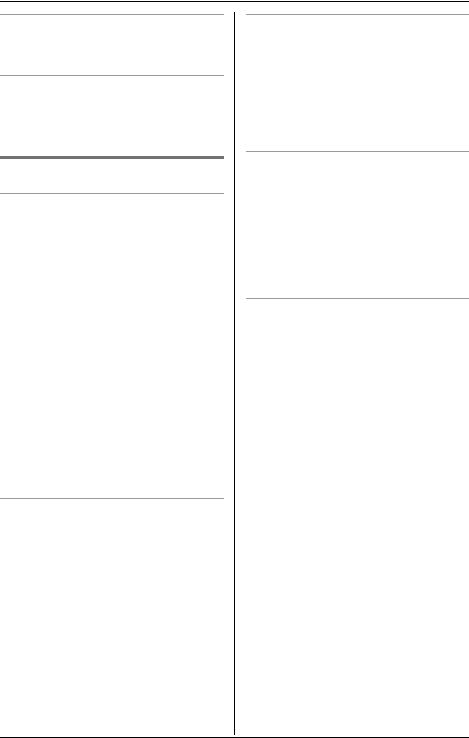
Making/Answering Calls
To adjust the speaker volume
8 levels (high to low) are available.
While on a call press {V} or {^} repeatedly.
To redial the last number dialed
1 Press {SP-PHONE}.
2 Press {REDIAL}.
Useful features during a call
HOLD button
This feature allows you to put an outside call on hold.
Press {HOLD} during an outside call.
LThe SP-PHONE indicator and IN USE indicator flash.
LTo return to the call, press {SPPHONE}.
LThe handset user can take the call by pressing {C} or {s}.
Note:
LIf another phone is connected on the same line (page 11), you can also take the call by lifting its handset.
LIf a call is kept on hold for more than 6 minutes, an alarm tone will start to sound. After 4 additional minutes on hold, the call will be disconnected.
MUTE button
You can mute your voice during a conversation. While mute is turned on you will be able to hear the other party, but the other party will not be able to hear you. To mute your voice, press {MUTE}.
LThe SP-PHONE indicator flashes.
LTo return to the conversation, press
{MUTE} or {SP-PHONE}.
Call share
When another extension is on an outside call, this feature allows you to join that call. To join a conversation, press {SPPHONE} when another extension is on an outside call.
LA maximum of 4 parties including the outside party can join a conversation.
FLASH button
Pressing {FLASH} allows you to use special features of your host PBX such as transferring an extension call, or accessing optional telephone services such as Call Waiting.
Note:
LTo change the flash time, see page 57.
For Call Waiting service users
To use Call Waiting, you must subscribe to your telephone company’s Call Waiting service.
This feature allows you to receive calls while you are already talking on the phone. If you receive a call while on the phone, you will hear a Call Waiting tone.
Press {CALL WAIT} to answer the 2nd call.
LThe 1st call is put on hold while you answer the 2nd call.
LTo switch between calls, press {CALL WAIT}.
Note:
LPlease contact your telephone company for details and availability of this service in your area.
24 For assistance, please visit http://www.panasonic.com/consumersupport
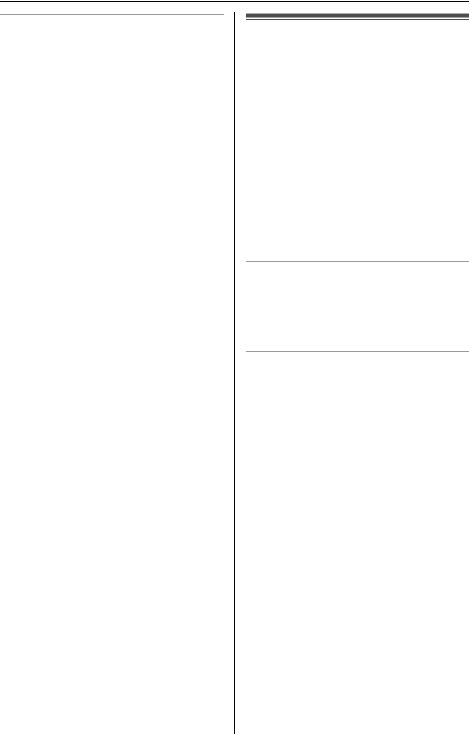
Making/Answering Calls
Temporary tone dialing (for rotary/ pulse service users)
You can temporarily switch the dialing mode to tone when you need to access touch tone services (for example, answering services, telephone banking services, etc.).
Press {*}(TONE) before entering access numbers which require tone dialing.
Note:
LThe dialing mode will return to pulse when you hang up.
Answering calls using the handset
When a call is being received, the ringer indicator flashes rapidly.
1 Lift the handset and press {C} or {s}.
LYou can also answer a call by pressing any button except the joystick or {OFF}. (Any key talk feature)
2 When finished talking, press {OFF} or place the handset on the base unit or charger.
Auto talk
This feature allows you to answer a call by simply lifting the handset off the base unit or charger. You do not need to press {C}. To activate this feature, see page 56.
Temporary ringer off
While the handset is ringing for an outside call, you can turn the ringer off temporarily by pressing {OFF}. The handset will ring the next time a call is received.
For assistance, please visit http://www.panasonic.com/consumersupport |
25 |
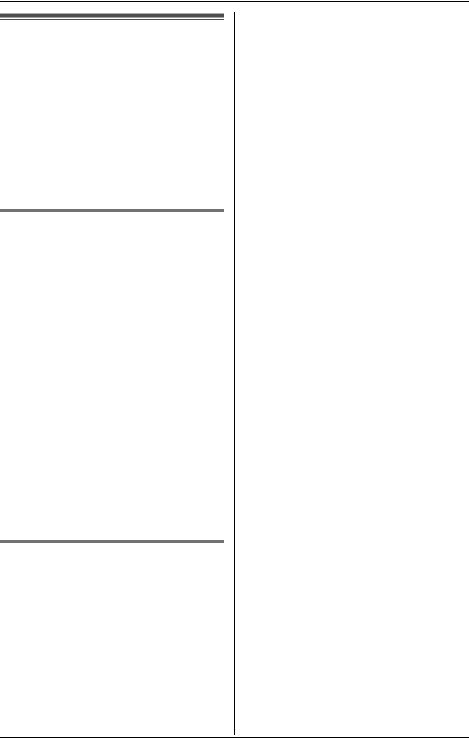
Making/Answering Calls
Answering calls using the base unit
When a call is being received, the IN USE indicator flashes rapidly.
1 Press {SP-PHONE}.
2 Speak into the MIC.
3 When finished talking, press {SPPHONE}.
Adjusting the ringer volume
4 levels (high/medium/low/off) are available.
While the base unit is not being used, press {V} or {^} repeatedly to select the desired volume.
LTo stop ringing, press {STOP}.
To turn the ringer off, press and hold {V} until the base unit beeps 2 times.
LOwill be displayed.
Note:
LWhen the ringer volume is set to off, the base unit will not ring for outside calls and it will ring at the low level for intercom calls.
LWhen the ringer volume is set to off, the base unit will not announce caller names (page 33).
Changing the ringer tone
You can change the base unit ringer tone heard when an outside call is received. There are 3 tones and 4 melodies.
1 Press {^} or {V}.
2 Within 10 seconds, press {<} or {>} repeatedly to select the desired ringer tone.
LTo stop ringing, press {STOP}.
Note:
LIf you subscribe to a distinctive ring service (such as IDENTA-RING), select a tone (Tone 1 to 3). If you select a melody, you will not be able to distinguish lines by their ringers.
LIf you select one of the melody ringer patterns, the ringer will continue to sound for several seconds if:
–the caller hangs up before you answer the call.
–another person answers the call using another phone connected on the same line.
26 For assistance, please visit http://www.panasonic.com/consumersupport
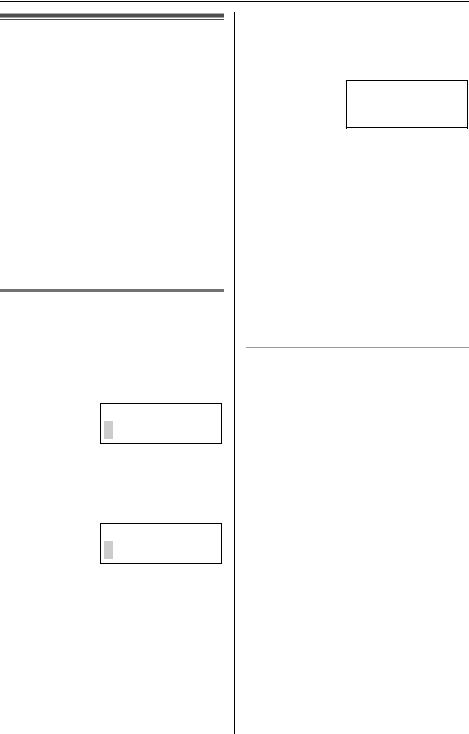
Phonebook
Handset phonebook
The handset phonebook allows you to make calls without having to dial manually. You can add 50 names and phone numbers to the handset phonebook and search for phonebook entries by name.
Important:
LKX-TG5576 and KX-TGA552 only: You can also create and edit phonebook items using your PC and send them to the handset. Refer to the help section of the GIGARANGE USB Utility software for details. If you have not installed the GIGARANGE USB Utility software, refer to the included “Installation Guide for GIGARANGE USB Utility” for details.
Adding items to the phonebook
1 Press {C} (right soft key).
LThe display shows the number of items in the phonebook.
2 Press {ADD}.
Enter name
3 Enter the name (max. 16 characters). See the character table for entry.
4 Press {NEXT}.
Enter phone no.
5 Enter the phone number (max. 32 digits).
LIf a pause is required when dialing, press {PAUSE} where needed (page 22).
6 Press {NEXT}.
LIf you want to change the name and number, press {EDIT}, then repeat from step 3.
Example: Tom
555-765-4321
7 Press {SAVE}.
LTo add other items, repeat from step
2.
8 Press {OFF}.
Note:
LCaller ID subscribers can use ringer ID and light-up ID features (page 33).
LColor display models (KX-TG5576 and KX-TGA552 only):
Caller ID subscribers can use picture ID (page 34).
Character table
The dial keys can be used to enter characters. To enter a character, press the appropriate dial key, repeatedly if necessary. To enter another character that is located on the same dial key, first push the joystick right to move the cursor to the next space.
Key |
Characters |
|
|
|
|||
{1} |
& |
’ |
( |
) |
, |
– |
. / 1 |
|
|
|
|
|
|
|
|
{2} |
a |
b |
c |
A |
B |
C |
2 |
|
|
|
|
|
|
|
|
{3} |
d |
e |
f |
D |
E |
F |
3 |
|
|
|
|
|
|
|
|
{4} |
g |
h |
i |
G |
H |
I |
4 |
|
|
|
|
|
|
|
|
{5} |
j |
k |
l |
J |
K |
L |
5 |
|
|
|
|
|
|
|
|
{6} |
m |
n |
o |
M |
N |
O |
6 |
|
|
|
|
|
|
|
|
{7} |
p |
q |
r |
s |
P |
Q |
R S 7 |
|
|
|
|
|
|
|
|
{8} |
t |
u |
v |
T |
U |
V |
8 |
|
|
|
|
|
|
|
|
{9} |
w |
x |
y |
z |
W X |
Y Z 9 |
|
|
|
|
|
|
|
|
|
{0} |
0 |
Space |
|
|
|
|
|
|
|
|
|
|
|
|
|
For assistance, please visit http://www.panasonic.com/consumersupport |
27 |
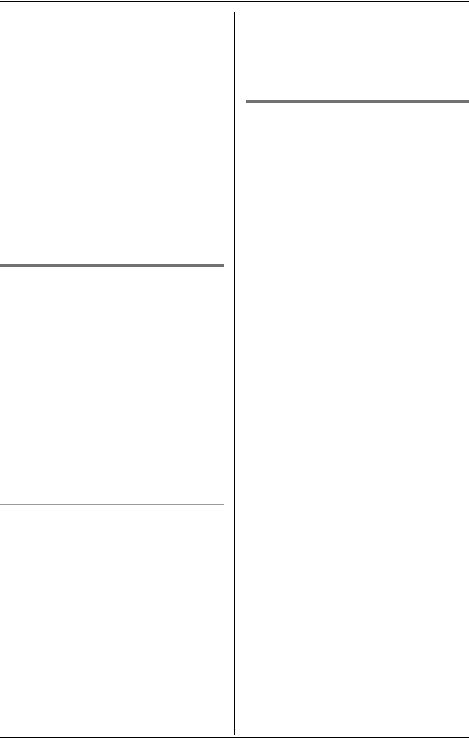
Phonebook
Key |
Characters |
{*} |
; |
|
|
{#} |
# |
|
|
{CLEAR} |
To delete a character or |
|
number |
|
|
To edit/correct a mistake
Use the joystick to move the cursor to the character or number you wish to erase, then press {CLEAR}. Enter the appropriate character or number.
Note:
LPress and hold {CLEAR} to erase all characters or numbers.
Calling someone in the phonebook
Phonebook items can be searched for alphabetically by scrolling through the phonebook items.
1 Press {C} (right soft key).
LTo view the first item, press
{SEARCH}.
2 Push the joystick up or down repeatedly to display the desired item.
LTo exit the phonebook, press {OFF}.
3 Press {C}, {s}, or {CALL}.
To search for a name by initial
1 Press {C} (right soft key).
2 Press the dialing button ({0} to {9}, {#}, or {*}) which corresponds to the first letter you are searching for (see the character table, page 27).
Example: “LISA”
Press {5} repeatedly to display any name with the initial “L”.
LIf there is no item corresponding to the letter you selected, the next item will be displayed.
3 Push the joystick down repeatedly to display the desired item.
LTo exit the phonebook, press {OFF}.
LTo dial the displayed number, press
{C}, {s}, or {CALL}.
Adding items/calling someone in the phonebook using the unit’s menu P(Monochrome display models only)
Important:
LOnly the KX-TG5571 and KX-TGA550
support this feature.
Monochrome display model users can also enter the phonebook from the handset’s main menu.
1 Press {MENU} (center of joystick).
2 Scroll to P, then press {SELECT}.
LThe display shows the number of items in the phonebook.
3 To add items, continue from step 2 of “Adding items to the phonebook” on page 27.
OR
To call someone, continue from step 2 of “Calling someone in the phonebook”.
28 For assistance, please visit http://www.panasonic.com/consumersupport
