Panasonic KX-TG2730S User Manual

2.4GHz Expandable Cordless Phone System
Operating Instructions
Model No. KX-TG2730S
Pulse-or-tone dialing capability
Caller ID Compatible
PLEASE READ BEFORE USE AND SAVE.
Charge the battery for about 15 hours before initial use.
Panasonic World Wide Web address: http://www.panasonic.com for customers in the USA or Puerto Rico
Information Useful System Answering Telephone Cordless Preparation
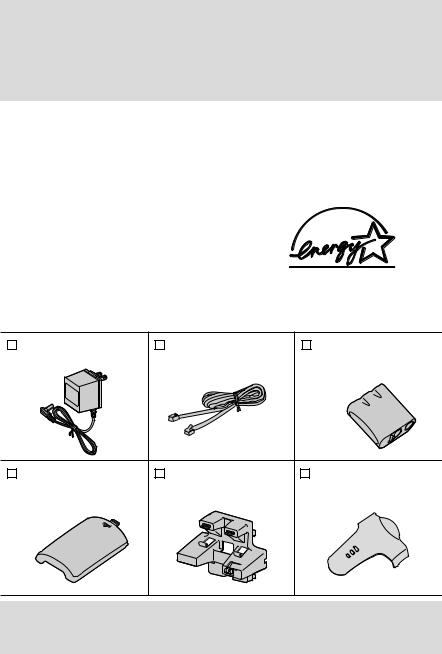
Thank you for purchasing your new Panasonic cordless telephone.
Please read IMPORTANT SAFETY INSTRUCTIONS on page 94 before use. Read and understand all instructions.
Caller ID and Call Waiting Service, where available, are telephone company services. After subscribing to Caller ID, this phone will display a caller’s name and phone number. Call Waiting Caller ID, which displays a second caller’s name and phone number while the user is on the phone line with the first caller, requires a subscription to both Caller ID with Name and Call Waiting Service.
Attach your purchase receipt here.
Energy Star:
As an ENERGY STAR® Partner, Panasonic has determined that this product meets the ENERGY STAR guidelines for energy efficiency. ENERGY STAR is a U.S. registered mark.
Accessories (included) For extra orders, call 1-800-332-5368.
AC Adaptor (p. 11) |
Telephone Line Cord |
Battery (p. 12, 83) |
Order No. PQLV10Z |
(p. 11) |
Order No. PQPP511SVC |
|
Order No. PQJA10075Z |
(P-P511) |
one |
one |
one |
Handset Cover |
Wall Mounting |
Belt Clip (p. 79) |
(p. 12, 83) |
Adaptor (p. 80) |
Order No. |
Order No. PQKK10126Z1 |
Order No. PQKL10044Z1 |
PQKE10340Z1 |
one |
one |
one |
To use more than one handset, please purchase the optional handset KX-TGA270S, KX-TGA271V, KX-TGA271W and KX-TGA272S. To order, contact your dealer or call 1-800-211-PANA(7262) to locate a dealer.
2

For Best Performance
Battery Charge
A rechargeable Ni-Cd battery powers the handset. Charge the battery for about 15 hours before initial use (p. 12).
Base Unit Location/Noise
Calls are transmitted between the base unit and the handset using wireless radio waves. For maximum distance and noise-free operation, the recommended base unit location is:
Away from electrical appliances |
|
In a HIGH and CENTRAL location |
||
such as a TV, personal computer or |
|
with no obstructions such as walls. |
||
anothercordlesssphone. |
|
|
|
|
|
|
|
|
|
|
|
|
|
|
|
|
|
|
|
|
|
|
|
|
|
|
|
|
|
|
|
|
|
|
Raise the antennas.
Note:
While using the handset:
•If you are near a microwave oven which is being used, noise may be heard from the receiver or the speaker. Move away from the microwave oven and closer to the base unit.
•If you use the handset near another cordless phone’s base unit, noise may be heard. Move away from the other cordless phone’s base unit and closer to your base unit.
For assistance, please call: 1-800-211-PANA(7262) |
3 |

Contents
Preparation |
|
Location of Controls ............ |
6 |
Displays................................. |
9 |
Installation ............................ |
11 |
Connections ......................... |
11 |
Installing the Battery in the |
|
Handset .................................... |
12 |
Battery Charge ..................... |
12 |
Programmable Settings ....... |
14 |
Programming Guidelines...... |
14 |
Function Menu Table ........... |
15 |
Dialing Mode ........................ |
16 |
Line Mode............................. |
17 |
Auto Talk Feature................. |
18 |
Ringer Volume...................... |
19 |
LCD Contrast........................ |
20 |
Preparing the Answering |
|
System................................... |
21 |
Date and Time...................... |
21 |
Greeting Message ................ |
22 |
Caller’s Recording Time ....... |
24 |
Number of Rings .................. |
25 |
Registration for Additional |
|
Handsets ............................... |
26 |
Cordless Telephone |
|
Making Calls .......................... |
27 |
Handset ................................. |
27 |
Base Unit (Digital Duplex |
|
Speakerphone) ...................... |
31 |
Answering Calls .................... |
33 |
Handset ................................. |
33 |
Base Unit............................... |
33 |
Caller ID Service .................... |
34 |
Using the Caller List.............. |
35 |
Viewing the Caller List........... |
35 |
Calling Back from the |
|
Caller List .............................. |
36 |
Editing the Caller’s Phone |
|
Number.................................. |
37 |
The Caller ID Number Auto |
|
Edit Feature........................... |
38 |
Storing Caller List Information |
|
in the Directory ...................... |
39 |
Erasing Caller List |
|
Information............................. |
40 |
Speed Dialer........................... |
41 |
Storing Phone Numbers ........ |
41 |
Dialing a Stored Number ....... |
41 |
Directory................................. |
42 |
Storing Names and |
|
Numbers ............................... |
42 |
Dialing from the Directory...... |
44 |
Editing.................................... |
45 |
Erasing .................................. |
46 |
Sending the Directory |
|
(When the System Has |
|
Additional Handsets) ............. |
47 |
Intercom ................................. |
49 |
Making Intercom Calls........... |
49 |
Answering Intercom Calls...... |
51 |
Transferring a Call................. |
52 |
Conference............................. |
54 |
Call Share.............................. |
55 |
Room Monitor Feature .......... |
56 |
2-Way Radio Communication |
|
(When the System Has |
|
Additional Handsets) ............... |
58 |
Special Features.................... |
60 |
Muting Your Conversation..... |
60 |
For Call Waiting Service |
|
Users ..................................... |
60 |
4

Temporary Tone Dialing |
|
(For Rotary or Pulse Service |
|
Users) ................................... |
60 |
How to Use the PAUSE |
|
Button (For PBX Line/Long |
|
Distance Calls) ...................... |
61 |
FLASH Button ....................... |
61 |
Ringer Tone........................... |
62 |
Incoming Call Tone ............... |
63 |
Answering System |
|
Mailbox Features ................... |
64 |
Setting the Mailbox Password |
|
(for Mailbox 2 and 3) ............. |
65 |
Automatic Answering |
|
Operation................................ |
66 |
Setting the Unit to Answer |
|
Calls....................................... |
66 |
Listening to Messages.......... |
67 |
Erasing Messages ................. |
68 |
Recording a Memo |
|
Message ................................. |
69 |
Transferring a Call to |
|
a Mailbox ................................ |
70 |
Remote Operation with |
|
the Handset............................ |
71 |
Remote Operation from a |
|
Touch Tone Phone ................ |
74 |
Remote Code ........................ |
75 |
Voice Menu ........................... |
76 |
Direct Remote Operation....... |
77 |
Useful Information |
|
Belt Clip.................................. |
79 |
Optional Headset................... |
79 |
Wall Mounting........................ |
80 |
Adding Another Phone ......... |
82 |
Battery Replacement............. |
83 |
Canceling Registration/ |
|
Re-registration ....................... |
84 |
Canceling the Handset |
|
Registration ........................... |
84 |
Re-registering the Handset ... |
85 |
If the Following Appear......... |
86 |
Troubleshooting .................... |
89 |
Important Safety |
|
Instructions ............................. |
94 |
FCC and Other Information .. |
96 |
Specifications ........................ |
99 |
Index ...................................... |
100 |
Information Useful System Answering Telephone Cordless Preparation
For assistance, please call: 1-800-211-PANA(7262)
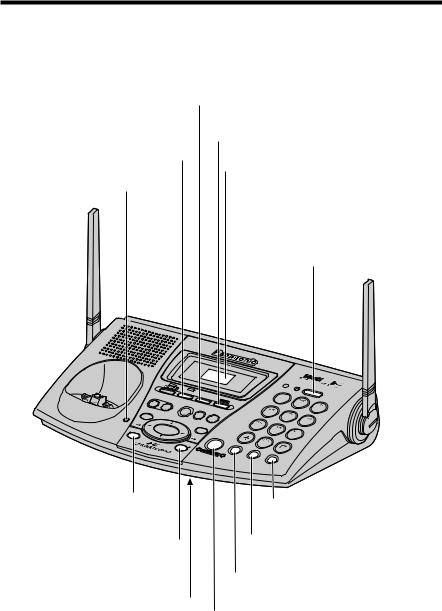
Location of Controls
Base unit
(HOLD) Button (p. 32)
(PRIVACY) Button |
(CONF) (Conference) Button (p. 54) |
|
|
and Indicator (p. 55) |
Display (p. 9) |
|
|
CHARGE Indicator (p. 12) |
|
|
(LOCATOR/INTERCOM/TRANSFER) |
|
Button and Indicator |
|
(p. 50, 53, 57, 70) |
|
PR |
|
|
|
|
|
IVACY |
|
|
GREETING |
|
HOL |
|
|
MEMO |
|
D |
CONF |
|
|
|
|||
|
|
BOX |
||
|
|
PLAYBACK / |
||
ERASE |
1 |
SLOW |
TALK |
|
2 |
|
|||
|
|
|
|
|
CHARGE |
|
3 |
|
|
STOP |
||
PROGRAM |
LOUD/ |
||
|
|||
ADJUST |
|
||
|
|
TONE |
|
|
|
RI |
|
DIGITAL |
|
|
NGER |
|
SPREAD |
|
|
DIGITAL SP- |
|
|
SPECTRUM |
AUT |
||
|
|
|||
|
|
O |
PHONE |
|
|
|
|
MIC |
MUTE |
KX-TG2730
1
4
7 
 8
8
0
CALLFLASH / |
|
WAIT |
REDIAL / |
|
PAUSE |
IN USE 



 LOCATOR /
LOCATOR / 
 TRANSFEINTERCOM R
TRANSFEINTERCOM R
2  3
3
5  6
6
9 
(PROGRAM) Button (p. 41) |
(REDIAL/PAUSE) Button |
|
|
|
(p. 32, 61) |
(RINGER/AUTO) Button |
(FLASH/CALLÒWAIT) Button |
(p. 20, 41) |
(p. 60, 61) |
(MUTE) Button and Indicator MIC (Microphone) (p. 26, 57, 60)
(p. 22, 31, 50, 69) (DIGITALÒSP-PHONE) (Speakerphone) Button and Indicator (p. 31, 33, 50)
6
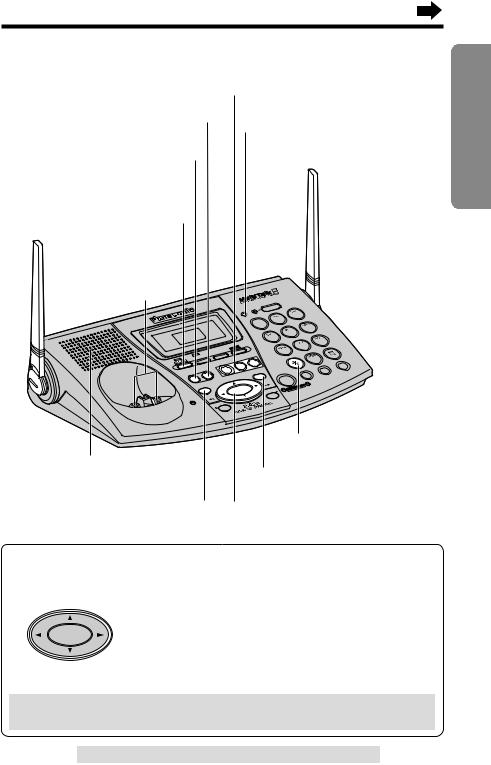
(MEMO) Button (p. 69)
(GREETING) Button (p. 22, 23)
(ANSWERÒON) Button
and Indicator (p. 66, 68)
 Antenna (p. 3, 11)
Antenna (p. 3, 11)
Charge
Contacts (p. 13)
|
2730 |
|
-TG |
X |
|
K |
|
|
HOLD |
CY |
|
PRIVA |
|
MEMO |
|
GREETING
ERASE |
MAILBOX Buttons (p. 67, 68, 69)
IN USE Indicator (p. 31, 32, 33)
 Antenna (p. 3, 11)
Antenna (p. 3, 11)
INUSE
CONF
2 1
LOUD/
ADJUST
|
M |
|
R/INTERCO |
|
|
LOCATO |
SFER |
|
|
TRAN |
|
|
2 |
3 |
|
|
|
1 |
6 |
|
|
|
|
|
4 |
5 |
|
9 |
|
|
|
|
|
|
8 |
|
7 |
|
3 |
|
0 |
|
|
|
|
|
TONE |
|
|
/ |
|
|
FLASHWAIT |
|
|
CALL |
|
|
MUTE |
|
|
SP-PHONE |
|
R |
DIGITAL |
|
RINGE |
|
/ REDIAL PAUSE
|
|
|
AUTO |
MIC |
|
E |
RAM |
|
|
|
PROG |
|
|
|
G |
|
SPECTRUM |
|
|
AR |
|
|
|
|
CH |
|
|
|
|
|
|
|
SPREAD |
|
|
|
|
DIGITAL |
|
(TONE) Button (p. 60)
Speaker (p. 23, 32)
(STOP) Button (p. 23, 68)
(ERASE) Button (p. 23, 69) Navigator Key (
 ,
,
 ,
,
 ,
,
 ) (p. 23, 32, 62, 68)
) (p. 23, 32, 62, 68)
How to use the Navigator key:
This key has four active areas that are indicated by arrows.
|
•Pressing the up and down arrows allows you to adjust |
|
|
the speaker volume and the ringer volume. |
|
LOUD/ |
•Pressing the right arrow allows you to skip a message. |
|
Pressing the left arrow allows you to repeat a |
||
ADJUST |
||
|
message. |
|
|
•The right and left arrows are also used to select the |
|
|
ringer tone. |
Throughout these Operating Instructions, the Navigator key is indicated by the arrows Ö, Ñ, Ü or á.
Preparation
For assistance, please call: 1-800-211-PANA(7262)

Location of Controls
Handset
Back side
Antenna
Speaker (p. 28, 






 49, 57, 71)
49, 57, 71) 











 Receiver (p. 28)
Receiver (p. 28)
Display (p. 10) |
Soft Keys |
|
(p. 9, 14, 37, 55, 60, 71) |
Headset Jack (p. 79) 
 (TALK) Button (p. 27, 33, 51)
(TALK) Button (p. 27, 33, 51)
 (Speakerphone) Button (p. 28, 33, 51, 71)
(Speakerphone) Button (p. 28, 33, 51, 71)
LK
A
T
SP-PHONE 1

 4
4

 7
7
INTE |
RCOM |
||
|
SFER |
||
TRAN |
|||
|
|||
|
|
2 |
|
|
|
5 |
|
|
|
8 |
|
HOLD CLEAR 
 3
3

 6
6 
 9
9
Navigator Key
(
 ,
, 
 ,
, 
 ,
, 
 )
)
(p. 14, 28, 29, 35, 44, 73)
(OFF) Button
(p. 14, 27, 35, 44, 71)
(HOLD/CLEAR)
(INTERCOM/TRANSFER)
(TONE) Button (p. 60)
CO |
NF |
FUNC |
TION |
|
|
0 |
FLASH |
|
CALL |
WAIT |
|
|
|
E |
PAUS |
|
RED |
IAL |
|
|
Button (p. 30, 40, 46, 49, 52)
(PAUSE/REDIAL)
CONF (Conference)/FUNCTION |
Button (p. 29, 30, 61) |
Button (p. 14, 16, 54) |
Microphone (p. 28, 33, 49) |
|
|
(FLASH/CALL!WAIT) Button (p. 60, 61) |
Charge Contacts (p. 13) |
How to use the Navigator key
This key has four active areas that are indicated by arrows.
•Pressing the up and down arrows allows you to scroll through a list of settings, the Caller List and your personal
directory. The up and down arrows are also used to adjust
the ringer volume and the receiver/speaker volume.
•Pressing the right and left arrows allows you to enter the directory list and to move the cursor when entering
directory items.
•The right arrow is also used to select your menu choices.
Throughout these Operating Instructions, the Navigator key is indicated by the arrows Ö, Ñ, Ü or á.
8

How to use the handset soft keys:
Ex. 1
|
|
SP |
PRIVACY |
|
[1] |
|
|||
|
|
|
|||||||
|
|
|
|||||||
|
|
|
|
|
|
|
|
|
|
|
|
|
|
|
P L A Y |
|
|||
|
|
|
|
|
|
|
|
|
|
|
|
|
|
|
|
|
|
|
|
|
|
|
|
|
|
|
|
|
|
|
|
|
|
|
|
|
|
|
|
Ex. 2 |
|
|
|
|
|
|
|
||
|
|
|
|
|
|
|
|||
|
IN USE |
SP |
PRIVACY |
|
[1] |
|
|||
|
Talk |
|
|
|
|
|
|
|
|
|
00-00-40 |
|
|
|
|
|
|
||
|
00I=Booster |
|
|
|
|
|
|||
|
PRIVACY |
|
|
M U T E |
|
|
|||
|
|
|
|
|
|
|
|
|
|
|
|
|
|
|
|
|
|
|
|
|
|
|
|
|
|
|
|
|
|
|
|
|
|
|
|
|
|
|
|
|
|
|
|
|
|
|
|
|
|
Three soft keys are used to select functions displayed directly above the keys. Functions displayed above the keys will change depending on the state of usage.
For example, on the left display, “ PLAY ” is displayed above the right soft key.
To operate “ PLAY ”, press the right soft key.
•When a function does not appear above a soft key, the soft key will not work.
To operate “ MUTE ”, press the right soft key.
To operate “ PRIVACY ”, press the left soft key.
Preparation
Displays
Base unit
# $ % |
|
& |
#“ |
RINGEROFF |
” indicates the base unit ringer is OFF |
|||||||
|
|
|
|
|
|
|
|
|
|
(p. 20). |
||
|
|
|
|
|
|
|
|
|
|
|||
|
|
FULL |
|
|
|
|
|
|
$“ |
FULL |
” flashes if the remaining recording time |
|
|
|
|
|
|
|
|||||||
|
|
RINGER |
|
|
|
|
|
or the number of messages which can still be |
||||
|
|
OFF |
|
|
|
|
|
|||||
|
|
|
|
|
|
|
||||||
|
|
BOX 1 BOX 2 |
BOX 3 |
recorded is 0. Erase unnecessary messages |
||||||||
|
|
|
|
|
|
|
|
|
|
(p. 68, 73). |
||
|
|
|
|
|
|
|
|
|
|
|||
'%When “ ” flashes, you have not set the clock yet or a power failure may have occurred. The clock needs adjusting (p. 21).
” flashes, you have not set the clock yet or a power failure may have occurred. The clock needs adjusting (p. 21).
&Message counter shows:
–the total number of recorded messages in all mailboxes. If the recording time is set to “Greeting only”, “ 


 ” will be displayed (p. 24).
” will be displayed (p. 24).
–While adjusting the speaker volume, the level is displayed (p. 23, 32). –“
 ” is displayed when (PROGRAM) is pressed to store a phone number (p. 41).
” is displayed when (PROGRAM) is pressed to store a phone number (p. 41).
–“
 ” is displayed when your greeting message or memo message was not recorded correctly (p. 23, 69).
” is displayed when your greeting message or memo message was not recorded correctly (p. 23, 69).
'Each mailbox icon will flash if there is at least one new message in the mailbox. If a mailbox has only old messages, the icon will not flash but display. If a mailbox has no messages, the mailbox icon will not be displayed.
For assistance, please call: 1-800-211-PANA(7262)

Displays
Handset |
# $% & ' ( |
|
|
|
|
|||||||||||||||
|
|
|
|
|
|
|
||||||||||||||
|
|
|
|
|
|
|
|
|
|
|
|
|
|
|
|
|
|
|
|
|
|
|
|
|
|
IN USE |
SP |
|
PRIVACY |
|
|
[1] |
|
|
|
||||||
|
|
|
|
|
|
|
|
|
|
|||||||||||
|
|
|
+ |
|
Received callsG |
|
|
|
) |
|||||||||||
|
|
|
|
|
|
|
||||||||||||||
|
|
|
|
|
|
|
||||||||||||||
|
|
|
|
|
|
|
|
01 |
|
|
|
|
|
|
|
|
|
|
||
|
|
|
|
|
|
|
|
|
|
|
|
|
|
|
|
|
||||
|
|
|
|
|
|
|
|
|
|
|
|
|
|
|
|
|
|
|
|
|
|
|
|
|
|
PRIVACY |
|
|
|
P L A Y |
|
|
|
* |
|||||||
|
|
|
|
|
|
|
|
|
|
|||||||||||
#“ |
|
”(IN USE icon) functions as follows. |
||||||||||||||||||
IN USE |
||||||||||||||||||||
|
|
|
|
|
|
|
|
|
|
|
|
|
|
|
|
|
|
|
|
|
Off (invisible) |
The line is free. |
|||||||||||||||||||
On |
The line is being used. |
|||||||||||||||||||
Flashing |
A call is on hold within this system (handset or base unit) |
|||||||||||||||||||
|
|
|
or the Answering System is responding to a call (p. 66). |
|||||||||||||||||
Flashing quickly |
A call is being received. |
|||||||||||||||||||
|
|
|
|
|
|
|
|
|
|
|
|
|
|
|
|
|
|
|
|
|
$“SP” shows when you are using the handset speakerphone during an intercom call or a conference call, while listening to messages or while in the 2-Way Radio mode. When you monitor a room from the speaker, “SP” will also be displayed.
%“  ” (directory icon) is displayed when storing, viewing, sending or receiving the directory items (p. 42).
” (directory icon) is displayed when storing, viewing, sending or receiving the directory items (p. 42).
&“PRIVACY” indicates the Call Privacy mode is on (p. 55). The base unit and other handsets cannot join your conversation.
'The battery icon indicates the battery strength (p. 12).
(The extension number of the handset is displayed if the handset has been registered to the base unit (p. 26, 85).
)The display shows the dialed number, call status, programming options and directory items etc. If you subscribe to a Caller ID service, caller information will be displayed. “Received calls” will be displayed when new calls have been received.
*The prompts on the bottom line will show corresponding functions of the three soft keys which are located directly below the display (p. 9).
Ex. The soft key below “ PLAY ” will function as PLAY key.
+“  ” (extension icon) is displayed with the extension numbers during an intercom (p. 49) or a conference call (p. 54), or while using the Room Monitor feature (p. 57) or the 2-Way Radio mode (p. 59).
” (extension icon) is displayed with the extension numbers during an intercom (p. 49) or a conference call (p. 54), or while using the Room Monitor feature (p. 57) or the 2-Way Radio mode (p. 59).
Backlit LCD display
The lighted handset display will stay on for a few seconds after pressing a handset button to start operations, lifting the handset or pressing a button to complete operations such as hanging up a call, viewing the Caller List/Directory or programming.
10

Installation
Connections
 Raise the antennas.
Raise the antennas. 
Preparation
cord to |
(AC 120 V, 60 Hz)
Jack (RJ11C)
Telephone Line Cord
•USE ONLY WITH Panasonic AC ADAPTOR PQLV10 (Order No. PQLV10Z).
•The AC adaptor must remain connected at all times. (It is normal for the adaptor to feel warm during use.)
•To connect a standard telephone on the same line, see page 82.
•If your unit is connected to a PBX which does not support Caller ID services, you cannot access those services.
For assistance, please call: 1-800-211-PANA(7262)

Installation
Installing the Battery in the Handset
Insert the battery into the handset as shown, matching the correct polarity (#). Press the battery down until it places into the compartment ($). When finished, close the cover.
2
1
Battery Charge
Place the handset on the base unit and charge for about 15 hours before initial use.
•The CHARGE indicator lights, a beep sounds and “Charging” will be displayed.
CHARGE Indicator 
Battery strength
You can check the battery strength on the handset display. The battery strength is as shown in the chart below.
Display prompt |
Battery strength |
|
|
Fully charged
Medium
Low
Needs to be recharged.
Discharged
12

Recharge
Recharge the battery when:
—“Recharge battery” is displayed on the handset,
—“ ” flashes on the display, or
” flashes on the display, or
—the handset beeps intermittently while it is in use.
SP PRIVACY [1]
[1]
Recharge battery
P L A Y
•If you DO NOT recharge the handset battery for more than 15 minutes, the display will continually indicate “Recharge battery” and/or “  ” will flash when the handset is lifted off the base unit.
” will flash when the handset is lifted off the base unit.
•If the battery has been discharged, the handset will display “Charge for 15HRS” and “  ” when you place the handset on the base unit. The handset will not work. Keep charging.
” when you place the handset on the base unit. The handset will not work. Keep charging.
Battery information
After your Panasonic battery is fully charged (p. 12):
Operation |
Operating time |
While in use (TALK) |
Up to 4.5 hours |
|
|
While not in use (Standby) |
Up to 11 days |
|
|
While using the Reception Booster feature (p. 29) |
Up to 3.5 hours |
|
|
When using the 2-Way Radio mode (p. 58) with the battery fully charged:
Operation |
Operating time |
While in use (TALK) |
Up to 4.5 hours |
|
|
While not in use (Standby) |
Up to 12 hours |
|
|
•The battery operating time may be shortened depending on usage conditions and ambient temperature.
•Clean the handset and the base unit charge contacts with a soft, dry cloth once a month. Clean more often if the unit is subject to grease, dust or high humidity. Otherwise the battery may not charge properly.
•If the battery is fully charged, you do not have to place the handset on the base unit until “Recharge battery” is displayed and/or “ ” flashes. This will maximize the battery life.
” flashes. This will maximize the battery life.
•The battery cannot be overcharged.
Preparation
For assistance, please call: 1-800-211-PANA(7262)

Programmable Settings
Programming Guidelines
This unit has programmable functions. Most of them are selected from the function menu on the display (p. 15).
Navigator key has four active areas that are indicated by arrows. The key is indicated by the arrows Ñ, Ö, Ü or á in the Operating Instructions.
SAVE |
The right soft key works as |
|
|
|
the SAVE key when |
|
“ SAVE ” displays above it. |
|
(OFF) |
(CONF/FUNCTION)
How to select a function item from the menu
Make sure the handset is not being used.
1. Press (CONF/FUNCTION).
•The main menu is displayed (p. 15).
2. You can scroll through the menu by pressing Ö or Ñ. Scroll to the desired item by pressing Ö or Ñ.
3. Press á to select the item.
4. If the item has a sub-menu I, it will be displayed. Select the sub-menu item by pressing Ö or Ñ, and press á.
If the sub-menu I item has the sub-menu II,
it will be displayed. Select the sub-menu II item in the same way.
5.You can then select the desired setting by pressing Ö or Ñ.
6.To save the setting, press the right soft key ( SAVE ).
Ex. Ringer tone setting
Ringer tone
:1
GF
S A V E
•When programming is complete, a confirmation tone sounds. The display will return to the main menu or the sub-menu I or the sub-menu II (if the function
item is in the sub-menu I or in the sub-menu II). You can continue programming other items. To exit the menu, press (OFF).
Useful information:
•“---------------” indicates the beginning or end of the function menu.
•You can go back to the previous display by pressing Ü except when entering characters or numbers. To return to the main menu from the sub-menu I or sub-menu II, press Ü.
14

•You can exit the programming mode any time by pressing (OFF).
•If you do not press any buttons for 60 seconds, the handset will exit the programming mode.
•If the unit detects a problem, an error message will be displayed (p. 86).
Function Menu Table
You can use the following functions to customize your unit. After pressing (CONF/FUNCTION), the main menu is displayed. Most items in the main menu have a sub-menu I. The sub-menu I is shown after selecting the item in the main menu. If the sub-menu I item has the sub-menu II, it will be displayed after selecting that sub-menu I item. See the corresponding pages for function details.
Main menu |
Sub-menu I |
Sub-menu II |

 p. 42
p. 42
Ringer volume
Ringer tone
p. 21
Incoming call
Copy 1 item
Copy all items
 LCD contrast
LCD contrast
Auto talk
Room monitor
(for Handset)
Caller ID edit
Set tel line
Set answering
Set base unit
Registration
 p. 58
p. 58
p. 19 p. 62 p. 63
p. 47 p. 48
p. 20 p. 18 p. 56
p. 38
Set dial |
mode |
p. 16 |
|
|
|
p. 61 |
|
Set |
flash time |
||
|
|
|
p. 17 |
Set |
line |
mode |
|
Number of rings p. 25
Recording time |
p. 24 |
|
p. 75 |
Remote code |
|
|
p. 65 |
Set mailbox2&3 |
|
|
p. 63 |
Incoming call |
|
|
p. 56 |
Room monitor |
|
(for Base unit) |
|
HS registration p. 85
Deregistration p. 84
Preparation
For assistance, please call: 1-800-211-PANA(7262)
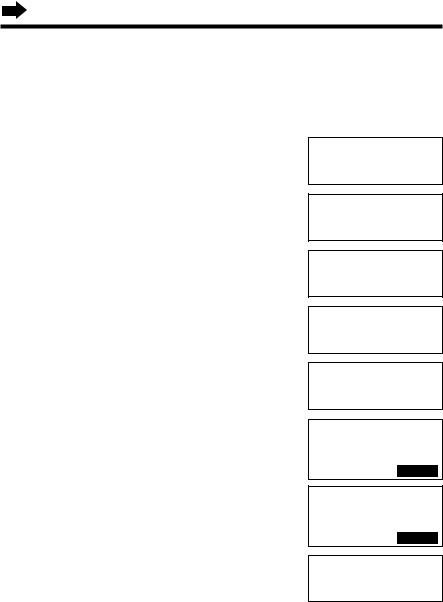
Programmable Settings
Dialing Mode
If you have touch tone service, set to “Tone”. If rotary or pulse service is used, set to “Pulse”. Your phone comes from the factory set to “Tone”.
Make sure the base unit and the handset are not being used.
1 |
Press (CONF/FUNCTION). |
||
2 |
Scroll to “Initial setting” by pressing |
||
Ö or Ñ. |
|||
3 |
Press á. |
||
|
Scroll to “Set tel line” by pressing Ö |
||
4 or Ñ. |
|||
5 |
Press á. |
||
6 |
Press á at “Set dial mode”. |
||
•The current setting is displayed. |
|||
7 |
Select “Pulse” or “Tone” by pressing Ö or |
||
Ñ. |
|
|
|
8 |
Press the right soft key ( |
|
). |
SAVE |
|||
•A beep sounds. |
|
|
|
•To exit the programming mode, press (OFF).
---------------
HSave directory
Ringer setting
Copy directory
HInitial setting
2Way radio mode
---------------
HLCD contrast
Auto talk
Caller ID edit
HSet tel line
Set answering
---------------
HSet dial mode
Set flash time
Set dial mode
:Tone
GF
S A V E
Set dial mode
:Pulse
GF
S A V E
Set dial mode
:Pulse
•You can exit the programming mode any time by pressing (OFF).
16

Line Mode
If the line is connected to a low voltage system such as a PBX, set to “B”. Your phone comes from the factory set to “A”.
Make sure the base unit and the handset are not being used.
1
2
3
4
5
6
7
8
Press (CONF/FUNCTION).
Scroll to “Initial setting” by pressing Ö or Ñ, and press á.
Scroll to “Set tel line” by pressing Ö or Ñ.
Press á.
Scroll to “Set line mode” by pressing Ö or Ñ.
Press á.
•The current setting is displayed.
Select “B” or “A” by pressing Ö or Ñ.
Press the right soft key ( SAVE ).
•A beep sounds.
•To exit the programming mode, press (OFF).
---------------
HSave directory
Ringer setting
Copy directory
HInitial setting
2Way radio mode
Caller ID edit
HSet tel line
Set answering
---------------
HSet dial mode
Set flash time
Set flash time
HSet line mode
---------------
Set line mode
:A
GF
S A V E
Set line mode
:B
GF
S A V E
Set line mode
:B
Preparation
•You can exit the programming mode any time by pressing (OFF).
For assistance, please call: 1-800-211-PANA(7262)
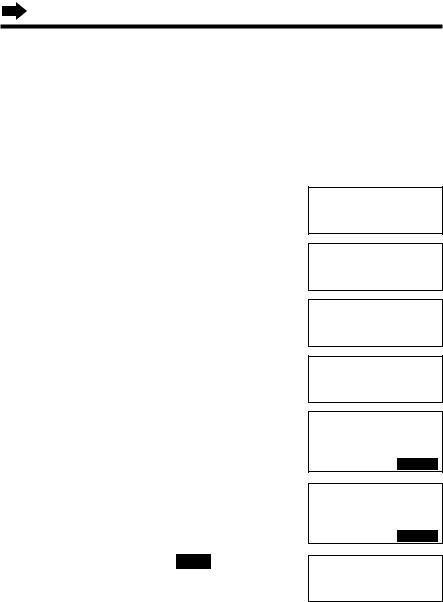
Programmable Settings
Auto Talk Feature
The Auto Talk feature allows you to answer a call by lifting the handset off the base unit without pressing  or
or  . If you purchase an additional handset (p. 26), you can answer a call by lifting it off the charger. If you want to use this feature, turn the feature ON by programming. Your phone comes from the factory set to OFF.
. If you purchase an additional handset (p. 26), you can answer a call by lifting it off the charger. If you want to use this feature, turn the feature ON by programming. Your phone comes from the factory set to OFF.
Make sure the handset is not being used.
1
2
3
4
5
6
7
Press (CONF/FUNCTION).
Scroll to “Initial setting” by pressing Ö or Ñ.
Press á.
Scroll to “Auto talk” by pressing Ö or
Ñ.
Press á.
•The current setting is displayed.
Select “On” or “Off” by pressing Ö or Ñ.
Press the right soft key ( SAVE ).
•A beep sounds.
•To exit the programming mode, press (OFF).
---------------
HSave directory
Ringer setting
Copy directory
HInitial setting
2Way radio mode
---------------
HLCD contrast
Auto talk
LCD contrast
HAuto talk
Room monitor
Auto talk
:Off
GF
S A V E
Auto talk
:On
GF
S A V E
Auto talk
:On
•You can exit the programming mode any time by pressing (OFF).
•In order to view Caller ID information after you lift up the handset to answer a call, leave the Auto Talk feature OFF.
18

Ringer Volume
Handset
You can program the handset ringer volume to HIGH, MEDIUM, LOW or OFF. If set to OFF, the handset will not ring for external calls, and for internal calls it will ring at the LOW level. Your phone comes from the factory set to HIGH.
Make sure the handset is not being used.
1 |
Press (CONF/FUNCTION). |
|
||||
2 |
Scroll to “Ringer setting” by |
|
||||
pressing Ö or Ñ, and press á. |
|
|||||
3 |
Press á at “Ringer volume”. |
|
||||
4 |
Select the desired volume by |
|
||||
pressing Ö or Ñ. |
HIGH |
|||||
|
•Each time you press Ö or Ñ, the |
|
||||
|
|
volume will change and ring. |
|
|||
|
•To turn the ringer OFF: |
|
||||
|
|
press Ö repeatedly until “Off ?” |
MEDIUM |
|||
|
|
displays. |
||||
|
|
|
||||
5 |
Press the right soft key ( |
|
). |
|
||
SAVE |
|
|||||
•A beep sounds. |
|
|
LOW |
|||
To turn the ringer ON: |
|
|||||
Press Ñ in step 4, and press the right soft |
OFF |
|||||
key ( |
|
). |
|
|
|
|
SAVE |
|
|||||
•The |
ringer |
will sound at the LOW level. |
|
|||
Save directory
HRinger setting
Date and time
---------------
HRinger volume
Ringer tone
Ringer volume
Low 

 High
High
GF
S A V E
Ñ 
 Ö
Ö
Ringer volume
Low 

 High
High
Ñ 
 Ö
Ö
Ringer volume
Low 

 High
High
Ñ 
 Ö
Ö
Ringer volume
RingerOff ?
•You can exit the programming mode any time by pressing (OFF).
•If set to OFF, “Ringer off” will be displayed while the handset is not in use.
•You can also select the ringer volume while an external call is being received. Press Ö or Ñ while the handset is just ringing.
•To adjust the ringer volume for the 2-Way Radio mode, see page 59.
•You can change the ringer tone for external calls. See page 62.
Preparation
For assistance, please call: 1-800-211-PANA(7262)

Programmable Settings
Base unit
You can set the base unit ringer volume to HIGH, MEDIUM, LOW or OFF. If set to OFF, the base unit will not ring for external calls, and for internal calls it will ring at the LOW level. Your phone comes from the factory set to HIGH. Make sure the base unit is not being used.
To select HIGH (preset), MEDIUM or LOW, press (RINGER/AUTO).
•Each time you press the button, the ringer volume will change and ring.
To turn the ringer OFF, press and hold (RINGER/AUTO) until 2 beeps sound.
•“ RINGEROFF ” is displayed.
To turn the ringer ON, press (RINGER/AUTO).
•The ringer will sound at the LOW level.
•You can also select the ringer volume while an external call is being received. Press (RINGER/AUTO), Ö or Ñ while the base unit is just ringing.
•You can change the ringer tone for external calls. See page 62.
LCD Contrast
You can program the handset LCD contrast (6 levels). Your phone comes from the factory set to level 3. Make sure the handset is not being used.
1 |
Press (CONF/FUNCTION). |
||
2 |
Scroll to “Initial setting” by pressing |
||
Ö or Ñ, and press á. |
|||
3 |
Press á at “LCD contrast”. |
||
4 |
Select the desired contrast by pressing Ö |
||
or Ñ. |
|||
|
•Each time you press Ö or Ñ, the LCD |
||
|
contrast will change. |
||
|
•The number of steps shows the LCD |
||
|
contrast level. |
||
5 |
Press the right soft key ( |
|
). |
SAVE |
|||
•A beep sounds. |
|
|
|
•To exit the programming mode, press (OFF).
•You can exit the programming mode any time by pressing (OFF).
20
Copy directory
HInitial setting
2Way radio mode
---------------
HLCD contrast
Auto talk
Level 6
LCD contrast
Low 

 High
High
GF
S A V E
Level 4
LCD contrast
Low 

 High
High
Level 1 
LCD contrast
Low 

 High
High

Preparing the Answering System
Date and Time
Voice Day/Time Stamp: During playback, a synthesized voice will announce the day and time that each message was recorded.
Make sure the base unit and the handset are not being used.
1 |
Press (CONF/FUNCTION). |
|
|
|
|
|
|
2 |
Scroll to “Date and time” by pressing Ö |
|
|
|
|
||
Ringer setting |
|||||||
or Ñ. |
HDate |
and time |
|||||
|
|
Copy |
directory |
||||
3 |
Press á. |
|
|
|
|
|
|
Date:2002.01.01 |
|||||||
|
Time:12:00 AM |
||||||
|
IH 0-9=Date&Time |
||||||
|
|
=AM/PM |
|||||
4 |
|
|
|
|
|
S A V E |
|
#Enter the year, and month and day using |
|
|
|||||
Date:2002.04.07 |
|||||||
4-digit numbers. (Ex. To set Apr. 7, 2002, |
Time:09:30 |
|
AM |
||||
IH 0-9=Date&Time |
|||||||
|
enter “2002” and “0407”.) |
=AM/PM |
|||||
|
$Enter the time (hour and minute) using |
|
|
|
|
S A V E |
|
|
|
|
|
|
|
||
a 4-digit number. (Ex. To set 9:30, enter “0930”.)
•If you enter a wrong number, press Ü or á to move the cursor to the incorrect number. Enter the correct number.
5 |
Select “AM” or “PM” by pressing (*). |
Date:2002.04.07 |
||||
|
|
|
Time:09:30 PM |
|||
|
|
|
IH 0-9=Date&Time |
|||
|
|
|
|
=AM/PM |
||
6 |
Press the right soft key ( |
|
). |
|
S A V E |
|
SAVE |
|
|
|
|||
|
|
|
||||
•A beep sounds and the clock starts working. |
|
|
|
|||
•If 3 beeps sound, the setting is not correct. Start again from step 4.
•To exit the programming mode, press (OFF).
•You can exit the programming mode any time by pressing (OFF).
•When entering the time in step 4, you cannot enter numbers greater than 12.
Do not use military time. (To set 13:00 hours, enter “0100”, and select “PM” by pressing (*).)
If a power failure occurs, the time may be shifted. When “ ” flashes on the base unit display, adjust the date/time.
” flashes on the base unit display, adjust the date/time.
To check the date/time
Repeat steps 1 to 3.
•The date and time will be displayed. When finished, press (OFF).
For assistance, please call: 1-800-211-PANA(7262)
Preparation

Preparing the Answering System
For Caller ID service users (p. 34)
•The Caller ID information will reset the clock after the first ring if the adjusted time is incorrect.
•If the time has not previously been set, the Caller ID information will not adjust the clock.
•The Caller ID information will automatically adjust the clock for daylight saving time.
Greeting Message
You can record a personal greeting message of up to 2 minutes. If a greeting message is not recorded, one of two pre-recorded greetings will be played when a call is received (p. 23).
All messages (greeting, incoming, memo, etc.) are stored in digital memory (p. 23). The total recording time is about 15 minutes.
We recommend you record a brief greeting message (see below) in order to leave more time for recording new messages.
To record a greeting message
Greeting message sample:
■“Hello, this is (your name and/or number). Sorry I cannot take your call. Please leave a message after the beep. Thank you.”
■To instruct callers to leave a message in a specific mailbox (Mailbox 1, Mailbox 2 or Mailbox 3) (for mailboxes see page 64):
“Hello, this is (your name and/or number). Sorry we cannot take your call. If you have a message, for John press (#) and (1), for Jane press
(#) and (2), for Jack press (#) and (3). Or just stay on the line and leave a message after the beep. Thank you.”
1Press and hold (GREETING) until
“Record greeting after the beep” is (ERASE)
|
heard. |
|
•A long beep sounds. |
2 |
After the long beep, talk clearly, |
about 20 cm (8 inches) away from |
the MIC (microphone).
•The base unit display shows the elapsed recording time.
•If you record for over 2 minutes, the unit will automatically stop recording.
22
(GREETING)
(STOP)

 ,
, 
 MIC
MIC

3 |
When finished, press (GREETING). |
•The unit will automatically play back the recorded greeting. |
•You can also finish recording by pressing (STOP).
•To change the greeting, start again from step 1.
•If “
 ” displays, 6 beeps sound and “Your greeting was not recorded. Record your greeting again.” is announced, start again from step 1.
” displays, 6 beeps sound and “Your greeting was not recorded. Record your greeting again.” is announced, start again from step 1.
To adjust the speaker volume: |
Ex. Level 8 |
|||
9 levels (0–8) are available while using the |
|
|
|
|
|
|
|
|
|
answering system. To increase, press Ñ. |
|
|
|
|
|
|
|
|
|
To decrease, press Ö. |
|
|
|
|
Preparation
To check the recorded greeting message
Press (GREETING).
•The greeting message will be played.
To erase the recorded greeting message
Press (GREETING), and then press (ERASE) while the message is being played.
•The unit will answer a call with a pre-recorded greeting message.
Pre-recorded greeting message
If you do not record a greeting message (p. 22), one of two messages will be played when a call is received, depending on the caller’s recording time (p. 24).
To check the pre-recorded greeting, press (GREETING).
•A pre-recorded greeting will be played as follows:
■When the recording time is set to “1 minute”, “2 minutes” or “3 minutes”:
“Hello, we are not available now. Please leave your name and phone number after the beep. We will return your call.”
■When the recording time is set to “Greeting only”:
“Hello, we are not available now. Please call again. Thank you for your call.”
Flash Memory Message Backup
Messages are stored on a “flash memory” IC chip and will not be affected by power failures. All messages are saved until you erase them.
For assistance, please call: 1-800-211-PANA(7262)
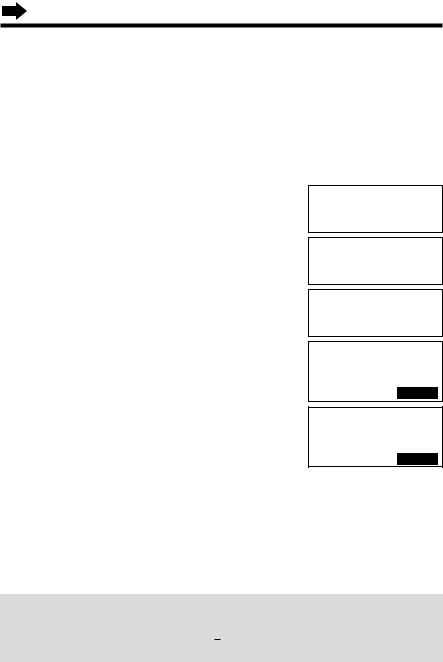
Preparing the Answering System
Caller’s Recording Time
You can select “1 minute”, “2 minutes”, “3 minutes” or “Greeting only” for the caller’s recording time. Your phone comes from the factory set to
“3 minutes”.
1 |
Press (CONF/FUNCTION). |
||
2 |
Scroll to “Initial setting” by pressing |
||
Ö or Ñ, and press á. |
|||
3 |
Scroll to “Set answering” by pressing Ö |
||
or Ñ, and press á. |
|||
4 |
Scroll to “Recording time” by pressing |
||
Ö or Ñ. |
|||
5 |
Press á. |
||
•The current setting is displayed. |
|||
6 |
Select the recording time by pressing Ö or |
||
Ñ. |
|
|
|
|
•You can also select the recording time by |
||
|
pressing (1) (1 minute), (2) (2 minutes), (3) |
||
|
(3 minutes) or (0) (Greeting only). |
||
7 |
Press the right soft key ( |
|
). |
SAVE |
|||
•A beep sounds. |
|
|
|
•To exit the programming mode, press (OFF).
Copy directory
HInitial setting
2Way radio mode
Set tel line
HSet answering
Set base unit
Number of rings
HRecording time
Remote code
Recording time
:3min
GF
S A V E
Recording time
:Greeting only
GF
S A V E
•You can exit the programming mode any time by pressing (OFF).
If you select “Greeting only”, the unit will answer a call with the greeting message, and then hang up. The unit will not record any incoming messages. The display will show “ 


 ” instead of the number of messages.
” instead of the number of messages.
24
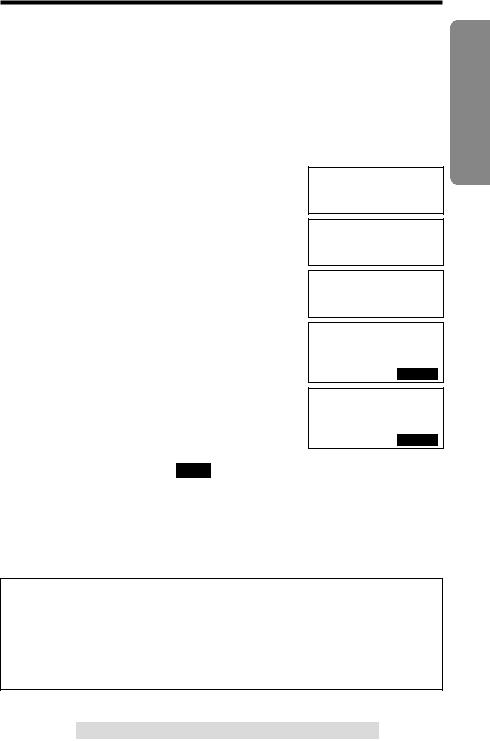
Number of Rings
You can select the number of times the unit rings before the Answering System answers a call, from “2” to “7” or “Toll saver”*.
Your phone comes from the factory set to “4”.
Make sure the base unit and the handset are not being used.
1
2
3
4
5
6
7
Press (CONF/FUNCTION).
Scroll to “Initial setting” by pressing Ö or Ñ, and press á.
Scroll to “Set answering” by pressing Ö or Ñ.
Press á.
Press á at “Number of rings”.
•The current setting is displayed.
Select the number of rings by pressing Ö or Ñ.
•You can also select the number of rings by pressing (0) (Toll saver*), or (2) to (7).
Press the right soft key ( SAVE ).
•A beep sounds.
•To exit the programming mode, press (OFF).
Copy directory
HInitial setting
2Way radio mode
Set tel line
HSet answering
Set base unit
---------------
HNumber of rings
Recording time
Number of rings
:4
GF
S A V E
Number of rings
:Toll saver
GF
S A V E
•You can exit the programming mode any time by pressing (OFF).
*Toll saver
When you call the unit from outside:
If the unit answers on the 2nd ring, there is at least one new message. If the unit answers on the 4th ring, there are no new messages.
Hang up when you hear the 3rd ring. This will save you the toll charge for the call.
Preparation
For assistance, please call: 1-800-211-PANA(7262)
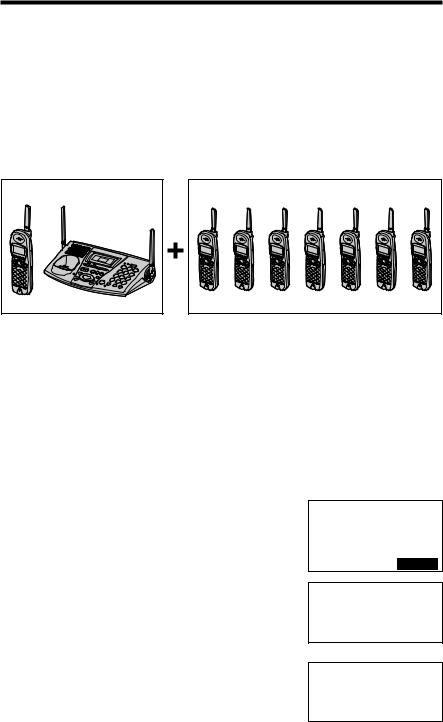
Registration for Additional Handsets
KX-TG2730S includes a handset with the base unit. You can expand the system by adding up to 7 optional handsets to the system. A maximum of 8 handsets can be registered at the base unit.
Generally a maximum of 4 extensions excluding or including the base unit can operate at a time. If 4 other extensions are in use, such as conducting an external/internal call, you may not be able to use your unit. “System is busy. Please try again later.” will display when you try to operate your handset. The maximum operating number may decrease, depending on the state of usage, such as using the Reception Booster mode (p. 29), or when the Answering System is taking a call.
KX-TG2730S |
Up to 7 optional handsets can be added. |
•The illustration is KX-TGA270S.
The included handset is pre-registered at the factory and assigned the extension number 1. You do not need to register this handset which has “[1]” on the display.
If you purchase optional handsets, you must register each of them at the base unit. Only one handset can be registered at a time. A handset will be assigned the extension number at registration.
The model numbers of the optional handsets are KX-TGA270S, KX-TGA271V, KX-TGA271W and KX-TGA272S. To order, contact your dealer or call 1-800-211-PANA(7262) to locate a dealer.
Make sure the base unit and the other handsets are not being used. Registration must be completed within 1 minute.
The handset display shows the instructions as shown on the right.
1 |
Base unit: Press (MUTE). |
||
•The MUTE indicator light flashes. |
|||
2 |
Handset: |
||
#Press the right soft key ( |
|
). |
|
OK |
|||
$Wait until a long beep sounds and the display shows the registered number. The registration will be then complete.
•The registered number “[1]” to “[8]” is shown on
the top right of the display.
26
SP PRIVACY 
 [-] Press MUTE on base unit, then OK on handset to register handset
[-] Press MUTE on base unit, then OK on handset to register handset
O K
SP PRIVACY 
 [-]
[-]
Handset
Registering
Ex. Extension number 2
SP PRIVACY 
 [2]
[2]
Handset [2] Registered

•You can stop registration by pressing (OFF) on the handset and pressing (MUTE) on the base unit.
To re-register a handset to a different base unit of the same model, see pages 84 and 85.
Making Calls
Handset |
|
Back side |
|
|
||
|
|
Receiver |
Speaker |
|
|
|
|
|
Display |
|
|
|
|
|
|
|
, |
, , |
|
|
|
|
|
(OFF) |
|
|
|
|
|
|
(HOLD/CLEAR) |
|
|
|
|
|
Microphone |
(PAUSE/REDIAL) |
|
||
|
|
|
|
|
|
|
1 |
Press |
. |
|
IN USE SP |
PRIVACY |
[1] |
•“Talk” is displayed. |
|
Talk |
|
|
||
|
|
|
|
I=Booster |
|
|
|
|
|
|
PRIVACY |
|
M U T E |
|
Dial a phone number. |
|
IN USE SP |
PRIVACY |
[1] |
|
2 •The dialed number is displayed. |
|
Talk |
|
|
||
|
1112222 |
|
|
|||
|
•After a few seconds, the display will show the |
|
|
|||
|
length of the call. |
|
PRIVACY |
|
M U T E |
|
|
|
|
|
|
||
|
|
|
|
Talk |
|
|
|
|
|
|
00-00-00 |
|
|
|
|
|
|
I=Booster |
|
|
|
|
|
|
PRIVACY |
|
M U T E |
|
To hang up, press (OFF) or place the |
|
Off |
|
|
|
3 handset on the base unit. |
|
00-01-08 |
|
|||
|
|
|
|
|||
•To use “ PRIVACY ” and “ MUTE ” features using the soft |
|
|
P L A Y |
|||
|
|
|
||||
key (p. 9), see pages 55 and 60. |
|
|
|
|
||
•To use the Reception Booster feature, see page 29. |
|
|
|
|||
|
|
For assistance, please call: 1-800-211-PANA(7262) |
|
|||
Telephone Cordless

Making Calls
To have a hands-free phone conversation (Using Digital Duplex Speakerphone)
1 |
Press |
|
. |
|
|||
|
|||
•“SP-phone” is displayed. |
|||
2 |
Dial a phone number. |
||
•The dialed number is displayed. |
|||
|
•After a few seconds, the display will show the |
||
|
length of the call. |
||
3 |
When the other party answers, talk into the |
||
microphone. |
|||
4 |
To hang up, press (OFF) or place the |
||
handset on the base unit. |
|||
IN USE |
SP PRIVACY |
|
|
[1] |
||
|
|
|||||
SP-phone |
|
|
|
|
||
I=Booster |
|
|
|
|
||
PRIVACY |
|
M U T E |
|
|||
|
|
|
|
|
|
|
|
|
|
|
|
|
|
SP-phone |
|
|
|
|
||
1112222 |
|
|
|
|
||
|
|
|
|
|
|
|
PRIVACY |
M U T E |
|||||
|
|
|
|
|
|
|
|
|
|
|
|
|
|
SP-phone |
|
|
|
|
||
00-00-00 |
|
|
|
|
||
I=Booster |
|
|
|
|
||
PRIVACY |
|
M U T E |
|
|||
|
|
|
|
|
|
|
|
|
|
|
|
|
|
Off |
|
|
|
|
||
00-01-08 |
|
|
|
|
||
I=Booster |
|
|
|
|
||
|
|
|
P L A Y |
|
||
|
|
|
|
|
|
|
Hands-free Digital Duplex Speakerphone
For best performance, please note the following:
•Talk alternately with the caller in a quiet room.
•If the other party has difficulty hearing you, press Ö to decrease the speaker volume.
•If the other party’s voice from the speaker cuts in/out during a conversation, press Ö to decrease the speaker volume.
•While talking using  , you can switch to the hands-free phone conversation by pressing
, you can switch to the hands-free phone conversation by pressing  . To switch back to the receiver, press
. To switch back to the receiver, press  .
.
To adjust the receiver volume (HIGH, MEDIUM or LOW) or speaker volume (6 levels) while talking
To increase, press Ñ. To decrease, press Ö.
•Each time you press Ö or Ñ, the volume level will change.
•The number of steps indicates the volume level.
•The display will return to the length of the call.
Ex. Receiver volume: High Speaker volume: Level 6
IN USE |
SP |
|
|
PRIVACY |
|
[1] |
|||||
|
|||||||||||
Loud |
|
|
|
|
|
|
|
|
|
|
|
Low |
|
|
|
|
|
|
|
High |
|||
|
|
|
|
|
|
|
|||||
GF |
|
|
|
|
|
|
|
|
|
|
|
|
|
|
|
|
|
|
|
|
|||
PRIVACY |
M U T E |
||||||||||
|
|
|
|
|
|
|
|
|
|
|
|
28

Reception Booster feature
The feature allows the handset to improve the sound quality when using in an area with interference.
Press Ü in the talk or speakerphone mode.
•“Booster on” will flash on the display.
•To turn the feature off, press Ü or á.
•The feature will be off after hanging up or when putting a call on hold or making a conference.
•The battery operating time will be shortened using this feature (p. 13).
Ex. Talk mode
Talk 00-00-05
I=Booster
Talk 00-00-10
I=Booster on
To redial the last number dialed on the handset
Press  or
or  , and press (PAUSE/REDIAL).
, and press (PAUSE/REDIAL).
To dial after confirming the entered number
1
2
3
Enter a phone number.
•If you misdial, press (HOLD/CLEAR). One digit
will be erased. Dial the correct phone number.
•To cancel, press (OFF).
Press  . OR
. OR
To have a hands-free phone conversation, press  , and when the other party answers, talk into the microphone.
, and when the other party answers, talk into the microphone.
•After a few seconds, the display will show the length of the call.
To hang up, press (OFF) or place the handset on the base unit.
SP PRIVACY |
|
[1] |
|
3334444
Ex. Speakerphone mode
IN USE |
SP PRIVACY |
|
|
[1] |
||
|
|
|||||
SP-phone |
|
|
|
|
||
3334444 |
|
|
|
|
||
|
|
|
|
|||
PRIVACY |
M U T E |
|||||
|
|
|
|
|
|
|
Telephone Cordless
For assistance, please call: 1-800-211-PANA(7262)

Making Calls
To redial using the redial list (Memory Redial)
The last 5 phone numbers dialed with the handset are stored in the redial list.
1. Press (PAUSE/REDIAL). |
333-4444 |
|
•The last number dialed is displayed with |
||
GF |
||
number 1. |
--Redial list1-- |
2.Scroll to the desired number by pressing Ö or Ñ.
•You can also scroll down through the list by pressing (PAUSE/REDIAL).
•To exit the list, press (OFF).
3. Press  or
or  .
.
•To erase an item, repeat steps 1 and 2, and press (HOLD/CLEAR).
•If “No items stored” is displayed, the list is empty.
To put a call on hold
Press (HOLD/CLEAR) twice. |
|
|
|
|
|
|
||
IN USE |
SP PRIVACY |
|
[1] |
|||||
•“ |
|
” flashes on the display, “Hold” is displayed |
|
|||||
|
|
|
|
|
|
|
||
IN USE |
|
|
|
|
|
|
||
and the |
call is put on hold. |
|
Hold |
|
|
|
||
•To transfer the call to the base unit or another |
|
|
|
|
||||
handset (if the system has one or more additional |
|
|
|
P L A Y |
|
|||
|
|
|
|
|||||
handsets, p. 26), see page 52; to transfer to a |
|
|
|
|
|
|
||
mailbox to allow the outside party to leave a message there, see page 70.
•If a call is kept holding for 6 minutes, an alarm tone will start to sound. After 4 additional minutes on hold the call will be disconnected.
To release the hold
From the handset, press  or
or  .
.
From the base unit, press (DIGITAL!SP-PHONE).
•If another phone is connected on the same line (p. 82), you can also release the hold by lifting its handset.
•If the system has one or more additional handsets (p. 26), another handset user can also release the hold by pressing  or
or  .
.
Lighted handset keypad
The handset dialing buttons will light when you press a button or lift the handset or when a call is received. The lights will go out a few seconds after pressing a button to start operations, lifting the handset, answering a call or pressing a button to complete operations such as hanging up a call, leaving the Caller List/Directory or programming.
30
