Panasonic KX-TG5230M, KX-TG5230 User Manual
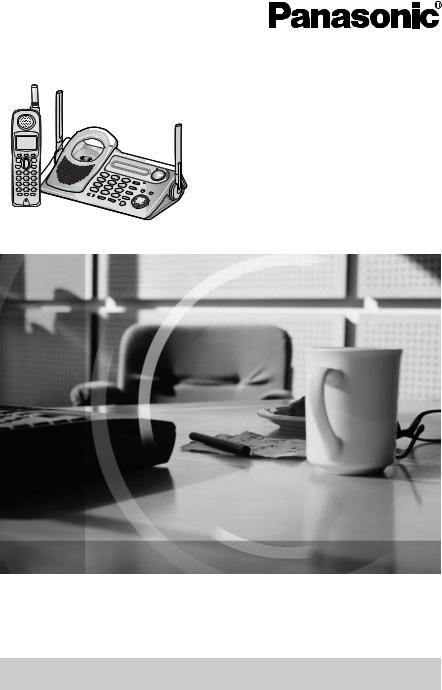
5.8 GHz Expandable Cordless Phone System
Operating Instructions
Model No. KX-TG5230
Pulse-or-tone dialing capability
The unit is Caller ID compatible. To display the caller’s name and phone number, you must subscribe to Caller ID service.
PLEASE READ BEFORE USE AND SAVE.
Charge the battery for 6 hours before initial use.
Panasonic World Wide Web address: http://www.panasonic.com for customers in the USA or Puerto Rico
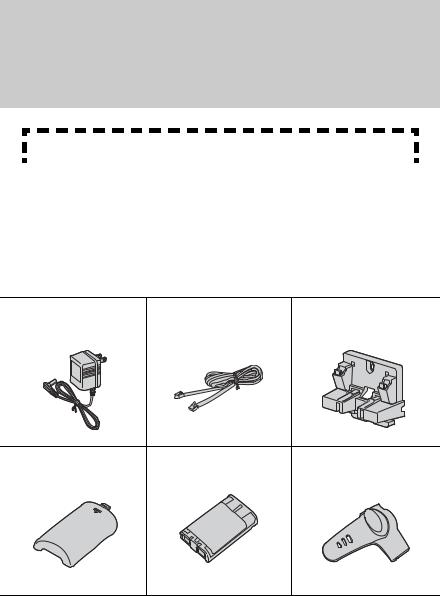
Thank you for purchasing your new Panasonic cordless telephone.
Please read the IMPORTANT SAFETY INSTRUCTIONS on page 73 before use. Read and understand all instructions.
Caller ID, Call Waiting and Voice Mail Service, where available, are telephone company services. After subscribing to Caller ID this phone will display a caller’s name and phone number. Call Waiting Caller ID, which displays a second caller’s name and phone number while the user is on another call, requires a subscription to both Caller ID and Call Waiting with Caller ID Services (CWID). After subscribing to Voice Mail Service, this unit will give you visual indication to
let you know when there are messages in the mailbox.
Attach your purchase receipt here.
Accessories (included)
For extra orders, call 1-800-332-5368.
For hearing or speech impaired TTY users, call 1-866-605-1277.
AAC Adaptor (p. 11) |
ATelephone Line Cord |
AWall Mounting |
Order No. PQLV1Z |
(p. 11) |
Adaptor (p. 60) |
(PQLV1) |
Order No. PQJA10075Z |
Order No. PQKL10063Z1 |
one |
one |
one |
AHandset Cover (p. 12) |
ABattery (p. 12) |
ABelt Clip (p. 59) |
Order No. PQKK10142Z1 |
Order No. HHR-P104 |
Order No. PQKE10377Z1 |
one |
one |
one |
2
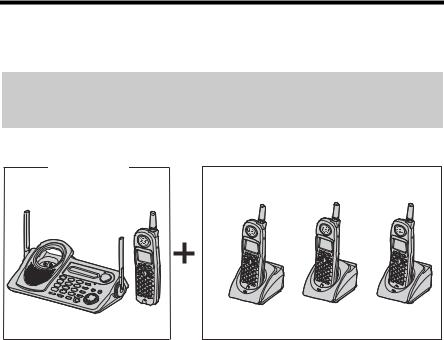
Expanding Your Phone
KX-TG5230 includes one handset and one base unit. You can expand the system by adding up to 3 accessory handsets, sold separately.
A maximum of 4 handsets can be registered to the base unit.
The model numbers of the accessory handsets are KX-TGA520 and KX-TGA523. A charger is included with each accessory handset.
To order, contact your dealer or call 1-800-211-PANA(7262) to locate a dealer.
KX-TG5230
Up to 3 accessory handsets can be added.
The illustration is KX-TGA520.
The included handset is pre-registered at the factory and assigned the extension number 1.
After purchasing accessory handsets, you must register each to the base unit. (Please read the accessory handset’s Installation Manual.)
|
3 |
For assistance, please call: 1-800-211-PANA(7262) |
|
|
|

Contents
Preparation
For Best Performance . . . . . . . . 6
Location of Controls . . . . . . . . . 7
Display . . . . . . . . . . . . . . . . . . . 10
Installation . . . . . . . . . . . . . . . . 11
Connections . . . . . . . . . . . . . . 11
Installing the Battery in
the Handset. . . . . . . . . . . . . . . 12
Battery Charge . . . . . . . . . . . . 12
Programmable Settings. . . . . . 14
Programming Guidelines. . . . . 14
Function Menu Table . . . . . . . 15
Display Language . . . . . . . . . . . 16
Dialing Mode . . . . . . . . . . . . . . 16
Line Mode . . . . . . . . . . . . . . . . 17
Auto Talk . . . . . . . . . . . . . . . . . 17
Ringer Volume . . . . . . . . . . . . 18
Ringer Tone . . . . . . . . . . . . . . 19
LCD Contrast . . . . . . . . . . . . . 21
Message Alert . . . . . . . . . . . . . 21
Basic Operation
Making Calls . . . . . . . . . . . . . . . 22
Using the Handset. . . . . . . . . . 22 Using the Base Unit . . . . . . . . 25
Answering Calls . . . . . . . . . . . . 26
Caller ID Service. . . . . . . . . . . . 27
Talking Caller ID . . . . . . . . . . . 28
Using the Caller List . . . . . . . . 29
Viewing the Caller List. . . . . . . 30 Calling Back from the
Caller List . . . . . . . . . . . . . . . . 30 Editing the Caller’s Phone Number . . . . . . . . . . . . . . . . . . 31 Caller ID Number Auto Edit . . 32 Storing Caller Information
in the Phone Book. . . . . . . . . . 33
Erasing Caller Information. . . . 33
Advanced Operation
Phone Book . . . . . . . . . . . . . . . 34
Storing Names and Numbers . . . 34 Dialing from the Phone Book . . 36 Chain Dial . . . . . . . . . . . . . . . . 37 Editing an Item in the
Phone Book. . . . . . . . . . . . . . . 38 Erasing an Item in the
Phone Book. . . . . . . . . . . . . . . 38 Copying Items in the
Phone Book. . . . . . . . . . . . . . . 39
Speed Dialer . . . . . . . . . . . . . . . 41
Storing Phone Numbers . . . . . 41 Dialing a Stored Phone
Number . . . . . . . . . . . . . . . . . . 41
Intercom . . . . . . . . . . . . . . . . . . 42
Making Intercom Calls. . . . . . . 42 Answering Intercom Calls . . . . 43 Voice Paging . . . . . . . . . . . . . . 44
Transferring a Call . . . . . . . . . . 45
Conference Calls . . . . . . . . . . . 48
Call Share . . . . . . . . . . . . . . . . 48
Room Monitor. . . . . . . . . . . . . . 49
Voice Mail Service . . . . . . . . . . 51 Storing a Voice Mail Access Number . . . . . . . . . . . . . . . . . . 51
Setting Voice Mail (VM) Tone Detection . . . . . . . . . . . . . . . . . 52 Listening to Voice Mail Messages . . . . . . . . . . . . . . . . 53
Special Features. . . . . . . . . . . . 54
Muting Your Conversation. . . . 54 Call Privacy . . . . . . . . . . . . . . . 54 Using the PAUSE Button
(For PBX Line/Long Distance Calls) . . . . . . . . . . . . . . . . . . . . 55
4

Contents
For Call Waiting Service
Users . . . . . . . . . . . . . . . . . . . . 55
Temporary Tone Dialing (For
Rotary or Pulse Service Users). . 56
FLASH Button . . . . . . . . . . . . . 56
Incoming Call Tone . . . . . . . . . 57
Key Tone . . . . . . . . . . . . . . . . . 58
Useful Information
Belt Clip . . . . . . . . . . . . . . . . . . . 59
Optional Headset . . . . . . . . . . . 59
Wall Mounting . . . . . . . . . . . . . . 60
Direct Commands. . . . . . . . . . . 63
Canceling Registration/
Re-registration . . . . . . . . . . . . . 65
Canceling the Handset
Registration . . . . . . . . . . . . . . . 65
Re-registering the Handset . . . 65
If the Following Appear on
Your Display... . . . . . . . . . .67
Troubleshooting . . . . . . . . . . . . 69
Important Safety
Instructions . . . . . . . . . . . . . . . . 73
FCC and Other Information . . . 75
Index . . . . . . . . . . . . . . . . . . . . . 78
Specifications . . . . . . . . . . . . . . 80
Warranty . . . . . . . . . . . . . . . . . . 81
Important
Throughout these Operating Instructions, Handset and Base Unit are used to indicate with which unit an operation can be performed.
Handset : Perform with the handset. Base Unit : Perform with the base unit.
Handset Base Unit : Perform with the handset and base unit separately. Handset & Base Unit : Perform with the handset and base unit together.
Preparation
Information Useful Operation Advanced Operation Basic
|
5 |
For assistance, please call: 1-800-211-PANA(7262) |
|
|
|

For Best Performance
Battery charge
The handset is powered by a rechargeable Nickel-Metal Hydride (Ni-MH) battery. Charge the battery for 6 hours before initial use (p. 12).
Base unit location/Noise
Calls are transmitted between the base unit and handset using wireless radio waves. For maximum distance and noise-free operation, the recommended base unit location is:
Away from electrical appliances such as a TV, personal computer or another cordless phone.
In a HIGH and CENTRAL location with no obstructions such as walls.
Raise the antennas.
Note:
•If you use the handset near a microwave oven which is being used, noise may be heard from the receiver or the speaker. Move away from the microwave oven and closer to the base unit.
•If you use the handset near another cordless phone’s base unit, noise may be heard. Move away from the other cordless phone’s base unit and closer to your base unit.
6
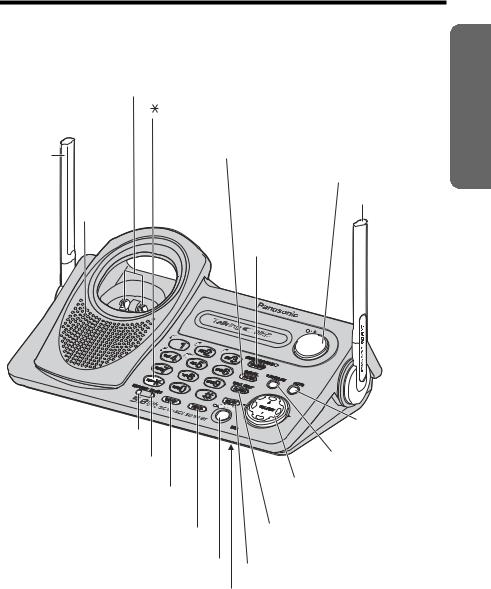
Location of Controls
Base unit
Charge Contacts (p. 13) |
|
|
[ |
] (TONE) Button (p. 56) |
|
|
[REDIAL/PAUSE] |
VM (Voice Mail) |
Antenna |
Button (p. 25, 55) |
Button and Indicator |
(p. 6) |
|
|
|
(p. 53) |
|
|
|
|
|
[LOCATOR/ |
Antenna (p. 6) |
|
INTERCOM/ |
|
Speaker |
|
|
TRANSFER] |
|
|
|
|
|
|
Button and |
|
|
Indicator (p. 42) |
|
KX-
TG5230
Preparation
|
[AUTO] Button |
|
CHARGE Indicator (p. 12) |
(p. 41) |
|
|
[PROGRAM] Button |
|
IN USE Indicator (p. 26) |
(p. 41) |
|
[CONF] (Conference) |
Navigator Key |
|
([B], [d], [f], [g]) (p. 9) |
||
Button (p. 48) |
||
|
||
[HOLD] Button (p. 25) |
[FLASH/CALL WAIT] |
|
|
||
|
Button (p. 55, 56) |
|
[SP-PHONE] (Speakerphone) |
[MUTE] Button (p. 54) |
|
Button and Indicator (p. 25) |
||
|
||
|
MIC (Microphone) (p. 25) |
|
7 |
For assistance, please call: 1-800-211-PANA(7262) |
|
|
|
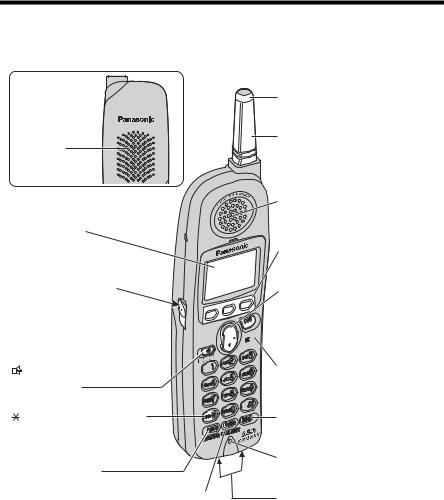
Location of Controls
Handset
Back side
Ringer/Message Alert
Indicator (p. 21, 26)
Antenna
Speaker
|
Receiver |
Display (p. 10) |
|
|
Soft Keys (p. 9) |
Headset Jack (p. 59) |
Navigator Key ([d], [B]) |
|
(p. 9) |
[ ] (TALK) Button (p. 22)
] (TALK) Button (p. 22)




 [OFF] Button (p. 14, 22)
[OFF] Button (p. 14, 22)
[ |
] (Speakerphone) |
Button (p. 22) |
|
[ |
] (TONE) Button (p. 56) |
[MENU] Button (p. 14)
[REDIAL] Button (p. 23)
[HOLD/INTERCOM] |
Microphone (p. 22) |
|
|
Button (p. 23, 42) |
|
[FLASH/CALL WAIT] Button (p. 55, 56) |
Charge Contacts (p. 13) |
8
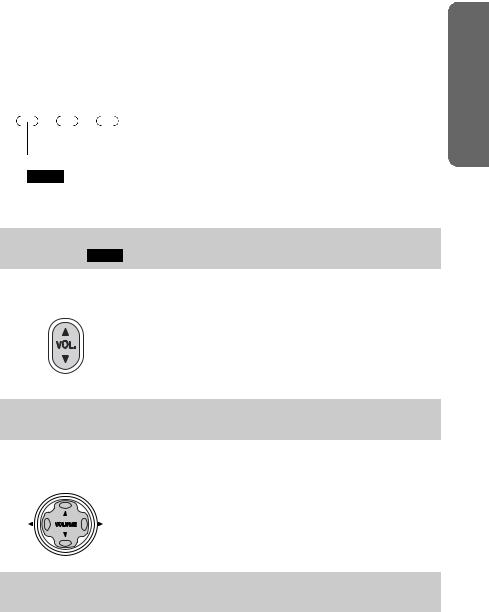
|
|
|
|
|
|
|
|
Location of Controls |
||
|
How to use the soft keys/navigator keys |
|||||||||
|
Handset soft keys |
Three soft keys are used to select functions |
||||||||
|
|
|
|
|
|
|
|
|||
|
|
|
IN USE SPIPRIVACY1[1] |
|||||||
|
|
|
|
|
|
|
|
displayed directly above each key. Functions |
||
|
|
|
|
|
|
|
|
displayed above each key will change depending on |
||
|
|
|
|
|
|
|
|
the state of use. |
||
|
|
|
|
|
|
|
|
On this sample display, “ |
|
” and “C” are |
|
|
|
|
PLAY |
C |
C I D |
||||
|
|
|
C I D |
|||||||
|
|
|
|
|
|
|
|
displayed above the soft |
keys. |
|
|
|
|
|
|
|
|
|
|||
|
|
|
|
|
|
|
|
|
|
|
|
|
|
|
|
|
|
Pressing the right soft key selects the Phone Book “C” |
|||
|
|
|
|
|
|
|||||
Pressing the left soft key to review Caller ID information in the Caller List
“C I D ”.
•When a function name does not appear above a soft key, the soft key has no function.
Throughout these Operating Instructions, the soft keys are indicated by their
icons, such as C I D and C.
Handset navigator key
Scrolls up [B] and down [d] the function menu, the Caller List and the phone book.
Increases [B] or decreases [d] the handset ringer and receiver/speaker volumes.
Throughout these Operating Instructions, the handset navigator key is indicated by the arrows [d] or [B].
Base unit navigator key
Increases [B] or decreases [d] the base unit ringer and speaker volumes.
Selects the base unit ringer tone [f] and [g].
Throughout these Operating Instructions, the base unit navigator key is indicated by the arrows [d], [B], [f] or [g].
Preparation
|
9 |
For assistance, please call: 1-800-211-PANA(7262) |
|
|
|

Display
1 23 4 56
IN USE SPIPRIVACY1[1]
|
|
|
9 |
|
|
10 missed calls |
|
|
|
|
|
7 |
||||
|
|
|
|
|
|
|
|
|
||||||||
|
|
|
|
|
|
|
D01 |
C |
|
|
|
|
|
|
|
|
|
|
|
|
|
|
|
|
|
|
|
|
|
|
|||
|
|
|
|
|
|
|
|
|
|
|
|
|
|
|
|
|
|
|
|
|
|
|
|
C I D |
|
|
|
|
|
8 |
|||
|
|
|
|
|
|
|
|
|
|
|
|
|
|
|
|
|
1“ |
|
” functions as follows. |
|
|
|
|
|
|
|
|
||||||
IN USE |
|
|
|
|
|
|
|
|
||||||||
|
|
|
|
|
|
|
|
|
|
|
|
|
|
|
|
|
Off (invisible) |
|
The line is free. |
|
|
|
|
|
|
|
|
||||||
On |
|
The line is being used. |
|
|
|
|
|
|
||||||||
Flashing |
|
A call is on hold on the handset or base unit. |
||||||||||||||
Flashing rapidly |
|
A call is being received. |
|
|
|
|
|
|
||||||||
|
|
|
|
|
|
|
|
|
|
|
|
|
|
|
|
|
2“SP” is shown when you are using the handset speakerphone.
3“ VE ” indicates Voice Enhancer mode is on (p. 24).
4“PRIVACY” indicates Call Privacy mode is on (p. 54). Other extension users cannot join your conversation.
5The battery icon indicates battery strength (p. 12).
6The extension number of your handset is displayed if it has been registered to the base unit (p. 3, 65, 66).
7The display shows the dialed number, call status, programming options, phone book items, Caller ID information, etc.
8The icons on the bottom line indicate the functions of the corresponding soft keys which are located directly below the display (p. 9).
Ex. The soft key below “C” (phone book icon) is used when storing or viewing phone book items (p. 34, 36).
9“D” (extension icon) and extension numbers are displayed (ex. base unit=“0”, handset 1= “1”)
a)during an intercom call (p. 42) or a conference call (p. 48);
b)while monitoring a room (p. 50).
10
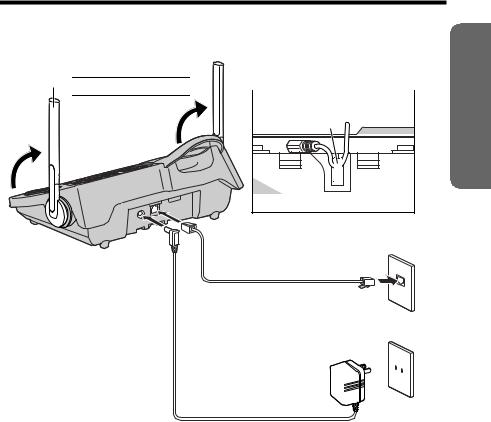
Installation
Connections
 Raise the antennas.
Raise the antennas. 
 Fasten the AC adaptor cord.
Fasten the AC adaptor cord.
Hook 
Bottom of the base unit
Single-Line Telephone Jack (RJ11C)
Telephone Line Cord
Power Outlet (AC 120 V, 60 Hz)
AC Adaptor 

•USE ONLY WITH Panasonic AC ADAPTOR PQLV1 (Order No. PQLV1Z).
•The AC adaptor must remain connected at all times. (It is normal for the adaptor to feel warm during use.)
•If your unit is connected to a PBX which does not support Caller ID and voice mail services, you cannot access those services.
•This unit will not function during a power failure. We recommend connecting a standard telephone to the same telephone line or to the same telephone jack using the Panasonic KX-J66 T-adaptor.
Preparation
|
11 |
For assistance, please call: 1-800-211-PANA(7262) |
|
|
|
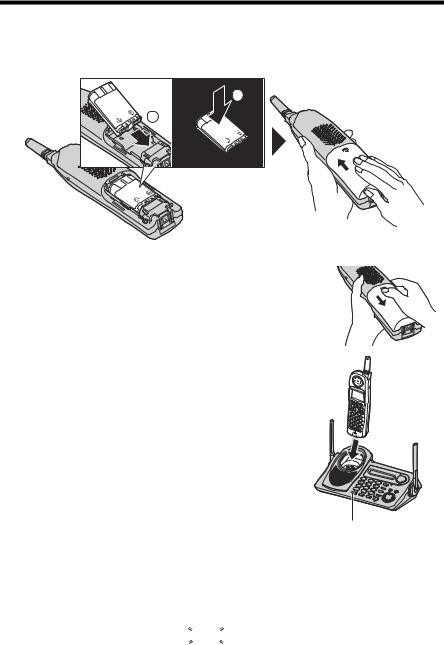
Installation
Installing the Battery in the Handset
Insert the battery (1), and press it down until it snaps into the compartment (2). Close the cover.
 2
2
1
To replace the battery:
Press the notch on the cover firmly and slide it as indicated by the arrow. Replace the old battery with a new one (p. 13). Close the cover and charge the handset for 6 hours.
Battery Charge
Place the handset on the base unit for 6 hours before initial use.
• The unit beeps once, the CHARGE indicator lights and “Charging” is displayed.
• When the battery is fully charged, “Charge completed” is displayed if there are no new calls in the Caller List.
Battery strength
You can confirm the battery strength on the handset display.
Battery strength is indicated by the icons shown in the chart to the right.
|
CHARGE Indicator |
|
|
Display prompt |
Battery strength |
1 |
Fully charged |
|
|
2 |
Medium |
|
|
3 |
Low |
|
|
3(flashing) |
Needs to be recharged. |
|
|
4 |
Discharged |
|
|
12
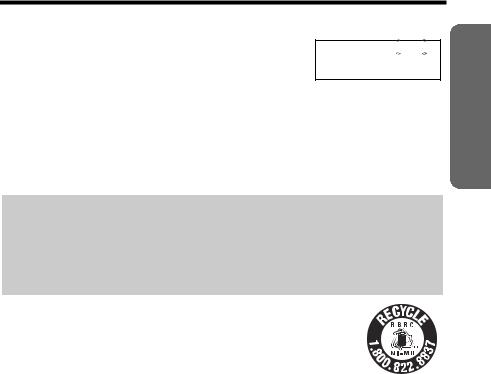
Installation
Recharge
Recharge the battery when:
—“Recharge battery” is displayed on the handset,
—“3” flashes, or
—the handset beeps intermittently while it is in use.
IN USE SPIPRIVACY 3
3
 [1]
[1]
Recharge battery
•The display will continually indicate “Recharge battery” and/or “3” will flash when the handset battery is charged for less than 15 minutes and the handset is lifted off the base unit.
•If the battery has been discharged, the handset will display “Charge for 6 HRS” and “4” when you place the handset on the base unit. The handset will not work unless the battery is charged. Continue charging.
Battery replacement:
If you cleaned the charge contacts and fully charged the battery, but after a few telephone calls, “Recharge battery” is displayed and/or “3” continues to flash, or “Charge for 6 HRS” and “4” are displayed, the battery may need to be replaced. Please order a new Panasonic HHR-P104 battery at the telephone number shown on page 2. To replace the battery, see page 12.
A nickel metal hydride battery that is recyclable powers the product you have purchased. Please call 1-800-8-BATTERY for information on how to recycle this battery.
Battery information
After your Panasonic battery is fully charged, you can expect the following performance:
Operation |
Operating time |
While in use (TALK) |
Up to 5 hours |
|
|
While not in use (Standby) |
Up to 11 days |
|
|
While using the Clarity Booster feature (p. 24) |
Up to 3 hours |
|
|
•A fully charged battery will give you up to 5 hours of continuous talk time, or keep your handset in Standby mode to receive incoming calls for up to 11 days (if no phone calls are made). Battery power is consumed whenever the handset is off of the base unit, even when the handset is not in use. The longer you leave the handset off of the base unit, the time you can actually talk on the handset will be shortened. Actual battery performance depends on a combination of how often the handset is in TALK mode and how often it is in Standby mode.
•Clean the charge contacts of the handset and the base unit with a soft, dry cloth once a month. Clean more often if the unit is subject to grease, dust or high humidity. Otherwise the battery may not charge properly.
•If the battery is fully charged, you do not have to place the handset on the base unit until “Recharge battery” is displayed and/or “3” flashes. This will maximize the battery life.
•If you want to keep the battery fully charged at all times, place the handset on the base unit when the handset is not used. The battery cannot be overcharged.
•When the Clarity Booster feature is turned on automatically or manually, battery operating time may be shortened (p. 24).
Preparation
|
13 |
For assistance, please call: 1-800-211-PANA(7262) |
|
|
|
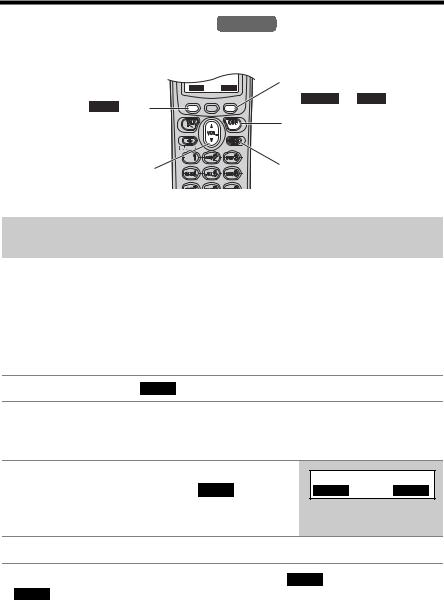
Programmable Settings
Programming Guidelines Handset
The unit has several programmable functions which can be selected from the function menu on the display (p. 15).
The soft key works |
BACK SAVE |
|
|
as the BACK key. |
|
The soft key works as
theSAVESELCT or SAVE key.
|
[OFF] exits |
|
|
programming. |
|
Navigator key scrolls |
[MENU] enters the |
|
through the menu. |
||
function menu. |
||
|
How to select a function item from the menu
Make sure the handset and base unit are not being used. The handset must be operated near the base unit and while off the base unit.
1 Press [MENU]. |
|
|
|
|
|
|
|
|
|
|
B |
|
|||
• The main menu is displayed (p. 15). |
|
|
Ringer setting |
|
|||
|
|
|
|
|
|
|
|
|
|
|
|
d |
|
||
|
|
|
|
PLAY |
|
|
|
|
|
|
BACK |
SELECT |
|
||
|
|
|
|
|
|
|
|
|
|
|
|
|
|
|
|
2 Scroll to the desired item by pressing [d] or [B].
3 Press the soft key ( SELECT ) to select the desired item.
4If the item has a sub-menu, select the menu item (p. 15). Repeat steps 2 and 3 until the desired item is displayed. If the item has no sub-menu, go to step 5.
5Select the desired setting by pressing [d] or [B], then press the soft key ( SAVE ).
•A confirmation tone will be heard and the setting will be saved.
dB
BACK PLAY SAVE
6 Press [OFF] to exit programming mode.
•To go back to the previous menu, press the soft key ( BACK ), or press the soft key ( SELECT ) while “---(Go back)----” is displayed. If you press this key in the main menu, the unit will exit programming mode.
•After programming is complete, the display will return to the main menu or the sub-menu depending on which menu the selected item is located. (See the menu table on page 15.)
•You can exit programming mode at any time by pressing [OFF].
•If you do not press any buttons for 60 seconds, the unit will exit programming mode.
•If the unit detects a problem, an error message will be displayed (p. 67–69) and/or error beeps will sound.
14
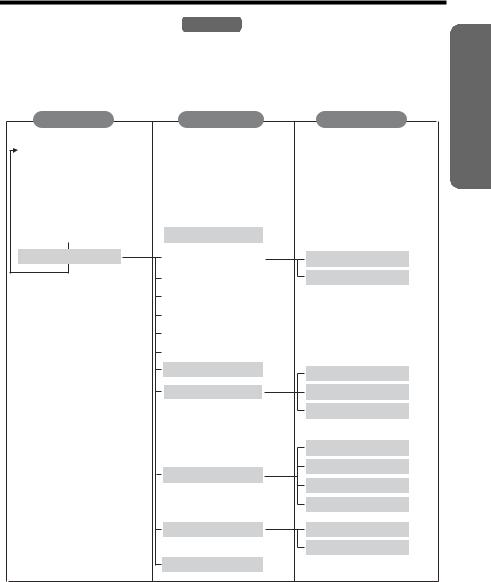
Programmable Settings
Function Menu Table Handset
You can use the following functions to customize your unit. See the corresponding pages for function details.
•After pressing [MENU], you can also program menu items directly by pressing ([0] to [9], [*] and [#]) instead of using the soft keys (p. 63–64).
Main menu
|
Ringer setting |
|
|
|
|
|
||
p. 24 |
|
|
||||||
|
|
|
|
|
|
|||
|
|
|
|
|
|
|
||
|
Voice |
enhancer |
|
|
|
|||
|
|
|
|
|
|
|
|
|
|
Copy |
phone book |
|
|
|
|
|
|
|
p. 28 |
|
|
|
||||
|
|
|
|
|
|
|
|
|
|
Talk |
Caller ID |
|
|||||
|
|
|
|
|||||
Initial setting
Sub-menu I |
|
|
|
|
p. 18 |
Ringer volume |
||
|
|
p. 19 |
Ringer tone |
|
|
|
|
p. 57 |
Incoming call. |
|
|
|
|
p. 39 |
Copy 1 item |
|
Copy all items p. 40
Voice Mail |
|
p. 21 |
|
|
|
Message alert |
|
|
|
|
p. 21 |
LCD contrast |
||
|
|
p. 58 |
Key tone |
||
|
|
p. 17 |
Auto talk |
||
|
|
p. 49 |
Room monitor |
Caller ID edit p. 32
Set tel line
Set base unit
Registration
Change language p. 16
Sub-menu II
Store VM access#
VM tone detect
Set dial mode
Set flash time
Set line mode
Ringer tone
Incoming call.
Room monitor
Talk Caller ID
HS registration
Deregistration
p. 51 p. 52
p. 16 p. 56 p. 17
p. 20 p. 57 p. 49 p. 29
p. 66 p. 65
Preparation
•If you program the Voice Mail (VM) access number, Voice Mail (VM) tone detection, dialing mode, flash time or line mode using one of the handsets, you will not need to program the same item using another handset.
|
15 |
For assistance, please call: 1-800-211-PANA(7262) |
|
|
|
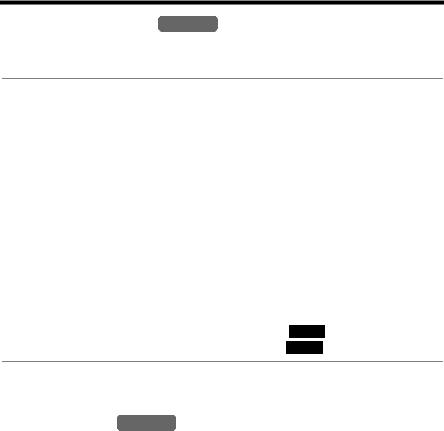
Programmable Settings
Display Language Handset
You can select either “English” or “Spanish” as the display language. The factory preset is “English”.
1 |
Press [MENU]. |
|
|
|
||||
|
|
|
|
|
|
|
|
|
2 |
Scroll to “Initial setting” by pressing |
|
|
|
||||
|
Initial setting |
|
||||||
|
[d] or [B], then press the soft key ( |
|
). |
|
|
|||
|
SELECT |
|||||||
|
|
|
|
|
|
|
|
|
|
|
|
|
|
|
|
|
|
3 |
Scroll to “Change language” by pressing |
|
|
|
||||
|
Change language |
|
||||||
|
[d] or [B], then press the soft key ( |
|
). |
|
|
|||
|
SELECT |
|
||||||
|
|
|
|
|
|
|
|
|
|
|
|
|
|
|
|
|
|
4 |
To change from English to Spanish, press the |
|
|
|
||||
|
Display |
|
||||||
|
To change from Spanish to English, press the |
|
:English |
|
||||
|
soft key ( |
ESPAÑOL |
). |
|
|
|
||
|
soft key ( |
|
). |
|
|
|
||
|
|
|
|
|
||||
|
ENGLISH |
|
|
|
||||
|
• The display changes to the selected language. |
|
|
|
||||
|
• You can also select the display language by |
|
|
|
||||
|
pressing [d] or [B]. |
|
|
|
||||
|
|
|
|
|
|
|
|
|
5When Spanish is selected, press the soft key (GUARDAR), then press [OFF]. When English is selected, press the soft key ( SAVE ), then press [OFF].
•If you select a language you cannot read, change the display language again using direct commands (p. 63).
Dialing Mode Handset
If you have touch tone service, set the dialing mode to “Tone”. For rotary or pulse service, set to “Pulse”. The factory preset is “Tone”.
1 |
Press [MENU]. |
|
|
|
||||||
2 |
Scroll to “Initial setting” by pressing |
|
|
|
||||||
|
Initial setting |
|
||||||||
|
[d] or [B], then press the soft key ( |
|
). |
|
|
|||||
|
SELECT |
|||||||||
|
|
|
|
|
|
|
|
|
|
|
|
|
|
|
|
|
|
|
|
|
|
3 |
Scroll to “Set tel line” by pressing [d] or |
|
|
|
||||||
|
Set tel line |
|
||||||||
|
[B], then press the soft key ( |
|
). |
|
|
|||||
|
SELECT |
|
||||||||
|
|
|
|
|
|
|
|
|
|
|
|
|
|
|
|
|
|
|
|
|
|
4 |
Press the soft key ( |
|
) at “Set dial |
|
|
|
||||
SELECT |
|
Set dial mode |
|
|||||||
|
mode”. |
|
|
|
|
|||||
|
|
|
|
|
|
|
|
|
|
|
5 |
Select “Pulse” or “Tone” by pressing [d] or |
|
|
|
||||||
|
Set dial mode |
|
||||||||
|
[B]. |
|
:Tone |
|
||||||
|
|
|
|
|
|
|
|
|
|
|
|
|
|
|
|
|
|
|
|
|
|
6 |
Press the soft key ( |
|
), then press [OFF]. |
|
|
|
||||
SAVE |
|
|
|
|||||||
|
|
|
|
|
|
|
|
|
|
|
16

Programmable Settings
Line Mode Handset
The line mode is preset to “B” and generally should not be adjusted. If “ IN USE ” is not displayed on the handset properly, the line mode selection is incorrect. Set line mode to “A”.
1 |
Press [MENU]. |
|
|
|
||||||||
2 |
Scroll to “Initial setting” by pressing |
|
|
|
||||||||
|
Initial setting |
|
||||||||||
|
[d] or [B], then press the soft key ( |
|
|
). |
|
|
||||||
|
SELECT |
|||||||||||
|
|
|
|
|
|
|
|
|
|
|
|
|
|
|
|
|
|
|
|
|
|
|
|
|
|
3 |
Scroll to “Set tel line” by pressing [d] or |
|
|
|
||||||||
|
Set tel line |
|
||||||||||
|
[B], then press the soft key ( |
|
|
). |
|
|
|
|||||
|
SELECT |
|
||||||||||
|
|
|
|
|
|
|
|
|
|
|
|
|
|
|
|
|
|
|
|
|
|
|
|
|
|
4 |
Scroll to “Set line mode” by pressing [d] |
|
|
|
||||||||
|
Set line mode |
|
||||||||||
|
or [B], then press the soft key ( |
|
). |
|
|
|||||||
|
SELECT |
|
||||||||||
|
|
|
|
|
|
|
|
|
|
|
|
|
|
|
|
|
|
|
|
|
|
|
|
|
|
5 |
Select “A” or “B” by pressing [d] or [B]. |
|
|
|
||||||||
|
Set line mode |
|
||||||||||
|
|
|
|
|
|
|
|
|
|
|
:B |
|
|
|
|
|
|
|
|
|
|
|
|
|
|
6 |
Press the soft key ( |
|
), then press [OFF]. |
|
|
|
||||||
SAVE |
|
|
|
|||||||||
|
|
|
|
|
|
|
|
|
|
|
|
|
Auto Talk Handset
The Auto Talk feature allows you to answer calls by simply lifting the handset off the base unit (or the charger, for accessory handset users, p. 3). You do not need to press [C] or [s]. The factory preset is OFF.
1 |
Press [MENU]. |
|
|
|
||||
|
|
|
|
|
|
|
|
|
2 |
Scroll to “Initial setting” by pressing |
|
|
|
||||
|
Initial setting |
|
||||||
|
[d] or [B], then press the soft key ( |
|
). |
|
|
|||
|
SELECT |
|||||||
|
|
|
|
|
|
|
|
|
|
|
|
|
|
|
|
|
|
3 |
Scroll to “Auto talk” by pressing [d] or |
|
|
|
||||
|
Auto talk |
|
||||||
|
[B], then press the soft key ( |
|
). |
|
|
|||
|
SELECT |
|
||||||
|
|
|
|
|
|
|
|
|
|
|
|
|
|
|
|
|
|
4 |
Select “On” or “Off” by pressing [d] or [B]. |
|
|
|
||||
|
Auto talk |
|
||||||
|
|
|
|
|
|
|
:Off |
|
|
|
|
|
|
|
|
|
|
5 Press the soft key ( SAVE ), then press [OFF].
•In order to view Caller ID information after you lift the handset to answer a call, leave the Auto Talk feature turned off.
Preparation
|
17 |
For assistance, please call: 1-800-211-PANA(7262) |
|
|
|

Programmable Settings
Ringer Volume
You can set the handset and base unit ringer volumes to high, medium, low, or off. The factory preset is HIGH. If the handset or base unit ringer is turned off, the handset or base unit will ring at the low level for intercom calls, and will not ring for outside calls. Caller names will not be announced even if the Talking Caller ID feature is turned on (p. 28, 29).
Handset ringer volume Handset
1 |
Press [MENU]. |
|
|
|
|
|
|
|
|
|
|
||||
2 |
Press the soft key ( |
|
) at “Ringer |
|
|
|
|
|
|
|
|
|
|
||
SELECT |
|
Ringer setting |
|
||||||||||||
|
setting”. |
|
|
|
|
||||||||||
|
|
|
|
|
|
|
|
|
|
|
|
|
|
|
|
3 |
Press the soft key ( |
|
) at “Ringer |
|
|
|
|
|
|
|
|
|
|
||
SELECT |
|
Ringer volume |
|
||||||||||||
|
volume”. |
|
|
|
|
||||||||||
|
|
|
|
|
|
|
|
|
|
|
|
|
|
|
|
4 |
Select the desired volume by pressing [d] or |
Ex. High |
|
|
|
|
|
|
|
||||||
|
[B]. |
|
|
|
|
Ringer volume |
|
||||||||
|
• The volume will change and ring. |
|
Low |
|
|
|
|
|
|
High |
|
||||
|
• The number of steps indicates the volume level. |
|
|
|
|
|
|
|
|
||||||
|
Ex. Off |
|
|
|
|
|
|
|
|||||||
|
• To turn the ringer off, press [d] repeatedly until |
|
|
|
|
|
|
|
|||||||
|
“ |
Off ? |
” is displayed. |
|
Ringer volume |
|
|||||||||
|
|
|
|
|
|
|
|
Off ? |
|
||||||
|
|
|
|
|
|
|
|
|
|
||||||
|
|
|
|
|
|
|
|
|
|
|
|
|
|
|
|
5 Press the soft key ( SAVE ).
•If the handset ringer is turned off, the handset displays “Ringer off” while not in use. When there are new messages in your voice mailbox (p. 53), “Ringer off” is not displayed.
•You can also adjust the ringer volume while an outside call is ringing. Press [d] or [B] while the handset is ringing.
Temporary ringer off
While the handset is ringing for an outside call, you can turn the ringer off temporarily by pressing [OFF]. The handset will ring again as normal the next time a call is received.
18
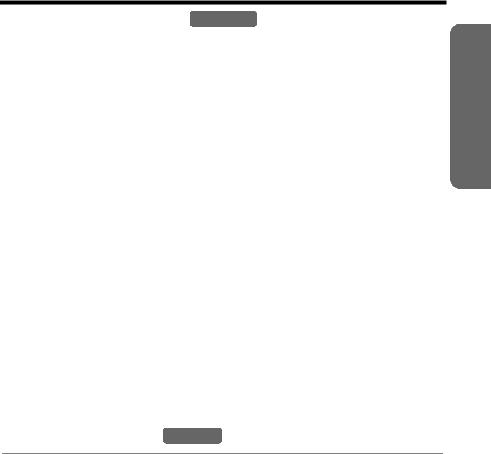
Programmable Settings
Base unit ringer volume Base Unit
Make sure the base unit is not being used.
To set the ringer volume to high (preset), medium, or low, press [d] or [B].
•To increase volume, press [B]. To decrease volume, press [d].
•To stop ringing, press [0].
To turn the ringer off, press and hold [d] until 2 beeps sound.
To turn the ringer on, press [d] or [B].
•The base unit will ring at the low level.
•You can adjust the ringer volume while an outside call is ringing. Press [d] or [B] while the base unit is ringing.
To turn the ringer off, press and hold [d] until 2 beeps sound.
Ringer Tone
You can set the handset and base unit ringers to use one of 7 ringer patterns for outside calls. “Tone 1” to “Tone 3” are bell ringer patterns. “Melody 1” to “Melody 4” are melody patterns. The factory preset is “Tone 1”.
•You cannot change the ringer tone for intercom calls.
•If you subscribe to a Distinctive Ring Service (such as IDENTA-RING) from your telephone company with 2 or 3 consecutive rings, select a bell ringer pattern (Tone 1 to 3). If you select a melody pattern, you will not be able to distinguish lines by their ringers.
•If you select one of the melody ringer patterns, the ringer will continue to sound for several seconds if:
—the caller hangs up before you answer the call, or
—another person answers the call using another phone connected on the same line.
Handset ringer tone Handset
1 |
Press [MENU]. |
|
|
|
||||
|
|
|
|
|
|
|
|
|
2 |
Press the soft key ( |
|
) at “Ringer |
|
|
|
||
SELECT |
|
Ringer setting |
|
|||||
|
setting”. |
|
|
|
|
|
|
|
|
|
|
|
|
|
|
|
|
3 |
Scroll to “Ringer tone” by pressing [d] or |
|
|
|
||||
|
Ringer tone |
|
||||||
|
[B], then press the soft key ( |
|
). |
|
|
|||
|
SELECT |
|
||||||
|
|
|
|
|
|
|
|
|
|
|
|
|
|
|
|
|
|
4 |
Select the desired ringer tone by pressing |
|
|
|
||||
|
Ringer tone |
|
||||||
|
[d] or [B]. |
|
1:Tone 1 |
|
||||
|
|
|
|
|||||
|
• The handset will ring and the ringer tone will |
|
|
|
||||
|
change. If the ringer volume has been turned off, |
|
|
|
||||
|
the handset will not ring (p. 18). |
|
|
|
||||
|
• You can also select the ringer tone by pressing |
|
|
|
||||
|
[1] to [7]. |
|
|
|
||||
5 |
Press the soft key ( |
|
), then press [OFF]. |
|
|
|
||
SAVE |
|
|
|
|||||
|
|
|
|
|
|
|
|
|
Preparation
|
19 |
For assistance, please call: 1-800-211-PANA(7262) |
|
|
|

Programmable Settings
Base unit ringer tone (use either the handset or the base unit)
Base Unit
Make sure the base unit is not being used.
1Press [f] or [g].
•The base unit will ring using the current ringer tone. If the ringer volume has been turned off, the base unit will not ring (p. 19).
2Press [f] or [g] repeatedly to select the desired tone.
•Each time you press [f] or [g], another ringer tone will be heard and selected.
•To stop ringing, press [0].
•You can also select the ringer tone by pressing [1] to [7].
[1] to [3]: Bell ringer patterns |
[4] to [7]: Melody patterns |
|
|
Selecting the base unit ringer tone by using the Handset
1 Press [MENU].
2Scroll to “Initial setting” by pressing [d] or [B], then press the soft key ( SELECT ).
3 |
Scroll to “Set base unit” by pressing [d] |
|
|
|
||||
|
Set base unit |
|
||||||
|
or [B], then press the soft key ( |
|
). |
|
|
|||
|
SELECT |
|||||||
|
|
|
|
|
|
|
|
|
|
|
|
|
|
|
|
|
|
4 |
Press the soft key ( |
|
) at “Ringer |
|
|
|
||
SELECT |
|
Ringer tone |
|
|||||
|
tone”. |
|
|
|
|
|||
|
|
|
|
|
|
|
|
|
5 |
Select the desired ringer tone by pressing |
|
|
|
||||
|
Ringer tone |
|
||||||
|
[d] or [B]. |
|
1:Tone 1 |
|
||||
|
|
|
|
|||||
|
• When selecting the ringer tone, the base unit will |
|
|
|
||||
|
ring. If the base unit ringer volume has been |
|
|
|
||||
|
turned off, the base unit will not ring (p. 19). |
|
|
|
||||
|
• You can also select the ringer tone by pressing |
|
|
|
||||
|
[1] to [7]. |
|
|
|
||||
|
[1] to [3]: Bell ringer patterns |
|
|
|
||||
|
[4] to [7]: Melody patterns |
|
|
|
||||
6 |
Press the soft key ( |
|
), then press [OFF]. |
|
|
|
||
SAVE |
|
|
|
|||||
|
|
|
|
|
|
|
|
|
20
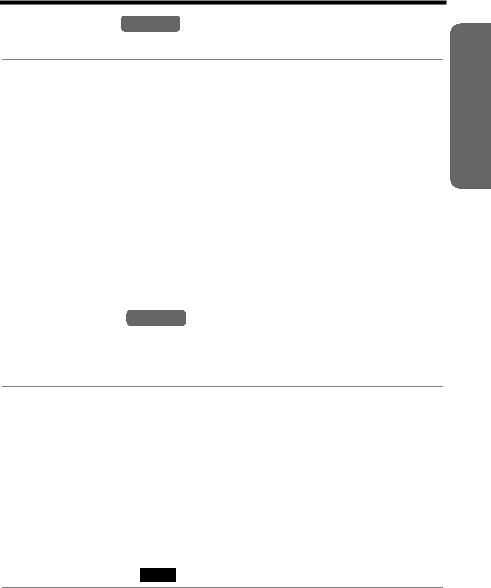
Programmable Settings
LCD Contrast Handset
There are 6 levels of LCD contrast. The factory preset is “level 3”.
1 |
Press [MENU]. |
|
|
|
|
|
|
|
|
||||||
2 |
Scroll to “Initial setting” by pressing |
|
|
|
|
|
|
|
|
||||||
|
Initial setting |
|
|||||||||||||
|
[d] or [B], then press the soft key ( |
|
). |
|
|
||||||||||
|
SELECT |
||||||||||||||
|
|
|
|
|
|
|
|
|
|
|
|
|
|
|
|
|
|
|
|
|
|
|
|
|
|
|
|
|
|
|
|
3 |
Scroll to “LCD contrast” by pressing [d] or |
|
|
|
|
|
|
|
|
||||||
|
LCD contrast |
|
|
||||||||||||
|
[B], then press the soft key ( |
|
). |
|
|
|
|||||||||
|
SELECT |
|
|
|
|||||||||||
|
|
|
|
|
|
|
|
|
|
|
|
|
|
|
|
|
|
|
|
|
|
|
|
|
|
|
|
|
|
|
|
4 |
Select the desired contrast by pressing [d] |
Ex. Level 3 |
|
|
|||||||||||
|
or [B]. |
|
LCD contrast |
|
|
||||||||||
|
• The contrast will change. |
|
Low |
|
|
|
|
High |
|
||||||
|
• The number of steps indicates the contrast level. |
|
|
|
|
|
|
||||||||
|
|
|
|
|
|
|
|
|
|||||||
|
|
|
|
|
|
|
|
|
|
|
|
|
|
|
|
5 |
Press the soft key ( |
|
), then press [OFF]. |
|
|
|
|
|
|
|
|
||||
SAVE |
|
|
|
|
|
|
|
|
|||||||
|
|
|
|
|
|
|
|
|
|
|
|
|
|
|
|
Message Alert Handset
You can select whether or not the Ringer/Message Alert indicator on the handset will flash slowly when new messages in your voice mailbox have been recorded (p. 53). The factory preset is OFF.
1 |
Press [MENU]. |
|
|
|
||||
|
|
|
|
|
|
|
|
|
2 |
Scroll to “Initial setting” by pressing |
|
|
|
||||
|
Initial setting |
|
||||||
|
[d] or [B], then press the soft key ( |
|
|
). |
|
|
||
|
SELECT |
|||||||
|
|
|
|
|
|
|
|
|
|
|
|
|
|
|
|
|
|
3 |
Scroll to “Message alert” by pressing [d] |
|
|
|
||||
|
Message alert |
|
||||||
|
or [B], then press the soft key ( |
|
). |
|
|
|||
|
SELECT |
|
||||||
|
|
|
|
|
|
|
|
|
|
|
|
|
|
|
|
|
|
4 |
Select “On” or “Off” by pressing [d] or [B]. |
|
|
|
||||
|
Message alert |
|
||||||
|
|
|
|
|
|
|
:Off |
|
|
|
|
|
|
|
|
|
|
5 Press the soft key ( SAVE ), then press [OFF].
•The Ringer/Message Alert indicator will not flash for new messages while the handset is in use.
•The Ringer/Message Alert indicator acts as a ringer indicator and as a message alert indicator. This indicator will flash rapidly when a call is received whether this feature is on or off.
•Battery operating time may be shortened when using this feature (p. 13).
Preparation
|
21 |
For assistance, please call: 1-800-211-PANA(7262) |
|
|
|
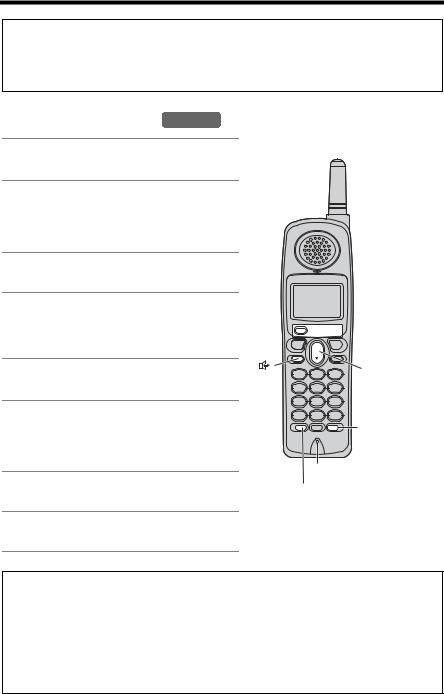
Making Calls
System capabilities (Operating more than one handset, p. 3)
Up to 3 extensions (3 handsets or 2 handsets and the base unit) can operate at a time. The maximum operating number may decrease depending on the state of use.
Using the Handset Handset
1Press [C].
• “Talk” is displayed.
2Dial a phone number.
•The dialed number is displayed.
•After a few seconds, the display will show the length of the call.
3To hang up, press [OFF] or place the handset on the base unit.
To have a hands-free phone conversation
1Press [s].
• “SP-phone” is displayed.
2Dial a phone number.
•The dialed number is displayed.
•After a few seconds, the display will show the length of the call.
3When the other party answers, talk into the microphone.
4To hang up, press [OFF] or place the handset on the base unit.
 Soft Keys
Soft Keys
[ ]
] 

 [OFF]
[OFF]
[ ] |
[B], [d] |
|
[REDIAL] |
Microphone
[HOLD/INTERCOM]
Hands-free Digital Duplex Speakerphone
For best performance, please note the following:
•Talk alternately with the other party in a quiet room.
•If you or the other party has difficulty hearing, press [d] to decrease the speaker volume.
•While talking using [C], you can switch to a hands-free phone conversation by pressing [s]. To switch back to the receiver, press [C].
22

Making Calls
To dial after confirming the entered number
1. Enter a phone number.
3334444|
•If you misdial, press the soft key ( CLEAR ). Enter the correct phone number.
•If a pause is required when dialing, press the soft key ( PAUSE ) where needed (p. 55).
•To cancel, press [OFF].
2.Press [C] or [s].
3.To hang up, press [OFF] or place the handset on the base unit.
To adjust the receiver/ speaker volume during a conversation
There are 3 volume levels for the receiver and 6 volume levels for the speaker.
To increase volume, press [B]. To decrease volume, press [d].
Ex. Receiver volume: High
Speaker volume: Level 6
Volume
Low 

 High
High
dB
•The display shows the current volume setting.
•If you try to increase/decrease volume when it is at the maximum/minimum level, the handset will beep 3 times.
To redial the last number dialed
Press [C] or [s], then press
[REDIAL].
To redial using the redial list (Memory Redial)
The last 5 phone numbers dialed are stored in the redial list.
1.Press [REDIAL].
•The last number dialed is displayed.
2.Scroll to the desired number by pressing [d] or [B].
•You can also scroll down through the list by pressing [REDIAL].
•To exit the list, press [OFF].
3.Press [C] or [s].
•To erase an item, scroll to the item then press the soft key ( ERASE ).
•If “No items stored” is displayed, the list is empty.
To put a call on hold
1.Press [HOLD/INTERCOM] during a conversation.
•“Press extension# to transfer” is displayed.
•To transfer the call to the base unit or another handset, see page 45.
2.Press [HOLD/INTERCOM] again.
•“Hold” is displayed.
To return to the call, press [C] or [s].
•The base unit user can also take the call by pressing [SP-PHONE].
•Another handset user can also take the call by pressing [C] or [s].
•If another phone is connected on the same line (p. 11), you can also take the call by lifting its handset.
•If a call is kept on hold for 6 minutes, an alarm tone will start to sound and the Ringer/Message Alert indicator will start to flash rapidly. After 4 additional minutes on hold, the call will be disconnected.
Operation Basic
|
23 |
For assistance, please call: 1-800-211-PANA(7262) |
|
|
|
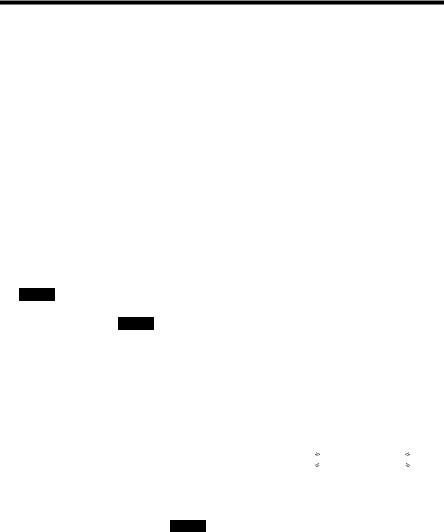
Making Calls
Voice Enhancer Technology
Panasonic’s Voice Enhancer Technology clarifies the voice of the person you are talking to, reproducing a more natural-sounding voice that is easier to hear and understand. Voice Enhancer Technology can be turned on or off. The factory preset is OFF.
•Depending on the condition and quality of your telephone line, this feature may emphasize existing line noise. If it becomes difficult to hear, turn this feature off.
To turn this feature on, press the soft key ( |
|
|
) |
|
|
|
|
|
|
|
|
|||||
( V E ) |
|
|
|
|
|
|
|
|
||||||||
|
IN USE |
|
I |
1[1] |
||||||||||||
during a conversation. |
|
Talk |
|
|
|
|
|
|
||||||||
• “ |
|
” is displayed. |
00-00-32 |
|
|
|
||||||||||
VE |
|
|
|
|||||||||||||
• To turn this feature off, press the soft key ( |
|
) |
|
|
|
|
|
|
|
|
||||||
( V E ) |
|
|
|
|
|
|
|
|
||||||||
again. “ |
|
” disappears from the display. |
|
|
|
|
|
|
|
|
|
|
||||
|
(VE) |
PRIVACY |
MUTE |
|||||||||||||
VE |
|
|
|
|
|
|
||||||||||
|
|
|
|
|||||||||||||
• After hanging up a call, the on/off setting will be retained.
When the handset is not in use, you can also turn this feature on or off by programming as follows:
1.Press [MENU].
2.Scroll to “Voice enhancer” by pressing [d] or [B], then press the soft key ( SELECT ).
3.Select “On” or “Off” by pressing [d] or [B].
4.Press the soft key ( SAVE ), then press [OFF].
Clarity Booster
This feature can improve sound clarity when the handset is used in an area where there may be interference. During an outside call, this feature will be turned on automatically when necessary. This feature will turn off when you hang up, put a call on hold, or make a conference call. It will not turn off automatically during a call. You can also turn this feature on or off manually.
1. |
Press [MENU] during an outside call. |
|
1=Phone book |
||
2. |
Press [2] to select “2=Booster on” or |
2=Booster on |
|
“2=Booster off”. |
|
|
|
•You can also select “2=Booster on” or “2=Booster off” by pressing [d] then pressing the soft key ( SELECT ).
•While this feature is turned on, “Booster on” will flash during a conversation.
•If this feature is turned off manually during a call, it will not be turned on automatically during the same call.
•When this feature is turned on automatically or manually, battery operating time may be shortened (p. 13).
•The maximum number of extensions which can be used at a time may decrease when using this feature.
Backlit LCD display/Lighted handset keypad
The handset display and dialing buttons will light for a few seconds after pressing a button or lifting the handset off the base unit (or the charger, for accessory handset users, p. 3).
24

Making Calls
Using the Base Unit Base Unit
1Press [SP-PHONE].
• The indicator lights.
2Dial a phone number.
•If you misdial, press [SP-PHONE] and start again from step 1.
3When the other party answers, talk into the MIC (microphone).
4To hang up, press [SP-PHONE].
• The indicator light goes out.
[REDIAL/PAUSE] [B], [d]
|
|
MIC |
|
IN USE |
|||
|
|||
Indicator |
|
||
[HOLD]
[SP-PHONE]
and Indicator
•To switch to the handset while using the base unit speakerphone:
—If the handset is off the base unit, press [C] or [s] on the handset, then press [SP-PHONE] on the base unit.
—If the handset is on the base unit, just lift up.
Hands-free Digital Duplex Speakerphone
For best performance, please note the following:
•Talk alternately with the other party in a quiet room.
•If you or the other party has difficulty hearing, press [d] to decrease the speaker volume.
To adjust the speaker volume
To increase volume, press [B]. To decrease volume, press [d].
•There are 8 volume levels. If you try to increase/decrease volume when it is at the maximum/minimum level, the base unit beeps 3 times.
To redial the last number dialed
Press [SP-PHONE], then press [REDIAL/PAUSE].
To put a call on hold
Press [HOLD] during a conversation.
•The SP-PHONE indicator and IN USE indicator flash.
To return to the call, press [SP-PHONE].
•The handset users can also take the call by pressing [C] or [s].
•If another phone is connected on the same line (p. 11), you can also take the call by lifting its handset.
•If a call is kept on hold for 6 minutes, an alarm tone will start to sound. After 4 additional minutes on hold the call will be disconnected.
Operation Basic
|
25 |
For assistance, please call: 1-800-211-PANA(7262) |
|
|
|
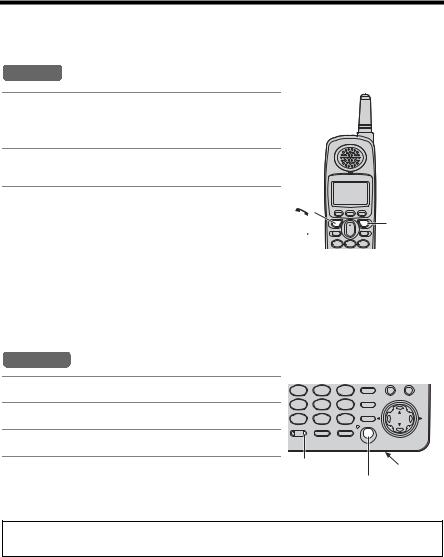
Answering Calls
When a call is received, the unit rings, “Incoming call” is displayed, and the Ringer/Message Alert indicator on the handset and the IN USE indicator on the base unit flash rapidly.
Handset
1Press [C] or [s].
•You can also answer a call by pressing any button except [d], [B] or [OFF].
 Ringer/
Ringer/
Message
Alert
Indicator
2To hang up, press [OFF] or place the handset on the base unit.
Auto Talk
If the Auto Talk feature is turned on (p. 17), you can answer a call by simply lifting the handset off the base unit (or the charger, for accessory handset users, p. 3).
Temporary ringer off
[ ]
[OFF]
[
 ]
]

While the handset is ringing for an outside call, you can turn the ringer off temporarily by pressing [OFF]. The handset will ring again as normal the next time a call is received.
Base Unit
1 Press [SP-PHONE].
2 Talk into the MIC.
3 To hang up, press [SP-PHONE].
IN USE |
MIC |
Indicator |
[SP-PHONE] |
|
|
|
and Indicator |
•To transfer the call to another extension, see page 45.
•If the ringer volume is turned off, the unit will not ring (p. 18, 19).
26
