Motorola AXH03, AXH01, AXH, AXH04, AXH02 User Manual
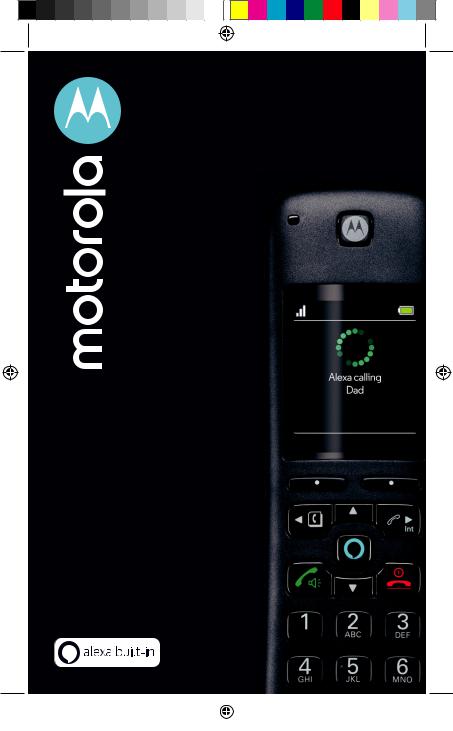
Motorola AX Series
Wireless Home Telephone
with Alexa built-in
Quick Start Guide
For use with models:
•Motorola AXH01
•Motorola AXH02
•Motorola AXH03
•Motorola AXH04
•Motorola AXH
|
|
|
|
|
|
|
|
|
|
|
|
|
|
|
|
|
|
Motorola |
AXH01 EN US QSG.indd 1 |
28/04/2019 |
21:51 |
||
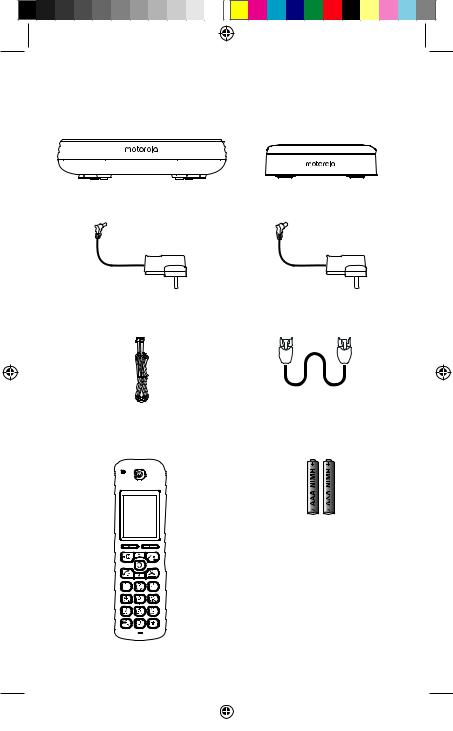
1.What’s in the box
If you have purchased a Motorola AXH01 single pack, the following contents will be included in the box:
1 x Base |
1 x Charger cradle |
1 x AC power adaptor for the base
1 x AC power adaptor for the charger cradle
1 x Telephone line cord |
1 x Ethernet cable |
(pre-installed to the base) |
|
2 x Ni-MH 750mAh rechargeable battery cells
1 x Handset
1
|
|
|
|
|
|
|
|
|
|
|
|
|
|
|
|
|
|
Motorola |
AXH01 EN US QSG.indd 1 |
28/04/2019 |
21:51 |
||
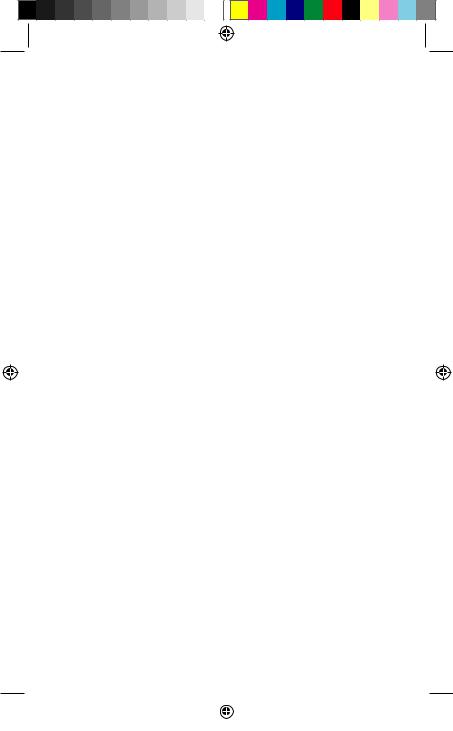
If you have purchased a multi-pack, you will find the additional items included below:
Model |
Handsets |
Batteries |
Charger |
AC Power |
|
|
|
|
Cradle |
Adaptor |
|
|
|
|
|
|
|
Motorola AXH02 |
1 |
2 |
1 |
1 |
|
Twin Pack |
|||||
|
|
|
|
||
|
|
|
|
|
|
Motorola AXH03 |
2 |
4 |
2 |
2 |
|
Triple Pack |
|||||
|
|
|
|
||
|
|
|
|
|
|
Motorola AXH04 |
3 |
6 |
3 |
3 |
|
Quad Pack |
|||||
|
|
|
|
||
|
|
|
|
|
If you have purchased a Motorola AXH Additional Handset the following contents will be included in the box:
Model |
Handsets |
Batteries |
Charger |
AC Power |
|
|
|
|
Cradle |
Adaptor |
|
|
|
|
|
|
|
Motorola AXH |
1 |
2 |
1 |
1 |
|
Additional Handset |
|||||
|
|
|
|
||
|
|
|
|
|
If you have purchased a Motorola AX multi-pack, all additional handsets come pre-registered to the base.
However, if you have purchased an additional handset separately, you must register it to your Motorola AX base before it can be used.
On the base:
Press and hold P button on the base for more than 5 seconds. You have 120 seconds in which to register a handset.
On the handset:
Select Register. The screen displays Registering and once successful Registered will be displayed.
Note
If the PIN is no longer set to default (0000) then you will be prompted to enter the PIN to register the handset.
A beep will be heard if the registration is successful. The handset is automatically assigned an available handset number.
If registration is not successful the first time, please repeat the process again in case the base registration period ran out of time.
2
|
|
|
|
|
|
|
|
|
|
|
|
|
|
|
|
|
|
Motorola |
AXH01 EN US QSG.indd 2 |
28/04/2019 |
21:51 |
||
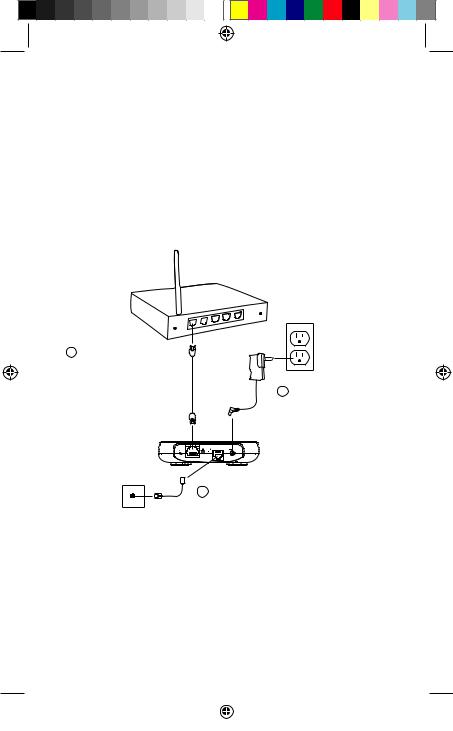
2.Getting started
In order to set-up the Motorola AX device to work with Alexa, landline and Alexa-to-Alexa (A2A) calling, you need the following:
1.An active landline home telephone service.
2.An active Caller Display subscription.
3.An active internet network and Wi-Fi router.
4.An Amazon account.
5.The Amazon Alexa app.
6.The Motorola hellovoice app.
2.1Installing the base
1Plug the Ethernet cable into the socket on the rear of the base and plug the other end into any spare Ethernet port on the router.
Note
2Plug the AC power jack into the socket on
the rear of the base and the AC power adaptor into the power outlet.
3The telephone line cord will be pre-installed into the socket on the rear of the base.
It is recommended to complete set-up (refer to Section 8.1) before you plug the other end of the telephone line cord into the telephone line wall jack.
The base station must be connected to the AC power outlet and the Ethernet cable must be plugged into the router at all times. Use only the AC power adaptor and telephone line cord supplied with the product.
3
|
|
|
|
|
|
|
|
|
|
|
|
|
|
|
|
|
|
Motorola |
AXH01 EN US QSG.indd 3 |
28/04/2019 |
21:51 |
||
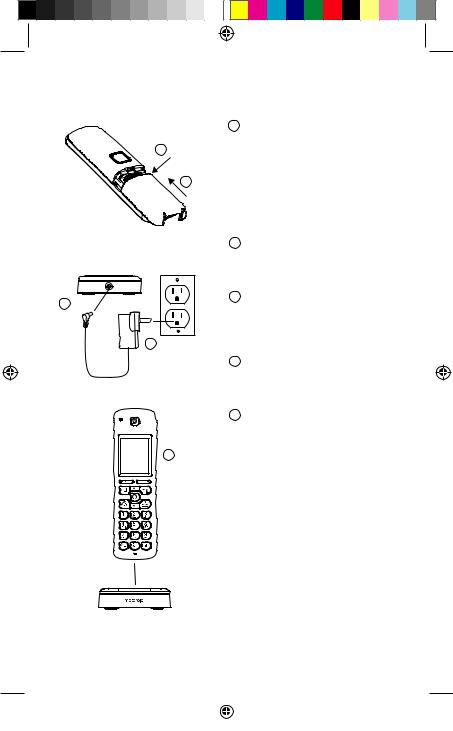
2.2Insert the batteries, installing and charging the handset
|
1 |
Remove the battery cover from |
|
|
the back of the handset and |
|
1 |
insert the rechargeable Ni-MH |
|
battery cells supplied. |
|
|
|
|
|
|
Please note the ’+’ and ’-’ |
|
2 |
markings inside the battery |
|
compartment and insert in the |
|
|
|
|
|
|
correct direction. |
|
2 |
Slide the battery cover back |
|
|
into place. |
3 |
3 |
Plug the AC power jack into |
|
the socket on the rear of the |
|
|
|
charger cradle. |
|
4 |
|
|
4 |
Plug the AC power adaptor |
|
|
into the power outlet. |
|
5 |
Place the handset on the |
|
|
charging cradle to charge. |
5
Note
To maximize battery performance we recommend to fully charge the batteries; place the handset on the charger cradle and charge for at least 16 hours continuously.
Important
Use only the approved battery cells (2 x AAA Ni-MH 750mAh rechargeable batteries) supplied with your handset.
Never use alkaline batteries.
4
|
|
|
|
|
|
|
|
|
|
|
|
|
|
|
|
|
|
Motorola |
AXH01 EN US QSG.indd 4 |
28/04/2019 |
21:51 |
||
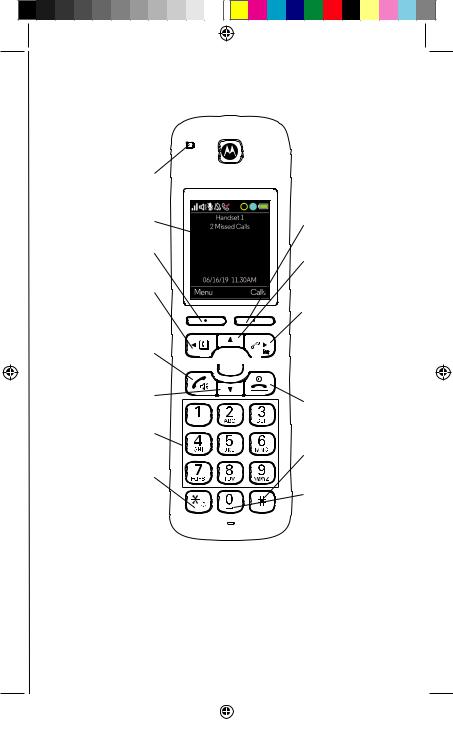
3.Overview of the handset
Ring indicator LED
Display
Left soft key
Scroll left
Contacts
Flash
Talk
Hands-free
Scroll down Volume down
Speed dial keys
*
Change case Switch from pulse to tone dialling Ringer o•
Right soft key
Scroll up
Volume up
Scroll right
Call list
Intercom



 Alexa key
Alexa key
End call
Power on/o•
Exit
#
Space
Pause
 Microphone
Microphone
5
|
|
|
|
|
|
|
|
|
|
|
|
|
|
|
|
|
|
Motorola |
AXH01 EN US QSG.indd 5 |
28/04/2019 |
21:51 |
||
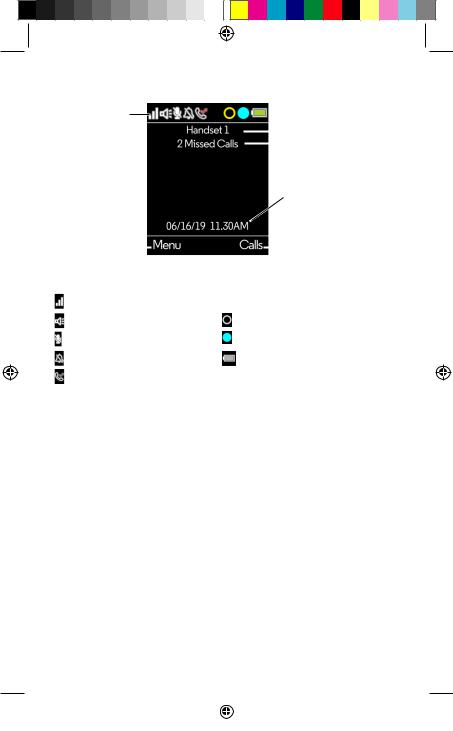
4.Overview of the standby screen
Status bar
|
|
|
|
|
|
|
Handset name |
|
|
|
|
|
|
|
|
|
|
|
|
|
|
|
Handset notifications |
|
|
|
|
|
|
|
|
|
|
|
|
|
|
|
Date and time |
Left soft key |
|
|
Right soft key |
||||
information |
|
|
|
|
|
|
information |
Status bar icons |
|
|
|
||||
|
|
||||||
Signal strength |
|
|
Handset out of range |
||||
Hands-free on |
Alexa message notification |
||||||
Mute |
Alexa session in use |
||||||
Ringer off |
Battery level |
||||||
Missed call |
|
|
|
||||
Handset notifications
Line In Use – When another handset is on a landline call.
Voicemail – If you have subscribed to a voicemail service offered by your telephone service provider, Motorola AX handset can notify you when you have new voicemail messages.
X Missed Call(s) – When you have unread new missed call(s).
Note
In the event your voicemail message notification gets out of sync with your telephone service provider’s voice messaging system, you can manually reset it by deleting the voicemail entry from your calls list. This will remove the notification from the handset display; it does not delete your voicemail messages.
6
|
|
|
|
|
|
|
|
|
|
|
|
|
|
|
|
|
|
Motorola |
AXH01 EN US QSG.indd 6 |
28/04/2019 |
21:51 |
||
