Motorola AP3336AR2Y6 Quick Guide

Motorola Connect 
Watch bands 
Trouble
shoot
Search 
Moto 360
pick a topic, get what you need
|
At a glance |
Start |
Android Wear |
 Features
Features
 Want more?
Want more?
 Safety
Safety
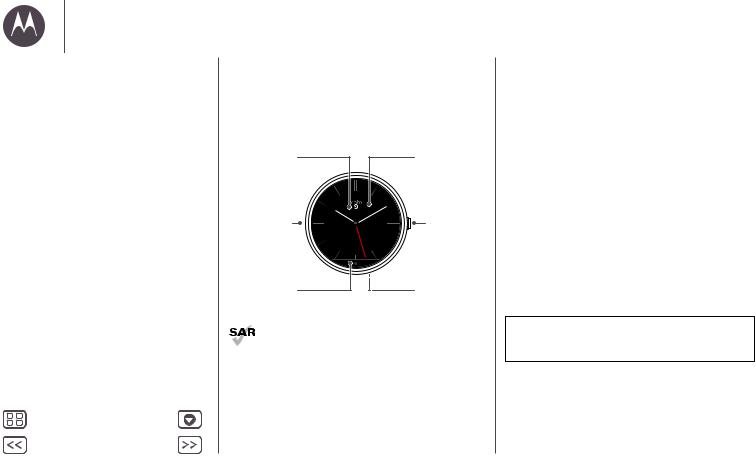
At a glance
At a glance
First look
Quick start
Menu |
More |
Back |
Next |
First look
Your new Moto 360 watch keeps you up to date without taking you out of the moment. Glance at your wrist to see updates, or just say “OK Google” to get what you need. At night, place your watch on the charging dock that doubles as a desk clock.
Notifications |
Watch Face |
Turned Off |
Touch to |
|
activate voice |
|
commands. |
Microphone |
Power |
|
Button |
Ambient Light |
Heart Rate |
Sensor |
Sensor |
|
(on back) |
This product meets the applicable national or international RF exposure guidance (SAR guideline) when used normally as worn on the body. The SAR
guideline includes a considerable safety margin designed to assure the safety of all persons, regardless of age and health.
Quick start
When you’re up and running, be sure to explore what your watch can do.
•One watch, many faces: Change the entire look of your watch with a few simple screen touches. See “Change watch faces”.
•Notifications when you need them: See information you need to know, when you need it. See “Notifications”.
•Directions on your wrist: Let your watch guide you safely and discreetly to your destination. See “Navigation”.
•Voice commands: Just tell your watch what you need. You may be surprised how many things Google™ can do to help you manage your busy day. See “Voice commands”.
•Stay fit: Check your activity and heart rate. See “Moto Body”.
Caution: Before using your device, please read the safety, regulatory, and legal information at www.motorola.com/moto360legal
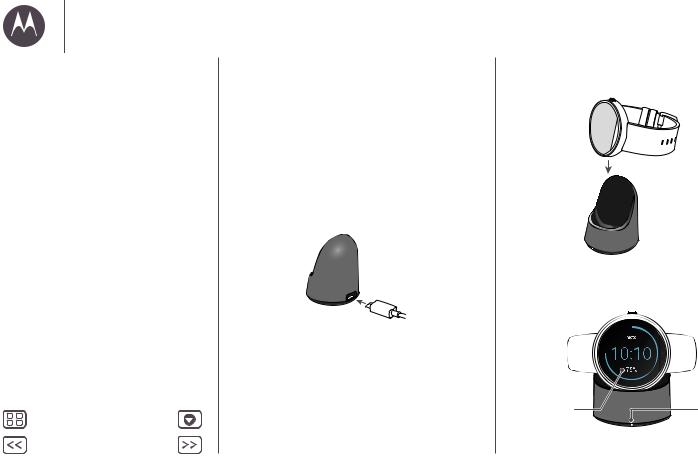
Start
Start
Charge up
Download & pair
Power on & off
Tips & tricks
Menu |
More |
Back |
Next |
Charge up
Before using your Moto 360 for the first time, charge it for two hours or until the charge level indicator on the watch screen shows 100%.
Note: Remove the plastic cling from the back of the watch before charging.
1Insert the micro USB connector cable in the charging dock, & plug the cable into a power outlet. Always use the cable & wall charger that came with your Moto 360.
2 Place your watch on the charging dock.
3Use the charge level indicator to determine when your watch is fully charged.
Charge Level |
Charging |
Indicator |
Light |

Start
Start
Charge up
Download & pair
Power on & off
Tips & tricks
Menu |
More |
Back |
Next |
Download & pair
Pairing your watch with your phone is quick and easy.
1On your phone, touch Apps  >
>  Play Store to find and install the Android Wear app.
Play Store to find and install the Android Wear app.
2On your phone, touch Apps  >
>  Android Wear to launch the app, then follow the prompts to pair your phone and watch.
Android Wear to launch the app, then follow the prompts to pair your phone and watch.
Pairing with
Moto 360 XXXX
PAIRING HELP
3Enable Wi-Fi when prompted, and your Moto 360 will stay in sync even when you leave your phone in another room or at work. You can always turn on/off Wi-Fi from the Settings menu (touch the watch screen, then scroll down and touch
Settings > Wi-Fi settings).
Cloud
Cell
Wi-Fi or
Wi-Fi
Bluetooth
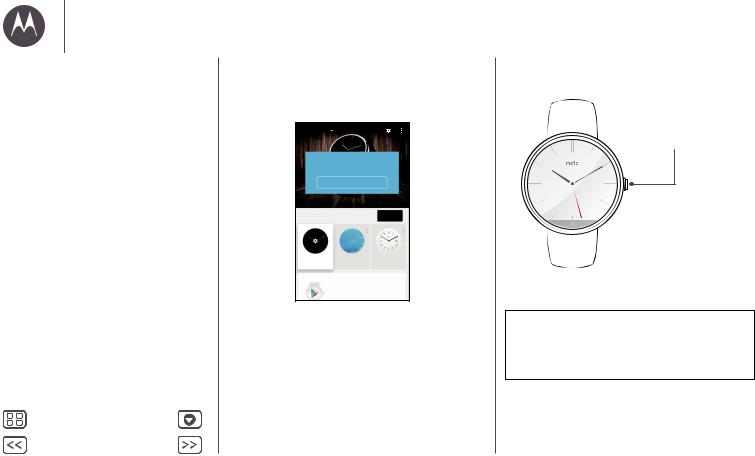
Start
Start
Charge up
Download & pair
Power on & off
Tips & tricks
Menu |
More |
Back |
Next |
4Turn on watch notifications so your phone can send updates to your Moto 360. Android Wear notifications can be turned on/off at any time on the phone’s Settings menu.
Moto 360
Connected
Android Wear needs access to your notifications so that your phone can send updates to your watch.
TURN ON WATCH NOTIFICATIONS
Watch faces |
|
MORE |
Minimal |
Simple |
Classic |
Get the applications you love
Tip: To learn more about the Android Wear app, see “Android Wear”.
Power on & off
To turn on, press and hold the power button until your watch vibrates.
To turn off, touch
the screen, then scroll down and touch
Settings > Power Off.
Water resistance note: This device is IP67 dust and water resistant—not waterproof. Not for use while swimming, diving, or engaging in other underwater activities. Avoid prolonged exposure to water, and/or exposure of leather band to water.
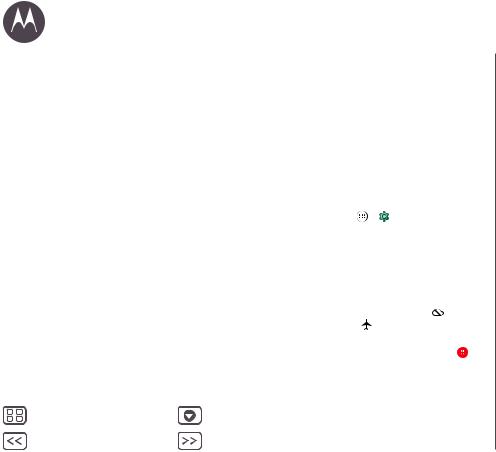
|
|
Start |
|
|
|
|
Tips & tricks |
Start |
|
||
|
|||
Charge up |
|
• Trusted device: When you connect your Moto 360 watch |
|
Download & pair |
|
||
Power on & off |
|
with a Motorola phone for the first time, the phone asks if |
|
Tips & tricks |
|
you want to set your watch as a trusted device. If you agree, |
|
|
|
|
your phone will remain unlocked when the watch is within |
|
|
|
range and connected with the phone. |
|
|
|
Note: To use this feature, you need to set a screen lock on |
|
|
|
your Motorola phone and set your watch as a trusted device. |
|
|
|
Users with installed corporate security policies may be |
|
|
|
prevented from using this feature. |
|
|
|
Tip: To manually set your watch as a trusted device, on your |
|
|
|
Motorola phone touch Apps > Settings > Security |
|
|
|
> Smart Lock > Trusted devices. |
|
|
|
• Quickly dim the watch screen: Press your palm onto the |
|
|
|
screen until it vibrates. |
|
|
|
• Battery charge level: To see the battery charge level, drag |
|
|
|
down from the top to the middle of the watch screen. |
|
|
|
• Status indicators: Status indicators on the watch screen |
|
|
|
show when the connection to your phone is lost , or when |
|
|
|
the watch is in airplane mode . |
|
|
|
• Voice commands: Just say “Ok Google” to start using |
|
|
|
voice commands. You’ll see a white screen with a red |
|
|
|
icon. Say a voice command. |
|
|
|
Tip: Scroll down to see a list of voice commands you can |
|
|
|
use with your watch. You can also touch a command to |
Menu |
More |
activate it. |
|
|
|||
Back |
Next |
|
|
•Screen brightness: To change the screen brightness, touch the screen, then scroll down and touch Settings > Adjust brightnesss.
•Text Size: To increase or decrease the size of the text you see on your watch, touch the screen, then scroll down and touch Settings > Font size.
•Hands-free scrolling: To turn on/off hands-free scrolling for watch notifications, touch the screen, then scroll down and touch Settings > Wrist Gestures. (For more, see “Hands-free scrolling”.)
•Wi-Fi: To turn on/off Wi-Fi on your watch, touch the screen, then scroll down and touch Settings > Wi-Fi settings. (For more, see “Download & pair”.)
•Bluetooth devices: To link your watch with another Bluetooth device, touch the screen, then scroll down and touch Settings > Bluetooth devices.
•Ambient screen: This feature keeps the watch screen dimly illuminated when not in use. To turn on the ambient screen, touch the screen, then scroll down and touch Settings
> Ambient screen.
Note: To conserve battery life between charges, turn off this feature when you don’t need it.
•Airplane mode: Touch the screen, then scroll down and touch Settings > Airplane mode.
•Accessibility: To adjust accessibility settings on your watch, touch the screen, then scroll down and touch Settings
> Accessibility.
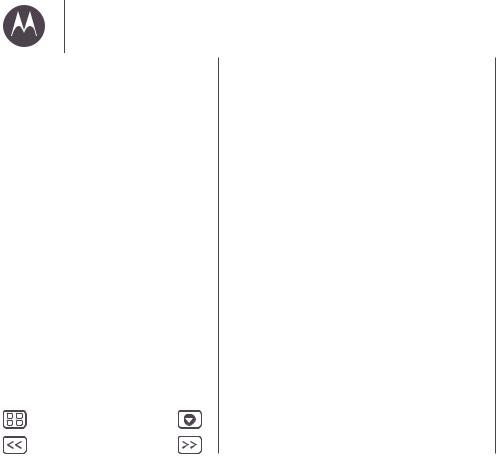
Start
Start
Charge up
Download & pair
Power on & off
Tips & tricks
Menu |
More |
Back |
Next |
•Restart: Touch the screen, then scroll down and touch
Settings > Restart.
•Factory reset: Touch the screen, then scroll down and touch Settings > Reset device.
Use this feature to clear all settings and information about the current paired phone, so you can pair your watch with a different phone.
Warning: All downloaded apps and user data on your watch will be deleted. Data on your phone will not be deleted.
•Screen lock: Set your watch to automatically lock the screen when you remove the watch. Touch the screen, then scroll down and touch Settings > Screen lock. Follow the instructions to draw a pattern you’ll use to unlock the screen.
•Watch info: To see information about your watch (software version, connection status, system updates, legal notices, and more), touch the screen, then scroll down and touch
Settings > About.
