Motorola 60g User Manual
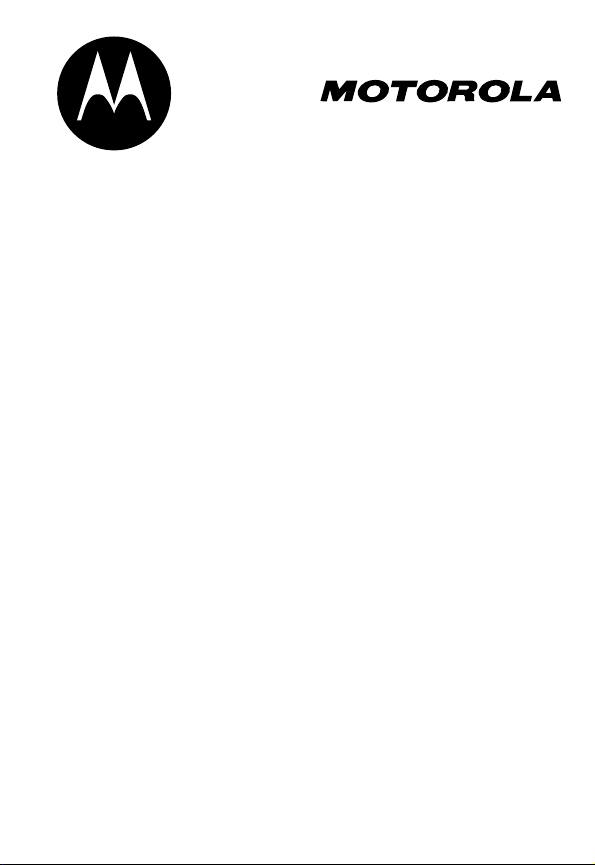
DIGITAL WIRELESS
TELEPHONE
User's Guide >
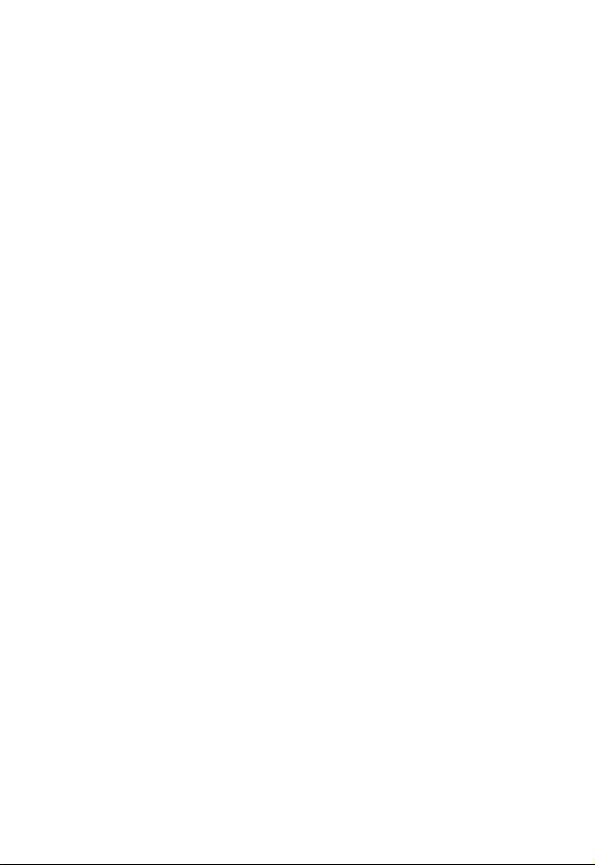

1
Welcome
Welcome to the world of Motorola digital wireless
communications! We are pleased that you have chosen the
Motorola Model 60g wireless phone.
Earpiece
Headset Jack
Insert headset
accessory for
hands-free use.
Status Light
See incoming call
and service status.
Volume Keys
Adjust earpiece
and ringer volume.
Smart Key
Select menu items,
send and end calls.
Voice Key
Record voice notes,
phonebook and
shortcut names.
Display
Microphone
Accessory
Connector Port
Insert charger and
phone accessories.
Power Key
Right Soft Key
Perform functions
identified by right
display prompt.
Menu Key
End Key
End phone calls,
exit menu system.
Scroll Key
Move through
menus and lists.
Left Soft Key
Perform functions
identified by left
display prompt.
Send Key
Send and answer
calls, view recent
dialed calls list.
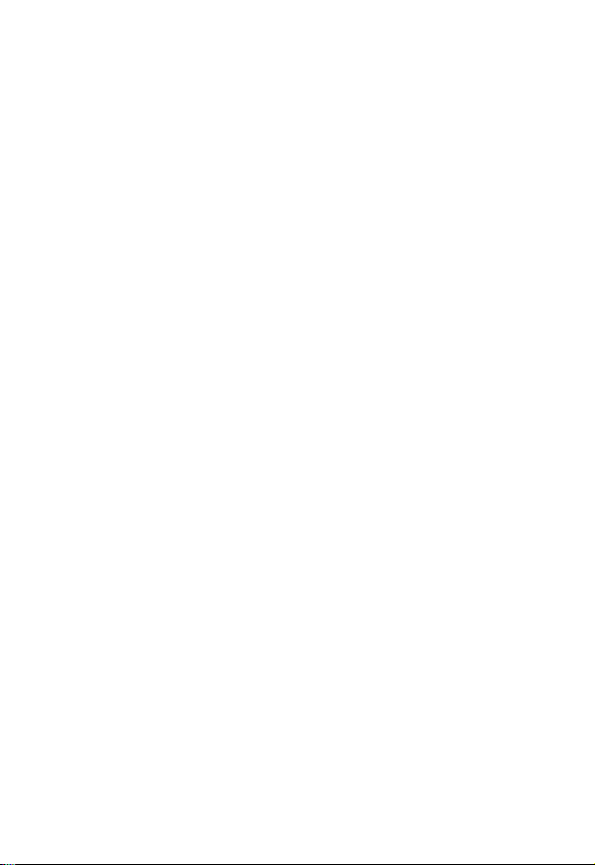
2
Personal Communications Sector
600 North U.S. Highway 45
Libertyville, Illinois 60048
1-800-331-6456 (United States)
1-888-390-6456 (TTY/TDD United States)
1-800-461-4575 (Canada)
www.motorola.com
(United States)
www.motorola.ca
(Canada)
MOTOROLA, the Stylized M Logo and all other trademarks indicated as
such herein are trademarks of Motorola, Inc. ® Reg. U.S. Pat. & Tm. Off.
TrueSync, Sidekick, Starfish and the Stylized Starfish Logo are registered
trademarks of Starfish Software, Inc., a wholly owned independent
subsidiary of Motorola, Inc. All other product or service names are the
property of their respective owners.
© 2001 Motorola, Inc. All rights reserved. Printed in the U.S.A.
Software Copyright Notice
The Motorola products described in this manual may include
copyrighted Motorola and third party software stored in semiconductor
memories or other media. Laws in the United States and other countries
preserve for Motorola and third party software providers certain
exclusive rights for copyrighted software, such as the exclusive rights to
distribute or reproduce the copyrighted software. Accordingly, any
copyrighted software contained in the Motorola products may not be
modified, reverse-engineered, distributed, or reproduced in any manner
to the extent allowed by law. Furthermore, the purchase of the
Motorola products shall not be deemed to grant either directly or by
implication, estoppel, or otherwise, any license under the copyrights,
patents, or patent applications of Motorola or any third party software
provider, except for the normal, non-exclusive, royalty-free license to use
that arises by operation of law in the sale of a product.
Manual number: 6809435A87-B
Cover number: 8988485L49-O
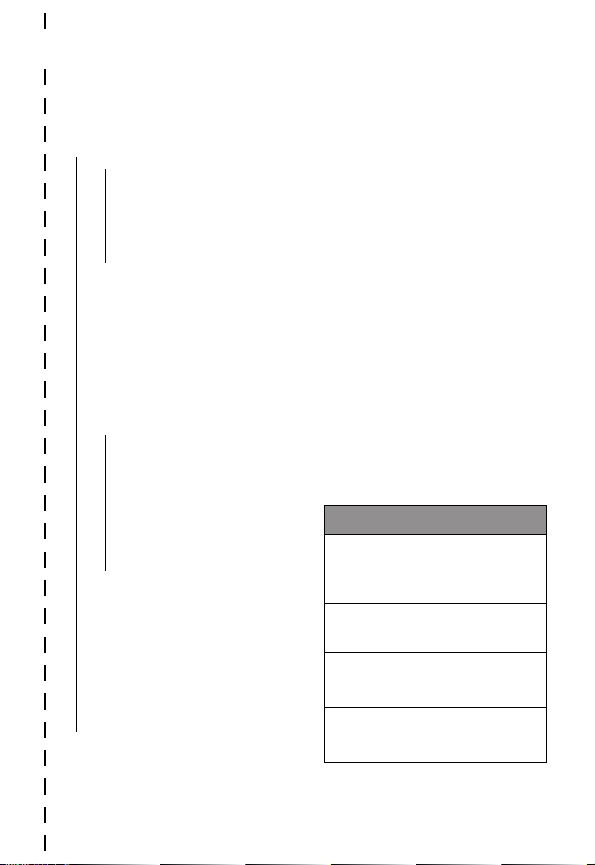
✂
3
Menu Map
Main Menu
• Recent Calls
• Received Calls
• Dialed Calls
• Notepad
• Call Times
• Call Cost
• Service Dial
• Fixed Dial
• Phonebook
• Datebook
• Quick Dial
• Radio
• Messages
• Voicemail
• Text Msgs
• Browser Alerts
• Info Services
• Quick Notes
• Outbox
• Drafts
• Shortcuts
• Voice Notes
• SIM Applications
• Browser
• Calculator
• Games
• Settings
(see next page)
Note: This is the standard phone
menu layout. You or your service
provider may have changed the
menu layout or changed some
feature names. Not all features
may be available for all users.
For example, the Radio feature on
the main menu (left) is displayed
only when the optional FM Stereo
Radio Headset accessory is
plugged into the accessory
connector port on your phone (see
phone illustration, page 1).
Shortcuts
Change display zoom:
Press
M
, then
press and hold
M
Display my phone number:
Press
M
#
Go to dialed calls list:
Press
N
Exit menu system:
Press
O
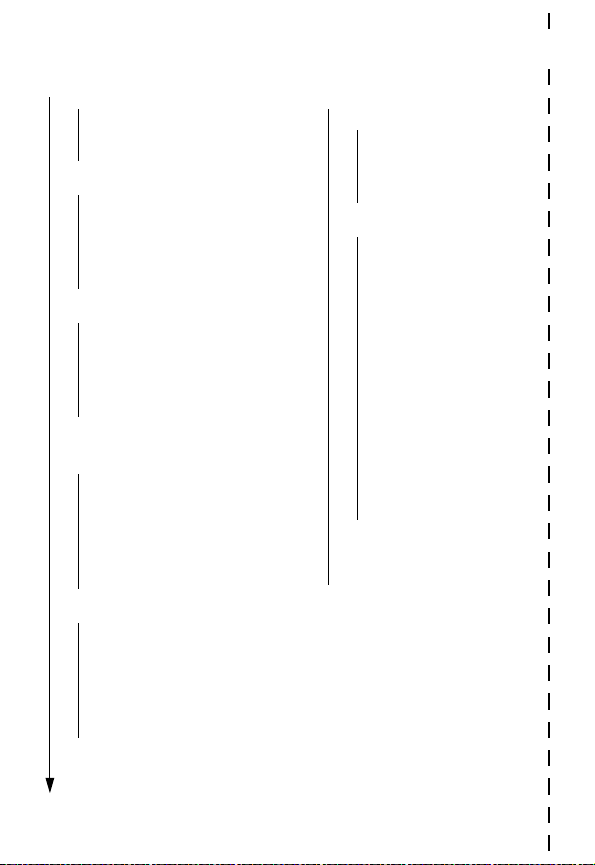
✂
4
Settings Menu
• Ring/Vibrate
• Alert
•
Alert
Detail
• My Tones
• Call Forward
• Voice Calls
• Fax Calls
• Data Calls
• Cancel All
• Forward Status
• Phone Status
• My Tel. Numbers
• Credit Info/Available
• Active Line
• Battery Meter
• Other Information
• Browser Setup
• In-Call Setup
• In-Call Timer
• Call Cost Setup
• My Caller ID
• Talk and Fax
• Answer Options
• Call Waiting
• Security
• Phone Lock
• Lock Application
• Fixed Dial
• Call Barring
• SIM Pin
• New Passwords
• Other Settings
• Personalize
• Main Menu
• Keys
• Greeting
• Quick Dial
• Initial Setup
• Time and Date
• 1-Touch Dial
• Auto Redial
• Backlight
• Status Light
• Zoom
• Scroll
• Animation
• Language
• Battery Save
• Contrast Setting
• DTMF
• Master Reset
• Master Clear
• Network
• Car Settings
• Headset
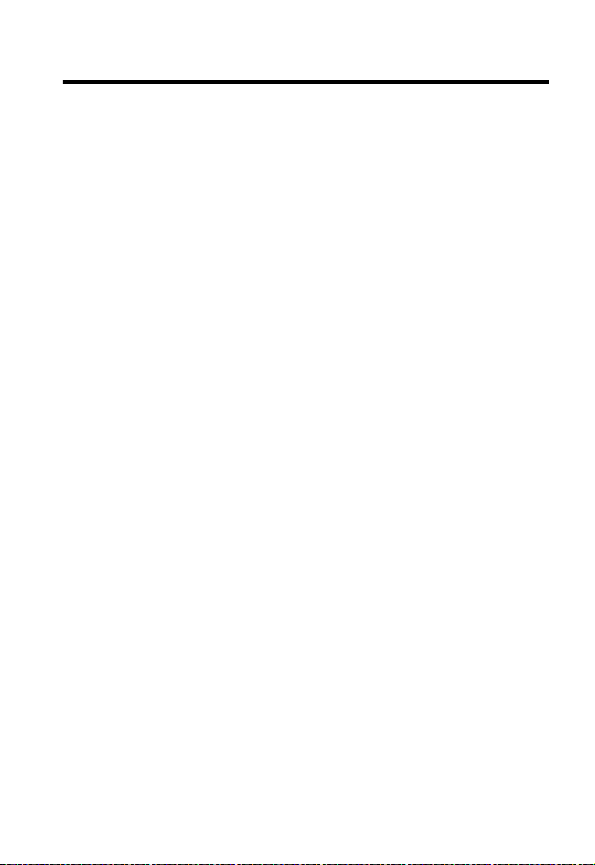
5
Contents
Menu Map
. . . . . . . . . . . . . . . . . . . . . . . . . . . . . . . . . . . . . . 3
About This Guide
. . . . . . . . . . . . . . . . . . . . . . . . . . . . . . . 10
Safety and General Information
. . . . . . . . . . . . . . . . . . . 12
Getting Started
. . . . . . . . . . . . . . . . . . . . . . . . . . . . . . . . 19
What’s in the Box? . . . . . . . . . . . . . . . . . . . . . . . . . . . . . 19
Installing the SIM Card . . . . . . . . . . . . . . . . . . . . . . . . . . 19
Installing the Battery . . . . . . . . . . . . . . . . . . . . . . . . . . . . 21
Charging the Battery . . . . . . . . . . . . . . . . . . . . . . . . . . . . 22
Turning Your Phone On . . . . . . . . . . . . . . . . . . . . . . . . . . 23
Sending a Call . . . . . . . . . . . . . . . . . . . . . . . . . . . . . . . . . 24
Ending a Call . . . . . . . . . . . . . . . . . . . . . . . . . . . . . . . . . . 24
Receiving a Call . . . . . . . . . . . . . . . . . . . . . . . . . . . . . . . . 25
Displaying Your Phone Number . . . . . . . . . . . . . . . . . . . . 25
About Your Phone
. . . . . . . . . . . . . . . . . . . . . . . . . . . . . . 26
Display . . . . . . . . . . . . . . . . . . . . . . . . . . . . . . . . . . . . . . 26
Changing the Zoom Setting . . . . . . . . . . . . . . . . . . . . . . . 29
Status Light . . . . . . . . . . . . . . . . . . . . . . . . . . . . . . . . . . . 29
Volume Keys . . . . . . . . . . . . . . . . . . . . . . . . . . . . . . . . . . 30
Smart Key . . . . . . . . . . . . . . . . . . . . . . . . . . . . . . . . . . . . 31
External Display . . . . . . . . . . . . . . . . . . . . . . . . . . . . . . . . 31
Battery Use . . . . . . . . . . . . . . . . . . . . . . . . . . . . . . . . . . . 33
Sending and Receiving Calls
. . . . . . . . . . . . . . . . . . . . . . 35
Redialing a Number . . . . . . . . . . . . . . . . . . . . . . . . . . . . . 35
Using Automatic Redial . . . . . . . . . . . . . . . . . . . . . . . . . . 35
Caller ID . . . . . . . . . . . . . . . . . . . . . . . . . . . . . . . . . . . . . 36
Returning an Unanswered Call . . . . . . . . . . . . . . . . . . . . . 37
Dialing an Emergency Number . . . . . . . . . . . . . . . . . . . . . 37
Entering Numbers in the Notepad . . . . . . . . . . . . . . . . . . 38
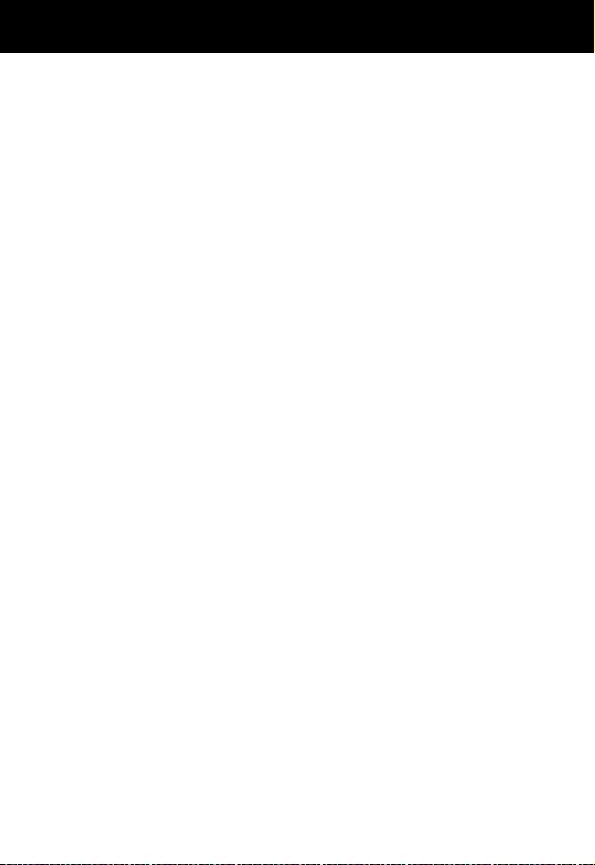
Contents
6
Terminating an Incoming Call . . . . . . . . . . . . . . . . . . . . . 38
Dialing With Speed Dial . . . . . . . . . . . . . . . . . . . . . . . . . . 39
Dialing With 1-Touch Dial . . . . . . . . . . . . . . . . . . . . . . . . 39
Dialing a Number In a Text Message . . . . . . . . . . . . . . . . 40
Additional Dialing Features . . . . . . . . . . . . . . . . . . . . . . . 41
Using Features While On a Call
. . . . . . . . . . . . . . . . . . . 44
Using Call Waiting . . . . . . . . . . . . . . . . . . . . . . . . . . . . . . 44
Making a Conference Call . . . . . . . . . . . . . . . . . . . . . . . . 45
Transferring a Call . . . . . . . . . . . . . . . . . . . . . . . . . . . . . . 46
Additional On-Call Features . . . . . . . . . . . . . . . . . . . . . . . 47
Using the Menu
. . . . . . . . . . . . . . . . . . . . . . . . . . . . . . . . 49
Navigating to a Feature . . . . . . . . . . . . . . . . . . . . . . . . . . 49
Selecting a Feature Option . . . . . . . . . . . . . . . . . . . . . . . . 50
Entering Feature Information . . . . . . . . . . . . . . . . . . . . . . 51
Entering Text
. . . . . . . . . . . . . . . . . . . . . . . . . . . . . . . . . . . 53
Choosing a Text Mode . . . . . . . . . . . . . . . . . . . . . . . . . . . 53
Tap Method . . . . . . . . . . . . . . . . . . . . . . . . . . . . . . . . . . . 54
Symbol Mode . . . . . . . . . . . . . . . . . . . . . . . . . . . . . . . . . 57
Predictive Text Entry with iTAP™ Software . . . . . . . . . . . . 58
Menu Feature Descriptions
. . . . . . . . . . . . . . . . . . . . . . . 63
Recent Calls
. . . . . . . . . . . . . . . . . . . . . . . . . . . . . . . . . . . 79
Viewing the Received Calls or Dialed Calls List . . . . . . . . . 79
Using the Notepad . . . . . . . . . . . . . . . . . . . . . . . . . . . . . 82
Viewing and Resetting Call Timers . . . . . . . . . . . . . . . . . . 83
Viewing and Resetting Call Costs . . . . . . . . . . . . . . . . . . . 84
Phonebook
. . . . . . . . . . . . . . . . . . . . . . . . . . . . . . . . . . . . 87
Fields in a Phonebook Entry . . . . . . . . . . . . . . . . . . . . . . . 87
Storing a Phonebook Entry . . . . . . . . . . . . . . . . . . . . . . . 88
Recording a Voice Name For a Phonebook Entry . . . . . . . . 91
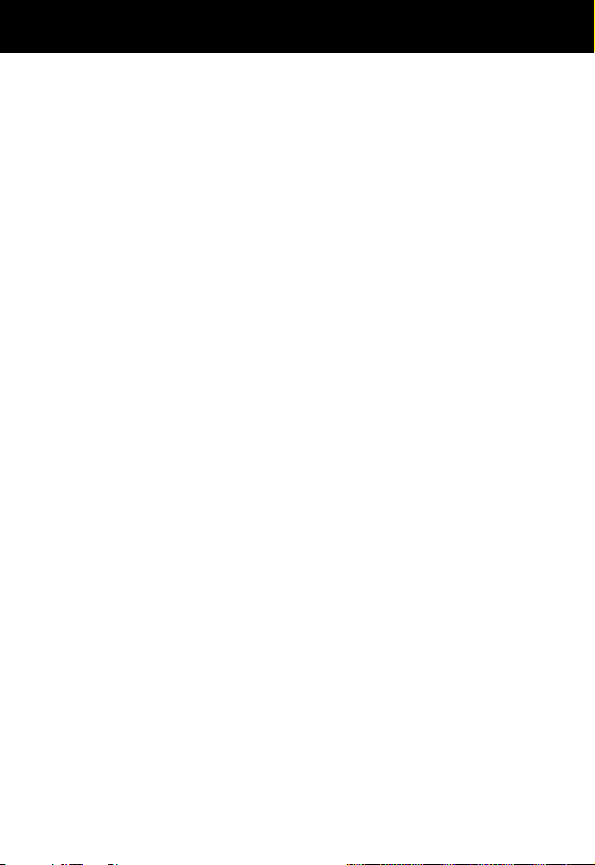
7
Contents
Dialing a Phonebook Entry . . . . . . . . . . . . . . . . . . . . . . . . 92
Editing a Phonebook Entry . . . . . . . . . . . . . . . . . . . . . . . . 93
Deleting a Phonebook Entry . . . . . . . . . . . . . . . . . . . . . . . 94
Copying Phonebook Entries Between the Phone and SIM Card . . .94
Checking Phonebook Capacity . . . . . . . . . . . . . . . . . . . . . 97
Synchronizing with TrueSync Software . . . . . . . . . . . . . . . 98
Setting Up the Phonebook . . . . . . . . . . . . . . . . . . . . . . . . 98
Datebook
. . . . . . . . . . . . . . . . . . . . . . . . . . . . . . . . . . . . . 100
Week View . . . . . . . . . . . . . . . . . . . . . . . . . . . . . . . . . . 100
Day View . . . . . . . . . . . . . . . . . . . . . . . . . . . . . . . . . . . . 101
Event View . . . . . . . . . . . . . . . . . . . . . . . . . . . . . . . . . . 101
Storing a New Event . . . . . . . . . . . . . . . . . . . . . . . . . . . 102
Changing Event Information . . . . . . . . . . . . . . . . . . . . . 103
Copying an Event . . . . . . . . . . . . . . . . . . . . . . . . . . . . . 104
Deleting an Event . . . . . . . . . . . . . . . . . . . . . . . . . . . . . 105
Radio
. . . . . . . . . . . . . . . . . . . . . . . . . . . . . . . . . . . . . . . . 106
Turning the Radio On and Off . . . . . . . . . . . . . . . . . . . . 106
Tuning a Station . . . . . . . . . . . . . . . . . . . . . . . . . . . . . . 106
Storing a Preset . . . . . . . . . . . . . . . . . . . . . . . . . . . . . . . 107
Selecting a Preset . . . . . . . . . . . . . . . . . . . . . . . . . . . . . 107
Sending and Receiving Calls With the Radio On . . . . . . . 107
Messages—Voicemail
. . . . . . . . . . . . . . . . . . . . . . . . . . 109
Storing Your Voicemail Number . . . . . . . . . . . . . . . . . . . 109
Receiving a New Voicemail Message . . . . . . . . . . . . . . . 109
Listening to a Voicemail Message . . . . . . . . . . . . . . . . . . 110
Messages—Text
. . . . . . . . . . . . . . . . . . . . . . . . . . . . . . . 111
Setting Up the Text Message Inbox . . . . . . . . . . . . . . . . . 111
Receiving a Text Message . . . . . . . . . . . . . . . . . . . . . . . 113
Reading, Locking, or Deleting a Text Message . . . . . . . . . 114
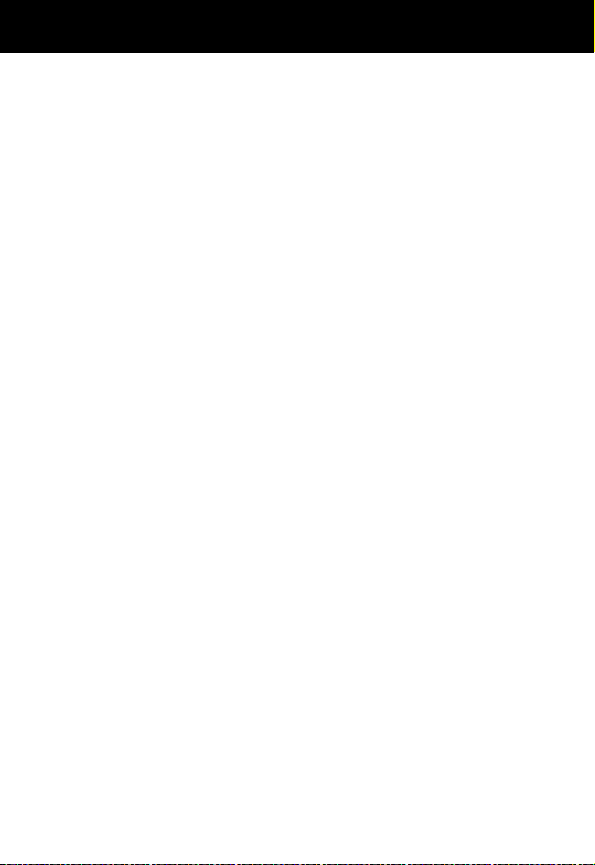
Contents
8
Sending a Text Message . . . . . . . . . . . . . . . . . . . . . . . . 116
Sending a Quick Note Text Message . . . . . . . . . . . . . . . . 118
Viewing the Status of Sent Text Messages . . . . . . . . . . . 120
Shortcuts
. . . . . . . . . . . . . . . . . . . . . . . . . . . . . . . . . . . . . 121
Standard Shortcuts . . . . . . . . . . . . . . . . . . . . . . . . . . . . 121
User-Settable Shortcuts . . . . . . . . . . . . . . . . . . . . . . . . . 121
Creating a Shortcut . . . . . . . . . . . . . . . . . . . . . . . . . . . . 122
Using Shortcuts . . . . . . . . . . . . . . . . . . . . . . . . . . . . . . . 124
Voice Notes
. . . . . . . . . . . . . . . . . . . . . . . . . . . . . . . . . . . 125
Recording a Voice Note . . . . . . . . . . . . . . . . . . . . . . . . . 125
Viewing the Voice Notes List . . . . . . . . . . . . . . . . . . . . . 126
Playing a Voice Note . . . . . . . . . . . . . . . . . . . . . . . . . . . 127
Locking and Unlocking a Voice Note . . . . . . . . . . . . . . . 129
Deleting a Voice Note . . . . . . . . . . . . . . . . . . . . . . . . . . 130
Micro-Browser
. . . . . . . . . . . . . . . . . . . . . . . . . . . . . . . . 131
Starting a Micro-Browser Session . . . . . . . . . . . . . . . . . . 131
Interacting With Web Pages . . . . . . . . . . . . . . . . . . . . . . 132
Calculator
. . . . . . . . . . . . . . . . . . . . . . . . . . . . . . . . . . . . 133
Calculating Numbers . . . . . . . . . . . . . . . . . . . . . . . . . . . 133
Converting Currency . . . . . . . . . . . . . . . . . . . . . . . . . . . 135
Games
. . . . . . . . . . . . . . . . . . . . . . . . . . . . . . . . . . . . . . . 136
Selecting and Starting a New Game . . . . . . . . . . . . . . . . 136
Ending a Game . . . . . . . . . . . . . . . . . . . . . . . . . . . . . . . 137
Playing a Game . . . . . . . . . . . . . . . . . . . . . . . . . . . . . . . 137
Adjusting Your Settings
. . . . . . . . . . . . . . . . . . . . . . . . . 141
Ring/Vibrate . . . . . . . . . . . . . . . . . . . . . . . . . . . . . . . . . 141
Reminders . . . . . . . . . . . . . . . . . . . . . . . . . . . . . . . . . . . 148
Call Forwarding . . . . . . . . . . . . . . . . . . . . . . . . . . . . . . . 149
Reordering Menu Items . . . . . . . . . . . . . . . . . . . . . . . . . 151

9
Contents
Customizing a Soft Key Function . . . . . . . . . . . . . . . . . . 152
Hands-Free Use . . . . . . . . . . . . . . . . . . . . . . . . . . . . . . . 152
Data and Fax Calls
. . . . . . . . . . . . . . . . . . . . . . . . . . . . . 156
Connecting Your Phone to an External Device . . . . . . . . . 156
Sending a Data or Fax Call . . . . . . . . . . . . . . . . . . . . . . . 159
Receiving a Data or Fax Call . . . . . . . . . . . . . . . . . . . . . . 160
Sending a Talk Then Fax Call . . . . . . . . . . . . . . . . . . . . . 161
Security
. . . . . . . . . . . . . . . . . . . . . . . . . . . . . . . . . . . . . . 162
Assigning a New Code or Password . . . . . . . . . . . . . . . . 162
If You Forget a Code or Password . . . . . . . . . . . . . . . . . . 163
Locking and Unlocking Your Phone . . . . . . . . . . . . . . . . 164
Barring Calls . . . . . . . . . . . . . . . . . . . . . . . . . . . . . . . . . 165
Protecting the SIM Card . . . . . . . . . . . . . . . . . . . . . . . . . 166
Troubleshooting
. . . . . . . . . . . . . . . . . . . . . . . . . . . . . . . 169
Specific Absorption Rate Data
. . . . . . . . . . . . . . . . . . . 179
Additional Health and Safety Information
. . . . . . . . . 182
Warranty
. . . . . . . . . . . . . . . . . . . . . . . . . . . . . . . . . . . . . 191
Product Registration
. . . . . . . . . . . . . . . . . . . . . . . . . . . 199
Export Law Assurances
. . . . . . . . . . . . . . . . . . . . . . . . . 199
Index
. . . . . . . . . . . . . . . . . . . . . . . . . . . . . . . . . . . . . . . . 200
Wireless Phone Safety Tips
. . . . . . . . . . . . . . . . . . . . . . 215
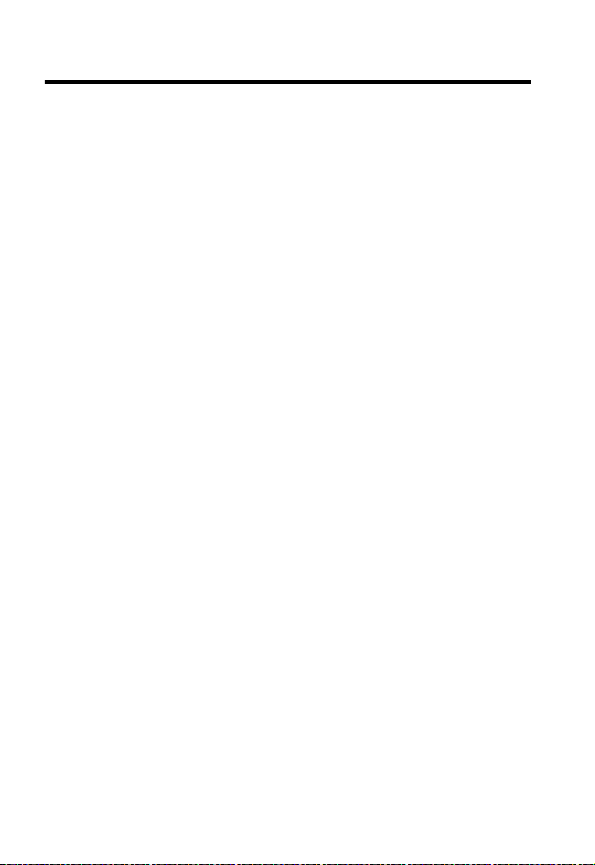
10
About This Guide
Using Your Phone’s Features
This user guide introduces you to the many features in your
Motorola wireless phone. A reference guide for your phone is
also available that explains the phone’s features in more detail.
To obtain a copy of the reference guide or another copy of this
user guide, see the Motorola Web site at:
http://motorola.com/consumer/manuals
(United States)
http://www.motorola.ca/manuals
(Canada)
or contact the Motorola Customer Call Center at
1-800-331-6456 in the United States or 1-800-461-4575 in
Canada.
Navigating To a Menu Feature
You can access many of your phone’s features through the menu
system. This guide shows you how to navigate to a specific menu
feature as follows:
The > symbol means that you should scroll to and select the
feature. This example shows that you must press M
, scroll to
and select
Recent Calls
, then scroll to and select
Dialed Calls
to view the dialed calls list.
Find the Feature
M
>
Recent Calls
>
Dialed Calls
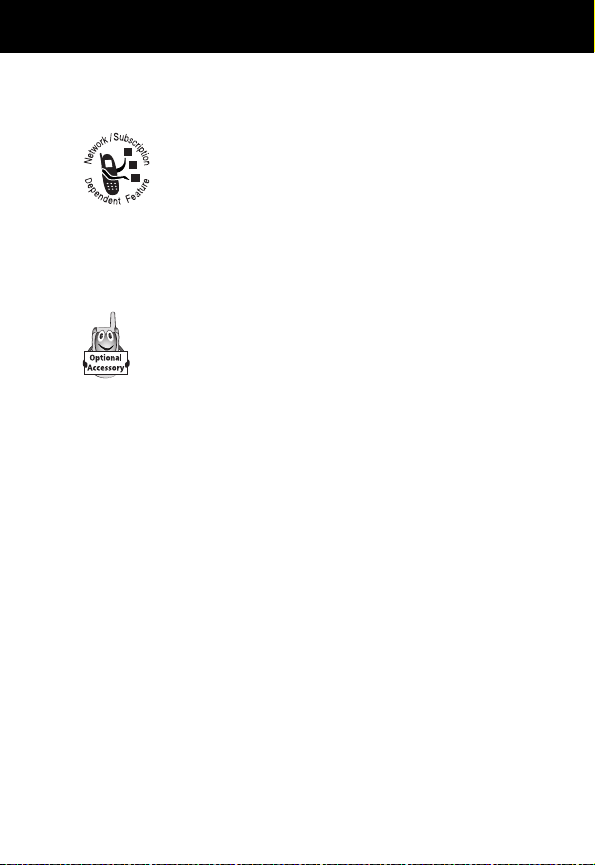
11
About This Guide
Optional Features
Features marked with this label are optional network,
SIM card, and/or subscription-dependent features.
These features may not be offered by all service
providers in all geographical areas. Contact your
service provider for information about availability.
Optional Accessories
Features marked with this label require the use of an
optional Motorola Original™ accessory.
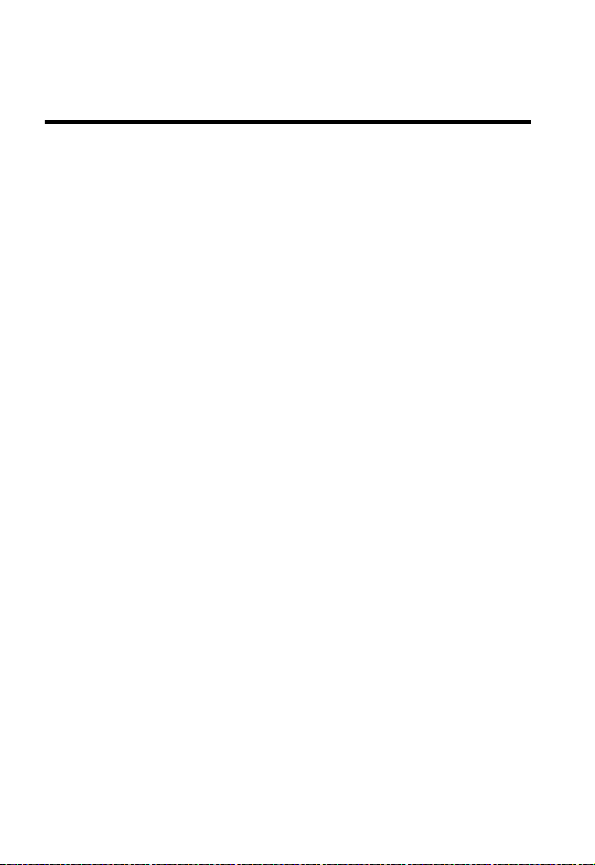
12
Safety and General
Information
IMPORTANT INFORMATION ON SAFE AND EFFICIENT
OPERATION. READ THIS INFORMATION BEFORE USING YOUR
PHONE.
RF Operational Characteristics
Your phone contains a transmitter and a receiver. When it is ON,
it receives and transmits radio frequency (RF) energy. The phone
is capable of transmitting in the frequency ranges of 880 MHz to
915 MHz, 1710 MHz to 1785 MHz, and 1850 MHz to 1910 MHz
in digital mode.
When you communicate with your phone, the system handling
your call controls the power levels at which your phone
transmits. The output power level typically may vary over a range
from 0.0 watts to 1.70 watts in digital mode for the 900MHz
band, 0.0 watts to 0.84 watts in digital mode for the 1800MHz
band, and 0.0 watts to 0.84 watts in digital mode for the
1900MHz band.
Exposure To Radio Frequency Energy
Your Motorola phone is designed to comply with the following
national and international standards and guidelines regarding
exposure of human beings to radio frequency electromagnetic
energy (EME):
• United States Federal Communications Commission, Code
of Regulations; 47 CFR part 2 sub-part J

13
Safety and General Information
• American National Standards Institute (ANSI) / Institute of
Electrical and Electronic Engineers (IEEE) C95. 1-1992
• Institute of Electrical and Electronic Engineers (IEEE)
C95.1-1999 Edition
• National Council on Radiation Protection and
Measurements (NCRP) of the United States, Report 86,
1986
• International Commission on Non-Ionizing Radiation
Protection (ICNIRP) 1998
• Ministry of Health (Canada) Safety Code 6. Limits of Human
Exposure to Radiofrequency Electromagnetic Fields in the
Frequency Range from 3 kHz to 300 GHz, 1999
• Australian Communications Authority
Radiocommunications (Electromagnetic Radiation-Human
Exposure) Standard 1999
To assure optimal phone performance and make sure human
exposure to radio frequency electromagnetic energy is within the
guidelines set forth in the above standards, always adhere to the
following procedures:
Portable Phone Operation and EME
Exposure
Antenna Care
Use only the supplied or an approved replacement
antenna.
Unauthorized antennas, modifications, or
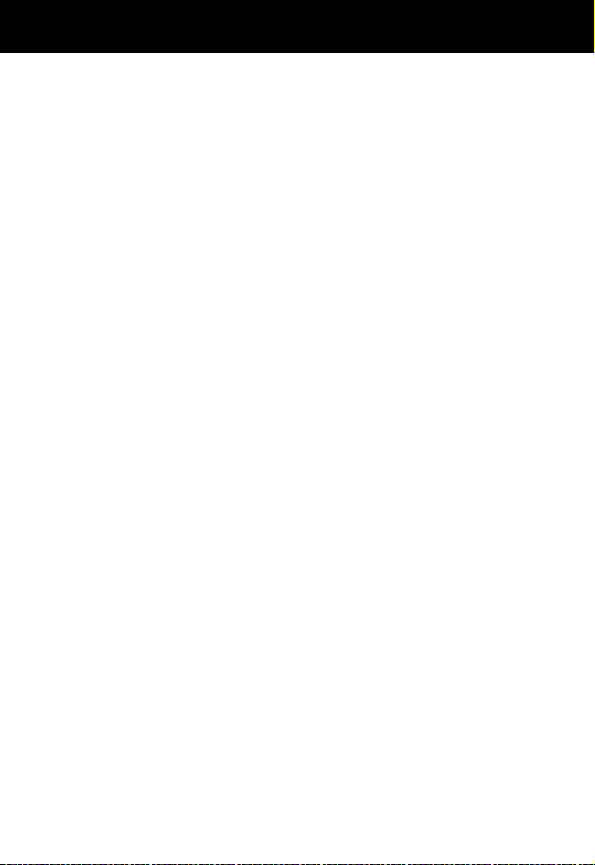
Safety and General Information
14
attachments could damage the phone and may violate FCC
regulations.
Do NOT hold the antenna when the phone is in use.
Holding the antenna affects call quality and may cause the
phone to operate at a higher power level than needed.
Phone Operation
When placing or receiving a phone call, hold your phone as you
would a wireline telephone. Speak directly into the
microphone.
Body-Worn Operation
To maintain compliance with FCC/Health Canada RF exposure
guidelines, if you wear a phone on your body when transmitting,
always place the phone in a Motorola-supplied or approved
clip, holder, holster, case, or body harness for this
product. Use of non-Motorola-approved accessories may
exceed FCC/Health Canada RF exposure guidelines. If you do
not use a body-worn accessory, and are not holding the
phone in the normal use position at the ear, ensure the
phone and its antenna are at least one inch
(2.5 centimeters) from your body when transmitting.
Data Operation
When using any data feature of the phone, with or without an
accessory cable, position the phone and its antenna at
least one inch (2.5 centimeters) from your body.

15
Safety and General Information
Approved Accessories
For a list of approved Motorola accessories, visit our website at
www.motorola.com
.
Electromagnetic Interference/
Compatibility
Note: Nearly every electronic device is susceptible to
electromagnetic interference (EMI) if inadequately shielded,
designed, or otherwise configured for electromagnetic
compatibility.
Facilities
To avoid electromagnetic interference and/or compatibility
conflicts, turn off your phone in any facility where posted notices
instruct you to do so. Hospitals or health care facilities may be
using equipment that is sensitive to external RF energy.
Aircraft
When instructed to do so, turn off your phone when on board an
aircraft. Any use of a phone must be in accordance with
applicable regulations per airline crew instructions.
Medical Devices
Pacemakers
The Advanced Medical Technology Association recommends that
a minimum separation of 6 inches (15 centimeters) be
maintained between a handheld wireless phone and a
pacemaker. These recommendations are consistent with the
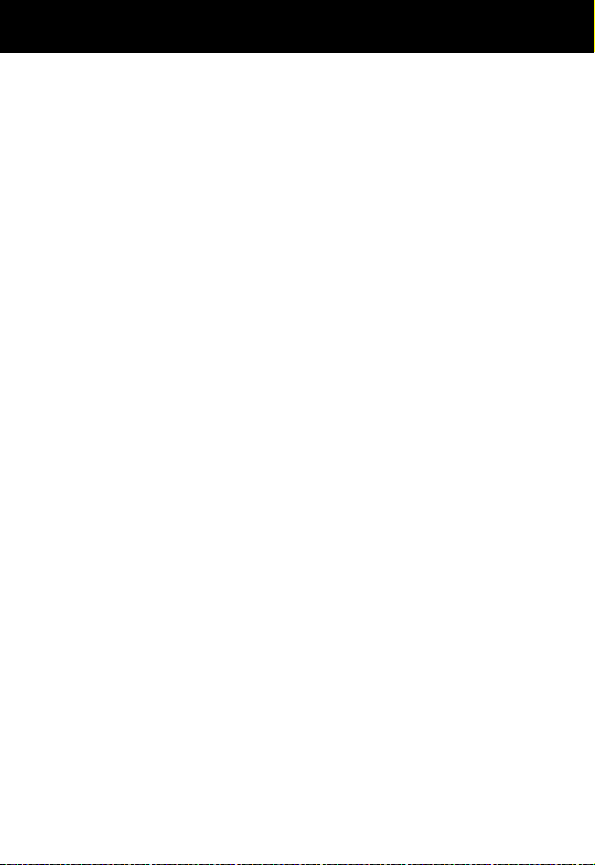
Safety and General Information
16
independent research by, and recommendations of, the United
States Food and Drug Administration.
Persons with pacemakers should:
• ALWAYS keep the phone more than six inches
(15 centimeters) from your pacemaker when the phone is
turned ON.
• NOT carry the phone in the breast pocket.
• use the ear opposite the pacemaker to minimize the
potential for interference.
• turn OFF the phone immediately if you have any reason to
suspect that interference is taking place.
Hearing Aids
Some digital wireless phones may interfere with some hearing
aids. In the event of such interference, you may want to consult
your hearing aid manufacturer to discuss alternatives.
Other Medical Devices
If you use any other personal medical device, consult the
manufacturer of your device to determine if it is adequately
shielded from RF energy. Your physician may be able to assist
you in obtaining this information.
Safety and General
Use While Driving
Check the laws and regulations on the use of phones in the area
where you drive. Always obey them.
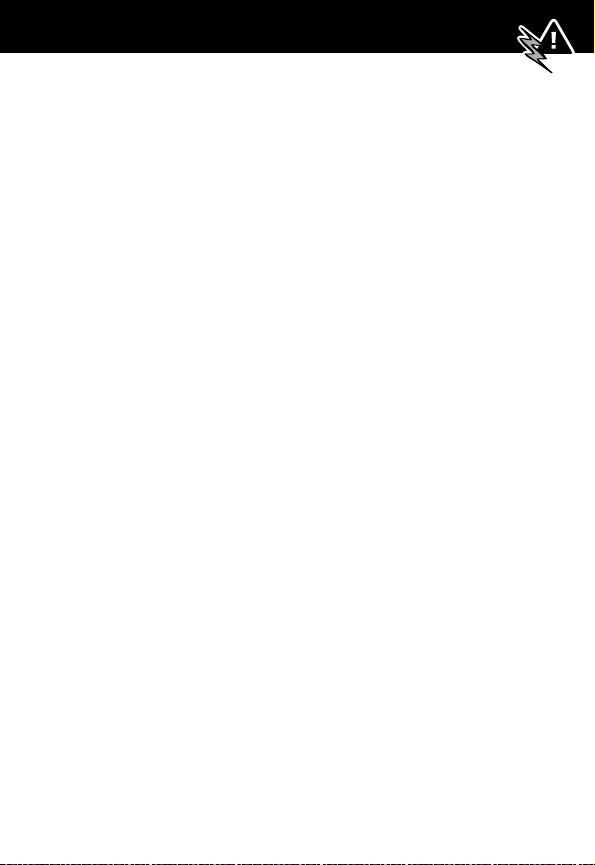
17
Safety and General Information
When using your phone while driving, please:
• give full attention to driving and to the road.
• use hands-free operation, if available.
• pull off the road and park before making or answering a
call if driving conditions so require.
Operational Warnings
For Vehicles With an Air Bag
Do not place a portable phone in the area over an air bag or in
the air bag deployment area. Air bags inflate with great force. If
a portable phone is placed in the air bag deployment area and
the air bag inflates, the phone may be propelled with great force
and cause serious injury to occupants of the vehicle.
Potentially Explosive Atmospheres
Turn off your phone prior to entering any area with a potentially
explosive atmosphere, unless the phone is a model specifically
identified as being “Intrinsically Safe.” Do not remove, install, or
charge batteries in such areas. Sparks in a potentially explosive
atmosphere can cause an explosion or fire resulting in bodily
injury or even death.
Note: The areas with potentially explosive atmospheres referred
to above include fueling areas such as below decks on boats,
fuel or chemical transfer or storage facilities, areas where the air
contains chemicals or particles, such as grain, dust, or metal
powders, and any other area where you would normally be
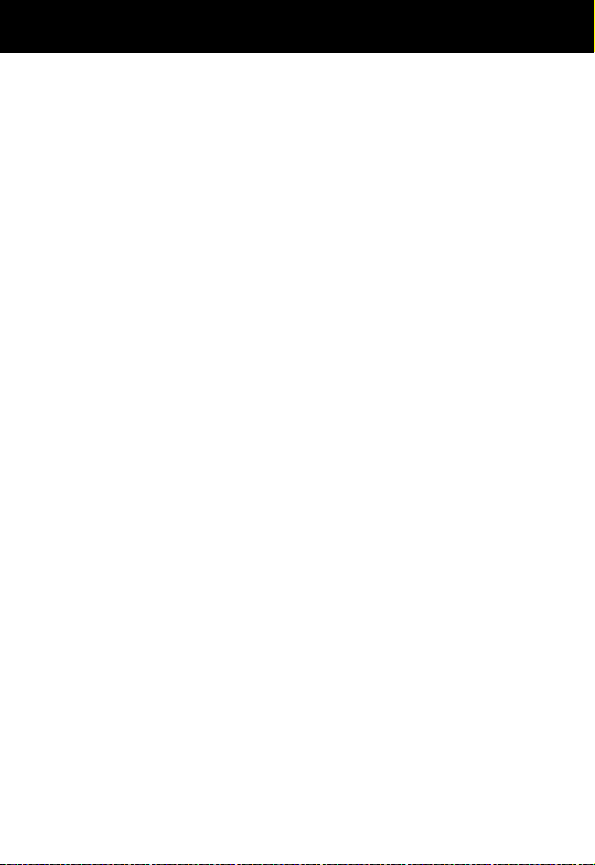
Safety and General Information
18
advised to turn off your vehicle engine. Areas with potentially
explosive atmospheres are often but not always posted.
Blasting Caps and Areas
To avoid possible interference with blasting operations, turn OFF
your phone when you are near electrical blasting caps, in a
blasting area, or in areas posted: “Turn off two-way radio.” Obey
all signs and instructions.
Operational Cautions
Antennas
Do not use any portable phone that has a damaged
antenna. If a damaged antenna comes into contact with your
skin, a minor burn can result.
Batteries
All batteries can cause property damage and/or bodily injury
such as burns if a conductive material such as jewelry, keys, or
beaded chains touches exposed terminals. The conductive
material may complete an electrical circuit (short circuit) and
become quite hot. Exercise care in handling any charged battery,
particularly when placing it inside a pocket, purse, or other
container with metal objects.
ITC01-076
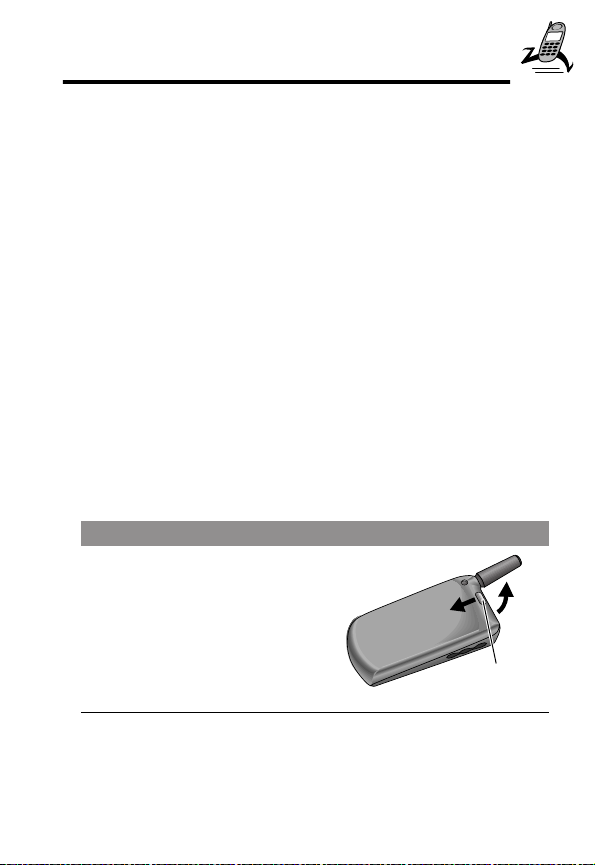
19
Getting Started
What’s in the Box?
Your digital wireless phone typically comes equipped with a
battery and a charger. Other accessory options can customize
your phone for maximum performance and portability.
To purchase Motorola Original™ accessories, please contact the
Motorola Customer Call Center at 1-800-331-6456 in the
United States or 1-800-461-4575 in Canada.
Installing the SIM Card
Your SIM (Subscriber Identity Module) card contains your phone
number, service details, and phonebook/message memory. It is
stored in a recess in the battery compartment.
Caution: Do not bend or scratch your SIM card. Avoid exposing
your SIM card to static electricity, water, or dirt.
Do This
1
If the phone’s battery door
is already in place, push
down the battery door
release latch and lift the
battery door off the
phone.
Release
latch

Getting Started
20
2
Slide the SIM card door
down (toward the base of
the phone) and lift open.
3
Insert the SIM card into
the SIM card tray with the
notch in the lower left
corner and the gold plate
facing down.
4
Close the SIM card door
and slide up (toward the
antenna) to lock the SIM
card in place.
5
Install the battery as described in the following section.
Do This
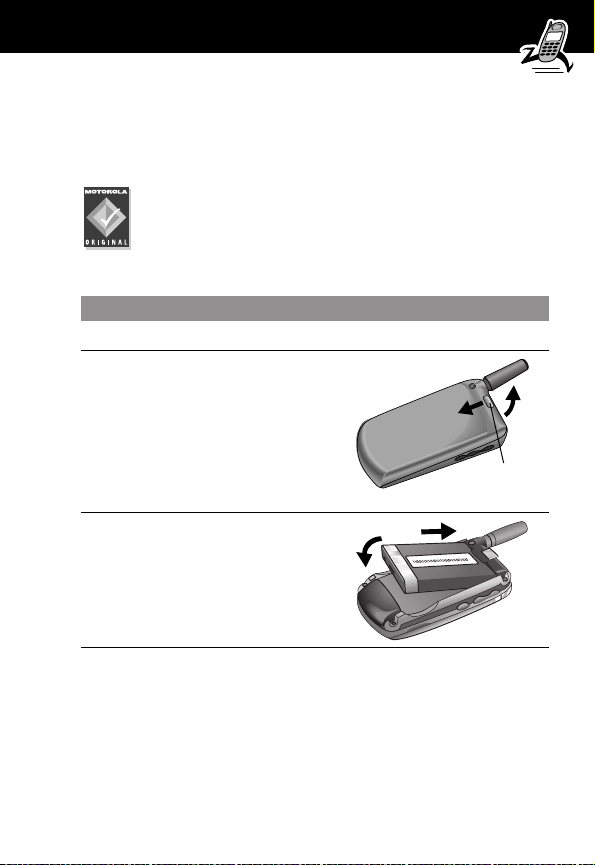
21
Getting Started
Installing the Battery
Before you can use your phone, you need to install and charge
the battery.
Your phone is designed to be used only with Motorola
Original batteries and accessories. We recommend that
you store batteries in their protective cases when not
in use.
Do This
1
Remove the battery from its protective clear plastic case.
2
If the phone’s battery door
is already in place, push
down the battery door
release latch and lift the
battery door off of the
phone.
3
Insert the battery, printed
arrow first, into the
battery compartment and
push down.
Release
latch
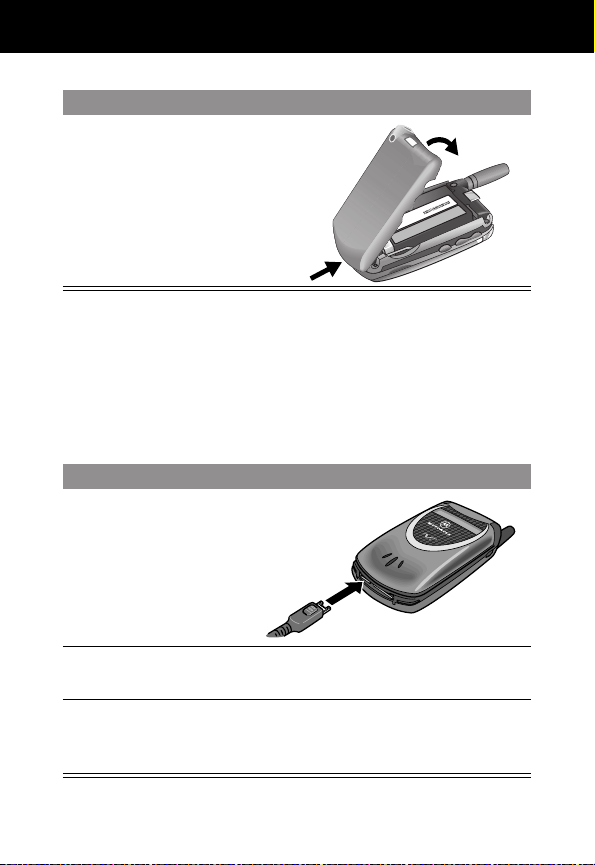
Getting Started
22
Charging the Battery
New batteries are shipped partially charged. Before you can use
your phone, you need to install and charge the battery, as
indicated by the following instructions. Some batteries perform
best after several full charge/discharge cycles.
4
Insert the ridge at the
bottom of the battery door
into the base of the
phone, then push the door
down and snap it into
place.
Do This
1
Plug the travel
charger into your
phone with the
release tab facing
up.
2
Plug the other end of the travel charger into the
appropriate electrical outlet.
3
When your phone indicates that the battery is fully
charged (Charge Complete), press the release tab and
remove the travel charger.
Do This

23
Getting Started
Note: When you charge the battery, the battery level indicator in
the upper right corner of the display shows how much of the
charging process is complete. See the “Battery Level Indicator”
item on page 28.
Turning Your Phone On
Do This To
1
Open your phone expose the keypad
2
Press and hold P
(the power key)
turn on your phone
3
If necessary, enter
your SIM card PIN
code and press
OK (+)
unlock your SIM card
Caution: If you enter an
incorrect PIN code three times in
a row, your SIM card is disabled
and your phone displays the
message
SIM Blocked. (For more
information, see “Protecting the
SIM Card” on page 166.)
4
If necessary, enter
your four-digit unlock
code and press
OK (+)
unlock your phone
The unlock code is originally set
to 1234. Your service provider
may change this number before
you receive your phone.
Power
key
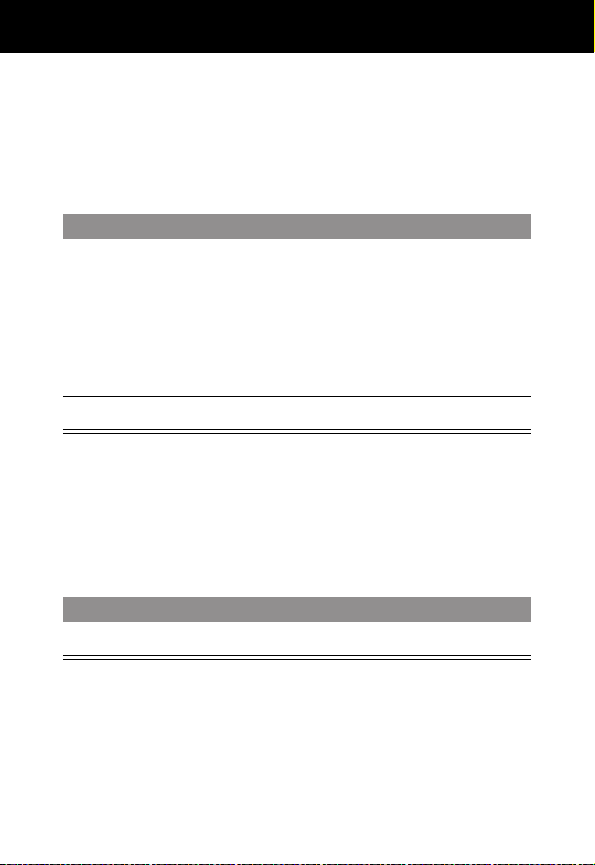
Getting Started
24
Sending a Call
To call a number, your phone must be turned on, have a SIM
card inserted, be unlocked, and have a network connection with
adequate signal strength.
Note: You can make an emergency call even when the phone is
locked, or when a SIM card is not inserted. See “Sending and
Receiving Calls” on page 35.
Ending a Call
Press To
1
keypad keys dial the phone number (up to 32
digits)
Tip: If you make a mistake, press
DELETE (-) to delete the last
digit, or press and hold
DELETE (-) to clear all digits.
2
N (send key)
send the call
Press To
O (end key)
end the call
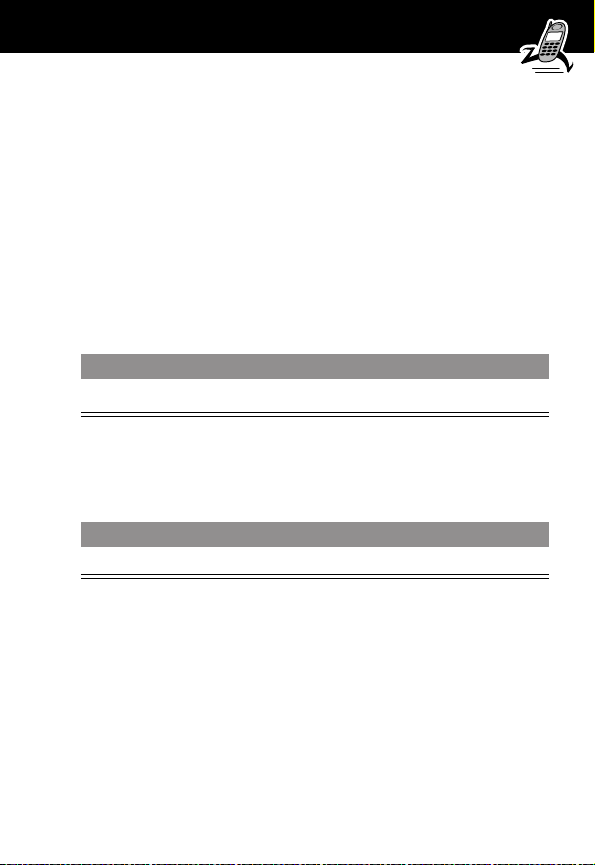
25
Getting Started
Receiving a Call
To receive a call, your phone must be turned on, have a SIM card
inserted, and have a network connection with adequate signal
strength. If your phone is locked, you must unlock the phone to
answer the call.
Note: Your phone cannot receive calls when your SIM card is
locked.
When you receive a call, your phone rings and/or vibrates and
displays an incoming call message.
Displaying Your Phone Number
From the idle display:
Note: Your phone number must be programmed on your SIM
card in order to use this feature.
Press To
N or ANSWER (+)
answer the call
Press To
M # see your phone number
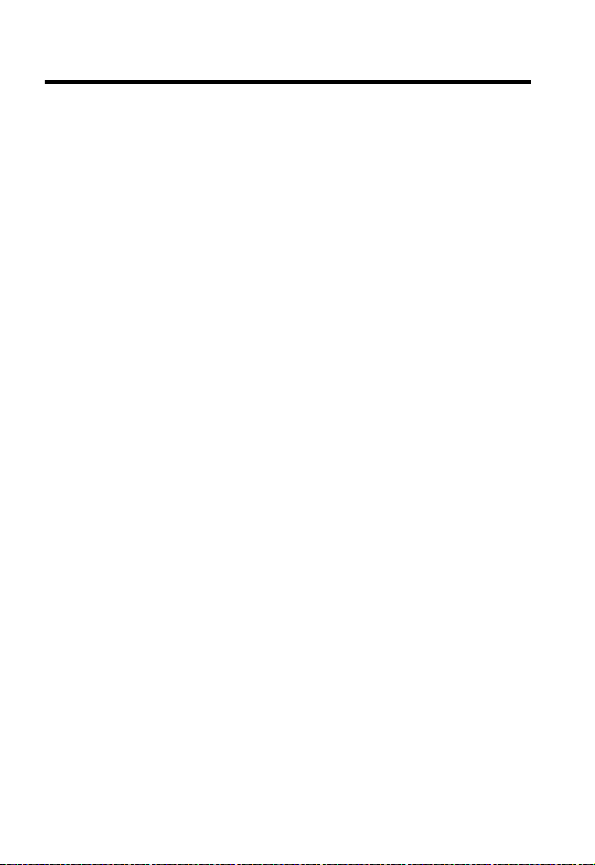
26
About Your Phone
See page 1 for a diagram of your phone that describes basic
phone components.
Display
The top section of the display shows phone status indicators. The
following illustration shows some of the common indicators that
you may see at the top of the display when using your phone.
Messages, phone numbers, and menu options appear in the
middle of the display. Text labels at the bottom corners of the
display show the current soft key functions. A M (menu) indicator
in the bottom center of the display indicates that you can open
the main menu or a feature sub-menu to see more options. For
more information about the soft key and menu key labels, see
“Using the Menu” on page 49.
Some of the phone functions described in this guide must be
performed from the idle display. The term
idle display
refers to
the standard display that you see when your phone is on and
ready to use, when you are
not
on a call or using the menu
system.
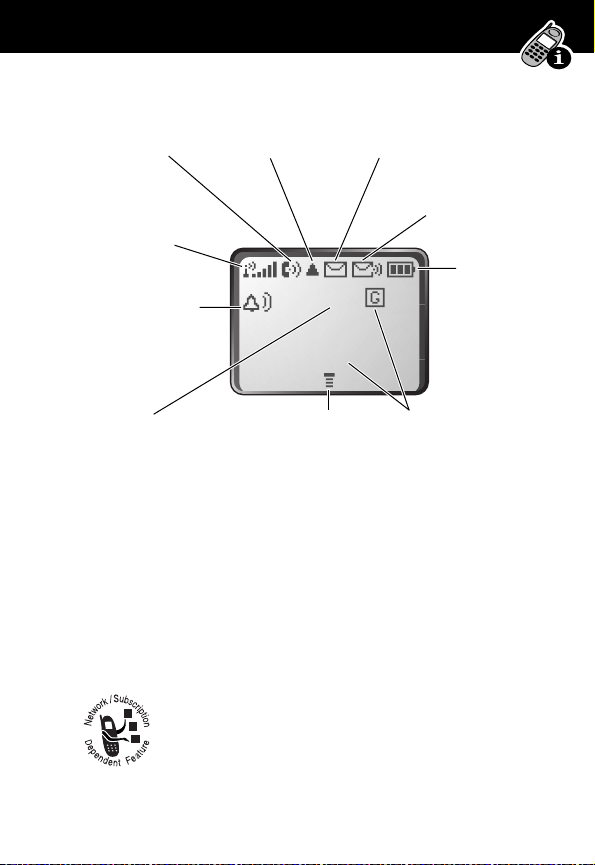
27
About Your Phone
➊ Signal Strength Indicator Shows the strength of your
phone’s connection with the network.
You cannot send or receive calls when the “no signal” indicator
is displayed.
➋ In Use Indicator Appears when a call is in progress.
➌ Roam Indicator Appears when your phone uses
another network system outside your home network.
When you leave your home network area, your
phone
roams
or seeks another network.
Strong
5 4 3 2 1 j
No signal
12:00am
GPRS
➓
Alert Setting
Indicator
➊
Signal
Strength
Indicator
➒
Clock
➏
Battery
Level
Indicator
➋
In Use
Indicator
➌
Roam
Indicator
➍
Message Waiting
Indicator
➎
Voice Message
Waiting Indicator
➑
Menu Indicator
➐
GPRS Indicators
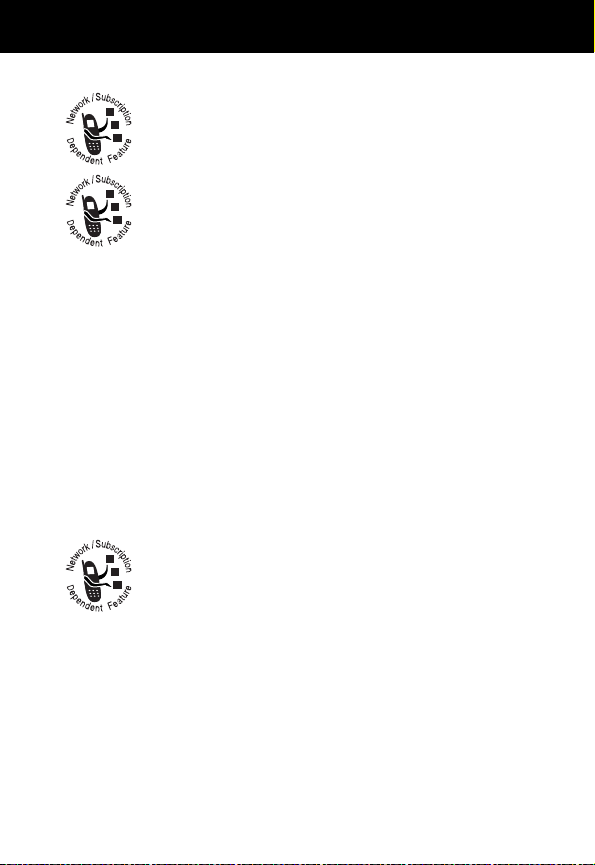
About Your Phone
28
➍ Message Waiting Indicator Appears when
your phone receives a text message.
➎ Voice Message Waiting Indicator Appears
when you receive a voicemail message.
➏ Battery Level Indicator Shows the amount of charge left
in your battery. The more segments visible, the greater the
charge.
Recharge your battery as soon as possible when you see the
Low Battery warning message.
Note: When you charge the battery, the battery level indicator
instead shows how much of the charging process is complete.
See “Charging the Battery” on page 22.
➐ GPRS Indicators Your service provider may use
one of these indicators to indicate that a GPRS
packet data connection is active. This type of
connection may be used by your service provider to
allow faster data transfer speeds. The GPRS indicator does not
mean that you are in a call; it indicates only that you are
registered on the network via a GPRS connection.
➑ Menu Indicator Indicates that you can press M to open
a menu. See “Using the Menu” on page 49.
➒ Clock Shows the current time.
High
E D C B
Empty
