Motorola 92FT7043, 92FT4897, 92FT4898 Users manual
APX 7500 User Guide
O9 Control Head
68007024014-A
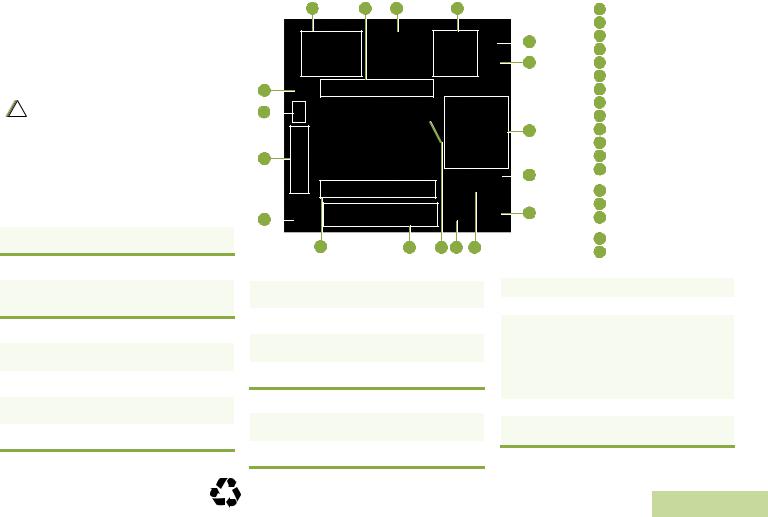
m
ASTRO® APX™ 7500 Series
Digital Mobile Radios Quick Reference Card
Product Safety and RF Exposure Compliance
Before using this product, read the operating instructions ! for safe usage contained in the Product Safety and RF
Exposure booklet enclosed with your radio.
ATTENTION!
This radio is restricted to occupational use only to satisfy FCC RF energy exposure requirements. Before using this product, read the RF energy awareness information and operating instructions in the Product Safety and RF Exposure booklet enclosed with your radio (Motorola Publication part number 6881095C98) to ensure compliance with RF energy exposure limits.

 Radio On/Off
Radio On/Off
Press the Power On/Off button to toggle the power on or off.

 Adjusting Volume
Adjusting Volume
Turn the Volume knob clockwise to increase volume or counterclockwise to decrease the volume.
 Selecting a Zone
Selecting a Zone
1> or < to Zone. Press the Menu Select button directly under the Zone.
2U or D button until the desired zone is displayed.
3Press the Menu Select button directly below Select to confirm the displayed zone.
4Press the PTT button to begin transmitting on the displayed zone channel.
©2010 by Motorola, Inc. All Rights Reserved. 05/10
1301 E. Algonquin Rd., Schaumburg,
IL 60196-1078, U.S.A.
1 |
2 |
3 |
4 |
18
17
16
15
14 |
13 |
12 11 |
10 |
 Selecting a Channel
Selecting a Channel
1> or < to Channel. Press the Menu Select button directly under the Channel.
2U or D button until the desired channel is displayed.
3Press the Menu Select button directly below Select to confirm the selected channel.
4Press the PTT button to begin transmitting on the displayed zone channel.
 Radio Controls
Radio Controls
1Turn the Mode Knob to scroll to the required channel.
2Press PTT button to transmit on the selected zone channel.
|
|
1 |
Siren Control Buttons |
|
|
2 |
Programmable Buttons (Top) |
|
5 |
3 |
Response Selector |
|
4 |
Directional Buttons |
|
|
|
||
6 |
5 |
Orange Button |
|
|
|
6 |
Public Address Button |
|
|
7 |
Keypad |
|
|
8 |
Data Feature Button |
|
|
9 |
Mode Knob |
710 4-Way Navigation Button
11 Home Button
|
|
12 |
Satus Icons |
|
8 |
13 |
Programmable Buttons |
|
|
(Bottom) |
14Menu Select Buttons
15Volume Knob
916 DisplayButtons Backlight Control
17 LED Indicators
18 Power On/Off Button
 Receiving and Transmitting
Receiving and Transmitting
1Take the microphone off hook.
2Select zone/channel.
3Listen for a transmission.
OR
Turn the Volume Knob.
OR
> or < to Monitor then press the Menu Select button directly below Monitor and listen for activity.
4Adjust volume, if necessary.
5Press the PTT button to transmit; release to receive.
*68007024034*
68007024034-A
English
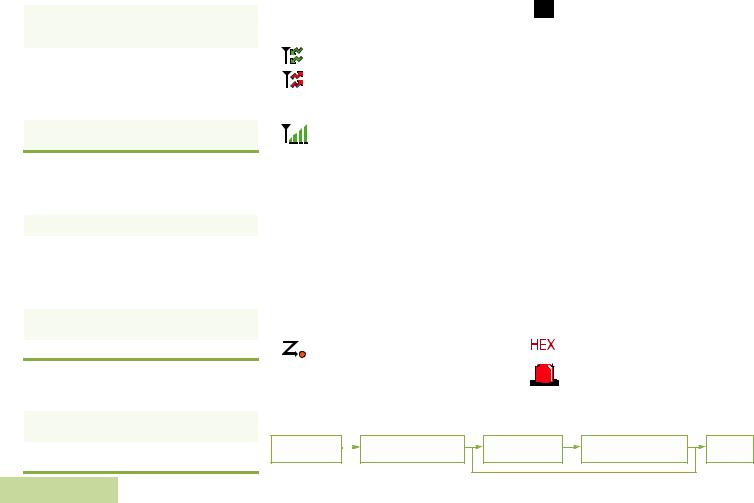
 Sending an Emergency Alarm
Sending an Emergency Alarm
1Press the Emergency button. A tone sounds and the display shows EMERGENCY and the current zone or channel.
2A dispatcher acknowledgment ACK RECEIVED display follows.
AND, Trunking Only:
A high-pitched tone indicates that the alarm has been received by the trunked system’s central controller.
3Press and hold the emergency button or the PTT button to return to normal operation.
To exit emergency at any time, press and hold the
Emergency button.
 Sending an Emergency Call (Trunking
Sending an Emergency Call (Trunking
Only)
1 Press the Emergency button.
1A tone sounds and the display shows EMERGENCY and the current zone or channel.
OR
A talk prohibited tone sounds when the selected channel does not support emergency.
2Press and hold the PTT button. Speak clearly into the microphone.
3Release the PTT to end the transmission.
To exit emergency at any time, press and hold the
Emergency button.
 Sending a Silent Emergency Alarm
Sending a Silent Emergency Alarm
1Press the Emergency button to activate the silent alarm feature.
2The display does not change; the LED does not light up, and there is no tone.
If silent emergency alarm is used with emergency call, pressing the PTT button exits the silent mode and initiates the emergency call.
 Display Status Icons
Display Status Icons
|
Receiving a call or data |
|
|
|
Transmitting a call or data |
|
|
F |
Received an Individual Call. |
|
The more stripes, the stronger the |
|
signal strength for the current site |
|
(trunking only). |
O |
Direct radio to radio communication or |
connected through a repeater. |
|
|
On = Direct |
|
Off = Repeater |
M |
This channel is being monitored. |
K |
Voice muting the affiliated trunking |
talkgroup or selected conventional |
|
channel. |
|
|
On = Enabled |
|
Off = Disabled |
HOR . |
L = Radio is set at Low power. |
H = Radio is set at High power. |
|
i |
Scanning a scan list. |
|
Blinking dot = Detects activity on the |
|
Priority-One Channel |
|
during scan. |
|
Steady dot = Detects activity on the |
|
Priority-Two Channel |
|
during scan. |
|
|
|
|
Radio is in the view or program mode. |
|
|
|
|
On steady = View mode. |
|
|
|
|
Blinking = Program mode. |
|
k |
The vote scan feature is enabled. |
||
|
m |
On = Secure operation. |
||
|
Off = Clear operation. |
|||
|
Blinking = Receiving an encrypted |
|||
|
|
|
|
voice call. |
|
l |
On = AES Secure operation. |
||
|
Off = Clear operation. |
|||
|
Blinking = Receiving an encrypted |
|||
|
|
|
|
voice call. |
|
|
|
|
On = Location feature enabled, and |
|
G |
location signal available. |
||
|
Off = Location feature disabled. |
|||
|
Blinking = Location feature enabled, |
|||
|
|
|
|
but location signal |
|
|
|
|
unavailable. |
|
|
n |
On = User is currently associated with |
|
|
|
the radio. |
||
|
|
Off = User is currently not associated |
||
|
|
|
|
with the radio. |
|
|
|
|
Blinking = Device registration or user |
|
|
|
|
registration with the server |
|
|
|
|
failed due to an invalid |
|
|
|
|
username or pin. |
|
|
o |
Data activity is present. |
|
|
|
|
|
Indicates that the text entry is currently |
|
|
|
|
|
|
|
|
|
in hexadecimal mode. |
|
|
|
|
|
|
|
|
|
Alternates between red and blue when |
|
|
|
|
|
|
|
|
|
the lightbar is on. |
|
|
|
|
|
|
Menu Navigation |
|
|
||
< or > to Menu |
- directly below |
U or D to scroll |
- directly below |
H to exit. |
|
Entry. |
Menu Entry to select. |
through sub-list. |
Menu Entry to select. |
||
|
|||||
English
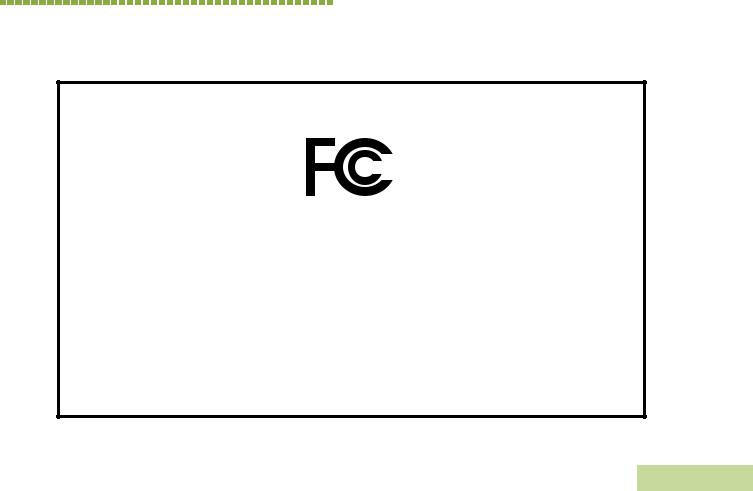
Declaration of Conformity
This declaration is applicable to your radio only if your radio is labeled with the FCC logo shown below.
DECLARATION OF CONFORMITY
Per FCC CFR 47 Part 2 Section 2.1077(a)
Responsible Party Name: Motorola, Inc.
Address: 1301 East Algonquin Road, Schaumburg, IL 60196-1078, U.S.A. Phone Number: 1-800-927-2744
Hereby declares that the product: Model Name: APX 7500
conforms to the following regulations:
FCC Part 15, subpart B, section 15.107(a), 15.107(d) and section 15.109(a)
Class B Digital Device
As a personal computer peripheral, this device complies with Part 15 of the FCC Rules. Operation is subject to the following two conditions:
1.This device may not cause harmful interference, and
2.This device must accept any interference received, including interference that may cause undesired operation.
Conformity of Declaration
i
English
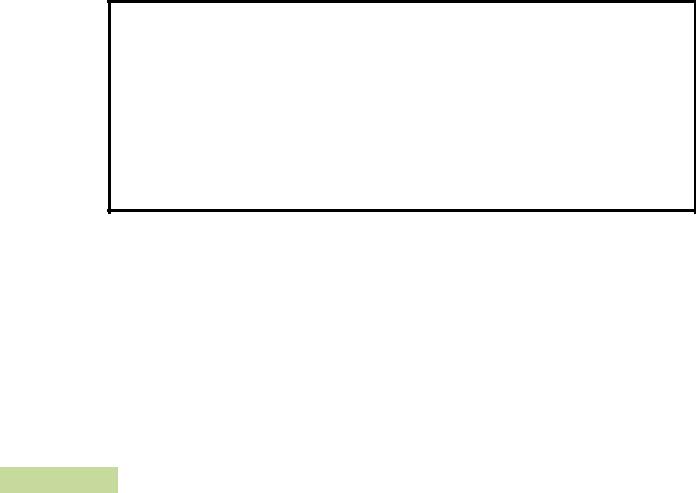
Declaration of Conformity
ii
Note: This equipment has been tested and found to comply with the limits for a Class B digital device, pursuant to part 15 of the FCC Rules. These limits are designed to provide reasonable protection against harmful interference in a residential installation. This equipment generates, uses and can radiate radio frequency energy and, if not installed and used in accordance with the instructions, may cause harmful interference to radio communications. However, there is no guarantee that interference will not occur in a particular installation.
If this equipment does cause harmful interference to radio or television reception, which can be determined by turning the equipment off and on, the user is encouraged to try to correct the interference by one or more of the following measures:
•Reorient or relocate the receiving antenna.
•Increase the separation between the equipment and receiver.
•Connect the equipment into an outlet on a circuit different from that to which the receiver is connected.
•Consult the dealer or an experienced radio/TV technician for help.
English
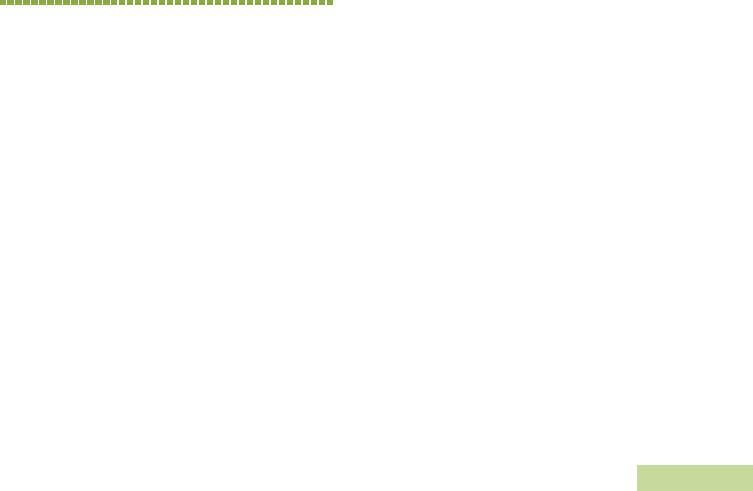
Contents
This User Guide contains all the information you need to use the APX™ 7500 Series Digital Mobile Radios.
Declaration of Conformity . . . . . . . . . . . . . . . . . .i
Important Safety Information . . . . . . . . . . . . . .ix
Product Safety and RF Exposure Compliance . . . . .ix
Software Version . . . . . . . . . . . . . . . . . . . . . . . .ix
Computer Software Copyrights . . . . . . . . . . . . x
Documentation Copyrights . . . . . . . . . . . . . . . . x
Disclaimer . . . . . . . . . . . . . . . . . . . . . . . . . . . . . . x
Getting Started . . . . . . . . . . . . . . . . . . . . . . . . . . 1
How to Use This Guide . . . . . . . . . . . . . . . . . . . . . . . 1
Notations Used in This Manual . . . . . . . . . . . . . . . . . 1
Additional Performance Enhancement . . . . . . . . . . . 2
Dynamic System Resilience (DSR) . . . . . . . . . . . . . .2
CrossTalk Prevention . . . . . . . . . . . . . . . . . . . . . . . .2
Encrypted Integrated Data (EID) . . . . . . . . . . . . . . . 2
SecureNet . . . . . . . . . . . . . . . . . . . . . . . . . . . . . . . . 2
What Your Dealer/System Administrator |
|
Contents |
|
Can Tell You |
3 |
||
|
|||
Preparing Your Radio for Use . . . . . . . . . . . . . |
.3 |
|
|
Turning On the Radio . . . . . . . . . . . . . . . . . . . . . . . |
. 4 |
|
|
Validating Compatibility During Power Up . . . . . . . |
. 5 |
|
|
Adjusting the Volume . . . . . . . . . . . . . . . . . . . . . . . |
. 5 |
|
|
Adjusting the Display Backlight . . . . . . . . . . . . . . . . |
. 6 |
|
|
Identifying Radio Controls . . . . . . . . . . . . . . . . |
.6 |
|
|
Radio Parts and Controls . . . . . . . . . . . . . . . . . . . |
. 7 |
|
|
Programmable Features . . . . . . . . . . . . . . . . . . . . . |
. 8 |
|
|
Assignable Radio Functions . . . . . . . . . . . . . . . . . |
. 8 |
|
|
Assignable Settings or Utility Functions . . . . . . . . . |
10 |
|
|
Accessing the Preprogrammed Functions . . . . . . . |
10 |
|
|
Using the Menu Select Buttons . . . . . . . . . . . . . . . |
10 |
|
|
Using the Navigation Buttons . . . . . . . . . . . . . . . . |
11 |
|
|
Home Button . . . . . . . . . . . . . . . . . . . . . . . . . . . . . |
11 |
|
|
Data Feature Button . . . . . . . . . . . . . . . . . . . . . . . |
11 |
|
|
4-Way Navigation Button . . . . . . . . . . . . . . . . . . . |
11 |
|
|
Mode Knob . . . . . . . . . . . . . . . . . . . . . . . . . . . . . . |
11 |
|
|
Using the Top Programmable Buttons . . . . . . . . . . |
11 iii |
||
English

Contents
iv
Using the Keypad . . . . . . . . . . . . . . . . . . . . . . . . . |
12 |
Keypad Characters – Uppercase Mode . . . . . . . . . 12
Keypad Characters – Lowercase Mode . . . . . . . . . 13
Keypad Characters – Numeric Mode . . . . . . . . . . . 14
Keypad Characters – Hexadecimal Mode . . . . . . . 15
Push-To-Talk (PTT) Button . . . . . . . . . . . . . . . . . . 16
Identifying Status Indicators . . . . . . . . . . . . . .16
Status Icons . . . . . . . . . . . . . . . . . . . . . . . . . . . . . . 17
Text Messaging Service (TMS) Icons . . . . . . . . . . 19
Status Icons . . . . . . . . . . . . . . . . . . . . . . . . . . . . . . 19
TMS Menu Options . . . . . . . . . . . . . . . . . . . . . . . . . 20
Call Type Icons . . . . . . . . . . . . . . . . . . . . . . . . . . . . 21
LED Indicator . . . . . . . . . . . . . . . . . . . . . . . . . . . . . 22
Intelligent Lighting Indicators . . . . . . . . . . . . . . . . . 23
Alert Tones . . . . . . . . . . . . . . . . . . . . . . . . . . . . . . . 24
Phone Call Display and Alert Prompts . . . . . . . . . . 27
General Radio Operation . . . . . . . . . . . . . . . . .28
Selecting a Zone . . . . . . . . . . . . . . . . . . . . . . . . . . 28 Selecting a Radio Channel . . . . . . . . . . . . . . . . . . . 29
Receiving and Responding to a Radio Call . . . . . . 30
Receiving and Responding to a Talkgroup Call . . . 30
Receiving and Responding to a Private Call (Trunking Only) . . . . . . . . . . . . . . . . . . . . . . . . . . . .31 Receiving and Responding to a Telephone Call (Trunking Only) . . . . . . . . . . . . . . . . . . . . . . . . . . . .32
Making a Radio Call . . . . . . . . . . . . . . . . . . . . . . . . 33
Making a Talkgroup Call . . . . . . . . . . . . . . . . . . . . .33 Making a Private Call (Trunking Only) . . . . . . . . . . .33
Making an Enhanced Private Call (Trunking
Only) . . . . . . . . . . . . . . . . . . . . . . . . . . . . . . . . . . . .34 Making a Telephone Call (Trunking Only) . . . . . . . .35
Repeater or Direct Operation . . . . . . . . . . . . . . . . . 36
Monitoring Features . . . . . . . . . . . . . . . . . . . . . . . . 36
Monitoring a Channel . . . . . . . . . . . . . . . . . . . . . . .36 Conventional Mode Operation . . . . . . . . . . . . . . . .37
Advanced Features . . . . . . . . . . . . . . . . . . . . . 38
Advanced Call Features . . . . . . . . . . . . . . . . . . . . . 38
Calling a Phone Not in the List . . . . . . . . . . . . . . . .38
Receiving and Making a Selective Call (ASTRO
Conventional Only) . . . . . . . . . . . . . . . . . . . . . . . . .39
Receiving a Selective Call . . . . . . . . . . . . . . . . . . .39
Making a Selective Call . . . . . . . . . . . . . . . . . . . . .39
Using the Talkgroup Call Feature (Conventional
Operation Only) . . . . . . . . . . . . . . . . . . . . . . . . . . . .40
Selecting a Talkgroup . . . . . . . . . . . . . . . . . . . . . . .40
Sending a Status Call . . . . . . . . . . . . . . . . . . . . . . .41
English
Using the Dynamic Regrouping Feature
(Trunking Only) . . . . . . . . . . . . . . . . . . . . . . . . . . . .41
Requesting a Reprogram (Trunking Only) . . . . . . .42
Classifying Regrouped Radios . . . . . . . . . . . . . . . .42
Contacts . . . . . . . . . . . . . . . . . . . . . . . . . . . . . . . . . |
43 |
Making a Private Call from Contacts . . . . . . . . . . . . |
43 |
Adding a New Contact Entry . . . . . . . . . . . . . . . . . . |
44 |
Deleting a Contact Entry . . . . . . . . . . . . . . . . . . . . . |
46 |
Adding a Contact to a Call List . . . . . . . . . . . . . . . . |
46 |
Removing a Contact from a Call List . . . . . . . . . . . . |
47 |
Editing a Contact in a Call List . . . . . . . . . . . . . . . . |
47 |
Editing an Entry Alias . . . . . . . . . . . . . . . . . . . . . . .47
Editing as Entry ID . . . . . . . . . . . . . . . . . . . . . . . . .48
Editing a Call Type . . . . . . . . . . . . . . . . . . . . . . . . .49
Viewing Details of a Contact . . . . . . . . . . . . . . . . . .49
Scan Lists . . . . . . . . . . . . . . . . . . . . . . . . . . . . . . . . 50
Viewing a Scan List . . . . . . . . . . . . . . . . . . . . . . . . .50
Editing the Scan List . . . . . . . . . . . . . . . . . . . . . . . .50
Changing the Scan List Status . . . . . . . . . . . . . . . .51
Viewing and Changing the Priority Status . . . . . . .52
Scan . . . . . . . . . . . . . . . . . . . . . . . . . . . . . . . . . . . . 52
Turning Scan On or Off . . . . . . . . . . . . . . . . . . . . . .52
Transmitting While the Scan is On . . . . . . . . . . . . .53
Radio Programmed for Talkback Scan . . . . . . . . .53
Radio Programmed for Non-Talkback Scan . . . . .53
Making a Dynamic Priority Change (Conventional Scan Only) . . . . . . . . . . . . . . . . . . . . . . . . . . . . . . . 53 Deleting a Nuisance Channel . . . . . . . . . . . . . . . . 54 Restoring a Nuisance Channel . . . . . . . . . . . . . . . 54 Hang Up (HUB) . . . . . . . . . . . . . . . . . . . . . . . . . . . 55
Call Alert Paging . . . . . . . . . . . . . . . . . . . . . . . . . . . 55
Receiving a Call Alert Page . . . . . . . . . . . . . . . . . . 56 Sending a Call Alert Page . . . . . . . . . . . . . . . . . . . 56
Emergency Operation . . . . . . . . . . . . . . . . . . . . . . . 58
Sending an Emergency Alarm . . . . . . . . . . . . . . . . 58 Sending an Emergency Call (Trunking Only) . . . . 59 Sending an Emergency Alarm with Emergency
Call . . . . . . . . . . . . . . . . . . . . . . . . . . . . . . . . . . . . . 59 Sending a Silent Emergency Alarm . . . . . . . . . . . . 60 Using the Emergency Keep-Alive Feature . . . . . . . 61
Automatic Registration Service (ARS) . . . . . . . . . . 62
Viewing the Channel which supports ARS Mode . 62 Accessing the User Login Feature . . . . . . . . . . . . . 62
Logging In as a User . . . . . . . . . . . . . . . . . . . . . . . 63 Logging Out . . . . . . . . . . . . . . . . . . . . . . . . . . . . . 64
Text Messaging Service (TMS) . . . . . . . . . . . . . . . . 64
Accessing the TMS Features . . . . . . . . . . . . . . . . . 65 Composing and Sending a New Text Message . . . 65 Sending a Quick Text Message . . . . . . . . . . . . . . . 67
Using the Priority Status and Request Reply Features . . . . . . . . . . . . . . . . . . . . . . . . . . . . . . . . . 68
Contents
v
English
Contents
vi
Appending a Priority Status to a Text Message . . . 68 Removing a Priority Status from a Text Message . 69 Appending a Request Reply to a Text Message . . 69
Removing a Request Reply from a Text
Message . . . . . . . . . . . . . . . . . . . . . . . . . . . . . . . . 69 Appending a Priority Status and a Reply Request
to a Text Message . . . . . . . . . . . . . . . . . . . . . . . . . 69 Removing a Priority Status and a Reply Request from a Text Message . . . . . . . . . . . . . . . . . . . . . . . 70
Managing Text Messages . . . . . . . . . . . . . . . . . . . 70
Receiving a Text Message . . . . . . . . . . . . . . . . . . 70 Viewing a Text Message from the Inbox . . . . . . . . 71 Replying to a Received Text Message . . . . . . . . . 71 Accessing the Drafts Folder . . . . . . . . . . . . . . . . . . 72
Managing Sent Text Messages . . . . . . . . . . . . . . . 73
Viewing a Sent Text Message . . . . . . . . . . . . . . . . 73 Sending a Sent Text Message . . . . . . . . . . . . . . . 74 Deleting a Text Message . . . . . . . . . . . . . . . . . . . . 74 Deleting All Text Messages . . . . . . . . . . . . . . . . . . 75
Secure Operations . . . . . . . . . . . . . . . . . . . . . . . . . 76
Enabling the Secure Transmission . . . . . . . . . . . . . 76 Managing Encryption . . . . . . . . . . . . . . . . . . . . . . . 76
Loading the Encryption Key(s) . . . . . . . . . . . . . . . |
76 |
Using the Multikey Feature . . . . . . . . . . . . . . . . . . |
77 |
Selecting an Encryption Key . . . . . . . . . . . . . . . . . |
77 |
Selecting a Keyset . . . . . . . . . . . . . . . . . . . . . . . . . |
78 |
Erasing the Selected Encryption Keys . . . . . . . . . . |
78 |
Requesting an Over-the-Air Rekey (ASTRO Conventional Only) . . . . . . . . . . . . . . . . . . . . . . . . .79
MDC Over-the-Air Rekeying (OTAR) Page . . . . . .79 Hear Clear . . . . . . . . . . . . . . . . . . . . . . . . . . . . . . .80
Security . . . . . . . . . . . . . . . . . . . . . . . . . . . . . . . . . 80
Using the Radio Lock . . . . . . . . . . . . . . . . . . . . . . .80
Unlocking Your Radio . . . . . . . . . . . . . . . . . . . . . . .80 Changing Your Password . . . . . . . . . . . . . . . . . . . .81 Enabling or Disabling the Radio Lock Feature (Secure Radios Only) . . . . . . . . . . . . . . . . . . . . . . .82
The Global Positioning System (GPS) . . . . . . . . . . 82
Understanding the GPS Feature . . . . . . . . . . . . . . .82 Enhancing GPS Performance . . . . . . . . . . . . . . . . .83 Using the Outdoor Location Feature (Using GPS) .83
Accessing the Outdoor Location Feature . . . . . . . .84 Saving a Waypoint . . . . . . . . . . . . . . . . . . . . . . . . .85 Viewing a Saved Waypoint . . . . . . . . . . . . . . . . . . .86 Editing the Alias of a Waypoint . . . . . . . . . . . . . . . .86 Editing the Coordinates of a Waypoint . . . . . . . . . .87 Deleting a Single Saved Waypoint . . . . . . . . . . . . .88 Deleting All Saved Waypoints . . . . . . . . . . . . . . . .89 Measuring the Distance and Bearing from a
Saved Waypoint . . . . . . . . . . . . . . . . . . . . . . . . . . .89
Using the Location Feature While in Emergency Mode . . . . . . . . . . . . . . . . . . . . . . . . . . . . . . . . . . .90
Trunking System Controls . . . . . . . . . . . . . . . . . . . 90
Using the Failsoft System . . . . . . . . . . . . . . . . . . . .90
English
Going Out of Range . . . . . . . . . . . . . . . . . . . . . . . .91 SmartZone™ . . . . . . . . . . . . . . . . . . . . . . . . . . . . . .91 Using the Site Trunking Feature . . . . . . . . . . . . . . .91 Locking and Unlocking a Site . . . . . . . . . . . . . . . . .92 Viewing and Changing a Site . . . . . . . . . . . . . . . . .92
Viewing the Current Site . . . . . . . . . . . . . . . . . . . .92 Changing the Current Site . . . . . . . . . . . . . . . . . . .92
Using the Trunked Announcement . . . . . . . . . . . . .93
Initiating an Announcement . . . . . . . . . . . . . . . . . .93
Utilities . . . . . . . . . . . . . . . . . . . . . . . . . . . . . . . . . . 94
Viewing the Recent Calls List . . . . . . . . . . . . . . . . .94 Selecting the Power Level . . . . . . . . . . . . . . . . . . . .95 Selecting a Radio Profile . . . . . . . . . . . . . . . . . . . . .95 Toggling the Day or Night Display Mode . . . . . . . . .96 Selecting the Stealth Mode . . . . . . . . . . . . . . . . . . .96 Turning Keypad Tones On or Off . . . . . . . . . . . . . .96 Turning Voice Mute On or Off . . . . . . . . . . . . . . . . .97 Using the Time-Out Timer . . . . . . . . . . . . . . . . . . . .97 Using the Conventional Squelch Operation
Features . . . . . . . . . . . . . . . . . . . . . . . . . . . . . . . . .98
Analog Options . . . . . . . . . . . . . . . . . . . . . . . . . . .98 Digital Options . . . . . . . . . . . . . . . . . . . . . . . . . . . .98
Using the PL Defeat Feature . . . . . . . . . . . . . . . . . .98 Using the Digital PTT ID Feature . . . . . . . . . . . . . .99 Using the Smart PTT Feature
(Conventional Only) . . . . . . . . . . . . . . . . . . . . . . . .99
Using Quick-Key Override . . . . . . . . . . . . . . . . . 100
Accessing the General Radio Information . . . . . . 100
Accessing the Radio Information . . . . . . . . . . . . |
100 |
Contents |
|
Viewing the IP Information |
101 |
||
|
|||
Viewing the Control Assignments . . . . . . . . . . . . |
102 |
|
|
Using the Directional Buttons . . . . . . . . . . . . . . . |
102 |
|
|
Using the Siren Control Keyapad . . . . . . . . . . . . |
103 |
|
|
Using the Manual Siren Button for Manual Siren |
|
|
|
Tone . . . . . . . . . . . . . . . . . . . . . . . . . . . . . . . . . . . |
103 |
|
|
Using the Manual Siren Button as Siren Types |
|
|
|
Selector . . . . . . . . . . . . . . . . . . . . . . . . . . . . . . . . |
104 |
|
|
Using the Public Address Button . . . . . . . . . . . . . |
104 |
|
|
Using the Response Selector . . . . . . . . . . . . . . . |
104 |
|
|
Using External Alarms (Horn and Lights) . . . . . . |
105 |
|
Using Non-Permanent Horn and Lights . . . . . . . 105
Using Permanent Horn and Lights . . . . . . . . . . . 106
Changing the Selected Alarms . . . . . . . . . . . . . . 106
Using the Gun Lock . . . . . . . . . . . . . . . . . . . . . . . 106
Unlocking Single Gun Lock . . . . . . . . . . . . . . . . . 106
Unlocking All Gun Locks . . . . . . . . . . . . . . . . . . . 107
Using the Voice Announcement . . . . . . . . . . . . . 107
Using the Action Consolidation Mode . . . . . . . . . 109
Activating the Action Consolidation Activities . . . 109
Deactivating the Action Consolidation Activities . 110
Helpful Tips . . . . . . . . . . . . . . . . . . . . . . . . . . .111
Caring for Your Radio . . . . . . . . . . . . . . . . . . . . . . |
111 vii |
English
Accessories . . . . . . . . . . . . . . . . . . . . . . . . . . .112
Antennas . . . . . . . . . . . . . . . . . . . . . . . . . . . . . . . 112
Audio . . . . . . . . . . . . . . . . . . . . . . . . . . . . . . . . . . 113
Control Station . . . . . . . . . . . . . . . . . . . . . . . . . . . 114
Footswitches and PTTs . . . . . . . . . . . . . . . . . . . . 114
Direct Entry Keypad, Siren and URC . . . . . . . . . . 115
Microphones . . . . . . . . . . . . . . . . . . . . . . . . . . . . . 115
Motorcycle . . . . . . . . . . . . . . . . . . . . . . . . . . . . . . 116
Mounting Solution . . . . . . . . . . . . . . . . . . . . . . . . . 116
Power/CAN Cables . . . . . . . . . . . . . . . . . . . . . . . 116
Programming/Accessory Cables . . . . . . . . . . . . . 117
Siren / Direct Entry Keypad . . . . . . . . . . . . . . . . . 118
Contents
viii
Appendix: Maritime Radio Use in the VHF
Frequency Range . . . . . . . . . . . . . . . . . . . . . 119
Special Channel Assignments . . . . . . . . . . . . . . . 119
Emergency Channel . . . . . . . . . . . . . . . . . . . . . . .119
Non-Commercial Call Channel . . . . . . . . . . . . . . .119
Operating Frequency Requirements . . . . . . . . . . 120
Glossary . . . . . . . . . . . . . . . . . . . . . . . . . . . . . 122
Commercial Warranty . . . . . . . . . . . . . . . . . . 127
Notes . . . . . . . . . . . . . . . . . . . . . . . . . . . . . . . . 130
English
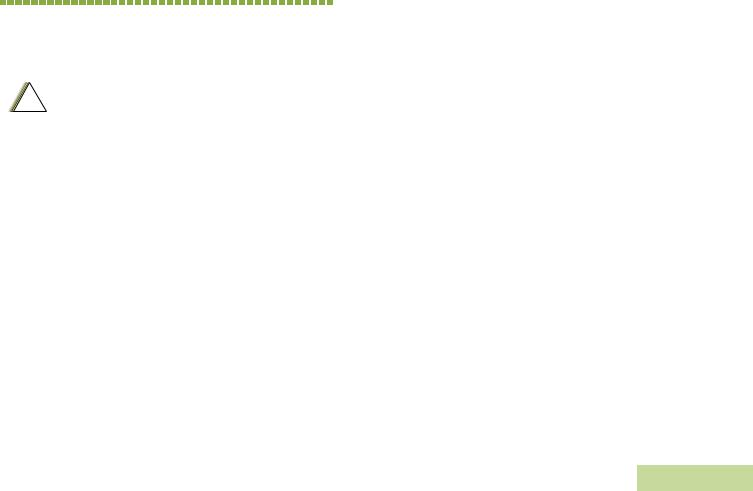
Important Safety Information
Product Safety and RF Exposure Compliance
!
Before using this product, read the operating instructions for safe usage contained in the Product Safety and RF Exposure booklet enclosed with your radio.
ATTENTION!
This radio is restricted to occupational use only to
satisfy FCC RF energy exposure requirements.
Before using this product, read the RF energy awareness information and operating instructions in the Product Safety and RF Exposure booklet enclosed with your radio (Motorola Publication part number 6881095C98) to ensure compliance with RF energy exposure limits.
For a list of Motorola-approved antennas, batteries, and other accessories, visit the following website:
http://www.motorola.com/governmentandenterprise
|
|
|
|
|
|
|
|
|
|
|
|
|
|
|
|
|
|
|
|
|
|
|
|
|
|
|
|
|
|
|
|
|
|
|
|
|
|
|
|
|
|
|
|
|
|
|
|
|
|
|
|
|
|
|
|
|
|
|
|
|
|
|
|
|
|
|
|
|
|
|
|
|
|
|
|
|
|
|
|
|
|
|
|
|
Software Version |
|
Important |
||||||||||||||||||||||||||||||||||||||||||||||||||||||||||||||||||||||||||||||||||
All the features described in the following sections are |
|
|||||||||||||||||||||||||||||||||||||||||||||||||||||||||||||||||||||||||||||||||||
|
|
|||||||||||||||||||||||||||||||||||||||||||||||||||||||||||||||||||||||||||||||||||
supported by the radio's software version R04.00.00 or |
|
|
||||||||||||||||||||||||||||||||||||||||||||||||||||||||||||||||||||||||||||||||||
later. |
|
|
||||||||||||||||||||||||||||||||||||||||||||||||||||||||||||||||||||||||||||||||||
See Accessing the Radio Information on page 100 to |
|
|
||||||||||||||||||||||||||||||||||||||||||||||||||||||||||||||||||||||||||||||||||
determine your radio's software version. |
|
InformationSafety |
||||||||||||||||||||||||||||||||||||||||||||||||||||||||||||||||||||||||||||||||||
Check with your dealer or system administrator |
|
|||||||||||||||||||||||||||||||||||||||||||||||||||||||||||||||||||||||||||||||||||
|
|
|||||||||||||||||||||||||||||||||||||||||||||||||||||||||||||||||||||||||||||||||||
for more details of all the features supported. |
|
|
||||||||||||||||||||||||||||||||||||||||||||||||||||||||||||||||||||||||||||||||||
ix
English
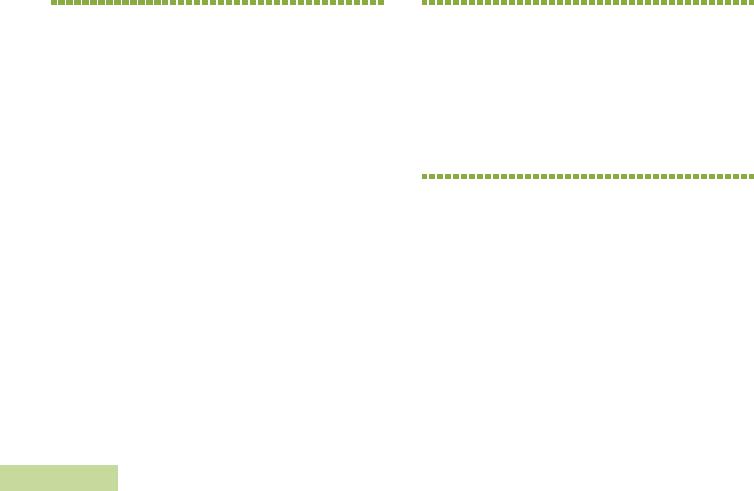
Computer Software Copyrights
x
Computer Software Copyrights
The Motorola products described in this manual may include copyrighted Motorola computer programs stored in semiconductor memories or other media. Laws in the United States and other countries preserve for Motorola certain exclusive rights for copyrighted computer programs, including, but not limited to, the exclusive right to copy or reproduce in any form the copyrighted computer program. Accordingly, any copyrighted Motorola computer programs contained in the Motorola products described in this manual may not be copied, reproduced, modified, reverse-engineered, or distributed in any manner without the express written permission of Motorola. Furthermore, the purchase of Motorola products shall not be deemed to grant either directly or by implication, estoppel, or otherwise, any license under the copyrights, patents or patent applications of Motorola, except for the normal non-exclusive license to use that arises by operation of law in the sale of a product.
Documentation Copyrights
No duplication or distribution of this document or any portion thereof shall take place without the express written permission of Motorola. No part of this manual may be reproduced, distributed, or transmitted in any form or by any means, electronic or mechanical, for any purpose without the express written permission of Motorola.
Disclaimer
The information in this document is carefully examined, and is believed to be entirely reliable. However, no responsibility is assumed for inaccuracies. Furthermore, Motorola reserves the right to make changes to any products herein to improve readability, function, or design. Motorola does not assume any liability arising out of the applications or use of any product or circuit described herein; nor does it cover any license under its patent rights, nor the rights of others.
English
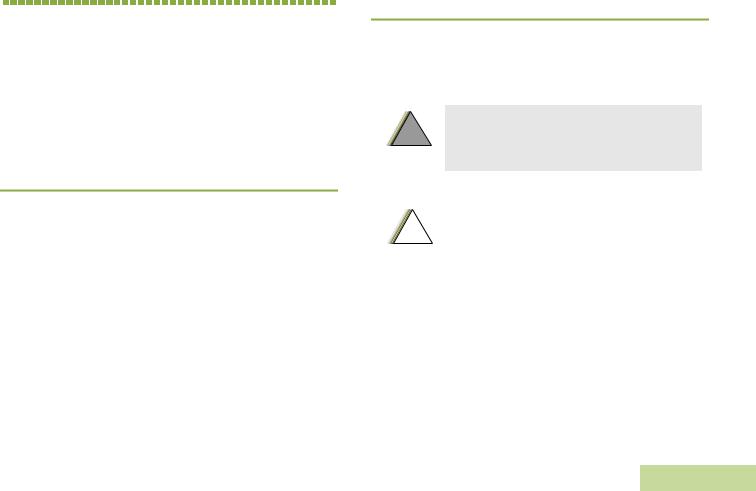
Getting Started
Take a moment to review the following:
How to Use This Guide . . . . . . . . . . . . . . . . . . . . . . . . . page 1 Notations Used in This Manual . . . . . . . . . . . . . . . . . . . page 1 Additional Performance Enhancement . . . . . . . . . . . . . page 2
What Your Dealer/System Administrator
Can Tell You. . . . . . . . . . . . . . . . . . . . . . . . . . . . . . . . page 3
 How to Use This Guide
How to Use This Guide
This User Guide covers the basic operation of the APX™ 7500 O9 Control Head Mobile Radios.
However, your dealer or system administrator may have customized your radio for your specific needs. Check with your dealer or system administrator for more information.

 Notations Used in This Manual
Notations Used in This Manual
Throughout the text in this publication, you will notice the use of |
Getting |
|||||
WARNING, Caution, and Note. These notations are used to |
||||||
|
||||||
emphasize that safety hazards exist, and the care that must be |
|
|||||
taken or observed. |
|
|||||
|
|
|
|
|
Started |
|
|
|
|
|
|
||
|
|
! |
|
An operational procedure, practice, or condition, |
||
|
|
|
|
|||
|
|
|
etc., which may result in injury or death if not |
|
||
|
|
|
|
carefully observed. |
|
|
|
|
|
|
|
|
|
|
|
|
|
|
|
|
!
Note:
An operational procedure, practice, or condition, etc., which may result in damage to the equipment if not carefully observed.
An operational procedure, practice, or condition, etc., which is essential to emphasize.
1
English
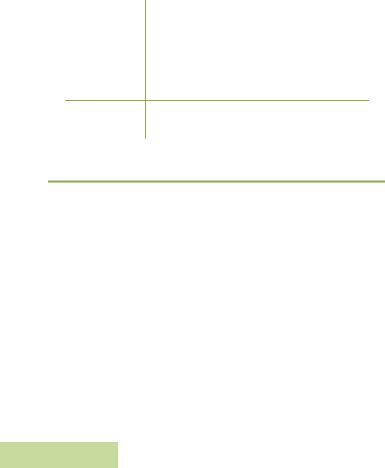
Getting Started
2
The following special notations identify certain items:
Example |
Description |
|
Home button |
Buttons and keys are shown in bold print |
|
or H |
or as an icon. |
|
|
|
|
Phone |
Menu entries are shown similar to the |
|
way they appear on the radio’s display. |
||
|
>This means “Press the right side of the 4-way Navigation button.”
 Additional Performance Enhancement
Additional Performance Enhancement
The following are some of the latest creations designed to enhance the security, quality and efficiency of APX radios.
Dynamic System Resilience (DSR)
DSR ensures the radio system is seamlessly switched to a backup master site dynamically in case of system failure. DSR also provides additional indication e.g. failure detection, fault recovery, and redundancy within the system to address to the user in need. Mechanisms related to the Integrated Voice and Data (IV & D) or data centric are all supported by DSR.
CrossTalk Prevention
This feature prevents crosstalk scenario from happening, especially when a wideband antenna is used. This feature allows the adjustment of the Trident Transmitting SSI clock rate in the radio to be varied from the Receiving Frequency. This subsequently reduced the possibilities of radio frequency interfering spurs and prevents the issues of crosstalk.
Encrypted Integrated Data (EID)
EID provides security encryption and authentication of IV & D data bearer service communication between the radio and the Customer Enterprise Network.
SecureNet
SecureNet allows user to perform secured communications on an Analog or Motorola Data Communication (MDC) channel. The MDC OTAR feature will allow users to perform OTAR activities on an MDC channel.
English
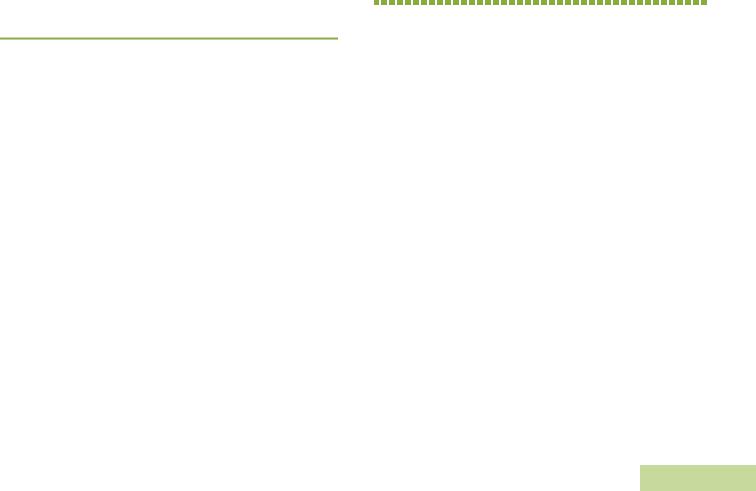
 What Your Dealer/System Administrator
What Your Dealer/System Administrator
Can Tell You
Check with your dealer or system administrator, if the radio is to be operated in extremely cold temperatures (less than -20 °C), for the correct radio settings to ensure proper operation.
You can also consult your dealer or system administrator about the following:
•Is your radio preprogrammed with any preset conventional channels?
•Which buttons have been preprogrammed to access other features?
•What optional accessories may suit your needs?
Preparing Your Radio for Use
Assemble your radio by following these steps:
Turning On the Radio. . . . . . . . . . . . . . . . . . . . . . . . . . .page 4 Validating Compatibility During Power Up . . . . . . . . . . .page 5 Adjusting the Volume . . . . . . . . . . . . . . . . . . . . . . . . . . .page 5 Adjusting the Display Backlight . . . . . . . . . . . . . . . . . . .page 6
Use for Radio Your Preparing
3
English
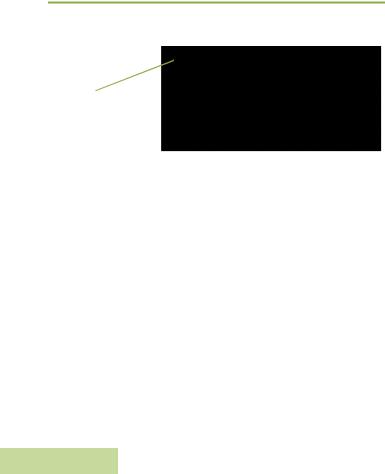
 Turning On the Radio
Turning On the Radio
Press the Power On/Off Button briefly to power on the radio.
Power On/Off button
Use |
|
|
|
for |
After a short time, the red, yellow and green LEDs light up. The |
||
display then shows Zone and channel text, and menu items |
|||
Radio |
|||
display on the screen. |
|||
The backlight will turn on to the last selected dim level. |
|||
Your |
|||
Note: |
Pressing the Power On/Off Button before the LED |
||
|
|||
Preparing |
|
lights up will be ignored. |
|
|
|
||
If Fail ##/## appears in the display, the radio will not function until the condition has been corrected.
If Error ##/## appears, some non-critical data has been changed. If either of these displays appear, if the display goes blank, or if the unit appears to be locked up, see Helpful Tips on page 99 for more information.
4
If Ch mismatch appears, means that either the Control Head has been connected to an incompatible transceiver, or vice versa.
If your radio does not power up, contact your dealer.
To turn off the radio, press the Power On/Off Button after the LEDs light up.
English
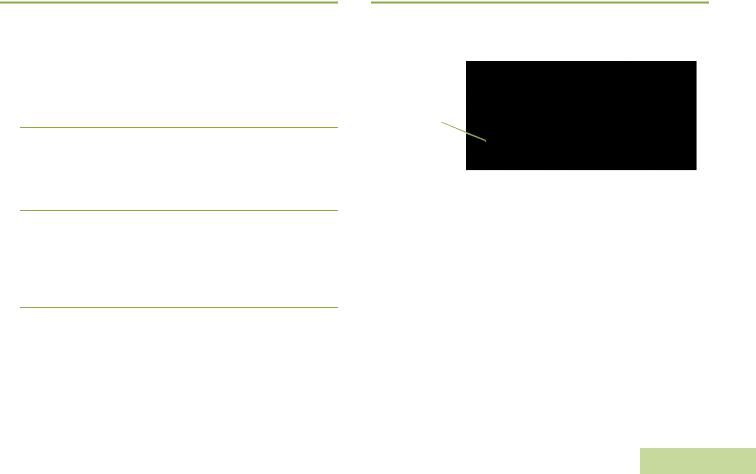
 Validating Compatibility During Power Up
Validating Compatibility During Power Up
The radio validates and updates the software and hardware of your control head(s) during power up. Follow the procedure below when your radio runs this task.
Procedure:
1The display shows Maintenance Mode Remote Device promptly followed by other maintenance statuses.
2The display shows Update done Please reset upon completion.
OR
The display shows Update failed Please reset when it fails to update.
3Press the Power On/Off Button to reset. The radio runs the usual power up operation if the software updates are complete.
OR
The radio runs the Maintenance Mode if the updates are not complete and repeat step 1.
Note: If SW incomplete appears, use Flashport Recovery Tool to update the control heads before you power on the radio again.
 Adjusting the Volume
Adjusting the Volume
To increase the volume, rotate the Volume Knob clockwise.
To decrease the volume, rotate the Volume Knob counterclockwise.
Volume Knob
Use for Radio Your Preparing
5
English
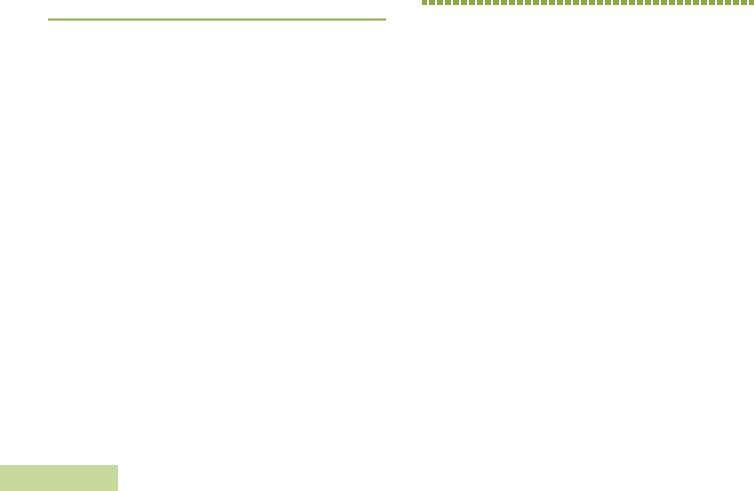
Identifying Radio Controls
6
 Adjusting the Display Backlight
Adjusting the Display Backlight
You can change the intensity of the radio’s display backlight as needed to suite the environment conditions.
Note: The backlight setting also affects the Menu Select buttons, the Menu Navigation buttons and the keypad backlighting accordingly.
Procedure:
Press and hold + on the n button to increase brightness. Release the button to stop.
OR
Press and hold the - on the n button to decrease brightness. Release the button to stop.
Identifying Radio Controls
Take a moment to review the following:
Radio Parts and Controls. . . . . . . . . . . . . . . . . . . . . . . . page 7 Programmable Features . . . . . . . . . . . . . . . . . . . . . . . . page 8 Assignable Radio Functions. . . . . . . . . . . . . . . . . . . . page 8 Assignable Settings or Utility Functions . . . . . . . . . . page 10 Accessing the Preprogrammed Functions. . . . . . . . . . page 10 Using the Menu Select Buttons . . . . . . . . . . . . . . . . page 10 Using the Navigation Buttons. . . . . . . . . . . . . . . . . . page 11 Using the Keypad . . . . . . . . . . . . . . . . . . . . . . . . . . . . page 12 Keypad Characters – Uppercase Mode . . . . . . . . . . page 12 Keypad Characters – Lowercase Mode . . . . . . . . . . page 13 Keypad Characters – Numeric Mode . . . . . . . . . . . . page 14 Keypad Characters – Hexadecimal Mode . . . . . . . . page 15 Push-To-Talk (PTT) Button . . . . . . . . . . . . . . . . . . . . . page 16
English


 Radio Parts and Controls
Radio Parts and Controls
1 |
2 |
3 |
4 |
5
6
18
17
|
|
7 |
16 |
|
|
|
|
8 |
15 |
|
9 |
14 |
13 |
12 11 10 |
1Siren Control Buttons
2Programmable Buttons (Top)
3Response Selector
4Directional Buttons
5Orange Button
6Public Address Button
7Keypad
8Data Feature Button
9Mode Knob
104-Way Navigation Button
11Home Button
12Satus Icons
13Programmable Buttons (Bottom)
14Menu Select Buttons
15Volume Knob
16Display Backlight Control Buttons
17LED Indicators
18Power On/Off Button
Controls Radio Identifying
7
English
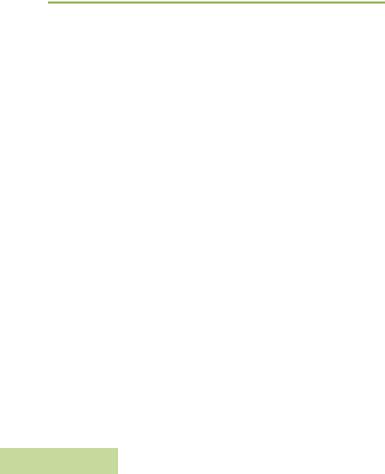
Identifying Radio Controls
8
 Programmable Features
Programmable Features
Any reference in this manual to a control that is “preprogrammed” means that the control must be programmed by a dealer or qualified radio technician using the radio's programming software, in order to assign a feature to that control.
The programmable buttons can be programmed as shortcuts to radio functions or preset channels/groups depending on the duration of a button press:
•Press – Pressing and releasing rapidly.
•Long press – Pressing and holding for the preprogrammed duration (between 0.25 seconds and 3.75 seconds).
•Hold down – Keeping the button pressed.
Assignable Radio Functions
Action Consolidation – Allows the radio to execute a specific sequence of actions that combine audio, visual and location data. E.g. Mode Change, Lightbar, Siren, Direct Status and Location Data.
Call Alert – Allows the radio to function like a pager, or to verify if a radio is active on the system.
Call Response – Allows you to answer a private call. Channel – Selects a channel.
Contacts – Selects the Contacts menu.
Dynamic Priority (Conventional Only) – Allows any channel in a scan list (except for the Priority-One channel) to temporarily replace the Priority-Two channel.
Emergency – Depending on the programming, initiates or cancels an emergency alarm or call.
Gun Lock – Triggers the Gun Lock(s) to open. Information – Displays the information of the radio.
Internet Protocol Address – Displays the Internet Protocol (IP) address, device name and status of the radio.
Location – Determines the current location (latitude, longitude, time and date), and also the distance and bearing to another location. Or, turns the GPS functionality on or off for all location.
Message – Enters the current message list.
Monitor (Conventional Only) – Monitors a selected channel for all radio traffic until function is disabled.
Multiple Private Line (Conventional Only) – Selects the Multiple Private Line lists.
Nuisance Delete – Temporarily removes an unwanted channel, except for priority channels or the designated transmit channel, from the scan list.
English
One Touch 1 – 4 – Launches a specific feature with one single button-press. You can setup as much as four separately programmed buttons for four different features.
Phone – Allows you to make and receive calls similar to standard phone calls.
Private Call (Trunking Only) – Allows a call from an individual radio to another individual radio.
Radio Profiles – Allows for easy access to a set of preprogrammed visual and audio settings of the radio.
Recent Calls – Allows for easy access to the list of calls recently received or made.
Rekey Request – Notifies the dispatcher that you require a new encryption key.
Relay Pattern – Activates different lightbar patterns for different applications.
Repeater Access Button (RAB) (Conventional Only) –
Allows to manually send a repeater access codeword.
Reprogram Request (Trunking Only) – Notifies the dispatcher that you want a new dynamic regrouping assignment.
Request-To-Talk (Conventional Only) – Notifies the dispatcher that you want to send a voice call.
Scan – Toggles scan on or off.
Select – Selects the assigned list for editing.
Selective Call (Conventional Only) – Calls an assigned radio. |
|
|
Siren – Turns different Siren Tones on or off. |
Identifying |
|
Site Display (Trunking Only) – Displays the current site ID and |
||
|
||
RSSI value. |
|
|
Site Lock/Unlock – Locks onto a specific site. |
|
|
Site Search (Trunking Only) – Performs site search for AMSS |
|
|
(Automatic Multiple Site Select) or SmartZone operation. |
Radio |
|
Status – Sends data calls to the dispatcher about a predefined |
||
|
||
status. |
|
|
Talkaround/Direct (Conventional Only) – Toggles between |
Controls |
|
using a repeater and communicating directly with another radio. |
||
|
||
Talkgroup (Conventional Only) – Allows a call from an |
|
|
individual radio to a group of radios. |
|
|
Text Messaging Service (TMS) – Selects the text messaging |
|
|
menu. |
|
|
TMS Quick Text – Selects a predefined message. |
|
|
User – Automatically registers with the server. |
|
|
Zone Select – Allows selection from a list of zones. |
|
|
Zone Bank – Allows selection from a larger list of zones. |
|
|
|
9 |
English
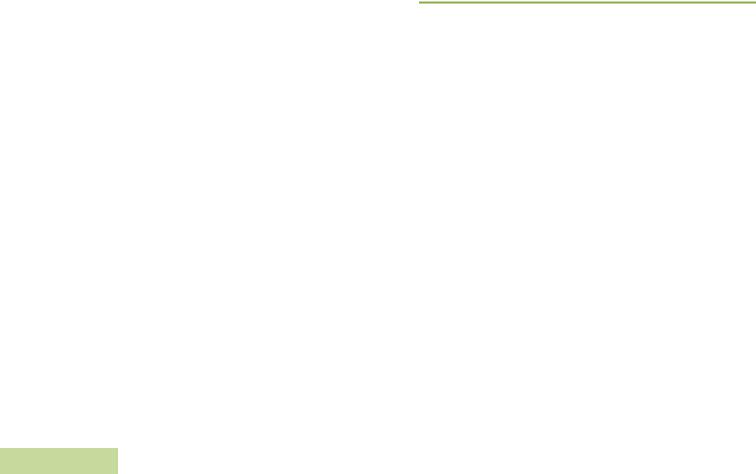
Assignable Settings or Utility Functions
Horns/Lights – Toggles horns and lights feature on or off. Keypad Lock – Toggles the keypad lock on or off.
Voice Announcement – Audibly indicates the current feature mode, Zone or Channel the user has just assigned.
Voice Mute – Toggles voice mute on or off. Volume Set Tone – Sets the volume set tone.
Identifying Radio Controls
10
 Accessing the Preprogrammed Functions
Accessing the Preprogrammed Functions
You can access various radio functions through one of the following ways:
•A short or long press of the relevant programmable buttons
such as Top Function Programmable Button or Bottom Function Programmable Button.
OR
• Use the Menu Select Button ( - ).
Using the Menu Select Buttons
The Menu Select Buttons access the menu entries of features.
Note: Check with your dealer or system administrator for the list of features activated in your radio.
Your radio may be preprogrammed differently from the following example, but the steps for selecting a channel may appear as shown below:
•Press the Menu Select Button ( - ) directly below
Channel.
English
Using the Navigation Buttons
Home Button
The H button returns you to the Home (default) screen. In most cases, this is the current mode.
For selected radio features, the H button is also used to save user-edited radio settings or information before returning you to the Home screen.
Note: Some features do not require you to press H to go to the Home screen. Refer to the individual feature sections in this manual for further details on saving user-edited radio settings or information.
Data Feature Button
Use this button to access data-related features, such as the Text Messaging Service (TMS) feature screen.
4-Way Navigation Button
Use this button to scroll up, down, left or right.
Press and release one of the button to scroll from one entry to the next one. Press and hold one of the button to have the radio toggles through the list automatically (release the button to stop).
Mode Knob
Use this Mode Knob to scroll through the channels by turning it clockwise or counterclockwise.
Using the Top Programmable Buttons
Each Top Programmable Button has its feature name or acronym displayed on the softkey below them. The softkey indicates different status when the corresponding Top Programmable Button is pressed or activated.
Solid green – Indicates the feature is on.
Blinking green – Indicates the feature is currently busy.
Controls Radio Identifying
11
English
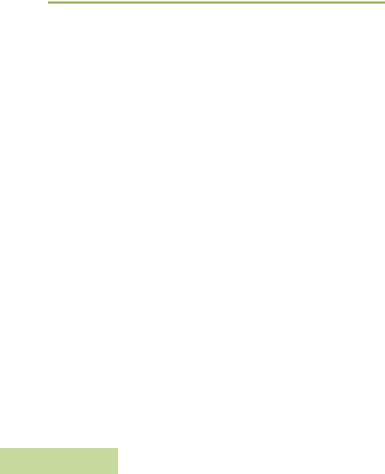
Identifying Radio Controls
12
 Using the Keypad
Using the Keypad
You can use the 3 x 4 alphanumeric keypad to access your radio’s features. The keypad functions in a manner similar to a standard telephone keypad when entering numeric digits. When the keypad is used to edit a list, each key can generate different characters of the alphabet. The tables below show the number of times a key needs to be pressed to generate the required character.
Keypad Characters – Uppercase Mode
|
|
|
|
|
|
|
|
Number of Times Key is Pressed |
|
|
|
|
|
|
|
||||||
|
|
|
|
|
|
|
|
|
|
|
|
|
|
|
|
|
|
|
|
|
|
Key |
1 |
2 |
3 |
4 |
5 |
6 |
7 |
8 |
9 |
10 |
11 |
12 |
13 |
14 |
15 |
16 |
17 |
18 |
|
19 |
20 |
|
|
|
|
|
|
|
|
|
|
|
|
|
|
|
|
|
|
|
|
|
|
A |
1 |
. |
, |
? |
! |
; |
@ |
_ |
- |
* |
# |
& |
$ |
/ |
+ |
= |
\ |
“ |
‘ |
( |
) |
|
|
|
|
|
|
|
|
|
|
|
|
|
|
|
|
|
|
|
|
|
|
B |
A |
B |
C |
|
|
|
|
|
|
|
|
|
|
|
|
|
|
|
|
|
|
|
|
|
|
|
|
|
|
|
|
|
|
|
|
|
|
|
|
|
|
|
|
C |
D |
E |
F |
|
|
|
|
|
|
|
|
|
|
|
|
|
|
|
|
|
|
|
|
|
|
|
|
|
|
|
|
|
|
|
|
|
|
|
|
|
|
|
|
D |
G |
H |
I |
|
|
|
|
|
|
|
|
|
|
|
|
|
|
|
|
|
|
|
|
|
|
|
|
|
|
|
|
|
|
|
|
|
|
|
|
|
|
|
|
E |
J |
K |
L |
|
|
|
|
|
|
|
|
|
|
|
|
|
|
|
|
|
|
|
|
|
|
|
|
|
|
|
|
|
|
|
|
|
|
|
|
|
|
|
|
F |
M |
N |
O |
|
|
|
|
|
|
|
|
|
|
|
|
|
|
|
|
|
|
|
|
|
|
|
|
|
|
|
|
|
|
|
|
|
|
|
|
|
|
|
|
G |
P |
Q |
R |
S |
|
|
|
|
|
|
|
|
|
|
|
|
|
|
|
|
|
|
|
|
|
|
|
|
|
|
|
|
|
|
|
|
|
|
|
|
|
|
|
H |
T |
U |
V |
|
|
|
|
|
|
|
|
|
|
|
|
|
|
|
|
|
|
|
|
|
|
|
|
|
|
|
|
|
|
|
|
|
|
|
|
|
|
|
|
I |
W |
X |
Y |
Z |
|
|
|
|
|
|
|
|
|
|
|
|
|
|
|
|
|
|
|
|
|
|
|
|
|
|
|
||||||||||||
K |
Toggle between mixed case mode, uppercase mode, and lowercase mode. |
|
|
|
|
|
|
|
|
||||||||||||
|
|
|
|
|
|
|
|
|
|
|
|
|
|
|
|
|
|
|
|
|
|
J |
Space |
|
|
|
|
|
|
|
|
|
|
|
|
|
|
|
|
|
|
|
|
|
|
|
|
|
|
|
|
|
|
|
|
|
|
|
|
||||||
L |
Toggle between numeric and letter mode. |
|
|
|
|
|
|
|
|
|
|
|
|
|
|
||||||
|
|
|
|
|
|
|
|
|
|
|
|
|
|
|
|
|
|
|
|
|
|
English
Keypad Characters – Lowercase Mode
|
|
|
|
|
|
|
|
Number of Times Key is Pressed |
|
|
|
|
|
|
|
||||||
|
|
|
|
|
|
|
|
|
|
|
|
|
|
|
|
|
|
|
|
|
|
Key |
1 |
2 |
3 |
4 |
5 |
6 |
7 |
8 |
9 |
10 |
11 |
12 |
13 |
14 |
15 |
16 |
17 |
18 |
19 |
20 |
21 |
|
|
|
|
|
|
|
|
|
|
|
|
|
|
|
|
|
|
|
|
|
|
A |
1 |
. |
, |
? |
! |
; |
@ |
_ |
- |
* |
# |
& |
$ |
/ |
+ |
= |
\ |
“ |
‘ |
( |
) |
|
|
|
|
|
|
|
|
|
|
|
|
|
|
|
|
|
|
|
|
|
|
B |
a |
b |
c |
|
|
|
|
|
|
|
|
|
|
|
|
|
|
|
|
|
|
|
|
|
|
|
|
|
|
|
|
|
|
|
|
|
|
|
|
|
|
|
|
C |
d |
e |
f |
|
|
|
|
|
|
|
|
|
|
|
|
|
|
|
|
|
|
|
|
|
|
|
|
|
|
|
|
|
|
|
|
|
|
|
|
|
|
|
|
D |
g |
h |
i |
|
|
|
|
|
|
|
|
|
|
|
|
|
|
|
|
|
|
|
|
|
|
|
|
|
|
|
|
|
|
|
|
|
|
|
|
|
|
|
|
E |
j |
k |
l |
|
|
|
|
|
|
|
|
|
|
|
|
|
|
|
|
|
|
|
|
|
|
|
|
|
|
|
|
|
|
|
|
|
|
|
|
|
|
|
|
F |
m |
n |
o |
|
|
|
|
|
|
|
|
|
|
|
|
|
|
|
|
|
|
|
|
|
|
|
|
|
|
|
|
|
|
|
|
|
|
|
|
|
|
|
|
G |
p |
q |
r |
s |
|
|
|
|
|
|
|
|
|
|
|
|
|
|
|
|
|
|
|
|
|
|
|
|
|
|
|
|
|
|
|
|
|
|
|
|
|
|
|
H |
t |
u |
v |
|
|
|
|
|
|
|
|
|
|
|
|
|
|
|
|
|
|
|
|
|
|
|
|
|
|
|
|
|
|
|
|
|
|
|
|
|
|
|
|
I |
w |
x |
y |
z |
|
|
|
|
|
|
|
|
|
|
|
|
|
|
|
|
|
|
|
|
|
|
|
|
|
|
|
||||||||||||
K |
Toggle between mixed case mode, uppercase mode, and lowercase mode. |
|
|
|
|
|
|
|
|
||||||||||||
|
|
|
|
|
|
|
|
|
|
|
|
|
|
|
|
|
|
|
|
|
|
J |
Space |
|
|
|
|
|
|
|
|
|
|
|
|
|
|
|
|
|
|
|
|
|
|
|
|
|
|
|
|
|
|
|
|
|
|
|
|
||||||
L |
Toggle between numeric and letter mode. |
|
|
|
|
|
|
|
|
|
|
|
|
|
|
||||||
|
|
|
|
|
|
|
|
|
|
|
|
|
|
|
|
|
|
|
|
|
|
Controls Radio Identifying
13
English
Identifying Radio Controls
14
Keypad Characters – Numeric Mode
|
|
|
|
|
|
|
|
Number of Times Key is Pressed |
|
|
|
|
|
|
|
||||||
|
|
|
|
|
|
|
|
|
|
|
|
|
|
|
|
|
|
|
|
|
|
Key |
1 |
2 |
3 |
4 |
5 |
6 |
7 |
8 |
9 |
10 |
11 |
12 |
13 |
14 |
15 |
16 |
17 |
18 |
|
19 |
20 |
|
|
|
|
|
|
|
|
|
|
|
|
|
|
|
|
|
|
|
|
|
|
A |
1 |
. |
, |
? |
! |
; |
@ |
_ |
- |
* |
# |
& |
$ |
/ |
+ |
= |
\ |
“ |
‘ |
( |
) |
|
|
|
|
|
|
|
|
|
|
|
|
|
|
|
|
|
|
|
|
|
|
B |
2 |
|
|
|
|
|
|
|
|
|
|
|
|
|
|
|
|
|
|
|
|
|
|
|
|
|
|
|
|
|
|
|
|
|
|
|
|
|
|
|
|
|
|
C |
3 |
|
|
|
|
|
|
|
|
|
|
|
|
|
|
|
|
|
|
|
|
|
|
|
|
|
|
|
|
|
|
|
|
|
|
|
|
|
|
|
|
|
|
D |
4 |
|
|
|
|
|
|
|
|
|
|
|
|
|
|
|
|
|
|
|
|
|
|
|
|
|
|
|
|
|
|
|
|
|
|
|
|
|
|
|
|
|
|
E |
5 |
|
|
|
|
|
|
|
|
|
|
|
|
|
|
|
|
|
|
|
|
|
|
|
|
|
|
|
|
|
|
|
|
|
|
|
|
|
|
|
|
|
|
F |
6 |
|
|
|
|
|
|
|
|
|
|
|
|
|
|
|
|
|
|
|
|
|
|
|
|
|
|
|
|
|
|
|
|
|
|
|
|
|
|
|
|
|
|
G |
7 |
|
|
|
|
|
|
|
|
|
|
|
|
|
|
|
|
|
|
|
|
|
|
|
|
|
|
|
|
|
|
|
|
|
|
|
|
|
|
|
|
|
|
H |
8 |
|
|
|
|
|
|
|
|
|
|
|
|
|
|
|
|
|
|
|
|
|
|
|
|
|
|
|
|
|
|
|
|
|
|
|
|
|
|
|
|
|
|
I |
9 |
|
|
|
|
|
|
|
|
|
|
|
|
|
|
|
|
|
|
|
|
|
|
|
|
|
|
|
|
|
|
|
|
|
|
|
|
|
|
|
|
|
|
K |
0 |
|
|
|
|
|
|
|
|
|
|
|
|
|
|
|
|
|
|
|
|
|
|
|
|
|
|
|
|
|
|
|
|
|
|
|
|
|
|
|
|
|
|
J |
Space |
|
|
|
|
|
|
|
|
|
|
|
|
|
|
|
|
|
|
|
|
|
|
|
|
|
|
|
|
|
|
|
|
|
|
|
|
||||||
L |
Toggle between numeric and letter mode. |
|
|
|
|
|
|
|
|
|
|
|
|
|
|
||||||
|
|
|
|
|
|
|
|
|
|
|
|
|
|
|
|
|
|
|
|
|
|
English
Keypad Characters – Hexadecimal Mode
|
|
|
|
|
|
|
|
Number of Times Key is Pressed |
|
|
|
|
|
|
|
||||||
|
|
|
|
|
|
|
|
|
|
|
|
|
|
|
|
|
|
|
|
|
|
Key |
1 |
2 |
3 |
4 |
5 |
6 |
7 |
8 |
9 |
10 |
11 |
12 |
13 |
14 |
15 |
16 |
17 |
18 |
19 |
20 |
21 |
|
|
|
|
|
|
|
|
|
|
|
|
|
|
|
|
|
|
|
|
|
|
A |
1 |
|
|
|
|
|
|
|
|
|
|
|
|
|
|
|
|
|
|
|
|
|
|
|
|
|
|
|
|
|
|
|
|
|
|
|
|
|
|
|
|
|
|
B |
2 |
A |
B |
C |
|
|
|
|
|
|
|
|
|
|
|
|
|
|
|
|
|
|
|
|
|
|
|
|
|
|
|
|
|
|
|
|
|
|
|
|
|
|
|
C |
3 |
D |
E |
F |
|
|
|
|
|
|
|
|
|
|
|
|
|
|
|
|
|
|
|
|
|
|
|
|
|
|
|
|
|
|
|
|
|
|
|
|
|
|
|
D |
4 |
|
|
|
|
|
|
|
|
|
|
|
|
|
|
|
|
|
|
|
|
|
|
|
|
|
|
|
|
|
|
|
|
|
|
|
|
|
|
|
|
|
|
E |
5 |
|
|
|
|
|
|
|
|
|
|
|
|
|
|
|
|
|
|
|
|
|
|
|
|
|
|
|
|
|
|
|
|
|
|
|
|
|
|
|
|
|
|
F |
6 |
|
|
|
|
|
|
|
|
|
|
|
|
|
|
|
|
|
|
|
|
|
|
|
|
|
|
|
|
|
|
|
|
|
|
|
|
|
|
|
|
|
|
G |
7 |
|
|
|
|
|
|
|
|
|
|
|
|
|
|
|
|
|
|
|
|
|
|
|
|
|
|
|
|
|
|
|
|
|
|
|
|
|
|
|
|
|
|
H |
8 |
|
|
|
|
|
|
|
|
|
|
|
|
|
|
|
|
|
|
|
|
|
|
|
|
|
|
|
|
|
|
|
|
|
|
|
|
|
|
|
|
|
|
I |
9 |
|
|
|
|
|
|
|
|
|
|
|
|
|
|
|
|
|
|
|
|
|
|
|
|
|
|
|
|
|
|
|
|
|
|
|
|
|
|
|
|
|
|
K |
0 |
|
|
|
|
|
|
|
|
|
|
|
|
|
|
|
|
|
|
|
|
|
|
|
|
|
|
|
|
|
|
|
|
|
|
|
|
|
|
|
|
||
J |
Not applicable |
|
|
|
|
|
|
|
|
|
|
|
|
|
|
|
|
|
|
||
|
|
|
|
|
|
|
|
|
|
|
|
|
|
|
|
|
|
|
|
||
L |
Not applicable |
|
|
|
|
|
|
|
|
|
|
|
|
|
|
|
|
|
|
||
|
|
|
|
|
|
|
|
|
|
|
|
|
|
|
|
|
|
|
|
|
|
Controls Radio Identifying
15
English
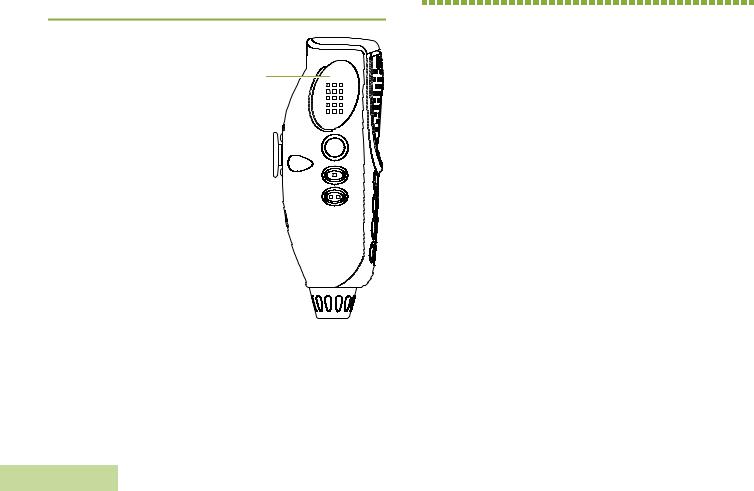
 Push-To-Talk (PTT) Button
Push-To-Talk (PTT) Button
|
The PTT button on the side |
|
|
|
of the microphone serves |
|
|
|
two basic purposes: |
PTT |
|
|
• |
While a call is in progress, |
Button |
|
|
||
|
|
the PTT button allows the |
|
|
|
radio to transmit to other |
|
Indicators |
|
radios in the call. |
|
|
activated when the PTT |
|
|
|
|
Press and hold down PTT |
|
|
|
button to talk. Release the |
|
|
|
PTT button to listen. |
|
|
|
The microphone is |
|
Status |
|
button is pressed. |
|
• |
is used to make a new |
|
|
|
While a call is not in |
|
|
|
|
progress, the PTT button |
|
Identifying |
|
call. See Making a Radio |
|
|
Call on page 33 for more |
|
|
information.
16
Identifying Status Indicators
Your radio indicates its operational status through the following:
Status Icons . . . . . . . . . . . . . . . . . . . . . . . . . . . . . . . . . page 17 Text Messaging Service (TMS) Icons . . . . . . . . . . . . . page 19 Status Icons . . . . . . . . . . . . . . . . . . . . . . . . . . . . . . . page 19 TMS Menu Options . . . . . . . . . . . . . . . . . . . . . . . . . page 20 Call Type Icons . . . . . . . . . . . . . . . . . . . . . . . . . . . . . . page 21 LED Indicator . . . . . . . . . . . . . . . . . . . . . . . . . . . . . . . . page 22 Intelligent Lighting Indicators . . . . . . . . . . . . . . . . . . . . page 23 Alert Tones. . . . . . . . . . . . . . . . . . . . . . . . . . . . . . . . . . page 24 Phone Call Display and Alert Prompts. . . . . . . . . . . . . page 27
English
