Motorola 89FT7099, 89FT7097, 89FT7098 Manual

APX TWO-WAY RADIOS
APX 900
Model 3
USER GUIDE
MAY 2017 |
*MN003441A01* |
© 2017 Motorola Solutions, Inc. All rights reserved |
MN003441A01-AA

Contents |
|
Declaration of Conformity............................................. |
13 |
Chapter 1: Important Safety Information...................... |
15 |
Chapter 2: Notice to Users (FCC and Industry |
|
Canada)........................................................................ |
17 |
Software Version............................................... |
17 |
Chapter 3: Computer Software Copyrights.................. |
19 |
Chapter 4: Documentation Copyrights......................... |
21 |
Chapter 5: Disclaimer................................................... |
23 |
Chapter 6: Getting Started........................................... |
25 |
Notations Used in This Manual.......................... |
25 |
Additional Performance Enhancement.............. |
25 |
ASTRO 25 Enhanced Data..................... |
26 |
Dynamic System Resilience (DSR)........ |
26 |
Encrypted Integrated Data (EID)............ |
26 |
SecureNet............................................... |
26 |
Conventional Talkgroup and Radio |
|
Scan Enhancements............................... |
26 |
What Your Dealer/System Administrator Can |
|
Tell You............................................................. |
27 |
Chapter 7: Preparing Your Radio for Use.................... |
29 |
English |
|
Charging the Battery.......................................... |
29 |
Attaching the Battery ........................................ |
29 |
Attaching the Antenna....................................... |
30 |
Removing and Attaching the Accessory |
|
Connector Cover............................................... |
31 |
Attaching the Belt Clip....................................... |
32 |
Turning On the Radio........................................ |
33 |
Adjusting the Volume......................................... |
34 |
Chapter 8: Identifying Radio Controls.......................... |
35 |
Radio Parts and Controls.................................. |
35 |
Programmable Features.................................... |
36 |
Assignable Radio Functions................... |
36 |
Assignable Settings or Utility Functions |
|
................................................................ |
39 |
Accessing the Preprogrammed Functions......... |
40 |
Menu Select Buttons............................... |
40 |
Home Button........................................... |
40 |
4-Way Navigation Button........................ |
41 |
Back Button............................................ |
41 |
Keypad.............................................................. |
41 |
Keypad Characters – Uppercase Mode |
|
................................................................ |
42 |
Send Feedback |
3 |

English |
|
Keypad Characters – Lowercase Mode |
|
................................................................ |
43 |
Keypad Characters – Numeric Mode...... |
44 |
Keypad Characters – Hexadecimal |
|
Mode....................................................... |
45 |
Push-To-Talk (PTT) Button............................... |
46 |
Chapter 9: Identifying Status Indicators....................... |
47 |
Status Icons....................................................... |
47 |
Text Messaging Service (TMS) Indicators......... |
50 |
TMS Status Icons................................... |
50 |
TMS Menu Options................................. |
52 |
Call Type Icons.................................................. |
52 |
LED Indicator..................................................... |
53 |
Alert Tones ....................................................... |
54 |
Phone Call Displays and Alerts......................... |
58 |
Display Color Change On Channel................... |
59 |
HAZLOC Battery Type Detection...................... |
59 |
Chapter 10: General Radio Operation.......................... |
61 |
Selecting a Zone................................................ |
61 |
Selecting a Radio Channel................................ |
61 |
Selecting a Channel by using Channel Search |
|
Button................................................................ |
62 |
Mode Select Feature......................................... |
63 |
Saving a Zone and a Channel to a |
|
Softkey.................................................... |
63 |
Saving a Zone and a Channel to a |
|
Button..................................................... |
64 |
Receiving and Responding to a Radio Call....... |
64 |
Receiving and Responding to a |
|
Talkgroup Call......................................... |
64 |
Receiving and Responding to a Private |
|
Call (Trunking Only)................................ |
65 |
Receiving and Responding to a |
|
Telephone Call (Trunking Only).............. |
66 |
Methods to Make a Radio Call.......................... |
66 |
Making a Talkgroup Call......................... |
67 |
Making a Private Call (Trunking Only).... |
67 |
Making an Enhanced Private Call |
|
(Trunking Only)....................................... |
68 |
Making a Telephone Call (Trunking |
|
Only)....................................................... |
69 |
Switching Between Repeater or Direct |
|
Operation Button............................................... |
70 |
Monitor Feature................................................. |
70 |
Monitoring a Channel.............................. |
71 |
4 |
Send Feedback |

Monitoring Conventional Mode............... |
71 |
Chapter 11: Advanced Features.................................. |
73 |
Advanced Call Features.................................... |
73 |
Selective Call (ASTRO Conventional |
|
Only)....................................................... |
73 |
Receiving a Selective Call........... |
73 |
Making a Selective Call................ |
73 |
Talkgroup Call Feature (Conventional |
|
Operation Only)...................................... |
74 |
Selecting a Talkgroup.................. |
74 |
Sending a Status Call............................. |
75 |
Responding to the Dynamic |
|
Regrouping Feature (Trunking Only)...... |
76 |
Requesting a Reprogram |
|
(Trunking Only)............................ |
76 |
Classification of Regrouped |
|
Radios.......................................... |
77 |
Dynamic Zone Programming (DZP)....... |
77 |
Entering the Dynamic Zone to |
|
Select a Dynamic Channel........... |
78 |
Saving a Channel in the |
|
Dynamic Zone from List |
|
Selection...................................... |
78 |
English |
|
Saving a Channel in the |
|
Dynamic Zone from Channel |
|
Name........................................... |
79 |
Deleting a Channel in the |
|
Dynamic Zone.............................. |
79 |
Contacts............................................................ |
80 |
Making a Private Call from Contacts...... |
81 |
Adding a New Contact Entry................... |
82 |
Deleting a Contact Entry......................... |
83 |
Adding a Contact to a Call List............... |
83 |
Removing a Contact from a Call List...... |
84 |
Methods of Contact Editing in a Call |
|
List.......................................................... |
84 |
Editing an Entry Alias................... |
84 |
Editing as Entry ID....................... |
85 |
Editing a Call Type....................... |
85 |
Viewing Details of a Contact................... |
86 |
Scan Lists.......................................................... |
86 |
Viewing a Scan List................................ |
87 |
Editing the Scan List............................... |
87 |
Changing the Scan List Status............... |
88 |
Send Feedback |
5 |

English
Viewing and Changing the Priority |
|
Status...................................................... |
88 |
Scan.................................................................. |
89 |
Turning Scan On or Off........................... |
89 |
Making a Dynamic Priority Change |
|
(Conventional Scan Only)....................... |
89 |
Deleting a Nuisance Channel................. |
90 |
Restoring a Nuisance Channel............... |
90 |
Call Alert Paging................................................ |
90 |
Receiving a Call Alert Page.................... |
91 |
Sending a Call Alert Page....................... |
91 |
Quick Call II (ASTRO P25 Digital Trunking |
|
and Conventional)............................................. |
92 |
Initiating a Quick Call II Transmission..... |
93 |
Emergency Operation........................................ |
93 |
Sending an Emergency Alarm................ |
94 |
Sending an Emergency Call (Trunking |
|
Only)....................................................... |
95 |
Sending An Emergency Call With Hot |
|
Mic (Trunking Only)................................ |
95 |
Sending an Emergency Alarm with |
|
Emergency Call...................................... |
96 |
Sending An Emergency Alarm and Call |
|
with Hot Mic............................................ |
97 |
Sending a Silent Emergency Alarm........ |
98 |
Change of Channels during |
|
Emergency.............................................. |
98 |
Emergency Keep-Alive Feature.............. |
98 |
Fireground......................................................... |
99 |
Entering Fireground Zone Channel |
|
(Conventional)........................................ |
99 |
Sending Evacuation Tone..................... |
100 |
Responding to Evacuation Indicator..... |
101 |
Automatic Registration Service (ARS)............. |
101 |
Selecting or Changing the ARS Mode.. 102 |
|
User Login Feature............................... |
102 |
Logging In as a User.................. |
103 |
Logging Out............................... |
104 |
Text Messaging Service (TMS)....................... |
104 |
Accessing the Messaging Features...... |
105 |
Composing and Sending a New Text |
|
Message............................................... |
105 |
Sending a Quick Text Message............ |
107 |
6 |
Send Feedback |

Priority Status and Request Reply of a |
|
New Text Message............................... |
108 |
Appending a Priority Status to a |
|
Text Message............................ |
108 |
Removing a Priority Status from |
|
a Text Message......................... |
109 |
Appending a Request Reply to a |
|
Text Message............................ |
109 |
Removing a Request Reply from |
|
a Text Message......................... |
110 |
Appending a Priority Status and |
|
a Reply Request to a Text |
|
Message.................................... |
110 |
Removing a Priority Status and |
|
a Reply Request from a Text |
|
Message.................................... |
110 |
Receiving a Text Message......... |
111 |
Viewing a Text Message from |
|
the Inbox.................................... |
111 |
Replying to a Received Text |
|
Message.................................... |
112 |
Accessing the Drafts Folder....... |
113 |
Sent Text Messages.................. |
114 |
Deleting a Text Message........... |
115 |
English |
|
Deleting All Text Messages....... |
115 |
ASTRO 25 Advanced Messaging Solution...... |
116 |
System Setup for ASTRO Advanced |
|
Messaging Solution.............................. |
117 |
Two-Factor Authentication.................... |
117 |
Logging in using the Two-Factor |
|
Authentication............................ |
117 |
Logging out of Two-Factor |
|
Authentication............................ |
119 |
Sending a Query................................... |
120 |
Receiving a Query................................ |
121 |
Secure Operations........................................... |
122 |
Selecting Secure Transmissions.......... |
122 |
Selecting Clear Transmissions ............ |
122 |
Managing Encryption............................ |
123 |
Loading an Encryption Key........ |
123 |
Multikey Feature........................ |
123 |
Selecting an Encryption Key...... |
124 |
Selecting a Keyset..................... |
124 |
Erasing the Selected Encryption |
|
Keys........................................... |
125 |
Infinite UKEK Retention............. |
126 |
Send Feedback |
7 |

English
Hear Clear.................................. |
126 |
Security............................................................ |
126 |
Radio Lock............................................ |
127 |
Unlocking Your Radio................ |
127 |
Changing Your Password.......... |
127 |
Changing Your Tactical Inhibit |
|
Password................................... |
128 |
Enabling or Disabling the Radio |
|
Lock Feature (Secure Radios |
|
Only).......................................... |
129 |
Global Positioning System/Global Navigation |
|
Satellite System............................................... |
129 |
GPS Operation..................................... |
130 |
GPS Performance Enhancement......... |
130 |
The Outdoor Location Feature (Using |
|
GPS)..................................................... |
131 |
Military Grid Reference System |
|
(MGRS) Coordinates............................ |
132 |
Accessing the Outdoor Location |
|
Feature................................................. |
132 |
Saving a Waypoint................................ |
133 |
Viewing a Saved Waypoint................... |
134 |
Editing the Alias of a Waypoint............. |
134 |
Editing the Coordinates of a Waypoint. 135 |
|
Deleting a Single Saved Waypoint....... |
136 |
Deleting All Saved Waypoints............... |
137 |
Measuring the Distance and Bearing |
|
from a Saved Waypoint........................ |
137 |
Location Feature in Emergency Mode.. 138 |
|
Geofence (ASTRO 25 Trunking System)........ |
138 |
Entering the Geofence Area................. |
139 |
Mission Critical Geofence..................... |
140 |
Entering Mission Critical Geofence....... |
140 |
Exiting Mission Critical Geofence......... |
141 |
Trunking System Controls............................... |
141 |
Operating in Failsoft System................. |
141 |
Out-of-Range Radio.............................. |
142 |
Site Trunking Feature........................... |
142 |
Locking and Unlocking a Site............... |
142 |
Site Display and Search Button............ |
143 |
Viewing the Current Site............ |
143 |
Changing the Current Site......... |
143 |
Bluetooth......................................................... |
143 |
Turning On Bluetooth ........................... |
144 |
Turning Off the Bluetooth...................... |
144 |
8 |
Send Feedback |

Re-Pair Timer....................................... |
145 |
Bluetooth Drop Timer............................ |
145 |
Radio Indications of Lost Bluetooth |
|
Connection............................................ |
146 |
Standard Pairing Feature...................... |
146 |
Searching and Pairing the |
|
Bluetooth Device........................ |
147 |
Turning On Bluetooth Visibility... |
148 |
Receiving Pairing Request from |
|
other Devices............................. |
149 |
Turning Off Bluetooth Visibility... |
149 |
PIN Authentication in Pairing................ |
149 |
Pairing the Authentication PIN |
|
when Receiving a Pairing |
|
Request...................................... |
150 |
Pairing the Authentication PIN |
|
with the Generated Numeric PIN |
|
................................................... |
151 |
Pairing the Authentication PIN |
|
by Manually Keying in the Same |
|
PIN............................................. |
152 |
Turning On the Bluetooth Audio........... |
153 |
Turning Off the Bluetooth Audio........... |
153 |
English |
|
Adjusting the Volume of the Radio from |
|
Bluetooth Audio Device........................ |
154 |
Viewing and Clearing the Bluetooth |
|
Device Information................................ |
154 |
Clearing All Bluetooth Devices |
|
Information............................................ |
155 |
Editing the Bluetooth Friendly Name.... |
156 |
Voice Announcement...................................... |
157 |
Site Selectable Alerts (ASTRO 25).................. |
158 |
Sending SSA Notification to Single Site |
|
.............................................................. |
158 |
Sending SSA Notification to Single Site |
|
by Manual Entry.................................... |
159 |
Sending SSA Notification to All Sites.... |
160 |
Sending SSA Notification to All |
|
Available Sites...................................... |
161 |
Stopping SSA Notification of a Single |
|
Site........................................................ |
162 |
Stopping SSA Notification of a Single |
|
Site by Manual Entry............................. |
162 |
Stopping SSA Notification of All Sites... |
163 |
Stopping SSA Notification of All |
|
Available Sites...................................... |
164 |
Send Feedback |
9 |

English
Utilities............................................................. |
164 |
Viewing Recent Calls............................ |
164 |
Selecting the Power Level.................... |
165 |
Selecting a Radio Profile...................... |
166 |
Enabling and Disabling the Radio Alias |
|
.............................................................. |
167 |
Selecting the Audio Speaker................ |
167 |
Controlling the Display Backlight.......... |
168 |
Locking and Unlocking the Keypad and |
|
Controls................................................ |
169 |
Turning the Controls and Keypad |
|
Buttons Tones On or Off....................... |
169 |
Turning Voice Mute On or Off............... |
169 |
Using the Time-Out Timer.................... |
170 |
Using Conventional Squelch Operation |
|
Features................................................ |
171 |
Analog Options.......................... |
171 |
Digital Options............................ |
171 |
Using the PL Defeat Feature................ |
171 |
Digital PTT ID Support.......................... |
172 |
Smart PTT Feature (Conventional |
|
Only)..................................................... |
172 |
Transmit Inhibit..................................... |
173 |
Enabling Transmit Inhibition....... |
173 |
Disabling Transmit Inhibition...... |
174 |
IMPRES Battery Annunciator............... |
174 |
Accessing the Battery Info |
|
screen........................................ |
175 |
General Radio Information.................... |
175 |
Accessing the Radio Information |
|
................................................... |
175 |
Viewing the IP Information......... |
176 |
Viewing the Control |
|
Assignments.............................. |
177 |
Chapter 12: Helpful Tips............................................. |
179 |
Radio Care...................................................... |
179 |
Cleaning Your Radio............................. |
180 |
Proper Ways to Handle the Radio........ |
181 |
Radio Service and Repair..................... |
181 |
Battery Care.................................................... |
181 |
Battery Charge Status.......................... |
181 |
LED and Sounds........................ |
182 |
Fuel Gauge Icons....................... |
182 |
Battery Recycling and Disposal............ |
182 |
10 |
Send Feedback |

Chapter 13: Accessories............................................ |
183 |
Chapter 14: Maritime Radio Use in the VHF |
|
Frequency Range....................................................... |
185 |
Special Channel Assignments......................... |
185 |
Emergency Channel............................. |
185 |
Non-Commercial Call Channel............. |
185 |
Operating Frequency Requirements............... |
186 |
Declaration of Compliance for the Use of |
|
Distress and Safety Frequencies..................... |
188 |
Technical Parameters for Interfacing External |
|
Data Sources................................................... |
188 |
Chapter 15: Glossary................................................. |
189 |
Chapter 16: Limited Warranty.................................... |
195 |
MOTOROLA SOLUTIONS |
|
COMMUNICATION PRODUCTS.................... |
195 |
I. WHAT THIS WARRANTY COVERS AND |
|
FOR HOW LONG:........................................... |
195 |
II. GENERAL PROVISIONS:........................... |
196 |
III. STATE LAW RIGHTS:................................ |
197 |
IV. HOW TO GET WARRANTY SERVICE:..... |
197 |
V. WHAT THIS WARRANTY DOES NOT |
|
COVER:........................................................... |
197 |
|
English |
VI. PATENT AND SOFTWARE |
|
PROVISIONS:................................................. |
198 |
VII. GOVERNING LAW:.................................. |
199 |
VIII. For Australia Only.................................... |
199 |
Send Feedback |
11 |

English
This page intentionally left blank.
12
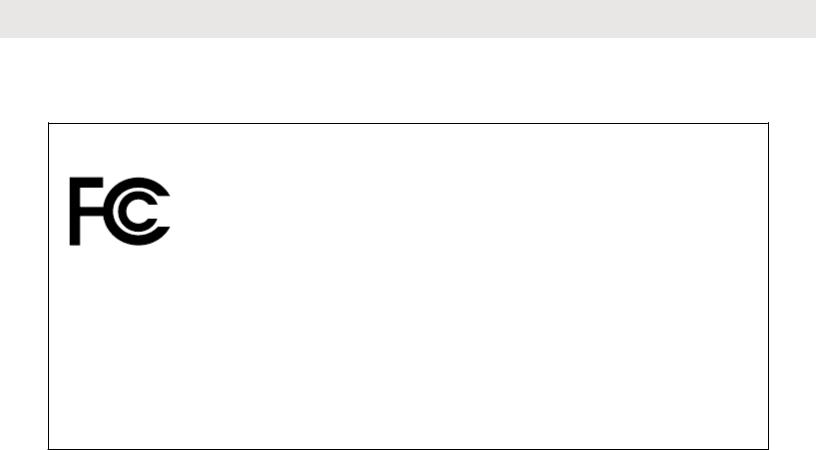
English
Declaration of Conformity
This declaration is applicable to your radio only if your radio is labeled with the FCC logo shown below.
Declaration of Conformity
Per FCC CFR 47 Part 2 Section 2.1077(a)
Responsible Party
Name: Motorola Solutions, Inc.
Address: 1303 East Algonquin Road, Schaumburg, IL 60196-1078, U.S.A. Phone Number: 1-800-927-2744
Hereby declares that the product: Model Name: APX 900
conforms to the following regulations:
FCC Part 15, subpart B, section 15.107(a), 15.107(d), and section 15.109(a)
Table continued…
Send Feedback |
13 |
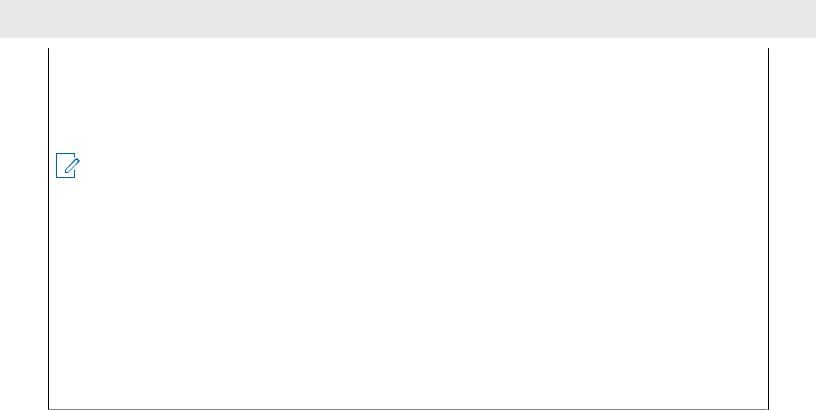
English
Class B Digital Device
As a personal computer peripheral, this device complies with Part 15 of the FCC Rules. This device complies with Industry Canada license-exempt RSS standard(s). Operation is subject to the following two conditions:
1 This device may not cause harmful interference, and
2 This device must accept any interference received, including interference that may cause undesired operation.
NOTICE:
This equipment has been tested and found to comply with the limits for a Class B digital device, pursuant to part 15 of the FCC Rules and Industry Canada license-exempt RSS standard. These limits are designed to provide reasonable protection against harmful interference in a residential installation. This equipment generates, uses and can radiate radio frequency energy and, if not installed and used in accordance with the instructions, may cause harmful interference to radio communications. However, there is no guarantee that interference will not occur in a particular installation.
If this equipment does cause harmful interference to radio or television reception, which can be determined by turning the equipment off and on, the user is encouraged to try to correct the interference by one or more of the following measures:
•Reorient or relocate the receiving antenna.
•Increase the separation between the equipment and receiver.
•Connect the equipment into an outlet on a circuit different from that to which the receiver is connected.
•Consult the dealer or an experienced radio or TV technician for help.
14 |
Send Feedback |

Important Safety Information
RF Energy Exposure and Product Safety Guide for Portable Two-Way Radios
ATTENTION!
This radio is restricted to Occupational use only. Before using the radio, read the RF Energy Exposure and Product Safety Guide for Portable Two-Way Radios which contains important operating instructions for safe usage and RF energy awareness and control for Compliance with applicable standards and Regulations.
For a list of Motorola Solutions-approved antennas, batteries, and other accessories, visit the following website:
http://www.motorolasolutions.com/APX
Under Industry Canada regulations, this radio transmitter may only operate using an antenna of a type and maximum (or lesser) gain approved for the transmitter by Industry Canada. To reduce potential radio interference to other users, the antenna type and its gain should be so chosen that the equivalent isotropically radiated power (e.i.r.p.) is not more than that necessary for successful communication.
English
This radio transmitter has been approved by Industry Canada to operate with Motorola Solutions-approved antenna with the maximum permissible gain and required antenna impedance for each antenna type indicated. Antenna types not included in this list, having a gain greater than the maximum gain indicated for that type, are strictly prohibited for use with this device.
Send Feedback |
15 |

English
This page intentionally left blank.
16

English
Notice to Users (FCC and
Industry Canada)
This device complies with Part 15 of the FCC rules and Industry Canada's license-exempt RSS's per the following conditions:
•This device may not cause harmful interference.
•This device must accept any interference received, including interference that may cause undesired operation.
•Changes or modifications made to this device, not expressly approved by Motorola Solutions, could void the authority of the user to operate this equipment.
Software Version
All the features described in the following sections are supported by the software version R16.00.00 or later.
See Accessing the Radio Information on page 175 to determine the software version of your radio.
Check with your dealer or system administrator for more details of all the features supported.
Send Feedback |
17 |

English
This page intentionally left blank.
18

English
Computer Software
Copyrights
The Motorola Solutions products described in this manual may include copyrighted Motorola Solutions computer programs stored in semiconductor memories or other media. Laws in the United States and other countries preserve for Motorola Solutions certain exclusive rights for copyrighted computer programs including, but not limited to, the exclusive right to copy or reproduce in any form the copyrighted computer program. Accordingly, any copyrighted Motorola Solutions computer programs contained in the Motorola Solutions products described in this manual may not be copied, reproduced, modified, reverse-engineered, or distributed in any manner without the express written permission of Motorola Solutions. Furthermore, the purchase of Motorola Solutions products shall not be deemed to grant either directly or by implication, estoppel, or otherwise, any license under the copyrights, patents or patent applications of Motorola Solutions, except for the normal non-exclusive license to use that arises by operation of law in the sale of a product.
Send Feedback |
19 |

English
This page intentionally left blank.
20

English
Documentation Copyrights
No duplication or distribution of this document or any portion thereof shall take place without the express written permission of Motorola Solutions. No part of this manual may be reproduced, distributed, or transmitted in any form or by any means, electronic or mechanical, for any purpose without the express written permission of Motorola Solutions.
Send Feedback |
21 |

English
This page intentionally left blank.
22

English
Disclaimer
The information in this document is carefully examined, and is believed to be entirely reliable. However, no responsibility is assumed for inaccuracies. Furthermore, Motorola Solutions reserves the right to make changes to any products herein to improve readability, function, or design. Motorola Solutions does not assume any liability arising out of the applications or use of any product or circuit described herein; nor does it cover any license under its patent rights, nor the rights of others.
Send Feedback |
23 |

English
This page intentionally left blank.
24
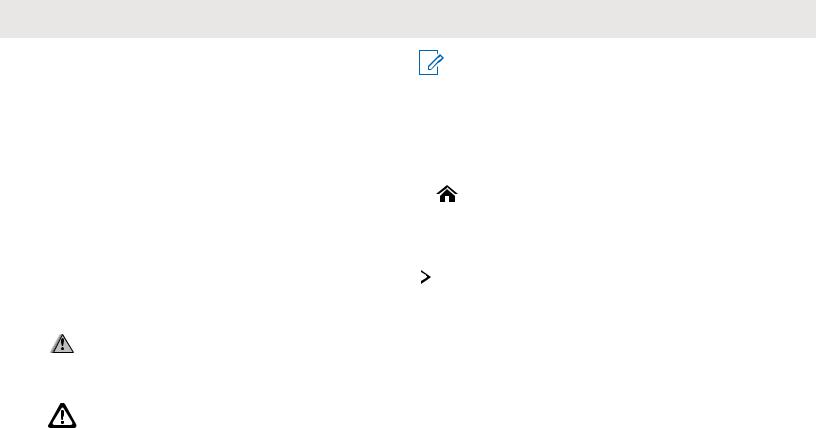
Getting Started
How to Use This Guide
This User Guide covers the basic operation of the APX Portables.
However, your dealer or system administrator may have customized your radio for your specific needs. Check with your dealer or system administrator for more information.
Notations Used in This Manual
Throughout the text in this publication, you will notice the use of Warning, Caution, and Notice. These notations are used to emphasize that safety hazards exist, and the care that must be taken or observed.
WARNING:
An operational procedure, practice, or condition and so on, which may result in injury or death if not carefully observed.
CAUTION:
An operational procedure, practice, or condition and so on, which may result in damage to the equipment if not carefully observed.
English
NOTICE:
An operational procedure, practice, or condition and so on, which is essential to emphasize.
The following special notations identify certain items.
Example |
Description |
|
|
Home button |
Buttons and keys are shown in bold |
or |
print or as an icon. |
|
|
|
|
Phon |
Menu entries are shown similar to |
|
the way they appear on the display |
|
of the radio. |
|
|
|
This means “Press the right side of |
|
the 4-Way Navigation Button”. |
|
|
Additional Performance
Enhancement
The following performance enhancements are some of the latest creations designed to enhance the security, quality, and efficiency of the radios.
Send Feedback |
25 |

English
ASTRO 25 Enhanced Data
ASTRO 25 Enhanced Data is optimized to handle different message sizes and variable update rates from different applications of the radio. Add Enhanced Data to the Integrated Data system with a software installation to improve data channel efficiency and enable denser network traffic.
Dynamic System Resilience (DSR)
DSR ensures the radio system is seamlessly switched to a backup master site dynamically in case of system failure. DSR also provides additional indication such as failure detection, fault recovery, and redundancy within the system to address to the user in need. Mechanisms related to the Integrated Voice and Data (IV&D) or data centric are all supported by DSR.
Encrypted Integrated Data (EID)
EID provides security encryption and authentication of IV&D data bearer service communication between the radio and the Customer Enterprise Network.
SecureNet
SecureNet allows user to perform secured communications on an Analog or Motorola Data Communication (MDC) channel.
Conventional Talkgroup and Radio
Scan Enhancements
A few enhancements have been made to the Conventional Talkgroup at the system. These enhancements improve the Scan feature operation significantly when multiple agencies are using a single conventional radio frequency channel.
These enhancements allow users to use Selective Squelch to operate on only the subset of talkgroups that are relevant to the users rather than all talkgroups on the channel. These Scan improvements have been made to eliminate the audio holes that were present and to turn on the busy LED when activity is present on the channel. Mixed Vote Scan and Standard Conventional Scan configurations are supported. Priority Operation is also supported.
Up to 30 different talkgroups can be supported using conventional channels. A maximum of four talkgroups can be supported when Vote Scan channels are being used.
26 |
Send Feedback |

Smart PTT is supported with this enhancement as Smart PTT prevents users from transmitting while other users are on the channel.
NOTICE:
User Selectable Talkgroups are not compatible with this Conventional Talkgroup Enhancement.
What Your Dealer/System
Administrator Can Tell You
Check with your dealer or system administrator for the correct radio settings, if the radio is to be operated in extreme temperatures (less than -30 °C or more than +60 °C).
You can consult your dealer or system administrator about the following:
•Is your radio programmed with any preset conventional channels?
•Which buttons have been programmed to access other features?
•What optional accessories may suit your needs?
English
NOTICE:
Specifications may vary for different radio models. Check with your dealer or system administrator for more information.
Send Feedback |
27 |

English
This page intentionally left blank.
28
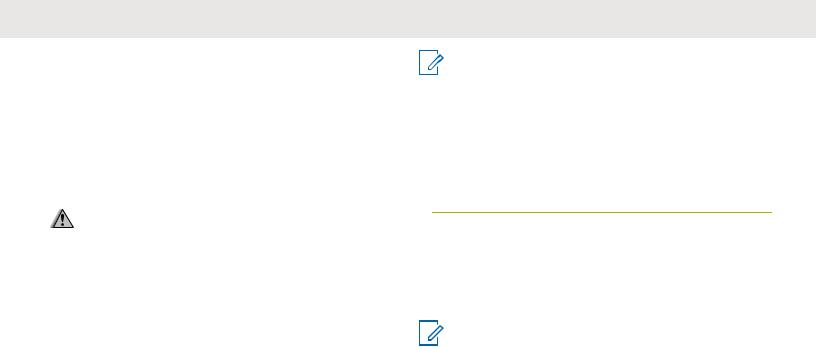
Preparing Your Radio for Use
This section provides simple instructions to prepare your radio for use.
Charging the Battery
WARNING:
To avoid a possible explosion:
•Do not replace the battery in any area labeled hazardous atmosphere.
•Do not discard batteries in a fire.
The Motorola Solutions-approved battery shipped with your radio is uncharged. Prior to using a new battery, charge it for a minimum of 16 hours to ensure optimum capacity and performance. For a list of Motorola Solutions-authorized batteries and chargers available for use with your radio, see Accessories on page 183.
English
NOTICE:
When charging a battery attached to a radio, turn the radio off to ensure a full charge.
To charge the battery, place the battery (with or without the radio) in a Motorola Solutions-approved charger.
The LED on the charger indicates the charging progress; see the Charger User Guide.
Attaching the Battery
You can view the status of the battery if the radio is using an IMPRES battery. See IMPRES Battery Annunciator on page 174 for more information.
NOTICE:
Radio supports revision B and above for PMNN4491 battery. Check with your dealer or system administrator for more information.
1Slide the battery into the radio frame until the latch which is at the bottom of the radio clicks into place.
Send Feedback |
29 |
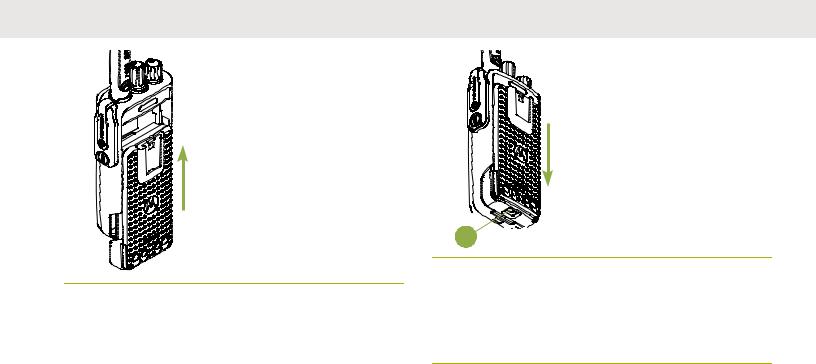
English
2To remove the battery, turn the radio off. Lift up the latch  which is at the bottom of the radio, then slide the battery out from the radio.
which is at the bottom of the radio, then slide the battery out from the radio.
A





Attaching the Antenna
Ensure the radio is turned off before attaching the antenna.
1 Set the antenna in the receptacle.
2 Turn the antenna clockwise to attach to the radio.
30 |
Send Feedback |
