Motorola APX 6000, APX 6000LI User Manual

APX™ TWO-WAY RADIOS
APX 6000 / APX 6000Li MODEL 1 USER GUIDE
Contents |
|
Declaration of Conformity......................... |
6 |
Important Safety Information.......... |
8 |
Notice to Users (FCC and |
|
Industry Canada).......................... |
9 |
Software Version............................................. |
9 |
Consignes de sécurité |
|
importantes................................. |
10 |
Avis aux utilisateurs (FCC et |
|
Industrie Canada)....................... |
11 |
Version logicielle............................................ |
11 |
Computer Software Copyrights.... |
12 |
Documentation Copyrights........... |
13 |
Disclaimer....................................... |
14 |
Getting Started............................... |
15 |
How to Use This Guide.................................. |
15 |
Notations Used in This Manual...................... |
15 |
Additional Performance Enhancement.......... |
15 |
ASTRO 25 Enhanced Data................. |
15 |
Dynamic System Resilience (DSR).... |
15 |
CrossTalk Prevention.......................... |
16 |
Encrypted Integrated Data (EID)......... |
16 |
SecureNet........................................... |
16 |
Conventional Talkgroup and Radio |
|
Scan Enhancements...................... |
16 |
What Your Dealer/System Administrator |
|
Can Tell You............................................. |
17 |
Contents
1
English
Contents
2
Preparing Your Radio for Use....... |
18 |
Charging the Battery...................................... |
18 |
Attaching the Battery .................................... |
18 |
Attaching the Antenna................................... |
19 |
Removing and Attaching the Accessory |
|
Connector Cover...................................... |
19 |
Attaching the Belt Clip................................... |
20 |
Turning On the Radio.................................... |
21 |
Adjusting the Volume..................................... |
22 |
Identifying Radio Controls............ |
23 |
Radio Parts and Controls.............................. |
23 |
Programmable Features................................ |
24 |
Assignable Radio Functions............... |
24 |
Assignable Settings or Utility |
|
Functions....................................... |
27 |
Accessing the Preprogrammed Functions..... |
27 |
Push-To-Talk (PTT) Button............................ |
27 |
Identifying Status Indicators......... |
29 |
Status Icons................................................... |
29 |
LED Indicator................................................. |
31 |
Intelligent Lighting Indicators......................... |
33 |
Alert Tones.................................................... |
34 |
HAZLOC Battery Type Detection................... |
38 |
General Radio Operation............... |
40 |
Selecting a Zone............................................ |
40 |
Selecting a Radio Channel............................ |
40 |
Receiving and Responding to a Radio Call... |
40 |
Receiving and Responding to a |
|
Talkgroup Call................................ |
40 |
Receiving and Responding to a |
|
Private Call (Trunking Only)........... |
41 |
Receiving and Responding to a |
|
Telephone Call (Trunking Only)..... |
41 |
Methods to Make a Radio Call....................... |
42 |
Making a Talkgroup Call..................... |
42 |
Switching Between Repeater or Direct |
|
Operation Button...................................... |
43 |
Monitor Feature............................................. |
43 |
Monitoring a Channel.......................... |
43 |
Monitoring Conventional Mode........... |
44 |
Advanced Features........................ |
45 |
Advanced Call Features................................ |
45 |
English
Selective Call (ASTRO |
|
Conventional Only)........................ |
45 |
Responding to the Dynamic |
|
Regrouping Feature (Trunking |
|
Only).............................................. |
45 |
Scan Lists...................................................... |
46 |
Viewing a Scan List............................. |
47 |
Viewing and Changing the Priority |
|
Status............................................. |
47 |
Scan.............................................................. |
47 |
Turning Scan On or Off....................... |
47 |
Making a Dynamic Priority Change |
|
(Conventional Scan Only).............. |
47 |
Deleting a Nuisance Channel............. |
48 |
Restoring a Nuisance Channel........... |
48 |
Call Alert Paging............................................ |
48 |
Receiving a Call Alert Page................ |
49 |
Emergency Operation.................................... |
49 |
Sending an Emergency Alarm............ |
50 |
Sending an Emergency Call |
|
(Trunking Only).............................. |
50 |
Sending an Emergency Alarm with |
|
Emergency Call............................. |
51 |
Sending a Silent Emergency Alarm.... |
52 |
Change of Channels during |
|
Emergency..................................... |
52 |
Emergency Keep-Alive Feature.......... |
52 |
Emergency Find Me............................ |
53 |
Fireground..................................................... |
53 |
Entering Fireground Zone Channel |
|
(Conventional)............................... |
54 |
Responding to Evacuation Indicator... |
55 |
Tactical Public Safety (TPS) |
|
(Conventional Only).................................. |
55 |
Using TPS Normal Transmission........ |
55 |
Using TPS Emergency |
|
Transmission................................. |
56 |
Man Down..................................................... |
56 |
Pre-Alert Timer.................................... |
58 |
Post-Alert Timer.................................. |
58 |
Radio Alerts When Man Down |
|
Feature is Triggered...................... |
58 |
Triggering Emergency......................... |
59 |
Radio Alerts When Man Down |
|
Enhanced is Triggered................... |
59 |
Exiting Man Down Feature.................. |
60 |
Re-Initiating Man Down....................... |
60 |
Testing the Man Down Feature........... |
60 |
Secure Operations......................................... |
61 |
Selecting Secure Transmissions......... |
61 |
Selecting Clear Transmissions........... |
61 |
Managing Encryption.......................... |
62 |
Global Positioning System / Global |
|
Navigation Satellite System...................... |
65 |
Contents
3
English
Contents
4
GPS Operation................................... |
66 |
GPS Performance Enhancement........ |
67 |
Peer-Location on the Display |
|
(ASTRO Conventional only).......... |
67 |
Trunking System Controls............................. |
68 |
Operating in Failsoft System............... |
68 |
Out-of-Range Radio............................ |
68 |
Site Trunking Feature......................... |
69 |
Locking and Unlocking a Site.............. |
69 |
Site Display and Search Button.......... |
69 |
Mission Critical Wireless - Bluetooth®-.......... |
69 |
Turning On Bluetooth ......................... |
70 |
Turning Off the Bluetooth.................... |
70 |
Re-Pair Timer...................................... |
70 |
Bluetooth Drop Timer.......................... |
72 |
Pairing with Low Frequency- |
|
Motorola Proximity Pairing (LF- |
|
MPP) Feature................................ |
73 |
Radio Indications of Lost Bluetooth |
|
Connection..................................... |
74 |
Standard Pairing Feature.................... |
74 |
Turning On the Bluetooth Audio.......... |
76 |
Turning Off the Bluetooth Audio.......... |
76 |
Adjusting the Volume of the Radio |
|
from Bluetooth Audio Device......... |
77 |
Clearing All Bluetooth Devices |
|
Information..................................... |
77 |
Pairing with LEX Handheld................. |
77 |
Over-the-Air Programming (POP 25, |
|
ASTRO 25, ASTRO Conventional)........... |
78 |
Responding to the Notification of |
|
Upgrade......................................... |
79 |
Voice Announcement.................................... |
79 |
Site Selectable Alerts (ASTRO 25)................ |
80 |
Wi-Fi.............................................................. |
80 |
Turning Wi-Fi On or Off....................... |
80 |
Checking the Wi-Fi Configuration |
|
and Status of the Radio................. |
81 |
Utilities........................................................... |
81 |
Using the Flip Display......................... |
81 |
Selecting a Basic Zone Bank.............. |
81 |
Selecting the Power Level.................. |
82 |
Controlling the Display Backlight........ |
82 |
Locking and Unlocking the Controls... |
83 |
Turning Voice Mute On or Off............. |
83 |
Using the Time-Out Timer................... |
83 |
Using Conventional Squelch |
|
Operation Features........................ |
84 |
Using the PL Defeat Feature.............. |
84 |
Digital PTT ID Support........................ |
85 |
Smart PTT Feature (Conventional |
|
Only).............................................. |
85 |
Transmit Inhibit................................... |
86 |
English

Helpful Tips.................................... |
88 |
Radio Care.................................................... |
88 |
Cleaning Your Radio........................... |
89 |
Proper Ways to Handle the Radio...... |
89 |
Radio Service and Repair................... |
90 |
Battery Care.................................................. |
90 |
Battery Charge Status......................... |
90 |
Battery Recycling and Disposal.......... |
91 |
Accessories.................................... |
92 |
Maritime Radio Use in the VHF |
|
Frequency Range....................... |
93 |
Special Channel Assignments....................... |
93 |
Emergency Channel........................... |
93 |
Non-Commercial Call Channel........... |
93 |
Operating Frequency Requirements.............. |
93 |
Declaration of Compliance for the Use of |
|
Distress and Safety Frequencies.............. |
96 |
Technical Parameters for Interfacing |
|
External Data Sources.............................. |
96 |
Glossary |
97 |
Contents |
|
||
Limited Warranty.......................... |
102 |
|
MOTOROLA COMMUNICATION |
|
|
PRODUCTS........................................... |
102 |
|
I. WHAT THIS WARRANTY COVERS |
|
|
AND FOR HOW LONG:......................... |
102 |
|
II. GENERAL PROVISIONS:....................... |
103 |
|
III. STATE LAW RIGHTS:............................ |
104 |
|
IV. HOW TO GET WARRANTY SERVICE:.104 |
|
|
V. WHAT THIS WARRANTY DOES NOT |
|
|
COVER:.................................................. |
104 |
|
VI. PATENT AND SOFTWARE |
|
|
PROVISIONS:........................................ |
105 |
|
VII. GOVERNING LAW:.............................. |
106 |
|
VIII. For Australia Only................................ |
106 |
|
5
English
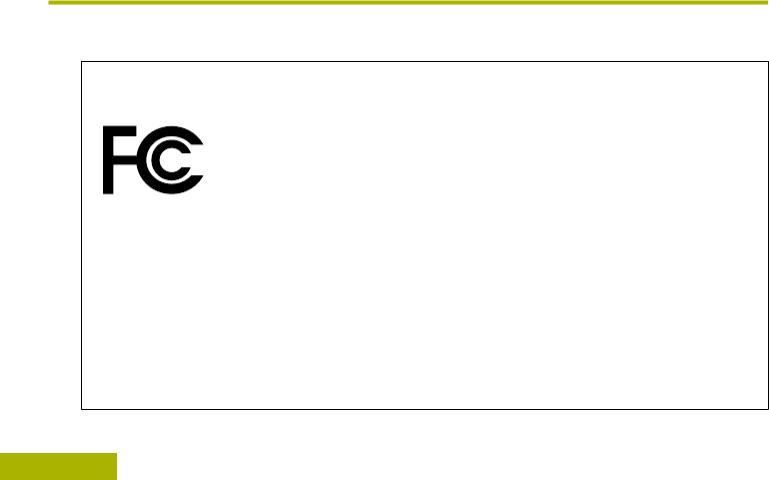
Declaration of Conformity
6
Declaration of Conformity
This declaration is applicable to your radio only if your radio is labeled with the FCC logo shown below.
Declaration of Conformity
Per FCC CFR 47 Part 2 Section 2.1077(a)
Responsible Party
Name: Motorola Solutions, Inc.
Address: 1303 East Algonquin Road, Schaumburg, IL 60196-1078, U.S.A. Phone Number: 1-800-927-2744
Hereby declares that the product: Model Name: APX 6000/APX 6000Li conforms to the following regulations:
FCC Part 15, subpart B, section 15.107(a), 15.107(d) and section 15.109(a)
English
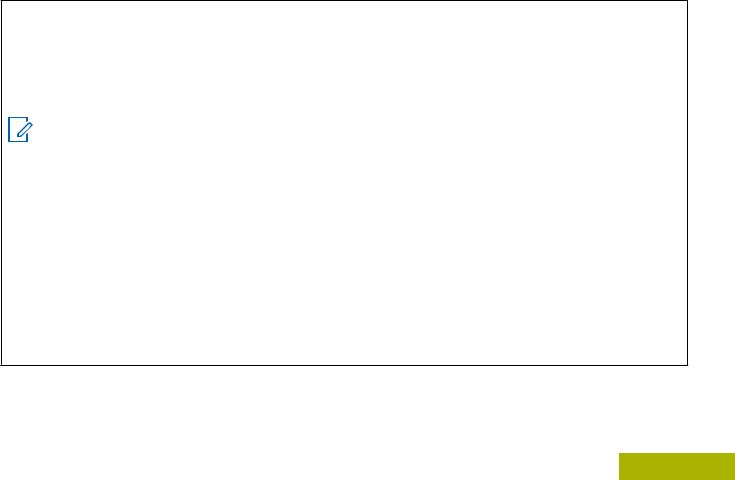
Class B Digital Device
As a personal computer peripheral, this device complies with Part 15 of the FCC Rules. This device complies with Industry Canada license-exempt RSS standard(s). Operation is subject to the following two conditions:
1This device may not cause harmful interference, and
2This device must accept any interference received, including interference that may cause undesired operation.
Note:
This equipment has been tested and found to comply with the limits for a Class B digital device, pursuant to part 15 of the FCC Rules and Industry Canada license-exempt RSS standard. These limits are designed to provide reasonable protection against harmful interference in a residential installation. This equipment generates, uses and can radiate radio frequency energy and, if not installed and used in accordance with the instructions, may cause harmful interference to radio communications. However, there is no guarantee that interference will not occur in a particular installation.
If this equipment does cause harmful interference to radio or television reception, which can be determined by turning the equipment off and on, the user is encouraged to try to correct the interference by one or more of the following measures:
•Reorient or relocate the receiving antenna.
•Increase the separation between the equipment and receiver.
•Connect the equipment into an outlet on a circuit different from that to which the receiver is connected.
•Consult the dealer or an experienced radio or TV technician for help.
Conformity of Declaration
7
English

Important Safety Information
8
Important Safety Information
RF Energy Exposure and Product Safety Guide for Portable Two-Way Radios
ATTENTION!
This radio is restricted to Occupational use only.
Before using the radio, read the RF Energy Exposure and Product Safety Guide for Portable Two-Way Radios which contains important operating instructions for safe usage and RF energy awareness and control for Compliance with applicable standards and Regulations.
For a list of Motorola Solutions-approved antennas, batteries, and other accessories, visit the following website:
http://www.motorolasolutions.com/APX
Under Industry Canada regulations, this radio transmitter may only operate using an antenna of a type and maximum (or lesser) gain approved for the transmitter by Industry Canada. To reduce potential radio interference to other users, the antenna type and its gain should be so chosen that the equivalent
isotropically radiated power (e.i.r.p.) is not more than that necessary for successful communication.
This radio transmitter has been approved by Industry Canada to operate with Motorola Solutions-approved antenna with the maximum permissible gain and required antenna impedance for each antenna type indicated. Antenna types not included in this list, having a gain greater than the maximum gain indicated for that type, are strictly prohibited for use with this device.
English
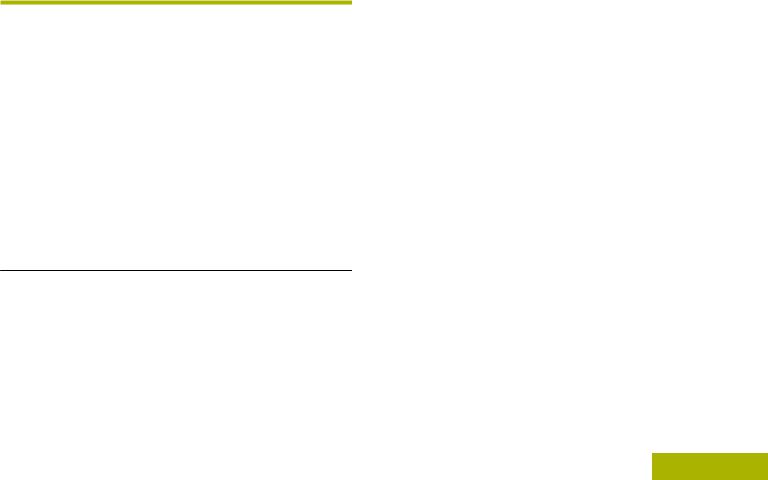
Notice to Users (FCC and Industry Canada)
This device complies with Part 15 of the FCC rules and Industry Canada's license-exempt RSS's per the following conditions:
•This device may not cause harmful interference.
•This device must accept any interference received, including interference that may cause undesired operation.
•Changes or modifications made to this device, not expressly approved by Motorola, could void the authority of the user to operate this equipment.
Software Version
All the features described in the following sections are supported by the software version R15.00.00 or later.
Check with your dealer or system administrator for more details of all the features supported.
Canada) Industry and (FCC Users to Notice
9
English
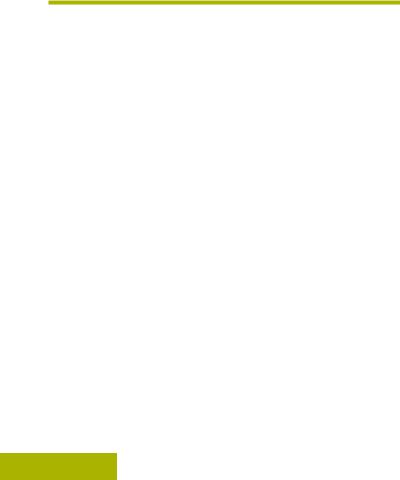
Consignes de sécurité importantes
10
Consignes de sécurité importantes
Radios bidirectionnelles portatives : exposition aux radiofréquences et sécurité du produit
ATTENTION!
Cette radio ne doit être utilisée qu'à des fins professionnelles. Avant d'utiliser la radio, lisez le guide Radios bidirectionnelles portatives : exposition aux radiofréquences et sécurité du produit, qui contient d'importantes instructions de fonctionnement pour une utilisation sécuritaire et des informations sur l'exposition aux fréquences radioélectriques, dans le but d’assurer votre conformité aux normes et règlements en vigueur.
Visitez le site Web suivant pour obtenir la liste des antennes, des batteries et des autres accessoires approuvés par Motorola :
http://www.motorolasolutions.com/APX
Selon la réglementation d'Industrie Canada, cet émetteur radio ne peut être utilisé qu'avec une antenne dont le type et le gain maximal (ou minimal) sont approuvés par Industrie Canada pour cet émetteur. Afin de limiter les interférences radio pour
les autres utilisateurs, le type et le gain de l'antenne doivent être choisis de façon à ce que la puissance isotrope rayonnée équivalente (P.I.R.E.) ne soit pas plus forte qu'il ne le faut pour établir la communication.
Cet émetteur radio a été approuvé par Industrie Canada pour utilisation avec une antenne approuvée par Motorola offrant le gain maximal autorisé et l'impédance requise pour le type d'antenne indiqué. Il est strictement interdit d'utiliser avec cet appareil tout type d'antenne ne figurant pas dans cette liste et présentant un gain supérieur au maximum indiqué pour le type.
Français
(Canada)
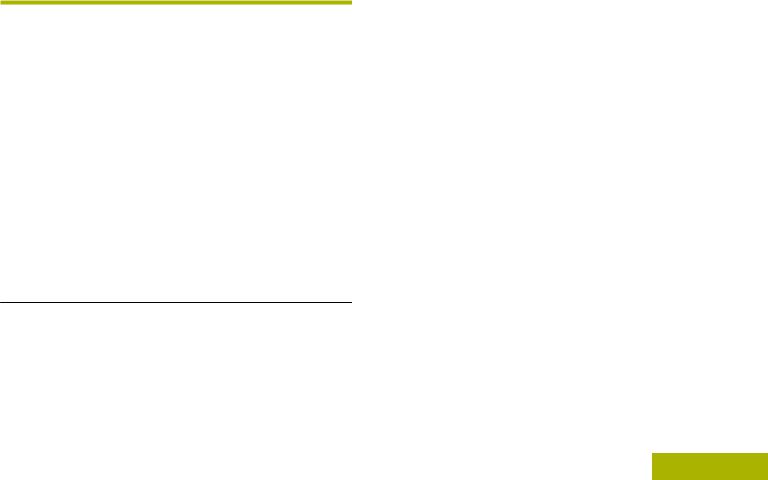
Avis aux utilisateurs (FCC et Industrie Canada)
Cet appareil est conforme à la partie 15 des règles de la FCC et d'Industrie Canada permis exemptés RSS de par la conditions suivantes:
•Ce dispositif ne doit pas causer d'interférences nuisibles.
•Cet appareil doit accepter toute interférence reçue, y compris les interférences qui peuvent perturber le fonctionnement.
•Les changements ou les modifications apportées à ce dispositif, non expressément approuvées par Motorola, peuvent annuler le droit de l'utilisateur à utiliser cet équipement.
Version logicielle
Toutes les fonctions décrites dans les sections suivantes sont prises en charge par la version R15.00.00 ou les versions ultérieures du logiciel de la radio.
Pour obtenir davantage de renseignements à propos des fonctions prises en charge, adressez-vous à votre détaillant ou à votre administrateur de système.
Canada) Industrie et (FCC utilisateurs aux Avis
11
Français
(Canada)
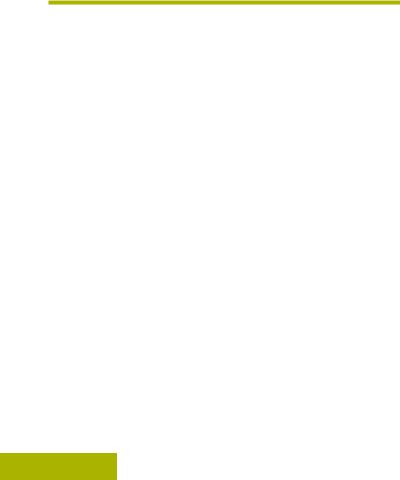
Computer Software Copyrights
12
Computer Software Copyrights
The Motorola products described in this manual may include copyrighted Motorola computer programs stored in semiconductor memories or other media. Laws in the United States and other countries preserve for Motorola certain exclusive rights for copyrighted computer programs including, but not limited to, the exclusive right to copy or reproduce in any form the copyrighted computer program. Accordingly, any copyrighted Motorola computer programs contained in the Motorola products described in this manual may not be copied, reproduced, modified, reverse-engineered, or distributed in any manner without the express written permission of Motorola. Furthermore, the purchase of Motorola products shall not be deemed to grant either directly or by implication, estoppel, or otherwise, any license under the copyrights, patents or patent applications of Motorola, except for the normal nonexclusive license to use that arises by operation of law in the sale of a product.
English
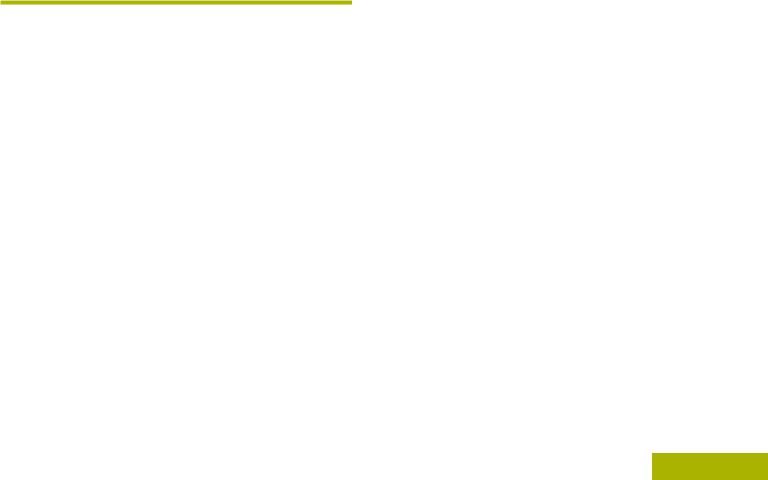
Documentation Copyrights
No duplication or distribution of this document or any portion thereof shall take place without the express written permission of Motorola. No part of this manual may be reproduced, distributed, or transmitted in any form or by any means, electronic or mechanical, for any purpose without the express written permission of Motorola.
Copyrights Documentation
13
English
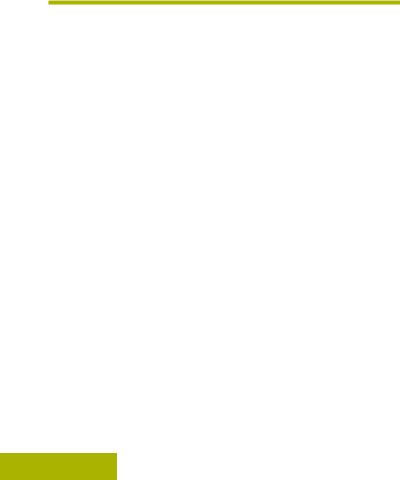
Disclaimer
The information in this document is carefully examined, and is believed to be entirely reliable. However, no responsibility is assumed for inaccuracies. Furthermore, Motorola reserves the right to make changes to any products herein to improve readability, function, or design. Motorola does not assume any liability arising out of the applications or use of any product or circuit described herein; nor does it cover any license under its patent rights, nor the rights of others.
Disclaimer
14
English
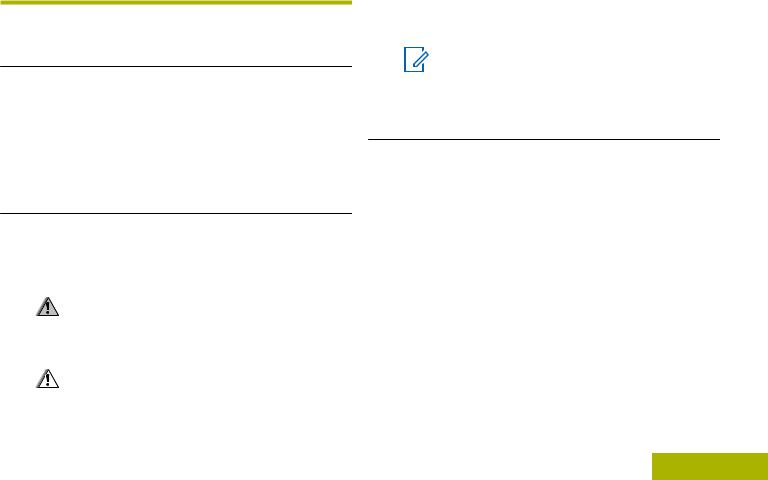
Getting Started
How to Use This Guide
This User Guide covers the basic operation of the APX Portables.
However, your dealer or system administrator may have customized your radio for your specific needs. Check with your dealer or system administrator for more information.
Notations Used in This Manual
Throughout the text in this publication, you will notice the use of Warning, Caution, and Note. These notations are used to emphasize that safety hazards exist, and the care that must be taken or observed.
Warning:
An operational procedure, practice, or condition and so on, which may result in injury or death if not carefully observed.
Caution:
An operational procedure, practice, or condition and so on, which may result in
damage to the equipment if not carefully |
Getting |
|
|
||
observed. |
|
|
Note: |
Started |
|
An operational procedure, practice, or |
||
|
||
condition and so on, which is essential to |
|
|
emphasize. |
|
Additional Performance Enhancement
The following performance enhancements are some of the latest creations designed to enhance the security, quality and efficiency of the radios.
ASTRO 25 Enhanced Data
ASTRO 25 Enhanced Data is optimized to handle different message sizes and variable update rates from different applications of the radio. Add Enhanced Data to the Integrated Data system with a software installation to improve data channel efficiency and enable denser network traffic.
Dynamic System Resilience (DSR)
DSR ensures the radio system is seamlessly switched to a backup master site dynamically in case of system failure. DSR also provides additional
indication e.g. failure detection, fault recovery, and
15
English
Getting Started
16
redundancy within the system to address to the user in need. Mechanisms related to the Integrated Voice and Data (IV&D) or data centric are all supported by DSR.
CrossTalk Prevention
This feature prevents crosstalk scenarios from happening, especially when a wideband antenna is used. This feature allows the adjustment of the internal SSI clock rate of the radio. This subsequently reduces the possibility of radio frequency interfering spurs and prevents the issues of crosstalk.
Encrypted Integrated Data (EID)
EID provides security encryption and authentication of IV&D data bearer service communication between the radio and the Customer Enterprise Network.
SecureNet
SecureNet allows user to perform secured communications on an Analog or Motorola Data Communication (MDC) channel. The MDC Over-the- Air Rekeying (OTAR) feature will allow users to perform OTAR activities on an MDC channel.
Conventional Talkgroup and Radio Scan Enhancements
A few enhancements have been made to the Conventional Talkgroup at the system. These enhancements improve the Scan feature operation significantly when multiple agencies are using a single conventional radio frequency channel. These enhancements allow users to use Selective Squelch to operate on only the subset of talkgroups that are relevant to the users rather than all talkgroups on the channel. These Scan improvements have been made to eliminate the audio holes that were present and to turn on the busy LED when activity is present on the channel. Mixed Vote Scan and Standard Conventional Scan configurations are supported. Priority Operation is also supported.
Up to 30 different talkgroups can be supported using conventional channels. A maximum of four talkgroups can be supported when Vote Scan channels are being used.
Smart PTT is supported with this enhancement as Smart PTT prevents users from transmitting while other users are on the channel.
English
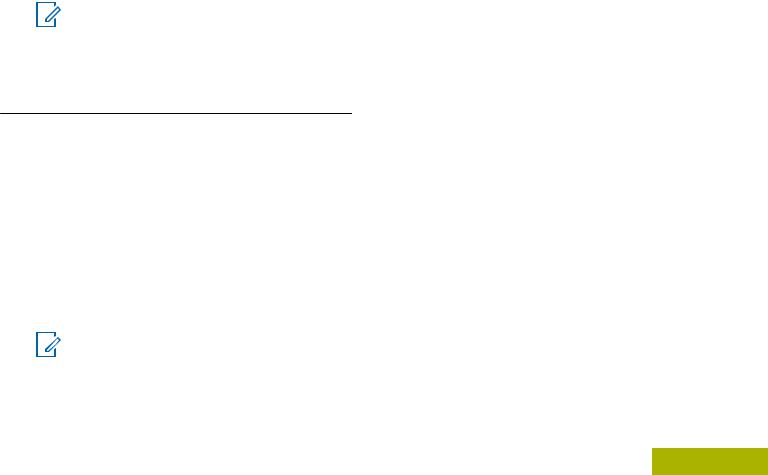
Note:
User Selectable Talkgroups are not compatible with this Conventional Talkgroup Enhancement.
What Your Dealer/System Administrator Can
Tell You
Check with your dealer or system administrator for the correct radio settings, if the radio is to be operated in extreme temperatures (less than -30 °C or more than +60 °C).
You can consult your dealer or system administrator about the following:
•Is your radio programmed with any preset conventional channels?
•Which buttons have been programmed to access other features?
•What optional accessories may suit your needs?
Note:
Specifications may vary for different radio models. Check with your dealer or system administrator for more information.
Started Getting
17
English
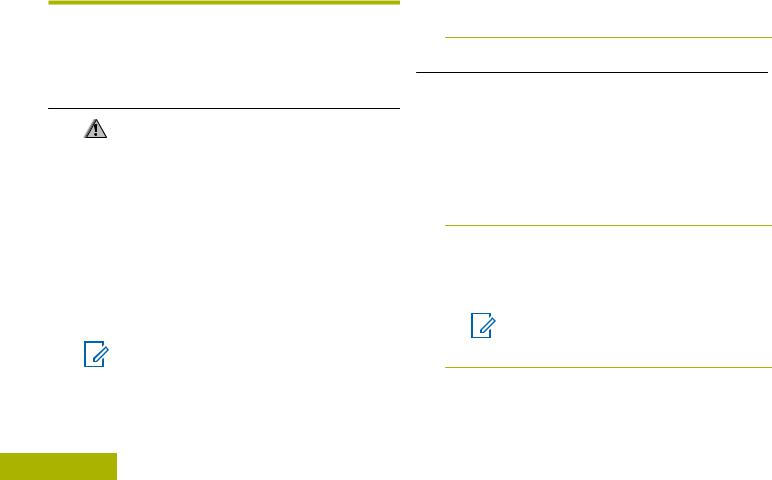
Preparing Your Radio for Use
This section provides simple instructions to prepare your radio for use.
Charging the Battery
Warning:
To avoid a possible explosion:
• Do not replace the battery in any area
|
|
labeled hazardous atmosphere. |
|
Use |
• |
Do not discard batteries in a fire. |
|
The Motorola-approved battery shipped with your |
|||
for |
|||
radio is uncharged. Prior to using a new battery, |
|||
Radio |
|||
charge it for a minimum of 16 hours to ensure |
|||
|
|||
|
optimum capacity and performance. For a list of |
||
Your |
Motorola-authorized batteries and chargers available |
||
for use with your radio, see Accessories on page |
|||
|
|||
Preparing |
92. |
|
|
|
|
||
Note:
When charging a battery attached to a radio, turn the radio off to ensure a full charge.
|
To charge the battery, place the battery (with or |
18 |
without the radio) in a Motorola-approved charger. |
|
The LED on the charger indicates the charging progress; see the charger user guide.
Attaching the Battery
If your radio is preprogrammed with volatile-key retention, the encryption keys are retained for approximately 30 seconds after battery removal. Check with your dealer or system administrator for more information.
1Slide the battery into the radio frame until the side latches click into place.
2To remove the battery, squeeze the release latches  at the bottom of the battery until the battery releases from the radio and remove the battery from the radio.
at the bottom of the battery until the battery releases from the radio and remove the battery from the radio.
Note:
When removing the battery, ensure that the radio is turned off.
English
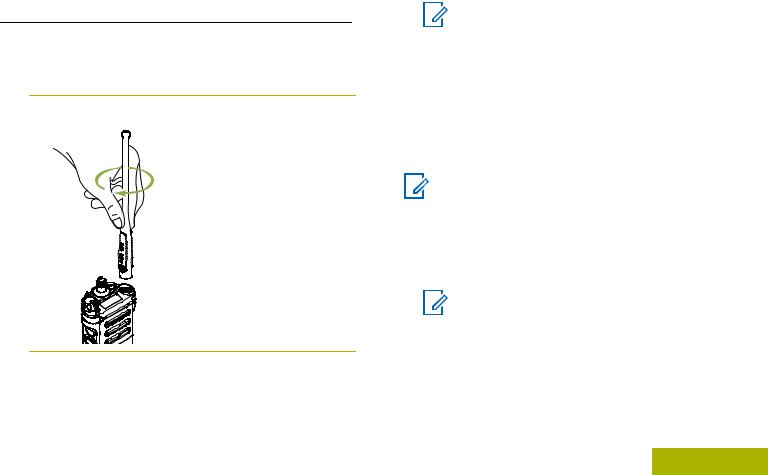
Attaching the Antenna
Ensure the radio is turned off before attaching the antenna.
1Set the antenna in its receptacle.
2Turn the antenna clockwise to attach to the radio.
3To remove the antenna, turn the antenna counterclockwise.
|
Note: |
Preparing |
||
|
|
|||
|
When removing the antenna, ensure that |
|
||
|
the radio is turned off. |
|
||
|
|
|
Your |
|
Removing and Attaching the Accessory |
||||
|
||||
Connector Cover |
|
Radio |
||
|
The accessory connector is on the antenna side of |
|||
|
|
|||
|
the radio. It is used to connect accessories to the |
for |
||
|
radio. |
|||
|
Note: |
Use |
||
|
|
|||
|
To prevent damage to the connector, shield it |
|
||
|
with the connector cover when not in use. |
|
||
1To remove the accessory connector cover, rotate the thumbscrew  counterclockwise until it disengages from the radio.
counterclockwise until it disengages from the radio.
Note:
If the thumbscrew is too tight, use an Allen wrench at  to loosen it first.
to loosen it first.
19
English

A
|
|
B |
|
|
|
C |
|
Use |
|
|
|
for |
2 |
Rotate and lift the connector cover to disengage it |
|
|
from the radio. |
||
Radio |
|
||
3 |
To attach the accessory connector cover, insert |
||
Your |
|
the hooked end of the cover into the slot above |
|
|
the connector. |
||
Preparing |
|
||
4 |
Press downward on the cover’s top to seat it in the |
||
|
|||
|
|
slot. |
|
|
5 |
Once in place, tighten by rotating the thumbscrew |
|
|
|
clockwise by hand. |
20
English
Attaching the Belt Clip
1Align the grooves of the belt clip with those of the radio and press upward until you hear a click to attach the belt clip.
2Use a flat-bladed object to press the belt clip tab away from the radio. Then, slide the clip downward and away from the radio to remove the clip.
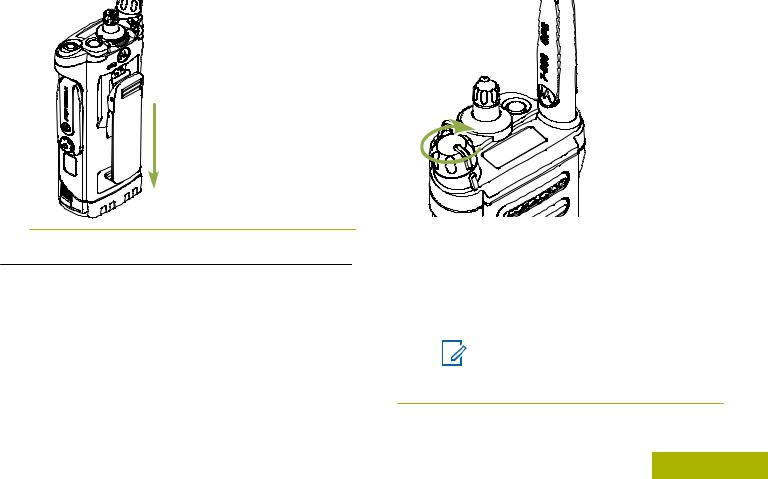
Turning On the Radio
1Rotate the On/Off/Volume Control Knob clockwise until you hear a click.
Use for Radio Your Preparing
•If the power-up test is successful, you see a splash screen on the radio display, followed by the Home screen.
•If the power-up test is unsuccessful, you see ERROR XX/YY (XX/YY is an alphanumeric code).
Note:
If the radio fails to power-up after repeating a few times, record the ERROR XX/YY code and contact your dealer.
21
English
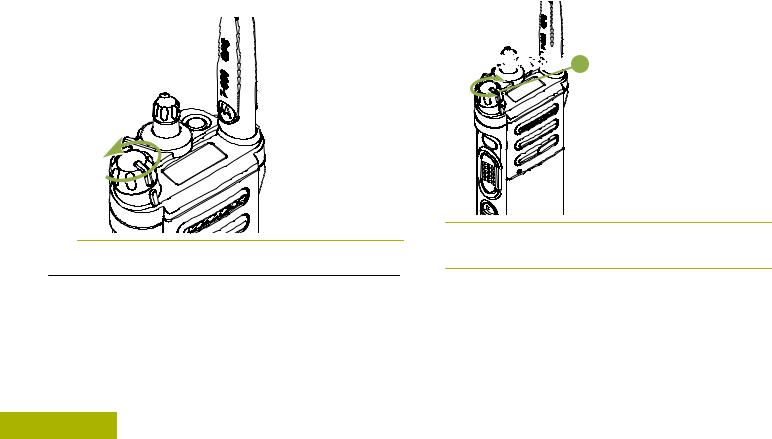
2To turn off the radio, rotate the On/Off/Volume Control Knob counterclockwise until you hear a click.
1To increase the volume, rotate the On/Off/Volume Control Knob  clockwise.
clockwise.
Preparing Your Radio for Use
22
Adjusting the Volume
Ensure the radio is power on and the main speaker is pointed towards you for increased loudness and intelligibility, especially in areas with loud background noises.
















 A
A
2To decrease the volume, rotate this knob counterclockwise.
English
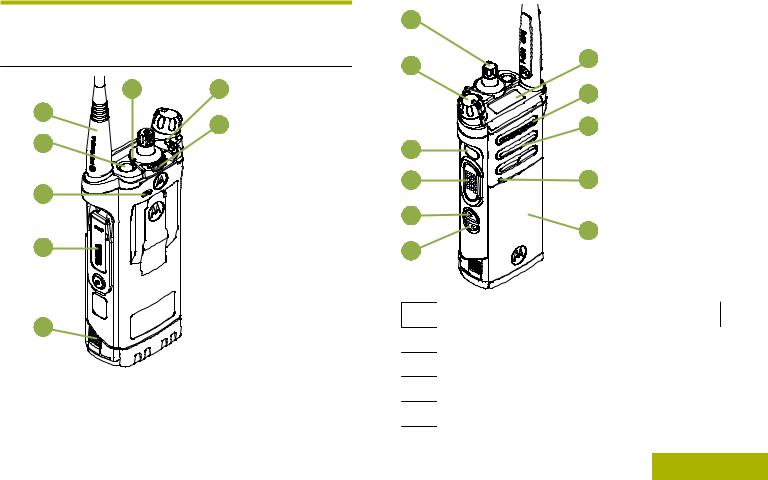
Identifying Radio Controls
Radio Parts and Controls
8 |
7 |
|
1 |
6 |
|
2 |
||
|
3
4
5
9 |
|
|
10 |
19 |
|
|
||
|
18 |
|
|
17 |
|
11 |
|
|
12 |
16 |
|
13 |
15 |
|
14 |
||
|
1Antenna
2Top (Orange) Button[1]
3Microphone
4Accessory Connector
5Battery Latch
Controls Radio Identifying
23
English

Identifying Radio Controls
24
62–Position Concentric Switch[1]
73–Position A/B/C Switch[1]
8LED
916–Position Select Knob[1]
10On/Off/Volume Control Knob
11Top Side (Select) Button[1]
12Push-to-Talk (PTT) Button
13Side Button 1[1]
14Side Button 2[1]
15Battery
16Bluetooth Pairing Location Indicator
17Main Speaker
18Microphone
19Top Display
1 These radio controls/buttons are programmable.
Programmable Features
Any reference in this manual to controls that are preprogrammed means that a qualified radio technician must use the radio programming software to assign a feature to a control.
Your dealer can program the programmable buttons as shortcuts to radio functions or preset channels/ groups depending on the duration of a button press:
Press Pressing and releasing rapidly.
Long press Pressing and holding for the preprogrammed duration (between 0.25 seconds and 3.75 seconds).
Hold down Keeping the button pressed.
Assignable Radio Functions
Bluetooth On/Off Allows you to turn on/off the Bluetooth.
Bluetooth Audio Allows you to toggle the audio Reroute route between radio speaker or
English
|
Remote Speaker Microphone |
|
and Bluetooth headset. |
Bluetooth |
Keys up the Bluetooth Headset |
Headset PTT |
microphone. |
Bluetooth Clear |
Allows you to clear all pairing |
All Pairing |
information for Bluetooth. This |
|
is accessed by a long press of |
|
the Bluetooth On/Off Button. |
Bluetooth Inquiry |
Enables Bluetooth Search |
On/Off |
feature. |
Bluetooth |
Enables Bluetooth visibility. |
Discoverable |
This is accessed by a long |
On/Off |
press of the Bluetooth Inquiry |
|
On/Off Button. |
Call Response |
Allows you to answer a private |
|
call. |
Dynamic Priority |
Allows any channel in a Scan |
(Conventional |
List (except for the Priority-One |
Only) |
channel) to temporarily replace |
|
the Priority-Two channel. |
Emergency |
Depending on the |
|
programming, initiates or |
|
cancels an emergency alarm or |
|
call. |
Internet Protocol |
Display the Internet Protocol |
Address |
(IP) address, device name and |
|
status of the radio. |
Man Down Clear |
Clears the alarm of Man Down |
|
mode which was triggered |
|
when your radio achieves or |
|
passes a tilt angle threshold or |
|
a combination of the angle |
|
threshold and a motion |
|
sensitivity level. |
Monitor |
Monitors a selected channel for |
(Conventional |
all radio traffic until function is |
Only) |
disabled. |
Nuisance Delete |
Temporarily removes an |
|
unwanted channel, except for |
|
priority channels or the |
|
designated transmit channel |
|
from the scan list. |
One Touch 1– 4 |
Launches a specific feature |
|
with one single button-press. |
|
You can setup as many as four |
Controls Radio Identifying
25
English
Identifying Radio Controls
26
|
separately programmed buttons |
|
for four different features. |
Private Line |
Overrides any coded squelch |
Defeat |
(DPL or PL) that is |
(Conventional |
preprogrammed to a channel. |
Only) |
|
Rekey Request |
Notifies the dispatcher you want |
|
a new encryption key. |
Repeater Access |
Allows user to manually send a |
Button (RAB) |
repeater access codeword. |
(Conventional |
|
Only) |
|
Reprogram |
Notifies the dispatcher you want |
Request |
a new dynamic regrouping |
(Trunking Only) |
assignment. |
Request-To-Talk |
Notifies the dispatcher you want |
(Conventional |
to send a voice call. |
Only) |
|
Scan |
Toggles scan on or off. |
Scan List |
Selects the scan list for editing |
Programming |
(by long press on the Scan |
|
button). |
Secure |
Toggles the Secure |
Transmission |
Transmission On or Off when |
Select |
the Secure/Clear Strapping |
(Conventional |
fields is set to Select for the |
and Trunking) |
current channel and when the |
|
radio is model/option capable. |
Site Display/ |
Displays the current site ID and |
Search (Trunking |
RSSI value; performs site |
Only) |
search for Automatic Multiple |
|
Site Select (AMSS) or |
|
SmartZone operation. |
Site Lock/Unlock |
Locks onto a specific site. |
(Trunking Only) |
|
Talkaround/Direct |
Toggles between using a |
(Conventional |
repeater and communicating |
Only) |
directly with another radio. |
Basic Zone Bank |
Provides access from up to 6 |
|
zones by toggling between 2 |
|
banks of 3 zones, one group of |
|
3 (A, B and C) to a second |
|
group of 3 zones (D, E and F). |
Enhanced Zone |
Provides access from up to 75 |
Bank |
zones by toggling between 25 |
English
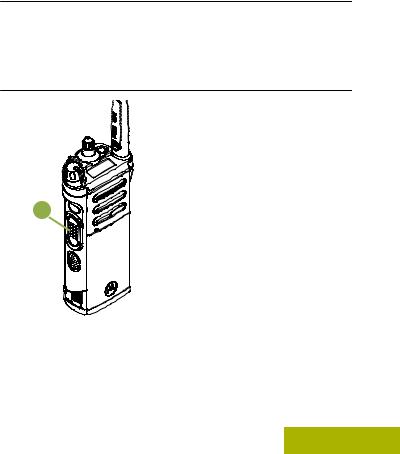
|
banks (A, B ... X or Y) of 3 |
|
zones. |
Assignable Settings or Utility Functions |
|
Controls Lock |
Locks or unlocks the |
|
programmable buttons, |
|
switches or rotary knobs. |
Light/Flip |
Press the button to toggle the |
|
display backlight on or off; |
|
press and hold the button to |
|
reverse the content of the top |
|
display. |
TX Power Level |
Toggles transmit power level |
|
between high and low. |
Voice |
Audibly indicates the current |
Announcement |
feature mode, Zone or |
|
Channel the user has just |
|
assigned. |
Voice Mute |
Toggles voice mute on or off. |
Volume Set Tone |
Sets the volume set tone. |
short or long press of the relevant programmable |
Identifying |
|
Accessing the Preprogrammed Functions |
|
|
You can access various radio functions through a |
|
|
buttons. |
Radio |
|
Push-To-Talk (PTT) Button |
||
Controls |
||
|
A
The PTT button  on the side of the radio serves two basic purposes:
on the side of the radio serves two basic purposes:
•While a call is in progress, the PTT button allows
the radio to transmit to other radios in the call. |
27 |
|
English

Press and hold down PTT button to talk. Release the PTT button to listen. The microphone is activated when the PTT button is pressed.
•While a call is not in progress, the PTT button is used to make a new call. See Methods to Make a Radio Call on page 42 for more information.
Identifying Radio Controls
28
English
