Konica Minolta Regius CS-3 User manual
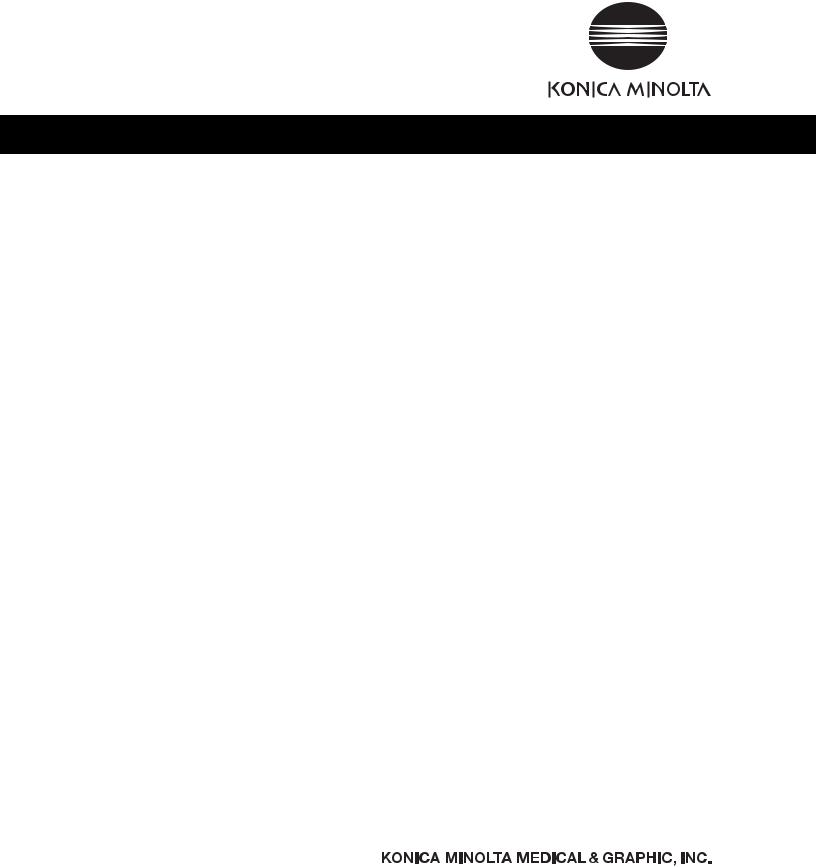

Table of Contents
 Mammo Use is not approved in the United States of America.
Mammo Use is not approved in the United States of America.
Foreword ............................................................... |
1 |
|
About this Manual................................................. |
3 |
|
Ch.1 |
Safety Precautions & Warnings ................ |
7 |
Ch.2 |
Operation .................................................. |
19 |
Screen Flowchart ........................................................................ |
20 |
|
Start up |
........................................................................................ |
23 |
Shut-Down .............................................................(Power OFF) |
24 |
|
Using the ..................................................................Input Panel |
25 |
|
Ch.3 ........................ |
Sequence of Examination |
27 |
Before Examination..................................................................... |
28 |
|
Selection ..................................................................of Operator |
31 |
|
Patient Data ...........................................Input (Input from CS-3) |
31 |
|
Patient Data ...............................Input (Search from Data Base) |
32 |
|
Checking ................................................................Patient Data |
33 |
|
Initialization .........................................................of Examination |
33 |
|
Examination ..............................Body Part/Parameter Selection |
34 |
|
Reserving ...............................................................Patient Data |
36 |
|
Exposure .........................[Single-Image Format] Upright Position Reader |
36 |
|
Exposure .......[Single-Image Format] Cassette Reader, Bar Code Registration |
38 |
|
Exposure .....[Single-Image Format] Cassette Reader, Screen Menu Selection |
39 |
|
Exposure .......................[Multiple-Image Format] Upright Position Reader |
41 |
|
Exposure ......[Multiple-Image Format] Cassette Reader, Bar Code Registration |
42 |
|
Exposure .....[Multiple-Image Format] Cassette Reader, Screen Menu Selection |
44 |
|
Image Output ..........................[Single-Image Format] Output per Order |
45 |
|
Image Output ......[Single-Image Format] Batch Mode Output of all Orders |
46 |
|
Image Output ........................[Multiple-Image Format] Output per Order |
47 |
|
Image Output .....[Multiple-Image Format] Batch Mode Output of all Orders |
48 |
|
Image Erasing ............................................................................. |
49 |
|
Image Substitution ...................................................................... |
51 |
|
Print Format ................................................................................ |
52 |
|
Examination .............................................................Suspension |
58 |
|
Examination ............................................................Termination |
60 |
|
Image Reference ...................after Examination (Output Again) |
61 |
|
Image Sharing............................................................................. |
62 |
|
Overlay ....................................................................................... |
|
64 |
Allocating .....................................Maker, Stamp or Grid/Scale |
64 |
|
Allocating ........................................................the Annotations |
66 |
|
Ch.4 ............................ |
Description of Screens |
77 |
Examination ........................................................Search Screen |
78 |
|
(When the examination search screen has been set as the initial screen) |
|
|
Detailed Data Setting Screen (Print Format)............................. |
111 |
Film Size Selection Screen ....................................................... |
115 |
Masking Size Adjustment Screen ............................................. |
116 |
Detailed Data Setting Screen (Overlay) .................................... |
118 |
Marker 1 Selection Screen........................................................ |
120 |
Marker 2 Selection Screen........................................................ |
120 |
Stamp Selection Screen............................................................ |
121 |
Scale/Grid Selection Screen ..................................................... |
122 |
Annotation Setup Screen .......................................................... |
123 |
Additional Information Screen ................................................... |
126 |
System Menu Screen................................................................ |
128 |
Device Status Screen................................................................ |
129 |
Reader Status Check Screen.................................................... |
131 |
JM Status Check Screen........................................................... |
132 |
Host Status Check Screen ........................................................ |
134 |
Printer Status Check Screen..................................................... |
135 |
RIS Status Check Screen ......................................................... |
136 |
Operator Selection Screen........................................................ |
138 |
Examination History Screen...................................................... |
139 |
Console Select Screen.............................................................. |
141 |
Image Reference Screen .......................................................... |
142 |
Output Setting Screen............................................................... |
144 |
Reject Reasons Screen ............................................................ |
145 |
Ch.5 Operator Security Mode......................... |
147 |
User Name & Access Right....................................................... |
148 |
Log In ........................................................................................ |
149 |
Log Off ...................................................................................... |
149 |
Ch.6 Troubleshooting ..................................... |
151 |
Trouble of JM ............................................................................ |
152 |
Error List.................................................................................... |
154 |
Ch.7 Optional Functions................................. |
171 |
Overview of the Optional Functions .......................................... |
172 |
Image Stitching Process ........................................................... |
173 |
Ch.8 Operating the Optional Equipments..... |
183 |
Single Bar code Reader............................................................ |
184 |
Multiple Bar code Reader.......................................................... |
187 |
Ch.9 Care & Maintenance ............................... |
189 |
Care & Maintenance ................................................................. |
190 |
Care & Maintenance Schedule ................................................. |
191 |
Examination List Screen ............................................................. |
79 |
Specifications ................................................... |
193 |
(When the examination search screen has been set as the initial screen) |
|
Index |
197 |
Examination Check Screen [Single-Image Screen] .................... |
81 |
||
Examination Check Screen [Multiple-Image Screen].................. |
85 |
|
|
Examination List Screen ............................................................. |
90 |
|
|
(When the examination list screen has been set as the initial screen) |
|
|
|
Patient Data Input/Search Screen............................................... |
92 |
|
|
(When the examination list screen has been set as the initial screen) |
|
|
|
Search Result Screen ................................................................. |
94 |
|
|
Patient Data Amendment Screen................................................ |
95 |
|
|
Extraction Parameter Screen ...................................................... |
96 |
|
|
Body Part/Parameter Selection Screen ...................................... |
98 |
|
|
Detailed Data Setting Screen (Acquisition) ............................... |
101 |
|
|
Detailed Data Setting Screen (Image Processing).................... |
103 |
|
|
Processing Menu Selection Screen .......................................... |
105 |
|
|
ROI Adjustment Screen ............................................................ |
106 |
|
|
Rotation/Flipping Selection Screen ........................................... |
107 |
|
|
Parameter Adjustment Screen .................................................. |
108 |
|
|
Enhancement Type (E-processing) Selection Screen .............. |
110 |
|
|
Enhancement Type (F-processing) Selection Screen............... |
110 |
|
|
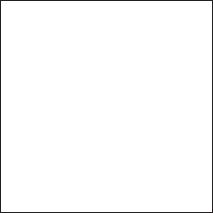
Foreword
Thank you for purchasing "Regius Console CS-3"(hereinforth referred to as CS-3).
The CS-3 is a console (controller) that can be commonly shared and utilized by REGIUS Product Series. With the CS-3, it becomes possible to integrally control the examination flow including the registration of patient information / examination information as well as the overall verification of the final radiographic image, and thus a comfortable environment with an efficient work flow can be secured.
In this manual, safety precautions and operational procedures are described to allow the users of the CS-3 to be fully familiarized with the potential of the CS-3. The manual should be at all times be kept in a readily accessible place for easy reference. Should you loose this manual, please contact your Service Representative for the new one.
< 1 >
REGIUS Console CS-3 OPERATION MANUAL Ver. 1.10 2005.2
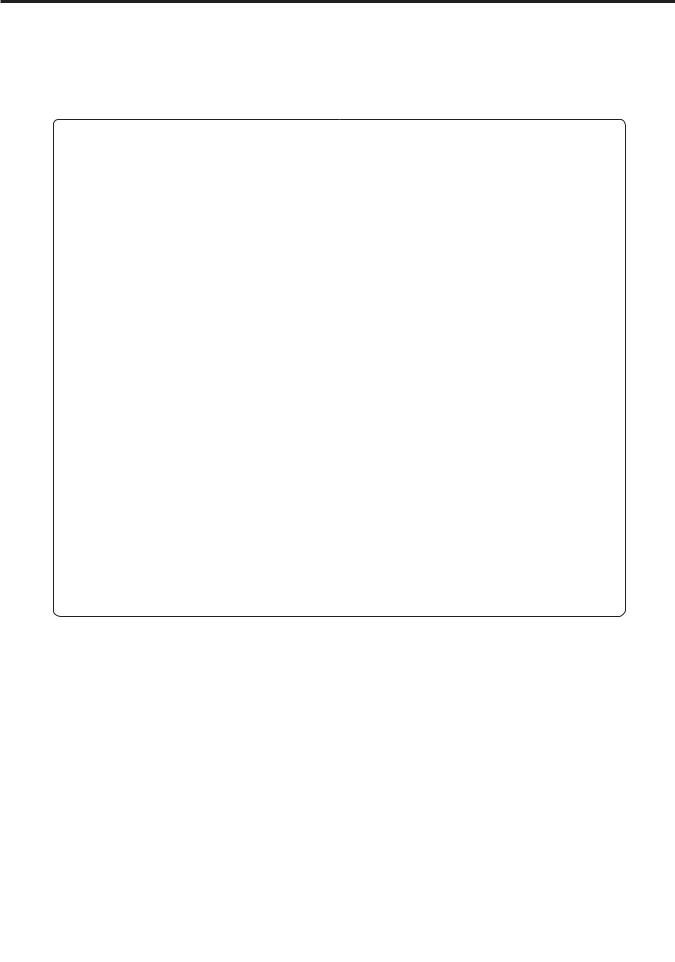
Foreword
Features
1. Two types of cassette registration method are available.
Depending on the operational environment or device layout, you can select from 2 types of cassette registration method, i.e. "Registration with a bar code reader (at the time of exposure)" and "Manual registration using a screen menu (at the time of cassette reading)".
2. Capable of controlling multiple readers.
Various reader devices for upright studies and cassette reading can be simultaneously controlled by a single CS-3. This enables efficient flow of image verification from either reader device without disturbing the exposure workflow.
3. Multiple Reader Input
Even with multiple cassette readers (REGIUS MODEL 170/190), the image read by any reader in the system will be displayed on the CS-3 by which the objective cassette was registered. This feature realizes highly reliable image identification as well as efficient use of readers.
4. Real Time Display
The image read by each reader will be displayed in real time in synchronization with the reader operation. Therefore image verification is instantaneous.
5. ID Registration
In the case that patient registration is made at each X-ray room, the operator can search the patient information or examination information via "Examination Search Screen". On the other hand, when the facility has a separate reception, the operator can display and browse the registered Examination Information and Patient Information using "Examination List" screen. In this case, use of an ID Registration System will be necessary.
< Cautions >
(1)Unauthorized reproduction of this manual in whole or in part is prohibited.
(2)The content of this manual is subject to change without prior notice.
(3)Should any discrepancies, errors or omissions be discovered, KONICA MINOLTA should be contacted.
(4)Notwithstanding Item (3) above, KONICA MINOLTA shall accept no responsibility for any claims made against loss or loss of profits arising from use of the product.
Trademarks
-"Microsoft" and "Windows" are trademarks or registered trademarks of Microsoft Corporation (America) valid in America and other countries.
-"Windows 2000" is the abbreviation of "Microsoft / Windows 2000 Professional Operating System.
-Other company or product names used in this manual are trademarks or registered trademarks. The indications ” ”, ” ” and ”TM” shall be omitted henceforth.
< 2 >
REGIUS Console CS-3 OPERATION MANUAL Ver. 1.10 2005.2
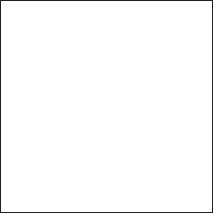
About
this Manual
Be sure to read this chapter before using this
manual.
< 3 >
REGIUS Console CS-3 OPERATION MANUAL Ver. 1.10 2005.2
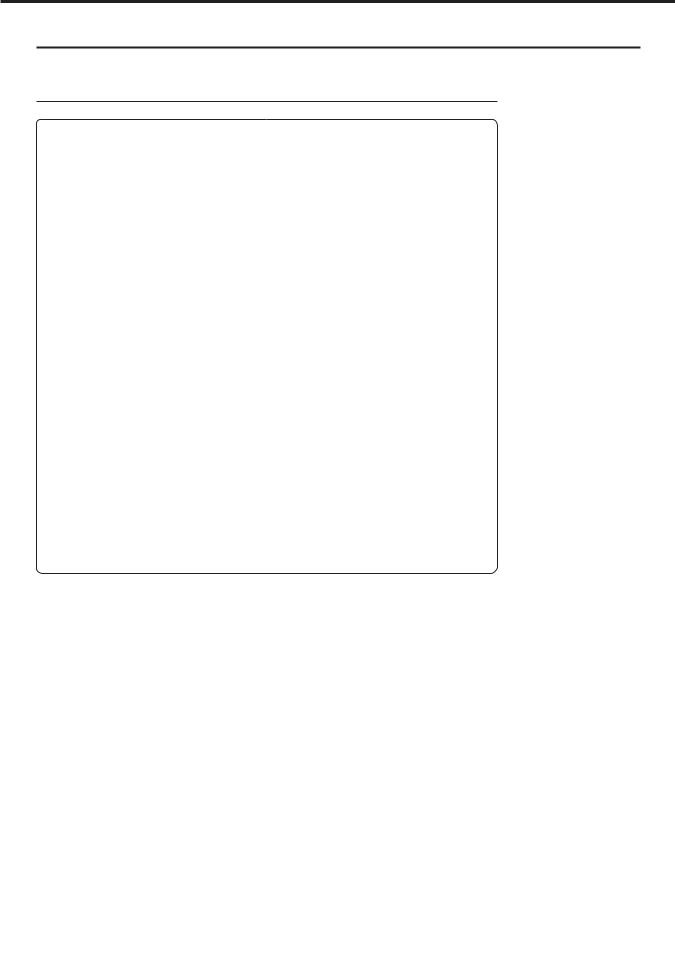
About this Manual
How to use this manual
Structure of this manual
This manual consists of the chapters listed below.
Chapter1 |
Safety Precautions & Warnings |
|
When using the REGIUS Console CS-3, the cautions detailed in |
|
this chapter must be strictly followed in order to correctly use the |
|
device. |
Chapter2 |
Operation |
|
The operation of CS-3 is described in this chapter. |
Chapter3 |
Sequence of Examination |
|
This chapter describes the sequence of examination using CS-3. |
Chapter4 |
Description of Screens |
|
This chapter describes each of the CS-3 screens. |
Chapter5 |
Troubleshooting |
|
This chapter describes typical methods of trouble shooting and |
|
the error message list displayed on CS-3. |
Chapter6 |
Optional Functions |
|
The operation of optional functions available for CS-3 is described |
|
in this chapter. |
Chapter7 |
Operation of Optional Equipment |
|
This chapter describes how to operate the optional equipments |
|
for the CS-3. |
Chapter8 |
Care & Maintenance |
|
This chapter details the procedure for care and maintenance of |
|
the CS-3. |
Specification |
This chapter details the specification of the CS-3. |
Index |
The index describes special terminology used in the CS-3 User's |
|
Manual. |
Notes on Device Identification
Upright/Cassette in this manual denote Upright Reader (REGIUS 350/370) and Cassette Reader (REGIUS 190/170) respectively.
CS-3 Control Unit and CS-3 Operation Unit denote the following devices.
CS-3 Control Unit
Implements control of the reader devices, image data processing and output of image data. CS-3 Control Unit can be interfaced to reader devices in the configuration where maximum one Upright Reader (REGIUS MODEL 350/370) and 16 REGIUS Cassette Readers (REGIUS MODEL 170/190) at a time.
CS-3 Operation Unit
Comprised of LCD for display and touch panel that is incorporated in the LCD surface, allowing inputs of various data and checks on the image data. A desk-stand is provided as an accessory.
< 4 >
REGIUS Console CS-3 OPERATION MANUAL Ver. 1.10 2005.2
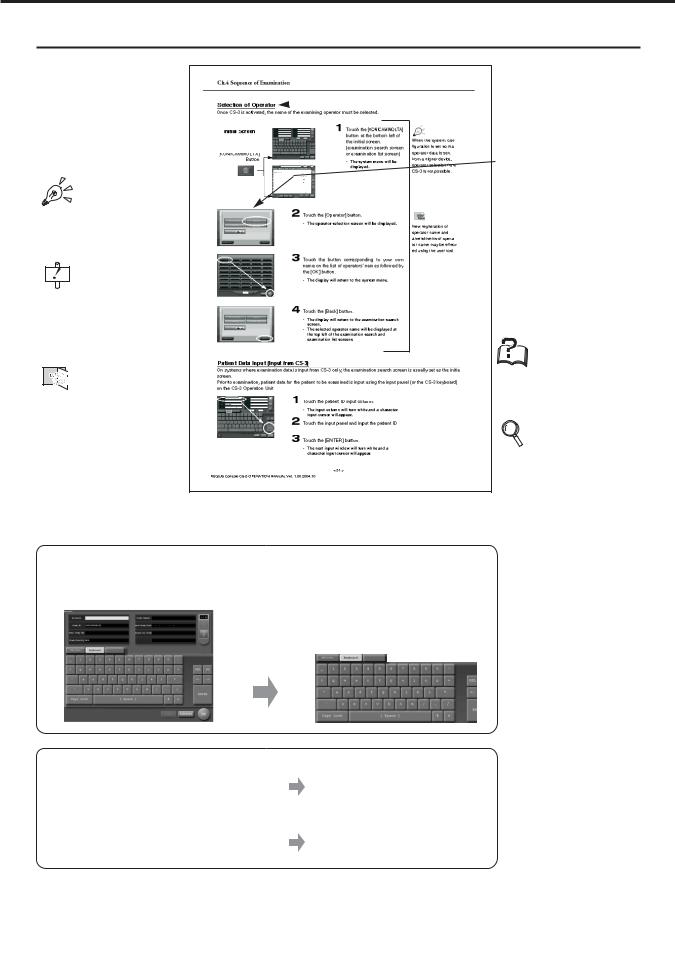
About this Manual
Page Layout
Hint
Points to be noted.
Caution
Cautions for operating the machine. Details should be carefully noted.
User Tool
Settings or other things to be made through the User Tool.
Contact your system administrator to change the settings using the user tool.
Title
 This title stands for the general meanings for the descriptions.
This title stands for the general meanings for the descriptions.
Display
Display with the operational procedure is shown.
 Operation Procedure
Operation Procedure
Operation procedure is explained in order.
Technical Term
Technical terms are explained.
Reference
Shows reference pages or sections. See the page for more details.
Display in this manual
In this manual, the unnecessary area of the display may be trimmed away.
Parenthesis in a sentence.
The word in this mark shows that it is displayed in the touch panel of the CS-3 operation unit.
The word in this mark shows that it is the name of the button to be pushed or touched.
Ex. "Ready"
Ex. [Complete] Button
< 5 >
REGIUS Console CS-3 OPERATION MANUAL Ver. 1.10 2005.2

About this Manual
< 6 >
REGIUS Console CS-3 OPERATION MANUAL Ver. 1.10 2005.2
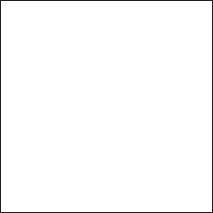
1
Safety Precautions & Warnings
When using the REGIUS Console CS-3, the cautions detailed in this chapter must be strictly followed in order to correctly use the device.
< 7 >
REGIUS Console CS-3 OPERATION MANUAL Ver. 1.10 2005.2
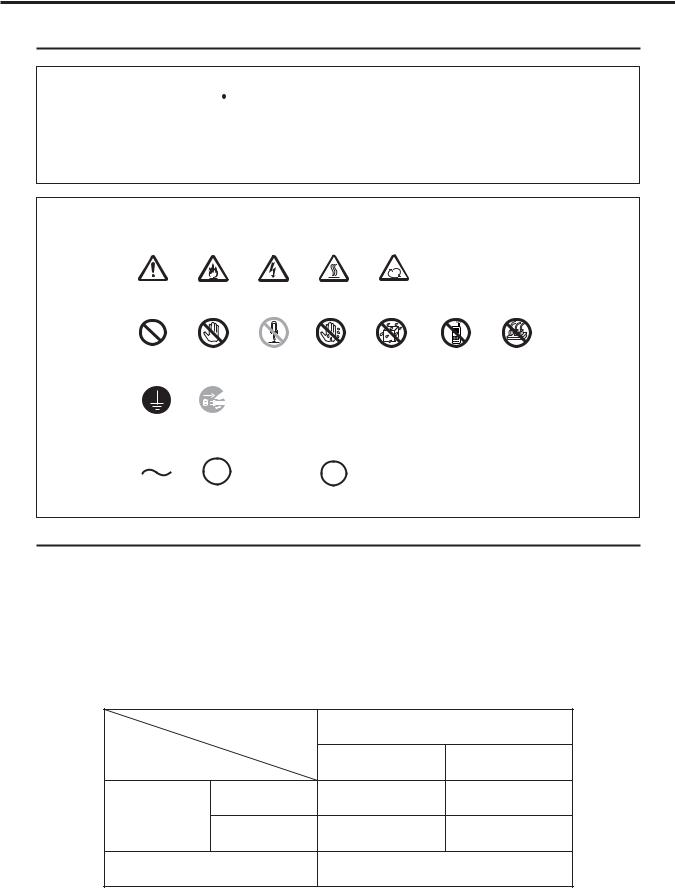
Ch.1 Safety Precautions & Warnings
Alert and Symbol Marks
 Safety Alert Symbol
Safety Alert Symbol
This is the safety alert symbol and is intended to draw the attention of the user to potential dangers to the user him/herself or to others that may arise during the use or operation of this system.
These messages must be read thoroughly and strictly observed.
All safety related precautions should be carefully read and fully understood before proceeding with assembly or usage of this system.
Description of Graphic Symbols
Symbols indicating the need for caution (including danger and warnings)
Normal Caution |
Danger of Fire |
Danger of |
Danger of |
Danger of |
|
|
|
|
Electrocution |
High |
Rotation |
|
|
Symbols indicating prohibited acts |
Temperature |
|
|
|
||
Prohibited |
Do not touch |
Do not disassemble |
Do not touch |
Do not expose |
Mobile |
Multi-Leads |
|
|
|
with wet hand |
to moisture |
Prohibited |
Prohibited |
Symbols indicating essential acts (compulsory or indicated acts)
Ground |
Remove the plug |
|
from the power |
|
outlet |
Other Symbols
|
Main Power |
|
|
|
|
|
|
|
|
|
|
|
|
|
|
|
|
|
|
|
|
|
|
AC Voltage |
Main Power |
Power Supply |
|||||
(Power Supply) |
Supply OFF |
Supply ON |
Standby |
||||
Warning Text (Signal Word)
Signal words indicate the degree of potential hazards in the product.
There are 3 degrees of caution labels, and each is used depending on the level of risk and damage caused by incorrect use and mishandling.
DANGER
WARNING
CAUTION
:Failure to observe the caution will produce high risk of serious or fatal injury.
:Failure to observe the caution will produce moderate risk of serious or fatal injury.
:Failure to observe the caution will produce moderate risk of serious or fatal injury or damage to property.
|
|
|
|
Risk of the damage |
||
|
|
|
High |
|
Low |
|
|
Loss of life or serious injury |
DANGER |
WARNING |
|||
Bodily injury |
(Damage is serious) |
|||||
|
|
|
|
|||
|
|
|
|
|
||
(and damage to property) |
|
|
|
|
||
Moderate damage or light injury |
WARNING |
or |
CAUTION |
CAUTION |
||
|
(Damage is light) |
|||||
|
|
|
|
|
||
Damage to property only |
|
|
CAUTION |
|
||
NOTE : If the contents of this page are not legible, order a new manual.
< 8 >
REGIUS Console CS-3 OPERATION MANUAL Ver. 1.10 2005.2
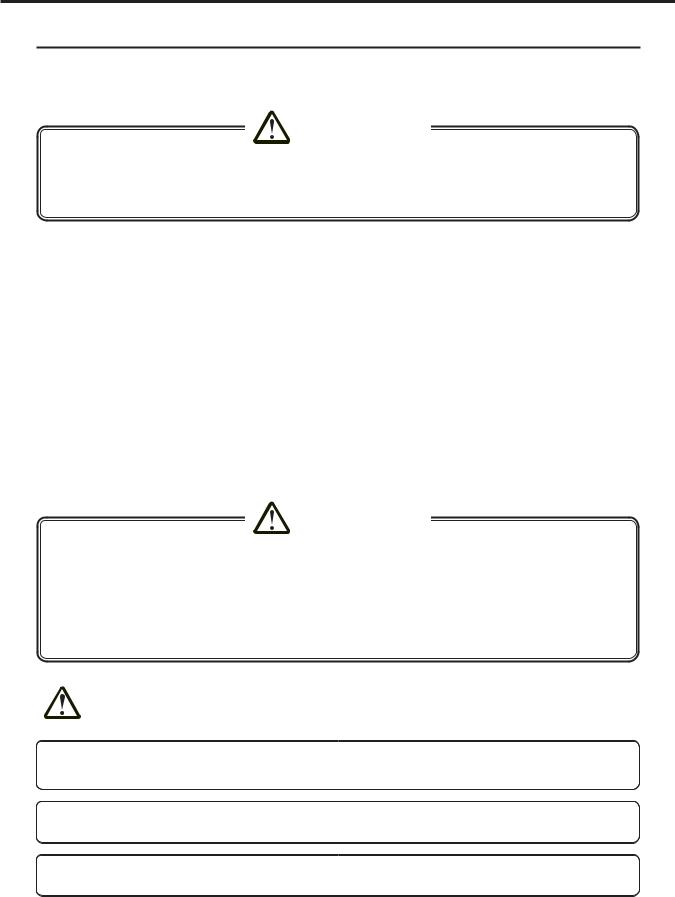
Ch.1 Safety Precautions & Warnings
Cautions for Handling the CS-3
Following cautions must be observed when handling the CS-3 and followed in order to handle the CS-3 in a correct manner. Before using the CS-3, thoroughly read this operation manual, and become fully familiar with the operation of the CS-3.
CAUTION
CS-3 is classified as Class B Information Technologies Equipment based on the standard prescribed by VCCI (Voluntary Control Council of Interference by Information Technology Equipment).
Use of this product may cause electromagnetic disturbance. In such cases, the user may be requested to take necessary actions to remedy the problem.
High-Frequency Compliance Product
CS-3 complies with the guideline prescribed by the Ministry of International Trade and Industry for prevention of electromagnetic disturbance caused by home and general electric appliances.
Data Handling
The manufacturer of CS-3 cannot be held liable for the loss of important data such as patient's data as a result of installing the CS-3 at the facility.
Cautions for Computer Virus
Be careful not to introduce computer virus to the CS-3 whether it is used as stand alone or in connection to the network.
CD-RW drive is exclusively for the service engineer's use to carry out the maintenance service. Users are requested not to use this drive for any purpose.
Devices that the user purchased from the supply source other than Konica Minolta cannot be connected to the CS-3.
Software that the user purchased from the supply source other than Konica Minolta cannot be installed on the CS-3.
NOTE : If the contents of this page are not legible, order a new manual.
< 9 >
REGIUS Console CS-3 OPERATION MANUAL Ver. 1.10 2005.2
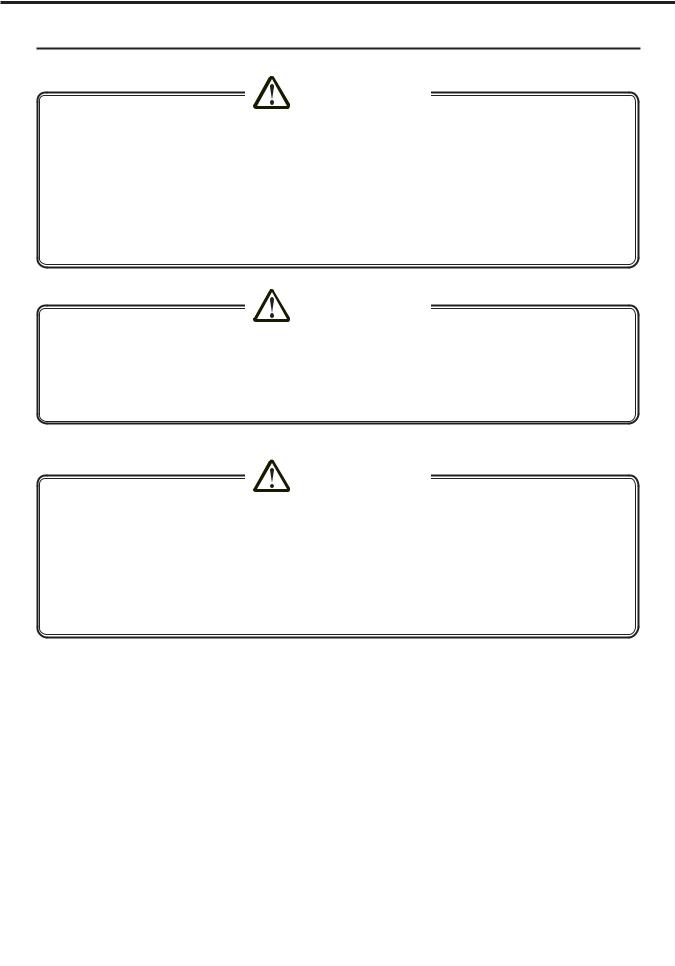
Ch.1 Safety Precautions & Warnings
Overall Cautions
WARNING
●The unit must not be used if smoke, unusual odors or sounds are detected.
In the event of detection of smoke, unusual odors or sounds, the power should be switched off immediately and the power plug disconnected from the power outlet. Then contact your Service Representative. Continued use under such circumstances could result in fire.
●Do not insert wire or metal blades.
Do not insert wire, metal blades or other foreign objects into the floppy disk slot; there is a danger of electrocution.
●Be certain to comply with any and all laws and government regulations including electric codes and utility regulations, regarding the installation and operation of this equipment.
CAUTION
●Do not introduce water or other foreign objects into the CS-3.
Do not introduce foreign objects such as water or other liquids, pins or clips into the CS-3: fire, electrocution or damage may result. In the event of accidental introduction of such foreign objects or substances into the unit, the power should be switched off immediately and the power plug disconnected from the power outlet. No attempts should be made to disassemble the unit. Then contact your Service Representative.
CAUTION
●Shutdown or removal of the disk from the CS-3 should be implemented only after confirming that the access lamp of the CS-3's hard disk is extinguished.
●When recycling the power of the CS-3, leave it for minimum 10 seconds after power OFF, and then turn the power ON.
●When relocating the CS-3, which may cause vibration to the device, wait for 30 seconds or more after the shutdown to start moving the device.
●Regularly clean the CS-3.
Regular cleaning helps to avoid various malfunctions in advance.
NOTE : If the contents of this page are not legible, order a new manual.
< 10 >
REGIUS Console CS-3 OPERATION MANUAL Ver. 1.10 2005.2
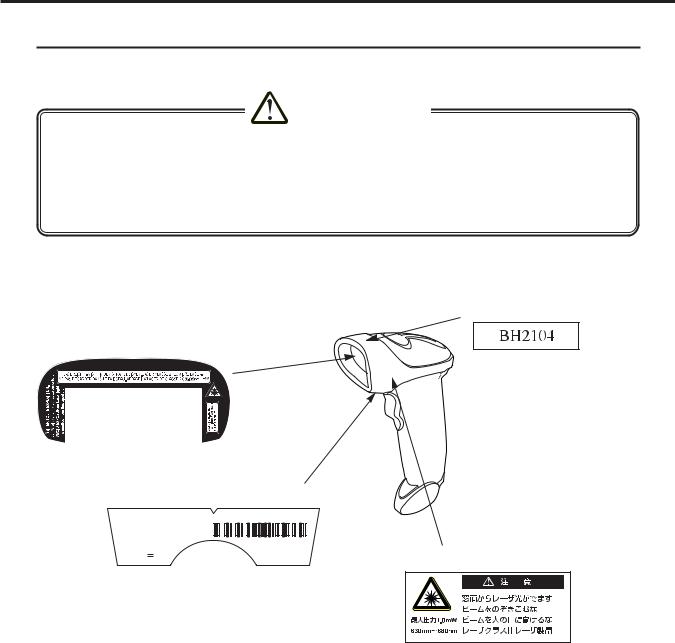
Ch.1 Safety Precautions & Warnings
Cautions Relating to Handling Single Bar Code Reader
The single bar code reader (option) conforms to the CDRH Class II Laser Products. Be sure to follow the description below when handling the bar code reader.
CAUTION
●The laser beams will be radiated from the window on the front of the reader. Never look at the laser beam directly; this may cause serious damage to the eyes.
●Do not direct the laser beam to the eyes; this may cause serious damage to the eyes.
●The laser beams may be radiated while disassembling. Do not disassemble the bar code reader.
●Be careful to ensure that the reading window does not become cracked or scratched. Any cracks or scratches may result in lowered levels of performance or malfunction.
The caution label illustrated below is stuck on the bar code reader.
Upper Side
Scan Window
Back Side
SYMBOLTECHNOLOGIES INC., |
HOLTSBILLE, N.Y. 11742 |
|
|
MFD: September,2004 |
|
|
|
P/N: LS2208-SR20111 |
S/N: XXXXXX |
|
|
MADE IN MEXICO |
|
||
SBRE |
Left Side |
||
5V 0.2A |
|||
|
Safety Acquisition Standard
Item |
Specification |
|
|
Laser Safety Standard |
Conforms to CDRH Class 2 |
|
Conforms to IEC Class 2 |
|
|
Electricity Safety Regulations |
Conforms to UL, CSA, CE (EMC), CTICK, GS |
|
Conforms to VCCI Class B |
|
Conforms to FCC Part15 Class B |
|
|
NOTE : If the contents of this page are not legible, order a new manual.
< 11 >
REGIUS Console CS-3 OPERATION MANUAL Ver. 1.10 2005.2

Ch.1 Safety Precautions & Warnings
Ergonomic Recommendations
Caution: In order to avoid or minimize the potential risk of ergonomic injury follow the recommendations below. Consult with your local Health & Safety Manager to ensure that you are adhering to your company’s safety programs to prevent employee injury.
•Reduce or eliminate repetitive motion
•Maintain a natural position
•Reduce or eliminate excessive force
•Keep objects that are used frequently within easy reach
•Perform tasks at correct heights
•Reduce or eliminate vibration
•Reduce or eliminate direct pressure
•Provide adjustable workstations
•Provide adequate clearance
•Provide a suitable working environment
•Improve work procedures.
Regulatory Information
Radio Frequency Interference Requirements
This device has been tested and found to comply with the limits for a Class B digital device pursuant to Part 15 of the Federal Communications Commissions Rules and Regulation. These limits are designed to provide reasonable protection against harmful interference when the equipment is operated in a commercial environment.
This equipment generates, uses, and can radiate radio frequency energy and, if not installed and used in accordance with the instruction manual, may cause harmful interference to radio communications. Operation of this equipment in a residential area is likely to cause harmful interference in which case the user will be required to correct the interference at his own expense.
However, there is no guarantee that interference will not occur in a particular installation. If the equipment does cause harmful interference to radio or television reception, which can be determined by turning the equipment off and on, the user is encouraged to try to correct the interference by one or more of the following measures:
•Re-orient or relocate the receiving antenna.
•Increase the separation between the equipment and receiver.
•Connect the equipment into an outlet on a circuit different from that which the receiver is connected.
•Consult the dealer or an experienced radio/TV technician for help.
This device complies with FCC Part 15. Operation is subject to the following two conditions: (1) this device may not cause harmful interference and (2) this device must accept any interference received, including interference that may cause undesired operation.
Radio Frequency Interference
Requirements - Canada
This Class B digital apparatus complies with Canadian ICES-003.
NOTE : If the contents of this page are not legible, order a new manual.
< 12 >
REGIUS Console CS-3 OPERATION MANUAL Ver. 1.10 2005.2

Ch.1 Safety Precautions & Warnings
CE Marking and European Union Compliance
Products intended for sale within the European Union are marked with the CE Mark which indicates compliance to applicable Directives and European Norms (EN), as follows.
Amendments to these Directives or ENs are included:
Applicable Directives
•Electromagnetic Compatibility Directive 89/336/EEC
•Low Voltage Directive 73/23/EEC
Applicable Standards
•EN 55022:1998, Limits and Methods of Measurement of Radio Disturbance Characteristics of Information Technology Equipment
•EN 55024:1998; Information Technology equipment -Immunity characteristics - Limits and methods of measurement
•IEC 1000-4-2:1995; Electromagnetic compatibility(EMC); Part 4:Testing and measurement techniques;Section 4.2:Electrostatic discharge immunity test
•IEC 1000-4-3:1997; Electromagnetic Compatibility(EMC); Part 4:Testing and measurement techniques;Section 3. Radiated, radio frequency, electromagnetic field immunity test.
•IEC 1000-4-4:1995; Electromagnetic compatibility(EMC); Part 4: Testing and measurement techniques;Section 4:Testing electrical fast transient,/Burst immunity.
•IEC1000-4-5:1995; Electromagnetic compatibility(EMC), Part 4: Testing and measurement techniques;Section 5: Surge Immunity
•IEC 1000-4-6:1996; Electromagnetic compatibility(EMC), Part 4:Testing and measurement techniques;Section 6: Immunity to conducted disturbances, induced by radio frequency fields.
•IEC 1000-4-11:1994; Electromagnetic compatibility(EMC), Part 4: Testing and measurement techniques;Section 11: Voltage Dips, Short Interruptions, and Voltage Variations.
•EN 60 950 + A1+A2+A3+A4+A11 - Safety of Information Technology Equipment Including Electrical Business Equipment
•EN 60 825-1 (EN 60 825) - Safety of Devices Containing Lasers
Laser Devices
Symbol products using lasers comply with US 21CFR1040.10, and IEC825-1:1993, EN60825-1:1994+A11:1996. The laser classification is marked on one of the labels on the product.
Caution: Use of controls, adjustments or performance of procedures other than those specified herein may result in hazardous laser light exposure.
Class 2 laser scanners use a low power, visible light diode. As with any very bright light source, such as the sun, the user should avoid staring directly into the light beam. Momentary exposure to a Class 2 laser is not known to be harmful.
NOTE : If the contents of this page are not legible, order a new manual.
< 13 >
REGIUS Console CS-3 OPERATION MANUAL Ver. 1.10 2005.2
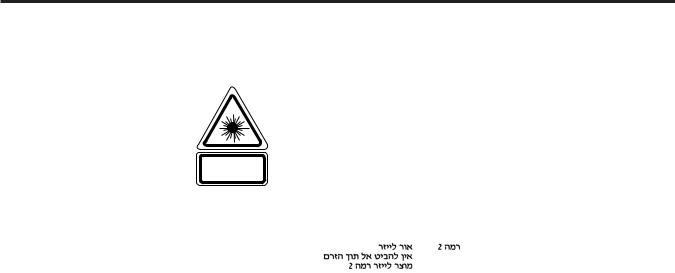
Ch.1 Safety Precautions & Warnings
In accordance with Clause 5, IEC 0825 and EN60825, the following information is provided to the user:
ENGLISH |
HEBREW |
CLASS 2 LASER LIGHT |
|
DO NOT STARE INTO BEAM |
|
CLASS 2 LASER PRODUCT |
|
DANISH / DANSK |
|
KLASSE 2 LASERLYF |
ITALIAN / ITALIANO |
SE IKKE IND I STRÅEN |
CLASSE 2 LUCE LASER |
KLASSE 2 LASERPRODUKT |
NON FISSARE IL RAGGIOPRODOTTO |
|
AL LASER DI CLASSE 2 |
DUTCH / NEDERLANDS |
|
KLASSE 2 LASERLICHT |
NORWEGIAN / NORSK |
NIET IN STRAAL STAREN |
KLASSE 2 LASERLYS IKKE STIRR INN I LYSSTRÅLEN |
KLASSE-2 LASERPRODUKT |
LASERPRODUKT, KLASSE 2 |
FINNISH / SUOMI |
PORTUGUESE / PORTUGUÊS |
LUOKKA 2 LASERVALO |
CLASSE 2 LUZ DE LASER NÃO FIXAR O RAIO LUMINOSO |
ÄLÄ TUIJOTA SÄDETTÄ |
PRODUTO LASER DA CLASSE 2 |
LUOKKA 2 LASERTUOTE |
|
|
FRENCH / FRANÇAIS |
SPANISH / ESPANOL |
CLASSE 2 LUMIERE LASER |
CLASE 2 LUZ LASER |
NE PAS REGARDER LE RAYON FIXEMENT |
NO MIRE FIJAMENTE EL HAZ |
PRODUIT LASER DE CLASSE 2 |
PRODUCTO LASER DE LA CLASE 2 |
|
GERMAN / DEUTCH
KLASSE 2 LASERSTRAHLEN
NICHT DIREKT IN DEN LASERSTRAHL SCHAUEN
LASERPRODUKT DER KLASSE 2
SWEDISH / SVENSKA
KLASS 2 LASERLJUS STIRRA INTE MOT STRÅEN
LASERPRODUKT KLASS 2
NOTE : If the contents of this page are not legible, order a new manual.
< 14 >
REGIUS Console CS-3 OPERATION MANUAL Ver. 1.10 2005.2
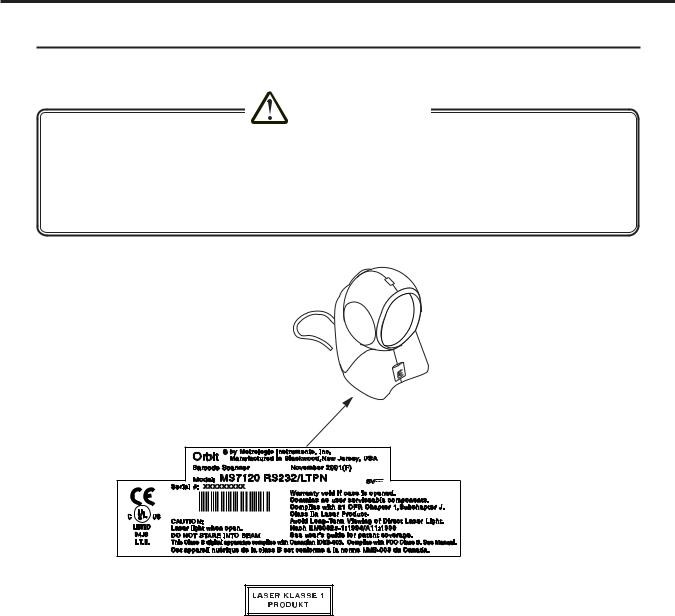
Ch.1 Safety Precautions & Warnings
Cautions Relating to Handling Multi Bar Code Reader
The Multi bar code reader (option) conforms to the CDRH Class II a Laser Products. Be sure to follow the description below when handling the bar code reader.
CAUTION
●The laser beams will be radiated from the window on the front of the reader. Never look at the laser beam directly; this may cause serious damage to the eyes.
●Do not direct the laser beam to the eyes; this may cause serious damage to the eyes.
●The laser beams may be radiated while disassembling. Do not disassemble the bar code reader.
●Be careful to ensure that the reading window does not become cracked or scratched. Any cracks or scratches may result in lowered levels of performance or malfunction.
Located on the underside
Safety Acquisition Standard
Item |
Specification |
|
|
Laser Safety Standard |
Conforms to CDRH Class 2a |
|
Conforms to IEC Class 1 |
|
|
Electricity Safety Regulations |
Conforms to UL, CSA, VDE, EC |
|
|
EMC Safety Regulations |
Conforms to FCC Class A, CISPR Class B, EC |
|
|
NOTE : If the contents of this page are not legible, order a new manual.
< 15 >
REGIUS Console CS-3 OPERATION MANUAL Ver. 1.10 2005.2
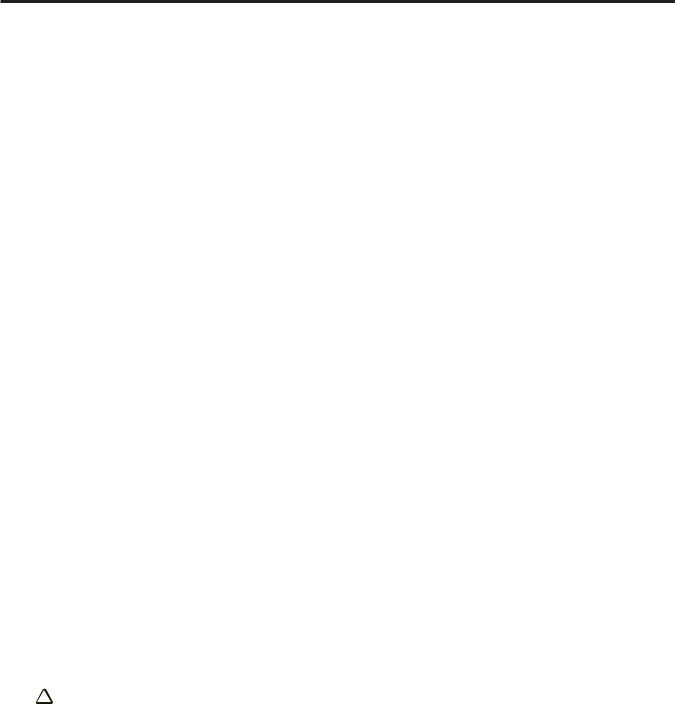
Ch.1 Safety Precautions & Warnings
Notices
This equipment has been tested and found to comply with the limits for a Class B digital device, pursuant to part 15 of the FCC rules. These limits are designed to provide reasonable protection against harmful interference in a residential installation. This equipment generates, uses and can radiate radio frequency energy and, if not installed and used in accordance with the instructions, may cause harmful interference to radio communications. However, there is no guarantee that interference will not occur in a particular installation. If this equipment does cause harmful interference to radio or television reception, which can be determined by turning the equipment off and on, the user is encouraged to try to correct the interference by one or more of the following measures:
•Reorient or relocate the receiving antenna.
•Increase the separation between the equipment and receiver.
•Connect the equipment into an outlet on a circuit different from that to which the receiver is connected.
•Consult the dealer or an experienced radio/TV technician for help.
Changes or modifications not expressly approved by the party responsible for compliance could void the user's authority to operate the equipment.
This device complies with part 15 of the FCC Rules. Operation is subject to the following two conditions: (1) This device may not cause harmful interference, and (2) this device must accept any interference received, including interference that may cause undesired operation.
Notice
This Class B digital apparatus complies with Canadian ICES-003.
Remarque
Cet appareil numérique de la classe B est conforme à la norme NMB-003 du Canada.
Caution
 Use of controls or adjustments or performance of procedures other than those specified herein may result in hazardous laser light exposure. Under no circumstances should the customer attempt to service the laser scanner. Never attempt to look at the laser beam, even if the scanner appears to be nonfunctional. Never open the scanner in an attempt to look into the device. Doing so could result in hazardous laser light exposure. The use of optical
Use of controls or adjustments or performance of procedures other than those specified herein may result in hazardous laser light exposure. Under no circumstances should the customer attempt to service the laser scanner. Never attempt to look at the laser beam, even if the scanner appears to be nonfunctional. Never open the scanner in an attempt to look into the device. Doing so could result in hazardous laser light exposure. The use of optical
instruments with the laser equipment will increase eye hazard.
Atención
 La modificación de los procedimientos, o la utilización de controles o ajustes distintos de los especificados aquí, pueden provocar una luz de láser peligrosa. Bajo ninguna circunstancia el usuario deberá realizar el mantenimiento del láser del escáner. Ni intentar mirar al haz del láser incluso cuando este no esté operativo. Tampoco deberá abrir el escáner para examinar el aparato. El hacerlo puede conllevar una exposición peligrosa a la luz de láser.
La modificación de los procedimientos, o la utilización de controles o ajustes distintos de los especificados aquí, pueden provocar una luz de láser peligrosa. Bajo ninguna circunstancia el usuario deberá realizar el mantenimiento del láser del escáner. Ni intentar mirar al haz del láser incluso cuando este no esté operativo. Tampoco deberá abrir el escáner para examinar el aparato. El hacerlo puede conllevar una exposición peligrosa a la luz de láser.
El uso de instrumentos ópticos con el equipo láser puede incrementar el riesgo para la vista.
NOTE : If the contents of this page are not legible, order a new manual.
< 16 >
REGIUS Console CS-3 OPERATION MANUAL Ver. 1.10 2005.2

Ch.1 Safety Precautions & Warnings
 Attention
Attention
L'emploi de commandes, réglages ou procédés autres que ceux décrits ici peut entraîner de graves irradiations. Le client ne doit en aucun cas essayer d'entretenir lui-même le scanner ou le laser. Ne regardez jamais directement le rayon laser, même si vous croyez que le scanner est inactif. N'ouvrez jamais le scanner pour regarder dans l'appareil. Ce faisant, vous vous exposez à une rayonnement laser qú êst hazardous. L'emploi d'appareils optiques avec cet équipement laser augmente le risque d'endommagement de la vision.
 Achtung
Achtung
Die Verwendung anderer als der hier beschriebenen Steuerungen, Einstellungen oder Verfahren kann eine gefährliche Laserstrahlung hervorrufen. Der Kunde sollte unter keinen Umständen versuchen, den Laser-Scanner selbst zu warten. Sehen Sie niemals in den Laserstrahl, selbst wenn Sie glauben, daß der Scanner nicht aktiv ist. Öffnen Sie niemals den Scanner, um in das Gerät hineinzusehen. Wenn Sie dies tun, können Sie sich einer gefährlichen Laserstrahlung aussetzen. Der Einsatz optischer Geräte mit dieser Laserausrüstung erhöht das Risiko einer Sehschädigung.
 Attenzione
Attenzione
L'utilizzo di sistemi di controllo, di regolazioni o di procedimenti diversi da quelli descritti nel presente Manuale può provocare delle esposizioni a raggi laser rischiose. Il cliente non deve assolutamente tentare di riparare egli stesso lo scanner laser. Non guardate mai il raggio laser, anche se credete che lo
scanner non sia attivo. Non aprite mai lo scanner per guardare dentro l'apparecchio. Facendolo potete esporVi ad una esposizione laser rischiosa. L'uso di apparecchi ottici, equipaggiati con raggi laser, aumenta il rischio di danni alla vista.
NOTE : If the contents of this page are not legible, order a new manual.
< 17 >
REGIUS Console CS-3 OPERATION MANUAL Ver. 1.10 2005.2

Ch.1 Safety Precautions & Warnings
< 18 >
REGIUS Console CS-3 OPERATION MANUAL Ver. 1.10 2005.2

2
Operation
The operation of CS-3 is described in this chapter.
< 19 >
REGIUS Console CS-3 OPERATION MANUAL Ver. 1.10 2005.2
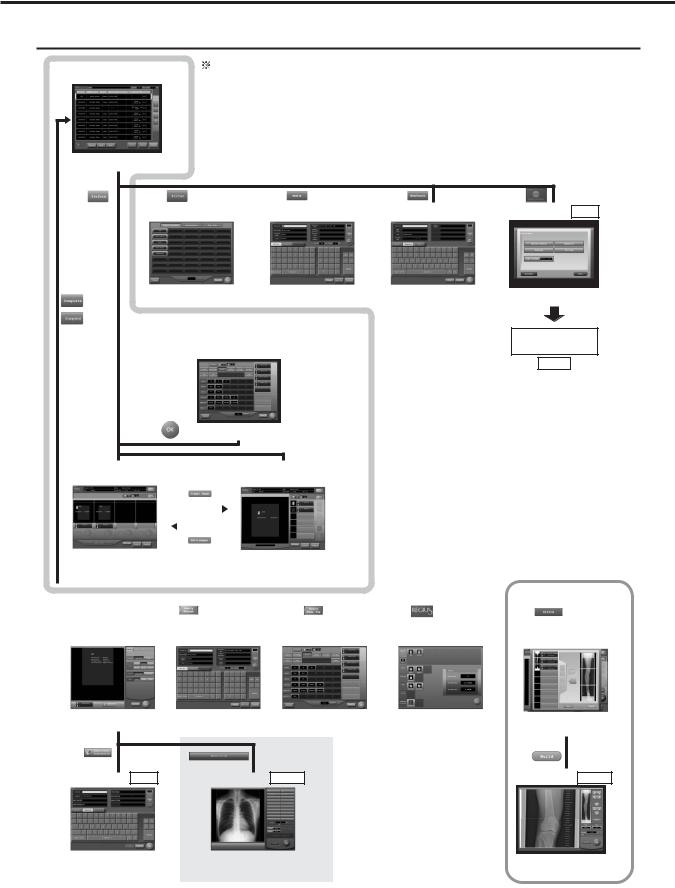
Ch.2 Operation
Screen Flowchart A (When the examination list screen has been set as the initial screen)
Examination |
|
The shaded area shows that |
List Screen |
Page.90 |
they (Procedure1 to 3) are |
frequently used.
A list of patient data reserved for examination is displayed.
Procedure 1
Procedure 3
Extraction |
|
|
|
|
|
Patient Data |
|
|
|
|
|
|
|
|
|
|
|||||
Parameter Screen |
Page.96 |
|
Amendment Screen |
Page.95 |
||||||
|
|
|
|
|
|
|
|
|
|
|
|
|
|
|
|
|
|
|
|
|
|
"Department", "Patient Location", |
The patient data in the list can be |
"Exam. Room" can be selected. |
amended. |
The exposure parameter |
|
The exposure parameter |
||
has been selected already |
|
has not been selected. |
||
or set as default. |
|
|
|
|
Body Part/Parameter |
|
|
||
|
|
|
||
|
Selection Screen |
Page.98 |
|
|
Procedure 2
The exposure body part and parameter can be selected.
Patient Data Input/ |
|
|
Search Screen |
Page.92 |
|
|
|
|
|
|
|
New patient data may be input. Alternatively, patient data registered in the data base may be searched for input.
System Menu
Screen Page.128
Controls all the devices connected to CS-3.
Screen Flowchart C
(System Menu)
Page.22
Examination Check |
|
|
|
|
Examination Check |
|
||
Screen |
|
|
|
|
|
|
Screen |
|
[Multiple-Image Screen] |
Page.85 |
|
|
|
|
|
[Single-Image Screen] |
Page.81 |
|
|
|
|
|
|
|
|
|
|
|
|
|
|
|
|
|
|
|
|
|
|
|
|
|
|
|
|
A list of orders and images are |
|
Select the order from the list to display its image in |
|
|
|
|
|
|
|
|
|
|
|
|
|
|
||||||||||
|
displayed to be judged for their |
|
large and single mode in the display field so that the |
|
|
|
|
|
|
|
|
|
|
|
|
|
|
||||||||||
|
|
|
|
|
|
|
|
|
|
|
|
|
|
||||||||||||||
|
quality |
|
|
|
|
|
image can be judged for its quality. |
|
|
|
|
|
|
|
|
Screens available with an option |
|
||||||||||
|
|
|
|
|
|
|
|
|
|
|
|
|
|
|
|
|
|
|
|
|
|
|
|||||
|
|
|
|
|
|
|
|
|
|
|
|
|
|
|
|
|
|
|
|
|
|
|
|||||
|
|
|
|
|
|
|
|
|
|
|
|
|
|
|
|
|
|
|
|
|
|
|
|
|
|
|
|
|
|
|
|
|
|
|
|
|
|
|
|
|
|
|
|
|
|
|
|
|
|
|
|
|
|
|
|
|
|
Touch the |
|
|
|
|
|
|
|
|
|
|
|
|
|
|
|
|
|
|
|
|
|
|
|||
|
|
"Image Display |
|
|
|
|
|
|
|
|
|
|
|
|
|
|
|
|
|
|
|
|
|
|
|||
|
Detailed Data |
Field". |
Patient |
|
|
|
|
|
|
|
|
|
|
|
|
|
|
|
|
|
|
|
|
|
|||
|
|
Page.101,103, |
|
Data |
|
|
|
Body Part/Parameter |
|
|
|
|
|
|
|
|
|
|
|
|
|
|
|||||
|
|
|
Page.95 |
|
Page.98 |
|
|
|
Page.129 |
|
|
Composite Image |
Page.174 |
|
|||||||||||||
|
Setting Screen |
|
111,118 |
|
|
Amendment Screen |
|
Selection Screen |
|
Device Status Screen |
|
|
|
||||||||||||||
|
|
|
|
|
|
|
|
|
|
|
|
|
|
|
|
|
|
|
|
|
|
|
Select Screen |
|
|
|
|
|
|
|
|
|
|
|
|
|
|
|
|
|
|
|
|
|
|
|
|
|
|
|
|
|
|
|
|
|
|
|
|
|
|
|
|
|
|
|
|
|
|
|
|
|
|
|
|
|
|
|
|
|
|
|
|
"Acquisition", "Image Processing", |
The patient data currently being |
The exposed body part and |
"Print Format" and "Overlay" can |
examined on the examination |
parameter can be selected. |
be set. |
check screen can be modified. |
|
Additional |
|
|
Information |
Page.126 |
Anotation Screen Page.123 |
Screen |
|
|
|
"Accession Number", "Requesting |
Position where annotation should |
|
Doctor", "Requesting |
be attached can be selected. |
|
Department", "Operator" can be |
|
|
input or amended. |
|
|
< 20 >
REGIUS Console CS-3 OPERATION MANUAL Ver. 1.10 2005.2
The status of all devices connected to CS-3 are displayed.
Images to be stitched to make a composite image for a long body part can be selected.
Composite Image |
Page.176 |
Adjust Screen |
The boarder of stitched images selected in "Composite Image Select" screen can be adjusted.
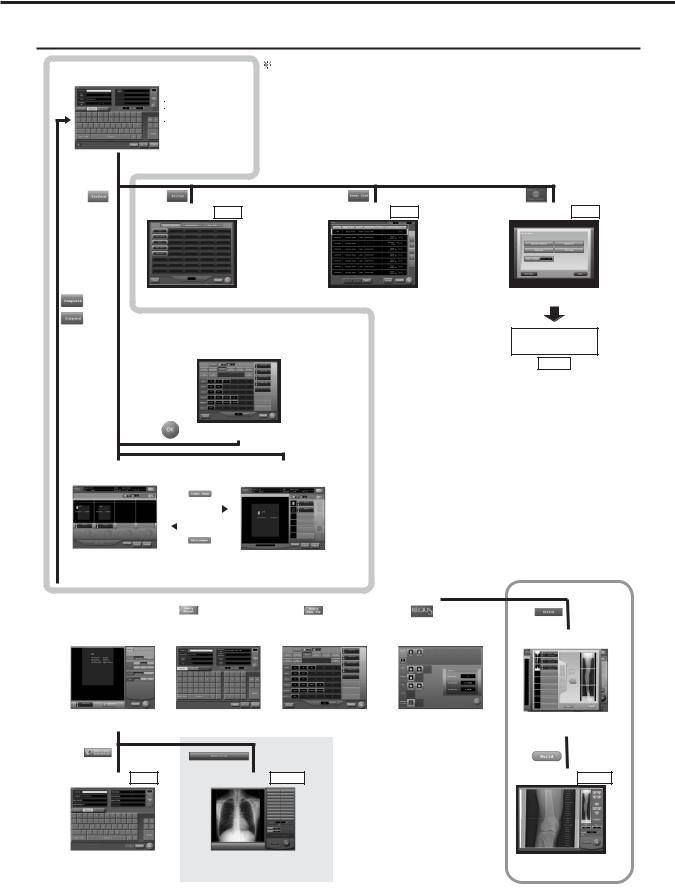
Ch.2 Operation
Screen Flowchart B (When the examination search screen has been set as the initial screen)
Examination |
|
|
The shaded area shows that |
Search Screen |
Page.78 |
|
they (Procedure1 to 3) are |
|
|
Following things can be carried |
frequently used. |
|
|
out on this screen. |
|
|
|
Addition of the new examination. |
|
|
|
Modification of the examination |
|
|
|
already input. |
|
|
|
Search of the patient data from |
|
|
|
the data base. |
|
|
|
|
|
Procedure 1
Procedure 3
Extraction |
Page.96 |
|
Parameter Screen |
||
|
"Department", "Patient Location", "Exam. Room" can be selected.
The exposure parameter |
|
The exposure parameter |
||
has been selected already |
|
has not been selected. |
||
or set as default. |
|
|
|
|
Body Part/Parameter |
|
|
||
|
|
|
||
|
Selection Screen |
Page.98 |
|
|
Examination List
Screen Page.90
A list of patient data reserved for examination is displayed.
Procedure 2
The exposure body part and parameter can be selected.
System Menu
Screen Page.128
Controls all the devices connected to CS-3.
Screen Flowchart C
(System Menu)
Page.22
Examination Check |
|
|
|
Examination Check |
|
|||
Screen |
|
|
|
|
|
Screen |
|
|
[Multiple-Image Screen] |
Page.85 |
|
|
|
|
[Single-Image Screen] |
Page.81 |
|
|
|
|
|
|
|
|
|
|
|
|
|
|
|
|
|
|
|
|
|
|
|
|
|
|
|
|
|
A list of orders and images are |
|
Select the order from the list to display its image in |
|
|
|
|
|
|
|
|
|
|
|
|
|
||||||||||
|
displayed to be judged for their |
|
large and single mode in the display field so that the |
|
|
|
|
|
|
|
|
|
|
|
|
|
||||||||||
|
|
|
|
|
|
|
|
|
|
|
|
|
||||||||||||||
|
quality |
|
|
|
|
|
image can be judged for its quality. |
|
|
|
|
|
|
|
|
Screens available with an option |
|
|||||||||
|
|
|
|
|
|
|
|
|
|
|
|
|
|
|
|
|
|
|
|
|
|
|
||||
|
|
|
|
|
|
|
|
|
|
|
|
|
|
|
|
|
|
|
|
|
|
|
||||
|
|
|
|
|
|
|
|
|
|
|
|
|
|
|
|
|
|
|
|
|
|
|
|
|
|
|
|
|
|
|
|
|
|
|
|
|
|
|
|
|
|
|
|
|
|
|
|
|
|
|
|||
|
|
Touch the |
|
|
|
|
|
|
|
|
|
|
|
|
|
|
|
|
|
|
|
|
|
|||
|
|
"Image Display |
|
|
|
|
|
|
|
|
|
|
|
|
|
|
|
|
|
|
|
|
|
|||
|
Detailed Data |
Field". |
Patient |
|
|
|
|
|
|
|
|
|
|
|
|
|
|
|
|
|
|
|
|
|||
|
|
Page.101,103, |
|
Data |
|
|
Body Part/Parameter |
|
|
|
|
|
|
|
|
|
Composite Image |
|
|
|
||||||
|
Setting Screen |
|
111,118 |
|
|
Amendment Screen |
Page.95 |
Selection Screen |
Page.98 |
Device Status Screen |
Page.129 |
|
|
Page.174 |
|
|||||||||||
|
|
|
|
|
|
|
|
|
|
|
|
|
|
|
|
|
|
|
|
|
|
|
Select Screen |
|
||
|
|
|
|
|
|
|
|
|
|
|
|
|
|
|
|
|
|
|
|
|
|
|
|
|
|
|
|
|
|
|
|
|
|
|
|
|
|
|
|
|
|
|
|
|
|
|
|
|
|
|
|
|
|
"Acquisition", "Image Processing", |
The patient data currently being |
The exposed body part and |
"Print Format" and "Overlay" can |
examined on the examination |
parameter can be selected. |
be set. |
check screen can be modified. |
|
Additional |
|
|
Information |
Page.126 |
Anotation Screen Page.123 |
Screen |
|
|
|
"Accession Number", "Requesting |
|
Position where annotation should |
Doctor", "Requesting |
|
be attached can be selected. |
Department", "Operator" can be |
|
|
input or amended. |
|
|
< 21 >
REGIUS Console CS-3 OPERATION MANUAL Ver. 1.10 2005.2
The status of all devices connected to CS-3 are displayed.
Images to be stitched to make a composite image for a long body part can be selected.
Composite Image |
Page.176 |
Adjust Screen |
The boarder of stitched images selected in "Composite Image Select" screen can be adjusted.
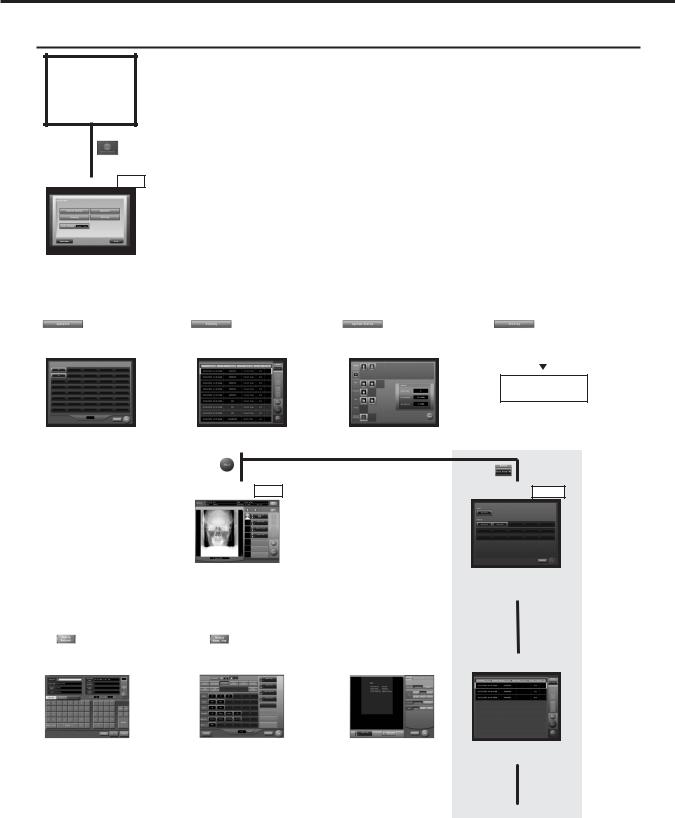
Ch.2 Operation
Screen Flowchart C (System Menu)
Initial Screen
Examination List Screen
or
Examination Search Screen
System Menu Screen Page.128
Controls all the devices connected to CS-3.
|
|
|
|
|
|
|
|
|
|
|
|
|
|
|
|
|
|
|
|
Operator |
Page.138 |
Examination |
Page.139 |
Device Status Screen |
Page.129 |
|
|||
Selection Screen |
History Screen |
|
|||||||
|
|
|
|
|
|
|
|
|
|
UserTool
Enables selection of the name of the operator carrying out the examination.
The patient data for which examination has already been completed or suspended are listed in this screen.
Image Reference
Screen Page.142
The status of all devices connected to CS-3 are displayed.
Console Select
Screen Page.141
Enables referencing or outputting the patient data for which examination has already been completed or suspended.
|
|
|
|
|
|
|
|
|
|
|
|
|
|
|
|
|
|
|
|
|
|
|
|
Touch the |
|
|
|
|
|
|
|
|
|
|
|
|
|
"Image Display". |
|
|
|
Patient Data |
|
|
|
|
|
|
|
|
|
|
|
|
|
|
Page.95 |
Body Part/Parameter |
Page.98 |
|
Detailed Data |
Page.101,103, |
|||||||
Amendment Screen |
Selection Screen |
|
Setting Screen |
111,118 |
|
||||||||
|
|
|
|
|
|
|
|
|
|
|
|
|
|
|
|
|
|
|
|
|
|
|
|
|
|
|
|
Browse of images processed on other consoles is enabled using the image sharing function. Select the target console to be browed in this screen.
Examination History Screen of the browse target
The patient data currently being examined on the examination check screen cab be modified.
The body part and parameter can be selected.
"Acquisition", "Image Processing", "Print Format" and "Overlay" can be set.
Examination History screen of the browse target console. Starting from this screen, browse or reprint can be implemented.
< 22 >
REGIUS Console CS-3 OPERATION MANUAL Ver. 1.10 2005.2
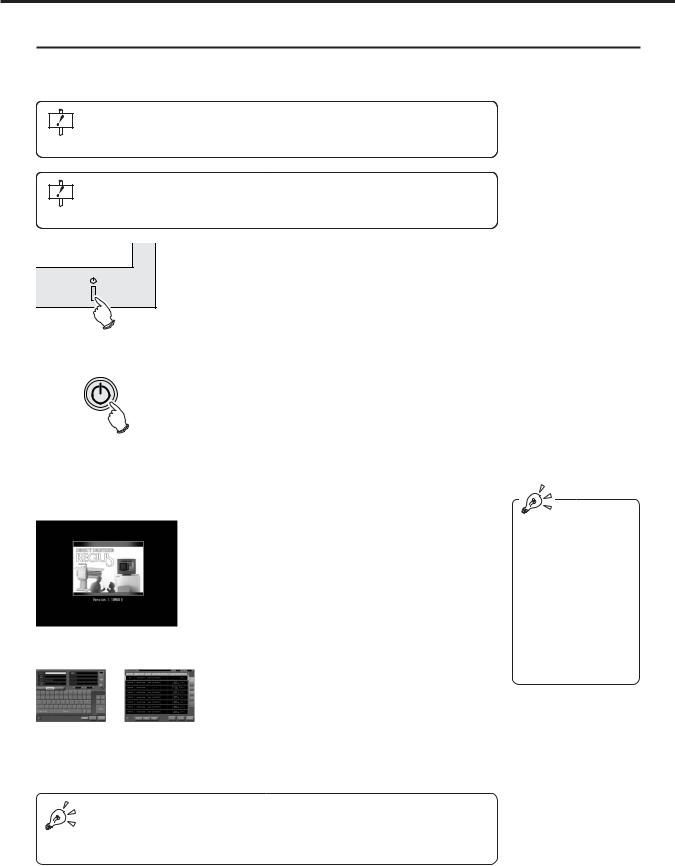
Ch.2 Operation
Start Up
The procedure for start up of CS-3 is described below.
Before turning on the CS-3, check that all devices (Cassette Readers, Upright Readers, Printers, Viewers, Servers, etc.) are properly connected to the CS-3 and switched on.
Check that a floppy disk is not inserted in slot of the CS-3 Control Unit. If it is inserted, push the eject button to remove it. CS-3 will not start up with the floppy disk inserted.
The CS-3 software version will be displayed under the heading "Version" during display of the system start up screen.
Initialization will be completed approximately three minutes after switching on power.
There are two types of display shown on the CS-3 initial screen; these are the examination search screen and the examination list screen. Which of the two will be displayed should be selected through the system menu depending on factors such as the system configuration of the CS-3.
< 23 >
REGIUS Console CS-3 OPERATION MANUAL Ver. 1.10 2005.2
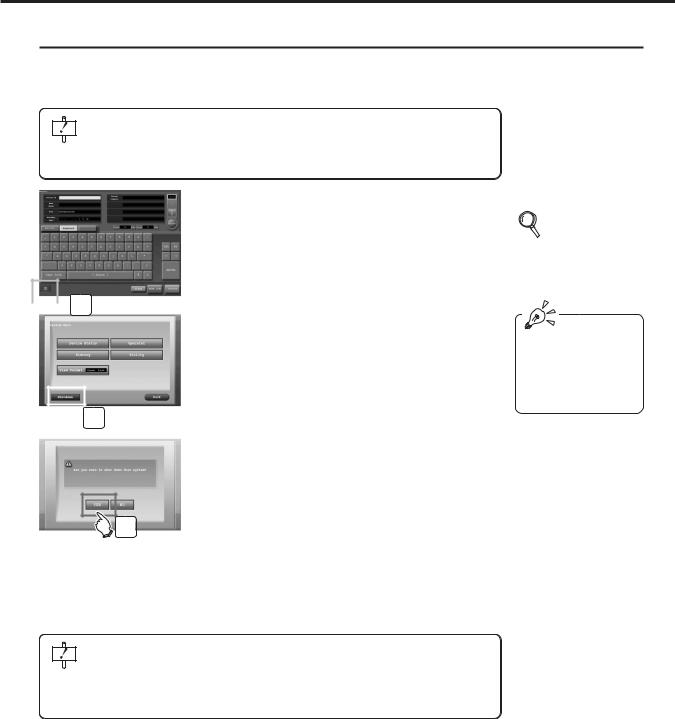
Ch.2 Operation
Shut-Down (Power OFF)
The procedure for switching off the CS-3 power supply is described below.
Switching off the CS-3 power supply may be done from the examination search screen or the examination list screen on the CS-3 Operation Unit (monitor).
The procedure detailed below must be followed when switching off the CS-3 power supply.
Do not switch off power from the control unit power switch: doing so may result in loss of data or damage to the system software.
1 Touch the [KONICAMINOLTA] button at the bottom left of the initial screen (examination search screen or examination list screen).
• The system menu will be displayed.
 1
1
2 Touch the [Shutdown] button on the system menu.
• A confirmation request will be displayed.
 2
2
3 Touch the [YES] button.
• CS-3 termination processing will be carried out and, after a short time,
power will be automatically switched off.
3 • To discontinue system termination, touch the [NO] button and then the [Back] button on the system menu. Termination will be aborted and the initial screen (examination search screen or examination list screen) displayed.
•Upon termination of CS-3, the reader unit will automatically be put into power-save (sleep) mode.
If image data is still being transmitted to external devices such as the printer, a message will be displayed. System shut-down will be executed upon completion of image transmission.
Any images not output upon completion of system shut-down will be transmitted the next time CS-3 is activated.
p.28 Before
Examination
The figure at left shows display when the examination search screen has been set as the initial screen.
< 24 >
REGIUS Console CS-3 OPERATION MANUAL Ver. 1.10 2005.2
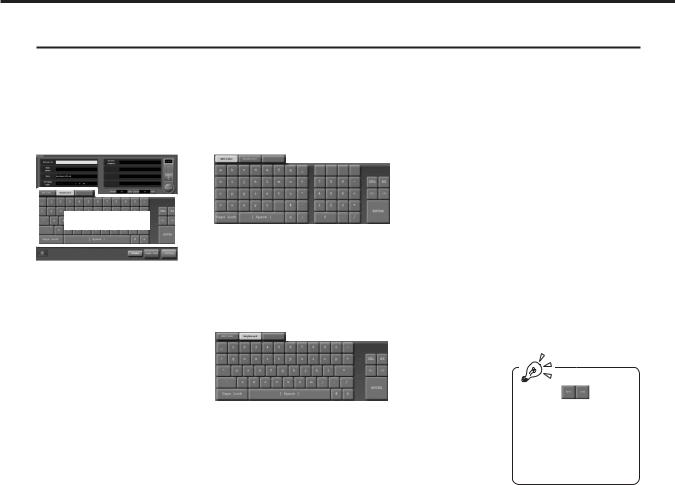
Ch.2 Operation
Using the Input Panel
An input panel from which character data may be input is displayed on the examination search screen and the additional information screen (screens requiring data input).
The following two types of input panel are available.
•Display changes automatically according to the input column currently selected on screen.
•Changes may be effected by touching the "ABC/abc" and "Keyboard" buttons at the top of the keyboard.
Input Panel
[ABC/abc]
Displayed when an input column requiring input of alphabetical or numerical characters is selected. Touching the "Caps Lock" key will switch between upper and lower case characters.
[Keyboard]
Displayed when an input column requiring input of alphabetical or numerical characters is selected. Touching the "Caps Lock" key will switch between upper and lower case characters.
The arrow marks above the "ENTER" key are used to move the cursor position in the time/date input column.
< 25 >
REGIUS Console CS-3 OPERATION MANUAL Ver. 1.10 2005.2

Ch.2 Operation
< 26 >
REGIUS Console CS-3 OPERATION MANUAL Ver. 1.10 2005.2
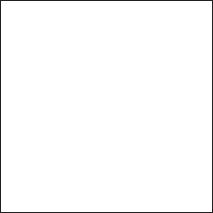
3
Sequence
of Examination
This chapter describes the sequence of examina-
tion using CS-3.
< 27 >
REGIUS Console CS-3 OPERATION MANUAL Ver. 1.10 2005.2
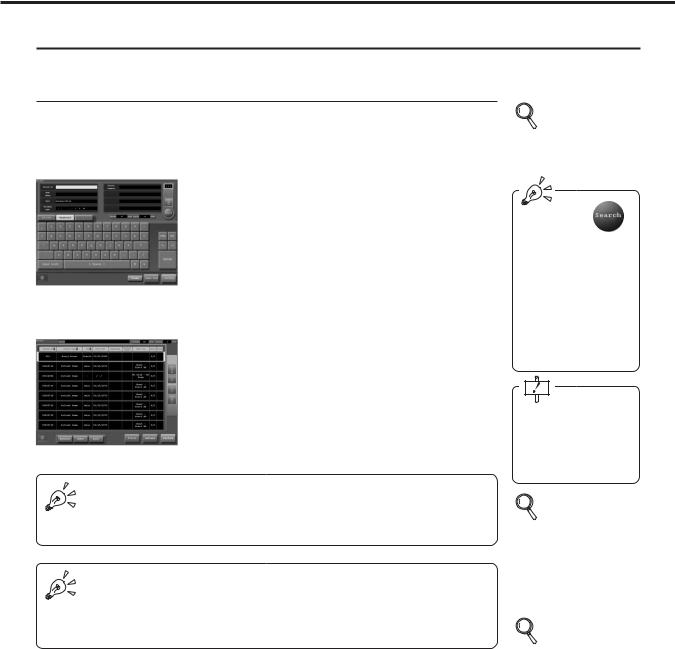
Ch.3 Sequence of Examination
Before Examination
Two Initial Screens
CS-3 is furnished with two initial screens displayed after system initialization; the "Examination Search Screen" and the "Examination List Screen".
Examination Search
screen
The examination search screen allows direct input of patient data and search of patient data from the data base for input.
The unit features ease of input and confirmation of patient data to be examined.
Examination List screen
The examination list screen displays data for patients scheduled for examination and facilitates selection of data for patients examined.
This display makes for ease of checking examination data transmitted at once from ID-680 Series or Radiology Information System from the list.
From the examination search screen, you can display the examination list screen and check the scheduled examination. From the examination list screen, you can display the examination search screen and input the patient data. Note, however, that initialization of examination using CS-3 is possible from only one initial screen.
p.78 Examination Search Screen
(When the examination search screen has been set as the initial screen)
The "search" button is displayed in the following cases:
In systems where patient information is retrieved from the device in upper stream. When using the CS-3 patient data base.
When using the CS-3 patient data base, backup should be carried out regularly using the User Tool.
p.79 Examination List Screen
(When the examination search screen has been set as the initial screen)
The [KONICAMINOLTA] button is displayed at the bottom left of the initial screen (examination search screen or examination list screen).
•Touching the [KONICAMINOLTA] button displays the system menu.
•The initial screen may be changed using the [View Format] button in the system menu.
p.128 System Menu
Screen
< 28 >
REGIUS Console CS-3 OPERATION MANUAL Ver. 1.10 2005.2
