Konica Minolta bizhub C3850 User Manual
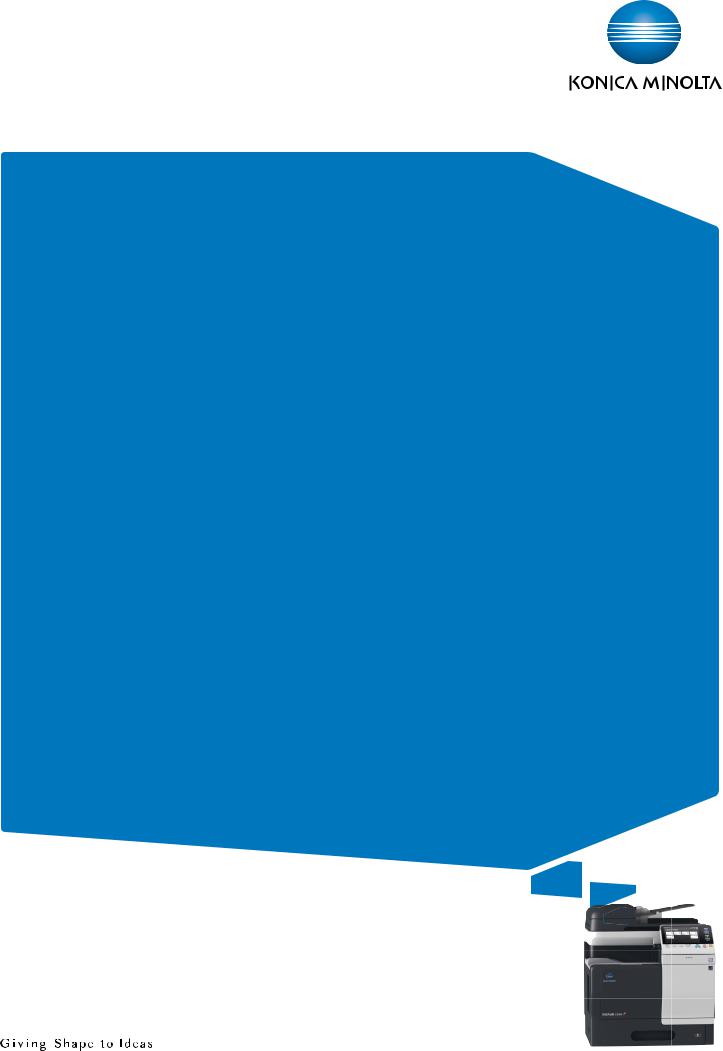
bizhub C3850/C3350
QUICK GUIDE
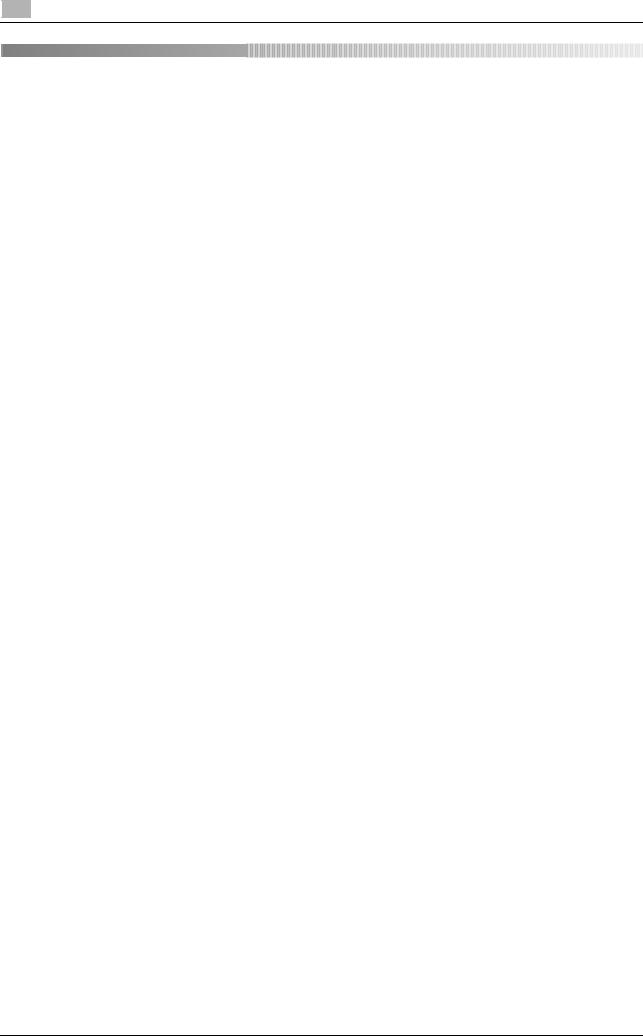
Table of contents
1Introduction
1.1 |
Welcome .......................................................................................................................................... |
1-3 |
1.2 |
User's Guides .................................................................................................................................. |
1-3 |
|
Booklet manual .................................................................................................................................. |
1-3 |
|
User's guides included in User's Guide CD/DVD-ROM .................................................................... |
1-3 |
1.3 |
User's Guide CD/DVD-ROM........................................................................................................... |
1-4 |
1.3.1 |
Operating environment ....................................................................................................................... |
1-4 |
1.4 |
Notations and symbols used in this manual................................................................................. |
1-5 |
|
Procedural instruction........................................................................................................................ |
1-5 |
|
Symbols used in this manual ............................................................................................................. |
1-5 |
|
Product and key names ..................................................................................................................... |
1-5 |
|
Notations of application names ......................................................................................................... |
1-5 |
2Overview of This Machine
2.1 |
About this machine ......................................................................................................................... |
2-3 |
2.1.1 |
Name of each part .............................................................................................................................. |
2-3 |
|
Front side ........................................................................................................................................... |
2-3 |
|
Rear side ............................................................................................................................................ |
2-4 |
2.1.2 |
Option configuration ........................................................................................................................... |
2-5 |
2.2 |
About power supply........................................................................................................................ |
2-7 |
2.2.1 |
Power Switch and Power key locations.............................................................................................. |
2-7 |
2.2.2 |
Turning the Power Switch ON or OFF ................................................................................................ |
2-8 |
2.2.3 |
Using the Power key ........................................................................................................................... |
2-9 |
|
When using the Power key as a Power Save key.............................................................................. |
2-9 |
|
When using the Power key as a Sub Power OFF key ..................................................................... |
2-10 |
2.3 |
Control Panel................................................................................................................................. |
2-11 |
2.4 |
Operating the Touch Panel .......................................................................................................... |
2-13 |
|
Tap ................................................................................................................................................... |
2-13 |
|
Flick.................................................................................................................................................. |
2-13 |
|
Displaying the Keypad ..................................................................................................................... |
2-13 |
|
Switching to the entry or selection screen....................................................................................... |
2-14 |
|
Precautions on using the Touch Panel ............................................................................................ |
2-14 |
2.5 |
Main Menu ..................................................................................................................................... |
2-15 |
2.6 |
Entering characters ...................................................................................................................... |
2-16 |
3Loading Paper
3.1 |
Paper ................................................................................................................................................ |
3-3 |
3.1.1 |
Checking the available paper types.................................................................................................... |
3-3 |
3.1.2 |
Checking the available paper sizes .................................................................................................... |
3-4 |
3.1.3 |
Precautions for correct operations ..................................................................................................... |
3-5 |
|
Unavailable paper .............................................................................................................................. |
3-5 |
|
Storing paper ..................................................................................................................................... |
3-5 |
3.2 |
Loading paper into the Manual Feed Tray.................................................................................... |
3-6 |
3.3 |
Loading paper into Tray 1 .............................................................................................................. |
3-8 |
Contents-1 |
bizhub C3850/C3350 |
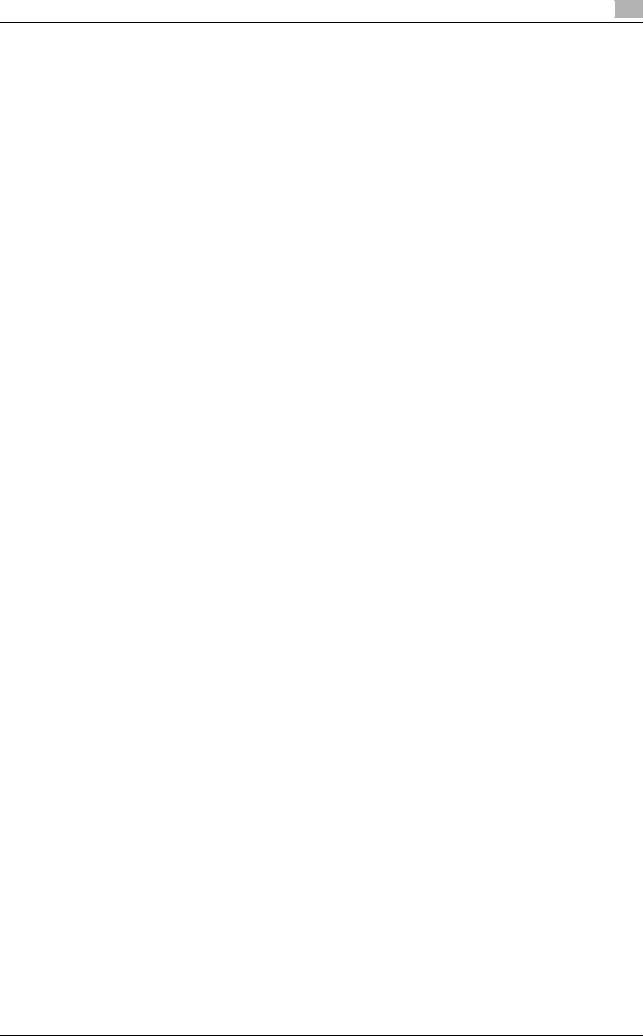
4Initial Settings of This Machine
4.1 |
Preparation for network connection (for administrators) ........................................................... |
4-3 |
|
Checking a LAN cable for connection ............................................................................................... |
4-3 |
|
Assigning an IP address .................................................................................................................... |
4-3 |
4.2 |
Preparation for fax (for administrators) ........................................................................................ |
4-4 |
|
Checking the modular cable connection ........................................................................................... |
4-4 |
|
Specifying the type of telephone line................................................................................................. |
4-4 |
|
Preparing to use the machine in a Private Branch Exchange (PBX) environment............................. |
4-4 |
|
Selecting a receiving method............................................................................................................. |
4-4 |
|
Registering sender information.......................................................................................................... |
4-4 |
|
Setting the date and time for the machine......................................................................................... |
4-4 |
4.3 |
HDD settings (for administrators).................................................................................................. |
4-5 |
5Basic Usage
5.1 |
Using the print function (Windows environment)......................................................................... |
5-3 |
5.1.1 |
Printer driver........................................................................................................................................ |
5-3 |
5.1.2 |
Preparation for printing (network connection) .................................................................................... |
5-4 |
|
Checking a LAN cable for connection ............................................................................................... |
5-4 |
|
Checking the network settings .......................................................................................................... |
5-4 |
|
Installing the printer driver ................................................................................................................. |
5-4 |
5.1.3 |
Preparation for printing (USB connection) .......................................................................................... |
5-5 |
|
Changing the installation settings (Windows 7/8/Server 2008 R2/Server 2012) ............................... |
5-5 |
|
Installing the printer driver ................................................................................................................. |
5-6 |
5.1.4 |
Initial settings of the printer driver ...................................................................................................... |
5-7 |
5.1.5 |
How to print ........................................................................................................................................ |
5-7 |
5.2 |
Using the scan function.................................................................................................................. |
5-8 |
5.2.1 |
Available operations in the scan function ........................................................................................... |
5-8 |
5.2.2 |
How to send........................................................................................................................................ |
5-9 |
5.3 |
Using the fax function................................................................................................................... |
5-11 |
5.3.1 |
Fax function ...................................................................................................................................... |
5-11 |
5.3.2 |
How to send...................................................................................................................................... |
5-12 |
5.3.3 |
Introduction of fax transmission function ......................................................................................... |
5-14 |
5.3.4 |
Introduction of fax receiving function ............................................................................................... |
5-14 |
5.3.5 |
Introduction of internet fax function.................................................................................................. |
5-15 |
5.4 |
Using the copy function ............................................................................................................... |
5-16 |
5.4.1 |
How to copy...................................................................................................................................... |
5-16 |
5.4.2 |
Introduction of copy function............................................................................................................ |
5-18 |
5.5 |
Printing a file stored on USB memory......................................................................................... |
5-19 |
|
Supported USB memory devices .................................................................................................... |
5-19 |
|
How to print ..................................................................................................................................... |
5-19 |
5.6 |
Registering a destination ............................................................................................................. |
5-21 |
|
Address book................................................................................................................................... |
5-21 |
|
Registering one-touch destinations in the address book ................................................................ |
5-21 |
6Index
bizhub C3850/C3350 |
Contents-2 |

1
Introduction
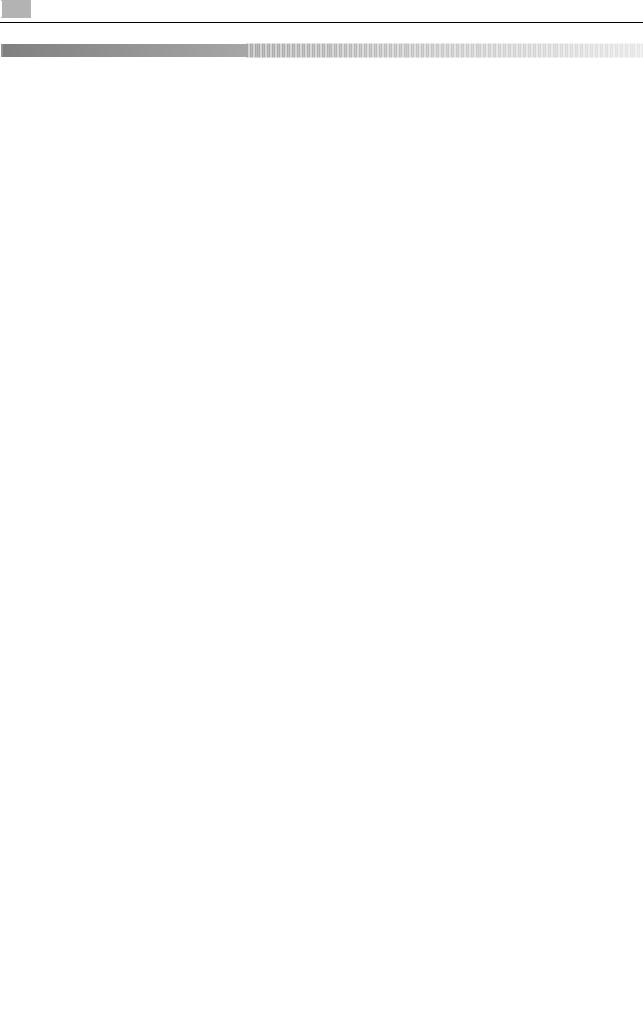
1 |
Welcome |
1.1 |
|
1Introduction
1.1Welcome
Thank you for purchasing this machine.
This guide describes basic procedures required to use this machine and how to configure initial settings. For information on the detailed functions and operation procedures, refer to the User's Guide included in the User's Guide CD/DVD-ROM.
To use this product securely, be sure to read the [Safety Information Guide] before using this machine.
1.2 |
User's Guides |
|
|
|
Booklet manual |
|
|
|
Manual title |
|
Overview |
|
|
||
|
|
|
|
|
[Safety Information Guide] |
|
This guide describes notes and precautions that should be fol- |
|
|
|
lowed to use this machine. |
|
|
|
Please be sure to read this manual before using this machine. |
|
User's guides included in User's Guide CD/DVD-ROM |
||
|
Manual title |
|
Overview |
|
|
||
|
|
|
|
|
[Quick Guide] (This guide) |
|
This guide describes how to perform basic operations of this |
|
|
|
machine and configure initial settings. |
|
|
|
|
|
[User's Guide Introduction] |
|
This guide contains information that is useful to know before be- |
|
|
|
ginning to operate this machine, such as the name of each part |
|
|
|
and how to turn the power on and off, use the Control Panel, |
|
|
|
and load an original or paper. |
|
|
|
|
|
[User's Guide Print] |
|
This guide describes how to install the printer driver as well as |
|
|
|
basic usage and applications. |
|
|
|
|
|
[User's Guide Copy] |
|
This guide describes various methods to make copies. |
|
|
|
|
|
[User's Guide Scan] |
|
This guide describes scan transmission operations and neces- |
|
|
|
sary preparations. |
|
|
|
You can scan a paper document, convert it to digital data, and |
|
|
|
send the result to the computer or server. |
|
|
|
|
|
[User's Guide Fax] |
|
This guide describes fax operations and necessary prepara- |
|
|
|
tions. |
|
|
|
|
|
[User's Guide Network Fax] |
|
This guide describes fax (Internet fax) operations using the net- |
|
|
|
work and necessary preparations. |
|
|
|
|
|
[User's Guide PC-FAX] |
|
This guide describes PCFax operations and necessary prepa- |
|
|
|
rations. |
|
|
|
You can send the original data created on the computer by fax |
|
|
|
directly without printing it out to paper. |
|
|
|
|
|
[User's Guide Advanced Functions] |
|
This guide describes how to install optional license kits and |
|
|
|
functions that can be used by installing the license kits. |
|
|
|
|
|
[User's Guide Maintenance/Trouble- |
|
This guide describes how to replace consumables, clean this |
|
shooting] |
|
machine, and perform troubleshooting. |
|
|
|
|
|
[User's Guide Description of Utility |
|
This guide describes Utility settings such as [User Settings] and |
|
Keys] |
|
[Administrator Settings] for this machine. |
|
|
|
|
|
[User's Guide Applied Functions] |
|
This guide describes the special usages of this machine such as |
|
|
|
how to use Web Connection, manually install the printer driver, |
|
|
|
configure print settings using Linux, and use the authentication |
|
|
|
unit. |
|
|
|
|
1-3 |
|
|
bizhub C3850/C3350 |

1.3 User's Guide CD/DVD-ROM |
1 |
|
|
1.3User's Guide CD/DVD-ROM
User's Guide CD/DVD-ROM is contained in the package of this machine. The CD/DVD-ROM includes the user's guides required to use this machine.
1.3.1Operating environment
Item |
Description |
|
|
|
|
Supported operating |
Microsoft Windows XP (SP3) / Windows Vista (SP2) / Windows 7 (SP1)/ Win- |
|
systems |
dows 8 |
|
|
Apple Mac OS X 10.4/10.5/10.6/10.7/10.8 |
|
|
|
|
Supported browsers* |
For Windows |
|
|
• |
Internet Explorer 6.x/7.x/8.x/9.x/10.x |
|
• Firefox 3.5 or later/ESR 10.0 or later |
|
|
For Mac OS |
|
|
• |
safari 2.x/3.x/4.x/5.x/6.x |
|
|
|
Required application |
For Windows |
|
|
• |
Adobe Reader 9.x/10.x/11.x |
|
For Mac OS |
|
|
• |
Adobe Reader 8.x/9.x/10.x/11.x |
|
|
|
Display resolution |
1024 e 768 pixels or more |
|
|
|
|
* JavaScript must be enabled.
bizhub C3850/C3350 |
1-4 |
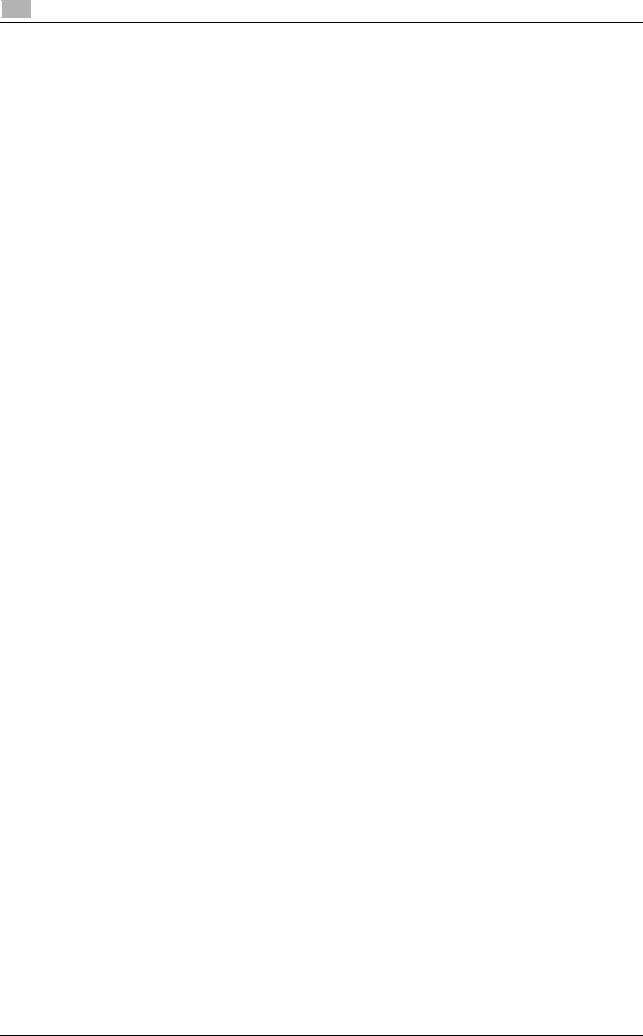
1 |
Notations and symbols used in this manual |
1.4 |
|
1.4Notations and symbols used in this manual
Procedural instruction
0 This check mark symbol shows a precondition of a procedure.
1This format number "1" represents the first step.
2This format number represents the order of consecutive steps.
% This symbol indicates a supplementary explanation of a procedural instruction.
Symbols used in this manual
NOTICE
This symbol indicates a risk that may result in damage to this machine or documents.
Follow the instructions to avoid property damage.
 Tips
Tips
This symbol indicates supplemental information of a topic as well as options required to use a function.
dReference
This symbol indicates reference functions related to a topic.
 Related setting
Related setting
This shows the settings related to a particular topic for any user.
 Related setting (for the administrator)
Related setting (for the administrator)
This shows the settings related to a topic only for administrators.
Product and key names
Notations used |
Description |
in this manual |
|
|
|
[ ] |
An item enclosed in brackets [ ] indicates a key name on the Touch Panel or com- |
|
puter screen, or the name of a user's guide. |
|
|
Bold text |
This presents a key name, part name, product name, or option name on the Control |
|
Panel. |
|
|
Notations of application names
This manual describes application names as shown below.
Application name |
Notations used in this manual |
|
|
PageScope Web Connection |
Web Connection |
|
|
1-5 |
bizhub C3850/C3350 |
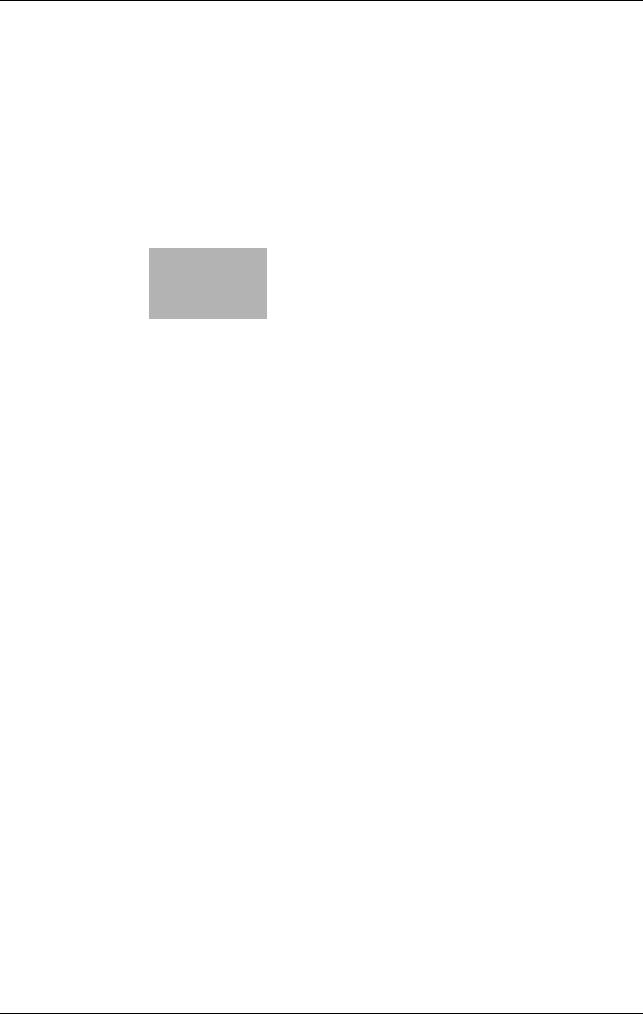
2 Overview of This Machine
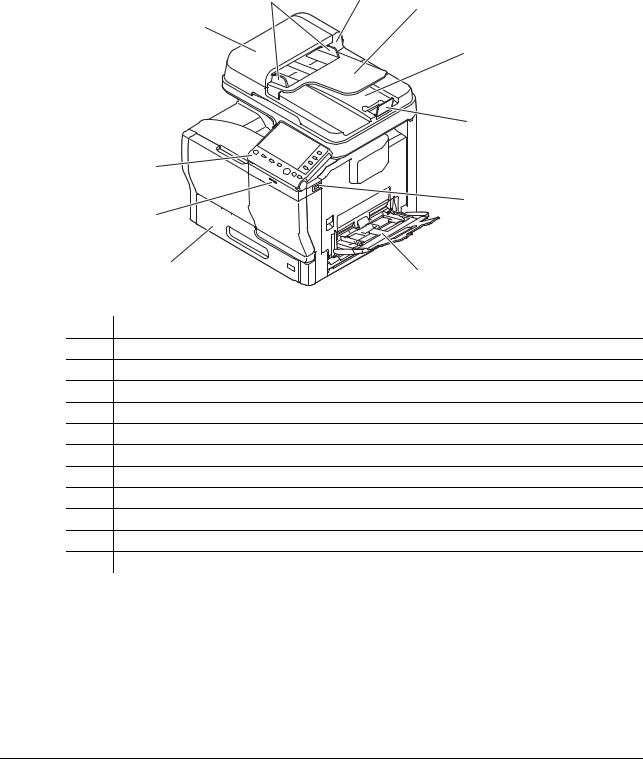
2.1 |
|
|
|
|
About this machine |
2 |
|||||||||||||||||||||||||||||||||||||||||||||||||||||||||||||||||||||||||||||||||||||||||||||||
|
|
|
|
|
|
|
|
|
|
|
|
|
|
|
|
|
|
|
|
|
|
|
|
|
|
|
|
|
|
|
|
|
|
|
|
|
|
|
|
|
|
|
|
|
|
|
|
|
|
|
|
|
|
|
|
|
|
|
|
|
|
|
|
|
|
|
|
|
|
|
|
|
|
|
|
|
|
|
|
|
|
|
|
|
|
|
|
|
|
|
|
|
|
|
|
|
|
|
|
|
|
|
|
|
|
|
|
|
|
|
|
|
|
|
|
|
|
|
|
|
|
|
|
|
|
|
|
|
|
|
|
|
|
|
|
|
|
|
|
|
|
|
|
|
|
|
|
|
|
|
|
|
|
|
|
|
|
|
|
|
|
|
|
|
|
|
|
|
|
|
|
|
|
|
|
|
|
|
|
|
|
|
|
|
|
|
|
|
|
|
|
|
|
|
|
|
|
|
|
|
|
|
|
|
|
|
|
|
|
|
|
|
|
|
|
|
|
|
|
|
|
|
|
|
|
|
|
|
|
|
|
|
|
|
|
|
|
|
|
|
|
|
|
|
|
|
|
|
|
|
|
|
|
|
|
|
|
|
|
|
|
|
|
|
|
|
|
|
|
|
|
|
|
|
|
|
|
|
|
|
|
|
|
|
|
|
|
|
|
|
|
|
|
|
|
|
|
|
|
|
|
|
|
|
|
2Overview of This Machine
2.1About this machine
2.1.1Name of each part Front side
2-b |
2 |
2-c |
2-a |
|
|
|
|
|
|
|
2-d |
|
|
2-e |
1 |
|
|
6 |
|
3 |
|
|
|
5 |
|
4 |
|
|
No. Name
1Control Panel
2Automatic Document Feeder (ADF)
2-a ADF Feed Cover
2-b Document Guide
2-c Document Feed Tray
2-d Document Output Tray
2-e Document Stopper
3USB Host Port
4Manual Feed Tray
5Tray 1
6Data Indicator
bizhub C3850/C3350 |
2-3 |
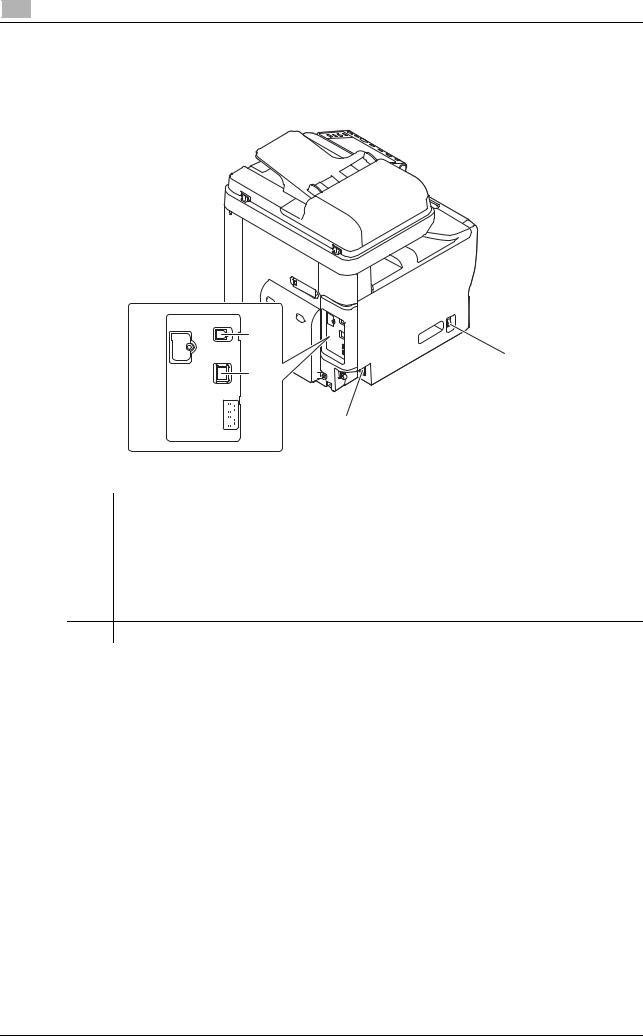
2 |
About this machine |
2.1 |
|
Rear side
This view shows the machine with the optional Fax Kit FK-512 and Mount Kit MK-738 installed. These are provided as standard on bizhub C3850 models sold in North America.
3
1
4
 5
5  6 2
6 2
No. |
Name |
1 |
Power Switch |
|
|
2 |
Power Connection |
|
|
3 |
USB Port (Type B) |
|
|
4 |
Ethernet port (1000Base-T/100Base-TX/10Base-T) |
|
|
5 |
TEL (telephone) Jack |
6LINE (telephone line) Jack
2-4 |
bizhub C3850/C3350 |
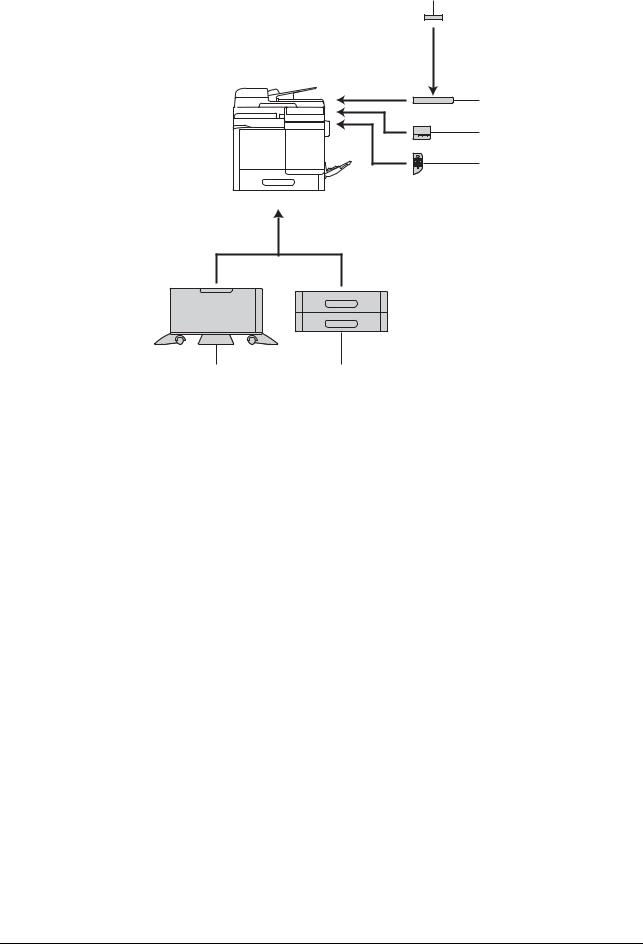
2.1 |
About this machine |
2 |
|
|
|
2.1.2Option configuration
1
2
3
4
|
6 |
5 |
||
No. |
|
Name |
|
Description |
|
|
|||
|
|
|
|
|
1 |
|
Authentication Unit |
|
Performs user authentication by scanning information recorded on |
|
|
AU-201 |
|
the IC card. |
|
|
|
|
|
2 |
|
Working Table WT-P02 |
|
Provides an area to temporarily place an original or other materials. |
|
|
|
|
This is also used when the Authentication Unit or Finisher is in- |
|
|
|
|
stalled. |
|
|
|
|
|
3 |
|
Finisher FS-P03 |
|
Staples the printed sheets. |
|
|
|
|
For staples, use Staple Kit SK-501. |
|
|
|
|
|
4 |
|
Keypad KP-101 |
|
Located on the side of the Control Panel. |
|
|
|
|
Allows you to enter numbers by using the Hardware Keypad. |
|
|
|
|
|
5 |
|
Paper Feed Unit |
|
Allows you to load up to 500 sheets. |
|
|
PF-P13 |
|
There are two slots in which the Paper Feed Unit can be installed. |
|
|
|
|
|
6 |
|
DESK DK-P03 |
|
Used to install this machine on the floor. |
|
|
|
|
This component may not be able to be used depending on the re- |
|
|
|
|
gion the machine is used in. |
|
|
|
|
|
The following optional components are built into this machine and are not shown in the figure above.
7 |
Fax Kit FK-512 |
Used to operate this machine as a fax machine. |
|
|
This is provided as standard on bizhub C3850 models sold in North |
|
|
America. |
|
|
|
8 |
Mount Kit MK-738 |
This unit is required to install the Fax Kit. |
|
|
This is provided as standard on bizhub C3850 models sold in North |
|
|
America. |
|
|
|
9 |
i-Option LK-106 |
Used to add a bar code font, which is one of special fonts. |
|
|
|
10 |
i-Option LK-107 |
Used to add a unicode font, which is one of special fonts. |
|
|
|
11 |
i-Option LK-108 |
Used to add an OCR font, which is one of special fonts. |
|
|
|
12 |
i-Option LK-111 |
Supports the ThinPrint function, which is one of a number of ad- |
|
|
vanced functions. |
|
|
|
bizhub C3850/C3350 |
2-5 |
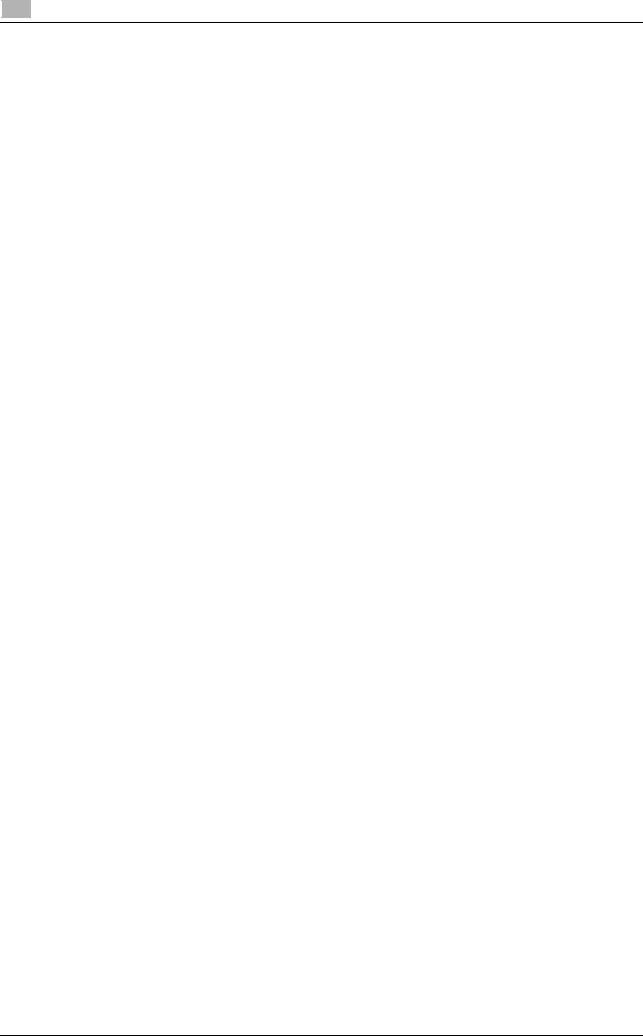
2 |
About this machine |
2.1 |
|
dReference
For details on how to register i-Option license kits, refer to Chapter 2 in [User's Guide Advanced Functions].
2-6 |
bizhub C3850/C3350 |
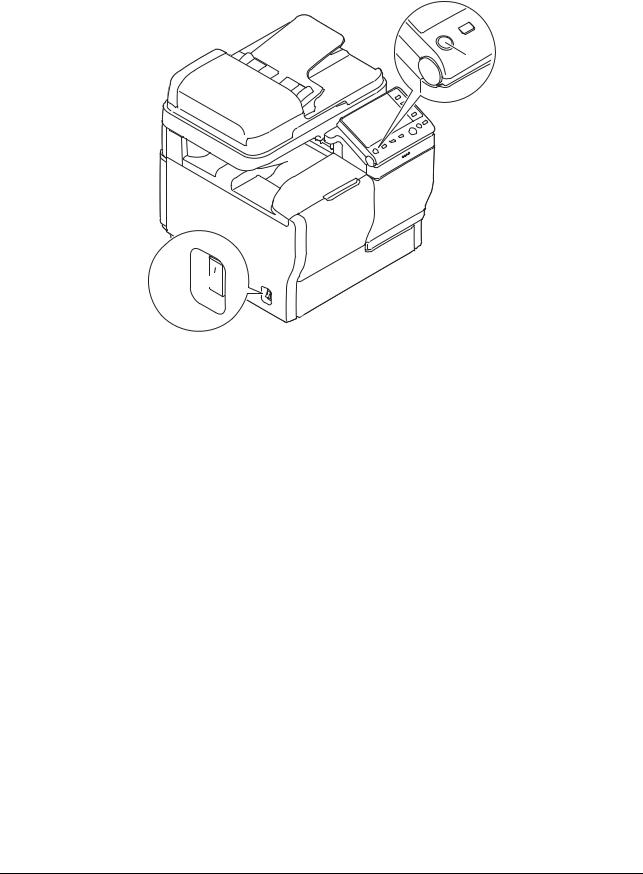
2.2 |
About power supply |
2 |
|
|
|
2.2About power supply
2.2.1Power Switch and Power key locations
This machine has two power switches: Power Switch outside the machine and Power key on the Control Panel.
2
1



No. |
Name |
Description |
|
|
|
1 |
Power Switch |
Press this switch when turning the main power of this machine on or |
|
|
off, or when restarting this machine. |
|
|
|
2 |
Power key |
Press this key to switch this machine to Power Save mode. This func- |
|
|
tion reduces power consumption and has more significant power sav- |
|
|
ing effect. |
|
|
For details, refer to page 2-9. |
|
|
|
NOTICE
While printing, do not turn the Power Switch off or press the Power key. Otherwise, it may lead to a paper jam.
If the Power Switch is turned off or the Power key is pressed while this machine is running, the system deletes the currently loaded data or communicating data as well as queued jobs.
bizhub C3850/C3350 |
2-7 |
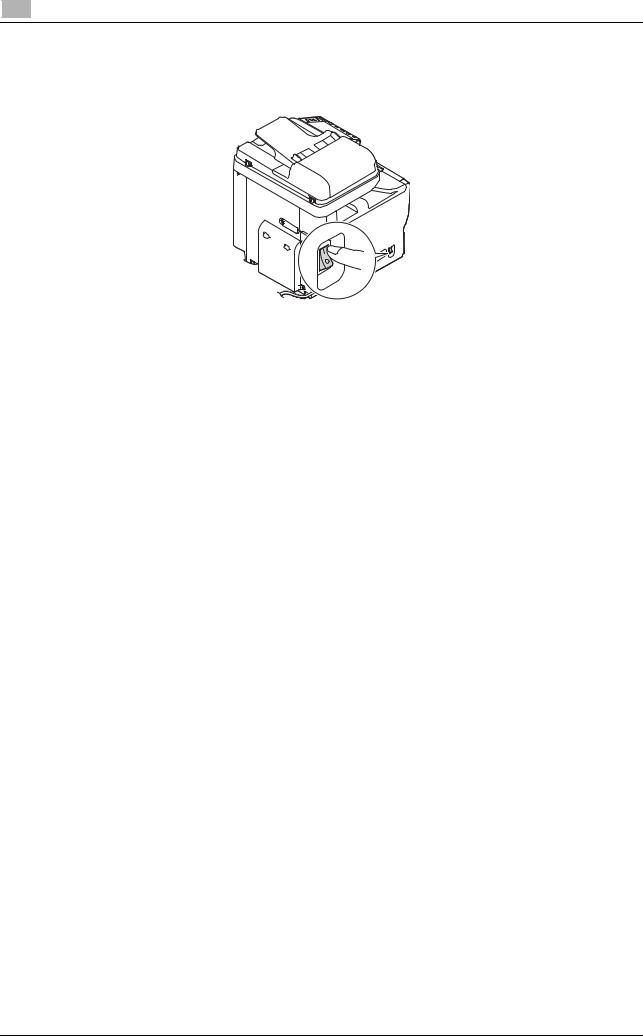
2 |
About power supply |
2.2 |
|
2.2.2 Turning the Power Switch ON or OFF
1 When turning the main power on, press n of the Power Switch.
A screen appears to show that this machine is in the process of start-up.
When the main menu icon is displayed, this machine is ready to use.
2When turning the main power off, press o of the Power Switch.
NOTICE
When restarting this machine, turn the Power Switch off and on again after 10 or more seconds have elapsed. Not doing so may result in an operation failure.
2-8 |
bizhub C3850/C3350 |

2.2 |
About power supply |
2 |
|
|
|
2.2.3Using the Power key
Press the Power key to switch this machine to Power Save mode.
You can select [Power Save] or [Sub Power OFF] as Power Save mode that is activated when the Power key is pressed.
To configure settings: [Utility] - [Administrator Settings] - [System Settings] - [Power Supply/Power Save Settings] - [Power Save Key] (The default varies depending on the region the machine is used in.)
When using the Power key as a Power Save key
When the Power key is pressed, the status of this machine changes as shown below. Depending on how long the Power key is pressed, the state of the power saving mode to be activated will differ.
Power key |
Status of |
Status of |
Description |
|
this ma- |
LED |
|
|
chine |
|
|
|
|
|
|
Short press |
Low Power |
Flash: |
Turns off the display of the Touch Panel to reduce pow- |
|
mode |
Blue |
er use. |
|
(Default) |
|
This machine returns to Normal mode when it receives |
|
|
|
data or faxes or when the user operates the Touch Pan- |
|
|
|
el. |
|
|
|
|
|
Sleep mode |
Flash: |
Provides a greater power saving effect than Low Power |
|
|
Blue |
mode. The time required to return to Normal mode is |
|
|
|
longer than that from Low Power mode. |
|
|
|
This machine returns to Normal mode when it receives |
|
|
|
data or faxes or when the user operates the Touch Pan- |
|
|
|
el. |
|
|
|
|
Hold down |
Sub Power |
Light up: |
Provides a greater power saving effect than Sleep mode. |
|
OFF |
Orange |
While the sub power is turned off, this machine can re- |
|
|
|
ceive data or faxes, however, it cannot scan or print an |
|
|
|
original. |
|
|
|
If data or faxes are received while the sub power is |
|
|
|
turned off, they are printed when the machine returns to |
|
|
|
Normal mode. |
|
|
|
To enable the machine to return to Normal mode from |
|
|
|
the Sub Power OFF status, press the Power key again. |
|
|
|
|
 Related setting (for the administrator)
Related setting (for the administrator)
Press the Power key to select whether to switch to Low Power or Sleep mode.
To configure settings: [Utility] - [Administrator Settings] - [System Settings] - [Power Supply/Power Save Settings] - [Power Save Settings] (Default: [Low Power])
bizhub C3850/C3350 |
2-9 |
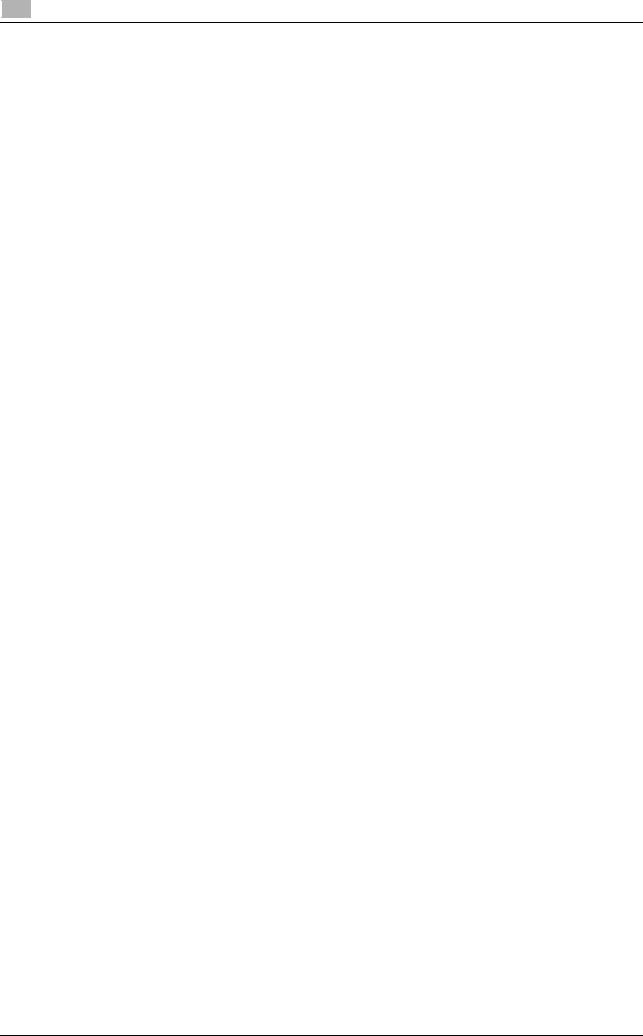
2 |
About power supply |
2.2 |
|
When using the Power key as a Sub Power OFF key
When the Power key is pressed, the status of this machine changes as shown below. Depending on how long the Power key is pressed, the state of the power saving mode to be activated will differ.
Power key |
Status of |
Status of |
Description |
|
this ma- |
LED |
|
|
chine |
|
|
|
|
|
|
Short press |
Sub Power |
Light up: |
Provides a greater power saving effect than Sleep mode. |
|
OFF |
Orange |
While the sub power is turned off, this machine can re- |
|
|
|
ceive data or faxes, however, it cannot scan or print an |
|
|
|
original. |
|
|
|
If data or faxes are received while the sub power is |
|
|
|
turned off, they are printed when the machine returns to |
|
|
|
Normal mode. |
|
|
|
To enable the machine to return to Normal mode from |
|
|
|
the Sub Power OFF status, press the Power key again. |
|
|
|
|
Hold down |
ErP Auto |
Flash: |
This function provides a more significant power saving |
|
Power OFF |
Orange |
effect than the Sub Power OFF mode, which is close to |
|
|
|
the state where the main power is turned off. |
|
|
|
In ErP Auto Power OFF mode, this machine cannot re- |
|
|
|
ceive data or faxes, and also it cannot scan or print an |
|
|
|
original. |
|
|
|
To enable the machine to return to Normal mode from |
|
|
|
the ErP Auto Power OFF status, press the Power key |
|
|
|
again. |
|
|
|
|
2-10 |
bizhub C3850/C3350 |
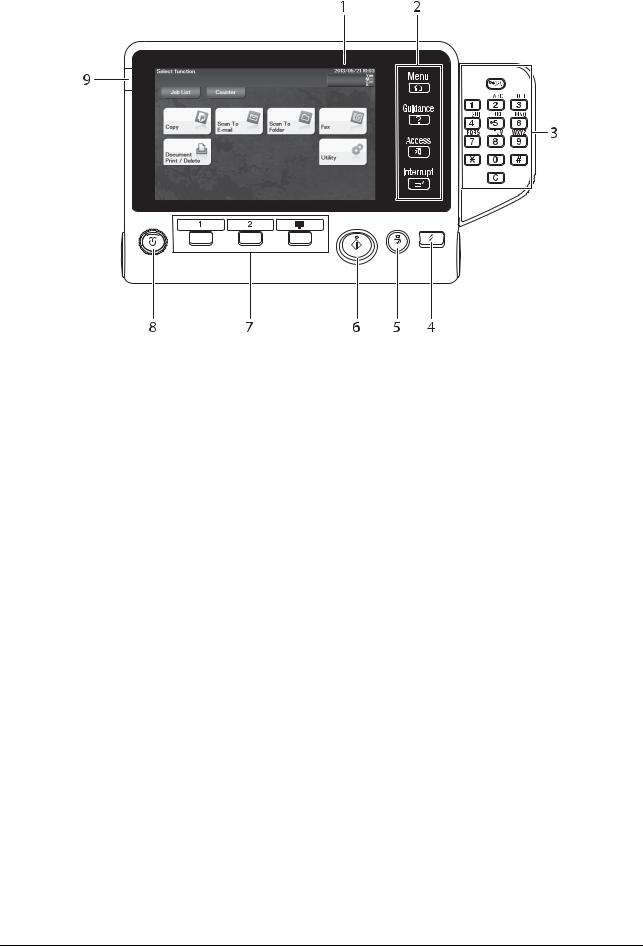
2.3 |
Control Panel |
2 |
|
|
|
2.3Control Panel
 Tips
Tips
This figure shows the Control Panel with an optional Keypad installed.
No. |
Name |
Description |
|
|
|
1 |
Touch Panel |
Displays setting screens and messages. |
|
|
Directly press this panel to carry out operations. |
|
|
|
2 |
[Menu] |
Tap this key to display the Main Menu. The [Menu] lights up in blue |
|
|
when the Main Menu is displayed. |
|
|
For details on the Main Menu, refer to page 2-15. |
|
|
|
|
[Guidance] |
Tap this key to display the help screen. The [Guidance] lights up in |
|
|
blue when the Help Menu is displayed. |
|
|
This function displays the explanation and operation procedure of a |
|
|
function on the Touch Panel, enabling you to view them. |
|
|
|
|
[Access] |
Tap this key to perform authentication on the Login screen if user au- |
|
|
thentication or account track is installed on this machine. |
|
|
Tap [Access] under the login condition to log out. |
|
|
|
|
[Interrupt] |
Tap this key to interrupt active jobs on this machine and deal with a |
|
|
quick copy job. |
|
|
[Interrupt] lights up in blue during interrupt processing. |
|
|
|
3 |
Keypad |
Use this keypad to enter numeric values such as the number of copies |
|
|
or zoom ratio. This keypad is also used to select a numbered setting |
|
|
key. |
|
|
|
|
C (Clear) |
All the numeric values (number of copies, magnification, size, etc), |
|
|
which have been entered by keypad, are canceled. |
|
|
|
4 |
Reset |
Press this key to reset the settings you entered or changed on the |
|
|
Control Panel. |
|
|
|
5 |
Stop |
Press this key to temporarily stop an active copy, scan, or print job. |
|
|
To restart, press the Start key. |
|
|
|
bizhub C3850/C3350 |
2-11 |
