Konica Minolta bizhub 4020 User Manual
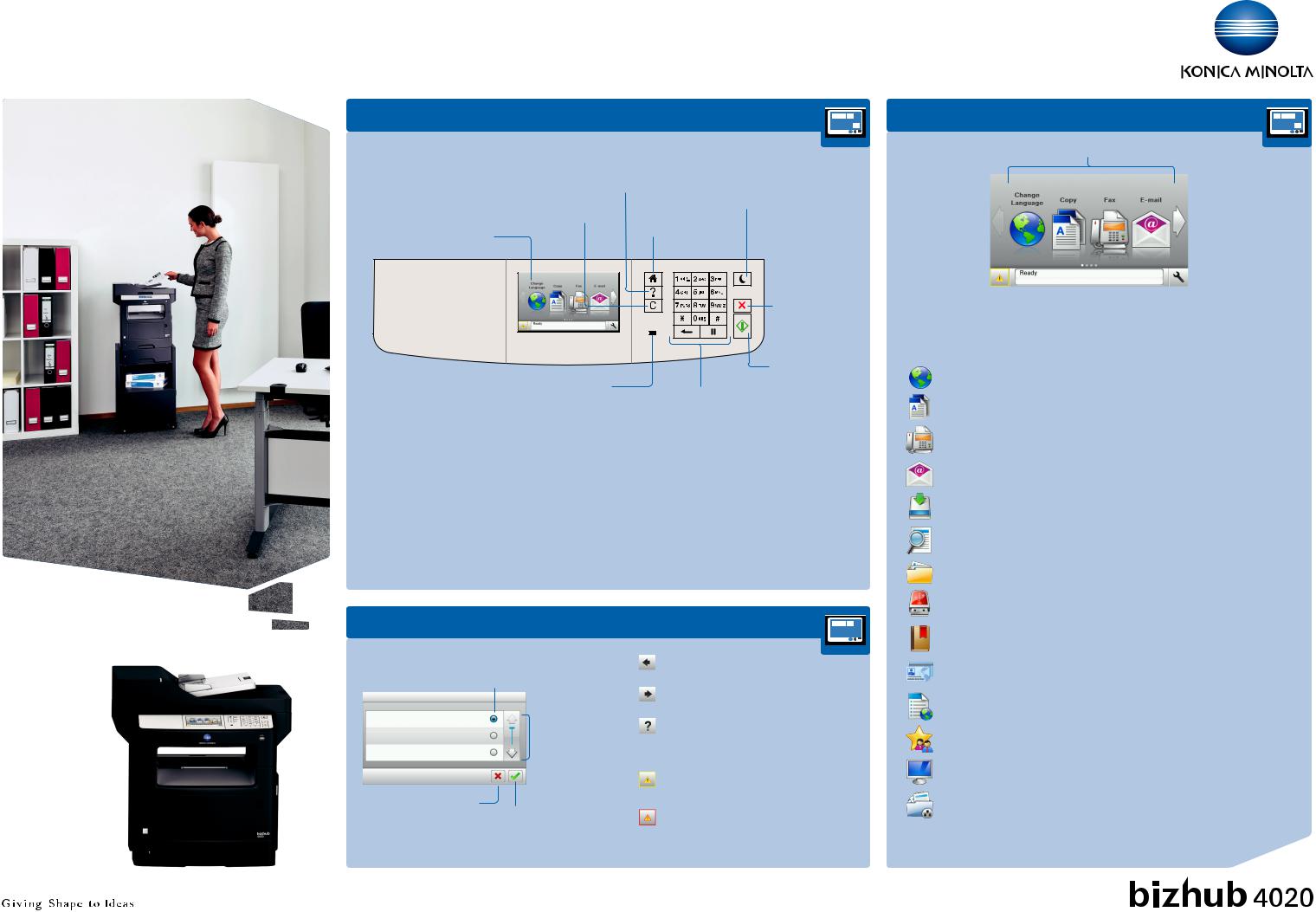
bizhub 4020 QUICK REFERENCE 1/3
 How to use the system – Panel
How to use the system – Panel
Clear a value/
Reset the settings
Touch screen
Status indicator
Status indicator light |
|
Off |
Off/Hibernate mode |
Blinking green |
Warming up, processing |
|
data, or printing |
Solid green |
Idle |
Blinking red |
User intervention required |
Enable Sleep mode Open Help screen or Hibernate mode
(sleep button)
Return to Home screen
Stop a process
Submit changes
Input a value or a number
Sleep button light |
|
Off |
Idle/Ready |
Solid amber |
Sleep mode |
Blinking amber |
Switching to/from Hibernate |
|
mode |
Binking amber on/off |
Hibernate mode |
 Operating the touch screen
Operating the touch screen
Select or clear an item
 Scroll up/down
Scroll up/down
Cancel an action or |
|
a selection/Return |
Save a setting |
Scroll to the left.
Scroll to the right.
Open a context sensitive help dialog.
Warning
appears in case of error condition.
Attendance message alert displayed and red indicator light blinking. User intervention requried.
 Touch screen – Home screens*
Touch screen – Home screens*
Home screen icons
|
Navigate to |
|
|
|
|
|
|
|
Navigate to |
|
|
|
|
|
|
|
|
next screen |
|
|
previous screen |
|
|
|
|
||||
|
|
|
|
|
|
||||
|
|
|
|
|
|
|
|
|
Configure settings |
|
|
|
|
|
|
|
|
|
|
|
|
|
|
Status message bar display |
|||||
|
Attendance alert/warning |
|
|||||||
|
Home screen icons |
|
|
|
|
|
|||
|
Change language |
Change the display language. |
|||||||
|
Copy |
Access the Copy menus and make copies. |
|||||||
|
Fax |
Scan a document, and then send it to a fax number. |
|||||||
|
Scan a document, and then send it to an e-mail address. |
||||||||
|
FTP |
Scan documents directly to a File Transfer Protocol (FTP) |
|||||||
|
|
|
|
|
server. |
||||
|
Search Held Jobs |
Search current held jobs. |
|||||||
|
Held Jobs |
Display a list of stored print jobs. |
|||||||
|
USB Drive |
Scan a document, and then save it to a connected USB |
|||||||
|
|
|
|
|
drive. |
||||
|
Bookmarks |
Access and manage bookmarks. |
|||||||
|
|||||||||
|
|||||||||
|
Card Copy |
Scan and print both sides of a card on a single page. |
|||||||
|
Forms and Favorites |
Quickly find and print frequently used online forms |
|||||||
|
|
|
|
|
directly from the printer home screen. |
||||
|
MyShortcuts |
Create shortcuts directly on the printer home screen. |
|||||||
|
Scan to computer |
Scan a document, and then save it to a predefined folder |
|||||||
|
|
|
|
|
on a host computer. |
||||
|
Scan to Network |
Scan a document, and then send it to |
|||||||
|
|
|
|
|
a network shared folder. |
||||
*Your home screen may vary depending on your home screen customization settings, administrative setup, and active embedded solutions.
