Konica Minolta bizhub C1060 User Manual

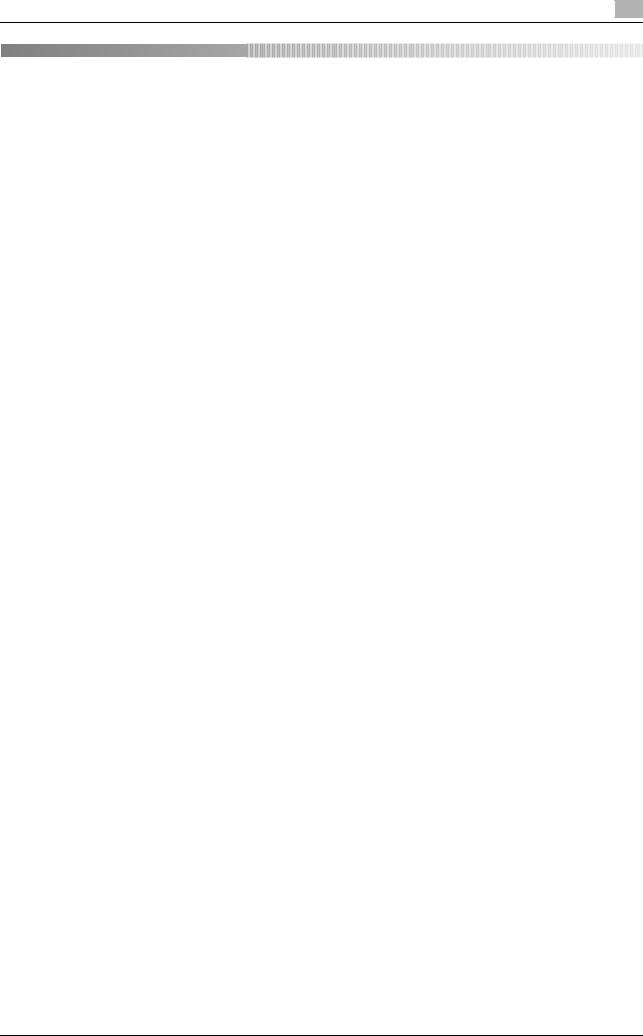
Contents
1 |
Introduction |
|
|
|
1.1 |
Welcome .......................................................................................................................................... |
1-2 |
|
1.1.1 |
Composition and Usage of this Guide............................................................................................... |
1-2 |
|
1.2 |
Conventions Used in This Guide ................................................................................................... |
1-3 |
|
1.2.1 |
Symbols Used in This Guide.............................................................................................................. |
1-3 |
|
1.2.2 |
Original and Paper Indications........................................................................................................... |
1-4 |
2 |
Security Functions |
|
|
|
2.1 |
Security Functions .......................................................................................................................... |
2-2 |
|
2.1.1 |
Security Mode.................................................................................................................................... |
2-2 |
|
2.1.2 |
Environment ....................................................................................................................................... |
2-2 |
|
2.1.3 |
Description of Enhanced Security Mode ........................................................................................... |
2-3 |
|
2.1.4 |
Data Protected by the Enhanced Security Mode .............................................................................. |
2-5 |
|
2.1.5 |
Protecting and Deleting of Remaining Data After Being Used .......................................................... |
2-5 |
|
2.2 |
Administrator Security Functions.................................................................................................. |
2-6 |
|
2.2.1 |
Turning the Enhanced Security Mode ON/OFF ................................................................................. |
2-6 |
|
2.2.2 |
HDD Lock Password.......................................................................................................................... |
2-9 |
|
2.2.3 |
Deleting Temporary Data ................................................................................................................. |
2-13 |
|
2.2.4 |
Deleting All Data............................................................................................................................... |
2-16 |
|
2.2.5 |
Outputting Audit Log........................................................................................................................ |
2-19 |
|
2.2.6 |
Analyzing Audit Log ......................................................................................................................... |
2-22 |
|
2.3 |
User Authentication in Enhanced Security Mode ...................................................................... |
2-25 |
|
2.3.1 |
Adding User Registration................................................................................................................. |
2-25 |
|
2.3.2 |
Changing User Registration............................................................................................................. |
2-33 |
|
2.3.3 |
Deleting User Data........................................................................................................................... |
2-41 |
|
2.3.4 |
Changing Password by User ........................................................................................................... |
2-44 |
3 |
Index |
|
|
|
3.1 |
Index by item ................................................................................................................................... |
3-2 |
|
3.2 |
Index by button................................................................................................................................ |
3-3 |
bizhub PRESS C1070/C1070P/C1060, bizhub PRO C1060L |
Contents-1 |
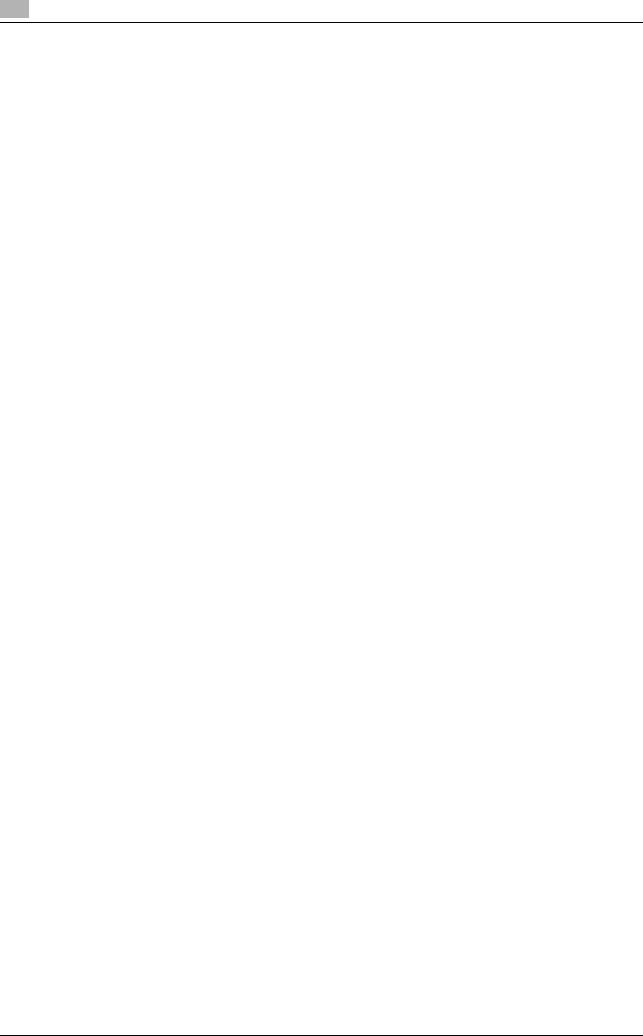
MEMO
Contents-2 |
bizhub PRESS C1070/C1070P/C1060, bizhub PRO C1060L |
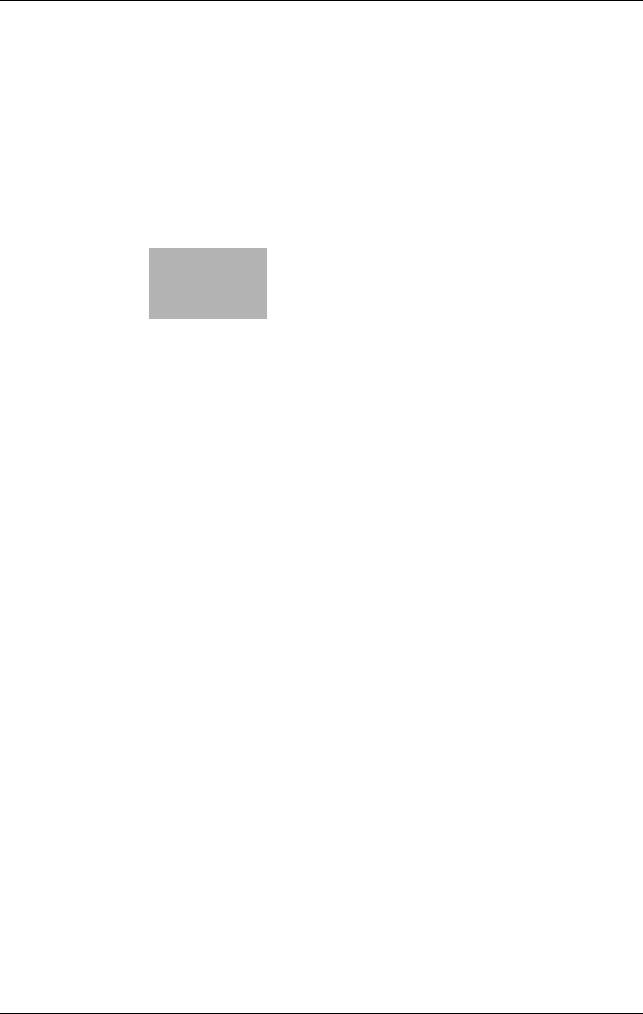
1
Introduction

1 |
Welcome |
1.1 |
|
1 Introduction
1.1Welcome
Thank you for purchasing this machine.
This User's Guide describes security functions. This User's Guide is available when you want to know how to use the Enhanced Security mode or how to operate this machine when using the Enhanced Security function.
Please keep this manual in a safe place where you can access them easily.
1.1.1Composition and Usage of this Guide
There are two types of User's Guides for this machine: booklet manuals and User's Guide CD.
When you want to learn about detailed functions or operation procedures, refer to the HTML User's Guide included in the User's Guide CD.
Title of booklet manual |
|
Overview |
|
|
|
Quick Guide for IC-602 |
|
This guide describes the basic operations of the ma- |
|
|
chine, how to install the printer driver and applications |
|
|
for using Image Controller IC-602, how to replace |
|
|
consumables, and other general information regard- |
|
|
ing the use of the machine. |
|
|
|
Quick Guide for Fiery Color Server |
|
This guide describes the basic operations of the ma- |
|
|
chine, how to install the printer driver and applications |
|
|
for using Image Controller IC-415 or Image Control- |
|
|
ler IC-308, how to replace consumables, and other |
|
|
general information regarding the use of the machine. |
|
|
|
Safety Information |
|
This guide provides precautions and requests that |
|
|
should be followed to ensure safe usage of this ma- |
|
|
chine. |
|
|
Read this guide before using the machine. |
|
|
|
User's Guide Security (This Guide) |
|
This guide describes the security functions. |
|
|
This guide explains how to use the Enhanced Security |
|
|
Mode and the details of machine operation in En- |
|
|
hanced Security Mode. |
Title of manual in User's Guide CD |
|
Overview |
|
||
|
||
|
|
|
HTML User's Guide |
|
This guide describes the basic operations, functions |
|
|
that enable more convenient operations, maintenance |
|
|
procedures, simple trouble shooting operations, and |
|
|
various setting methods of this machine. |
|
|
|
Note that basic technical knowledge about the machine required to enable users to perform maintenance work or troubleshooting operations. Maintenance and troubleshooting operations should be carried out as instructed in this guide and the HTML User's Guide included in the User's Guide CD.
Should you experience any problems, contact your service representative.
1-2 |
bizhub PRESS C1070/C1070P/C1060, bizhub PRO C1060L |
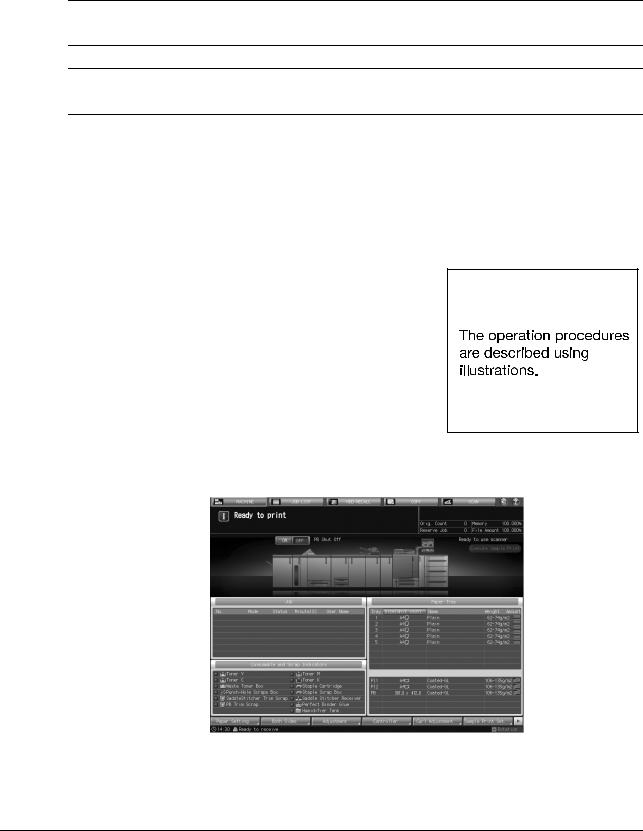
1.2 |
Conventions Used in This Guide |
1 |
|
|
|
1.2Conventions Used in This Guide
1.2.1Symbols Used in This Guide
Symbols are used in this guide to express various types of information.
The following describes each symbol related to correct and safe usage of this machine.
To use this machine safely
7 WARNING
-Ignoring this warning could cause serious injury or even death.
7 CAUTION
-Ignoring this caution could cause injury or damage to property.
NOTICE
This symbol indicates a risk that may result in damage to this machine or originals. Follow the instructions to avoid property damage.
Procedural instruction
0This check mark indicates an option that is required in order to use conditions or functions that are prerequisite for a procedure.
1This format number "1" represents the first step.
2This format number represents the order of serial steps.
% This symbol indicates a supplementary explanation of a procedural instruction.
%This symbol indicates transition of the control panel to access a desired menu item.
The relevant page is shown.
bizhub PRESS C1070/C1070P/C1060, bizhub PRO C1060L |
1-3 |
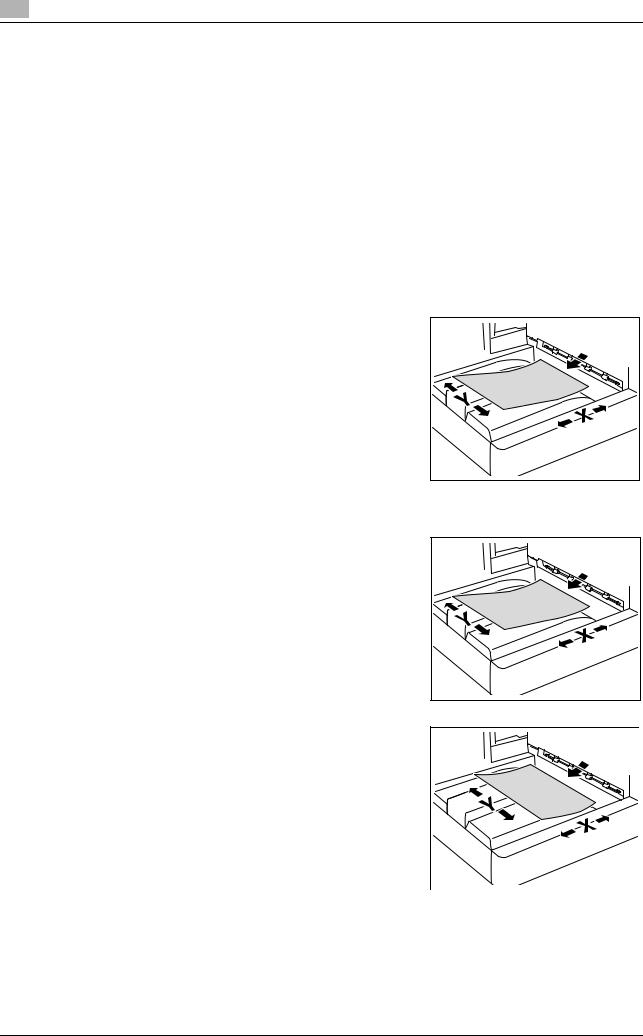
1 |
Conventions Used in This Guide |
1.2 |
|
dReference
This symbol indicates a reference.
View the reference as required.
Key symbols
[ ]
Key names on the touch panel or computer screen, or a name of user's guide are indicated by these brackets.
Bold text
Key names on the control panel, part names, product names and option names are indicated in bold text.
1.2.2Original and Paper Indications
Paper size
The following explains the indication for originals and paper described in this guide.
When indicating the original or paper size, the Y side represents the width and the X side the length.
Paper indication
w indicates the paper size with the length (X) being longer than the width (Y).
v indicates the paper size with the length (X) being shorter than the width (Y).
1-4 |
bizhub PRESS C1070/C1070P/C1060, bizhub PRO C1060L |
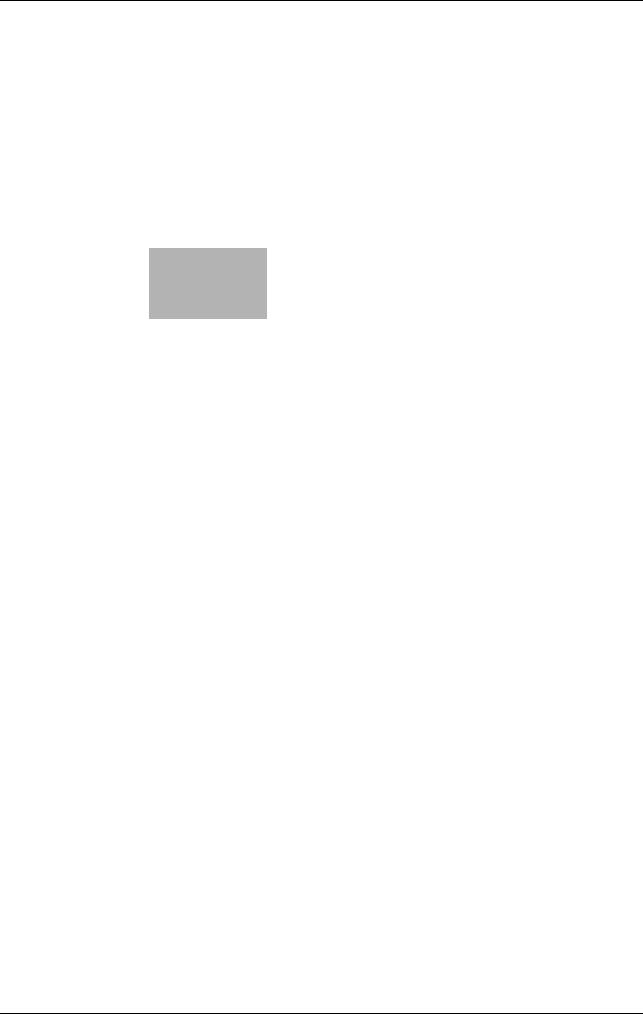
2 Security Functions
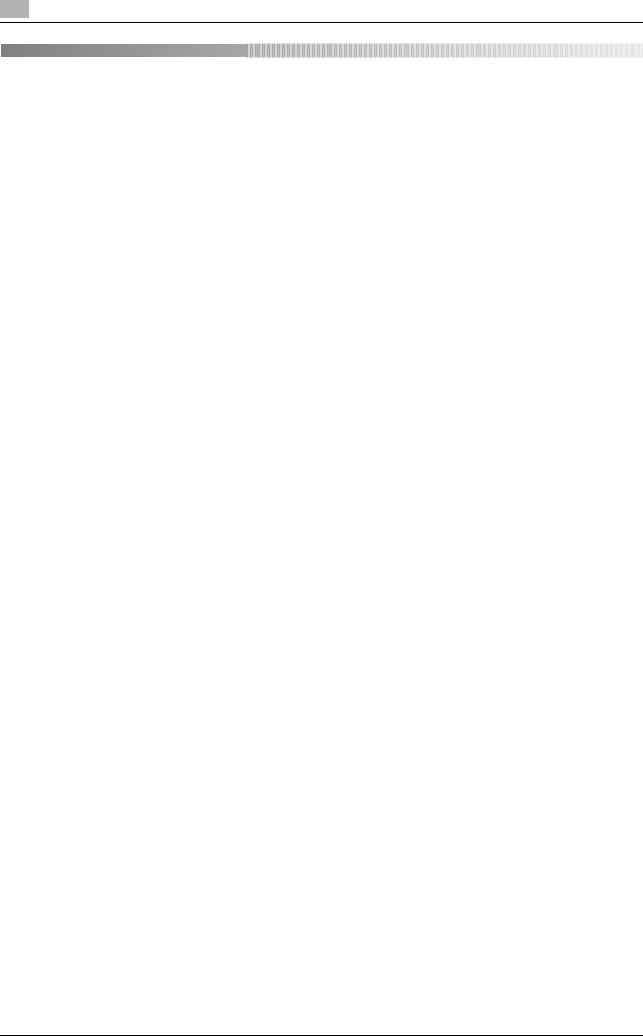
2 |
Security Functions |
2.1 |
|
2 Security Functions
2.1Security Functions
2.1.1Security Mode
The bizhub PRESS C1070/C1070P/C1060 and bizhub PRO C1060L have two security modes.
Normal mode
Use this mode when the machine is used by a single person and there is low possibility of illicit access or operation. This mode is already set as factory default. To use the machine in normal mode, refer to the user's guides provided for each operation.
Enhanced Security mode
Use the Enhanced Security mode when the machine is connected to a local area network, or to external networks through a telephone line or other means. An administrator determined for the machine management should follow the instructions in this guide, so that users can have a safe operating environment.
To use the Enhanced Security mode, contact your service representative for the following settings.
A service representative should set a CE password for CE authentication and administrator password on the machine. The service representative uses the CE password for CE works. The administrator, who obtains the administrator password from the service representative, uses that password to make settings related to the Enhanced Security mode.
The administrator should never leak the administrator password out to others.
The administrator who acquired the administrator password manages the machine set up with the Enhanced Security mode by making settings in the following order:
1.Turning on/off the Enhanced Security mode
2.HDD lock password
3.Adding/Changing/Deleting registered users
The administrator is also responsible in providing users with the following instructions:
-Never leak his/her password out to others.
-Be sure to log out when completing the machine operation after logging in upon the user authentication.
Be sure to use the Enhanced Security mode to prevent unauthorized access to HDD.
With the Enhanced Security mode activated, the machine displays a security icon  in the lowerright area of the touch panel.
in the lowerright area of the touch panel.
The security icon disappears when the Enhanced Security mode is deactivated. If the administrator accidentally deactivates the Enhanced Security mode, contact your service representative. You should ask a customer engineer (CE) to check the security environment and settings before activating the Enhanced Security mode again.
2.1.2Environment
Environment in which the Enhanced Security mode is recommended
An environment where the machine is monitored by a telephone line or a network
Creating a secure environment
For security, we recommend that supervisors and an administrator use the Enhanced Security mode and establish an environment as follows.
A client PC to operate the machine should be used in a secure status by applying the latest updates publically available to the operating system and applications (antivirus softwares, printer drivers, browsers, etc.).
2-2 |
bizhub PRESS C1070/C1070P/C1060, bizhub PRO C1060L |

2.1 |
Security Functions |
2 |
|
|
|
Secure print files and authentication print files are not encrypted during transmission from a client PC to the machine. Implement measures against wiretapping, such as installing a cryptographic communication device or antibugging equipment, in order to protect secure print files and authentication print files.
-Qualifications to be an administrator:
A supervisor selects a reliable person who has adequate knowledge, technical ability, and experience as an administrator, to whom to delegate administration of the machine.
-Guarantee of customer engineer (CE):
A supervisor or an administrator can use the Enhanced Security mode after confirming that a service contract has been signed with a customer engineer (CE). Clearly state in the service contract that the customer engineer (CE) will not engage in any fraudulent actions.
-Secure LAN:
Be sure to connect the machine to a local area network protected by firewall in order to prohibit access from external networks. Be also sure not to have any illicit device connected to the LAN.
-An administrator should designate the installation location to be available only for product users. Install the machine in a place securely locked during the night, and during the day in a place that allows the administrator to monitor the machine, so that any parts such as an HDD should not get stolen or any special device such as an internal analyzer should not be hooked up to the machine. Equipment removed from the main body, such as an HDD, should also be managed similar to the main body.
-An administrator is required to be present at customer engineer (CE) works such as installation or maintenance.
-An administrator should check at regular intervals that the date/time setting is correctly made on the machine.
2.1.3Description of Enhanced Security Mode
Security functions are enhanced as follows.
Protecting and deleting of remaining data after being used
There are two types of Image data stored in memory or HDD: AHA compressed data and uncompressed data, which are TIFF format, PDF format, and PS data. The image area of memory or HDD with AHA compressed data is released after clearing the used data. In normal mode, the data is not completely deleted, which may allow for unauthorized reading of the data. In Enhanced Security mode, the image area of memory or HDD is overwritten with data unrelated to the image before the area is released, irrespective of whether the stored image data is compressed.
Enhanced passwords
There are 5 different passwords provided for security functions.
-CE password
-Administrator password
-User password
-Account password
-HDD lock password
The CE password and administrator password should be comprised of 8 alphanumeric characters (the alphabetic characters are case-sensitive).
The account password should be made from 1 to 8 alphanumeric characters (case-sensitive).
The user password is normally made from 1 to 64 alphanumeric characters (case-sensitive); however, the user password less than 8 characters cannot be used in the Enhanced Security mode. If you enter 64 or more characters, the last entered character will be identified as the 64th character.
The HDD lock password should be made from 8 to 32 alphanumeric characters (case-sensitive). If you enter 32 or more characters, the last entered character will be identified as the 32nd character.
As for the CE password, administrator password and account password, the machine recognizes the last entered character as the eighth character if 8 or more characters are entered.
The machine in the Enhanced Security mode also refuses any entry for 5 seconds, if a wrong password is entered for one of the 5 passwords mentioned above.
bizhub PRESS C1070/C1070P/C1060, bizhub PRO C1060L |
2-3 |

2 |
Security Functions |
2.1 |
|
Should you forget any security-related password, take action as follows depending on the type of password.
-For a user password or account password, contact your administrator.
-If you have forgotten the administrator password or HDD lock password, contact your service representative.
We recommend that each password should be changed on a regular basis in order to prevent illicit access or falsification of data.
Data access
Ensure that a user is required to enter an enhanced password which has been set by the administrator, in order to save data into the user box stored in HDD or output the stored data.
When saving scanned data into a user box, you can improve security by setting an enhanced password. Only administrators can delete folders and user boxes in which scanned data resides. Once a user box attribute has been changed, user authentication with an enhanced password is required. User authentication is also required for using saved scanned data.
Machine NIC settings
While the Enhanced Security mode is activated, the machine NIC cannot be used.
Blocking external accesses
No access is allowed over telephone lines other than CS Remote Care.
Create, save and analyze an audit log
A history of security function operations is created and saved as an audit log. Date and time, information identifying the person who made the operation, details of the operation, and results of the operation are saved, enabling analysis of unauthorized accesses. This log will be overwritten if the audit area is depleted.
Administrator authentication
A service representative is supposed to set up an authentication data for an administrator. According to this authentication data, the administrator gains authorized access by entering the administrator password. Only one authentication string can be registered per machine.
Administrator setting mode
The machine enters the administrator setting mode when password authentication is successfully made by the administrator. In the administrator setting mode, setting change of various machine functions is available.
Be sure to exit the administrator setting mode if you leave in front of the machine while using this mode.
IC card
With the Enhanced Security mode activated, the machine rejects the user authentication using an IC card.
USB port functions
The following functions are still available using a USB port even when the Enhanced Security mode is activated:
-USB Memory ISW
-Storing data of lists or reports via USB
-Registering categories in Color Density Control
-Registering data in Density Balance Adjustment
-Printing charts via USB (for CE)
-Keyboard, mouse
2-4 |
bizhub PRESS C1070/C1070P/C1060, bizhub PRO C1060L |

2.1 |
Security Functions |
2 |
|
|
|
Printer
To perform a print operation from a PC, a printer controller and a printer driver are required. Using the printer controller which supports the Enhanced Security mode, you can store the print data in the internal memory or on the HDD by entering a user name from the printer driver. The stored data can be output after successful authentication of the user name with its corresponding password entered from the printer driver when the data was stored. Note that the stored data can potentially be printed by others if you use somebody else's user name to store the print data.
For details of the printer controller and printer driver which support the Enhanced Security mode, contact your service representative.
For the operation procedure of the printer controller or printer driver, refer to the user's guide for each.
2.1.4Data Protected by the Enhanced Security Mode
Use the Enhanced Security mode to prevent the data from being written to illicitly-switched HDD.
Also, the following data managed by the administrator is better secured:
-User data
-Data to manage the machine
Data exempted from the protection of Enhanced Security mode
When the machine is connected to PCs on a local network, passwords entered from PCs are not subject to the Enhanced Security mode. Avoid entering any password from such PCs for prevention of leakage.
Turning Enhanced Security mode ON/OFF
The administrator is responsible for turning the Enhanced Security mode ON/OFF.
The administrator should never fail to activate the Enhanced Security mode. Be especially careful when turning the Enhanced Security mode OFF, being aware that data can potentially be accessed.
2.1.5Protecting and Deleting of Remaining Data After Being Used
Data from copy, scan, and printer modes are stored temporarily into memory or HDD, and then deleted after being used if there was no operation such as storing them into a user box.
The data is compressed in a special way and generally it cannot be externally decompressed. When deleting the compressed data, moreover, a part of the data is either destroyed or overwritten which disables data decompression itself.
-The data temporarily stored in memory will be overwritten with invalid data when the job is interrupted or ended.
-The data stored in several areas of memory will be overwritten with invalid data simultaneously.
The data stored in a box will be overwritten with invalid data when a delete order is issued.
-If data is transmitted externally, it will be overwritten with invalid data when the transmission is completed.
-If the administrator issues a delete order for each box, it will be overwritten with invalid data.
bizhub PRESS C1070/C1070P/C1060, bizhub PRO C1060L |
2-5 |
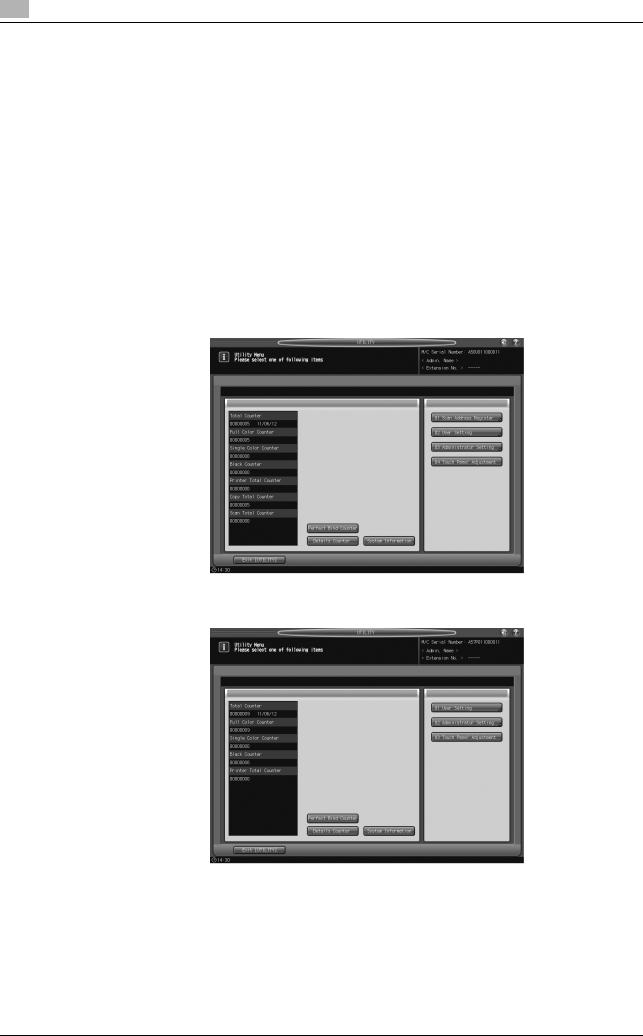
2 |
Administrator Security Functions |
2.2 |
|
2.2Administrator Security Functions
The administrator turns ON/OFF the Enhanced Security mode from the Utility Menu Screen. For that operation, a CE password and administrator password should be set up on the machine. Ask your service representative to set up an administrator password. Once specified, the password can be changed by the administrator. For detailed information about how to set up and use the administrator password, refer to the HTML User's Guide.
To protect the data on the machine from leakage or tampering, be sure to designate an administrator and activate the Enhanced Security mode. Activate the Enhanced Security mode and set up an HDD lock password before adding, changing, or deleting registered users.
2.2.1Turning the Enhanced Security Mode ON/OFF
This section describes how to turn the Enhanced Security mode ON/OFF.
1
2
Press Utility/Counter on the control panel to display the Utility Menu Screen.
Press [03 Administrator Setting].
% For bizhub PRESS C1070P, press [02 Administrator Setting].
The Administrator Password Screen is displayed.
3 Enter the administrator password.
%Use the touch panel keypad to enter the administrator password consisting of 8 alphanumeric characters and symbols, then press [OK].
%The alphabetic characters are case-sensitive.
2-6 |
bizhub PRESS C1070/C1070P/C1060, bizhub PRO C1060L |
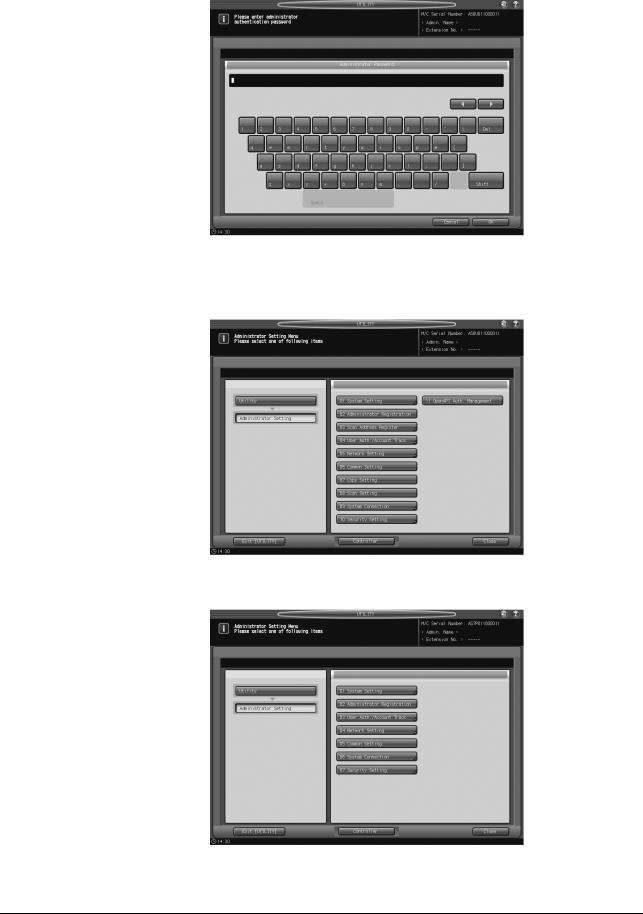
2.2 |
Administrator Security Functions |
2 |
|
|
|
%If a wrong password or fewer than 8 alphanumeric characters/symbols are entered and [OK] is pressed, the warning message [Password is incorrect / Please wait for a while] is displayed, and no key will work for five seconds. Enter the correct password after five seconds.
%The information about failed authentication is saved in the audit log.
The Administrator Setting Menu Screen is displayed.
4 Press [10 Security Setting].
For bizhub PRESS C1070P, press [07 Security Setting].
bizhub PRESS C1070/C1070P/C1060, bizhub PRO C1060L |
2-7 |
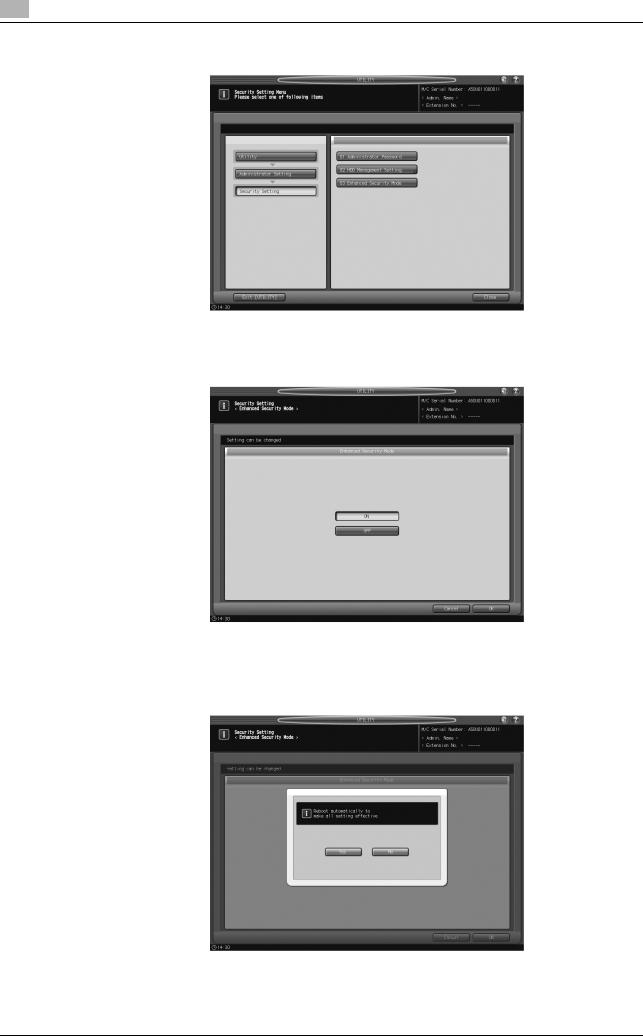
2 |
Administrator Security Functions |
2.2 |
|
5 Press [03 Enhanced Security Mode].
6 Turn ON/OFF the Enhanced Security mode.
% Select [ON] to activate the Enhanced Security mode, or select [OFF] to deactivate it.
7 Press [OK].
%A dialog is displayed to ask you for restart.
%Press [Yes].
2-8 |
bizhub PRESS C1070/C1070P/C1060, bizhub PRO C1060L |
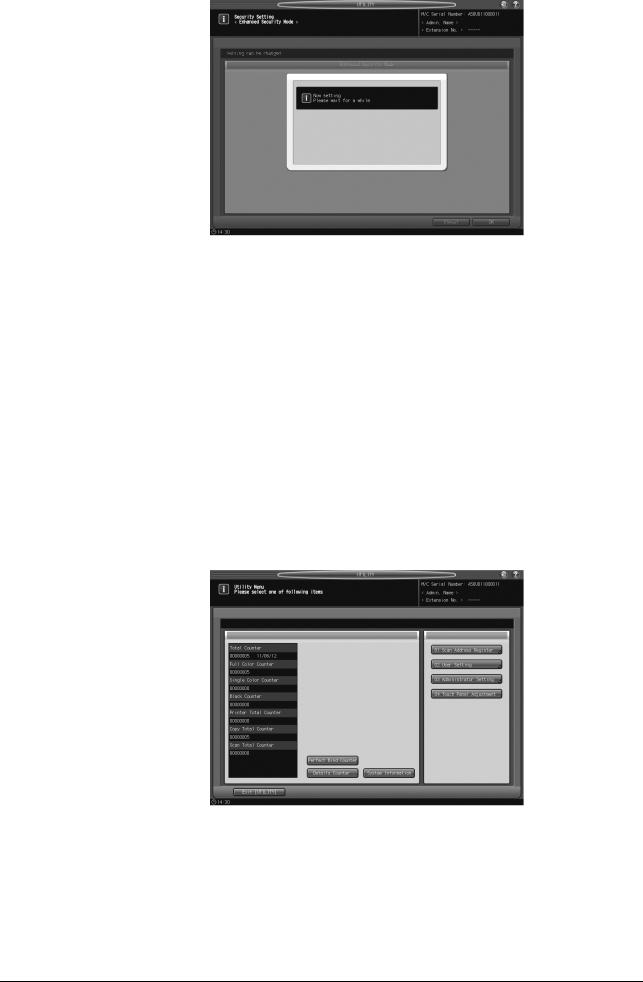
2.2 |
Administrator Security Functions |
2 |
|
|
|
8 The machine restarts with the new setting activated.
2.2.2HDD Lock Password
With the Enhanced Security mode activated, you can specify a new lock password (8 to 32 alphanumeric characters, case-sensitive) by changing the default lock password initially given to the HDD. Setting up a lock password will prevent the leakage of document data by taking out an illicitly-switched HDD. If the HDD itself is externally accessed, the data readout will not be available until the correct lock password is entered.
NOTICE
Do not use your name, birthday, employee number, etc. for a password that others can easily figure out.
Be careful not to inform anybody else of the password, or not to let it known to others.
1
2
Press Utility/Counter on the control panel to display the Utility Menu Screen.
Press [03 Administrator Setting].
%The HDD lock password only functions when the Enhanced Security mode is activated. With the Enhanced Security mode turned off, the message [Please set enhanced security mode] is displayed.
%Be sure to set up an HDD lock password when using the Enhanced Security mode.
bizhub PRESS C1070/C1070P/C1060, bizhub PRO C1060L |
2-9 |
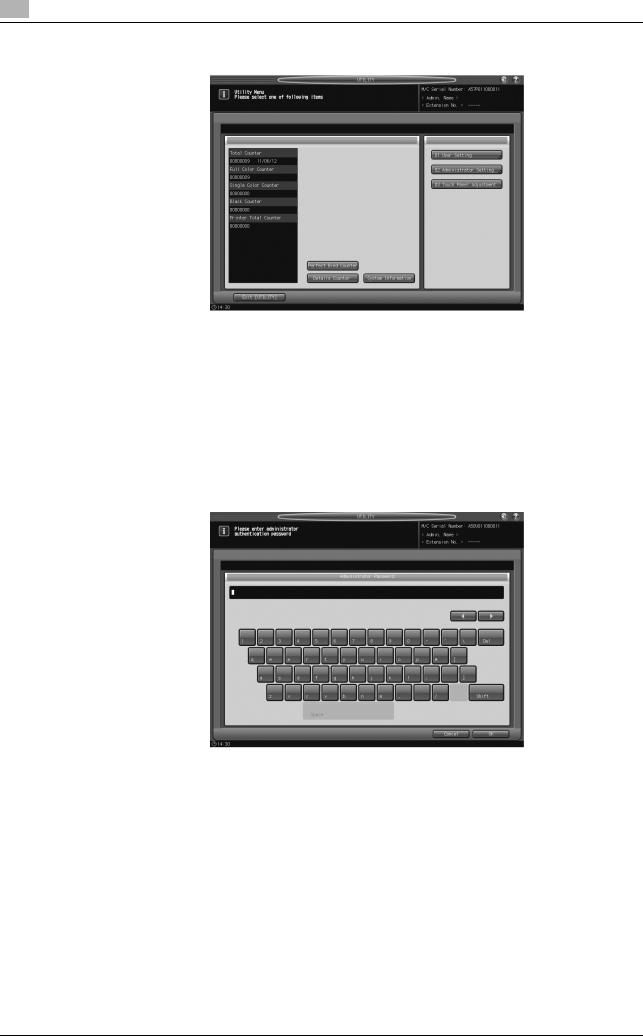
2 |
Administrator Security Functions |
2.2 |
|
% For bizhub PRESS C1070P, press [02 Administrator Setting].
The Administrator Password Screen is displayed.
3 Enter the administrator password.
%Use the touch panel keypad to enter the administrator password consisting of 8 alphanumeric characters and symbols, then press [OK].
%The alphabetic characters are case-sensitive.
%If a wrong password or fewer than 8 alphanumeric characters/symbols are entered and [OK] is pressed, the warning message [Password is incorrect / Please wait for a while] is displayed, and no key will work for five seconds. Enter the correct password after five seconds.
%The information about failed authentication is saved in the audit log.
The Administrator Setting Menu Screen is displayed.
2-10 |
bizhub PRESS C1070/C1070P/C1060, bizhub PRO C1060L |

2.2 |
Administrator Security Functions |
2 |
|
|
|
4 Press [10 Security Setting].
% For bizhub PRESS C1070P, press [07 Security Setting].
5 Press [02 HDD Management Setting].
The HDD Management Setting Menu Screen is displayed.
bizhub PRESS C1070/C1070P/C1060, bizhub PRO C1060L |
2-11 |
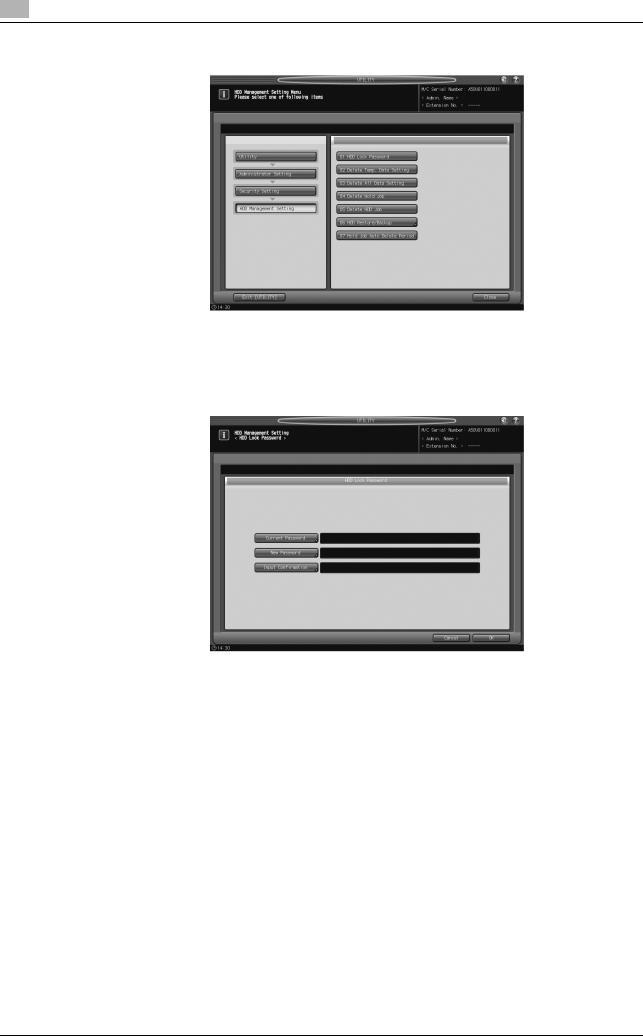
2 |
Administrator Security Functions |
2.2 |
|
6 Press [01 HDD Lock Password].
The HDD Lock Password Screen is displayed.
7 Press [Current Password] to enter the password currently used, then press [OK].
Default password is the main body serial number consisting of 13 alphanumeric characters.
8
9
10
%The main body serial number as 13 alphanumeric characters is displayed on the upper left corner of the Utility Menu Screen or on the upper right corner of the output audit log. For details, refer to the next section "Outputting Audit Log."
If the authentication has succeeded, press [New Password] to enter a new password.
NOTICE
Do not use your name, birthday, employee number, etc. for a password that others can easily figure out.
%You may enter 8 to 32 alphanumeric characters for the HDD lock password.
%If a wrong password or fewer than 8 alphanumeric characters are entered and [OK] is pressed, the warning message [Password is incorrect / Please wait for a while] is displayed, and no key will work for five seconds. Enter the correct password after five seconds.
%The information about failed authentication is saved in the audit log.
%The information about changing password is saved in the audit log.
%The current password cannot be used again as a new password.
%Press [OK] when completed.
Press [Input Confirmation] to enter the same password as above.
% Press [OK] when completed.
Press [OK] on the HDD Lock Password Screen.
2-12 |
bizhub PRESS C1070/C1070P/C1060, bizhub PRO C1060L |
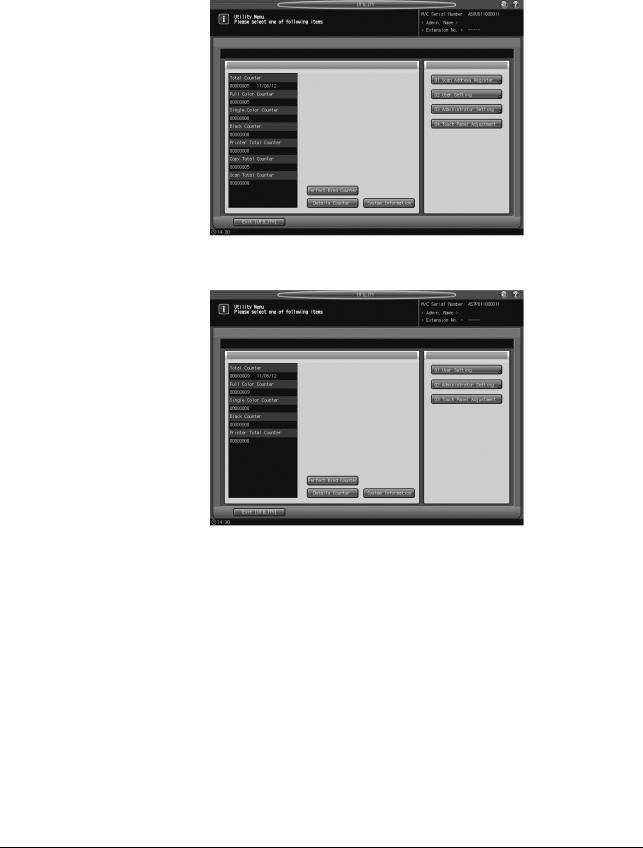
2.2 |
Administrator Security Functions |
2 |
|
|
|
2.2.3Deleting Temporary Data
Use this function to select whether or not to erase the temporary data on HDD or DRAM in order to prevent them from being reused. When erasing the data, also select one of the two erase modes provided on the screen.
1
2
Press Utility/Counter on the control panel to display the Utility Menu Screen.
Press [03 Administrator Setting].
% For bizhub PRESS C1070P, press [02 Administrator Setting].
The Administrator Password Screen is displayed.
3 Enter the administrator password.
%Use the touch panel keypad to enter the administrator password consisting of 8 alphanumeric characters and symbols, then press [OK].
%The alphabetic characters are case-sensitive.
%If a wrong password or fewer than 8 alphanumeric characters/symbols are entered and [OK] is pressed, the warning message [Password is incorrect / Please wait for a while] is displayed, and no key will work for five seconds. Enter the correct password after five seconds.
%The information about failed authentication is saved in the audit log.
bizhub PRESS C1070/C1070P/C1060, bizhub PRO C1060L |
2-13 |
