Konica Minolta bizhub 951 User Manual
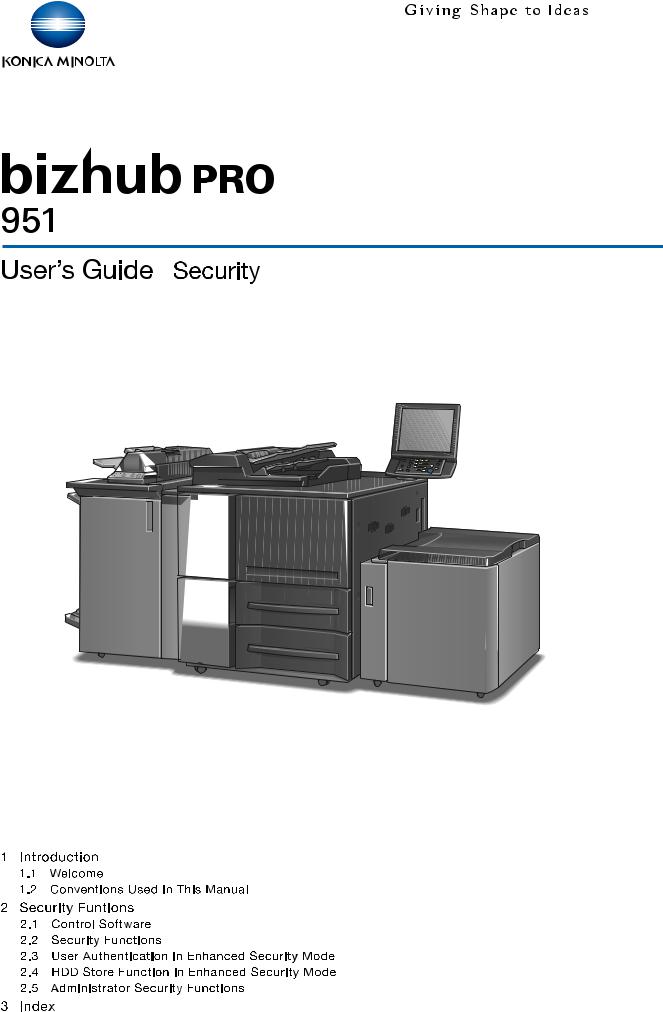
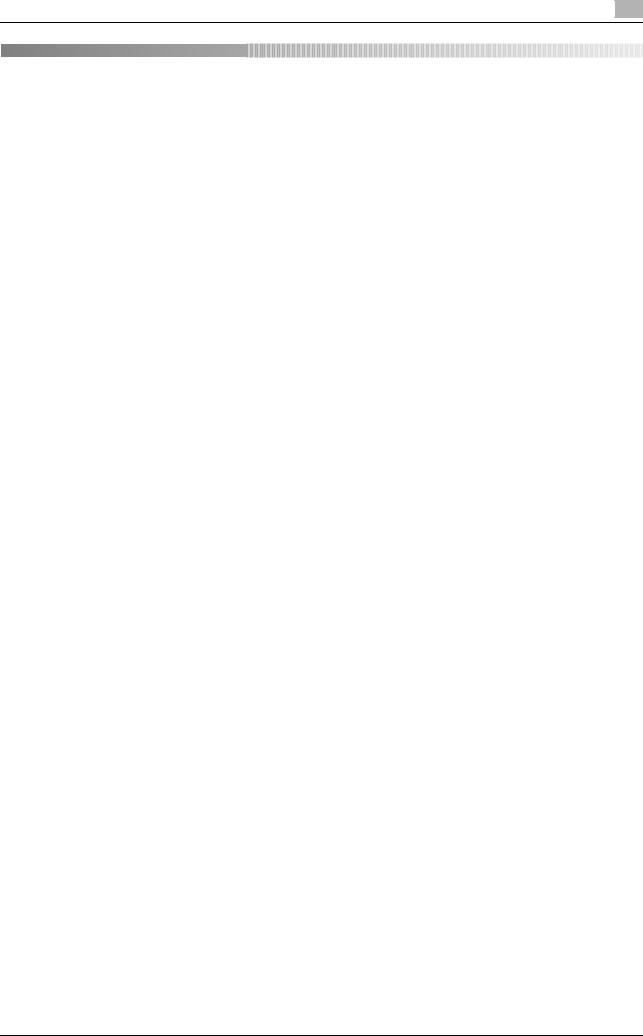
Contents
1 |
Introduction |
|
|
|
1.1 |
Welcome .......................................................................................................................................... |
1-2 |
|
1.1.1 |
Composition of User's Guide............................................................................................................. |
1-2 |
|
1.1.2 |
User's Guide ...................................................................................................................................... |
1-3 |
|
1.2 |
Conventions Used in This Manual................................................................................................. |
1-4 |
|
1.2.1 |
Symbols Used in This Manual ........................................................................................................... |
1-4 |
|
1.2.2 |
Original and Paper Indications........................................................................................................... |
1-5 |
2 |
Security Functions |
|
|
|
2.1 |
Control Software............................................................................................................ |
................. 2-2 |
|
2.1.1 |
Control Software Version ................................................................................................................... |
2-2 |
|
2.1.2 |
About the ROM Version Display Function ......................................................................................... |
2-2 |
|
2.2 |
Security Functions .......................................................................................................................... |
2-3 |
|
2.2.1 |
Security Mode.................................................................................................................................... |
2-3 |
|
2.2.2 |
Environment ....................................................................................................................................... |
2-3 |
|
2.2.3 |
Description of Enhanced Security Mode ........................................................................................... |
2-4 |
|
2.2.4 |
Data Protected by the Enhanced Security Mode .............................................................................. |
2-6 |
|
2.2.5 |
Protecting and Deleting of Remaining Data After Being Used .......................................................... |
2-6 |
|
2.3 |
User Authentication in Enhanced Security Mode ........................................................................ |
2-7 |
|
2.3.1 |
Adding User Registration................................................................................................................... |
2-7 |
|
2.3.2 |
Changing User Registration............................................................................................................. |
2-13 |
|
2.3.3 |
Deleting User Data........................................................................................................................... |
2-18 |
|
2.3.4 |
Changing Password by User ........................................................................................................... |
2-20 |
|
2.4 |
HDD Store Function in Enhanced Security Mode ...................................................................... |
2-24 |
|
2.4.1 |
Saving Data While Copying ............................................................................................................. |
2-24 |
|
2.4.2 |
Saving Data in User Box .................................................................................................................. |
2-27 |
|
2.4.3 |
Recalling and Deleting of Data......................................................................................................... |
2-31 |
|
2.4.4 |
Output Data in the Secure Box........................................................................................................ |
2-35 |
|
2.5 |
Administrator Security Functions................................................................................................ |
2-39 |
|
2.5.1 |
Turning the Enhanced Security Mode ON/OFF ............................................................................... |
2-39 |
|
2.5.2 |
HDD Lock Password........................................................................................................................ |
2-42 |
|
2.5.3 |
Deleting Temporary Data ................................................................................................................. |
2-44 |
|
2.5.4 |
Deleting All Data............................................................................................................................... |
2-47 |
|
2.5.5 |
Printing Audit Log ............................................................................................................................ |
2-50 |
|
2.5.6 |
Analyzing Audit Log ......................................................................................................................... |
2-52 |
3 |
Index |
|
|
|
3.1 |
Index by item ................................................................................................................................... |
3-2 |
|
3.2 |
Index by button................................................................................................................................ |
3-3 |
bizhub PRO 951 |
Contents-1 |
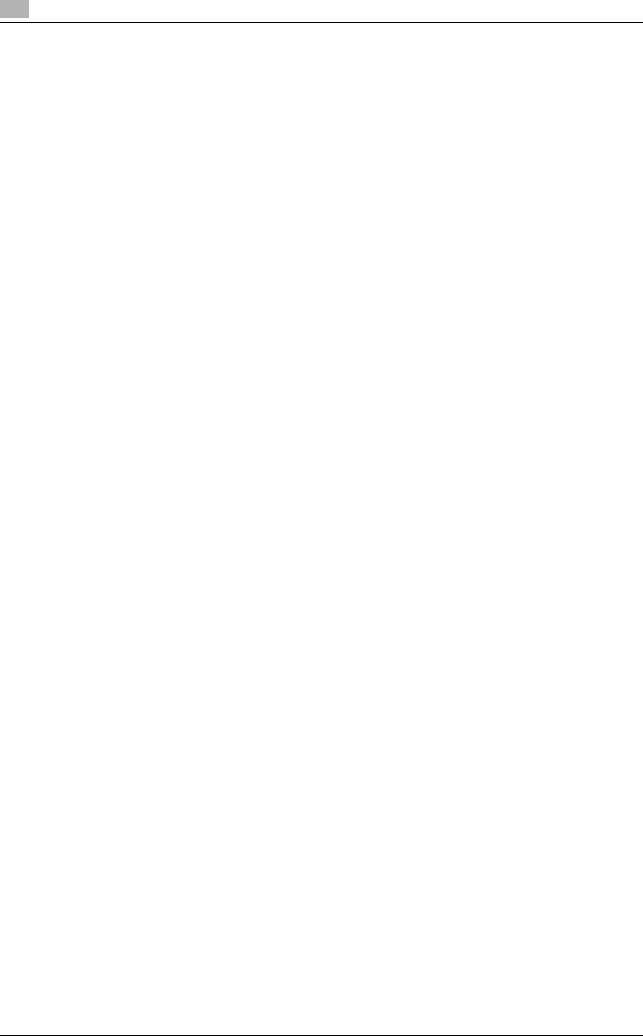
MEMO
Contents-2 |
bizhub PRO 951 |
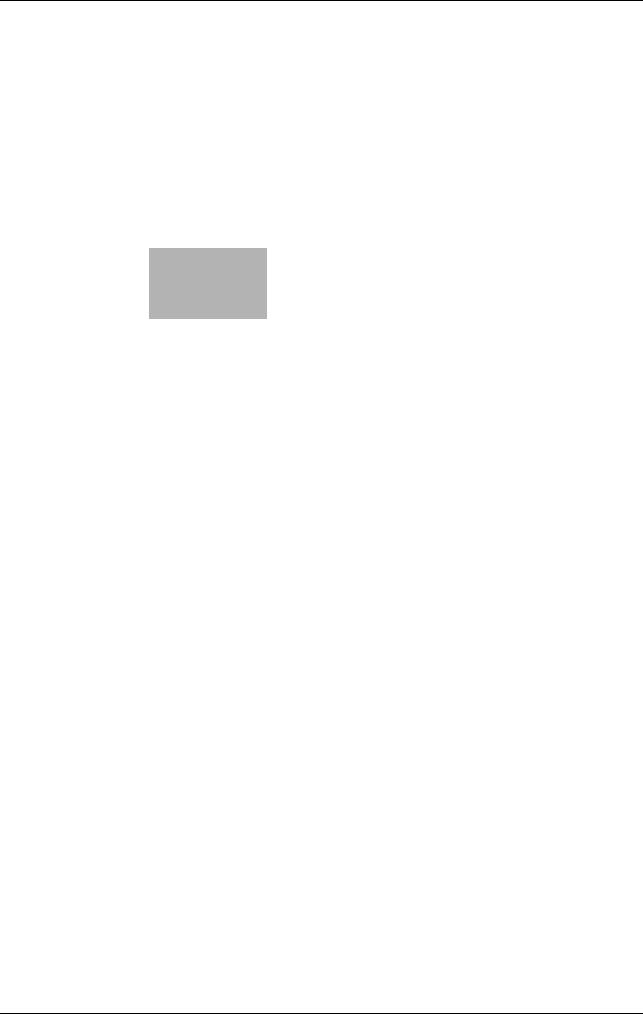
1
Introduction
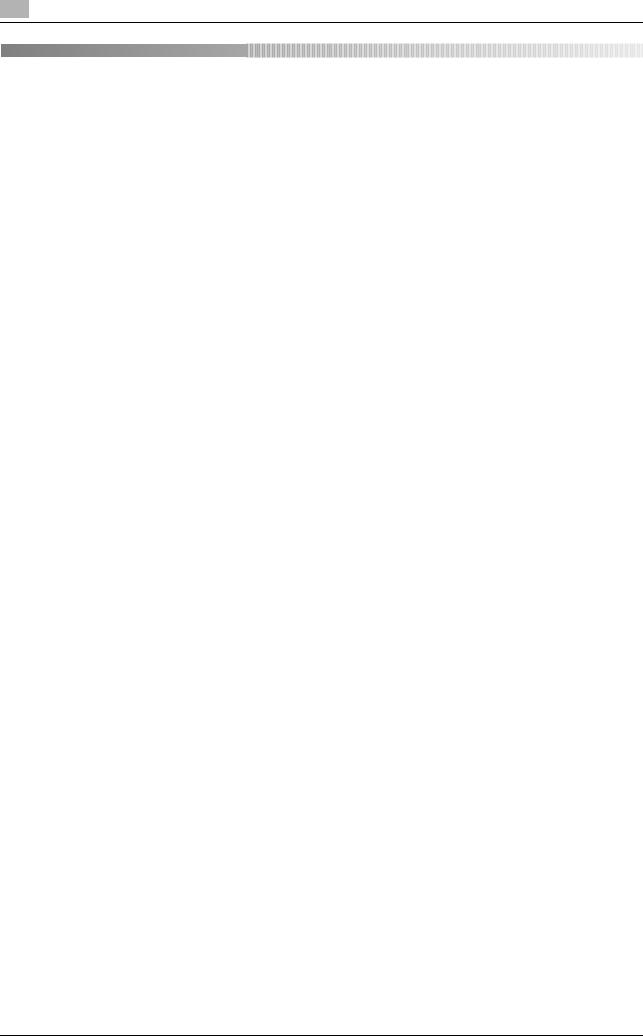
1 |
Welcome |
1.1 |
|
1 Introduction
1.1Welcome
Thank you for purchasing this machine.
This User's Guide describes security functions. Please read this guide for comprehension of how to use the Enhanced Security mode and detailed machine operations in Enhanced Security mode.
1.1.1 |
Composition of User's Guide |
|
|
|
|
Printed manuals |
|
Overview |
|
|
|
|||
|
|
|
|
|
|
[User's Guide - Security] |
|
This guide describes the security functions. |
|
|
|
|
Please read this guide for comprehension of how to |
|
|
|
|
use the Enhanced Security mode and detailed ma- |
|
|
|
|
chine operations in Enhanced Security mode. |
|
|
|
|
|
|
|
[Operation Quick Guide] |
|
This guide mainly describes how to use frequently |
|
|
|
|
used functions. Please read this guide for quick com- |
|
|
|
|
prehension of various features available on the ma- |
|
|
|
|
chine. |
|
|
|
|
|
|
|
[Safety Information] |
|
This guide provides precautions and requests that |
|
|
|
|
should be followed to ensure safe usage of this ma- |
|
|
|
|
chine. |
|
|
|
|
Please be sure to read this guide before using the ma- |
|
|
|
|
chine. |
|
|
User's guide CD manuals |
|
Overview |
|
|
|
|||
|
|
|||
|
|
|
|
|
|
[User's Guide - Copier] |
|
This guide describes an outline of the machine and |
|
|
|
|
copy operations. |
|
|
|
|
• Configuration and specifications of the main body |
|
|
|
|
|
and options |
|
|
|
• Turning on/off the machine |
|
|
|
|
• |
Paper information |
|
|
|
• Making a basic copy and setting procedures |
|
|
|
|
• |
Supplies and disposals |
|
|
|
• Application, Output Setting, and Job List |
|
|
|
|
• |
Troubleshooting |
|
|
|
|
|
|
[User's Guide - POD Administrator's Reference] |
|
This guide provides you with detailed information on |
|
|
|
|
machine management and how to customize the ma- |
|
|
|
|
chine according to your daily use. |
|
|
|
|
• |
Tray Setting |
|
|
|
• |
Both Sides |
|
|
|
• |
Controller Settings |
|
|
|
• Adjustment, Utility Menu Screen |
|
|
|
|
• |
Network Setting |
|
|
|
• |
PageScope Web Connection |
|
|
|
• |
Web Utilities |
|
|
|
|
|
|
[User's Guide - Printer] |
|
This guide describes the settings of the printer drivers |
|
|
|
|
and utility tools. |
|
|
|
|
• |
PCL driver |
|
|
|
• PS Plug-in driver |
|
|
|
|
• |
PS PPD driver |
|
|
|
• |
PageScope Web Connection |
|
|
|
|
|
1-2 |
bizhub PRO 951 |

1.1 |
Welcome |
|
|
1 |
|
|
|
|
|
|
|
|
|
User's guide CD manuals |
|
Overview |
|
|
|
|
|||
|
|
|
|
|
|
|
|
[User's Guide - Network Scanner] |
|
This guide describes operations of the network scan- |
|
|
|
|
|
ner functions. |
|
|
|
|
|
• Saving on the HDD for main body/Outputting |
|
|
|
|
|
• Sending via e-mail |
|
|
|
|
|
• Saving on the HDD for controllers |
|
|
|
|
|
• Sending to FTP server |
|
|
|
|
|
• Sending to SMB server |
|
|
|
|
|
• Sending to group |
|
|
|
|
|
|
|
|
|
[Trademarks/Copyrights] |
|
This guide describes trademarks, licenses, and copy- |
|
|
|
|
|
rights concerning this machine. |
|
|
|
|
|
Please be sure to refer to this guide before using the |
|
|
|
|
|
machine. |
|
|
|
|
|
|
|
1.1.2User's Guide
This User's Guide is intended for users ranging from those using this machine for the first time to administrators.
This guide provides those users to manage security functions.
Should you experience any problems, please contact your service representative.
bizhub PRO 951 |
1-3 |
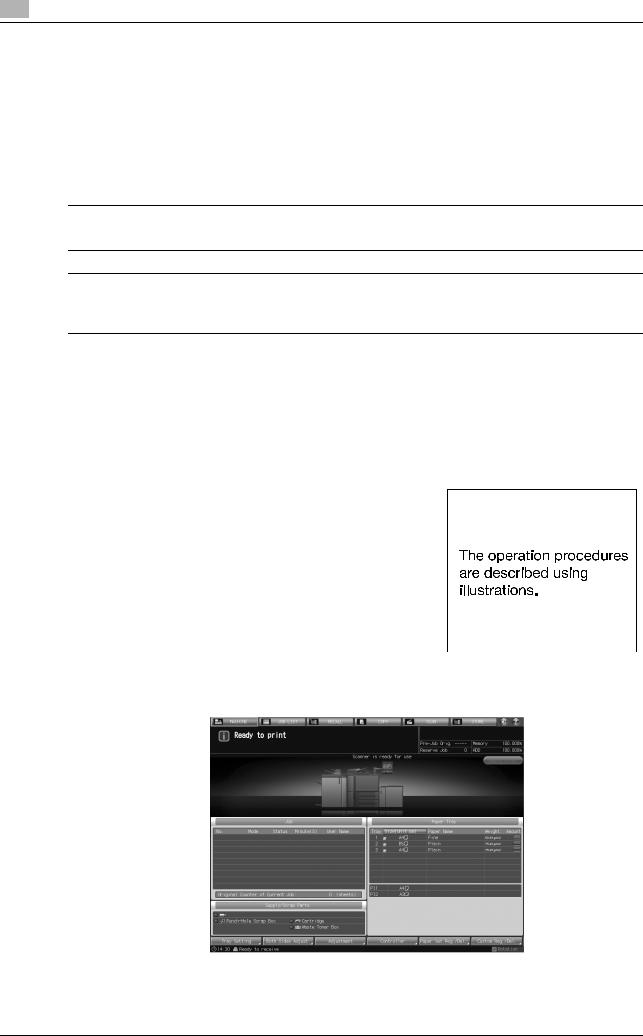
1 |
Conventions Used in This Manual |
1.2 |
|
1.2Conventions Used in This Manual
1.2.1Symbols Used in This Manual
Symbols are used in this manual to express various types of information.
The following describes each symbol related to correct and safe usage of this machine.
To use this machine safely
7 WARNING
-This symbol indicates that a failure to heed the instructions may lead to death or serious injury.
7 CAUTION
-This symbol indicates that negligence of the instructions may lead to mishandling that may cause injury or property damage.
NOTICE
This symbol indicates a risk that may result in damage to this machine or originals. Follow the instructions to avoid property damage.
Procedural instruction
0This check mark indicates an option that is required in order to use conditions or functions that are prerequisite for a procedure.
1This format number "1" represents the first step.
2This format number represents the order of serial steps.
% This symbol indicates a supplementary explanation of a procedural instruction.
%This symbol indicates transition of the control panel to access a desired menu item.
The relevant page is shown.
1-4 |
bizhub PRO 951 |
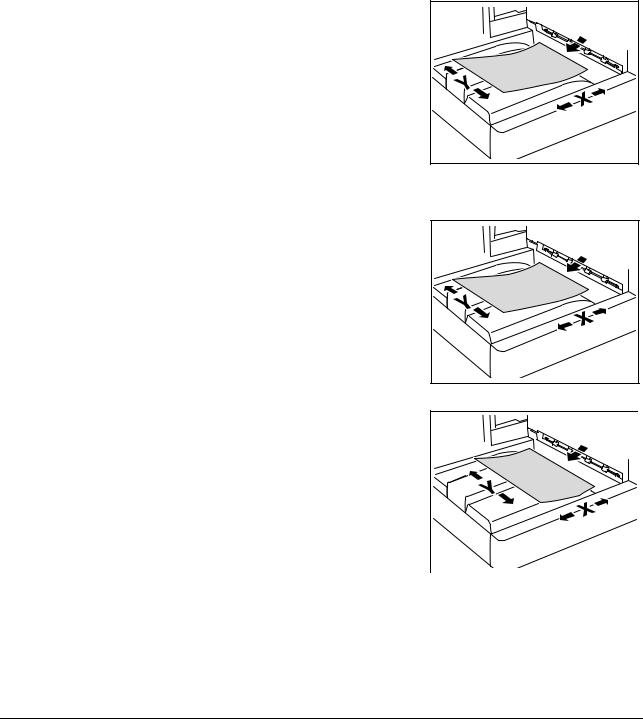
1.2 |
Conventions Used in This Manual |
1 |
|
|
|
dReference
This symbol indicates a reference.
View the reference as required.
Key symbols
[ ]
Key names on the touch panel or computer screen, or a name of user's guide are indicated by these brackets.
Bold text
Key names on the control panel, part names, product names and option names are indicated in bold text.
1.2.2Original and Paper Indications
Paper size
The following explains the indication for originals and paper described in this manual.
When indicating the original or paper size, the Y side represents the width and the X side the length.
Paper indication
w indicates the paper size with the length (X) being longer than the width (Y).
v indicates the paper size with the length (X) being shorter than the width (Y).
bizhub PRO 951 |
1-5 |
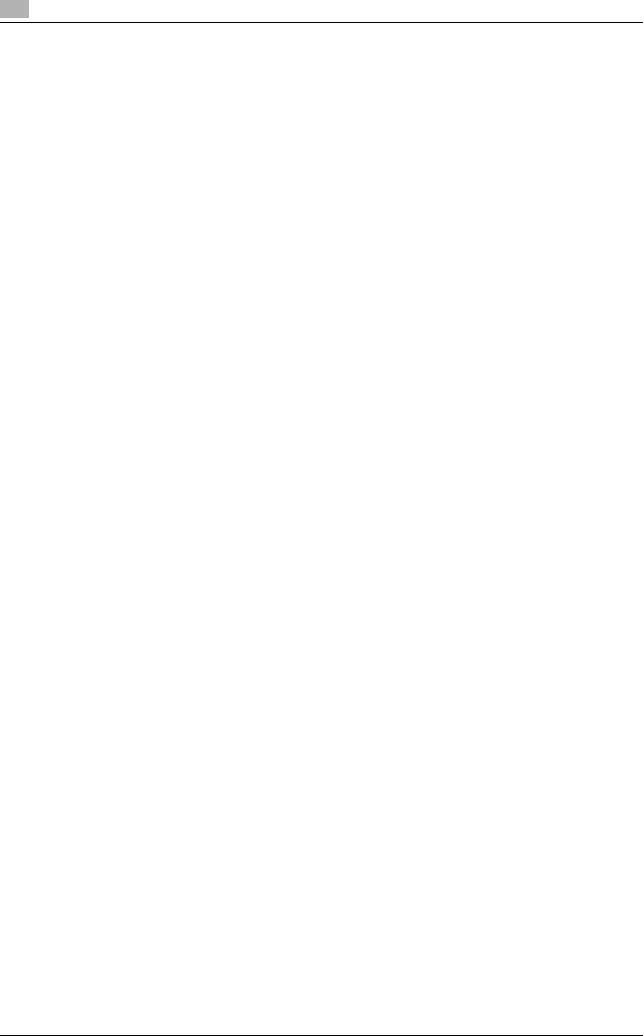
1 |
Conventions Used in This Manual |
1.2 |
|
MEMO
1-6 |
bizhub PRO 951 |
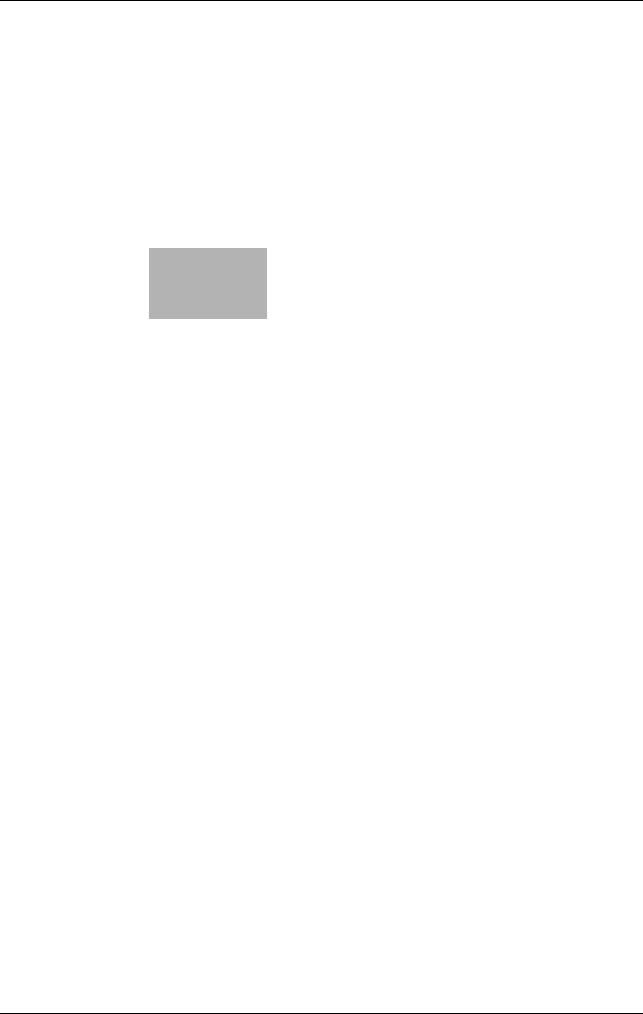
2 Security Functions

2 |
Control Software |
2.1 |
|
2 Security Functions
2.1Control Software
2.1.1Control Software Version
The version of control software is as follows.
This software consists of an image control program and a controller control program.
Image control program (Image Control l1) version:
A4EU0Y0-00I1-G00-20
Controller control program (IC Controller P) version:
A4EW011-00P1-G00-20
2.1.2About the ROM Version Display Function
The version of bizhub PRO 951 control software (image control program) mentioned above can be checked by the ROM version display function in the customer engineer (CE) service mode.
When the ROM version display function is used, the version of image control program will be displayed as follows.
A4EU0Y0-00I1-G00-**
Image control program (Image Control l1) version: G00-2 digits (ex. G00-**)
Please keep this in mind when checking the version of image control program.
2-2 |
bizhub PRO 951 |

2.2 |
Security Functions |
2 |
|
|
|
2.2Security Functions
2.2.1Security Mode
The bizhub PRO 951 has two security modes.
Normal mode
Use this mode when the machine is used by a single person and there is low possibility of illicit access or operation. This mode is already set as factory default. To use the machine in normal mode, please refer to the user's guides provided for each operation.
Enhanced Security mode
Use the Enhanced Security mode when the machine is connected to a local area network, or to external networks through a telephone line or other means. An administrator determined for the machine management should follow the instructions in this guide, so that users can have a safe operating environment.
To use the Enhanced Security mode, please contact your service representative for the following settings.
A service representative should set a CE password for CE authentication and administrator password on the machine. The service representative uses the CE password for CE works. The administrator, who obtains the administrator password from the service representative, uses that password to make settings related to the Enhanced Security mode.
The administrator should never leak the administrator password out to others.
The administrator who acquired the administrator password manages the machine set up with the Enhanced Security mode by making the following settings.
-Turning on/off the Enhanced Security mode
-Adding/Changing registered users
-Deleting registered users
-HDD lock password
The administrator is also responsible in providing users with the following instructions.
-Never leak his/her password out to others.
-Be sure to log out when completing the machine operation after logging in upon the user authentication.
Please be sure to use the Enhanced Security mode to prevent unauthorized access to HDD.
With the Enhanced Security mode activated, the machine displays a security icon  in the lowerright area of the touch panel.
in the lowerright area of the touch panel.
The security icon will disappear when the Enhanced Security mode is deactivated. If the administrator accidentally deactivates the Enhanced Security mode, please contact your service representative. You should ask a customer engineer (CE) to check the security environment and settings before activating the Enhanced Security mode again.
2.2.2Environment
Environment in which the Enhanced Security mode is recommended
An environment where the machine is monitored by a telephone line or a network.
Creating a secure environment
For security, we recommend that supervisors and an administrator use the Enhanced Security mode and establish an environment as follows.
Secure print files and authentication print files are not encrypted during transmission from a client PC to the machine. Please implement measures against wiretapping, such as installing a cryptographic communication device or antibugging equipment, in order to protect secure print files and authentication print files.
-Qualifications to be an administrator:
A supervisor selects a reliable person who has adequate knowledge, technical ability, and experience as an administrator, to whom to delegate administration of the machine.
bizhub PRO 951 |
2-3 |

2 |
Security Functions |
2.2 |
|
|
|
-Guarantee of customer engineer (CE):
A supervisor or an administrator can use the Enhanced Security mode after confirming that a service contract has been signed with a customer engineer (CE). Clearly state in the service contract that the customer engineer (CE) will not engage in any fraudulent actions.
-Secure LAN:
Be sure to connect the machine to a local area network protected by firewall in order to prohibit access from external networks. Be also sure not to have any illicit device connected to the LAN.
-An administrator should designate the installation location to be available only for product users. Install the machine in a place securely locked during the night, and during the day in a place that allows the administrator to monitor the machine, so that any parts such as an HDD should not get stolen or any special device such as an internal analyzer should not be hooked up to the machine. Equipment removed from the main body, such as an HDD, should also be managed similar to the main body.
-An administrator is required to be present at customer engineer (CE) works such as installation or maintenance.
-An administrator should check at regular intervals that the date/time setting is correctly made on the machine.
2.2.3Description of Enhanced Security Mode
Security functions will be enhanced as follows.
Protecting and deleting of remaining data after being used
There are two types of Image data stored in memory or HDD: AHA compressed data and uncompressed data, which are TIFF format, PDF format, and PS data. The image area of memory or HDD with AHA compressed data will be released after clearing the used data. In normal mode, the data is not completely deleted, which may allow for unauthorized reading of the data. In Enhanced Security mode, the image area of memory or HDD is overwritten with data unrelated to the image before the area is released, irrespective of whether the stored image data is compressed.
Enhanced passwords
There are 5 different passwords provided for security functions.
-CE password
-Administrator password
-User password
-Account password
-HDD lock password
The CE password and account password should be comprised of 8 alphanumeric characters (the alphabetic characters are case-sensitive). For the administrator password, the following 32 symbols can be used in addition to alphanumerics (case-sensitive) to comprise 8 characters:
-^\@[]:;,./!"#$%&'()=~|`{+*}<>?_
The user password is normally made from 1 to 64 alphanumeric characters (case-sensitive); however, the user password less than 8 characters will be unavailable in the Enhanced Security mode. If you enter 64 or more characters, the last entered character will be identified as the 64th character.
The HDD lock password should be made from 8 to 32 alphanumeric characters (case-sensitive). If you enter 32 or more characters, the last entered character will be identified as the 32nd character.
The HDD lock password should be made from 8 to 32 alphanumeric characters (case-sensitive). If you enter 32 or more characters, the last entered character will be identified as the 32nd character.
As for the CE password, administrator password and account password, the machine recognizes the last entered character as the eighth character if 8 or more characters are entered.
The machine in the Enhanced Security mode also refuses any entry for 5 seconds, if a wrong password is entered for one of the 5 passwords mentioned above.
Should you forget any security-related password, please take action as follows depending on the type of password.
-For a user password or account password, please contact your administrator.
-If you have forgotten the administrator password or HDD lock password, please contact your service representative.
2-4 |
bizhub PRO 951 |

2.2 |
Security Functions |
2 |
|
|
|
We recommend that each password should be changed on a regular basis in order to prevent illicit access or falsification of data.
Data access
Ensure that a user is required to enter an enhanced password which has been set by the administrator, in order to save data into the user box stored in HDD or output the stored data.
When saving scanned data into a user box, you can improve security by setting an enhanced password. Only administrators can delete folders and user boxes in which scanned data resides. Once a user box attribute has been changed, user authentication with an enhanced password is required. User authentication is also required for using saved scanned data.
Machine NIC settings
While the Enhanced Security mode is activated, the machine NIC cannot be used.
Blocking external accesses
No access is allowed over telephone lines other than CS Remote Care.
Create, save and analyze an audit log
A history of security function operations will be created and saved as an audit log. Date and time, information identifying the person who made the operation, details of the operation, and results of the operation will be saved, enabling analysis of unauthorized accesses. This log will be overwritten if the audit area is depleted.
Administrator authentication
A service representative is supposed to set up an authentication data for an administrator. According to this authentication data, the administrator gains authorized access by entering the administrator password. Only one authentication string can be registered per machine.
Administrator setting mode
The machine enters the administrator setting mode when password authentication is successfully made by the administrator. In the administrator setting mode, setting change of various machine functions is available.
Be sure to exit the administrator setting mode if you leave in front of the machine while using this mode.
IC card
With the Enhanced Security mode activated, the machine rejects the user authentication using an IC card.
USB port functions
The following functions are still available using a USB port even when the Enhanced Security mode is activated.
-USB Memory ISW
-Printing charts via USB (for CE)
-Keyboard, mouse
Printer
A printer controller and a printer driver are required for printed output. Using the printer controller which supports the Enhanced Security mode, you can store the print data in the internal memory or on the HDD by entering a user name from the printer driver. The stored data can be output after successful authentication of the user name with its corresponding password entered from the printer driver when the data was stored. Please note that the stored data can potentially be output by others if you use somebody else's user name to store the print data.
For details of the printer controller and printer driver which support the Enhanced Security mode, contact your service representative.
For the operation procedure of the printer controller or printer driver, please refer to the user's guide for each.
bizhub PRO 951 |
2-5 |
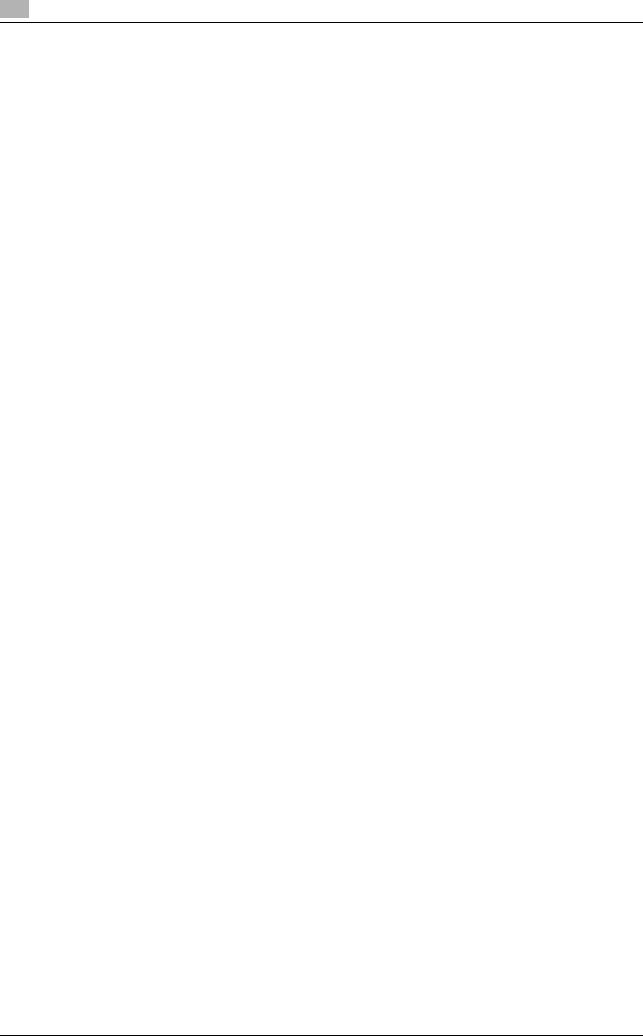
2 |
Security Functions |
2.2 |
|
2.2.4Data Protected by the Enhanced Security Mode
Enhanced Security mode improves the security of data for users. Such data includes:
-Data stored within a personal folder (with password)
Also, the following data managed by the administrator is better secured:
-User data
-Data to manage the machine
Data exempted from the protection of Enhanced Security mode
When the machine is connected to PCs on a local network, passwords entered from PCs are not subject to the Enhanced Security mode. Please do not enter any password from such PCs for prevention of leakage.
Turning Enhanced Security mode ON/OFF
The administrator is responsible for turning the Enhanced Security mode ON/OFF.
The administrator should never fail to activate the Enhanced Security mode. Please be especially careful when turning the Enhanced Security mode OFF, being aware that data can potentially be accessed.
2.2.5Protecting and Deleting of Remaining Data After Being Used
Data from copy, scan, and printer modes are stored temporarily into memory or HDD, and then deleted after being used if there was no operation such as storing them into a user box.
The data is compressed in a special way and generally it cannot be externally decompressed. When compressed data is deleted, a part of the data is either destroyed or overwritten and will not be able to be decompressed.
-The data temporarily stored in memory will be overwritten with invalid data when the job is interrupted or ended.
-The data stored in several areas of memory will be overwritten with invalid data simultaneously.
The data stored in a box will be overwritten with invalid data when a delete order is issued.
-If data is transmitted externally, it will be overwritten with invalid data when the transmission is completed.
-If the administrator issues a delete order for each box, it will be overwritten with invalid data.
2-6 |
bizhub PRO 951 |

2.3 |
User Authentication in Enhanced Security Mode |
2 |
|
|
|
2.3User Authentication in Enhanced Security Mode
When the Enhanced Security mode is activated, functions related to the user authentication will be enhanced as follows.
-The setting item [User Authentication] on the screen accessed from [06 Administrator Setting] - [03 User Auth./Account Track] - [01 Authentication Method] is automatically set to [ON (MFP)].
-User authentication is always required under the following conditions to deal with user data to be protected:
–The main power switch is turned off.
–The sub power switch is turned off.
–Access on the control panel is pressed.
–[RECALL], [COPY], [SCAN], or [STORE] on the touch panel is pressed.
–Auto reset function is activated.
-The password for user authentication (user password) must be 8 to 64 alphanumeric characters (the alphabetic characters are case-sensitive). Otherwise, the password becomes unavailable. To continue using the user name with a password less than 8 characters specified, the administrator should change the password to be 8 characters or more.
-If a wrong user name/password (or account name/password) is entered in authentication, attempts to retry cannot be made for 5 seconds.
-With the Enhanced Security mode activated, the machine rejects the user authentication using an IC card.
When a user accesses a user box with a specified password in HDD, all the password authentication operations are recorded as audit logs.
Initially, user authentication is not available. When enabling the user authentication, you should change the number of accounts to be distributed according to your needs. Please refer to the POD Administrator's Reference for details.
2.3.1Adding User Registration
Follow the procedure below to setup a new user name and password to be required for user authentication in Enhanced Security mode, and also to create a personal folder.
1
2
Press Utility/Counter on the control panel to display the Utility Menu Screen.
Press [06 Administrator Setting].
A password entry screen will be displayed.
3 Enter the administrator password.
Use the touch panel keypad to enter the administrator password consisting of 8 alphanumeric characters and symbols, then press [OK].
%Passwords are case-sensitive.
%If a wrong password or fewer than 8 alphanumeric characters/symbols are entered and [OK] is pressed, the warning message [Password is incorrect / Please wait for a while] will appear, and no key will work for five seconds. Enter the correct password after five seconds.
bizhub PRO 951 |
2-7 |
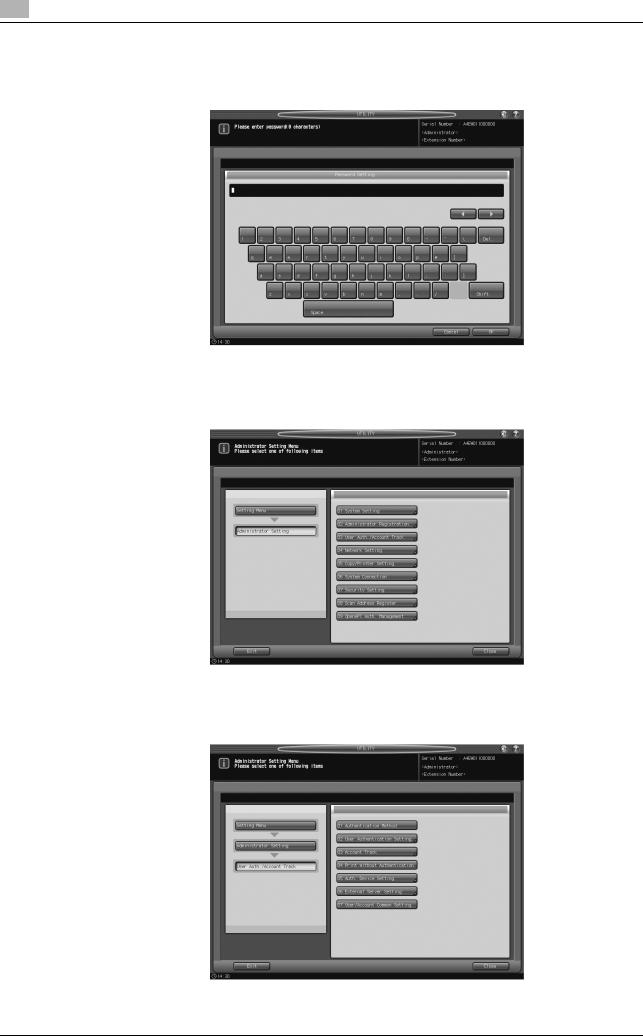
2 |
User Authentication in Enhanced Security Mode |
2.3 |
|
%The most recently used password cannot be set.
%The information on failed authentication will be saved in the audit log.
%The number of characters entered will appear as the same number of asterisks "*" on the screen.
The Administrator Setting Menu Screen will be displayed.
4 Press [03 User Auth./Account Track].
The User Auth./Account Track Menu Screen will be displayed.
5 Press [02 User Authentication Setting].
2-8 |
bizhub PRO 951 |
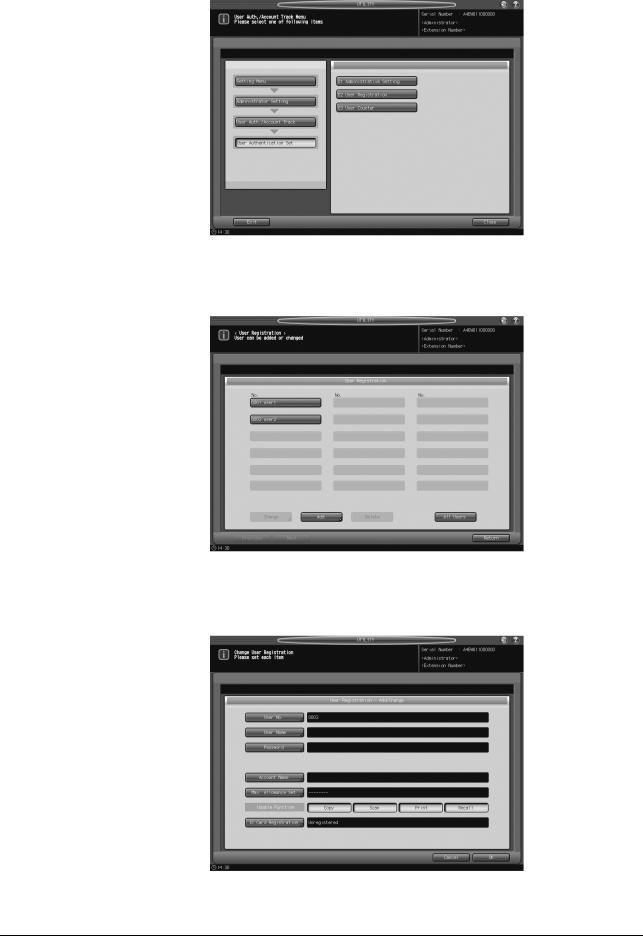
2.3 |
User Authentication in Enhanced Security Mode |
2 |
|
|
|
The User Authentication Setting Menu Screen will be displayed.
6 Press [02 User Registration].
The User Registration Screen will be displayed.
7 Press [Add].
The User Registration - Add/Change Screen will be displayed.
8 Press [User No.].
Use the touch panel keypad, [,], or [+] to enter the desired user number.
bizhub PRO 951 |
2-9 |
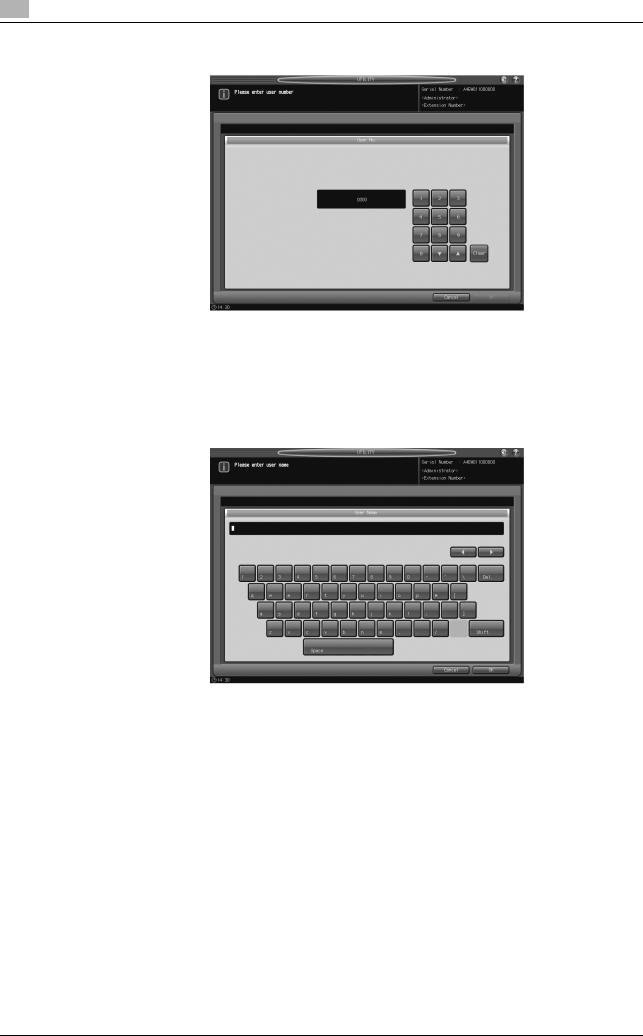
2 |
User Authentication in Enhanced Security Mode |
2.3 |
|
% You may use 1 to 1000 for the user number.
Press [OK] to return to the User Registration - Add/Change Screen.
9 Press [User Name].
The User Name Setting Screen will be displayed. Enter the desired user name.
%You may enter up to 64 alphanumeric characters including symbols for the user name. The user name cannot be duplicated.
Press [OK] to return to the User Registration - Add/Change Screen.
10 Press [Password].
The Password Setting Screen will be displayed. Enter a user password which corresponds to the user name entered in Step 9.
%Enter 8 to 64 alphanumeric characters for the user password (the alphabetic characters are casesensitive).
NOTICE
Be sure to use 8 or more alphanumeric characters for the password. A password less than 8 characters cannot be used when the Enhanced Security mode is activated.
2-10 |
bizhub PRO 951 |
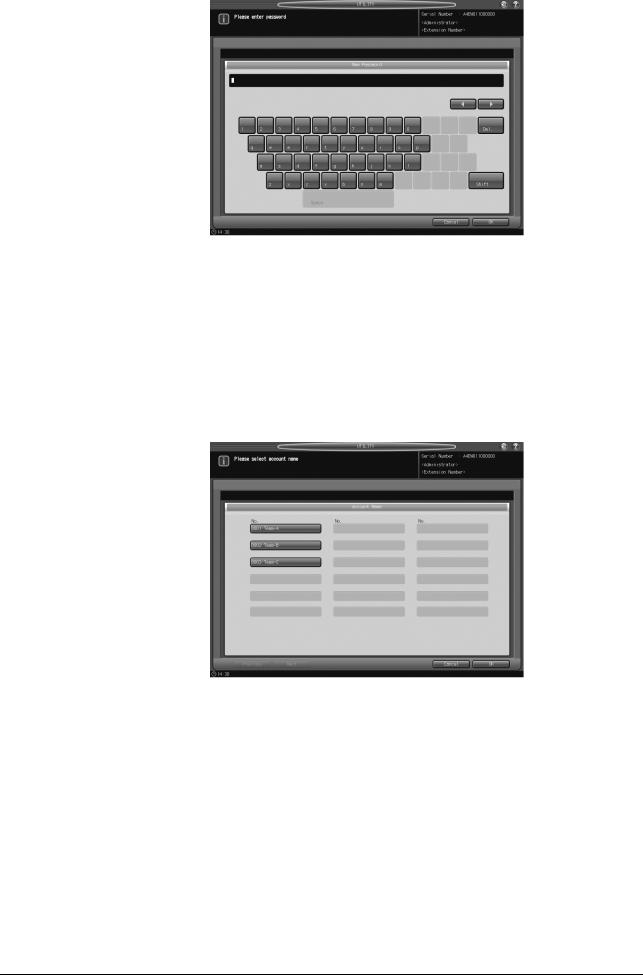
2.3 |
User Authentication in Enhanced Security Mode |
2 |
|
|
|
Press [OK] to return to the User Registration - Add/Change Screen.
11 Press [Account Name].
The Account Name Screen will be displayed. Select the desired account.
NOTICE
If [Synchronize User/Account Track] of Authentication Method is set to [Synchronize], you can set [Account Name].
NOTICE
The account should be registered in advance. Select one of the registered accounts provided on the screen.
Press [OK] to return to the User Registration - Add/Change Screen.
12 Press [Max. Allowance Set].
%Specify the maximum number of prints to be allowed for the user after a successful authentication.
%In [Max. Allowance Set], press [Enable] on the right, and then press[Maximum].
bizhub PRO 951 |
2-11 |
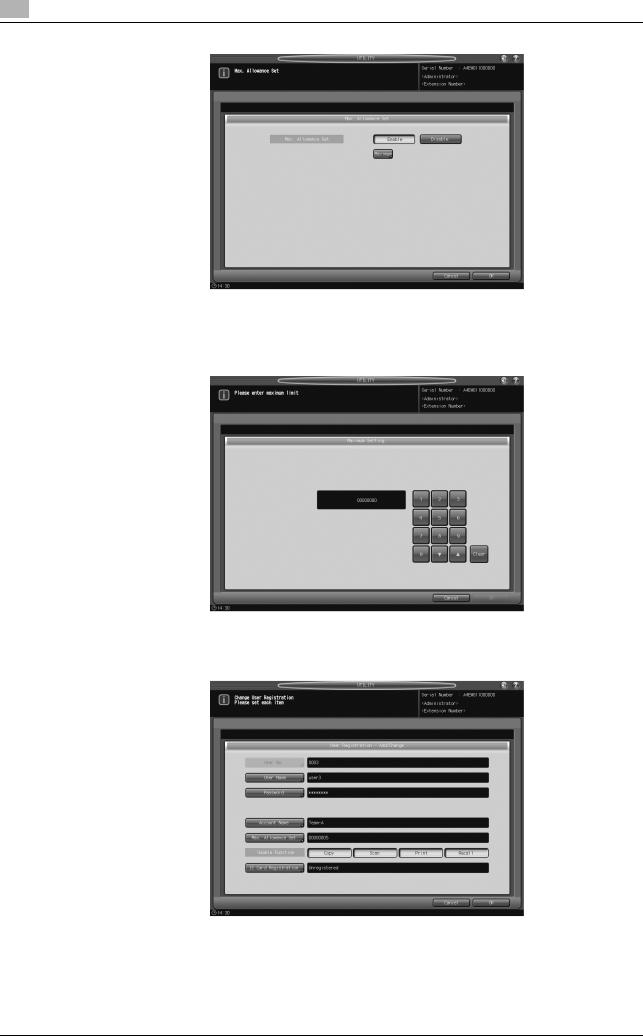
2 |
User Authentication in Enhanced Security Mode |
2.3 |
|
%Use the touch panel keypad, [,], or [+] to enter the desired number of allowed prints. Available range for the allowance is from 1 to 99,999,999.
%Press [OK] twice to return to the User Registration Screen.
13 Press [Copy], [Scan], [Print], or [Recall] on the right of [Usable Function] to select function(s) of the machine available to the user.
14 Press [OK].
% When settings are completed, press [Return] on the User Registration Screen.
The User Authentication Setting Menu Screen will be restored.
2-12 |
bizhub PRO 951 |
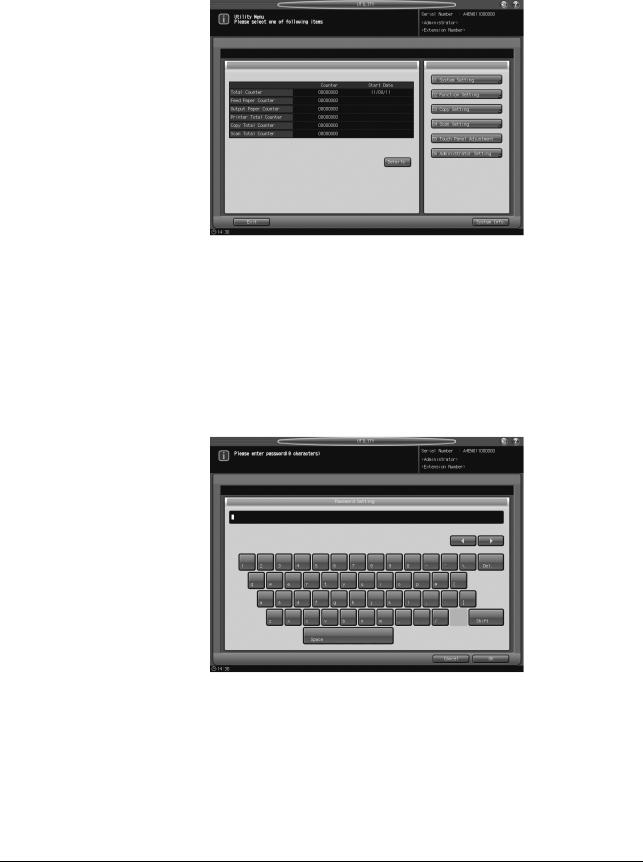
2.3 |
User Authentication in Enhanced Security Mode |
2 |
|
|
|
2.3.2Changing User Registration
Follow the procedure below to change the user name and password to be required for user authentication in Enhanced Security mode.
1
2
Press Utility/Counter on the control panel to display the Utility Menu Screen.
Press [06 Administrator Setting].
A password entry screen will be displayed.
3 Enter the administrator password.
Use the touch panel keypad to enter the administrator password consisting of 8 alphanumeric characters and symbols, then press [OK].
%The alphabetic characters are case-sensitive.
%If a wrong password or fewer than 8 alphanumeric characters/symbols are entered and [OK] is pressed, the warning message [Password is incorrect / Please wait for a while] will appear, and no key will work for five seconds. Enter the correct password after five seconds.
%The information on failed authentication will be saved in the audit log.
The Administrator Setting Menu Screen will be displayed.
bizhub PRO 951 |
2-13 |
