Konica Minolta DiMAGE A200 User Manual

INSTRUCTION MANUAL
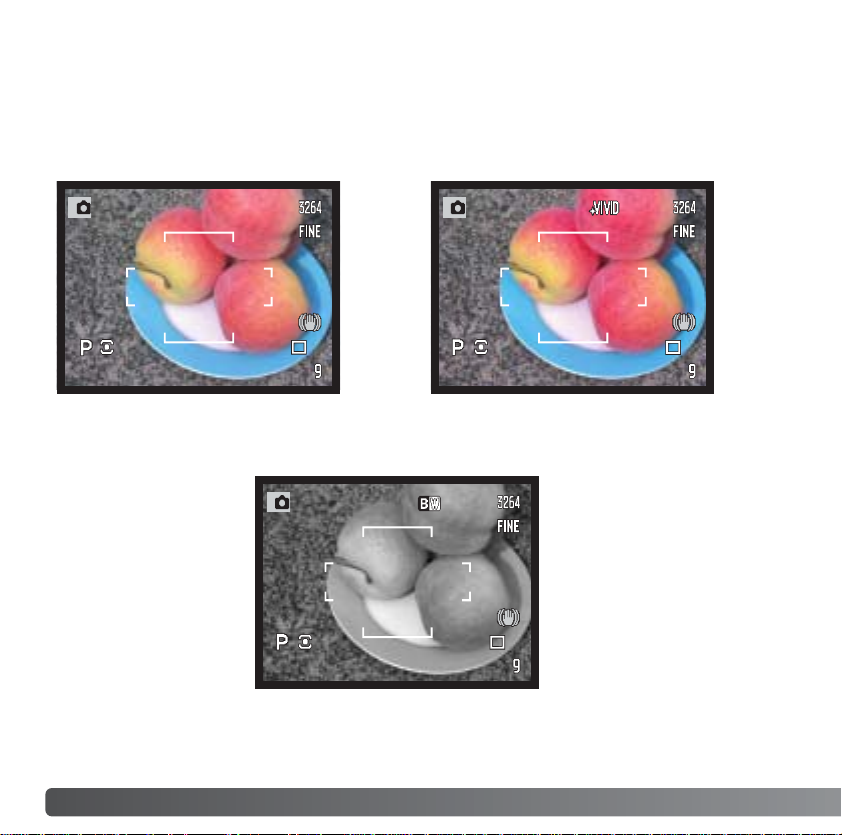
2
E
XAMPLES
Black & White - produces
monochrome images.
COLOR MODE
The color mode controls whether a still image is color or black and white as well as the
color space. The color mode is set with the function button (p. 64). The live image on the
monitors will reflect the selected color mode. For more on the color mode see page 68.
Natural Color and Embedded
Adobe RGB - reproduces the
colors in the scene faithfully.
Vivid Color - increases the
saturation of the colors in the
scene.
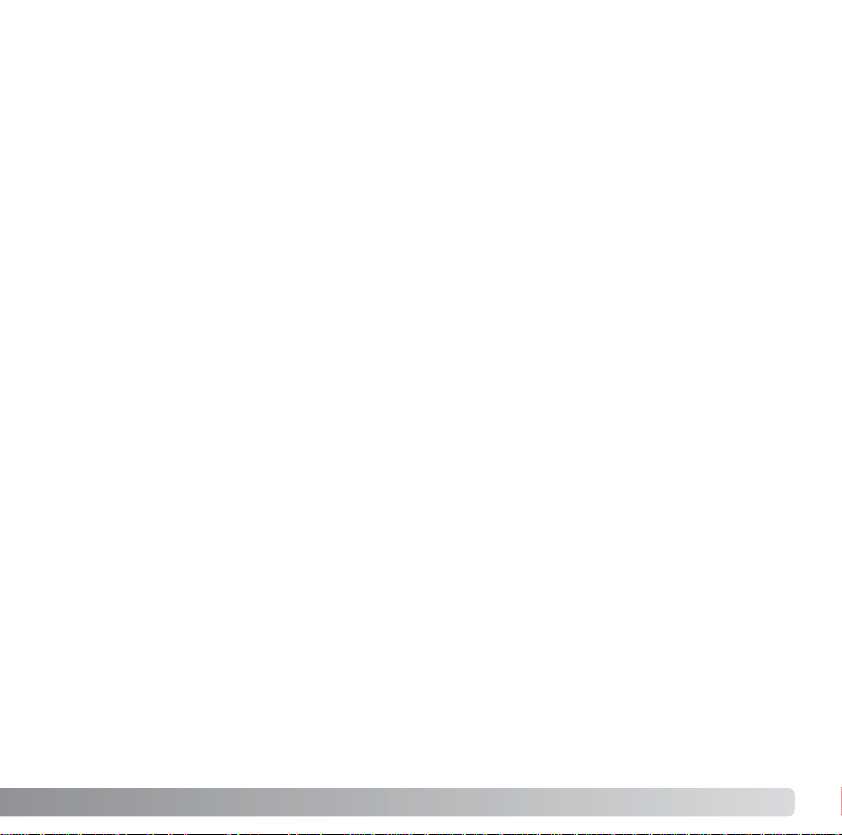
Thank you for purchasing this Konica Minolta digital camera. Please take the time to read
through this instruction manual so you can enjoy all the features of your new camera.
Check the packing list before using this product. If any items are missing, immediately
contact your camera dealer.
3
BEFORE YOU BEGIN
Konica Minolta is a trademark of Konica Minolta Holdings, Inc. DiMAGE is a trademark of Konica
Minolta Photo Imaging, Inc. Apple, Macintosh, and Mac OS are registered trademarks of Apple
Computer Inc. Microsoft and Windows are registered trademarks of the Microsoft Corporation. The
official name of Windows is Microsoft Windows Operating System. Pentium is a registered trademark
of the Intel Corporation. Microdrive is a trademark of Hitachi Global Storage Technologies. QuickTime
is a trademark used under license. Adobe is a registered trademark of Adobe Systems Incorporated.
All other brand and product names are trademarks or registered trademarks of their respective owners.
DiMAGE digital camera
Lithium-ion battery NP-800
Lithium-ion battery charger BC-900
Wireless remote control RC-D1
Neck strap NS-DG8000
Lens shade DLS-3
Lens cap LF-1349
Accessory shoe cap
AV cable AVC-500
USB cable USB-3
Ulead VideoStudio CD-ROM
DiMAGE Viewer CD-ROM
DiMAGE Viewer instruction manual
Camera instruction manual
Warranty card
This product is designed to work with accessories manufactured and distributed by
Konica Minolta. Using accessories or equipment not endorsed by Konica Minolta may
result in unsatisfactory performance or damage to the product and its accessories.
Only use the battery specified in this manual that are manufactured and distributed by
Konica Minolta. Beware of counterfeit batteries; the use of these batteries will damage
the product and may cause fire.
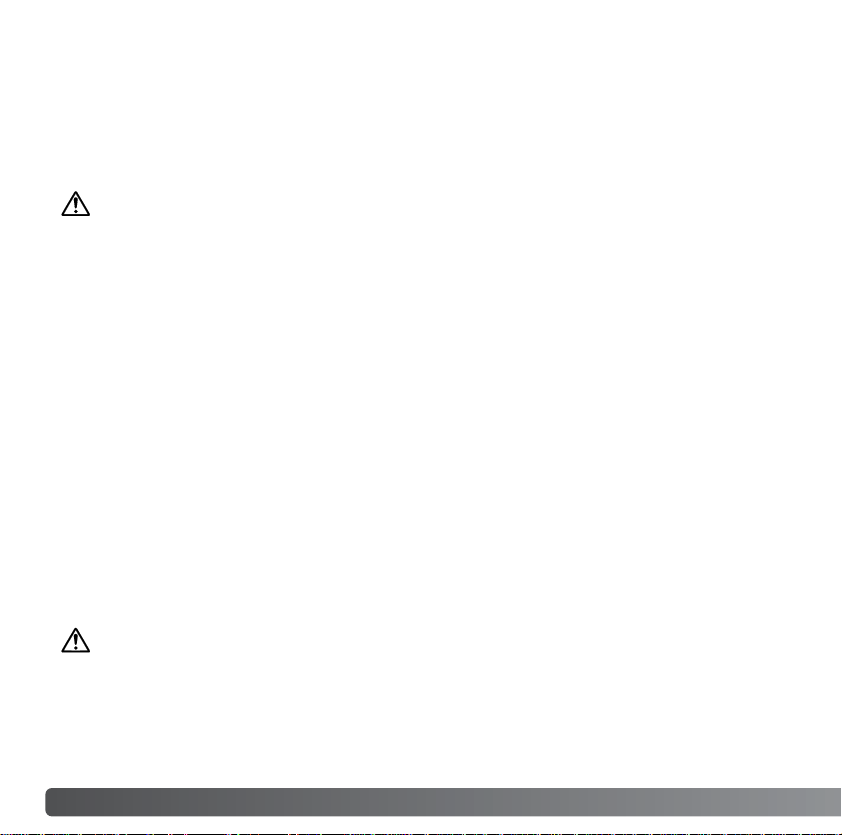
FOR PROPER AND SAFE USE
4
F
OR PROPER AND SAFE USE
NP-800 LITHIUM-ION BATTERIES
This camera operates on a powerful lithium-ion battery. Misuse or abuse of the lithiumion battery can cause damage or injury through fire, electric shock, or chemical leakage.
Read and understand all warnings before using the battery.
DANGER
• Do not short, disassemble, damage, or modify the battery.
• Do not expose the battery to fire or high temperatures over 60°C (140°F).
• Do not expose the battery to water, or moisture. Water can corrode or damage the internal battery safety devices and cause the battery to overheat, ignite, rupture, or leak.
• Do not drop or subject the battery to strong impacts. Impacts can damage the internal
battery safety devices and cause the battery to overheat, ignite, rupture, or leak.
• Do not store the battery near or in metallic products.
• Do not use the battery with any other products.
• Only use the specified charger. An inappropriate charger may cause damage or injury
through fire or electric shock.
• Do not use a leaking battery. If fluid from the battery enters your eye, immediately rinse
the eye with plenty of fresh water and contact a doctor. If fluid from the battery makes
contact with your skin or clothing, wash the area thoroughly with water.
• Only use or charge the battery in an environment with ambient temperatures between
0° and 40°C (32° and 104°F). Only store the battery in an environment with ambient
temperatures between –20° and 30°C (–4° and 86°F) and a humidity of 45% to 85%
RH.
WARNING
•Tape over the lithium-ion battery contacts to avoid short-circuiting during disposal;
always follow local regulations for battery disposal.
• If charging is not completed after the specified period elapses, unplug the charger and
discontinue charging immediately.

5
GENERAL PRODUCT WARNINGS AND CAUTIONS
WARNING
Using the remote control battery improperly can cause it to leak harmful solutions,
overheat, or explode which may damage property or cause personal injury. Do not ignore
the following warnings.
• Only use the remote-control battery specified in this manual.
• Do not install the battery with the polarity (+/-) reversed.
• Do not use the battery which shows wear or damage.
• Do not expose the battery to fire, high temperatures, water, or moisture.
• Do not attempt to recharge, short, or disassemble the battery.
• Do not store the battery near or in metallic products.
•Tape over the battery contacts to avoid short-circuiting during disposal; always follow
local regulations for battery disposal.
• Only use the camera battery specified in this manual.
• Only use the specified charger or AC adapter within the voltage range indicated on the
unit. An inappropriate adapter or current may cause damage or injury through fire or
electric shock.
• Only use the charger power cord in the sales region for which it was designed. An inappropriate current may cause damage or injury through fire or electric shock.
• Do not disassemble the camera or charger. Electric shock may cause injury if a high
voltage circuit inside the product is touched.
• Immediately remove the battery or unplug the AC adapter and discontinue use if the
camera is dropped or subjected to an impact in which the interior, especially the flash
unit, is exposed. The flash has a high voltage circuit which may cause an electric shock
resulting in injury. The continued use of a damaged product or part may cause injuries
or fire.
Read and understand the following warnings and cautions for safe use of the digital
camera and its accessories.
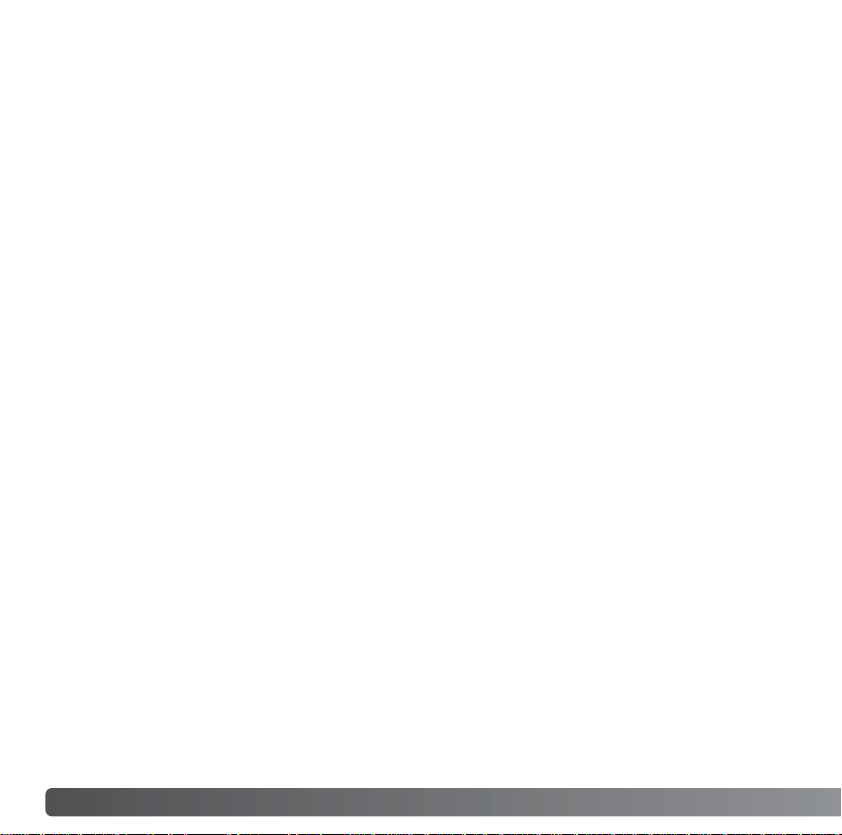
6
F
OR PROPER AND SAFE USE
• Keep the batteries, memory card, or small parts that could be swallowed away from
infants. Contact a doctor immediately if an object is swallowed.
• Store this product out of reach of children. Be careful when around children not to harm
them with the product or parts.
• Do not fire the flash directly into the eyes. It may damage eyesight.
• Do not fire the flash at vehicle operators. It may cause a distraction or temporary blindness which may lead to an accident.
• Do not use the monitor while operating a vehicle or walking. It may result in injury or an
accident.
•Do not use these products in a humid environment, or operate them with wet hands. If
liquid enters these products, immediately remove the battery or unplug the product, and
discontinue use. The continued use of a product exposed to liquids may cause damage
or injury through fire or electric shock.
• Do not use these products near inflammable gases or liquids such as gasoline, benzine,
or paint thinner. Do not use inflammable products such as alcohol, benzine, or paint
thinner to clean these products. The use of inflammable cleaners and solvents may
cause an explosion or fire.
• When unplugging the AC adapter or charger, do not pull on the power cord. Hold the
plug when removing it from an outlet.
• Do not damage, twist, modify, heat, or place heavy objects on the AC adapter or charger cord. A damaged cord may cause damage or injury through fire or electric shock.
• If these products emits a strange odor, heat, or smoke, discontinue use. Immediately
remove the battery taking care not to burn yourself as the battery may become hot with
use. The continued use of a damaged product or part may cause injuries or fire.
•Take the product to a Konica Minolta service facility when repairs are required.
•Handling the cord on this product may expose you to lead, a chemical known to the
State of California to cause cancer, and birth defects or other reproductive harm. Wash
hands after handling.
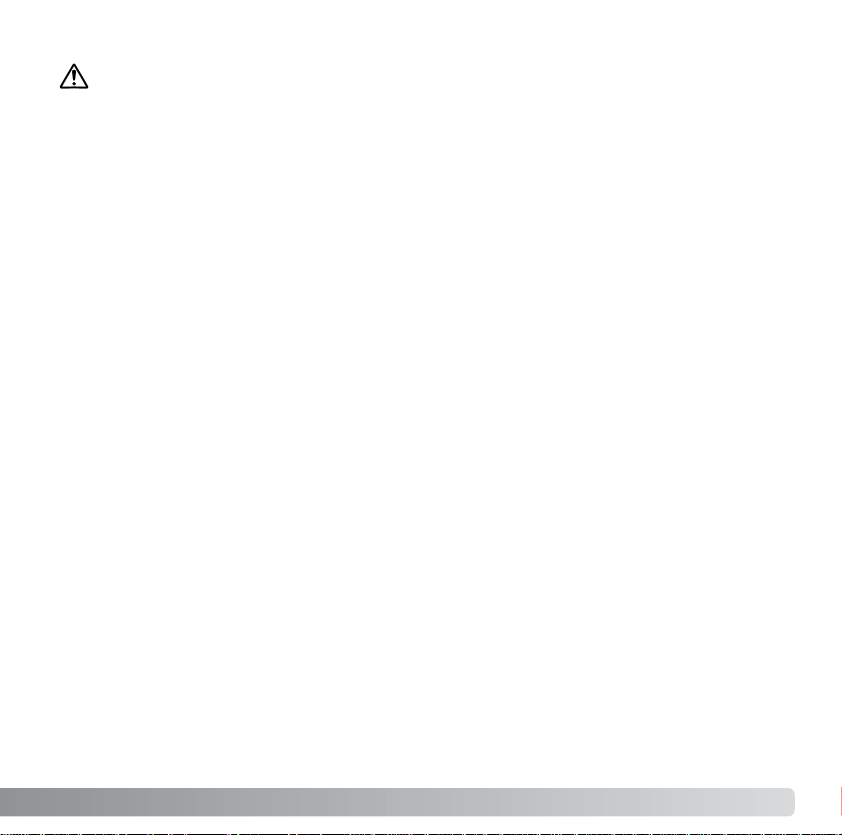
7
CAUTION
• Do not use or store these products in a hot or humid environment such as the glove
compartment or trunk of a car. It may damage the camera, charger, and battery which
may result in burns or injuries caused by heat, fire, explosion, or leaking battery fluid.
• If the battery is leaking, discontinue use of the product.
• The camera, charger, and battery temperature rises with extended periods of use. Care
should be taken to avoid burns.
•Burns may result if the memory card or battery is removed immediately after extended
periods of use. Turn the camera off and wait for it to cool.
• Do not fire the flash while it is in contact with people or objects. The flash unit discharges a large amount of energy which may cause burns.
• Do not apply pressure to the LCD monitor. A damaged monitor may cause injury, and
the liquid from the monitor may cause inflammation. If liquid from the monitor makes
contact with skin, wash the area with fresh water. If liquid from the monitor comes in
contact with the eyes, immediately rinse the eyes with plenty of water and contact a
doctor.
• When using the AC adapter and charger, insert the plug securely into the electrical outlet.
• The rim of the lens hood can cause injury. Take care not to accidentally strike anyone
with the camera when the lens hood is attached.
• Do not use electronic transformers or travel adapters with the charger. The use of these
devices may cause a fire or damage the product.
• Do not use if the AC adapter or charger cord is damaged.
• Do not cover the AC adapter or charger. A fire may result.
• Do not obstruct access to the AC adapter or charger; this can hinder the unplugging of
the units in emergencies.
• Unplug the AC adapter or charger when cleaning or not in use.
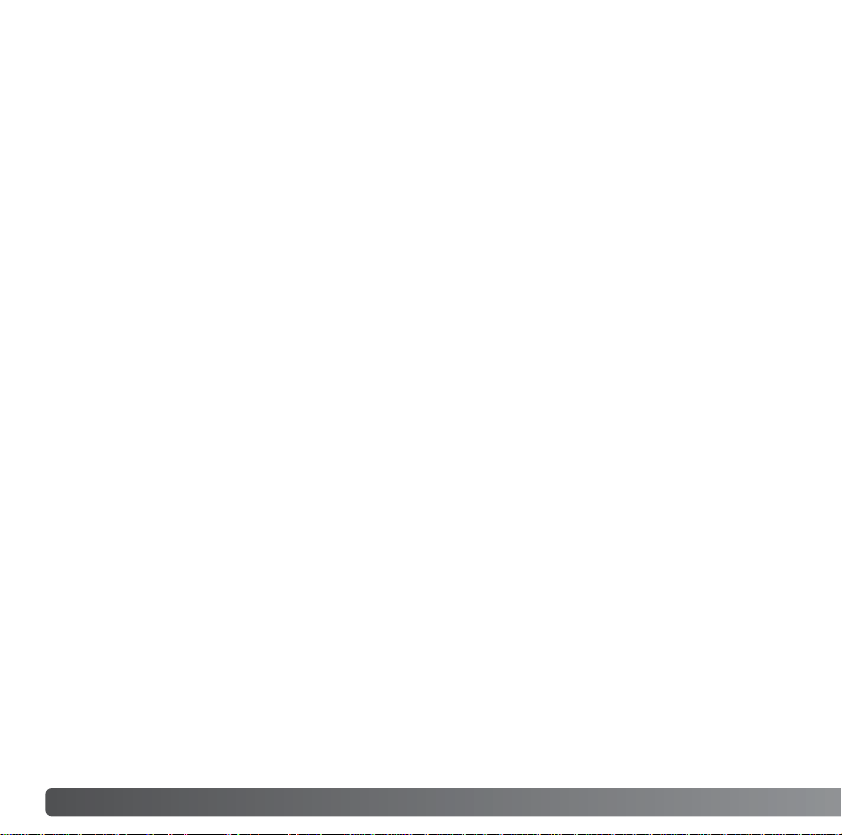
8
T
ABLE OF CONTENTS
Color mode ......................................................................................................................................2
Before you begin ....................................................................................................................................3
For proper and safe use.........................................................................................................................4
Names of parts ....................................................................................................................................13
Getting up and running.........................................................................................................................16
Attaching the camera strap .....................................................................................................16
Removing the lens cap............................................................................................................16
Attaching the lens hood...........................................................................................................17
Charging the battery................................................................................................................18
Installing and changing the battery..........................................................................................19
Battery condition indicator .......................................................................................................20
Auto power save......................................................................................................................20
External power supplies (sold separately)...............................................................................21
Inserting and changing a memory card...................................................................................22
Turning on the camera ............................................................................................................24
Handling the camera ...............................................................................................................24
Diopter adjustment ..................................................................................................................25
LCD monitor setup...................................................................................................................26
Display-mode button................................................................................................................27
Setting the date and time ........................................................................................................28
Setting the menu language .....................................................................................................29
Basic recording ....................................................................................................................................30
Setting the camera to record images automatically ................................................................30
Basic recording operation........................................................................................................30
Focus lock ...............................................................................................................................32
Automatic monitor amplification...............................................................................................32
Focus signals...........................................................................................................................33
Special focusing situations ......................................................................................................33
Using the built-in flash .............................................................................................................34
Flash range - automatic operation...........................................................................................34
Camera-shake warning ...........................................................................................................35
Anti-shake system ...................................................................................................................36
Basic playback ....................................................................................................................................37
Single-frame playback and histogram display.........................................................................38
Viewing images and histogram ...............................................................................................39
Rotating images.......................................................................................................................39
Deleting single images ............................................................................................................39
Changing the Quick View & playback display.........................................................................40
TABLE OF CONTENTS
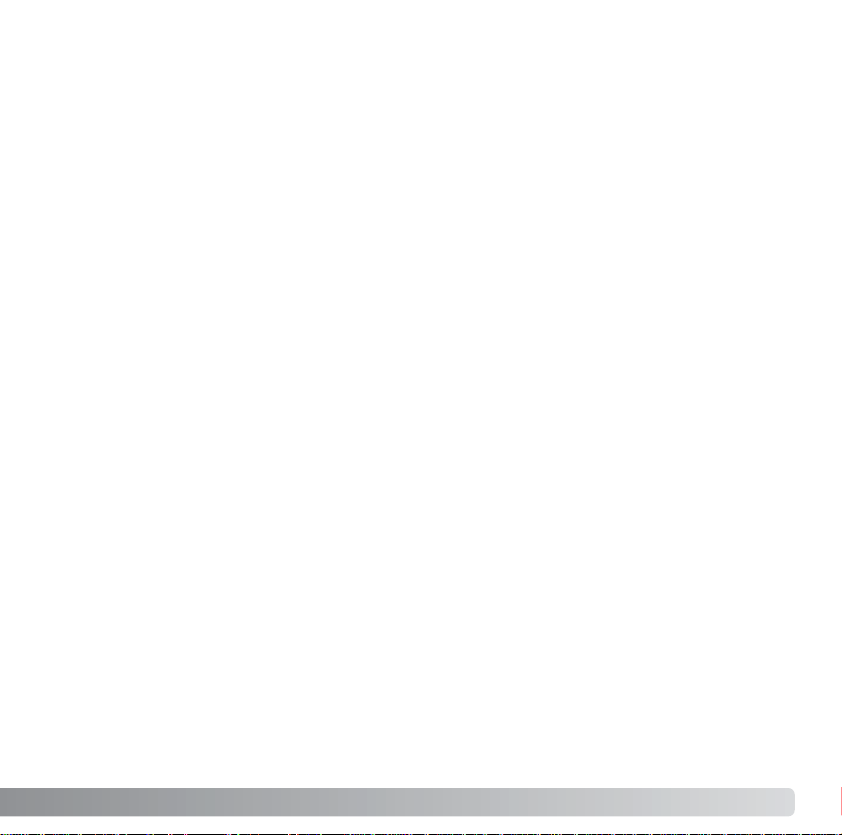
9
Enlarged playback ...................................................................................................................41
Advanced recording .............................................................................................................................42
Recording mode display..........................................................................................................42
Display-information button.......................................................................................................43
Focus-mode button..................................................................................................................44
Manual focus and Flex Digital Magnifier .................................................................................45
Changing AF-area modes........................................................................................................46
Spot AF areas..........................................................................................................................47
Flex Focus Point......................................................................................................................48
Macro mode.............................................................................................................................49
Exposure lock ..........................................................................................................................50
Exposure-mode dial.................................................................................................................50
Program - P ................................................................................................................51
Program shift - PA/PS..................................................................................................51
Auto recording ............................................................................................................52
Aperture priority - A.....................................................................................................54
Shutter priority - S.......................................................................................................55
Shutter-speed range and camera sensitivity (ISO) ....................................................55
Manual exposure - M..................................................................................................56
Bulb exposures........................................................................................................................57
Digital Subject Programs.........................................................................................................58
Exposure and flash compensation ..........................................................................................59
White balance..........................................................................................................................60
Custom white balance calibration............................................................................................62
Using the function button.........................................................................................................64
Camera sensitivity - ISO.............................................................................................66
Flash range and camera sensitivity ............................................................................67
Attaching an accessory flash unit ...............................................................................67
Color mode .................................................................................................................68
About Adobe RGB ......................................................................................................69
Flash modes ...............................................................................................................70
Metering modes ..........................................................................................................72
Filter ............................................................................................................................73
Color-saturation compensation...................................................................................74
Contrast compensation...............................................................................................74
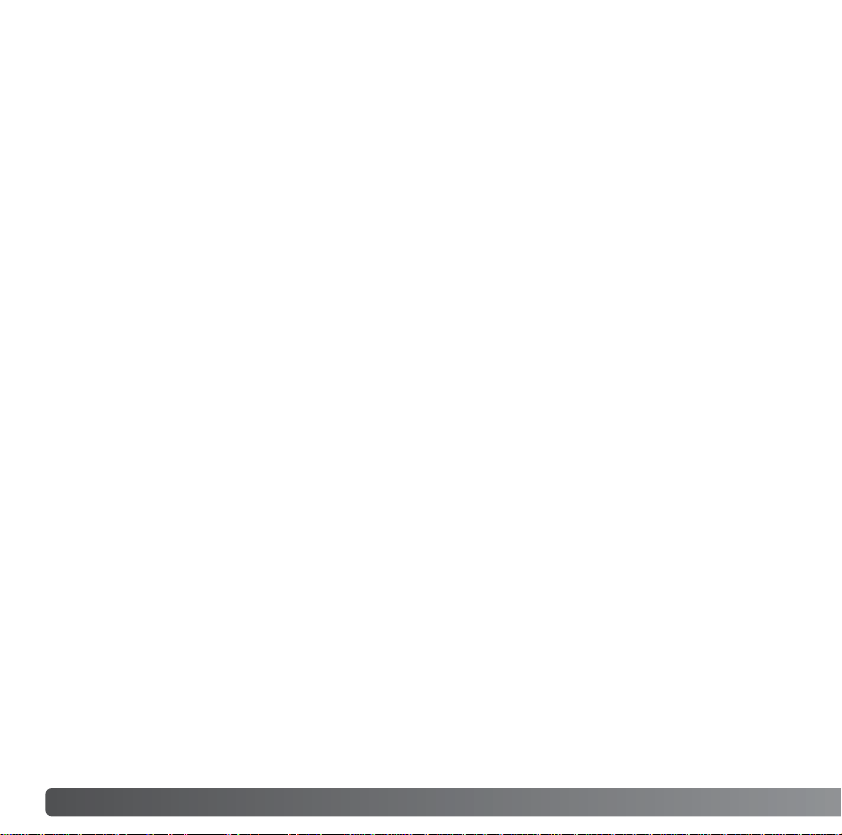
10
T
ABLE OF CONTENTS
Using the drive-mode button ...................................................................................................76
Self-timer.....................................................................................................................77
Recording with remote control....................................................................................78
Setting up the camera for remote control ......................................................78
Using the remote control................................................................................79
Bracketing ...................................................................................................................80
Continuous advance ...................................................................................................82
Recording menu ...................................................................................................................................84
Navigating the recording-mode menu .....................................................................................84
Image size and image quality..................................................................................................86
About RAW image quality........................................................................................................88
Notes on image size and resolution ........................................................................................89
Spot AE area ...........................................................................................................................90
Flash control ............................................................................................................................90
AEL button...............................................................................................................................92
Recording-mode reset .............................................................................................................93
Sharpness................................................................................................................................94
Date imprinting ........................................................................................................................95
Instant playback.......................................................................................................................96
Full-time AF .............................................................................................................................97
Direct Manual Focus................................................................................................................97
Memory - storing camera settings...........................................................................................98
Memory recall ..........................................................................................................................99
DSP (Digital Subject Program) setup....................................................................................100
Noise reduction......................................................................................................................100
Monitor amplification..............................................................................................................101
Digital zoom...........................................................................................................................102
Ashort guide to photography .............................................................................................................103
About exposure and flash compensation ..............................................................................104
What is an Ev? ......................................................................................................................105
Light sources and color .........................................................................................................105
Movie mode ..................................................................................................................................106
Movie recording .....................................................................................................................106
Navigating the movie menu...................................................................................................107
Image size and frame rate.....................................................................................................108
Movie mode ...........................................................................................................................108
Movie reset ............................................................................................................................109
Notes on movie recording .....................................................................................................109
Advanced playback ............................................................................................................................110
Viewing movies......................................................................................................................110
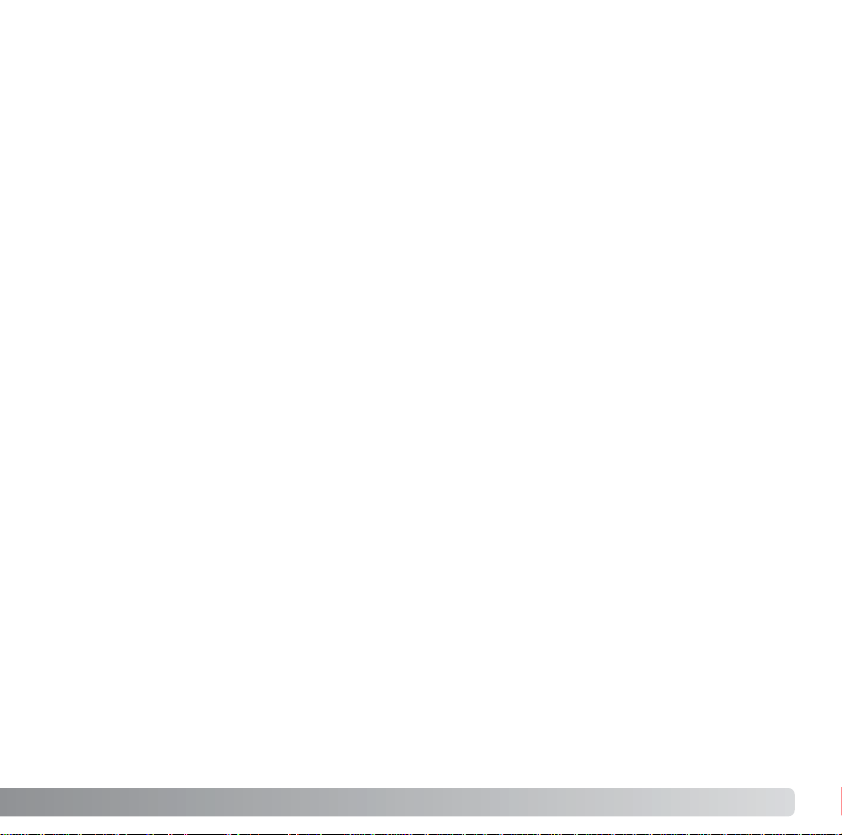
11
Capturing a movie frame........................................................................................................111
Navigating the playback menu ..............................................................................................112
Frame-selection screen .........................................................................................................114
Delete ..................................................................................................................................115
Format ..................................................................................................................................116
View folder .............................................................................................................................116
Lock ..................................................................................................................................117
Movie editing..........................................................................................................................118
Slide Show.............................................................................................................................120
Magnification setup................................................................................................................120
About DPOF ..........................................................................................................................121
DPOF setup...........................................................................................................................121
Date imprint ...........................................................................................................................122
Index print..............................................................................................................................122
Cancel print ...........................................................................................................................123
Copy and E-mail Copy ..........................................................................................................123
Viewing images using the remote control .............................................................................126
Changing the battery ................................................................................................127
Viewing images on a television .............................................................................................128
Setup menu ..................................................................................................................................129
Opening the setup menu .......................................................................................................129
Navigating the setup menu....................................................................................................130
Date and time setup ..............................................................................................................131
LCD brightness......................................................................................................................132
Lens accessory......................................................................................................................132
Video output ..........................................................................................................................132
Transfer mode .......................................................................................................................133
Anti-shake..............................................................................................................................133
Delete confirmation................................................................................................................133
Language...............................................................................................................................134
Shortcut help .........................................................................................................................134
File number memory..............................................................................................................136
Folder name ..........................................................................................................................136
Select folder...........................................................................................................................137
New folder .............................................................................................................................137
Reset default .........................................................................................................................138
Audio signals .........................................................................................................................140
Focus signals.........................................................................................................................140
Shutter FX .............................................................................................................................141
Volume ..................................................................................................................................141
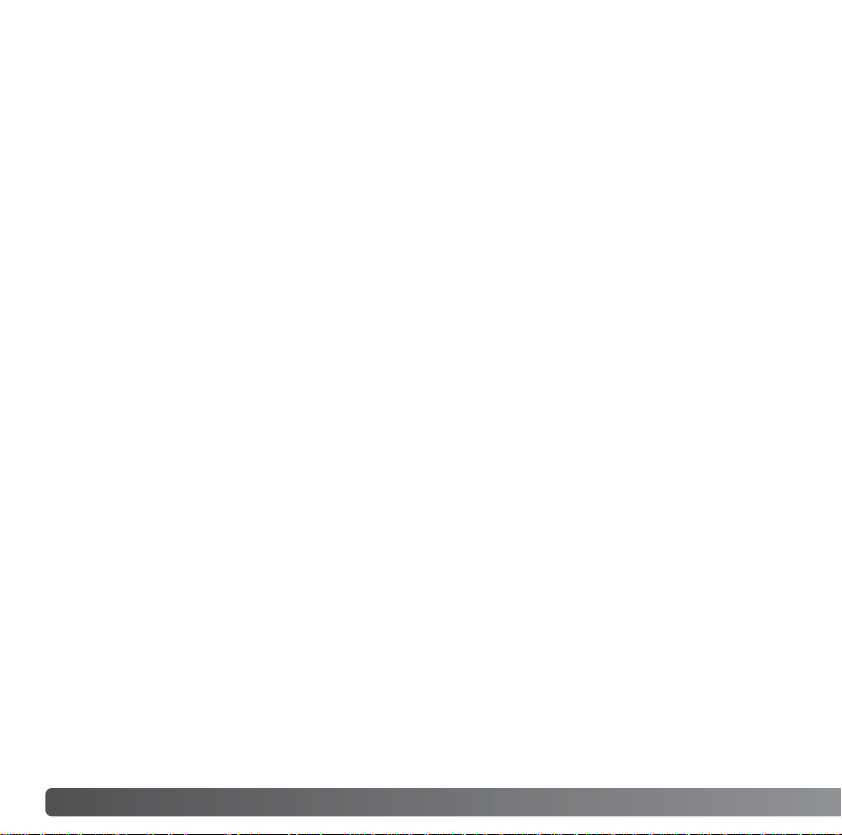
12
T
ABLE OF CONTENTS
Auto power save....................................................................................................................141
Data-transfer mode ............................................................................................................................142
System requirements.............................................................................................................142
Connecting the camera to a computer ..................................................................................143
Connecting to Windows 98 / 98 second edition ....................................................................144
Automatic installation................................................................................................144
Manual installation ....................................................................................................145
QuickTime system requirements...........................................................................................147
VideoStudio system requirements.........................................................................................147
Auto power save (Data-transfer mode) .................................................................................147
Memory card folder organization...........................................................................................148
Disconnecting the camera from the computer ......................................................................150
Windows 98 / 98 second edition..............................................................................150
Windows Me, 2000 Professional, and XP ................................................................150
Macintosh..................................................................................................................151
Changing the memory card (data-transfer mode) .................................................................152
Removing the driver software - Windows..............................................................................153
PictBridge ..............................................................................................................................154
Notes on printing errors.........................................................................................................155
Navigating the PictBridge menu ............................................................................................156
Troubleshooting..................................................................................................................................160
When using filters..................................................................................................................162
About the lithium-ion battery charger cord ............................................................................163
About PC Flash Adapter PCT-100.........................................................................................163
Wide-angle Converter ACW-100, Telephoto Converter ACT-100, Close-up Lens CL-49-200...........164
Care and storage ...............................................................................................................................164
Camera care..........................................................................................................................164
Cleaning.................................................................................................................................165
Storage ..................................................................................................................................165
Operating temperatures and conditions ................................................................................165
Memory card care and handling............................................................................................166
Batteries.................................................................................................................................166
LCD monitor care ..................................................................................................................167
Copyright ...............................................................................................................................167
Before important events or journeys .....................................................................................167
Questions and service...........................................................................................................167
Te chnical specifications......................................................................................................................168
Filter examples ..................................................................................................................................171
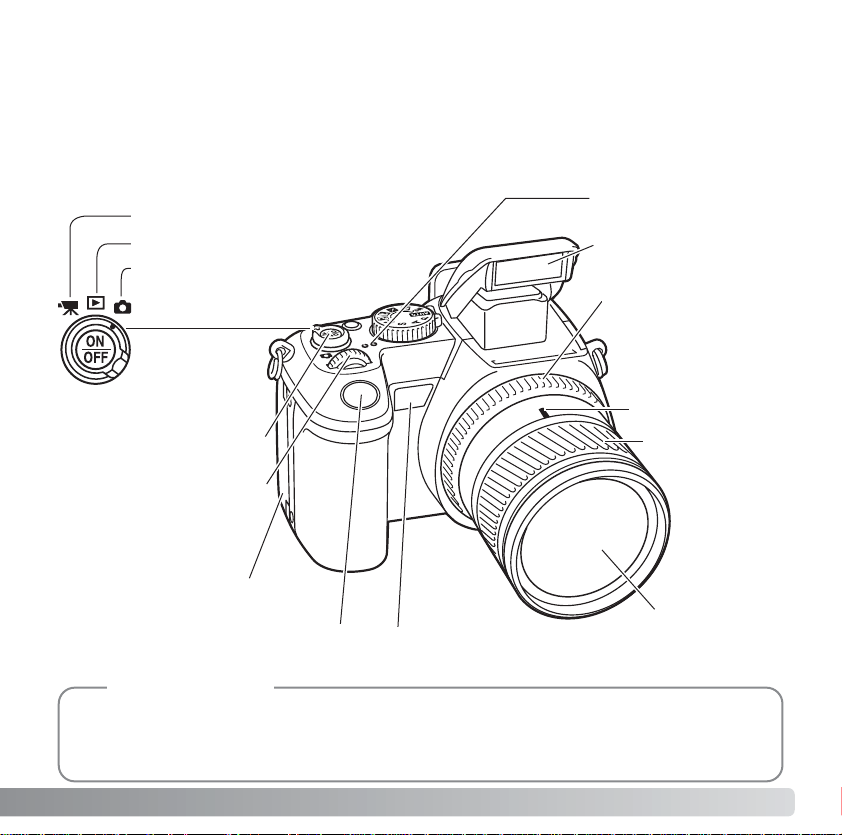
13
* This camera is a sophisticated optical instrument. Care should be taken to keep these
surfaces clean. Please read the care and storage instructions in the back of this manual
(p. 164).
NAMES OF PARTS
The focal-length scale on the zooming ring is given in 35mm focal-length equivalents. The
DiMAGE Viewer software supplied with the camera can display the actual focal length used to
capture the recorded image as well as the equivalent focal length in 35mm photography.
Camera Notes
Mode switch
Control dial
Shutter-release button
Focal-length index
Zooming ring
Lens*
Flash* (p. 34)
Microphone
Main switch
Self-timer lamp (p. 77)
Remote-control receiver (p. 78, 126)
Focusing ring
(p. 45)
Card-slot door (p. 22)
Playback mode (p. 37, 110)
Recording mode (p. 30, 42)
Movie mode (p. 106)
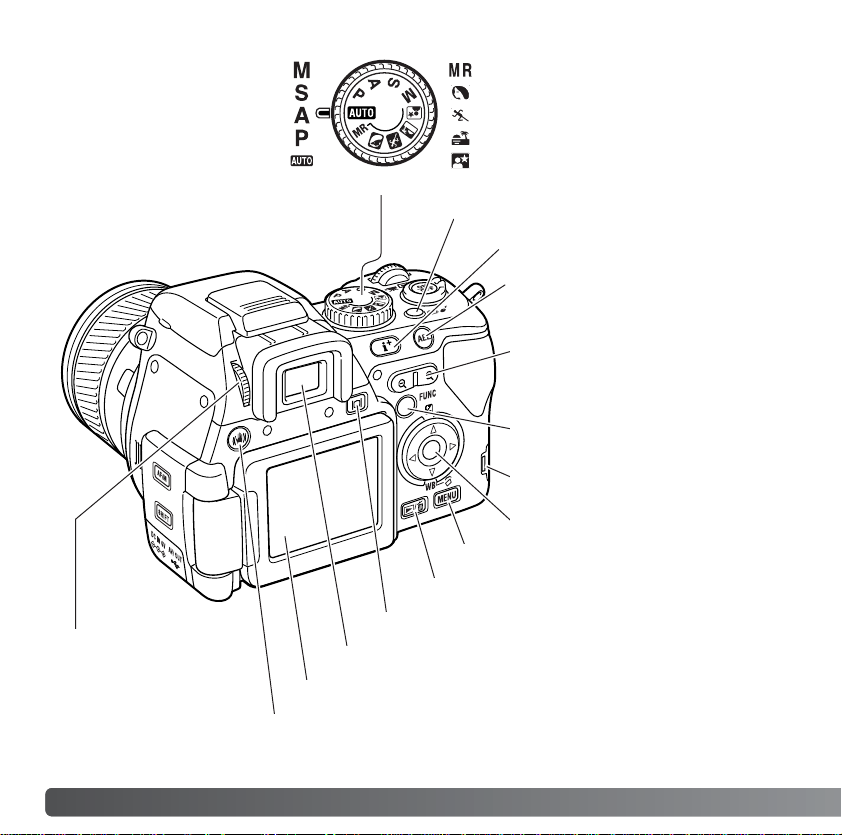
14 NAMES OF PARTS
Manual exposure (p. 56)
Shutter priority (p. 55)
Aperture priority (p. 54)
Program exposure (p. 51)
Auto recording (p. 52)
Memory recall (p. 99)
Portrait subject program (p. 58)
Sports action subject program (p. 58)
Sunset subject program (p. 58)
Night portrait subject program (p. 58)
Display mode button (p. 27)
Menu button
Controller
Digital-zoom lever (p. 40, 41, 102)
Quick View/ Delete button (p. 39)
Anti-shake button (p. 36)
Electronic viewfinder* (EVF)
LCD monitor* (p. 26, 38, 42)
Function button (p. 64)
Diopter-adjustment
dial (p. 25)
Access lamp
Drive-mode button (p. 76)
AE lock button (p. 50)
Display information button (p. 40)
Exposure-mode dial

15
Focus-mode button (p. 44)
Shift button
Tripod socket
Accessory shoe
Speaker
Battery-chamber lock (p. 19)
Battery-chamber (p. 19)
Macro release
(p. 49)
Strap eyelet (p.16)
Terminal cover
The USB port. AV-out
terminal, and DC terminal are located
behind the cover. (p.21, 128, 143)
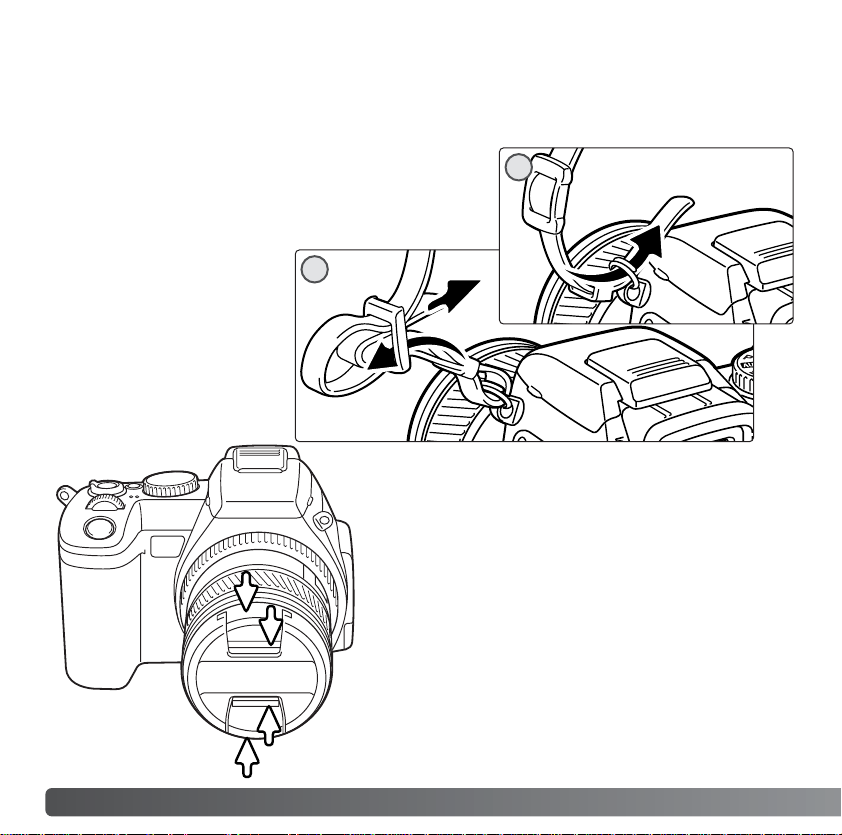
16
G
ETTING UP AND RUNNING
GETTING UP AND RUNNING
This section covers the preparation of the camera. This includes the changing of batteries
and memory card as well as the use of external power supplies.
ATTACHING THE CAMERA STRAP
REMOVING THE LENS CAP
Using your thumb and index finger, pinch the
inside or outside tabs of the lens cap to remove.
When the camera is not in use, always replace the
lens cap.
Attach the camera strap to the strap eyelets as
shown. The tip of the strap should pass under the
buckle (2).
Always keep the camera
strap around your neck in
the event that you drop the
camera.
2
1
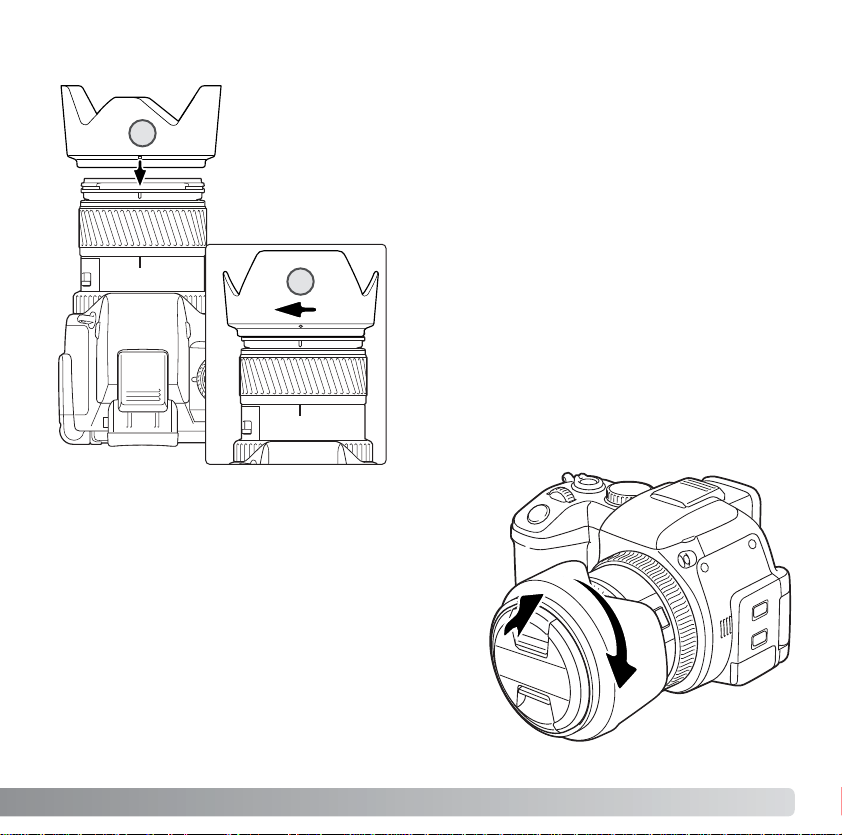
17
ATTACHING THE LENS HOOD
Slide the hood onto the end of the lens and
turn it 90° clockwise until it clicks and the
circular dimple is aligned with the focal-length
index (2). When mounted correctly, the large
petals of the lens hood should be to the top
and bottom. Never force the lens hood. If it
does not fit, check its orientation. To detach the
lens hood, turn it 90° counterclockwise and
remove.
The lens hood can be reverse mounted when the
camera is not is use.
With one of the large petals to the top, slide the
hood onto the end of the lens. Turn it 90°
clockwise until it it clicks into place.
The lens hood can be attached or removed with
the lens cap on the camera. To detach the lens
hood, turn it 90° counterclockwise and remove.
The lens hood is used to control stray light from entering the lens and
causing flare. When using the camera under bright light, the use of
the lens hood is recommended. The lens hood should not be used
with the built-in flash as it can cause a shadow.
To mount the lens hood, align the rectangular dimple on the rim of
the hood with the focal-length index on the top of the lens barrel (1).
2
1
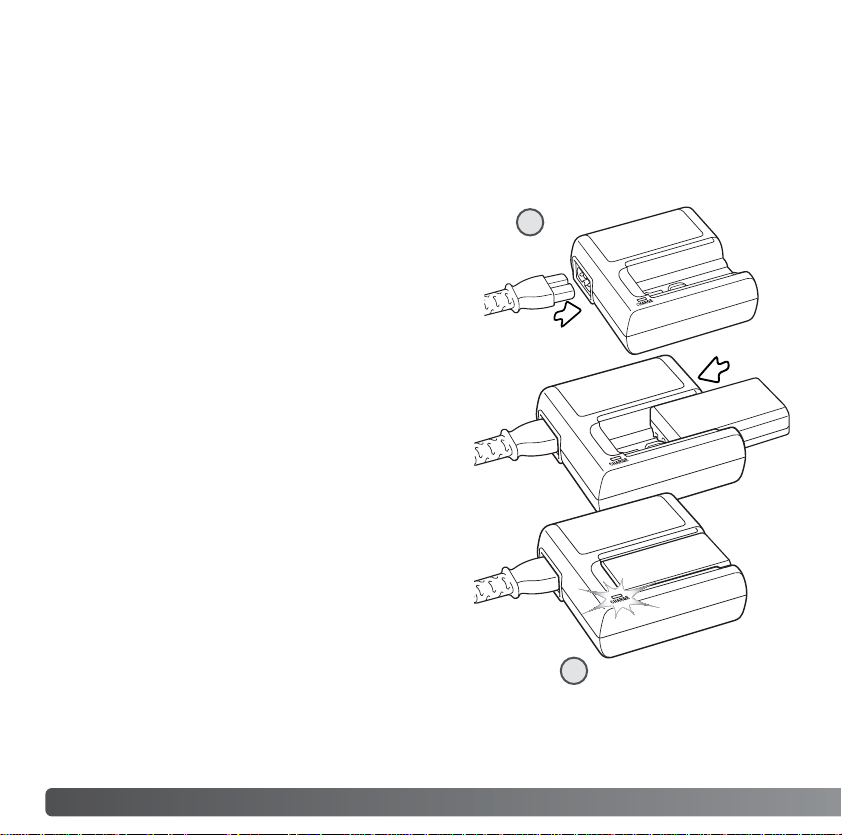
18
G
ETTING UP AND RUNNING
CHARGING THE BATTERY
Before the camera can be used, the lithium-ion battery must be charged. Before charging
the battery, read the safety warnings on page 4 of this manual. Only recharge the battery
with the supplied battery charger. The battery should be recharged before each shooting
session. See page 166 for battery care and storage.
With the battery contacts down and toward the
charger, slide the battery into the unit. If the
battery does not slide all the way into the
charger, check its orientation.
Plug the power cord into the side of the charger
unit (1). Plug the other end of the cord into a live
household outlet. The included AC cord is
designed for the current of the sales region. Only
use the cord in the region it was purchased. For
more on the AC cable, see page 163.
When the battery has been charged, remove it from the charger. Unplug the power
cord from the outlet.
The indicator lamp (2) glows to show the battery
is charging. The lamp goes out when the battery
is charged. Charging time is approximately 90
minutes.
2
1
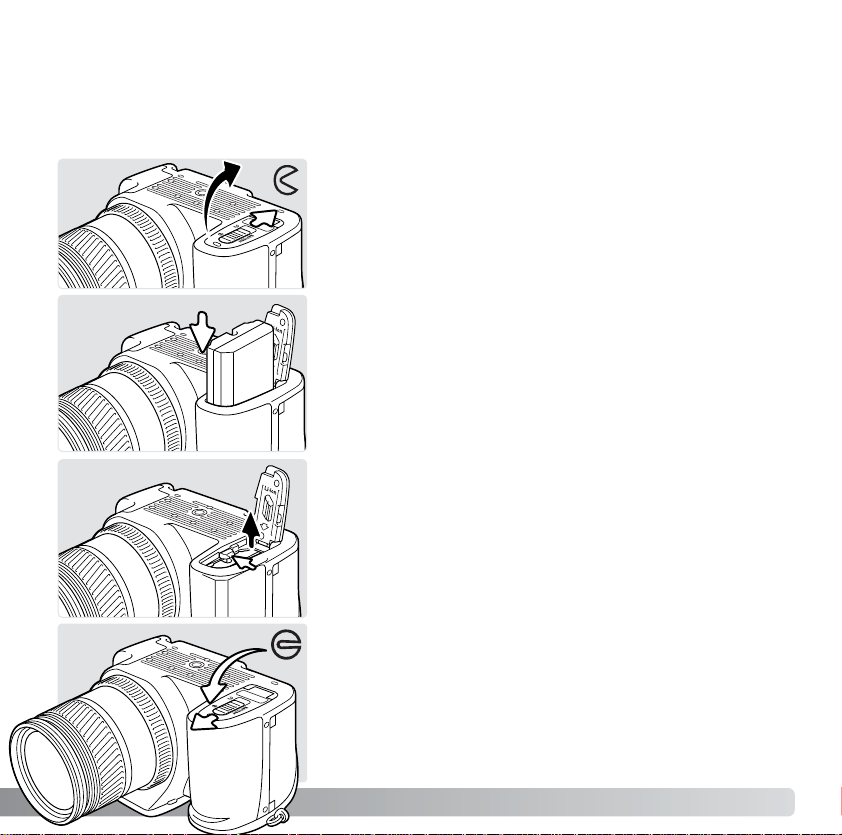
INSTALLING AND CHANGING THE BATTERY
Open the battery-chamber door by sliding the batterychamber lock to the open position.
Insert the battery with the battery contacts first. Insert the
battery so that it slides past the battery latch in the
chamber. Push the battery into the chamber until the
latch clicks into place.
This digital camera uses one NP-800 lithium-ion battery. Before using the battery, read
the safety warnings on pages 4 of this manual. When replacing batteries, the camera
should be off.
To remove a battery, slide the battery latch to the side of
the battery chamber; the battery will spring out.
Close the battery-chamber door and slide the batterychamber lock to the close position.
19
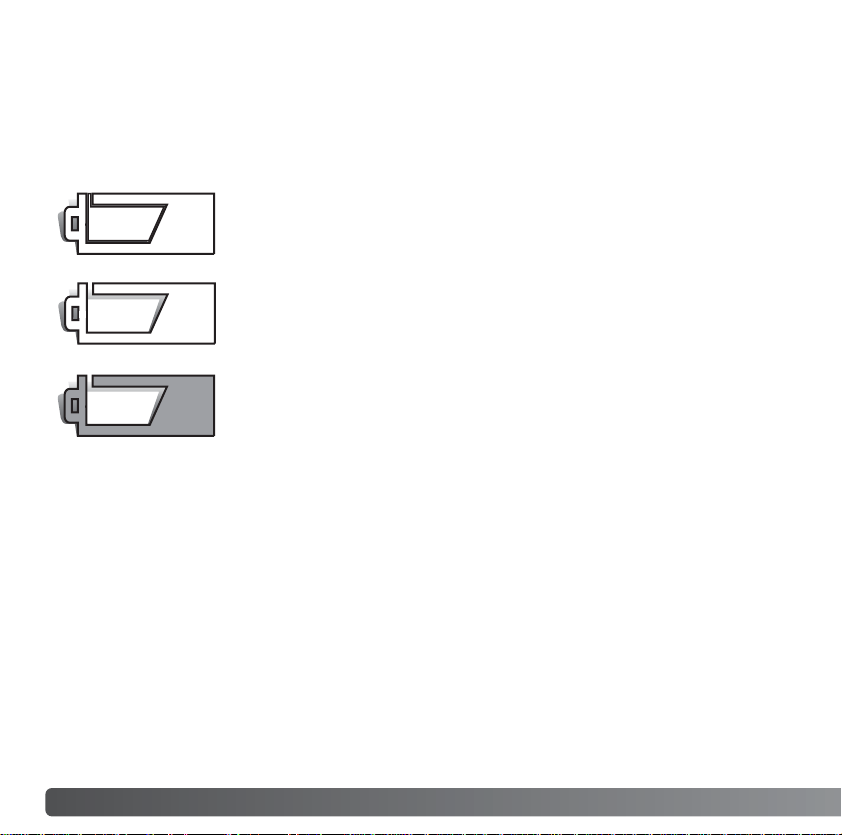
20
G
ETTING UP AND RUNNING
BATTERY CONDITION INDICATOR
Full-battery indicator - the battery is fully charged. This
indicator is displayed when the camera is on.
Low-battery warning - battery power is very low. The battery
should be recharged as soon as possible. This warning
automatically appears and remains on the monitors until the
battery is recharged. The monitor will turn off while the flash is
charging to save power. If power falls below this level when the
camera is on, the battery-exhausted message appears just
before the camera shuts down. If the battery warning is
displayed, movie recording, movie editing, and UHS continuous
advance cannot be used.
Low-battery indicator - the battery is partially charged. The
monitor will turn off while the flash is charging to save power.
AUTO POWER SAVE
To conserve battery power, the camera will turn off the monitors and unnecessary
functions if an operation is not made within three minutes (auto power save). To restore
power, press the shutter-release button partway down or press the main switch. The
length of the auto-power-save period can be changed in section 3 of the setup menu (p.
141).
If an operation is not made within thirty minutes, the camera will shut down (auto power
off). Press the main switch to restore power.
This camera is equipped with an automatic battery-condition indicator. The monitor
indicator will change from white to red when battery power is low.
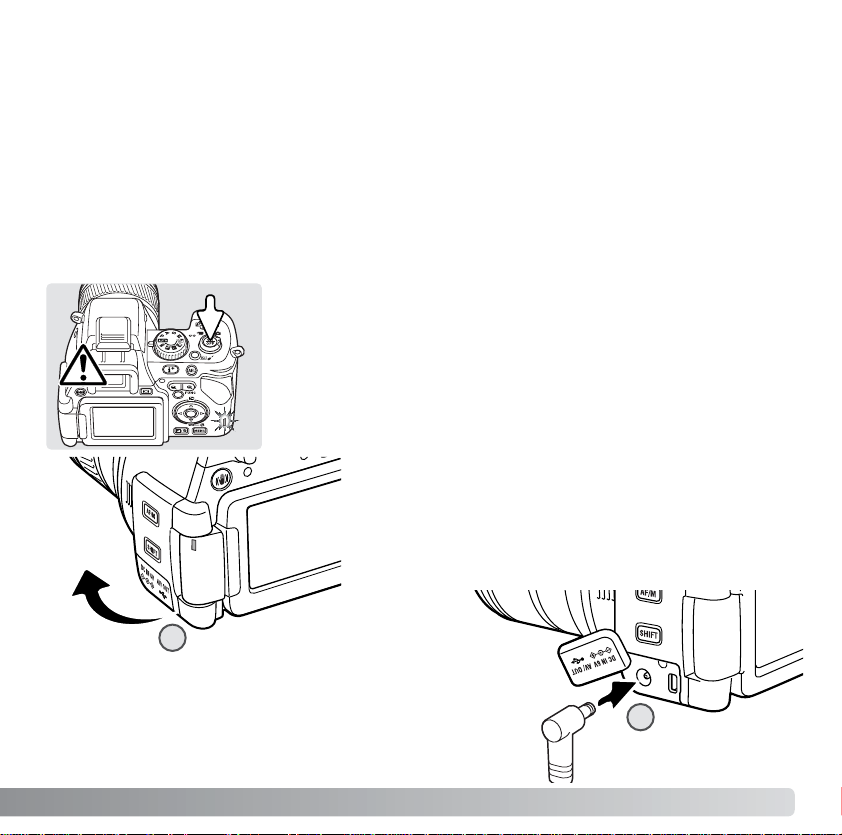
21
EXTERNAL POWER SUPPLIES
(SOLD SEPARATELY)
The AC Adapter AC-11 allows the camera to be powered from an electrical household
outlet. The AC Adapter is recommended when the camera is interfaced with a computer
or during periods of heavy use. The included adapter power cord is designed for the
current requirements of the sales region.
The External High-power Battery Pack Kit EBP-100 is a portable power source and
significantly extends the operating time of the camera. The kit contains a high-power
lithium-ion battery, holder, and charger. The battery, holder, and charger are also
available separately.
Remove the terminal cover from the right (1).
The cover is attached to the body to prevent
loss.
Always turn off the camera and confirm the access lamp is not
lit before changing between power supplies.
Insert the mini plug of the AC adapter or battery
pack into the DC terminal (2).
Insert the AC adapter plug into an electrical outlet.
2
1
Connect the power cord to the AC adapter unit.
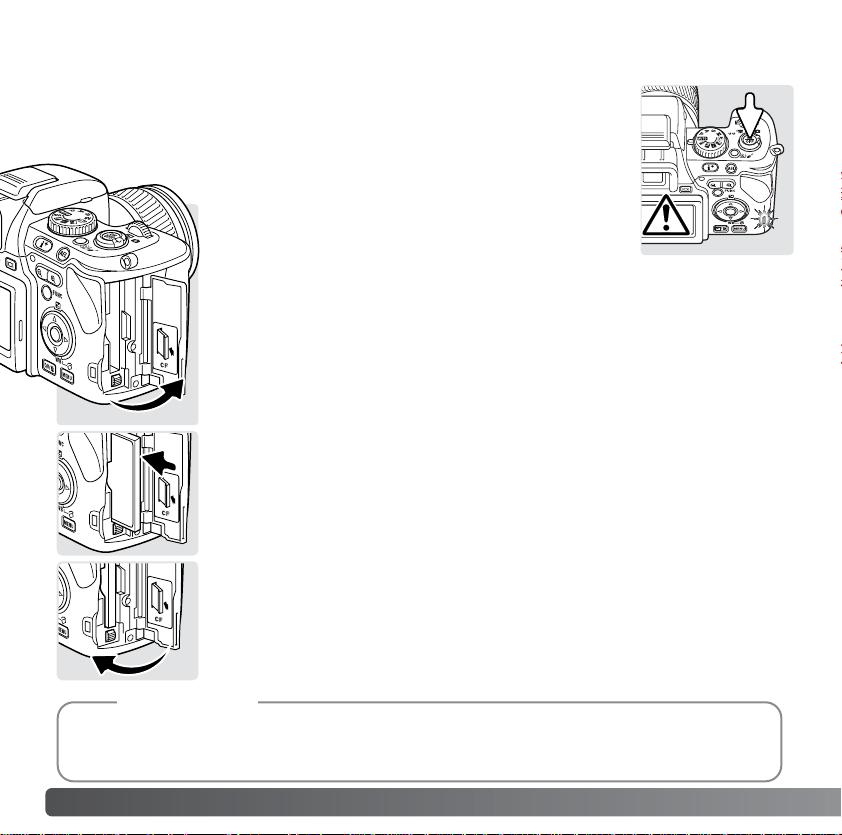
A memory card must be inserted for the camera to operate. If a card
has not been inserted, a no-card warning will be displayed on the
monitors. Type I and II CompactFlash cards and Microdrives are
compatible with this camera. For memory card care and handling, see
page 166.
Open the card-slot door in the direction indicated.
Insert a memory card all the way into the card slot. Insert the card so
the face is toward the front of the camera. Always push the card in
straight. Never force the card. If the card does not fit, check that it is
oriented correctly.
Close the card-slot door.
22
G
ETTING UP AND RUNNING
INSERTING AND CHANGING A MEMORY CARD
Always turn off the camera and confirm the access lamp is not lit
before inserting or removing a memory card, otherwise the card may
be damaged, and data lost.
The CompactFlash Adapter for SD Memory Cards SD-CF1 allows SD (Secure Digital) Memory
Cards or MultiMediaCards to be used with this camera.
Accessory
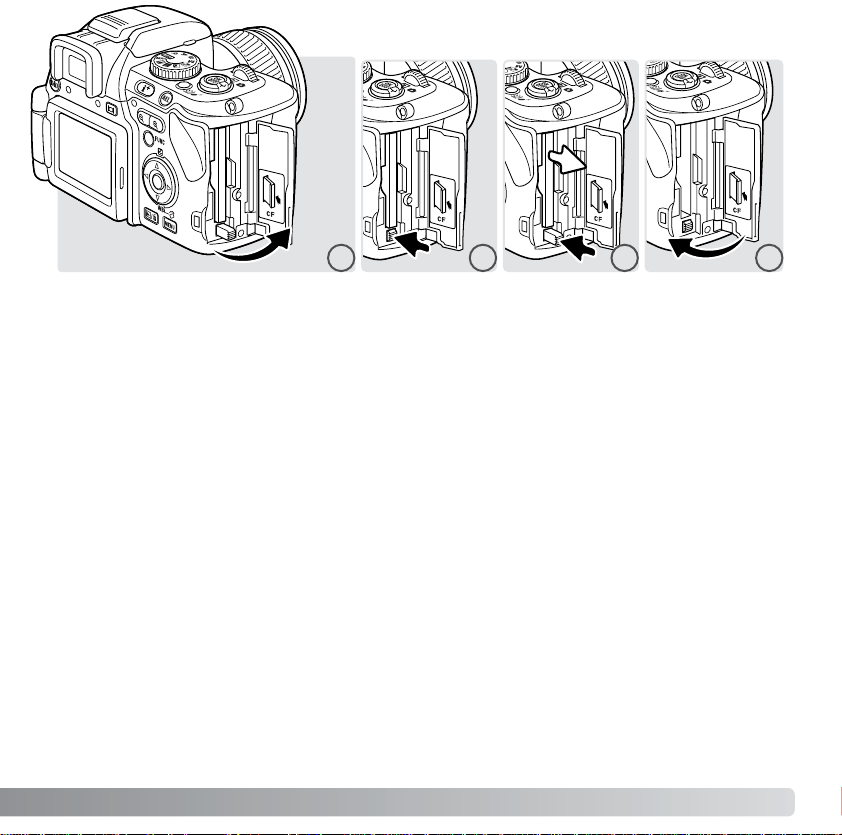
23
To eject a card, open the card-slot door (1), and press and release the card-eject lever
to extend it (2).
Press the card-eject lever to eject the card (3). The card can now be pulled out. Take care
when removing the card as it becomes hot with use. The card-eject lever should remain
inside the camera body. If it extends, push it into the camera.
Insert a new memory card and close the card-slot door (4).
If the “Unable to use card. Format?” message appears, the card should be formatted with
the camera. Using the left/right keys of the controller, select “Yes” to format the card. “No”
closes the window without formatting the card; remove the unformatted card from the
camera. Formatting erases all data on the memory card permanently. Depending on the
memory card, formatting can take several minutes. A memory card can also be formatted
in section 1 of the playback menu (p. 116). A memory card used in another camera may
have to be formatted before being used.
If the card-error message appears, press the central button of the controller to close the
window; check the Konica Minolta web site for the latest compatibility information:
North America: http://www.konicaminolta.us/
Europe: http://www.konicaminoltasupport.com
2 31 4
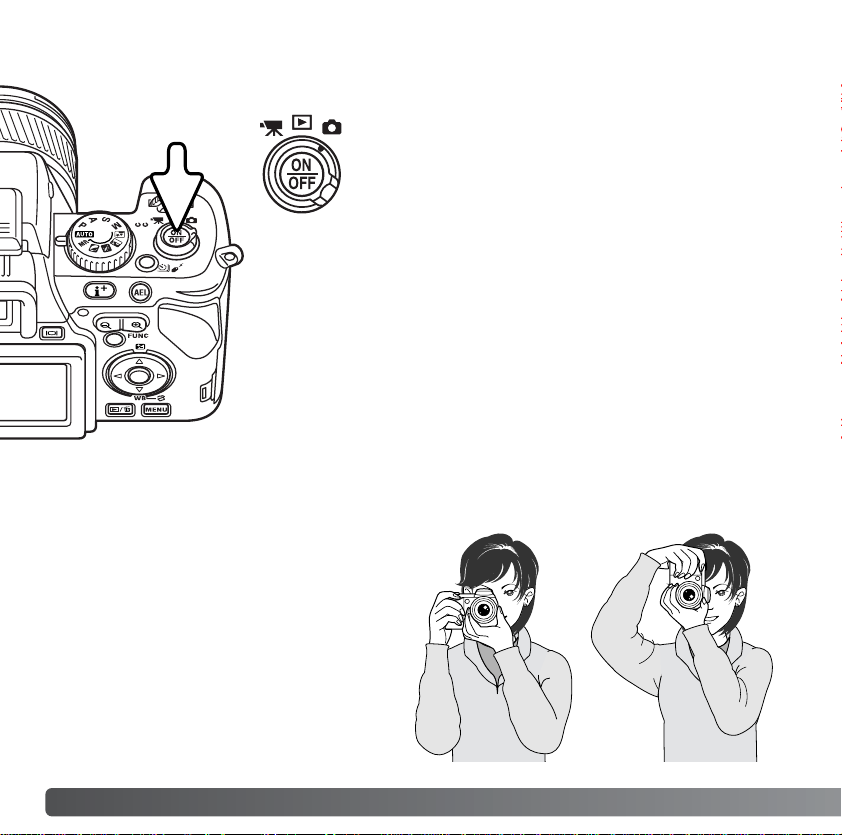
24
G
ETTING UP AND RUNNING
While using the electronic viewfinder
(EVF) or LCD monitor, grip the camera
firmly with your right hand while
supporting the body with the palm of your
left hand. Keep your elbows at your side
and your feet shoulder-width apart to
hold the camera steadily. See page 26
for LCD monitor setup.
HANDLING THE CAMERA
TURNING ON THE CAMERA
Press the main switch to turn on the camera. An
audio signal sounds to indicate the power is
turned on. The audio signal can be turned off with
the setup menu (p. 140).
If the camera shuts down immediately after it is
turned on, the battery power is low. See page 18
on how to charge the battery.
Press the main switch to turn the camera off.
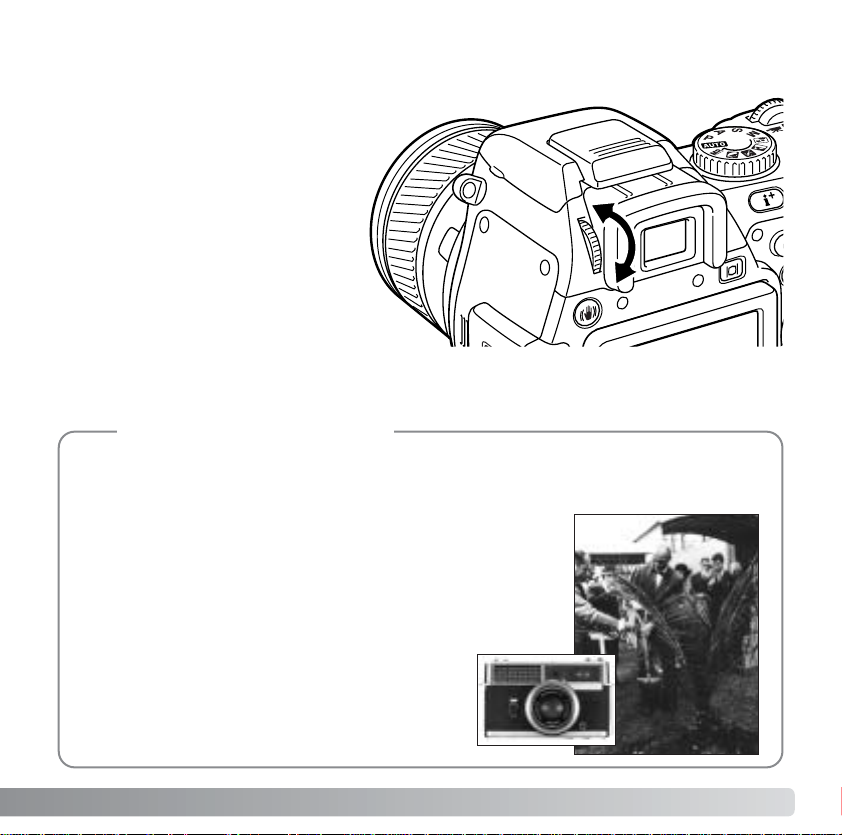
25
The EVF has a built-in diopter that
can be adjusted between –5 to
+2. While looking through the
EVF, turn the diopter-adjustment
dial until the viewfinder image is
sharp.
DIOPTER ADJUSTMENT
On February 20th, 1962, John Glenn became the first American to orbit the Earth. On
board his Friendship 7 spacecraft was a Minolta Hi-matic camera to record that historic
event. The 4 hour, 55 minute, and 23 second flight orbited the Earth three times at an
average speed of 28,000 kph (17,500 mph).
Mr. Glenn visited our Sakai camera factory in Japan on May
24th, 1963 to plant a palm tree to celebrate the occasion.
The palm tree is still in the courtyard of the factory and
stands over eight meters tall (26ft).
The camera? It was not lost. It is on display at the
Smithsonian Institution’s National Air and Space
Museum in Washington D.C. This and other
objects from John Glenn’s Friendship 7 Mercury
flight can be found in galley 210, “Apollo to the
Moon.”
Konica Minolta History
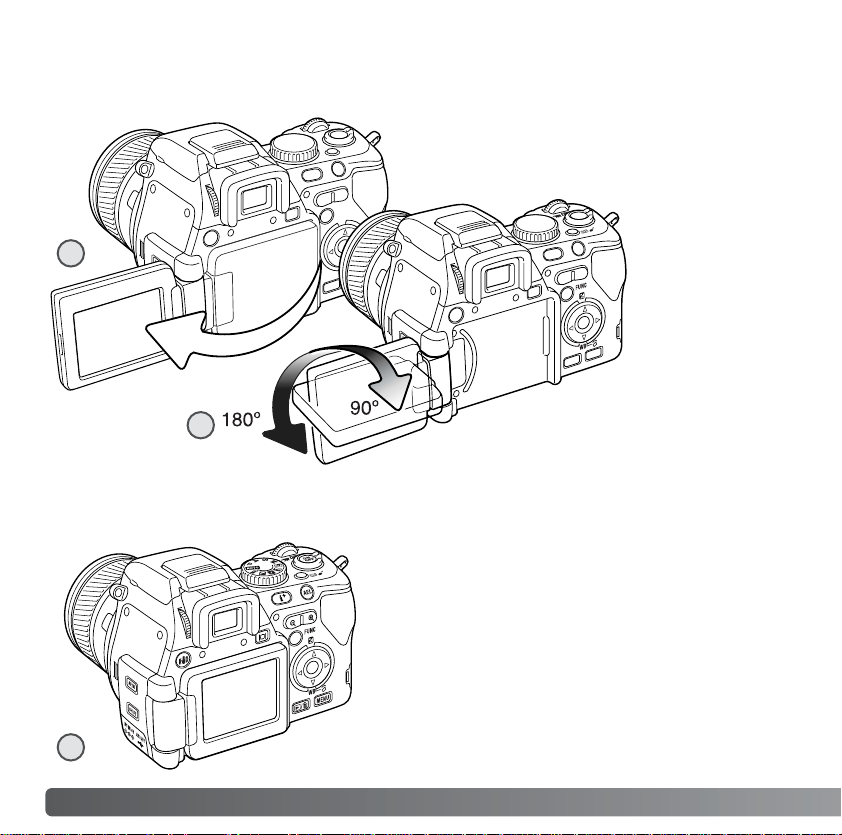
26
G
ETTING UP AND RUNNING
LCD MONITOR SET UP
To set the monitor against the body, open
the monitor unit to the left (1), rotate it 180°
forward (2), and fold the monitor against
the back of the camera (3).
Open the LCD monitor from the right. The
monitor unit can be opened up to 180° to the
left (1).
This camera has a swiveling LCD monitor.
There is a clickstop every 90°.
When opened,
the LCD monitor
can be rotated
90° downward
and 180° forward
(2). Never force
the monitor
beyond this; the
hinge will be
damaged.
When the monitor is rotated 180° forward, the
image is rotated automatically so that it is
oriented correctly. If the monitor image
appears up-side-down, check it has been
rotated completely.
2
3
1
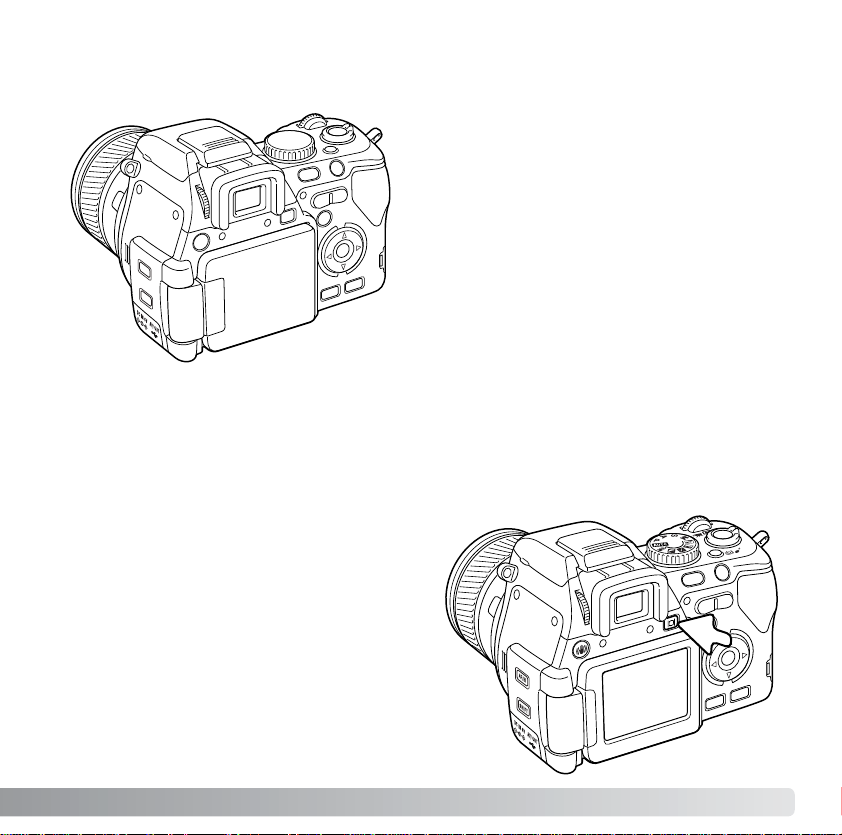
27
DISPLAY MODE BUTTON
Images can be viewed either with the EVF or
LCD monitor.
Pressing the display mode button switches
the active display between the EVF and
monitor. Under bright light, the EVF allows
easier viewing.
When the LCD monitor unit is closed with
the screen facing the body, the EVF
activates.
When not in use, store the LCD monitor in its original position to protect the screen from
damage.
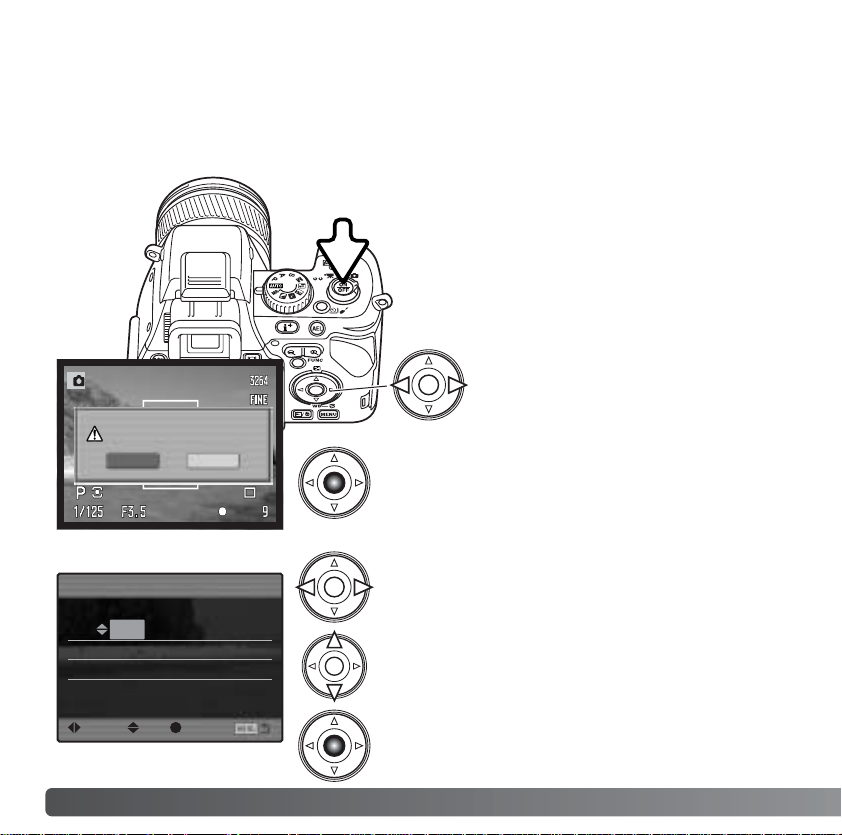
28
G
ETTING UP AND RUNNING
SETTING THE DATE AND TIME
After initially inserting a memory card and battery, the camera’s clock and calendar must
be set. When images are recorded, the image data is saved with the date and time of
recording.
If the clock and calendar have not been set,
a message is displayed each time the
camera is turned on. This message is also
displayed if the clock and calendar reset
when the camera is stored without a battery
for a long time.
Use the left and right keys to select the item to be
changed.
Press the central button to set the clock and
calendar. The setup menu will be displayed.
Date/Time setting screen
Use the up and down keys to adjust the item.
2004 . 10 . 23
13 : 14
Date/Time set
:enter:move
:sel
YYYY/MM/DD
Use the left/right keys of the
controller to select “Yes.” “No”
cancels the operation.
Press the center of the controller to open the
date/time setup screen.
Set date/time.
Yes
No
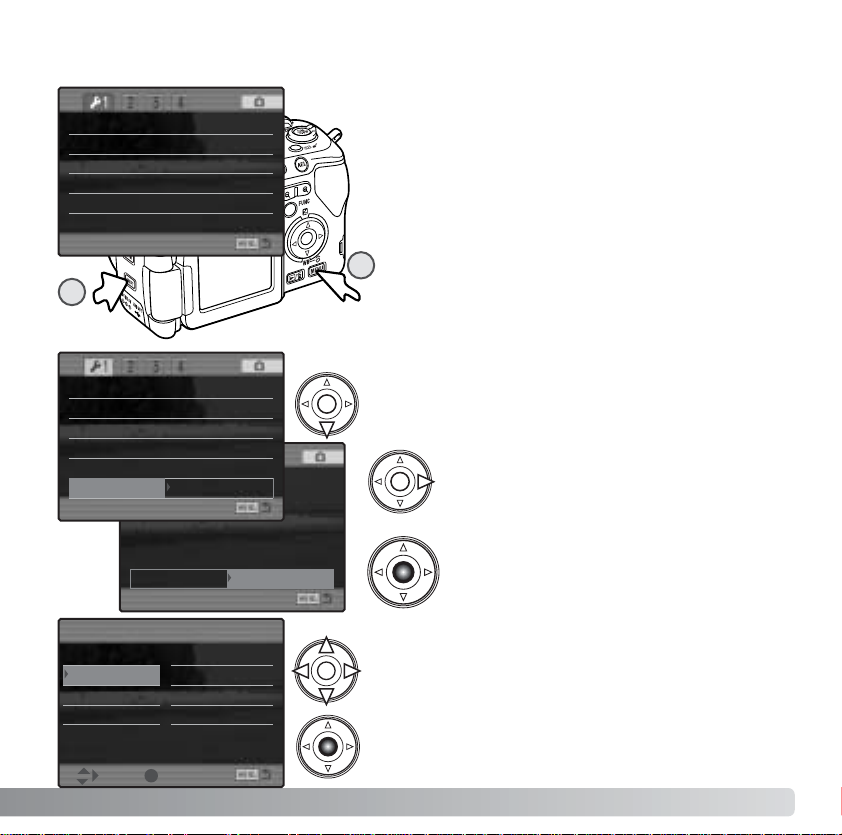
Video output
English
Date/Time set
Language
LCDbrightness
–
Transfer mode Data storage
Video output
NTSC
English
Lens acc. None
Date/Time set –
Language
29
SETTING THE MENU LANGUAGE
Japanese Español
English Chinese
Deutsch Italiano
Français Svenska
Language
:sel. :enter
Use the four-way key off the controller to highlight
the new menu language.
Press the central button of the controller to set the
language.
For customers in certain areas, the menu language
must also be set.
Use the down controller key to highlight the
language menu option.
Press the right key to highlight the menu
language.
While holding down the shift button (1) press
the menu button (2) to open the setup menu.
Navigating the menu is simple. The up/down
and left/right keys of the controller move the
cursor and change settings on the menu. The
center button of the controller selects menu
options and sets adjustments.
LCDbrightness –
Transfer mode Data storage
Video output NTSC
Language English
Lens acc. None
Date/Time set –
Press the central button of the controller
to open the language screen.
2
1
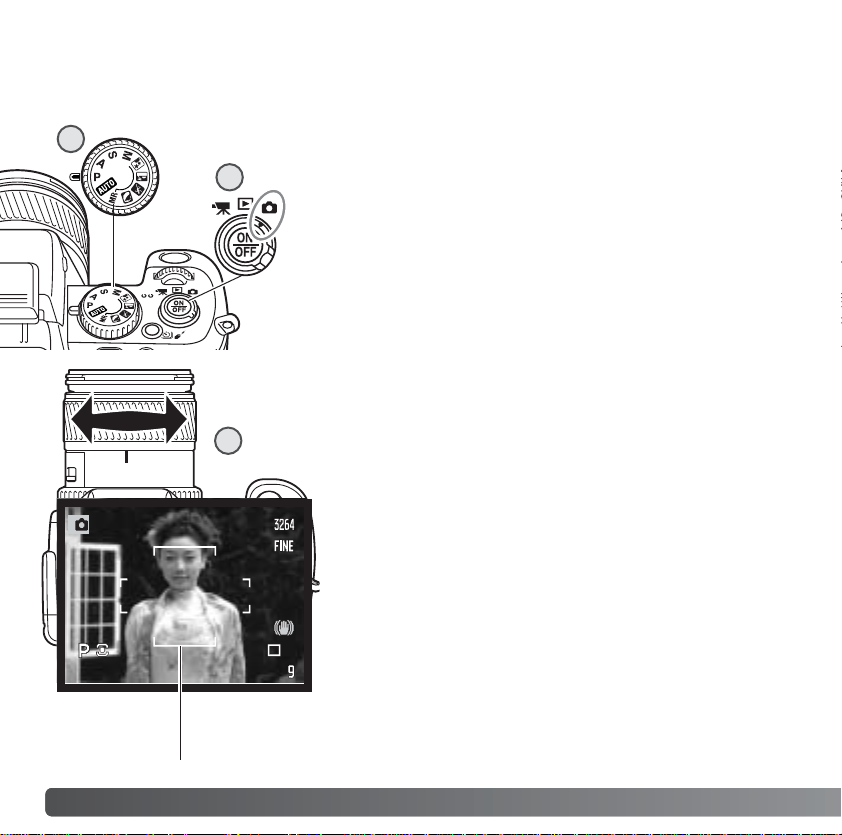
30
B
ASIC RECORDING
SETTING THE CAMERA TO RECORD IMAGES AUTOMATICALLY
Set the exposure dial to the program (P) position (1).
Confirm the mode switch is in the recording position (2).
All camera operations are now fully automatic. The
autofocus, exposure, and imaging systems will work
together to make photography effortless.
The Auto exposure mode acts like the program mode,
except that the many of the recording functions are reset
each time it is selected, see page 52 for more information.
BASIC RECORDING OPERATION
Place the subject within the focus frame. For off-center
subjects, use the focus-lock function (p. 32).
The subject must be within the focus range of the lens:
0.5m (1.6ft) - ∞. For subjects closer than 0.5m (1.6ft),
use the macro function (p. 49).
Use the zooming ring to frame the subject (1). The
effect of the zoom is immediately displayed in the
viewfinder (EVF) and LCD monitor.
BASIC RECORDING
1
2
1
1
Focus frame
