Konica Minolta bizhub 950 User Manual
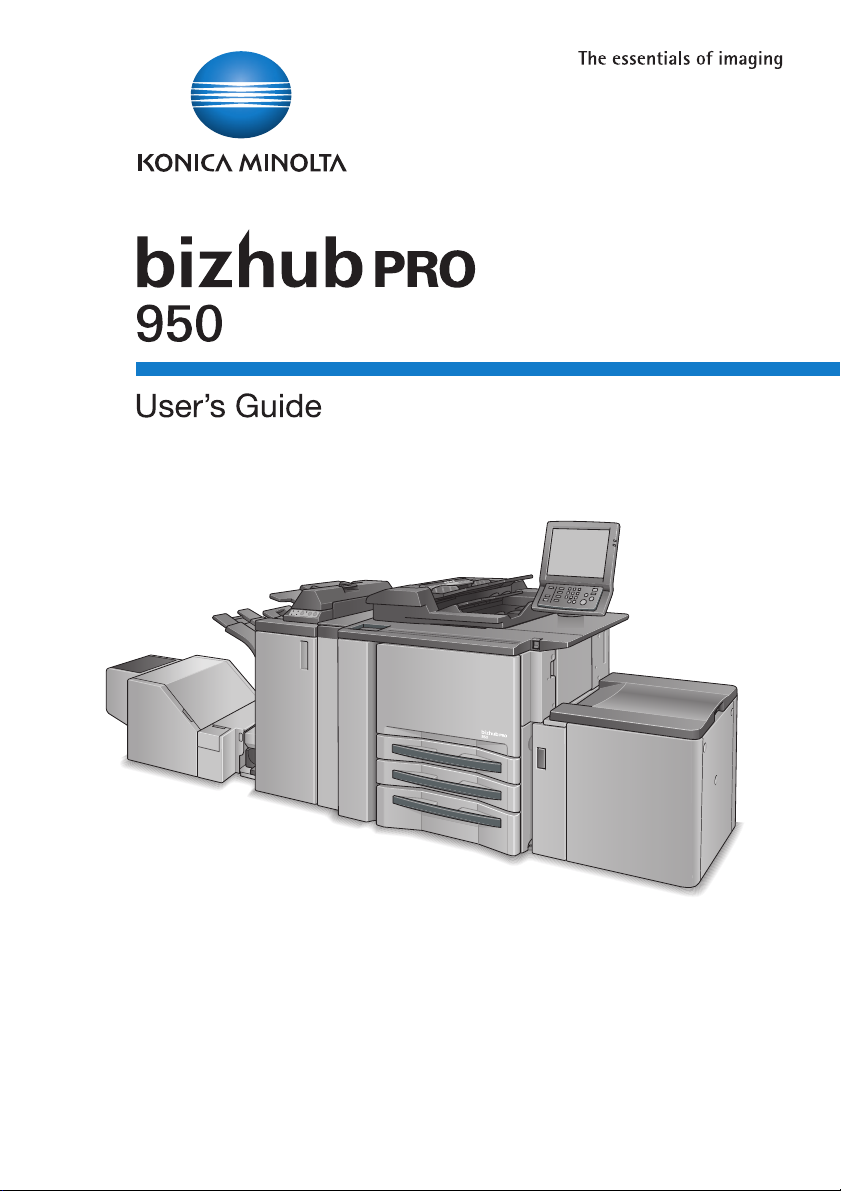
Printer
Chapter 1 : Introduction
Chapter 2 : Overview
Chapter 3 : Installation of the printer driver (Windows)
(Easy installation using the installer)
Chapter 4 : Installation of the printer driver (Windows)
(Manual installation using the Add Printer wizard)
Chapter 5 : Installation of the printer driver (Macintosh)
Chapter 6 : Uninstallation of the printer driver
Chapter 7 : Basic Printing and Various Function
Chapter 8 : PCL Printer Driver Setting (Windows)
Chapter 9 : PostScript PPD Printer Driver setting (Windows)
Chapter 10 : PostScript PPD Printer Driver setting (Mac OS X)
Chapter 11 : Troubleshooting
Chapter 12 : Font
Chapter 13 : Utility Tool
Chapter 14 : Appendix
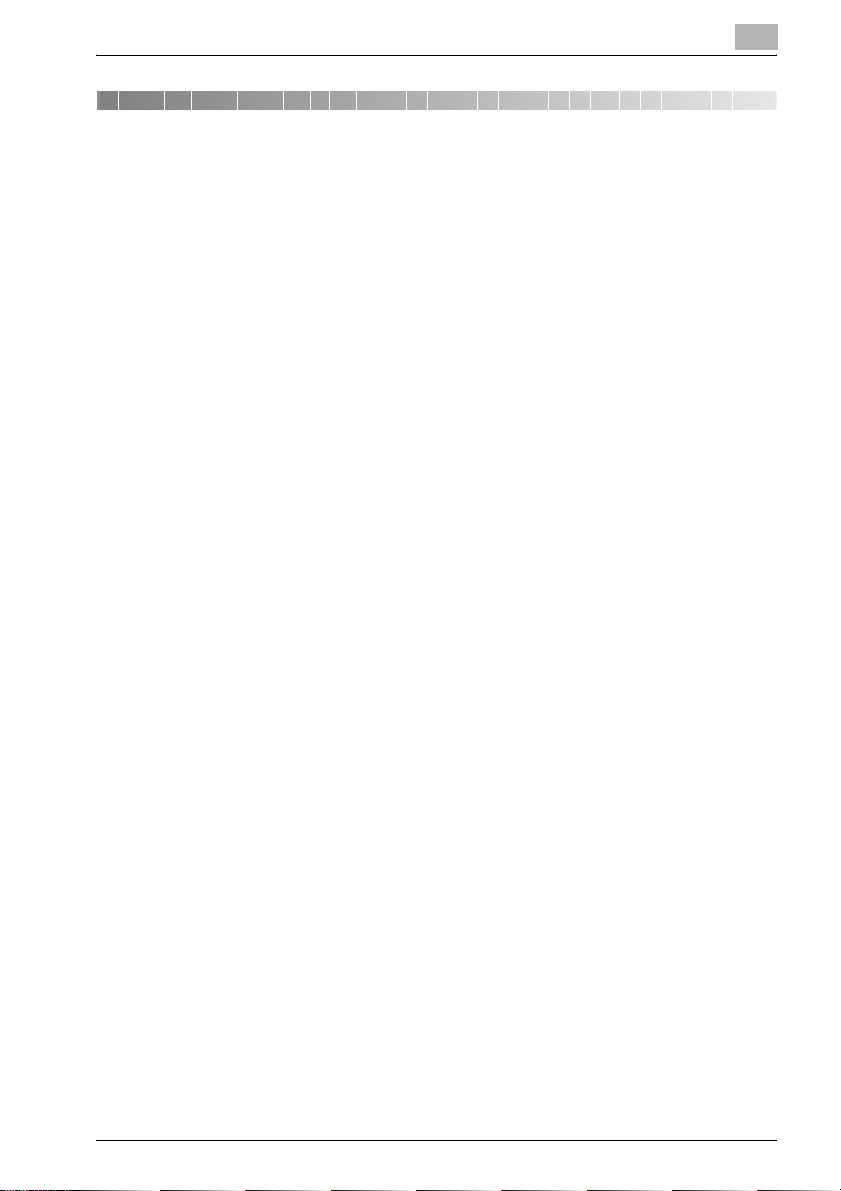
Table of contents
Table of contents
1 Introduction
1.1 Composition of User’s Guide .......................................................... 1-4
1.2 Folder structure on the CD-ROM
(bizhub PRO 950 Driver CD-ROM) ................................................... 1-6
1.3 Folder structure on the CD-ROM
(PS-504 Driver CD-ROM for Windows) (Option) ............................. 1-7
1.4 Folder structure on the CD-ROM
(PS-504 Driver CD-ROM for Macintosh) (Option) .......................... 1-8
1.5 About this Manual ............................................................................. 1-9
1.6 Notation of each product ............................................................... 1-11
1.7 How to read this Manual ................................................................ 1-12
1.8 SOFTWARE LICENSE AGREEMENT ............................................. 1-13
2 Overview
2.1 Printer Driver ..................................................................................... 2-2
2.2 Composition of a product ................................................................ 2-3
2.2.1 Memory .......................................................................................... 2-3
2.2.2 Other options ................................................................................. 2-3
2.3 Connections of the Image Controller ............................................. 2-4
2.3.1 Ethernet Connection ...................................................................... 2-4
2.3.2 USB Connection ............................................................................ 2-4
2.4 Product Specifications ..................................................................... 2-5
2.4.1 Restrictive Conditions .................................................................... 2-6
3 Installation of the printer driver (Windows) (Easy
installation using the installer)
4 Installation of the printer driver (Windows) (Manual
installation using the Add Printer wizard)
4.1 Compliant OS .................................................................................... 4-1
4.2 Windows Vista/Server 2008 ............................................................. 4-2
4.2.1 Network connection (Port9100/LPR/SMB) .................................... 4-2
bizhub PRO 950 i
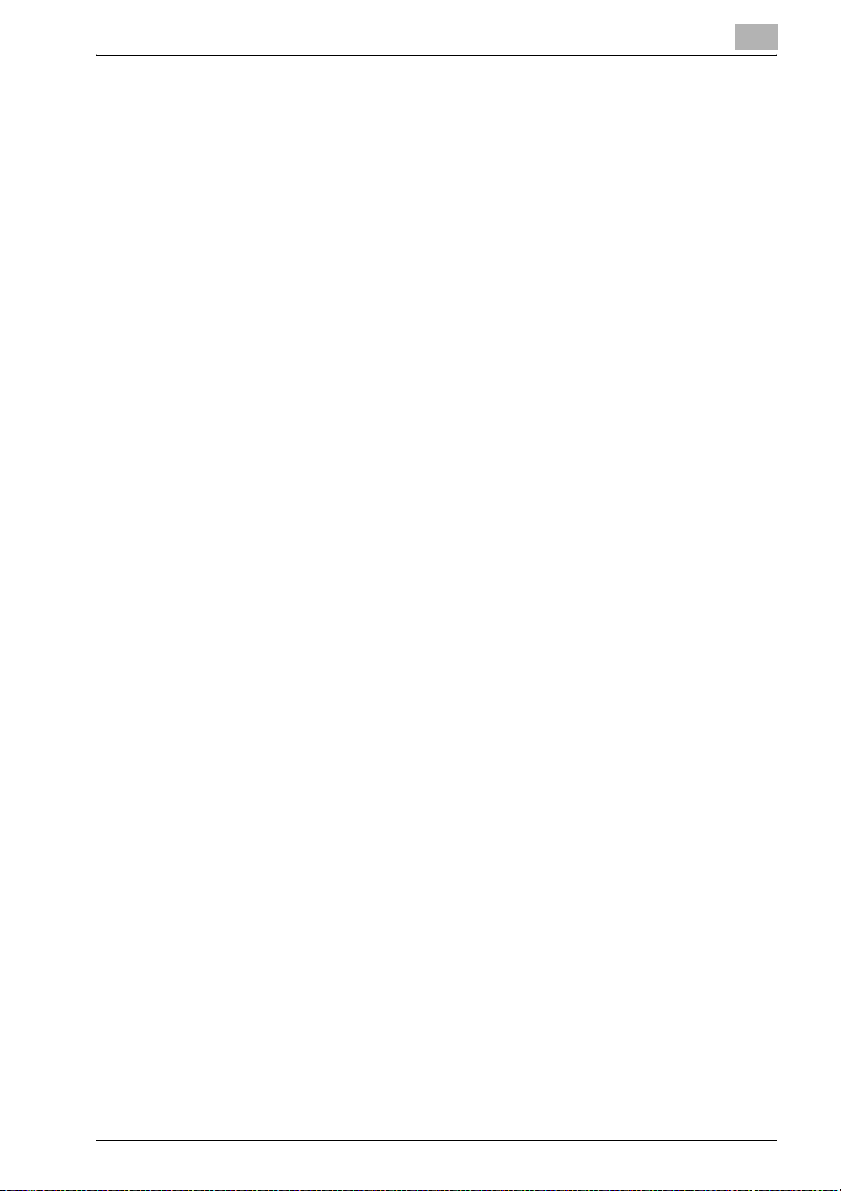
Table of contents
4.2.2 Network connection (IPP or IPPS) ................................................. 4-8
4.2.3 Network connection (Web Service print) ..................................... 4-10
4.2.4 Local connection .......................................................................... 4-13
4.3 Windows XP/Server 2003 ............................................................... 4-15
4.3.1 Network connection (LPR/Port9100) ........................................... 4-15
4.3.2 Network connection (SMB) .......................................................... 4-18
4.3.3 Network connection (IPP or IPPS) ............................................... 4-20
4.3.4 Local connection .......................................................................... 4-23
4.4 Windows 2000 ................................................................................. 4-24
4.4.1 Network connection (LPR/Port9100) ........................................... 4-24
4.4.2 Network connection (SMB) .......................................................... 4-27
4.4.3 Network connection (IPP or IPPS) ............................................... 4-29
4.4.4 Local connection .......................................................................... 4-31
4.5 Test Page Print ............................................................................... 4-32
5 Installation of the printer driver (Macintosh)
5.1 Compliant OS .................................................................................... 5-1
5.2 Mac OS X (10.3/10.4/10.5) ................................................................ 5-1
5.2.1 Installing the printer driver ............................................................. 5-1
5.2.2 Selecting and connecting the printer (OS 10.4/10.5) ..................... 5-3
5.2.3 Selecting and connecting the printer (OS 10.3) ........................... 5-10
5.3 Test Page Print ............................................................................... 5-15
6 Uninstallation of the printer driver
6.1 Uninstallation by an uninstallation program (PCL) ........................ 6-1
6.2 Uninstallation by an installer (PCL) ................................................. 6-2
6.3 Deletion of printer driver by Manual operation .............................. 6-3
6.3.1 Manual uninstallation ..................................................................... 6-3
6.4 Macintosh .......................................................................................... 6-5
6.4.1 For Mac OS X (v10.5) ..................................................................... 6-5
6.4.2 For Mac OS X (v10.3/v10.4) ........................................................... 6-6
7 Basic Printing and Various Function
7.1 Basic Printing Method ...................................................................... 7-1
7.2 Various Function ............................................................................... 7-4
bizhub PRO 950 ii
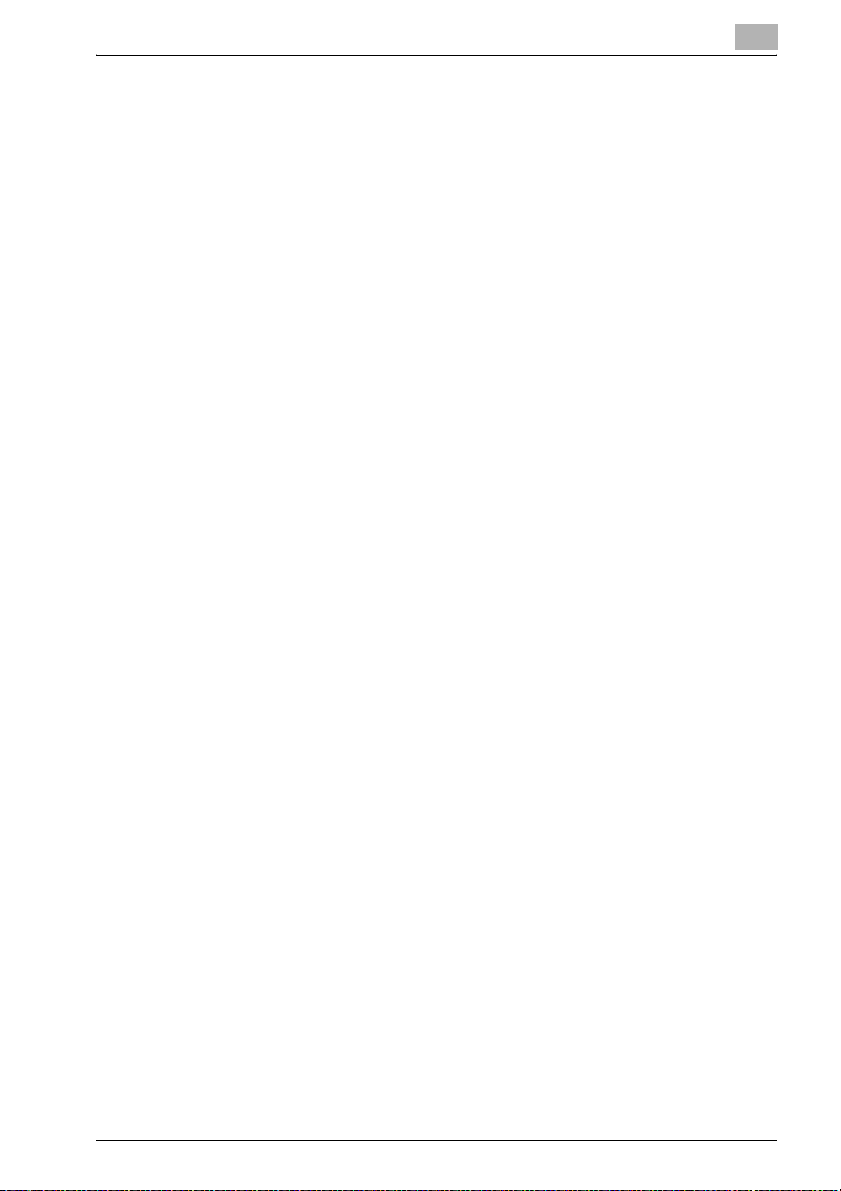
Table of contents
7.2.1 To set the paper-related items ....................................................... 7-4
7.2.2 To set the paper tray ...................................................................... 7-7
7.2.3 To print multiple copies ................................................................ 7-10
7.2.4 To print multiple pages ................................................................ 7-13
7.2.5 To set the Front / Back cover, insertion sheet and cover sheet .. 7-18
7.2.6 To set for finishing ........................................................................ 7-21
7.2.7 To set a Watermark ...................................................................... 7-24
7.2.8 To set an image and shade .......................................................... 7-27
7.2.9 To set font-related items .............................................................. 7-30
7.2.10 Checking the Printer Driver Setting .............................................. 7-31
7.2.11 How to store the job and reprint .................................................. 7-32
8 PCL Printer Driver Setting (Windows)
8.1 About Properties window ................................................................ 8-1
8.1.1 Properties window ......................................................................... 8-2
8.2 About button ..................................................................................... 8-3
8.3 Combination of the function ............................................................ 8-4
8.4 General tab ........................................................................................ 8-5
8.5 Sharing tab ........................................................................................ 8-6
8.6 Ports tab ............................................................................................ 8-7
8.7 Advanced tab .................................................................................... 8-8
8.8 Security tab ..................................................................................... 8-10
8.9 Configure tab .................................................................................. 8-11
8.10 Settings tab ..................................................................................... 8-13
8.11 Basic tab .......................................................................................... 8-15
8.12 Layout tab ........................................................................................ 8-28
8.13 Finish tab ......................................................................................... 8-36
8.14 Cover Mode tab .............................................................................. 8-42
8.15 Stamp/Composition tab ................................................................. 8-49
8.16 Quality tab ....................................................................................... 8-56
8.17 Other tab .......................................................................................... 8-61
8.18 Favorite Setting ............................................................................... 8-63
8.19 About View Area ............................................................................. 8-66
9 PostScript PPD Printer Driver setting (Windows)
bizhub PRO 950 iii
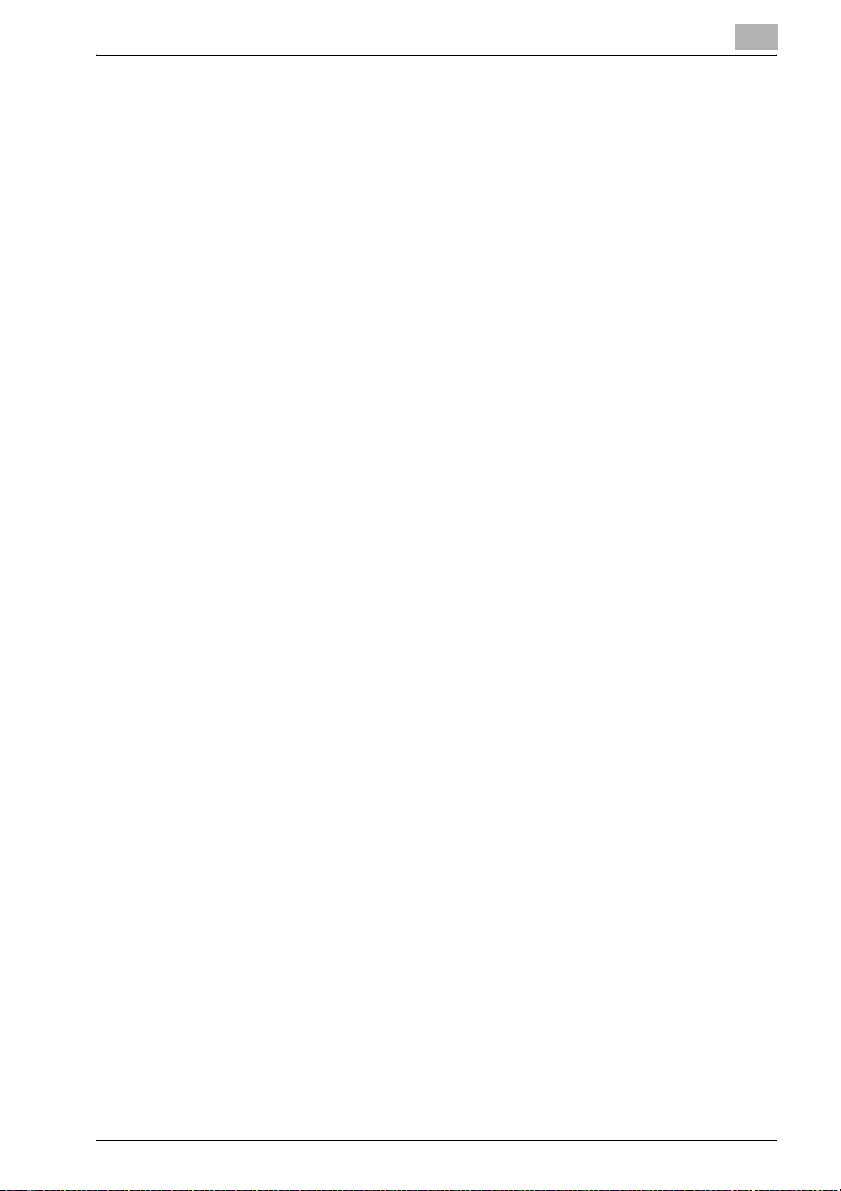
Table of contents
9.1 About Properties window ................................................................ 9-1
9.1.1 Properties window ......................................................................... 9-2
9.2 About button ..................................................................................... 9-3
9.3 Combination of the function ............................................................ 9-4
9.4 General tab ........................................................................................ 9-5
9.5 Sharing tab ........................................................................................ 9-7
9.6 Ports tab ............................................................................................ 9-8
9.7 Advanced tab .................................................................................. 9-10
9.8 Security tab ..................................................................................... 9-12
9.9 Device Settings tab ........................................................................ 9-13
9.10 Layout tab ........................................................................................ 9-17
9.11 Paper/Quality tab ............................................................................ 9-19
9.12 Advanced Options windows .......................................................... 9-21
10 PostScript PPD Printer Driver setting (Mac OS X)
10.1 About Mac OS X window ............................................................... 10-1
10.2 Page Attributes (Page Setup window) .......................................... 10-4
10.3 Custom Paper Size (Page Setup window) .................................... 10-7
10.4 Copies & Pages (Print window) ..................................................... 10-8
10.5 Layout (Print window) ..................................................................... 10-9
10.6 Paper Feed (Print window) ........................................................... 10-11
10.7 Setup (Print window) .................................................................... 10-12
10.8 Image/Layout (Print window) ....................................................... 10-16
10.9 Finishing (Print window) ............................................................... 10-20
10.10 Security (Print window) ................................................................ 10-26
11 Troubleshooting
11.1 Basic Troubleshooting ................................................................... 11-1
11.2 General Problems of Printing ........................................................ 11-2
11.3 General Problems of PostScript .................................................... 11-4
11.4 Checking on Incomplete Jobs ....................................................... 11-6
12 Font
12.1 Font List (PCL) ................................................................................ 12-1
12.2 Font List (PostScript) ...................................................................... 12-4
bizhub PRO 950 iv
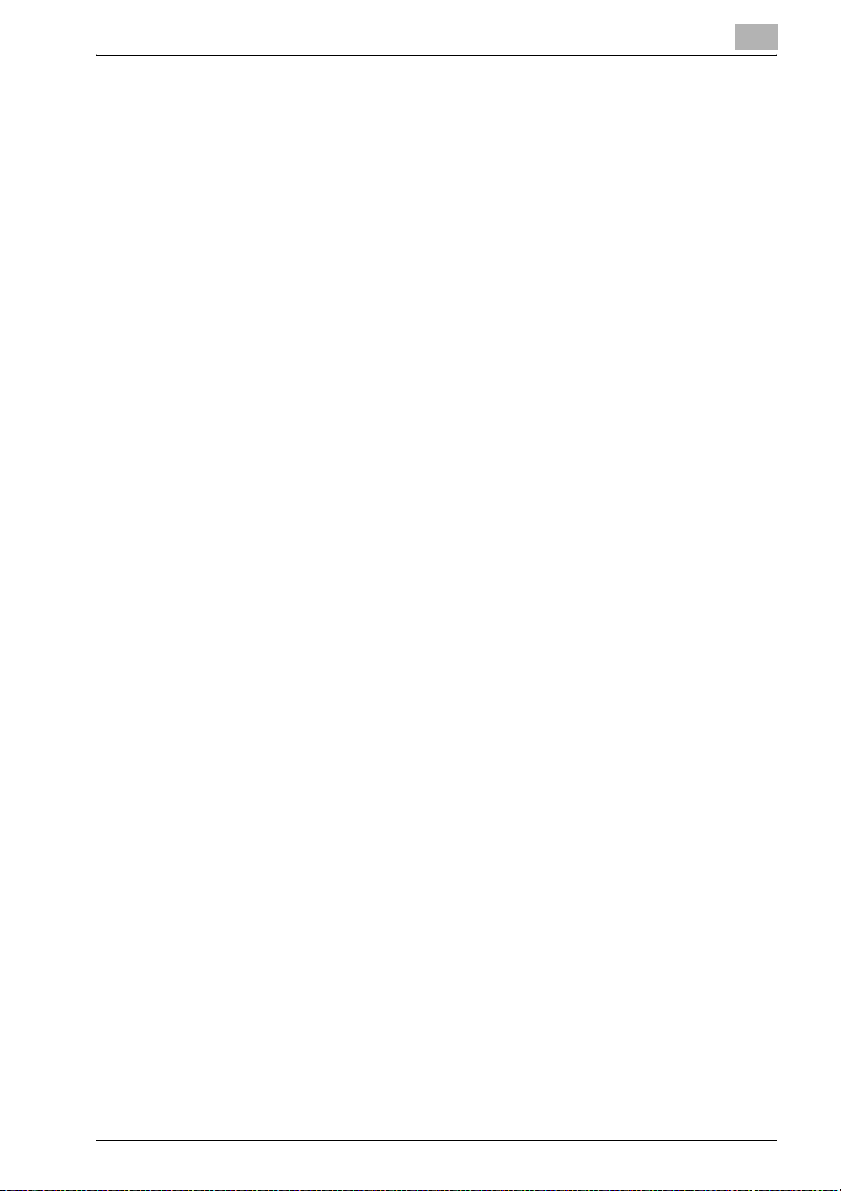
Table of contents
12.3 Screen Fonts ................................................................................... 12-8
12.4 Font Management Utility .............................................................. 12-11
13 Utility Tool
13.1 PageScope Web Connection ......................................................... 13-1
13.1.1 Outline of the PageScope Web Connection ................................ 13-2
13.1.2 Start the PageScope Web Connection ........................................ 13-3
13.1.3 Print the Report .......................................................................... 13-18
13.1.4 Make a Direct Print .................................................................... 13-19
13.2 NetWare ......................................................................................... 13-20
13.3 UNIX Printing through TCP/IP ..................................................... 13-24
13.4 ToneCurve Utility .......................................................................... 13-33
14 Appendix
14.1 Setting the Software Switch .......................................................... 14-1
14.2 Procedure for installation with Linux ............................................ 14-4
14.3 Glossary ......................................................................................... 14-10
14.4 Index .............................................................................................. 14-17
bizhub PRO 950 v
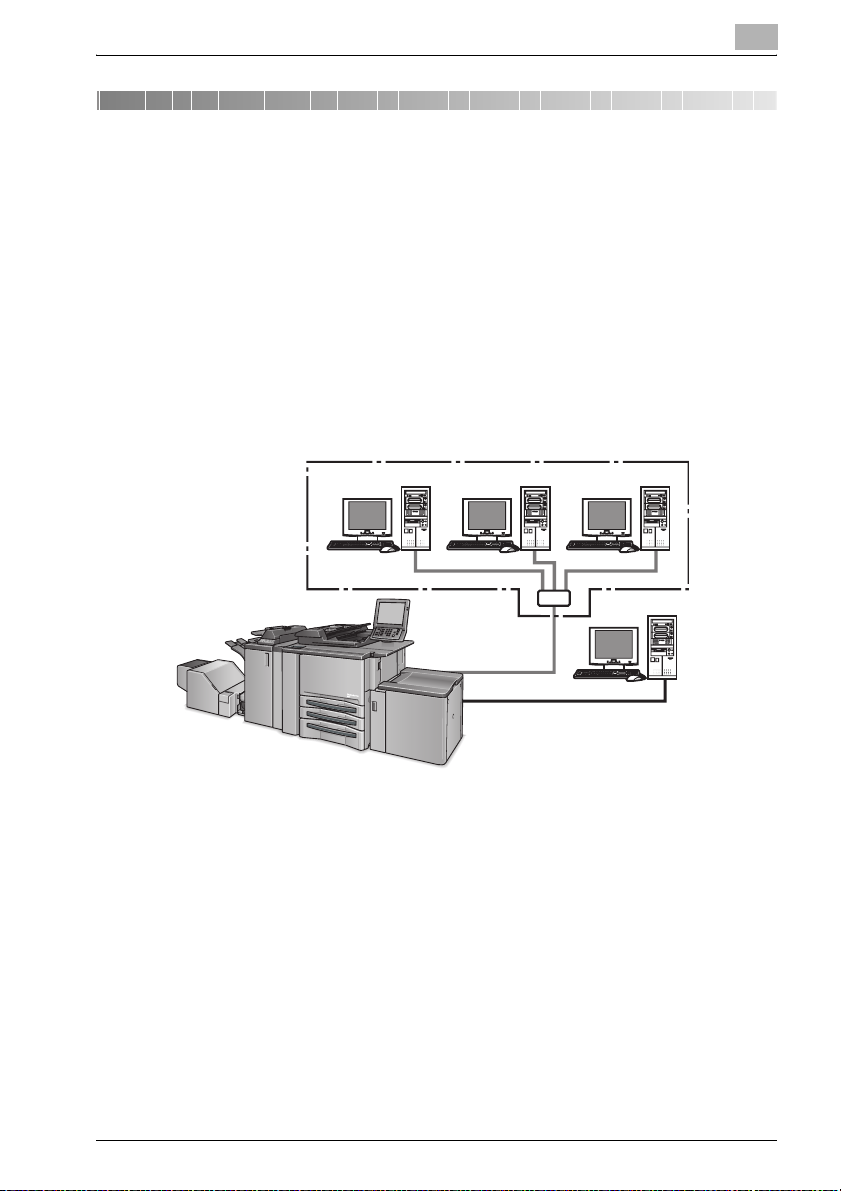
Introduction
1 Introduction
Thank you very much for purchasing the bizhub PRO 950.
This User's Guide describes the operating procedures and safety precautions of the bizhub PRO 950 so that you can handle it safely and make the
best of its capabilities. Usually keep this User’s Guide close at hand for the
convenience of reference later.
The bizhub PRO 950 is a copier equipped with a image controller function
which allows you to print directly from a Windows compliant computer. And
using a PostScript driver provided as an option also allows you to print from
Macintosh. And you can also use the copier as a network printer.
1
For use as a network printer
Copier
Image Controller
For use as a local printer
bizhub PRO 950 1-1
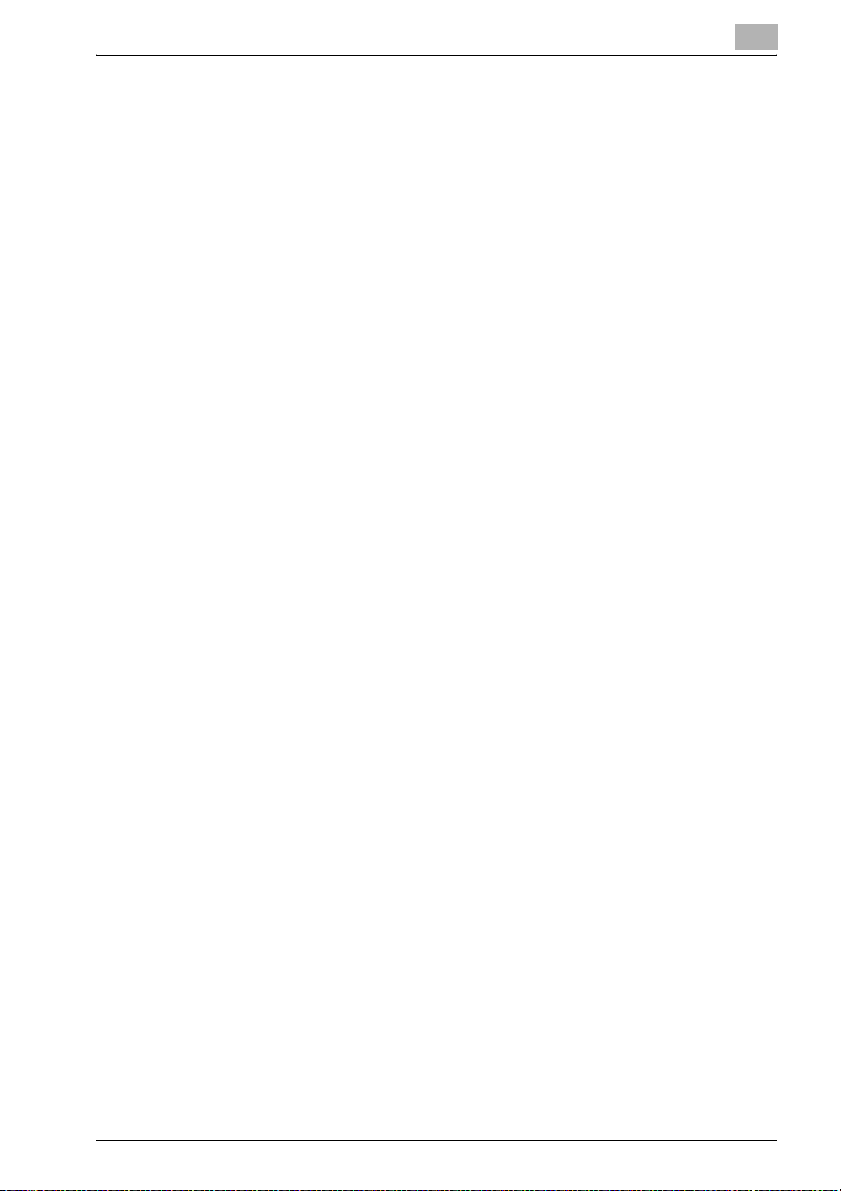
Introduction
ACKNOWLEDGEMENT:
KONICA MINOLTA, KONICA MINOLTA logo, and the essentials of imaging
are registered trademarks of KONICA MINOLTA HOLDINGS, INC..
bizhub, bizhub PRO and PageScope are trademarks of KONICA MINOLTA
BUSINESS TECHNOLOGIES, INC..
SOFHA is a registered trademarks of SOFHA GmbH Corporation in the United States, in the Japan and in other countries.
Citrix, MetaFrame, MetaFrameXP and Citrix Presentation Server
istered trademarks or trademarks of Citrix Systems, Inc. in the United States
and in other countries.
About the Citrix Technology Member
KONICA MINOLTA BUSINESS TECHNOLOGIES, Inc. is a member of the Citrix Technology.
Microsoft, MS and MS-DOS are registered trademarks of Microsoft Corporation in the United States.
IBM is a registered trademark of the International Business Machines Corporation in the United States.
Netscape is a registered trademark of Netscape Communications Corporation in the United States and/or other countries.
Mozilla and Firefox are trademarks of Mozilla Foundation.
Novell and NetWare are registered trademarks or trademarks of Novell, Inc.
in the United States and/or other countries.
Apple, Mac and Mac OS are registered trademarks of Apple Computer.Inc.
in the United States. Safari is a trademark of Apple Computer.Inc. in the United States.
Windows
HP and PCL are registered trademarks of Hewlett-Packard Company.
Agfa Microtype font is a registered trademark of Agfa Corporation.
PEERLESS is a registered trademark of PEERLESS SYSTEMS CORPORATION.
Adobe, Adobe Logo, Acrobat, Acrobat Logo, PostScript and PostScript
Logo are registered trademarks or trademarks of Adobe Systems, Inc. in the
United States and in other countries.
RC4
ed States and/or other countries.
TM
are reg-
TM
is a trademark of Microsoft Corporation.
®
is a registered trademark or trademark of RSA Security Inc. in the Unit-
1
bizhub PRO 950 1-2
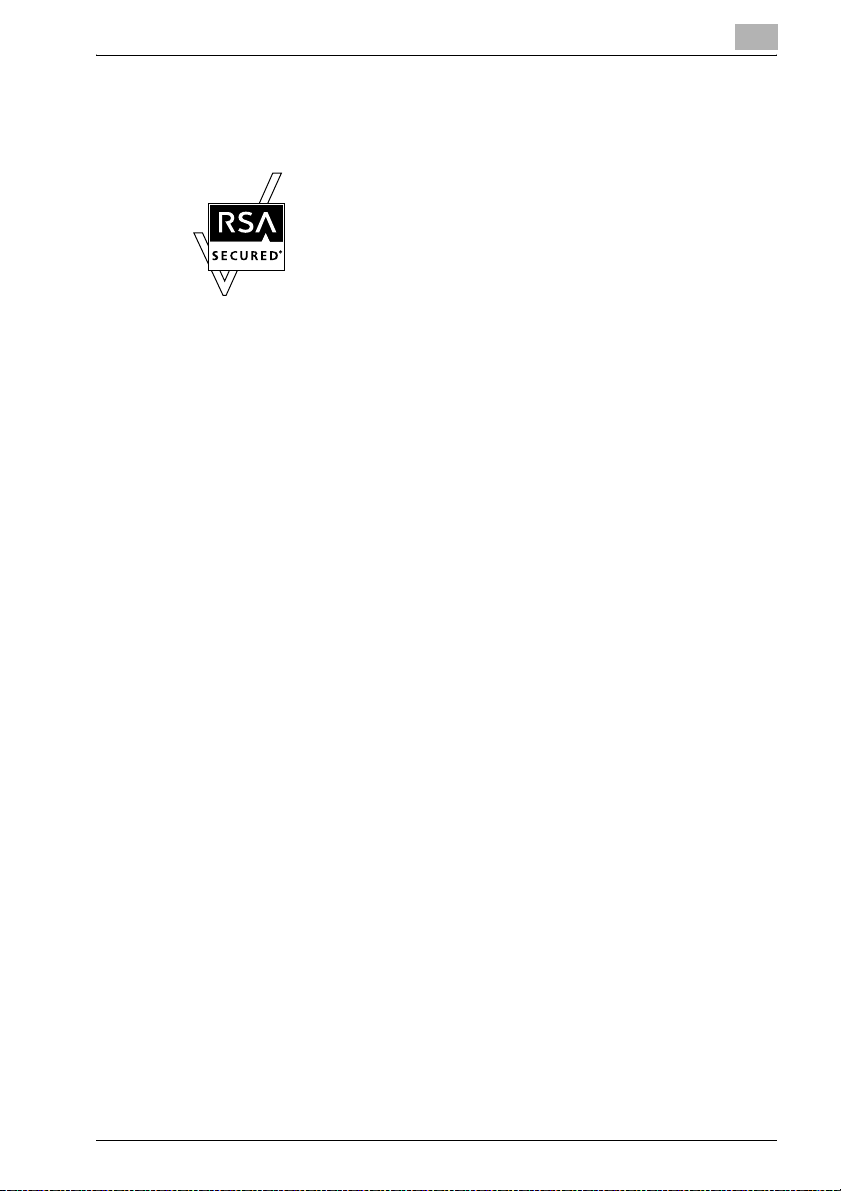
Introduction
RSA
BSAFE
United States and/or other countries.
Other company names and product names used in this User’s Guide are the
registered trademarks or trademarks of their respective companies.
COPYRIGHT © 2009 Konica Minolta Business Technologies, Inc., All rights
reserved.
COPYRIGHT © 2004 Adobe Systems Incorporated. All rights reserved.
COPYRIGHT SOFHA GmbH, Berlin, Germany, maintains the copyright of
this printer driver.
About Patent
Adobe
countries.
®
is a registered trademark or trademark of RSA Security Inc. RSA
®
is a registered trademark or trademark of RSA Security Inc. in the
License information
This product includes RSA BSAFE Cryptographic software from RSA Security Inc.
®
PostScript® is protected by patents in the United States and other
1
Built-in Fonts
The image controller includes support for PCL5e/6 Language (HP PCL clone)
and includes the 80 built-in Agfa Microtype fonts. For a complete list, refer to
"Font" on Page 12-1.
When equipping PostScript kit option, the image controller also includes
support for Adobe PostScript 3 (PS3) and includes the 136 built-in Adobe
fonts. For a complete list, refer to "Font" on Page 12-1.
Note
- A part or all of this User's Guide may not be used or copied without per-
mission.
- KONICA MINOLTA BUSINESS TECHNOLOGIES, INC. will have no liabil-
ity for any influences caused by using the printing system and this User’s
Guide.
- Information written in this User's Guide is subject to change without no-
tice.
- KONICA MINOLTA BUSINESS TECHNOLOGIES, INC. maintains the
copyright of this printer driver.
bizhub PRO 950 1-3

Introduction
1.1 Composition of User’s Guide
This machine is provided with the following user's guides.
User’s Guide - Copier (Printed matters), (User’s Guide CD)
This guide describes an outline of the machine and copy operations.
Please refer to this guide for safety information, turning on/off the machine,
paper supply, dealing with machine trouble such as paper jam, and copy operation available on the machine.
User’s Guide - POD Administrator’s Reference (Printed matters), (User’s Guide CD)
This guide provides you with detailed information about the machine management and how to customize the machine according to your daily use.
Please refer to this guide for a setup and management of the machine including registration of copy paper, tray setting, and a network setup.
User’s Guide - Network Scanner (Printed matters), (User’s Guide CD)
This guide describes the operation of the network scanner function equipped
for the machine as standard.
Please refer to this guide for full information on reading data or storing data
(Scan to HDD, Scan to E-Mail, Scan to FTP, Scan to SMB).
1
User’s Guide - Security (Printed matters), (User’s Guide CD)
This guide describes the security functions.
Please refer to this guide for how to use the Enhanced Security mode, and
for detailed machine operation in Enhanced Security mode.
Trademarks/Copyrights (User’s Guide CD)
This guide describes trademarks, licenses and copyrights concerning this
machine.
Be sure to read this guide before using the machine.
User’s Guide - Printer <This book> (User’s Guide CD)
This guide describes the operation of the printer function equipped for the
machine.
Please refer to this guide for how to use PCL driver, Adobe PS driver and PageScope Web Connection in user mode.
bizhub PRO 950 1-4
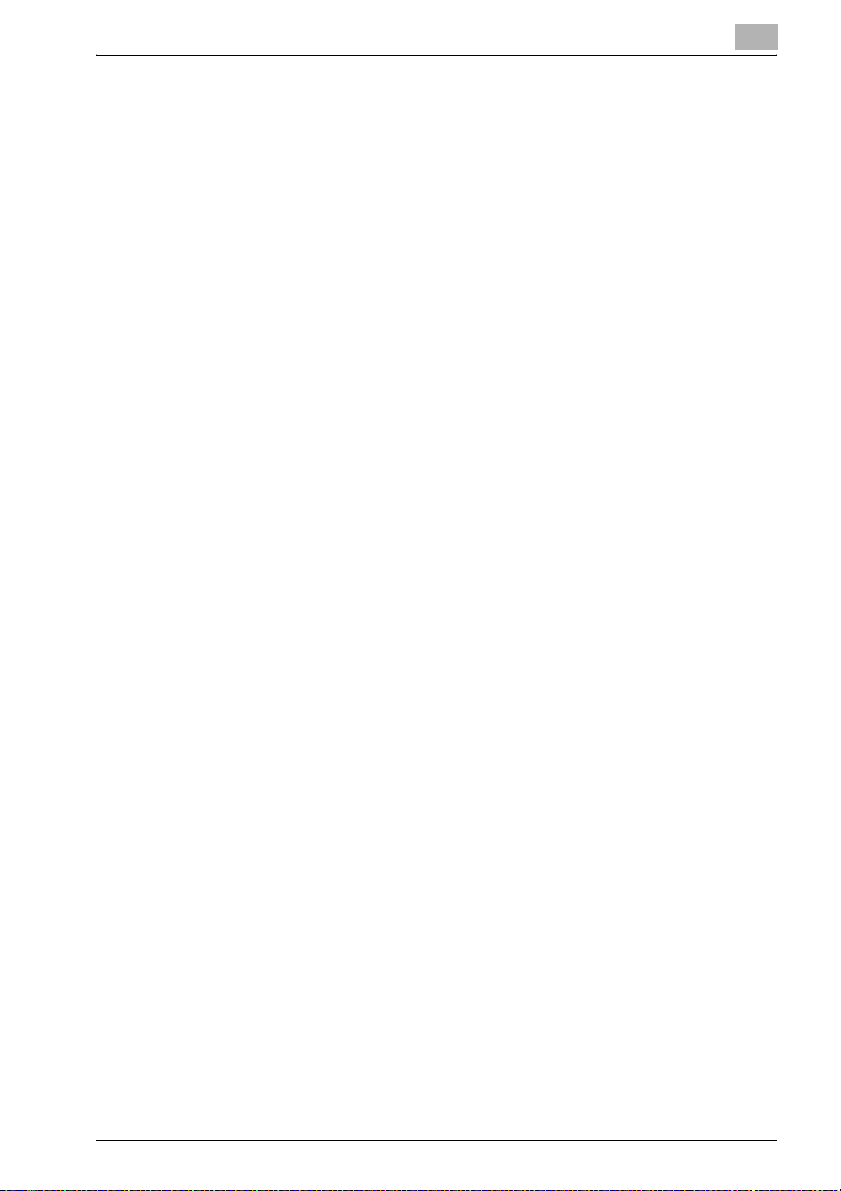
Introduction
User’s Guide - Printer (PostScript3 Plug-in Driver) (User’s Guide CD)
This guide describes the operation of the printer function equipped for the
machine.
Please refer to this guide for how to use Plug-in driver in user mode.
Quick Guide - Printer (Printed matters)
The descriptions given in this manual are excerpts from the installation section of the User’s Guide (Printer).
To operate safely, be sure to read “Section 1: Precautions for Installation and
Use” in User’s Guide [Copier] before using the machine.
1
bizhub PRO 950 1-5
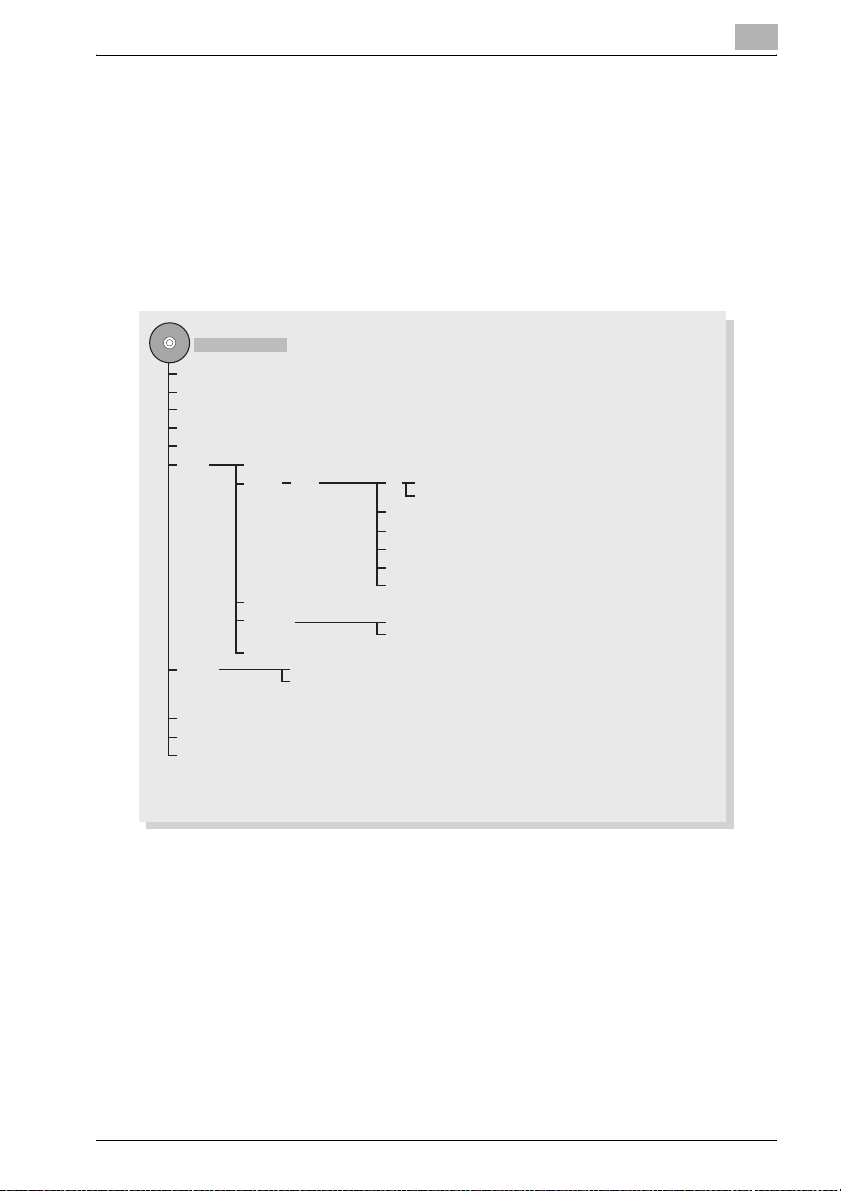
Introduction
1.2 Folder structure on the CD-ROM (bizhub PRO 950 Driver CD-ROM)
The folders included on the accompanying bizhub PRO 950 Driver CD-ROM
(Driver CD) for image controller are structured as shown below.
This illustration will be helpful for locating specific folders or files.
- In this manual, folder names and file names are not necessarily preceded
by the root directory.
- You may use the files in the EN folder.
DRIVER_CD_ROM
AutoRun.exe
Autorun.inf
AutoRun.ini
EN.ini
JA.ini
Driver Bmp
Drivers PCL EN Win_x64 (Printer Driver for Windows for 64 bit)
Win_x86 (Printer Driver for Windows for 32 bit)
DE
ES
FR
IT
JA
Lang
Readme EN (Printer Driver Product Information)
JA
setupsub
Readme EN (Printer Driver Product Information)
JA
1
ScreenFont
SETUPINI
TWAIN
bizhub PRO 950 1-6
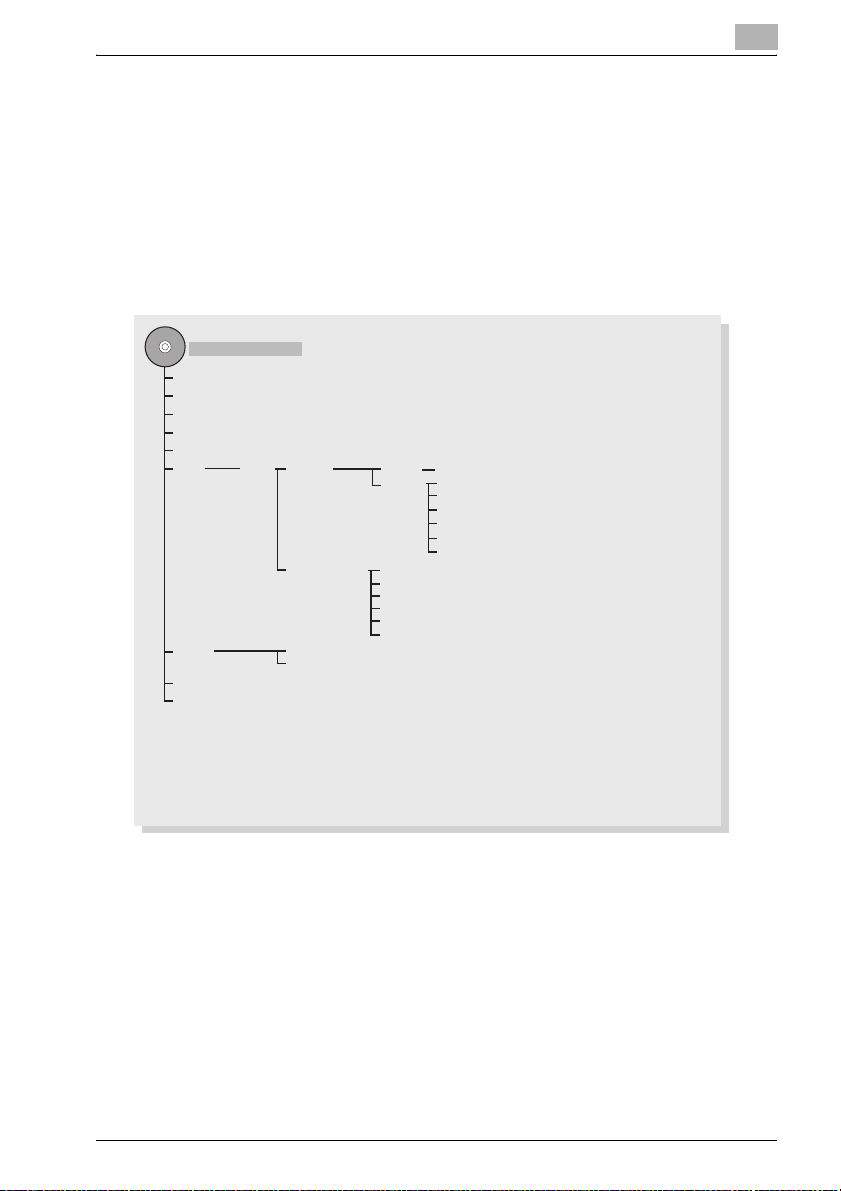
Introduction
1.3 Folder structure on the CD-ROM (PS-504 Driver CDROM for Windows) (Option)
The folders included on the accompanying PS-504 Driver CD-ROM (PS Driver CD) for PostScript 3 option are structured as shown below.
This illustration will be helpful for locating specific folders or files.
- In this manual, folder names and file names are not necessarily preceded
by the root directory.
- You may use the files in the EN folder.
PS_DRIVER_CD_ROM
AutoRun.exe
Autorun.inf
AutoRun.ini
EN.ini
JA.ini
Driver Drivers AdobePS Linux EN (Printer Driver for Linux)
Windows EN (Printer Driver for Windows)
DE
ES
FR
IT
JA
PS Plugin Driver EN (Printer Driver for Windows)
DE
ES
FR
IT
JA
Readme EN (Printer Driver Product Information)
JA
ScreenFont
SETUPINI
1
bizhub PRO 950 1-7
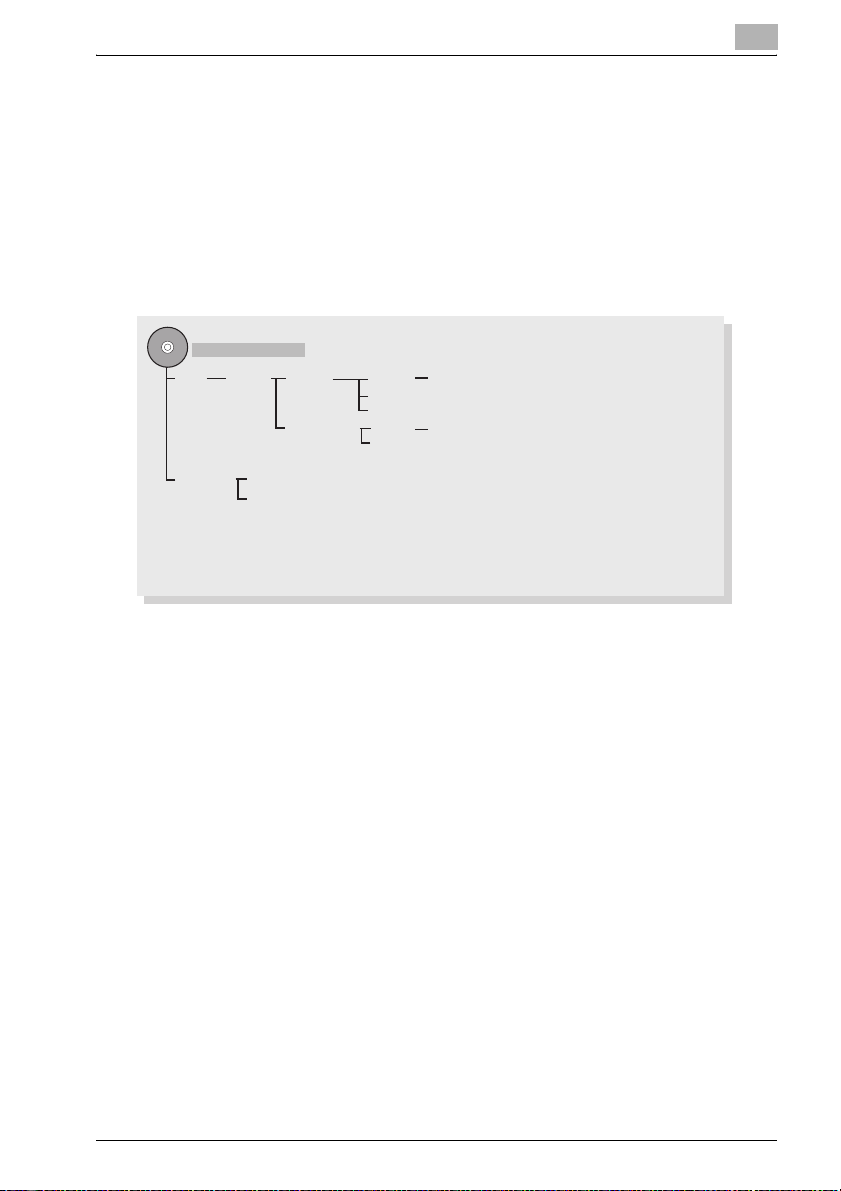
Introduction
1.4 Folder structure on the CD-ROM (PS-504 Driver CDROM for Macintosh) (Option)
The folders included on the accompanying PS-504 Driver CD-ROM (PS Driver CD) for PostScript 3 option are structured as shown below.
This illustration will be helpful for locating specific folders or files.
- In this manual, folder names and file names are not necessarily preceded
by the root directory.
- You may use the files in the EN folder.
PS_DRIVER_CD_ROM
Driver Drivers AdobePS OS_9X JA
OS10_3_X (Printer Driver for MacOS X 10.3x - 10.4x /PPD pkg file)
OS10_5_X (Printer Driver for MacOS X 10.5x /PPD pkg file)
PSPlugin Driver OS9_X JA
OS10_X
Screenfont ATMLight
ScreenFonts
1
bizhub PRO 950 1-8
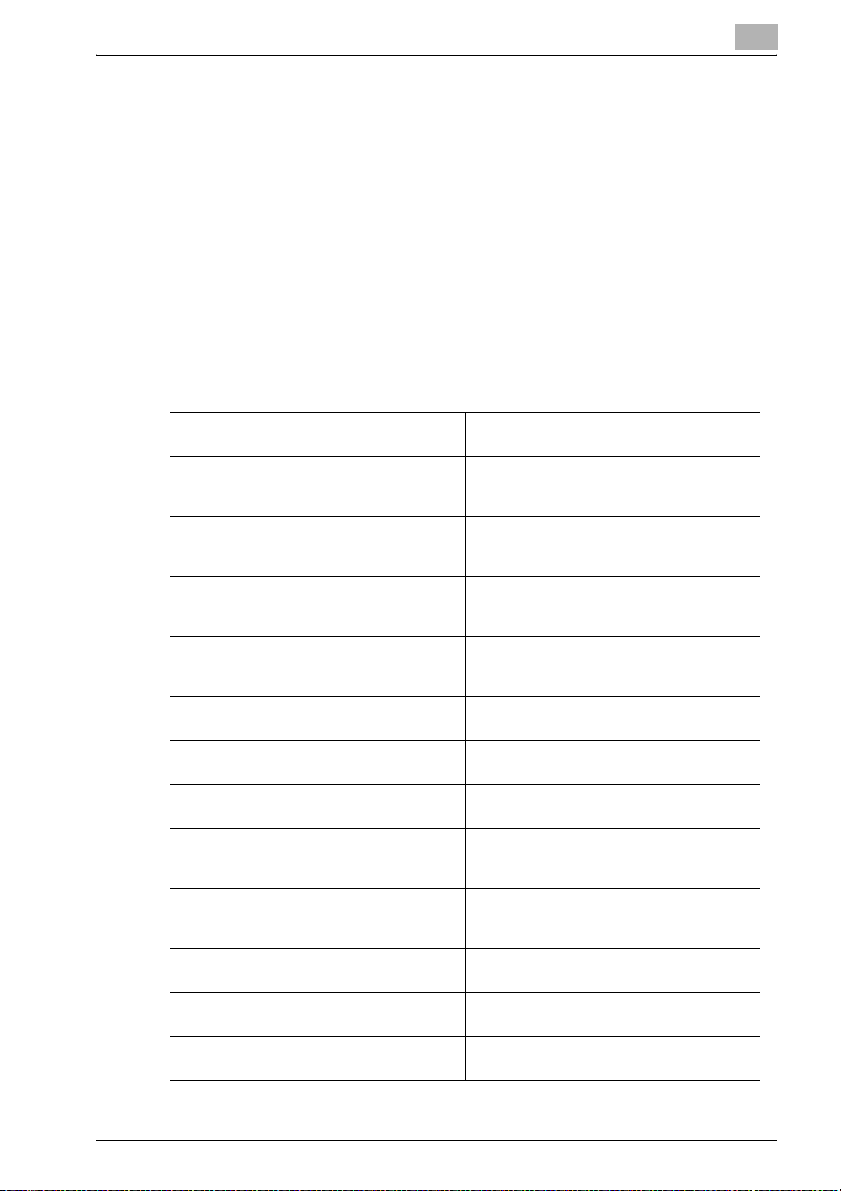
Introduction
1.5 About this Manual
This document describes how to operate bizhub PRO 950 as a printer from
various computers and networks.
This manual assumes you are familiar with the basic operation of your operating system and the KONICA MINOLTA copier.
The KONICA MINOLTA copier comes is with User’s Guide. Refer to these
manuals as needed.
For detailed operations of Windows and Mac OS, refer to the operating manuals for each operating system. For application operations, refer to the operating manuals provided with each application.
This manual is composed of the following chapters and appendices:
1
Chapter 1 Introduction This chapter describes how to see the nota-
Chapter 2 Overview This chapter describes overview of the image
Chapter 3 Installation of the printer driver
(Windows) (Easy installation using the installer)
Chapter 4 Installation of the printer driver
(Windows) (Manual installation using the Add
Printer wizard)
Chapter 5 Installation of the printer driver
(Macintosh)
Chapter 6 Uninstallation of the printer driver This chapter describes how to update the
Chapter 7 Basic Printing and Various Function
Chapter 8 PCL Printer Driver Setting (Windows)
Chapter 9 PostScript PPD Printer Driver setting (Windows)
Chapter 10 PostScript PPD Printer Driver setting (Mac OS X)
Chapter 11 Troubleshooting This chapter describes how to solve the
Chapter 12 Font This chapter lists the built-in printer fonts in-
Chapter 13 Utility Tool This chapter describes how to use the utility
tion method in this manual.
controller and product specifications for the
image controller.
This chapter describes how to install the
printer driver using the installer.
This chapter describes how to install the
printer driver for local printing to Windowscompliant computers.
This chapter describes how to install the
printer driver for network printing to Windows-compliant computers and Macintosh.
printer driver.
This chapter describes various functions of
the image controller.
This chapter describes PCL6 printer driver
settings for Windows-compliant computers.
This chapter describes optional PostScript
PPD printer driver settings for Windowscompliant computers.
This chapter describes optional PostScript
PPD printer driver settings for Macintosh
(Mac OS X).
problem on using the printer driver.
cluded with the image controller.
tool included on the user software CD.
bizhub PRO 950 1-9

Introduction
1
Chapter 14 Appendix This chapter lists and describes technical
terms to read this manual.
bizhub PRO 950 1-10
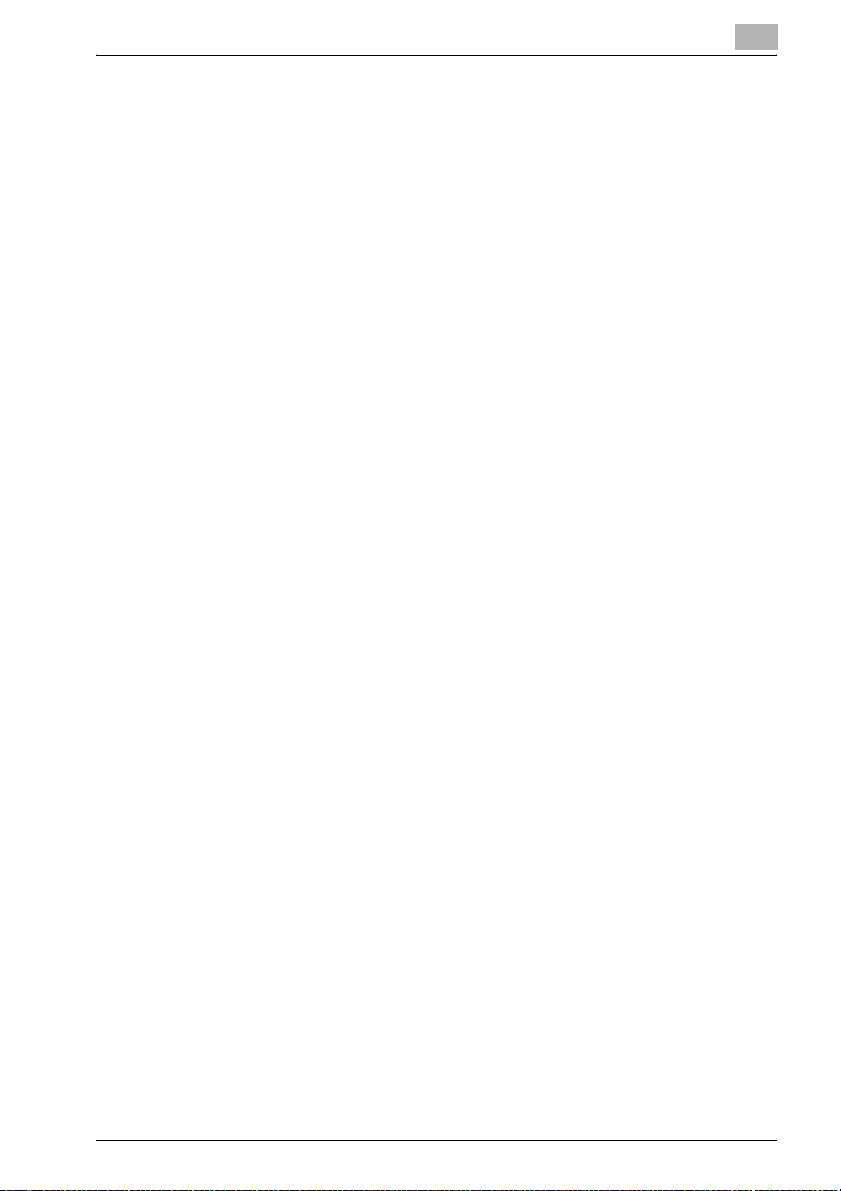
Introduction
1.6 Notation of each product
The following abbreviations are used in this manual:
1. Image controller Image controller
2. PS-504 PostScript3 option PS3 option
3. bizhub PRO 950 Printer/Copier: copier (or main body printer)
4. A printing system that combines the above
(1), (2) and (3) products: printing system
5. Microsoft Windows 2000: Windows 2000
Professional/Server (Service Pack 3 or later)
6. Microsoft Windows XP: Windows XP
Home Edition/Professional (Serve Pack 2 or later)
7. Microsoft Windows Vista: Windows Vista
8. Microsoft Windows Server 2003: Server 2003
Standard Edition
9. Microsoft Windows Server 2008: Server 2008
10. Mac OS X v10.3x - v10.5x Mac OS X
11. Above OSs: Windows 2000/XP/Vista
1
Windows 2000/XP/Vista/
Server 2003/Server 2008
Mac OS X
!
Detail
For Windows XP/Vista/Server 2003/Server 2008, the following are included; that is, Windows XP Professional, Windows Vista, Server 2003/Server
2008 that are 64bit OS.
bizhub PRO 950 1-11
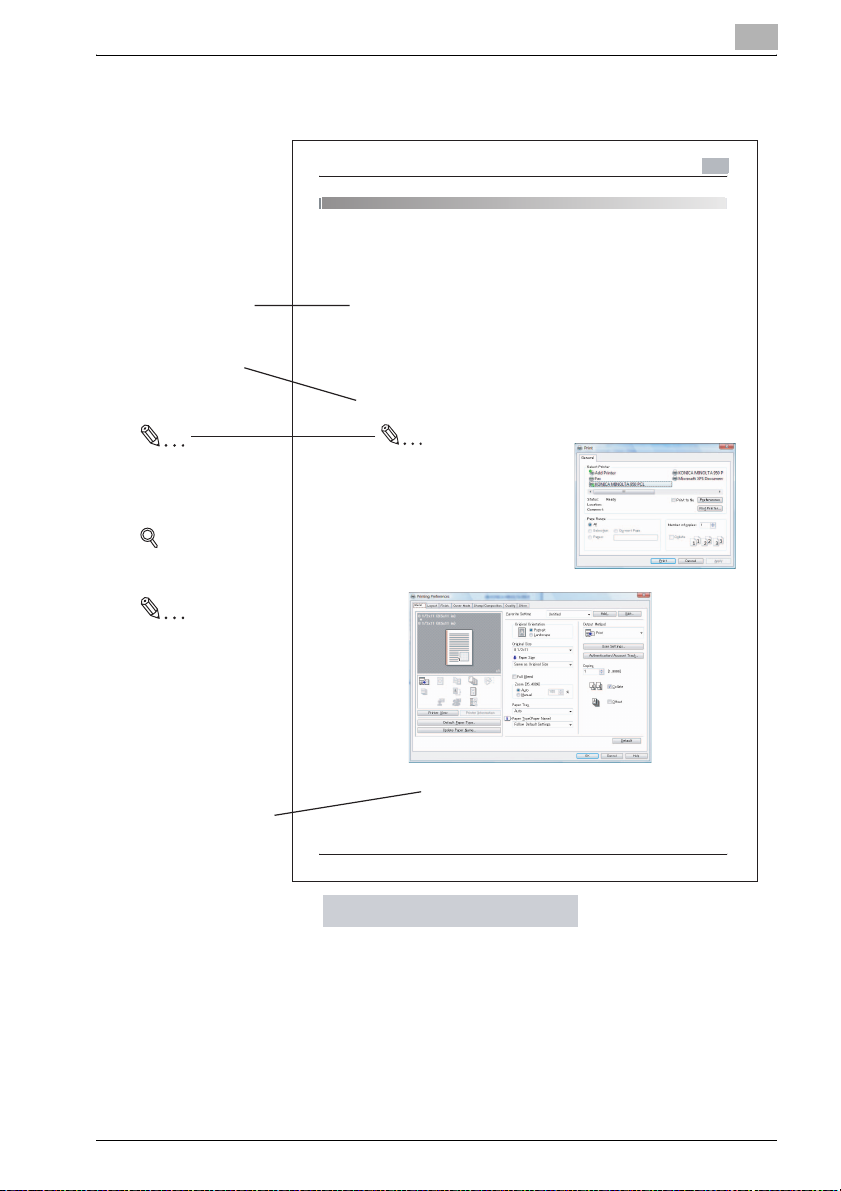
Introduction
1.7 How to read this Manual
1
Show an object and feature
of a procedure.
Describes operating
procedures.
Note
Explanations to supplement
the body.
Memos may be included in
the body.
Detail
Hints and Advices on
operating procedures.
Reminder
Explains important notices
on operating procedures.
Various Function
6 Various Function
This chapter describes basic printing method from application, and various
functions.
Basic Printing method (Windows)
The following shows the basic methods for the printing from a Windows.
This pages is explained by using Windows Vista.
Before printing, be sure the connection of the image controller and your computer and the printer driver.
1 Select [Print] from [File] menu in
an application.
Note
Command name may be different
pending on the application.
The [Print] dialog appears.
2 Select printer in the list.
3 Click [Properties] to set detail if
necessary.
6
4 Click [OK] if a required setup is finished.
The display returns to the [Print] dialog.
[ ] are used for the terms
displayed on the screens.
bizhub PRO 950 6-1
This page does not exist in the document.
bizhub PRO 950 1-12
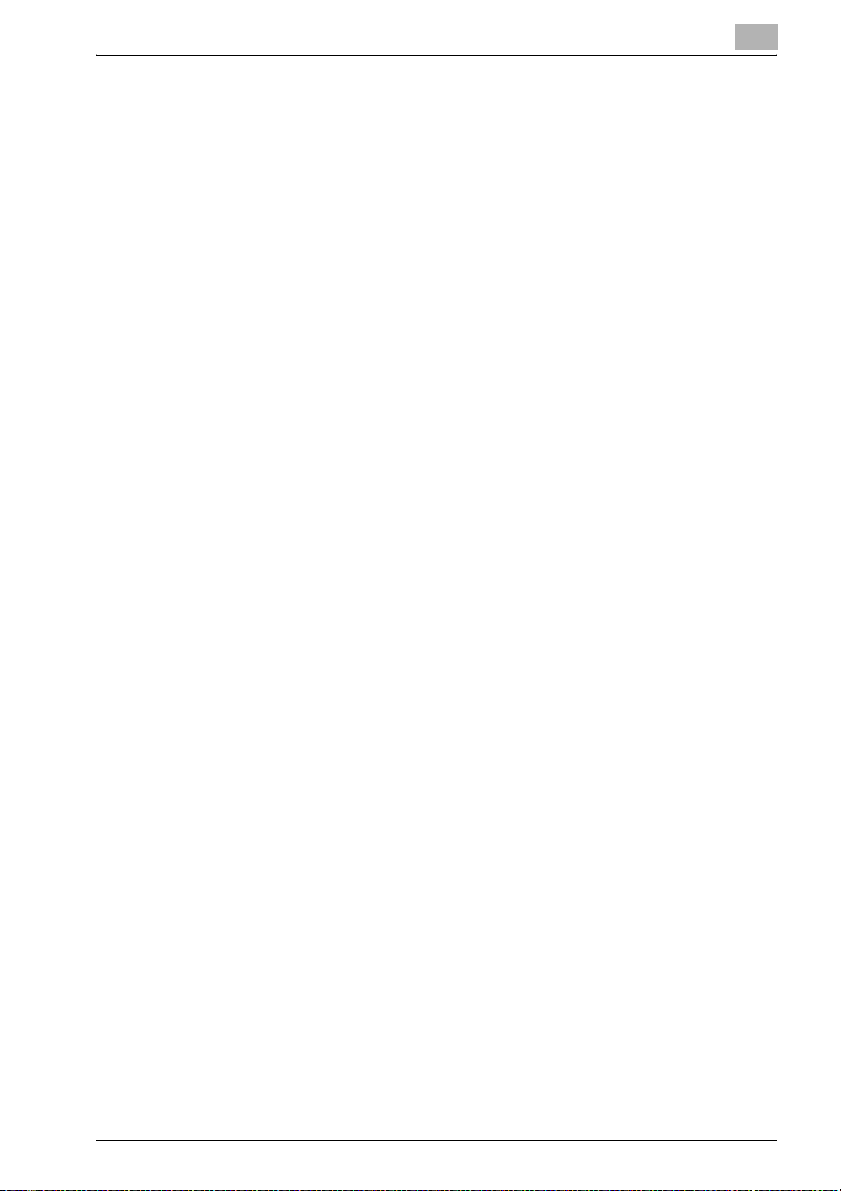
Introduction
1.8 SOFTWARE LICENSE AGREEMENT
SOFTWARE LICENSE AGREEMENT
This package contains the following materials provided by Konica Minolta
Business Technologies, Inc. (KMBT): software included as part of the printing
system, the digitally-encoded machine-readable outline data encoded in the
special format and in the encrypted form (“Font Programs”), other software
which runs on a computer system for use in conjunction with the Printing
Software (“Host Software”), and related explanatory written materials (“Documentation”). The term “Software” shall be used to describe Printing Software, Font Programs and/or Host Software and also include any upgrades,
modified versions, additions, and copies of the Software.
The Software is being licensed to you under the terms of this Agreement.
KMBT grants to you a non-exclusive sublicense to use the Software and
Documentation, provided that you agree to the following:
1. You may use the Printing Software and accompanying Font Programs for
imaging to the licensed output device(s), solely for your own internal business purposes.
2. In addition to the license for Font Programs set forth in Section 1 (“Print-
ing Software”) above, you may use Roman Font Programs to reproduce
weights, styles, and versions of letters, numerals, characters and symbols (“Typefaces”) on the display or monitor for your own internal business purposes.
3. You may make one backup copy of the Host Software, provided your
backup copy is not installed or used on any computer. Notwithstanding
the above restrictions, you may install the Host Software on any number
of computers solely for use with one or more printing systems running the
Printing Software.
4. You may assign its rights under this Agreement to an assignee of all of
Licensee’s right and interest to such Software and Documentation (“Assignee”) provided you transfer to Assignee all copies of such Software
and Documentation Assignee agrees to be bound by all of the terms and
conditions of this Agreement.
5. You agree not to modify, adapt or translate the Software and Documen-
tation.
6. You agree that you will not attempt to alter, disassemble, decrypt, re-
verse engineer or decompile the Software.
7. Title to and ownership of the Software and Documentation and any re-
productions thereof shall remain with KMBT and its licensor.
8. Trademarks shall be used in accordance with accepted trademark prac-
tice, including identification of the trademark owner’s name. Trademarks
can only be used to identify printed output produced by the Software.
Such use of any trademark does not give you any rights of ownership in
that trademark.
1
bizhub PRO 950 1-13
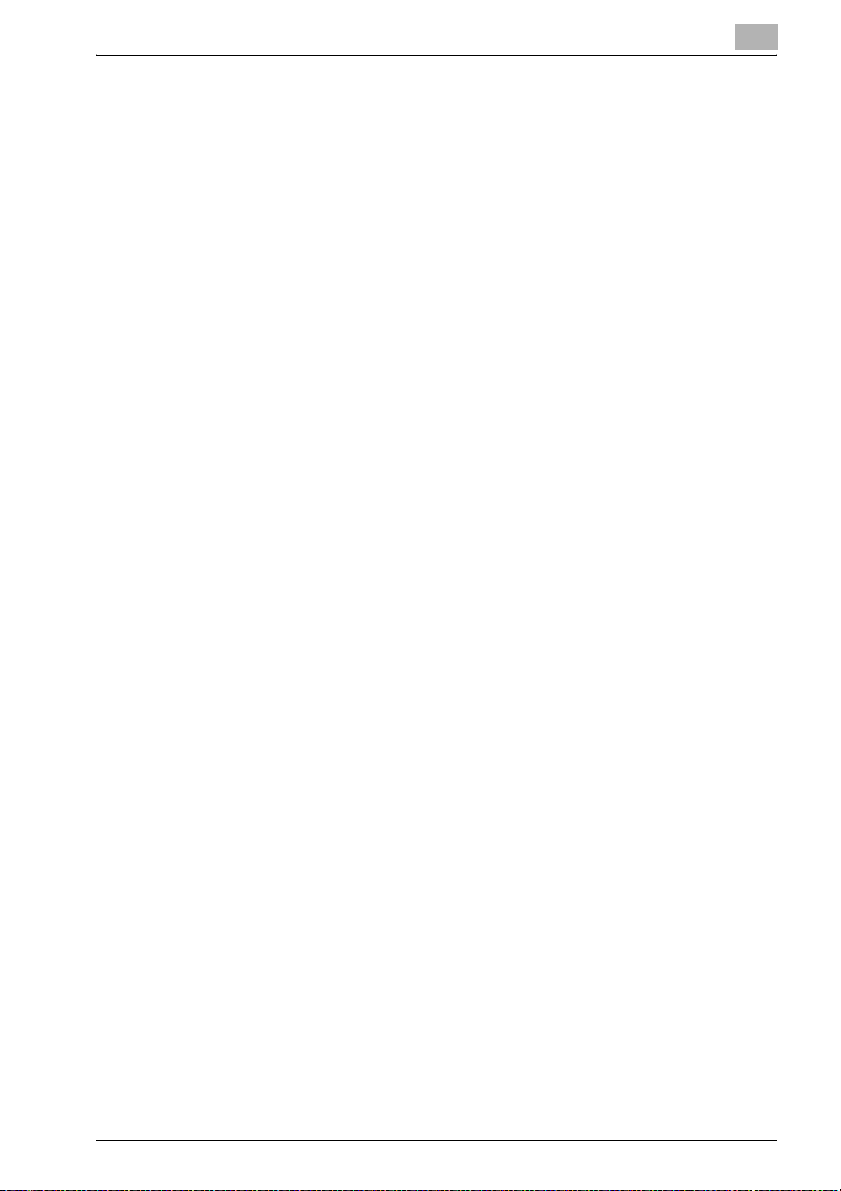
Introduction
9. You may not rent, lease, sublicense, lend or transfer versions or copies
10. IN NO EVENT WILL KMBT OR ITS LICENSOR BE LIABLE TO YOU FOR
11. Notice to Government End Users: The Software is a “commercial item,”
12. You agree that you will not export the Software in any form in violation of
1
of the Software that Licensee does not use, or Software contained on any
unused media, except as part of the permanent transfer of all Software
and Documentation as described above.
ANY CONSEQUENTIAL, INCIDENTAL INDIRECT, PUNITIVE OR SPECIAL DAMAGES, INCLUDING ANY LOST PROFITS OR LOST SAVING,
EVEN IF KMBT HAS BEEN ADVISED OF THE POSSIBILITY OF SUCH
DAMAGES, OR FOR ANY CLAIM BY ANY THIRD PARTY. KMBT OR ITS
LICENSOR DISCLAIMS ALL WARRANTIES WITH REGARD TO THE
SOFTWARE, EXPRESS OR IMPLIED, INCLUDING, WITHOUT LIMITATION IMPLIED WARRANTIES OF MERCHANTABILITY, FITNESS FOR A
PARTICULAR PURPOSE, TITLE AND NON-INFRINGEMENT OF THIRD
PARTY RIGHTS. SOME STATES OR JURISDICTIONS DO NOT ALLOW
THE EXCLUSION OR LIMITATION OF INCIDENTIAL, CONSEQUENTIAL
OR SPECIAL DAMAGES, SO THE ABOVE LIMITATIONS MAY NOT APPLY TO YOU.
as that term is defined at 48 C.F.R.2.101, consisting of “commercial computer software” and “commercial computer software documentation,” as
such terms are used in 48 C.F.R. 12.212. Consistent with 48 C.F.R.
12.212 and 48 C.F.R. 227.7202-1 through 227.7202-4, all U.S. Government End Users acquire the Software with only those rights set forth
herein.
any applicable laws and regulations regarding export control of any
countries.
bizhub PRO 950 1-14
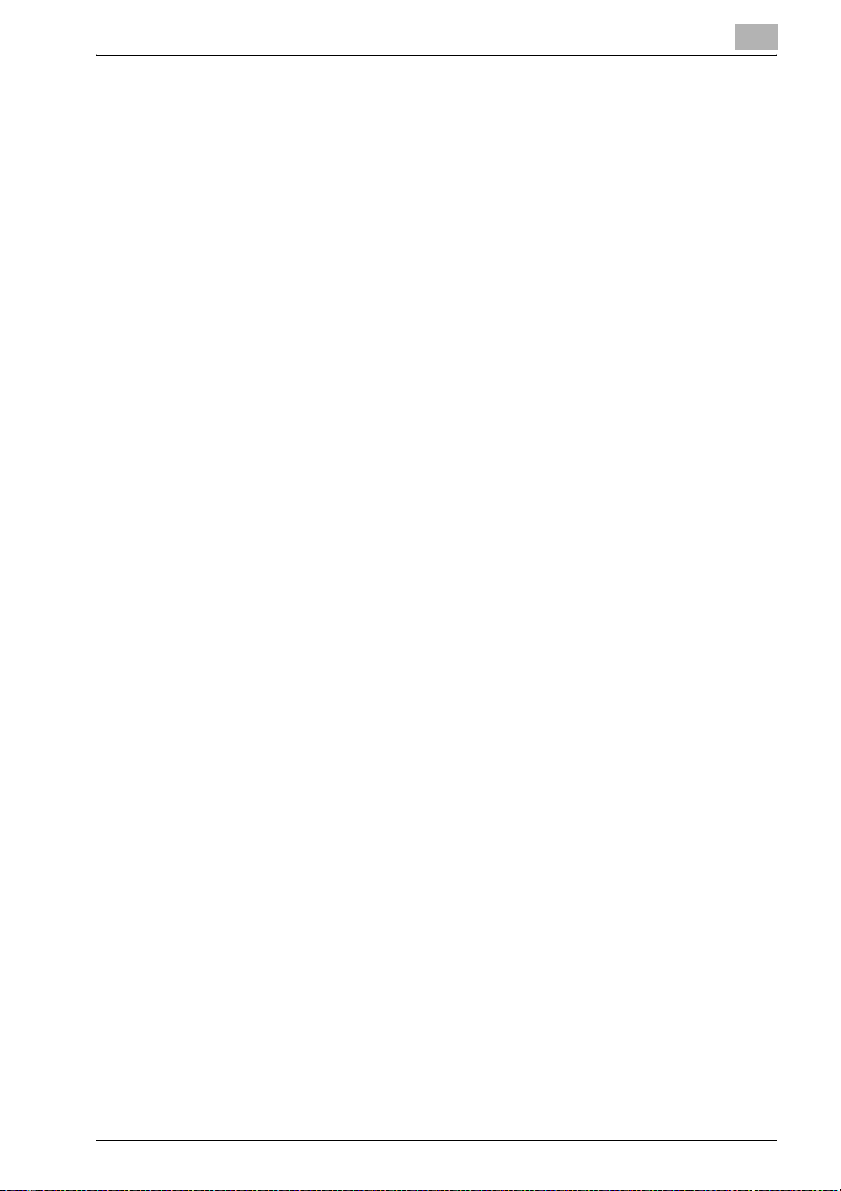
Introduction
SOFTWARE LICENSE AGREEMENT
This package contains the following materials provided by Konica Minolta
Business Technologies, Inc. (KMBT): software included as part of the printing
system (“Printing Software”), the digitally-encoded machine-readable outline
data encoded in the special format and in the encrypted form (“Font Programs”), other software which runs on a computer system for use in conjunction with the Printing Software (“Host Software”), and related explanatory
written materials (“Documentation”).
The term “Software” shall be used to describe Printing Software, Font Programs and/or Host Software and also include any upgrades, modified versions, additions, and copies of the Software.
This is a license agreement and not an agreement for sale. The Software is
being licensed to you (either a private person or a corporate entity): under the
terms of this Agreement.
KMBT grants to you a non-exclusive sublicense to use the Software and
Documentation, provided that you agree to the following:
1. You may use the Software and accompanying Font Programs solely for
2. In addition to the license for Font Programs set forth in Section 1 above,
3. You may make one backup copy of the Host Software, provided your
4. You may assign its rights under this Agreement to an assignee of all of
5. You agree not to modify, adapt or translate the Software and Documen-
6. You agree that you will not attempt to alter, disassemble, decrypt, re-
7. Title to and ownership of the Software and Documentation and any re-
8. You may not rent, lease, sublicense, lend or transfer versions or copies
1
your own internal business purposes.
you may use Roman Font Programs to reproduce weights, styles, and
versions of letters, numerals, characters and symbols (“Typefaces”) on
the display or monitor for your own internal business purposes.
backup copy is not installed or used on any computer. Notwithstanding
the above restrictions, you may install the Host Software on any number
of computers solely for use with one or more printing systems running the
Printing Software.
Licensee's right and interest to such Software and Documentation (“Assignee”) provided you transfer to Assignee all copies of such Software
and Documentation Assignee agrees to be bound by all of the terms and
conditions of this Agreement.
tation.
verse engineer or decompile the Software.
productions thereof shall remain with KMBT and its licensors.
of the Software that Licensee does not use, or Software contained on any
bizhub PRO 950 1-15
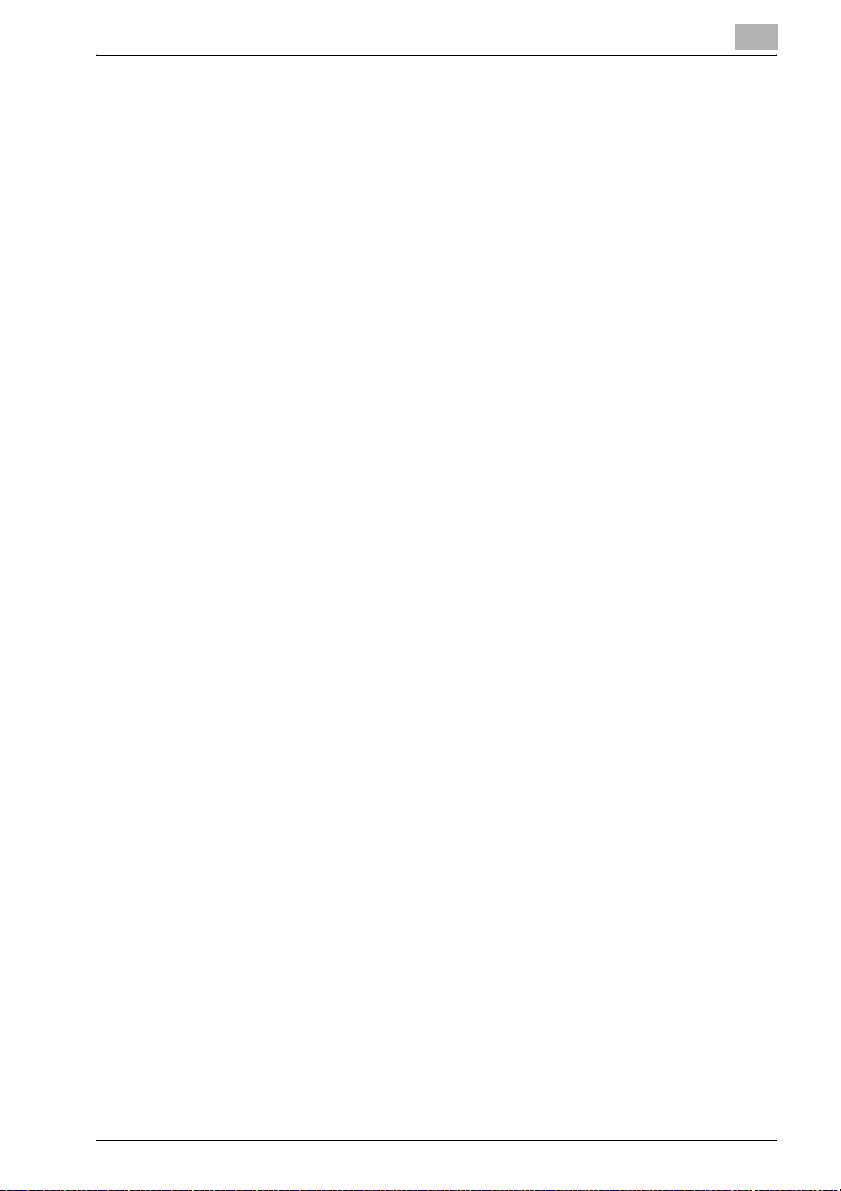
Introduction
9. IN NO EVENT WILL KMBT OR ITS LICENSOR BE LIABLE TO YOU FOR
10. Notice to Government End Users: The Software is a “commercial item”,
11. You agree that you will not export the Software in any form in violation of
12. THIRD PARTY BENEFICIARY: You are hereby notified that Adobe
1
unused media, except as part of the permanent transfer of all Software
and Documentation as described above.
ANY CONSEQUENTIAL, INCIDENTAL INDIRECT, PUNITIVE OR SPECIAL DAMAGES, INCLUDING ANY LOST PROFITS OR LOST SAVING,
EVEN IF KMBT HAS BEEN ADVISED OF THE POSSIBILITY OF SUCH
DAMAGES, OR FOR ANY CLAIM BY ANY THIRD PARTY. KMBT OR ITS
LICENSOR DISCLAIMS ALL WARRANTIES WITH REGARD TO THE
SOFTWARE, EXPRESS OR IMPLIED, INCLUDING, WITHOUT LIMITATION IMPLIED WARRANTIES OF MERCHANTABILITY, FITNESS FOR A
PARTICULAR PURPOSE, TITLE AND NON-INFRINGEMENT OF THIRD
PARTY RIGHTS. SOME STATES OR JURISDICTIONS DO NOT ALLOW
THE EXCLUSION OR LIMITATION OF INCIDENTAL, CONSEQUENTIAL
OR SPECIAL DAMAGES, SO THE ABOVE LIMITATIONS MAY NOT APPLY TO YOU.
as that term is defined at 48 C.F.R.2.101, consisting of “commercial computer software” and “commercial computer software documentation”, as
such terms are used in 48 C.F.R. 12.212. Consistent with 48 C.F.R.
12.212 and 48 C.F.R. 227.7202-1 through 227.7202-4, all U.S. Government End Users acquire the Software with only those rights set forth
herein.
any applicable laws and regulations regarding export control of any
countries.
®
Systems Incorporated, a Delaware corporation, located at 345 Park Avenue,
San Jose, CA 95110-2704 is a third-party beneficiary to this License
Agreement to the extent that this agreement contains provisions which
relate to your use of the Software, Font Programs and Typefaces. Such
provisions are made expressly for the benefit of Adobe and are enforceable by Adobe in addition to KMBT.
bizhub PRO 950 1-16
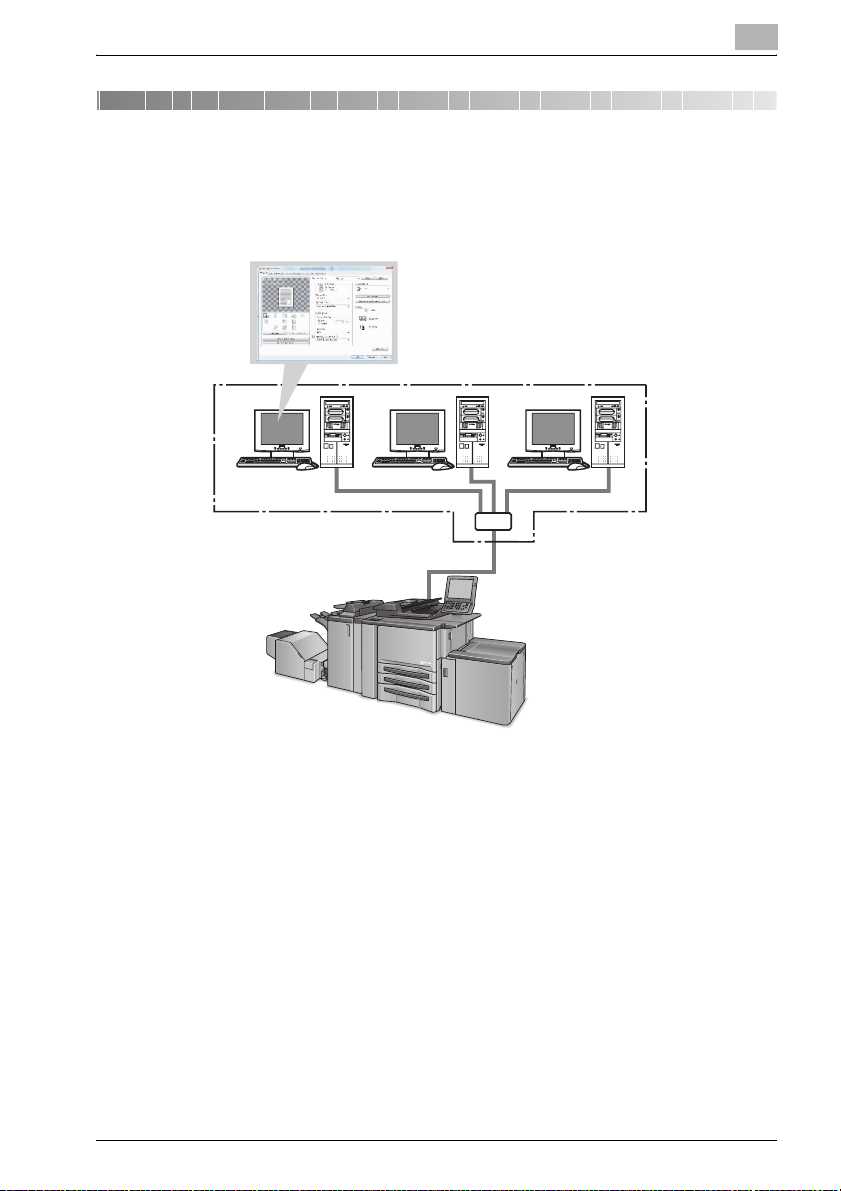
Overview
2Overview
The image controller feature enables the copier to connect to computers and
networks to use as a printer.
Copier
2
bizhub PRO 950 2-1
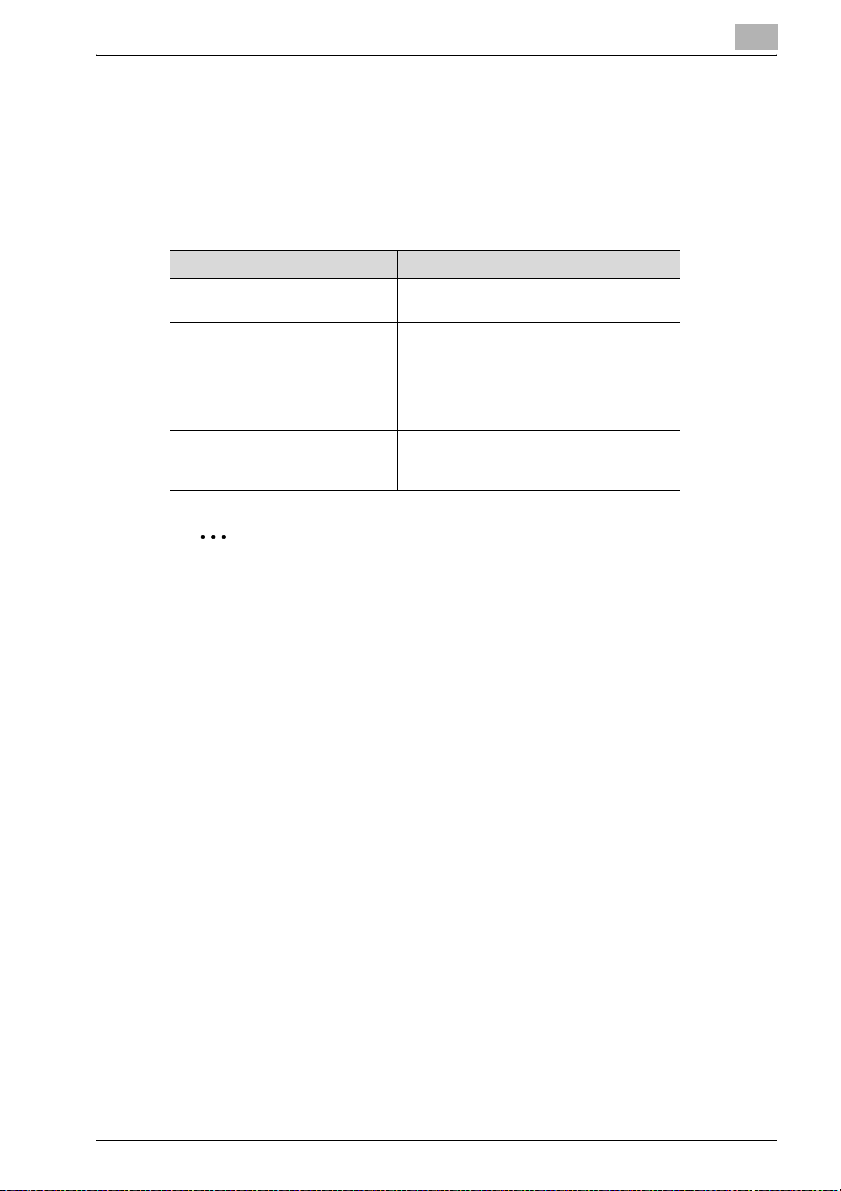
Overview
2.1 Printer Driver
This printing system is equipped with the PCL and the optional PostScript3
(PostScript PPD/PS Plug-in) printer functions.
In order to use this printing system, it is necessary to install a printer driver in
a computer.
Printer Driver Compliant OS
PCL Printer Driver Windows 2000/XP/Vista/Server 2003/
PostScript PPD Printer Driver
(optional PostScript kit required)
• About how to receive the optional PostScript PPD driver,
contact your service representative.
PS Plug-in Driver Windows 2000/XP/Vista/Server 2003/
2
Note
Refer to "Installation of the printer driver (Windows) (Manual installation
using the Add Printer wizard)" on Page 4-1 and "Installation of the printer
driver (Macintosh)" on Page 5-1 for more information about installation of
printer driver.
Server 2008
Windows 2000/XP/Vista/Server 2003/
Server 2008
Mac OS X v10.3x - v10.5x
Linux
Server 2008
Mac OS X
2
Refer to the “User’s Guide (PostScript3 Plug-in Driver)” for more information about Plug-in Driver.
bizhub PRO 950 2-2
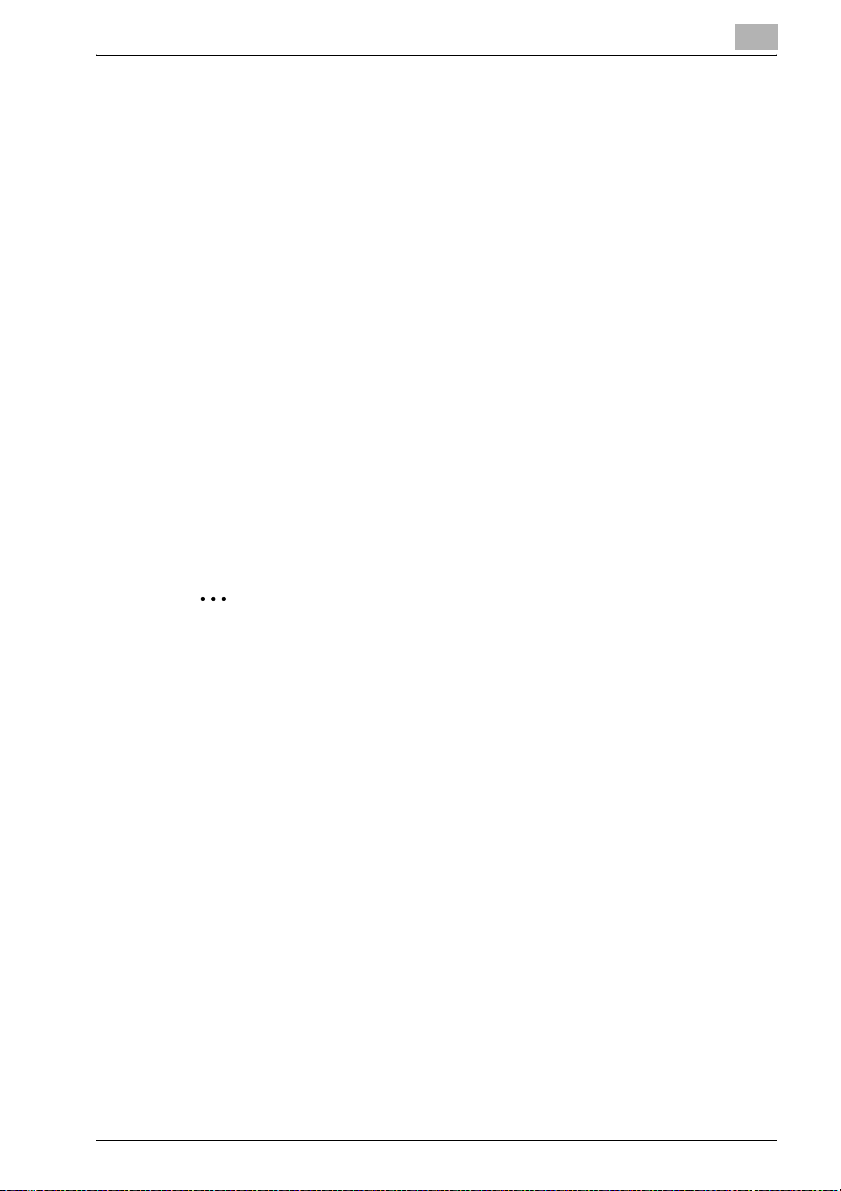
Overview
2.2 Composition of a product
This image controller is equipped with an Ethernet compatible network port
and a USB port (USB 2.0).
2.2.1 Memory
The image controller is equipped with 2GB memory by default.
2.2.2 Other options
The following options installed on the printer enables variable functions.
- Paper Source option (LU-407 / LU-408) enables to select Tray 4.
- Installing the Finisher (FS-528 / FS-611) enables to use “Staple”, “Center
Staple and Fold (FS-611 only)” and “Multi-Half Fold/Multi Letter Fold (FS611only)” function.
- Installing the Punch kit (PK-503/PK-504/PK-505), Punch Z-Fold Unit (ZU-
607) and Stream Punch (GP-501) enables to use the punch functions.
- Installing the Cover Sheet Feeder (PI-506) enables to select “PI Cover
Sheet”.
- Punch Z-Fold Unit Option (ZU-607) enables to select “Z Fold” function.
- Trimmer Unit option (TU-502) enables to select “Center Staple and Fold
+ Trim” function.
2
Note
Installing various options built in the copier properly on the printer driver
allows you to use a variety of printing functions shared by the copier.
2
bizhub PRO 950 2-3
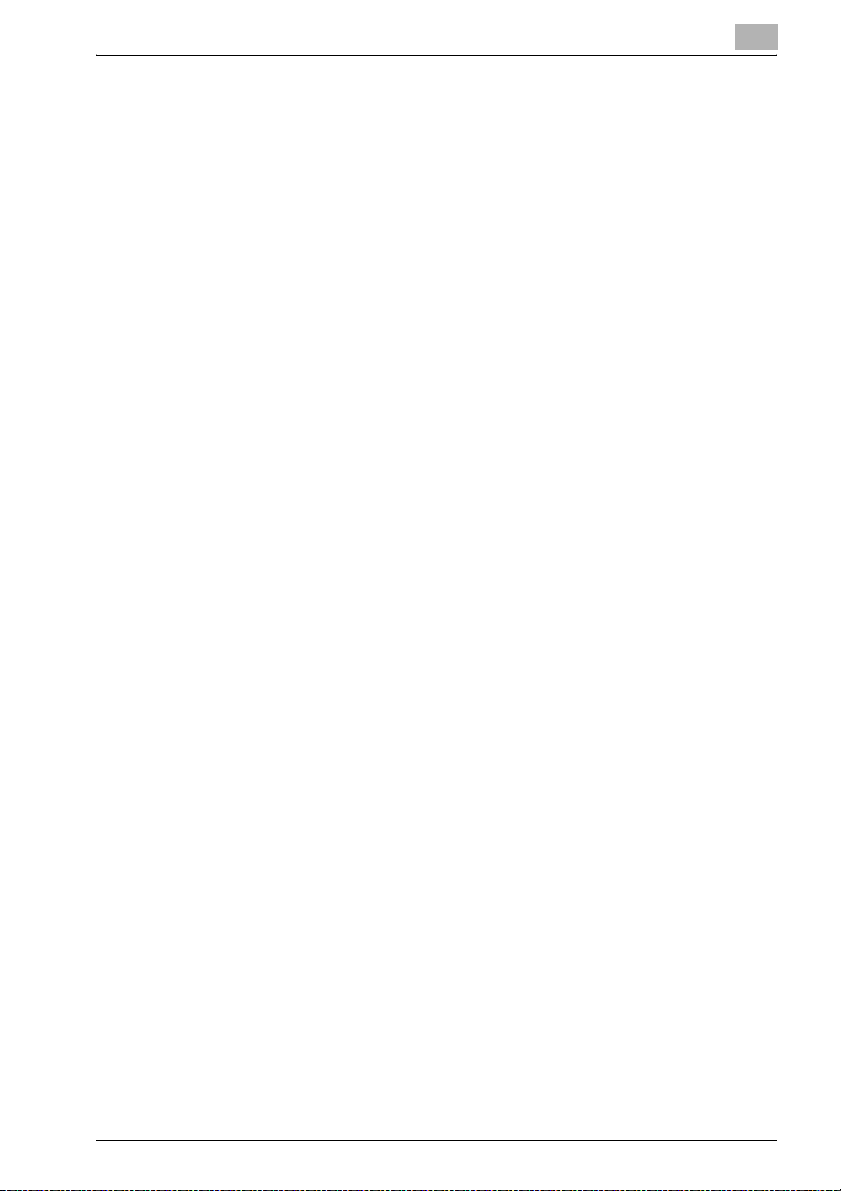
Overview
2.3 Connections of the Image Controller
You can use the copier as a printer by connecting image controller to a computer (using with USB connection) or a network (using with Ethernet connection).
2.3.1 Ethernet Connection
You can also connect the copier to computers supporting Ethernet.
Several alternatives can be considered in the Ethernet connection. In any of
them, you must set up the printer driver in each computer after configuring
the network (such as TCP/IP settings) for the image controller or the computers.
The following print patterns are shown here as examples.
- SMB printing, lpr/lpd printing, Direct printing, Raw (Port9100, Setting can
be made for up to 6 ports) printing, Web service print
- Printing in which AppleTalk, Bonjour from Macintosh is used.
(An optional PS expansion kit will be required.)
- IPP (Internet Printing Protocol) printing
- Printing in which Novell NetWare is used.
2.3.2 USB Connection
The USB interface can be connected to a computer.
2
bizhub PRO 950 2-4
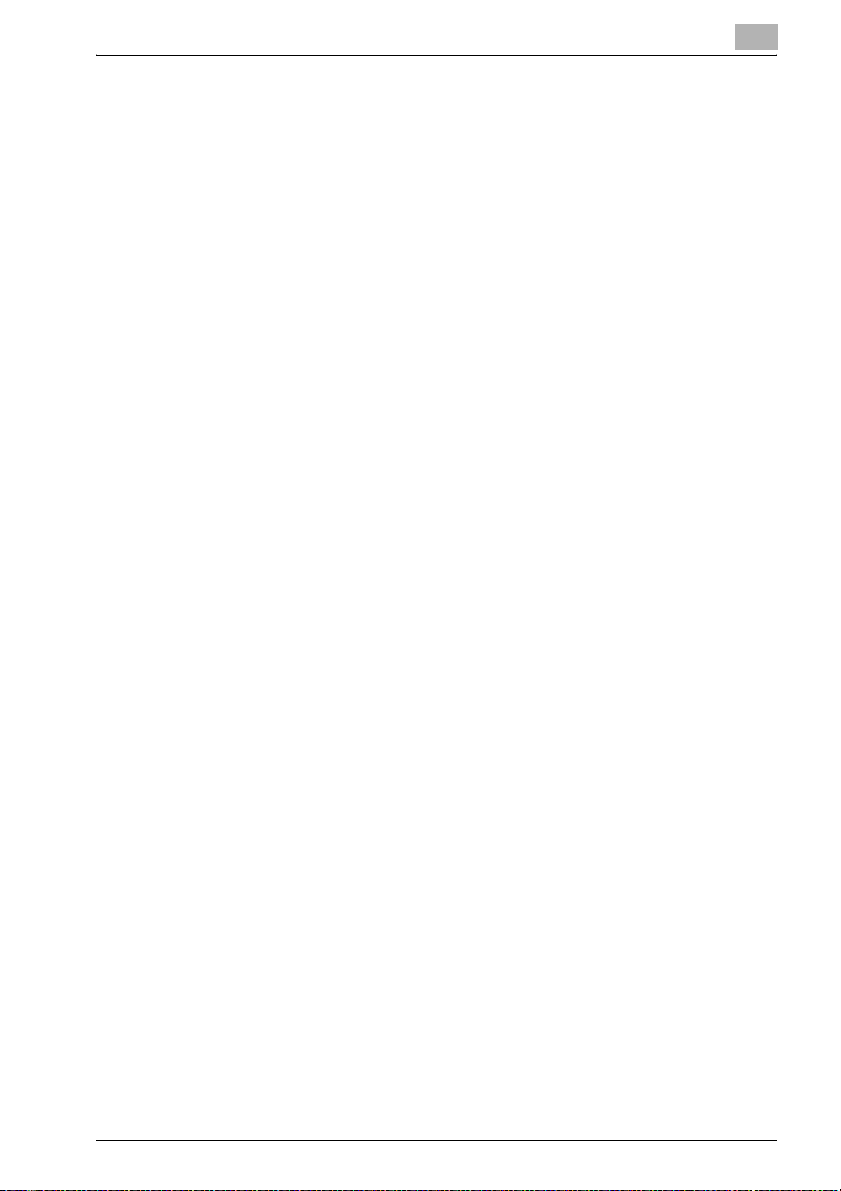
Overview
2.4 Product Specifications
Type
Type: Built-in box type for the KONICA MINOLTA Printer/
Functions
Resolution: Printing System: 600 x 600 dpi
Gradation: binary
Printable Area: Standard: Margin 2.8 mm (left, right, top
No. of Print: 1 to 9999
Continuous print
speed:
Page Description Language:
MetaFrame operating
environments:
Printer Driver: Printer driver for Windows
Network Functions
Protocols: TCP/IP, IPX/SPX, EtherTalk
Compliant OS (NOS): Novell NetWare (3.x, 4.x-6), Windows 2000/XP/Vista/
Multiple Protocols: Automatic selection
Copier
Scanning resolution: 200 dpi / 300 dpi / 400 dpi /
Non-standard paper:
95 ppm (A4, 8.5 x 11) / (600 x 600 dpi)
PCL5e/6
PostScript 3
The operations of this printer driver is checked only in
the following environments.
Server OS: Windows 2000 Server/
MetaFrame: Citrix
Client OS: Windows 2000/XP/Vista
ICAClient: ICA32bit
• For operations in the configuration other than the
above, contact your service representative.
PS printer driver for Windows (optional PS expansion
kit required)
PS printer driver for Mac OS X (optional PS expansion
kit required)
PS printer driver for Linux (optional PS expansion kit
required)
Server 2003/Server 2008, Mac OS X v10.3x - v10.5x
600 dpi
and bottom without variation)
Width: 100-303mm
Length: 140-460mm
Server 2003/Server 2008
®
MetaFrame XP® Presentation Server, Feature Release 3 Citrix
Presentation Server 3.0
®
MetaFrame®
2
bizhub PRO 950 2-5
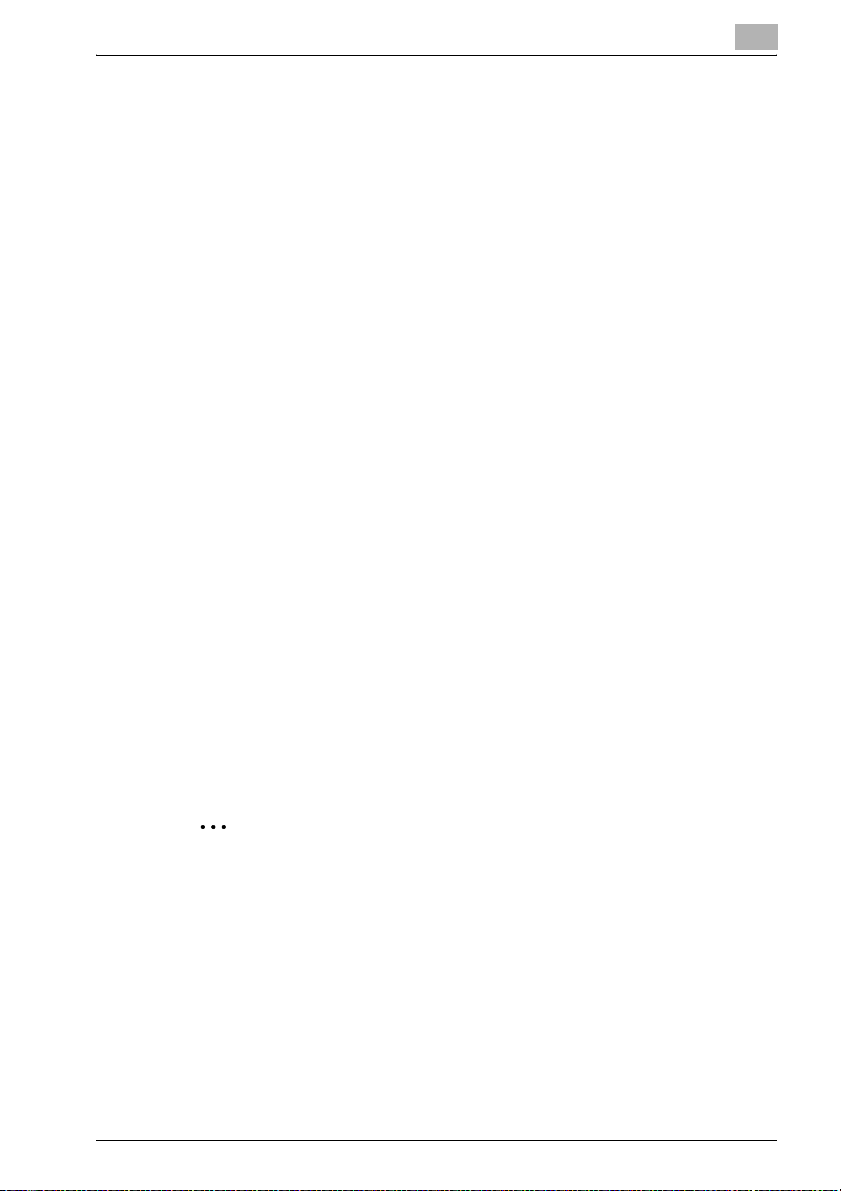
Overview
2
Printing Method: SMB printing (TCP/IP) / LPD/LPR (TCP/IP) / RAW
Compliant Web
Browser:
Paper Type
Paper: Same as the copier
Paper Type: Same as the copier
Machine Data
CPU: Pentium M 2.0GHz (Memory Access Speed 533MHz)
System Memory: 2GB
Power: Obtain from main body printer
Network Interface: Ethernet (1000BASE-T / 100Base-TX / 10Base-T)
Operating Environment
Temperature: Same as the copier
Humidity: Same as the copier
(Port9100, Setting can be made for up to 6 ports) /IPP
(TCP/IP), Web service print (TCP/IP), Bonjour (TCP/IP),
Pserver (IPX/SPX) / NPrinter/RPrinter (IPX/SPX) / AppleTalk (EtherTalk)
Microsoft Internet Explorer 6 or later* recommended
(JavaScript enabled)
Mozilla FireFox 1.0 or later
(JavaScript enabled, Cookies enabled)
Netscape Navigator 7.02 or later (JavaScript enabled,
Cookies enabled)
Flash Player Ver 7.0 or later (In case of seeing in Flash
form)
* Microsoft XML Parser (MSXML)3.x must be installed
when using Internet Explorer 5.5.
2.4.1 Restrictive Conditions
Although the Weekly Timer function of the main body printer is available in
the Printer mode, the power is not turned off until the data output is finished
when print data remains in the Image memory.
2
Note
Specifications are subject to change without notice.
bizhub PRO 950 2-6
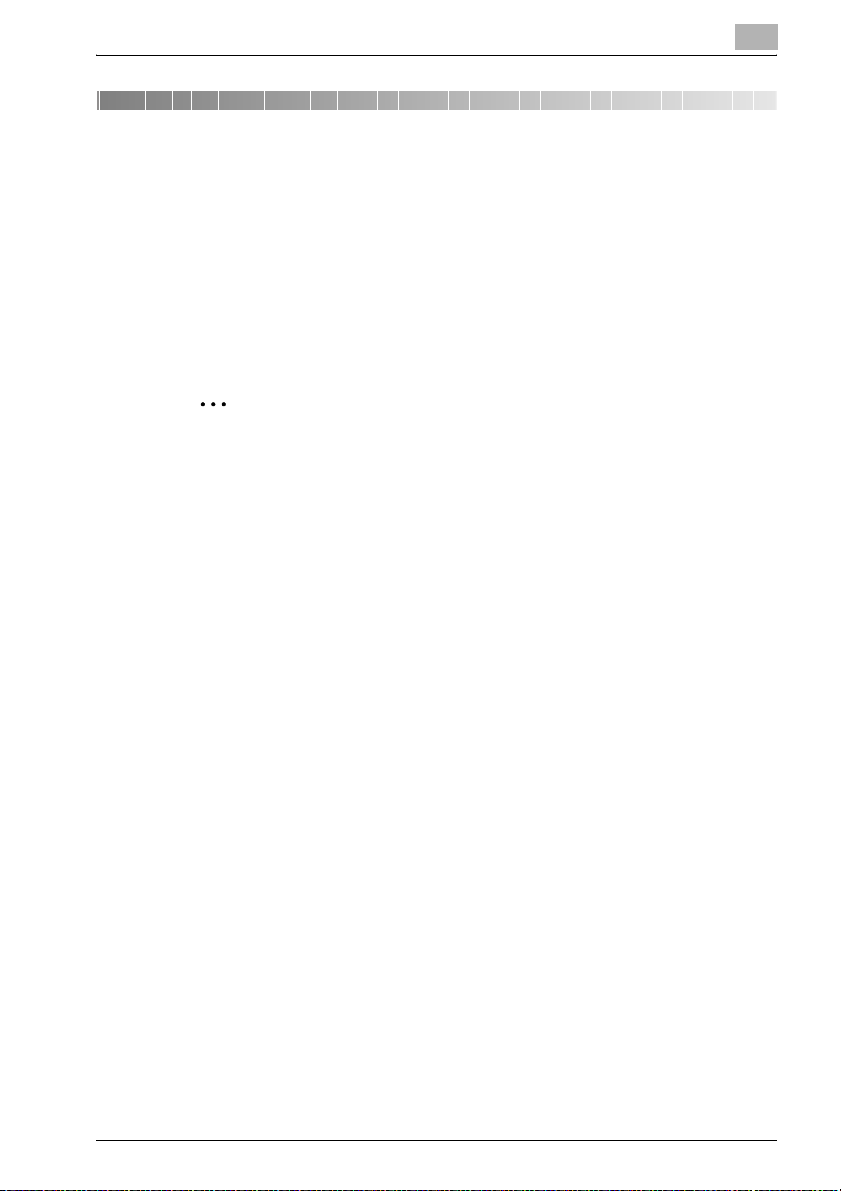
Installation of the printer driver (Windows) (Easy installation using the installer)
3 Installation of the printer driver
(Windows) (Easy installation using the
installer)
This installer automatically detects whether this machine is connected via
USB or on the same TCP/IP network as the computer, then installs the
required printer driver. You can also manually specify the connection
destination during installation.
2
Note
The printer driver which can be installed as described in this section is
“PCL Driver” only.
Refer to “Compliant OS” on page 4-1 for more information about compliant OS.
Refer to “Installation of the printer driver (Windows) (Manual installation
using the Add Printer wizard)” on page 4-1 when installing the printer
driver with “PostScript PPD”or refer to “Windows Vista/Server 2008” on
page 4-2 when installing the printer driver manually.
3
Refer to “Mac OS X (10.3/10.4/10.5)” on page 5-1 when installing to Macintosh.
Refer to “Procedure for installation with Linux” on page 14-4 when installing to Linux.
Installation of the printer driver
1 Insert the “Driver CD” into the CD-ROM tray of the personal computer.
– Check that the installer starts up, and then continue with step 2.
– If the installer does not start up, open the printer driver folder on the
CD-ROM, double-click “Setup.exe” for the 32bit editions OS and
“Setup64.exe” for the 64bit editions OS, and then proceed to Step
3.
– When a screen relevant to “User account control” is displayed while
in installation in Windows Vista/Server 2008, click [Allow] or [Continue].
2 Click [Printer Install].
bizhub PRO 950 3-1
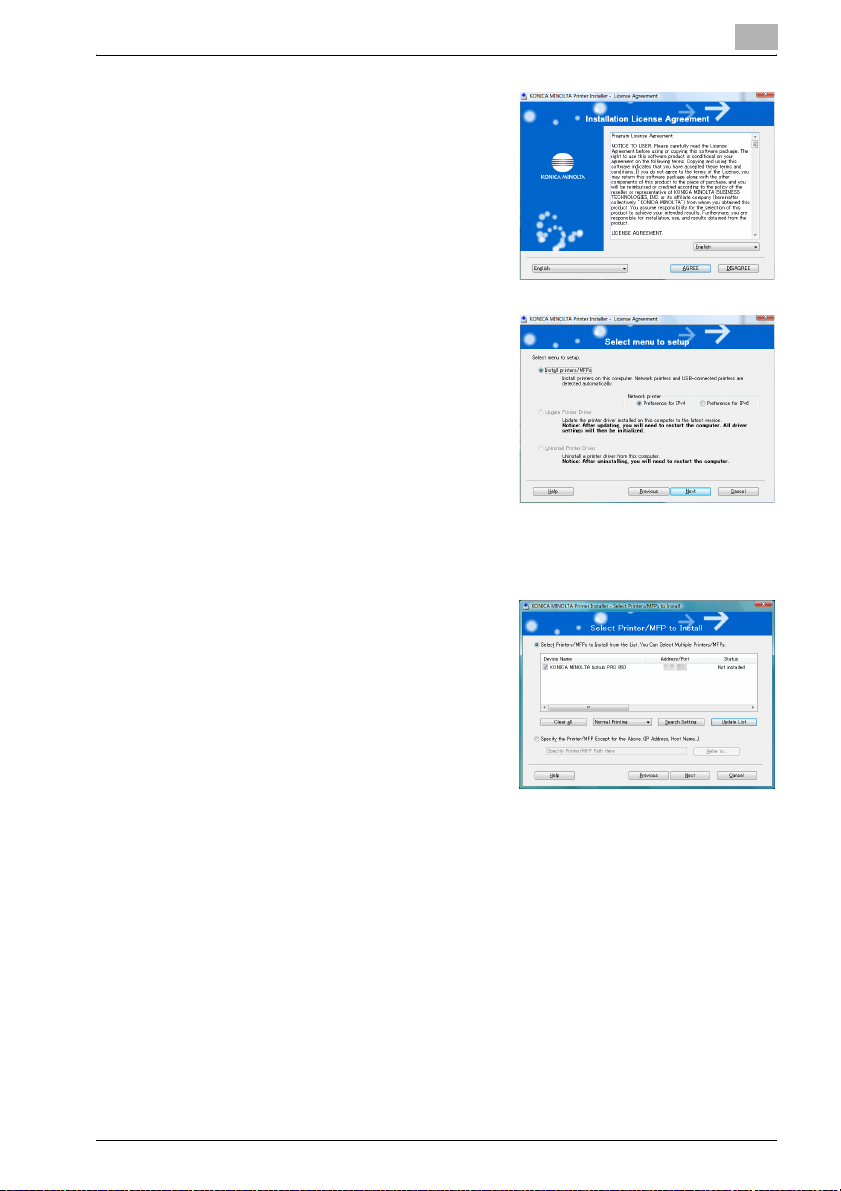
Installation of the printer driver (Windows) (Easy installation using the installer)
3 Read through the License Agree-
ment and click [AGREE].
– Language for the display can be
changed in the pull-down menu
on the lower left side of the window.
– Windows Vista screens are indi-
cated here for description.
4 Select [Install printers/MFPs] and
click [Next].
[Select Printer/MFP to install] window appears.
5 Select and install a copier. A copier can be selected by either way of
two as shown below.
– Selection from list detected
When a copier is detected, for instance, the driver name (KONICA
MINOLTA 950 PCL) is displayed
on the screen as shown below.
Then select [Select Printers/
MFPs to Install from the List. You
can select Multiple Printers/
MFPs], turn the check box on the
left of the driver name to ON and
click [Next].
– [Confirm Installation Settings] window is displayed.
– If no copier is detected, If the printer is not detected, turn off this
machine, then on again. When turning off the power, then on again,
wait at least 10 seconds before turning it on again. Otherwise, this
machine may not function properly.
3
bizhub PRO 950 3-2
