Konica Minolta BIZHUB C360 User Manual

for Customer Engineer
bizhub C452/C552/C652/C220/C280/C360 LK-101 LK-102 LK-103 LK-105
License Authentication Operation Guide
2009/10/05
Ver.1.01
KONICA MINOLTA BUSINESS TECHNOLOGIES, INC.
CS Operations
Issued by BT-CSO |
1 |
Ver 1.01 |

for Customer Engineer
Contents
About this guidebook....................................................................................... |
|
4 |
|
Outlines of Functions....................................................................................... |
|
4 |
|
License Operations .......................................................................................... |
|
5 |
|
• |
Activation ........................................................................................................................... |
|
5 |
• |
Deactivation....................................................................................................................... |
|
5 |
• |
Repair ................................................................................................................................ |
|
5 |
• |
Initialization........................................................................................................................ |
|
5 |
Necessary information to perform License operation .................................. |
6 |
||
Input/ Display confirmation procedure when operation the license |
|||
management ..................................................................................................... |
|
8 |
|
Requirements for using License Activation Base Functions ....................... |
8 |
||
Instruction for part replacement ..................................................................... |
|
8 |
|
Activation .......................................................................................................... |
|
9 |
|
|
Overview of Activation Operation .................................................................................... |
|
9 |
|
Necessary Hardware......................................................................................................... |
|
9 |
|
Necessary Information.................................................................................................... |
|
10 |
|
Relation of Hardware, Requirement/ Condition, and Information................................. |
10 |
|
|
Flow chart for Activation ................................................................................................ |
|
11 |
|
Activation using [License Install Utility] ........................................................................ |
|
12 |
|
Activation Procedure...................................................................................................... |
|
13 |
Deactivation.................................................................................................... |
|
36 |
|
|
Overview of Deactivation operation............................................................................... |
|
36 |
|
Necessary Hardware....................................................................................................... |
|
36 |
|
Necessary Information.................................................................................................... |
|
37 |
|
Relation of Hardware, Requirement/ Condition, and Information................................. |
37 |
|
|
Flow chart for Deactivation ............................................................................................ |
|
38 |
Issued by BT-CSO |
2 |
Ver 1.01 |
|

for Customer Engineer |
|
Deactivation Procedure .................................................................................................. |
40 |
Repair .............................................................................................................. |
51 |
Overview of Repair Operation ........................................................................................ |
52 |
Necessary Hardware....................................................................................................... |
52 |
Necessary Information.................................................................................................... |
52 |
Relation of Hardware, Requirement/ Condition, and Information................................. |
53 |
Flow chart for Repair ...................................................................................................... |
54 |
Repair Procedure ............................................................................................................ |
55 |
Initialization..................................................................................................... |
63 |
Overview of Initialization operation ............................................................................... |
63 |
Necessary Hardware....................................................................................................... |
63 |
Necessary Information.................................................................................................... |
63 |
Relation of Hardware, Requirement/Condition, and Information.................................. |
64 |
Flow chart for Initialization............................................................................................. |
65 |
Initialization Procedure................................................................................................... |
66 |
Operation procedure when executing particular operation........................ |
75 |
1.When using the License already activated on the other MFP,........................................75
2.When replacing NVRAM with a new one, .....................................................................75
3.When replacing Service EEPROM, ..............................................................................76
Issued by BT-CSO |
3 |
Ver 1.01 |

for Customer Engineer
About this guidebook
In the firmware, the license activation system is newly adopted. Some additional functions will be available after the license activation. This guidebook explains outline and operation procedure of License Management.
i-Option firmware is also including some additional functions that can be used without the authentication. For the explanation of those functions. Please refer to the PRI for the firmware.
Outlines of Functions
“License Activation Base Functions” are included in the firmware. Activation Base Functions have several types of functions. (Please refer to the functions listed below.) Those functions are included in the firmware. If you purchase the license and activate the License Activation Base Functions, the functions will be available. Also, the function enhancements do not necessary Activation are included in the firmware. About those functions, please refer to not this guidebook but PRI distributed with the firmware or the following chapter.
License Activation Base Functions
In this guidebook, the functions like “LK-101, LK-102, LK-103, LK-105” (You need to purchase the license when using these functions.) are called “License Activation Base Functions”.
LK-101
Web browser function, Image panel, and it is possible to register the picture (thumbnail) in the address book on the image panel.
LK-102
Enhancement of PDF encryption (response to public key and AES, function that can write title/ creator when sending PDF file, etc.)
LK-103
LK-103 Includes “LK-101” and “LK-102”.
LK-105 Searchable PDF
Searchable PDFs are created by processing scanned data with OCR (Optical Character Recognition).
*You need to install the OCR Dictionary Data to the MFP.
Issued by BT-CSO |
4 |
Ver 1.01 |

for Customer Engineer
License Operations
When you start, stop or repair using the license activation base functions, those operations, Activation, Deactivation, Repair or Initialization, have to be made as you intended. There are 4 types of License Operations.
License Operations z Activation
This is the operation to enable License Activation Base Functions and make the functions operational.
It is possible to execute this operation in Administrator Mode or Service Mode.
z Deactivation
This is the operation to invalidate the activated License Activation Base Functions.
It is possible to execute this operation in Service Mode.
zRepair
It is necessary to execute this operation when the error of license management state is displayed on the control panel. If it occurs, the License Activation Base Functions are temporarily disabled. To recover the condition, Repair operation has to be performed.
It is possible to execute this operation in Service Mode.
zInitialization
Execute this operation when the error state is not resolved after performing Repair. Basically, execute Initialization only when the error of license management state occurs after performing Repair.
When performing the operation, please confirm that the error of license management state occurs under what conditions (executed operations, parts replacement, setting change and so on).
It is possible to execute this operation in Service Mode.
Issued by BT-CSO |
5 |
Ver 1.01 |

for Customer Engineer
Necessary information to perform License operation
You need to get necessary information for each operation and send it to MFP and LMS to execute the license operations.
Following chart shows necessary information for each operation.
|
Activation |
Deactivation |
Repair |
Initialization |
To LMS |
From LMS |
|
|
|
|
|
|
|
Serial Number |
X |
X |
X |
X |
X |
|
|
|
|
|
|
|
|
Token Number |
X |
X |
X(*1) |
X(*2) |
X |
|
|
|
|
|
|
|
|
Request Code |
X |
|
X |
X |
X |
|
|
|
|
|
|
|
|
License Code |
X |
|
X(*1) |
X(*2) |
|
X |
|
|
|
|
|
|
|
Function Code |
X |
X |
X(*1) |
X(*2) |
|
X |
|
|
|
|
|
|
|
Deactivation code |
|
X |
|
|
|
X |
|
|
|
|
|
|
|
Deactivation Complete Code |
|
X |
|
|
X |
|
|
|
|
|
|
|
|
Repair Request Code (Repair |
|
|
X |
|
X |
|
Demand Code) |
|
|
|
|
|
|
Repair Code |
|
|
X |
|
|
X |
(Repair Permission Code) |
|
|
|
|
|
|
Initialization Code |
|
|
|
X |
|
X(*3) |
|
|
|
|
|
|
|
*1 If you exchange NVRAM when performing Repair, you need this information. *2 Require when re-activate the functions after the initialization.
*3 Necessary to contact the support to acquire the code.
Explanation of those Numbers used on those operations/ Codes are as follows.
Serial Number
Serial Number for MFP body.
Token Number
Token Number is printed on the Token Kit, or will be informed when purchasing the license. You need this number to enable License Activation Base Functions.
Request Code
This is ID Number to recognize the individual MFP. Serial Number information is also included in the Request Code.
License Management Server (LMS)
The Server performs license management. When you activate/ deactivate or make other operations for License Activation Base Functions, you need to access the License Management Server (Web site).
Issued by BT-CSO |
6 |
Ver 1.01 |

for Customer Engineer
License Code
Use this code to MFP when you activate License Activation Base Functions. License Management Server (LMS) issues this code.
Deactivation Code
This code is issued from LMS. This code is prepared on LMS when the necessary information is entered in LMS. After receiving the code, you need to enter it in MFP through the control panel to perform the deactivation.
Deactivation Complete Code
The information indicates to let LMS know the deactivation operation has been complete properly. MFP issues this code.
Repair Request Code (Repair Demand Code)
On the Service activates the error of license management state may be detected, and it is displayed on the control panel. At this time, you need to issue Repair Request to LMS. The information issued to request the Repair Code (Repair Permission Code).
Repair Code (Repair Permission Code)
When you enter the Repair Request Code (Repair Demand Code) to LMS, information to solve the error of license management state is issued from LMS. This information is Repair Code (Repair Permission Code).
Initialization Code
In the event that the error of license management state is not resolved, the license has to be reset to the initial condition forcibly. The information used to do it is the initialization code and issued from LMS.
After that, it is necessary to activate the license again, to use the functions.
Function Code (bizhub C452/C552/C652/C220/C280/C360) Use this code to specify the function to activate or deactivate.
Issued by BT-CSO |
7 |
Ver 1.01 |

for Customer Engineer
Input/ Display confirmation procedure when operation the license management
Details about the procedure are described from the next page. You need to execute the license operation on the LMS/ PC (Web browser)/ MFP panel.
(Image)
MFP |
PC |
LMS
It is possible to input/ display information in the following ways.
zUse the printing from MFP.
zDisplay the information on the panel or input the information from panel.
zDisplay the information on the PC. Input the information from (PageScope Web Connection) or Web browser screen.
*Actual screen may be different from the operation procedure screen in this guidebook.
Requirements for using License Activation Base Functions
¾You must prepare the followings to use the License Activation Base Functions.
zAdditional Memory: Additional Memory is included in Upgrade Kit (UK-203).
zToken Certificate: Token Certificate is included in License Kit. (LK-101/102/103/105).
zYou need to install the OCR Dictionary Data to the MFP.
Instruction for part replacement
¾If you need replacement of NVRAM or Service EEPROM, please exchange it for new one.
Issued by BT-CSO |
8 |
Ver 1.01 |
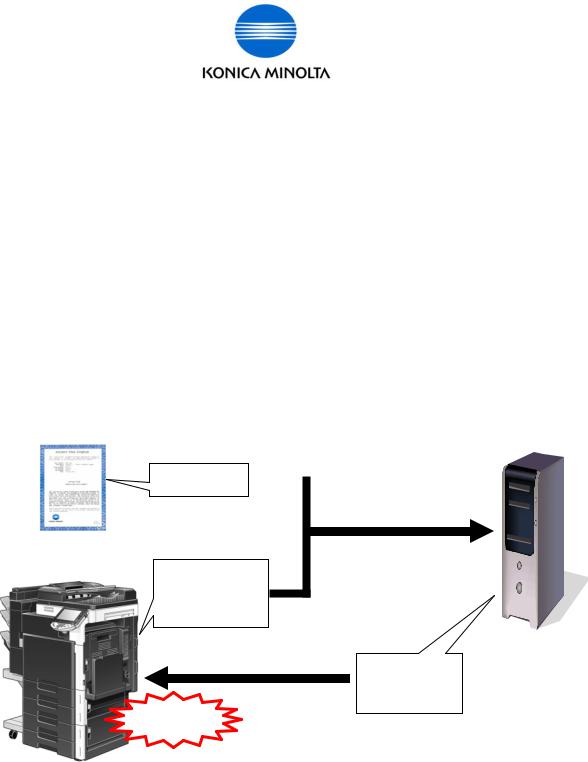
for Customer Engineer
Activation
You need to perform Activation to use License Activation Base Functions. The following is the explanation about the Activation.
Overview of Activation Operation
Find Token Number on Token Certificate, and get Serial Number and Request Code from MFP. From PC, access to LMS using Web browser, and input Token Number, Serial Number and Request Code to LMS. License Code and Function Code are output from LMS. If you input the codes to MFP, Activation will be completed.
Who to perform the operation z MFP Administrator
z Customer engineer (Sales person)
-You need to install the OCR Dictionary Data to the MFP.
Token Certificate |
LMS |




 [Token Number]
[Token Number] 



Input
MFP
[Serial Number]
[Request Code]
Output
Input |
[License Code] |
|
[Function Code] |
Activation
Necessary Hardware
MFP
Upgrade Kit (UK-203 additional memory etc.)
License Kit (LK-101/LK-102/LK-103/LK-105, Token Certificate)
PC
License Management Server (LMS) (BT manages this server.)
Issued by BT-CSO |
9 |
Ver 1.01 |
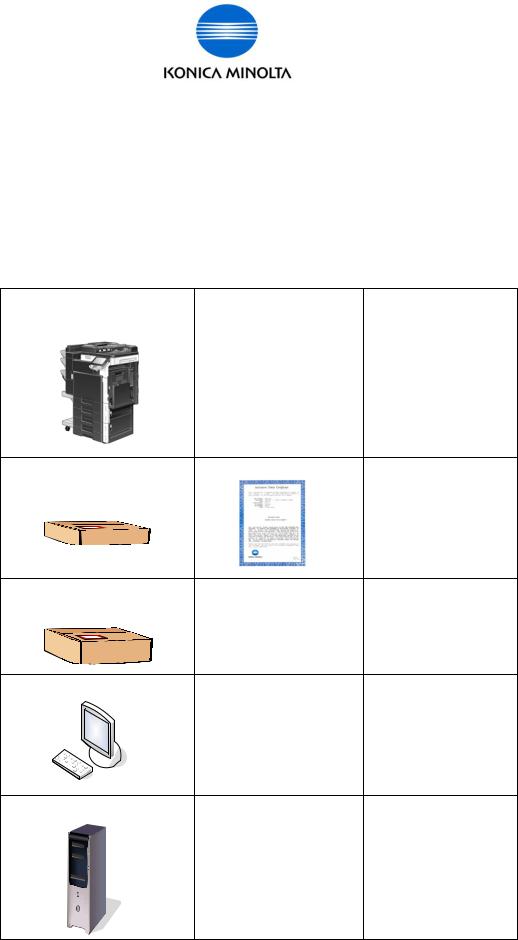
for Customer Engineer
Necessary Information
Serial Number (13 digits)
Request Code (30 digits)
Token Number (20 digits)
License Code (30 digits)
Function Code
Relation of Hardware, Requirement/ Condition, and Information
Necessary Hardware |
Requirement/ Condition |
Information |
MFP |
FW for i-Option is installed to |
[Serial Number] |
|
the MFP. |
[Request Code] |
|
Additional memory (UK-203) |
|
|
is installed. |
|
License Kit |
Token Certificate |
[Token Number] |
(LK-101/LK-102/LK-103/LK-105) |
|
|
Upgrade Kit |
Additional memory |
None |
(UK-203) |
Pen etc. |
|
PC |
Web browser |
None |
|
Internet Access environment |
|
License Management Server |
BT manages this Server. |
[License Code] |
(LMS) |
|
[Function Code] |
Issued by BT-CSO |
10 |
Ver 1.01 |
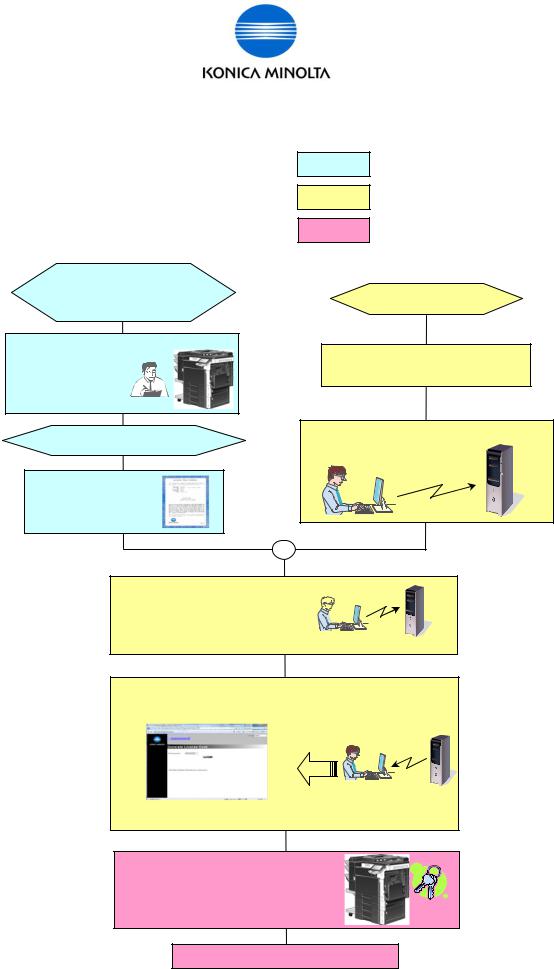
for Customer Engineer
Flow chart for Activation
There are 3 steps to perform Activation.
1. |
Gather Information from MFP/ Kit |
Light blue |
|
2. |
Access to LMS |
Yellow |
|
3. |
MFP Activation |
Pink |
|
The following is the flow chart for the Activation. |
|||
|
Prepare the MFP |
|
|
|
(FW for i-Option) |
Prepare PC |
|
(additional memory) |
|||
|
|||
Get the |
|
Confirm that access to LMS using |
|
[Serial Number] |
|||
Web browser is possible. |
|||
[Request Code] |
|||
|
|||
from MFP |
|
|
|
Prepare License Kit. |
Access to LMS using Web browser. |
||
|
|||
Find the |
|
|
|
[Token Number] |
|
||
on Token Certificate. |
|
||
Input the following information to LMS. [Serial Number]  [Request Code]
[Request Code] 
[Token Number]
Get the [License Code] and [Function Code] from LMS.
Input [License Code] and [Function Code] to MFP, and activate the function (Activation).
Complete Activation
Issued by BT-CSO |
11 |
Ver 1.01 |

for Customer Engineer
Activation using [License Install Utility]
It is possible to issue the License Code from LMS, and activate the MFP function using License Install Utility. Please refer to the Users Guide of License Install Utility for the detailed procedure.
Caution:
When you issue the License Code and activate the MFP function, you need to use the same PC that installed “License Install Utility”.
Issued by BT-CSO |
12 |
Ver 1.01 |

for Customer Engineer
Activation Procedure
The following is the step by step procedure to activate License Activation Base Functions.
1.Gather information from MFP/ Kit
1-1. Find [Token Number] from License Kit.
1-2. Get [Request Code] and [Serial Number] from MFP.
2.Access to LMS
2-1. Access to LMS and get [License Code] and [Function Code].
3.MFP Activation
3-1. Input [License Code] and [Function Code], and activate the function.
When using each code, please pay attention “U” and “V”, “0(number)” and “O(alphabet)”. “0 (Number)” is not used in [Request Code] and [License Code].
Here are necessary information (operation) and acquisition procedure in the above steps.
Information (operation) |
Acquisition Procedure |
Note |
|
|
|
|
|
Token Number |
Token Certificate (License Kit) |
20 digits alphanumeric |
|
|
|
|
|
Request Code |
a) MFP panel |
|
30 digits alphanumeric |
|
- |
Administrator Mode |
|
|
- |
Service Mode |
|
|
b) PSWC (Administrator Mode) |
|
|
|
|
|
|
Serial Number |
Get Serial number when taking |
13 digits alphanumeric |
|
|
Request Code. |
EG.) A00H020012345 |
|
|
Serial Number Label |
|
|
|
|
|
|
License Code |
LMS (Web browser) |
30 digits alphanumeric |
|
|
|
|
|
Function Code |
LMS (Web browser) |
|
|
|
|
|
|
Activation |
a) MFP panel |
|
|
(Input License Code) |
- |
Administrator Mode |
|
|
- |
Service Mode |
|
|
b) PSWC (Administrator Mode) |
|
|
|
|
|
|
*If it is possible to access MFP and LMS from the PC, you can perform the procedure (from getting Token Number to performing activation) from “License Install Utility”.
(About the detailed procedure, please refer to “License Install Utility” of Users Guide.)
Issued by BT-CSO |
13 |
Ver 1.01 |

for Customer Engineer
1. Gather information from MFP/ Kit
1-1. Find [Token Number] from License Kit.
1-2. Get [Request Code] and [Serial Number] from MFP.
2.Access to LMS
3.MFP Activation
a) Purchase License Kit and get Token Certificate.
b) Token Number is described in Token Certificate.
Issued by BT-CSO |
14 |
Ver 1.01 |

for Customer Engineer
1. Gather information from MFP/ Kit
1-1. Find [Token Number] from License Kit.
1-2. Get [Request Code] and [Serial Number] from MFP.
Acquisition procedure: MFP panel <Administrator Mode> •MFP panel <Service Mode> •PSWC
2.Access to LMS
3.MFP Activation
• Get [Request Code] and [Serial Number] from MFP panel <Administrator Mode>.
a) Login to Administrator Mode and press [Forward].
b) Select [License Settings].
*Voice Guidance Function (LK-104) is available in Japanese Market only.
c) Select [Get Request Code].
Issued by BT-CSO |
15 |
Ver 1.01 |
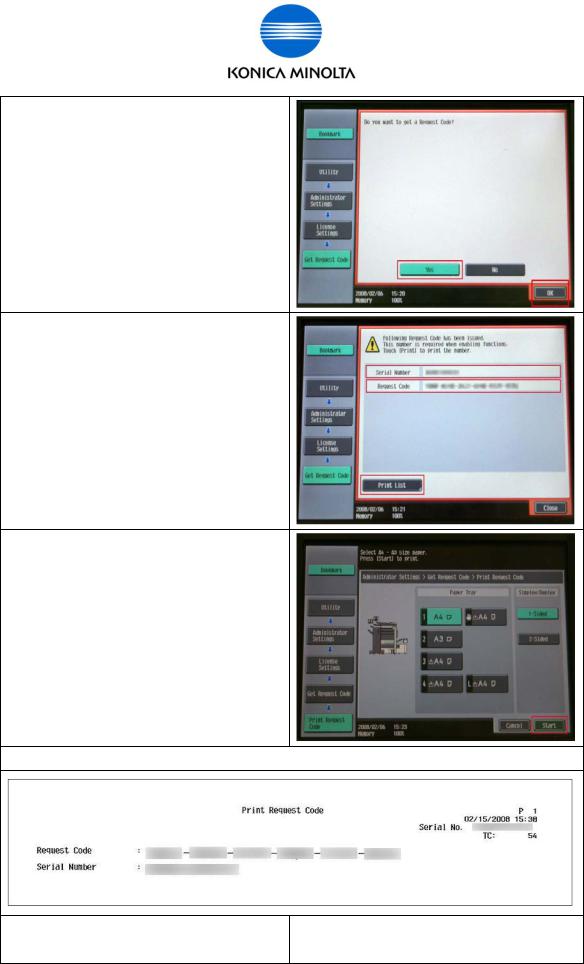
for Customer Engineer
d) Select [Yes] and press [OK].
e) Press [Print List] and print displayed [Request Code] and [Serial Number].
Or write down [Request Code] and [Serial
Number].
*Please pay attention “U” and “V”, “0 (number)” and “O (alphabet)”. “0 (Number)” is not used in [Request Code].
e’) When selecting [Print List], please press [Start] or Start button after selecting the paper tray.
When printing it, [Request Code] and [Serial Number] will be printed as sample below.
f) Exit from Administrator Mode and go on to the next step [2. Access to LMS].
Issued by BT-CSO |
16 |
Ver 1.01 |

for Customer Engineer
1. Gather information from MFP/ Kit
1-1. Find [Token Number] from License Kit.
1-2. Get [Request Code] and [Serial Number] from MFP.
Acquisition procedure: MFP panel <Administrator Mode> •MFP panel <Service Mode> •PSWC
2.Access to LMS
3.MFP Activation
• Get [Request Code] and [Serial Number] from MFP <Service Mode>.
a) Enter in Service Mode, and then press “Stop”,”9”. The “Billing Setting” screen will appear.
Select [License Management].
b) Select [Request Code].
c) Print displayed [Request Code] and [Serial Number], or write them down.
Press Start button to print the information.
*Please pay attention “U” and “V”, “0 (number)” and “O (alphabet)”. “0 (Number)” is not used in [Request Code].
d) Exit from Service Mode and go on to the next step [2. Access to LMS].
Issued by BT-CSO |
17 |
Ver 1.01 |
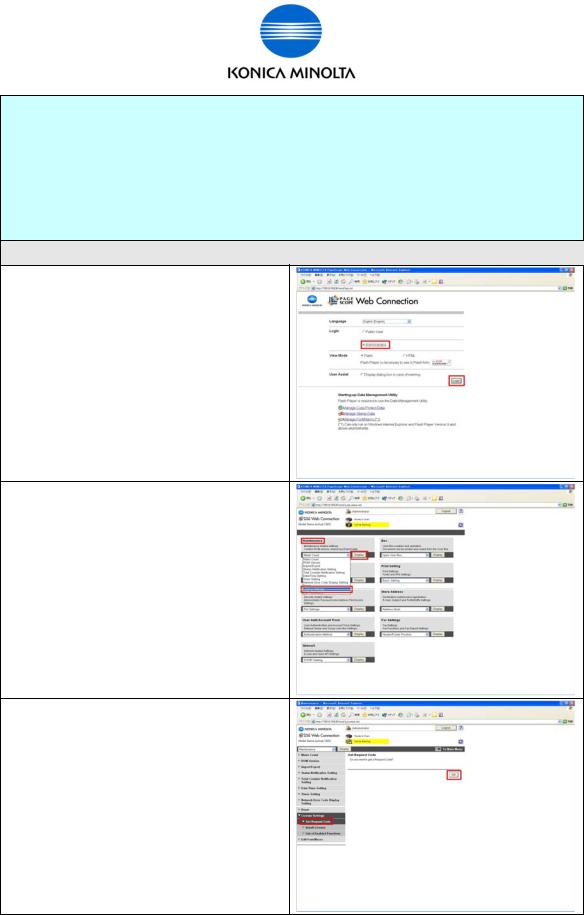
for Customer Engineer
1. Gather information from MFP/ Kit
1-1. Find [Token Number] from License Kit.
1-2. Get [Request Code] and [Serial Number] from MFP.
Acquisition procedure: MFP panel <Administrator Mode> •MFP panel <Service Mode> •PSWC
2.Access to LMS
3.MFP Activation
• Get [Request Code] and [Serial Number] from PSWC.
a) Login to PSWC in the Administrator mode.
b) Select [Maintenance] > [License Settings] and click [Display].
c) “Get Request Code” screen is displayed. Click [OK].
Issued by BT-CSO |
18 |
Ver 1.01 |
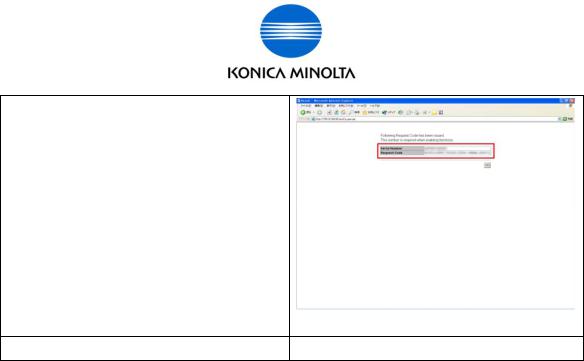
for Customer Engineer
d) Write down displayed [Request Code] and [Serial Number], or print this page.
*Please pay attention “U” and “V”, “0 (number)” and “O (alphabet)”. “0 (Number)” is not used in [Request Code].
(If you access LMS using the same PC that access to PSWC, you can input Request Code using Copy-and-Paste.)
e) Go on to the next step [2. Access to LMS].
Issued by BT-CSO |
19 |
Ver 1.01 |

for Customer Engineer
1.Gather information from MFP/ Kit
2.Access to LMS
2-1. Access to LMS and get [License Code] and [Function Code]. Acquisition procedure: •LMS <Administrator Menu> •LMS <CE Login>
3.MFP Activation
•Get [License Code] and [Function Code] from LMS <Administrator Menu>. a) Access to the following URL from PC connected to the internet. https://lms.konicaminolta.com/license/KM/support.aspx
*During the procedure with LMS, when you need to return the previous screen, press the back icon on the web browser.
b) Click [Administrator Menu].
*When performing the activation from CE Login, please refer to Page 24.
c) Click [License Registration].
Issued by BT-CSO |
20 |
Ver 1.01 |
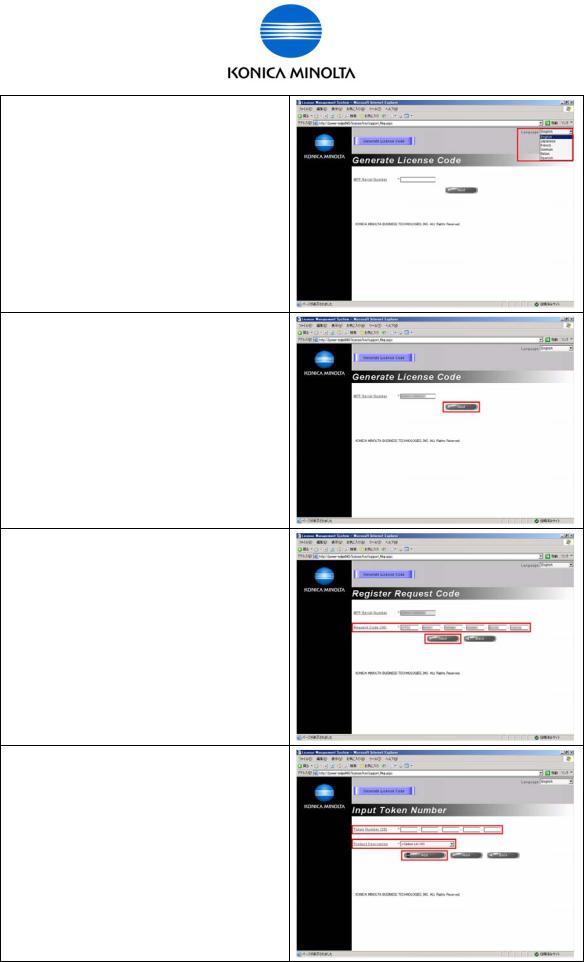
for Customer Engineer
d) Select the display Language.
e) Input Serial Number of MFP to [MFP Serial Number] and click [Next].
f) Input [Request Code] and click [Next].
* Please pay attention “U” and “V”, “0 (number)” and “O (alphabet)”.
“0 (Number)” is not used in [Request Code]. *If there is no need to input Request Code, the following message is displayed. “No input of Request Code is needed. Please click the “Next” button.”
g) Input [Token Number], select the License Kit (Product Description) that needs activation, and click [Add].
Issued by BT-CSO |
21 |
Ver 1.01 |
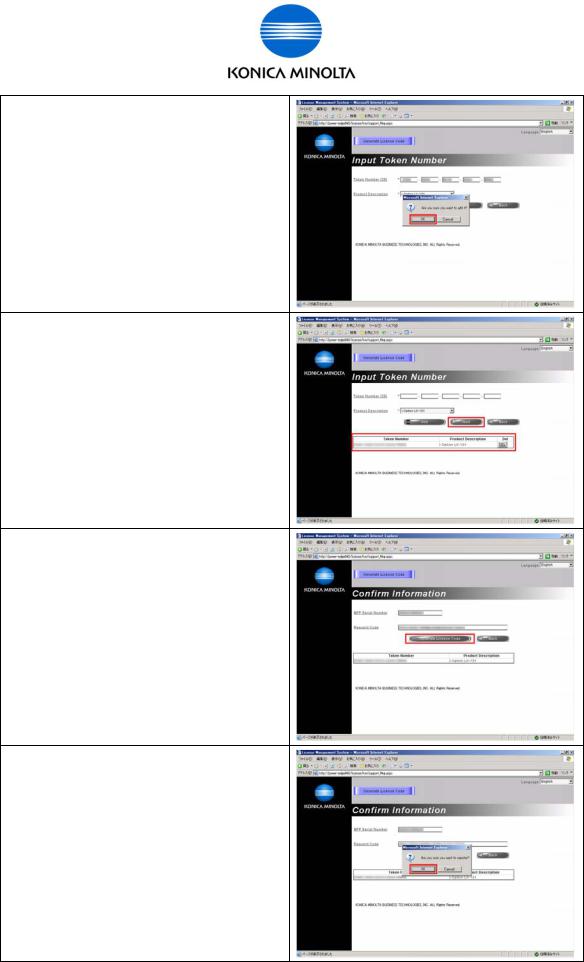
for Customer Engineer
h) Click [OK].
i) Check [Token Number] and [Product Description] and click [Next].
If you find a mistake, click [DEL] button and start from the operation “g)” again.
j) Click [Generate License Code].
* If there is no need to input Request Code, the input on the text box will be restricted. (operation h)
In this case, it is possible to generate License Code without inputting Request Code.
k) Click [OK].
Issued by BT-CSO |
22 |
Ver 1.01 |
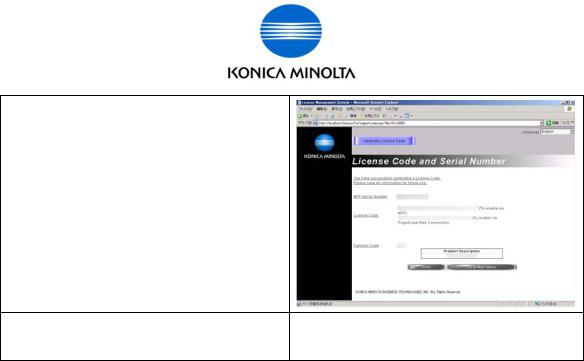
for Customer Engineer
l) Click [Print] button to print this page or write them down.
* Please pay attention “U” and “V”, “0 (number)” and “O (alphabet)”.
“0 (Number)” is not used in [License Code].
(When you access MFP and LMS from the same PC, you also use Copy and Paste to enter the code.)
m) Close the window and go on to the next step [3. MFP Activation].
Issued by BT-CSO |
23 |
Ver 1.01 |
