Konica Minolta BIZHUB C253 User Manual

User’s Guide [Security Operations]
2007. 10 Ver. 1.00
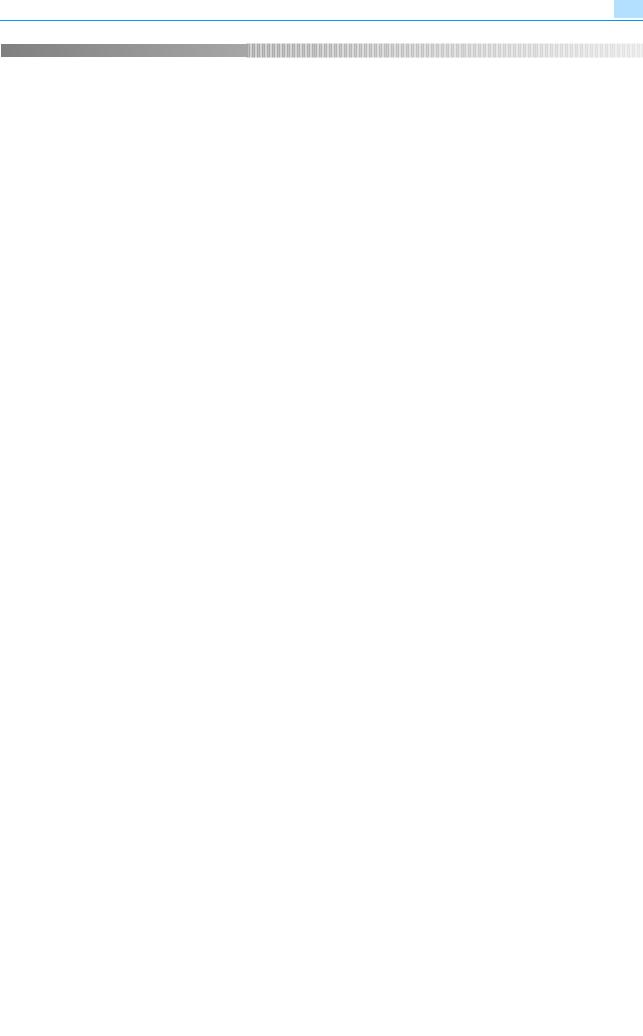
Contents
Contents
1 |
Security |
|
|
|
1.1 |
Introduction........................................................................................................................................... |
1-2 |
|
|
Compliance with the ISO15408 Standard ................................................................................................ |
1-2 |
|
|
Operating Precautions.............................................................................................................................. |
1-2 |
|
|
INSTALLATION CHECKLIST .................................................................................................................... |
1-3 |
|
1.2 |
Security Functions................................................................................................................................ |
1-4 |
|
1.2.1 |
Check Count Clear Conditions................................................................................................................. |
1-4 |
|
1.3 |
Data to be Protected ............................................................................................................................ |
1-5 |
|
1.4 |
Precautions for Operation Control...................................................................................................... |
1-6 |
|
|
Roles and Requirements of the Administrator.......................................................................................... |
1-6 |
|
|
Password Usage Requirements ............................................................................................................... |
1-6 |
|
|
Network Connection Requirements for the Machine ............................................................................... |
1-7 |
|
|
User information control server control requirements.............................................................................. |
1-7 |
|
|
Security function operation setting operating requirements .................................................................... |
1-7 |
|
|
Operation and control of the machine...................................................................................................... |
1-7 |
|
|
Machine Maintenance Control.................................................................................................................. |
1-7 |
|
1.5 |
Miscellaneous ....................................................................................................................................... |
1-8 |
|
|
Password Rules........................................................................................................................................ |
1-8 |
|
|
Precautions for Use of Various Types of Applications ............................................................................. |
1-8 |
|
|
Encrypting communications ..................................................................................................................... |
1-8 |
|
|
IPP printing ............................................................................................................................................... |
1-9 |
|
|
Types of Data Cleared by Overwrite All Data Function .......................................................................... |
1-10 |
2 |
Administrator Operations |
|
|
|
2.1 |
Accessing the Administrator Settings ................................................................................................ |
2-2 |
|
2.1.1 |
Accessing the Administrator Settings ...................................................................................................... |
2-2 |
|
|
<From the Control Panel> ........................................................................................................................ |
2-3 |
|
2.1.2 |
Accessing the User Mode ........................................................................................................................ |
2-5 |
|
|
<From the Control Panel> ........................................................................................................................ |
2-5 |
|
|
<From PageScope Web Connection>...................................................................................................... |
2-7 |
|
2.2 |
Enhancing the Security Function ........................................................................................................ |
2-9 |
|
2.2.1 |
Items cleared by HDD Format ................................................................................................................ |
2-10 |
|
2.2.2 |
Setting the Enhanced Security Mode..................................................................................................... |
2-11 |
|
|
<Setting can be made only from the control panel> .............................................................................. |
2-11 |
|
2.3 |
Preventing Unauthorized Access...................................................................................................... |
2-14 |
|
2.3.1 |
Setting Prohibited Functions When Authentication Error....................................................................... |
2-14 |
|
|
<Setting can be made only from the control panel> .............................................................................. |
2-15 |
|
2.4 |
Canceling the Operation Prohibited State ....................................................................................... |
2-17 |
|
2.4.1 |
Performing Release Setting .................................................................................................................... |
2-17 |
|
|
<Setting can be made only from the control panel> .............................................................................. |
2-17 |
|
2.5 |
Setting the Authentication Method ................................................................................................... |
2-19 |
|
2.5.1 |
Setting the Authentication Method......................................................................................................... |
2-19 |
|
|
<Setting can be made only from the control panel> .............................................................................. |
2-19 |
|
2.5.2 |
Setting the External Server ..................................................................................................................... |
2-22 |
|
|
<Setting can be made only from the control panel> .............................................................................. |
2-22 |
|
2.6 |
System Auto Reset Function ............................................................................................................. |
2-24 |
|
2.6.1 |
Setting the System Auto Reset function................................................................................................. |
2-24 |
|
|
<Setting can be made only from the control panel> .............................................................................. |
2-24 |
|
2.7 |
User Setting Function......................................................................................................................... |
2-26 |
|
2.7.1 |
Making user setting ................................................................................................................................ |
2-27 |
|
|
<From the Control Panel> ...................................................................................................................... |
2-27 |
|
|
<From PageScope Web Connection>.................................................................................................... |
2-32 |
|
2.8 |
Account Track Setting Function........................................................................................................ |
2-34 |
|
|
|
|
C253/C203 |
|
x-1 |
|

Contents
2.8.1 |
Making account setting .......................................................................................................................... |
2-34 |
|
<From the Control Panel> ...................................................................................................................... |
2-34 |
|
<From PageScope Web Connection>.................................................................................................... |
2-38 |
2.9 |
User Box Function .............................................................................................................................. |
2-40 |
2.9.1 |
Setting the User Box .............................................................................................................................. |
2-40 |
|
<From the Control Panel> ...................................................................................................................... |
2-40 |
|
<From PageScope Web Connection>.................................................................................................... |
2-44 |
2.9.2 |
Changing the user attributes and account attributes ............................................................................. |
2-46 |
|
<From the Control Panel> ...................................................................................................................... |
2-46 |
|
<From PageScope Web Connection>.................................................................................................... |
2-50 |
2.10 |
Changing the Administrator Password ............................................................................................ |
2-53 |
2.10.1 |
Changing the Administrator Password................................................................................................... |
2-53 |
|
<Setting can be made only from the control panel> .............................................................................. |
2-53 |
2.11 |
Protecting Data in the HDD ............................................................................................................... |
2-56 |
2.11.1 |
Setting the HDD Lock Password............................................................................................................ |
2-56 |
|
<Setting can be made only from the control panel> .............................................................................. |
2-57 |
2.11.2 |
Changing the HDD Lock Password........................................................................................................ |
2-59 |
|
<Setting can be made only from the control panel> .............................................................................. |
2-59 |
2.11.3 |
Setting the Encryption Key (encryption word) ........................................................................................ |
2-62 |
|
<Setting can be made only from the control panel> .............................................................................. |
2-62 |
2.11.4 |
Changing the Encryption Key ................................................................................................................. |
2-68 |
|
<Setting can be made only from the control panel> .............................................................................. |
2-68 |
2.12 |
Overwrite All Data Function............................................................................................................... |
2-71 |
2.12.1 |
Setting the Overwrite All Data function .................................................................................................. |
2-71 |
|
<Setting can be made only from the control panel> .............................................................................. |
2-72 |
2.13 |
SSL Setting Function.......................................................................................................................... |
2-74 |
2.13.1 |
Setting the SSL....................................................................................................................................... |
2-74 |
|
<Setting can be made only from PageScope Web Connection>........................................................... |
2-74 |
2.13.2 |
Changing the Encryption Strength Setting............................................................................................. |
2-77 |
|
<Setting can be made only from PageScope Web Connection>........................................................... |
2-77 |
2.13.3 |
Changing the Mode Using SSL .............................................................................................................. |
2-78 |
|
<Setting can be made only from PageScope Web Connection>........................................................... |
2-78 |
2.13.4 |
Removing a Certificate ........................................................................................................................... |
2-79 |
|
<Setting can be made only from PageScope Web Connection>........................................................... |
2-79 |
2.14 |
S/MIME Communication Setting Function....................................................................................... |
2-80 |
2.14.1 |
Setting the S/MIME Communication ...................................................................................................... |
2-80 |
|
<From the Control Panel> ...................................................................................................................... |
2-80 |
|
<From PageScope Web Connection>.................................................................................................... |
2-83 |
2.14.2 |
Registering the certificate....................................................................................................................... |
2-85 |
|
<From PageScope Web Connection>.................................................................................................... |
2-85 |
2.15 |
SNMP Setting Function ...................................................................................................................... |
2-87 |
2.15.1 |
Changing the auth-password and priv-password.................................................................................. |
2-87 |
|
<From the Control Panel> ...................................................................................................................... |
2-87 |
|
<From PageScope Web Connection>.................................................................................................... |
2-91 |
2.15.2 |
SNMP access authentication function ................................................................................................... |
2-92 |
2.15.3 |
SNMP v3 setting function....................................................................................................................... |
2-92 |
2.15.4 |
SNMP network setting function.............................................................................................................. |
2-93 |
2.16 |
TCP/IP Setting Function..................................................................................................................... |
2-94 |
2.16.1 |
Setting the IP Address............................................................................................................................ |
2-94 |
|
<From the Control Panel> ...................................................................................................................... |
2-94 |
|
<From PageScope Web Connection>.................................................................................................... |
2-94 |
2.16.2 |
Registering the DNS Server.................................................................................................................... |
2-95 |
|
<From the Control Panel> ...................................................................................................................... |
2-95 |
|
<From PageScope Web Connection>.................................................................................................... |
2-95 |
2.17 |
NetWare Setting Function.................................................................................................................. |
2-96 |
2.17.1 |
Making the NetWare Setting................................................................................................................... |
2-96 |
|
<From the Control Panel> ...................................................................................................................... |
2-96 |
|
<From PageScope Web Connection>.................................................................................................... |
2-96 |
|
|
|
C253/C203 |
|
x-2 |
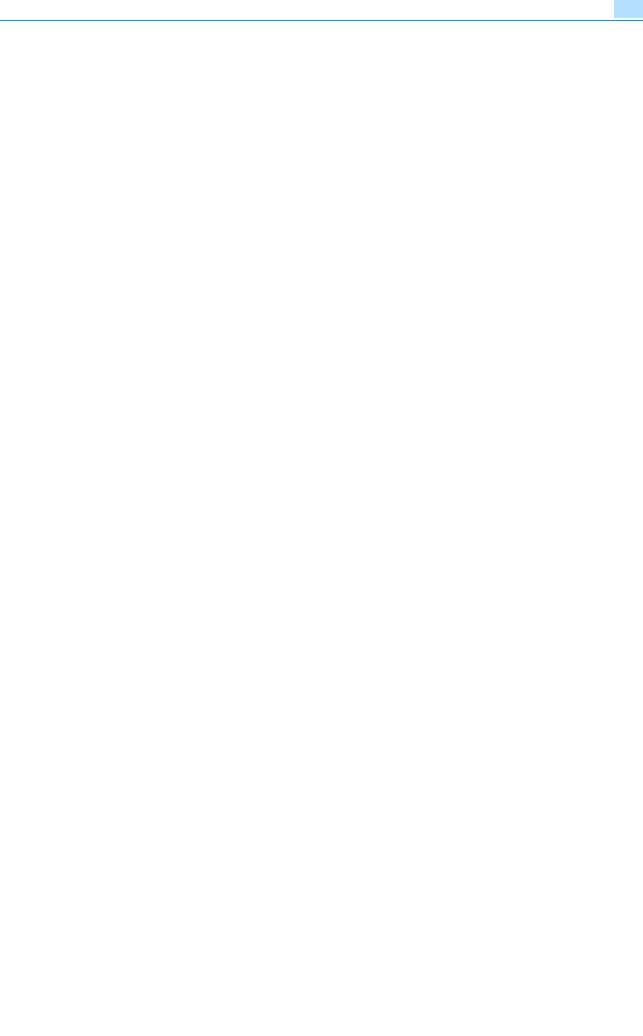
Contents
2.18 |
SMB Setting Function......................................................................................................................... |
2-97 |
2.18.1 |
Setting the NetBIOS Name..................................................................................................................... |
2-97 |
|
<From the Control Panel> ...................................................................................................................... |
2-97 |
|
<From PageScope Web Connection>.................................................................................................... |
2-97 |
2.19 |
AppleTalk Setting Function................................................................................................................ |
2-98 |
2.19.1 |
Making the AppleTalk Setting................................................................................................................. |
2-98 |
|
<From the Control Panel> ...................................................................................................................... |
2-98 |
|
<From PageScope Web Connection>.................................................................................................... |
2-98 |
2.20 |
E-Mail Setting Function...................................................................................................................... |
2-99 |
2.20.1 |
Setting the SMTP Server (E-Mail Server)................................................................................................ |
2-99 |
|
<From the Control Panel> ...................................................................................................................... |
2-99 |
|
<From PageScope Web Connection>.................................................................................................... |
2-99 |
3 |
User Operations |
|
|
|
3.1 |
User Authentication Function.............................................................................................................. |
3-2 |
|
3.1.1 |
Performing user authentication ................................................................................................................ |
3-2 |
|
|
<From the Control Panel> ........................................................................................................................ |
3-3 |
|
|
<From PageScope Web Connection>...................................................................................................... |
3-7 |
|
3.2 |
Change Password Function................................................................................................................. |
3-9 |
|
3.2.1 |
Performing Change Password.................................................................................................................. |
3-9 |
|
|
<From the Control Panel> ........................................................................................................................ |
3-9 |
|
|
<From PageScope Web Connection>.................................................................................................... |
3-12 |
|
3.3 |
Secure Print Document Function...................................................................................................... |
3-13 |
|
3.3.1 |
Accessing the Secure Print Document................................................................................................... |
3-13 |
|
|
<Setting can be made only from the control panel> .............................................................................. |
3-14 |
|
3.4 |
User Box Function .............................................................................................................................. |
3-17 |
|
3.4.1 |
Setting the User Box .............................................................................................................................. |
3-17 |
|
|
<From the Control Panel> ...................................................................................................................... |
3-17 |
|
|
<From PageScope Web Connection>.................................................................................................... |
3-21 |
|
3.4.2 |
Changing the User Box Password and user attributes and account attributes ..................................... |
3-23 |
|
|
<From the Control Panel> ...................................................................................................................... |
3-23 |
|
|
<From PageScope Web Connection>.................................................................................................... |
3-28 |
|
3.4.3 |
Accessing the User Box and User Box file............................................................................................. |
3-32 |
|
|
<From the Control Panel> ...................................................................................................................... |
3-33 |
|
|
<From PageScope Web Connection>.................................................................................................... |
3-35 |
|
3.4.4 |
Sending S/MIME box files ...................................................................................................................... |
3-37 |
|
|
<From the Control Panel> ...................................................................................................................... |
3-37 |
4 Application Software
4.1 |
PageScope Data Administrator........................................................................................................... |
4-2 |
4.1.1 |
Gaining access from PageScope Data Administrator .............................................................................. |
4-2 |
|
<From the PC> ......................................................................................................................................... |
4-2 |
4.1.2 |
Setting the user authentication method ................................................................................................... |
4-4 |
|
<From the PC> ......................................................................................................................................... |
4-4 |
4.1.3 |
Changing the authentication mode .......................................................................................................... |
4-6 |
|
<From the PC> ......................................................................................................................................... |
4-6 |
4.1.4 |
Making the user settings .......................................................................................................................... |
4-9 |
|
<From the PC> ......................................................................................................................................... |
4-9 |
4.1.5 |
Making the account settings .................................................................................................................. |
4-11 |
|
<From the PC> ....................................................................................................................................... |
4-11 |
4.1.6 |
Registering the certificate....................................................................................................................... |
4-13 |
|
<From the PC> ....................................................................................................................................... |
4-13 |
4.2 |
PageScope Box Operator .................................................................................................................. |
4-15 |
4.2.1 |
Accessing User Box ............................................................................................................................... |
4-15 |
|
<From the PC> ....................................................................................................................................... |
4-15 |
4.2.2 |
Creating a User Box ............................................................................................................................... |
4-17 |
|
<From the PC> ....................................................................................................................................... |
4-17 |
|
|
|
C253/C203 |
|
x-3 |
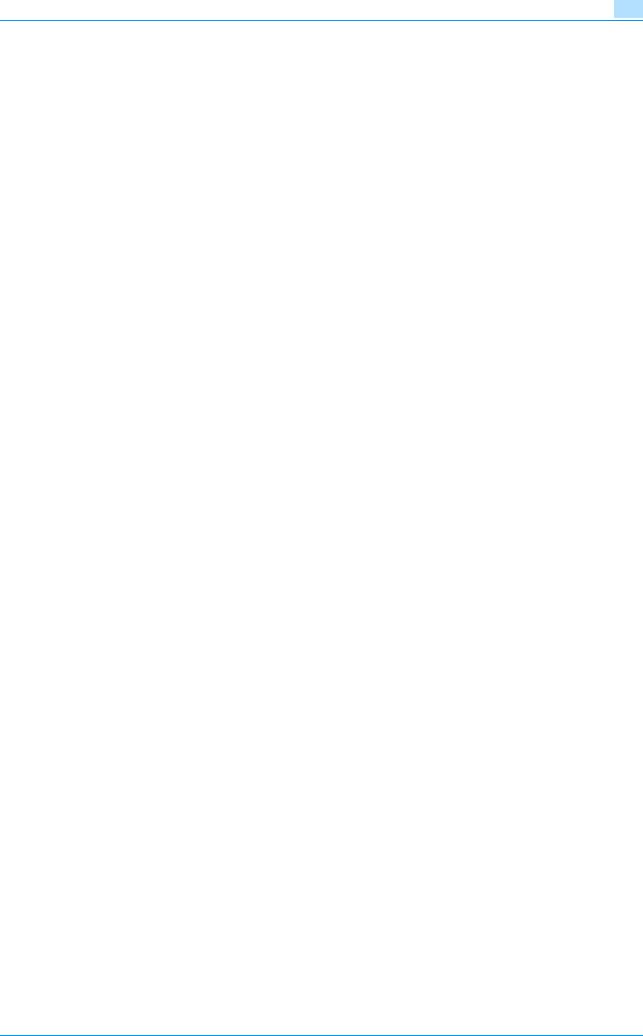
Contents
4.2.3 |
Changing User Box properties (user attributes, account attributes) |
......................................................4-19 |
|
<From the PC> ....................................................................................................................................... |
4-19 |
4.2.4 |
Accessing the User Box file.................................................................................................................... |
4-21 |
|
<From the PC> ....................................................................................................................................... |
4-21 |
4.3 |
HDD TWAIN driver .............................................................................................................................. |
4-22 |
4.3.1 |
Accessing from the HDD TWAIN driver.................................................................................................. |
4-22 |
|
<From the PC> ....................................................................................................................................... |
4-22 |
4.4 |
PageScope Direct Print...................................................................................................................... |
4-24 |
4.4.1 |
Printing through PageScope Direct Print ............................................................................................... |
4-24 |
|
<From the PC> ....................................................................................................................................... |
4-24 |
4.5 |
HDD Backup Utility............................................................................................................................. |
4-26 |
4.5.1 |
Backup.................................................................................................................................................... |
4-26 |
|
<From the PC> ....................................................................................................................................... |
4-26 |
4.5.2 |
Restore ................................................................................................................................................... |
4-30 |
|
<From the PC> ....................................................................................................................................... |
4-30 |
C253/C203 |
x-4 |

1
Security
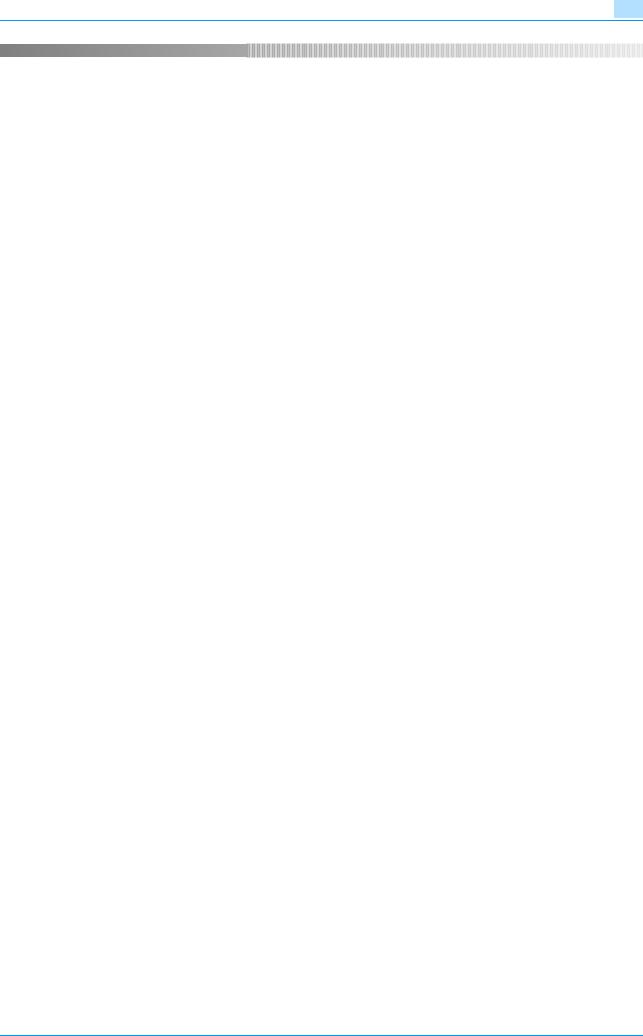
Security |
1 |
|
1Security
1.1Introduction
Thank you for purchasing our product.
This User’s Guide contains the operating procedures and precautions to be used when using the security functions offered by the bizhub C253/C203 machine. To ensure the best possible performance and effective use of the machine, read this manual thoroughly before using the security functions. The Administrator of the machine should keep this manual for ready reference. The manual should be of great help in finding solutions to operating problems and questions.
This User’s Guide (Ver. 1.00) describes bizhub C253/bizhub C203/ineo+ 253/ineo+ 203 Multi Function Peripheral Control Software (MFP Controller: A02E0Y0-0100-GN0-02).
Compliance with the ISO15408 Standard
When the Enhanced Security Mode on this machine is set to [ON], more enhanced security functions are available.
The security functions offered by the bizhub C253/C203 machine comply with ISO/IEC15408 (level: EAL3).
Operating Precautions
The machine gives an alarm message or an alarm sound (peep) when a wrong operation is performed or a wrong entry is made during operation of the machine. (No "peep" alarm sound is issued if a specific sound setting in Sound Setting of Accessibility Setting is set to [OFF].) If the alarm message or alarm sound is given, perform the correct operation or make the correct entry according to the instructions given by the message or other means.
The Administrator of the machine should make sure that each individual general user exits from the current mode to return to the basic screen whenever the access to that mode is completed or if the user leaves the machine with the mode screen left displayed.
The Administrator of the machine should exit from the current mode to return to the basic screen whenever the access to that mode is completed or if he or she leaves the machine with the mode screen left displayed.
The PageScope Web Connection functions can be used only if the setting is made to accept "Cookie."
C253/C203 |
1-2 |

Security |
1 |
|
INSTALLATION CHECKLIST
This Installation Checklist contains items that are to be check by the Service Engineer installing this machine. The Service Engineer should check the following items, then explain each checked item to the Administrator of the machine.
To Service Engineer
Make sure that each of these items is properly carried out by checking the box on the right of each item.
1. |
Perform the following steps before installing this machine. |
Completed |
||
|
Check with the Administrator to determine if the security functions of this machine should be en- |
|
|
|
|
hanced. If the functions should be enhanced, check the following. |
|
|
|
|
|
|
|
|
|
If the security functions are not to be enhanced, quit the operation without checking the following. |
|
|
|
|
|
|
|
|
|
I swear that I would never disclose information as it relates to the settings of this machine to any- |
|
|
|
|
body, or perform malicious or intentional act during setup and service procedures for the ma- |
|
|
|
|
|
|
|
|
|
chine. |
|
|
|
|
|
|
|
|
|
When giving the User’s Guide Security Operations to the Administrator of the machine, check that |
|
|
|
|
the User’s Guide is the security-compatible version and explain to the Administrator that it is se- |
|
|
|
|
|
|
|
|
|
curity-compatible. |
|
|
|
2.After this machine is installed, refer to the Service Manual and perform the following steps.
Check that the Firmware version (MFP Controller, CheckSum) indicated in the Service Manual matches the values shown in the Firmware Version screen.
If there is a mismatch in the Firmware version number, explain to the Administrator of the machine that upgrading of the Firmware is necessary and perform upgrading of the Firmware.
Set CE Authentication to [ON] and set the CE Password.
Check that CS Remote Care is set to RAM Clear Set, Management Function Choice to Unset,
HDD to Installed, and Image Controller Setting to Controller0.
3.After this machine is installed, refer to this User’s Guide and perform the following steps.
Check that the Administrator Password has been set by the Administrator of the machine.
Check that data has been backed up by the Administrator of the machine using the HDD Backup
Utility.
Check that the HDD Lock Password or Encryption Key, or both, have been set by the Administrator of the machine.
Check that User Authentication has been set to [ON (MFP)] or [ON (External Server)] (Active Directory only) by the Administrator of the machine.
Check that the self-signed certificate for SSL communications has been registered by the Administrator of the machine.
Check that data has been restored by the Administrator of the machine using the HDD Backup
Utility.
Let the Administrator of the machine set Enhanced Security Mode to [ON].
The languages, in which the contents of the User’s Guide Security Operations have been evaluated, are Japanese and English.
Explain the way how to get the manual in the language, in which it is evaluated.
Explain to the administrator that the settings for the security functions for this machine have been specified.
If the Security Kit SC-503 is to be mounted, data must first be backed up using the HDD Backup Utility before the SC-503 is mounted.
When the above steps have been properly carried out, the Service Engineer should make a copy of this page and give the original of this page to the Administrator of the machine. The copy should be kept at the corresponding Service Representative for filing.
Product Name |
|
Company Name |
User Division Name |
Person in charge |
|
|
|
|
|
Customer |
|
|
|
|
|
|
|
|
|
Service Representative |
|
- |
|
|
|
|
|
|
|
C253/C203 |
1-3 |
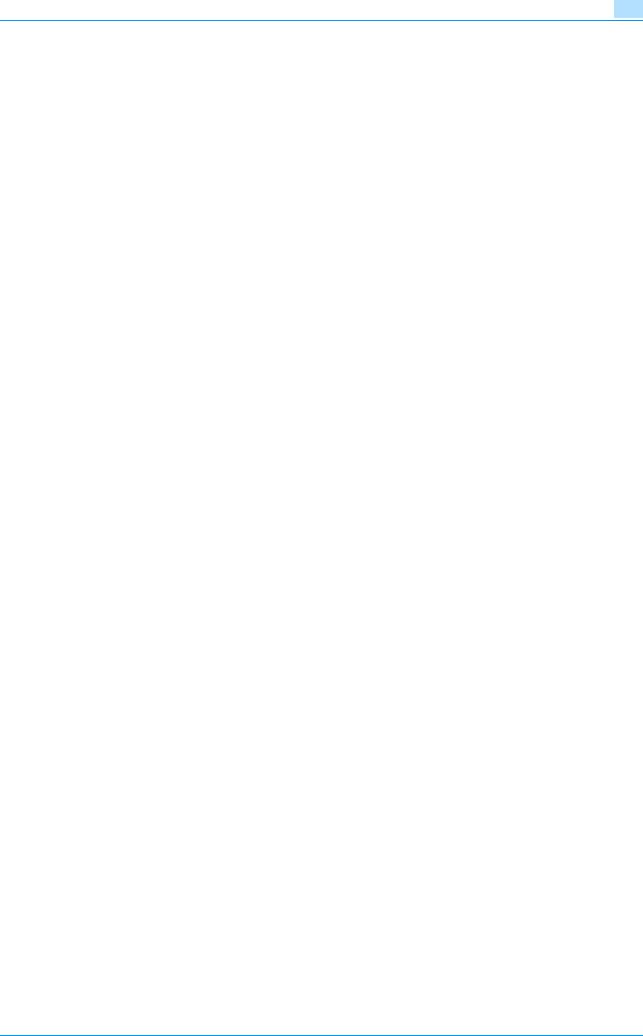
Security |
1 |
|
1.2Security Functions
Setting the Enhanced Security Mode to [ON] will validate the security function of this machine. For details of the settings of different security functions to be changed by turning [ON] the Enhanced Security Mode, see
"Enhancing the Security Function" on page 2-9.
Setting the Enhanced Security Mode to [ON] will enhance the authentication function. Access control is then provided through password authentication for any access to the Administrator Settings, User Authentication mode, Account Track mode, User Box, a User Box data file, and a Secure Print Document file. Access is thereby granted only to the authenticated user.
A password that can be set must meet the requirements of the Password Rules. The machine does not accept setting of an easily decipherable password. For details of the Password Rules, see "Password Rules" on page 1-8.
If a wrong password is entered, during password authentication, a predetermined number of times (once to three times) set by the Administrator of the machine or more, the machine determines that it is unauthorized access through Prohibited Functions When Authentication Error, prohibiting any further entry of the password. By prohibiting the password entry operation, the machine prevents unauthorized use or removal of data, thereby ensuring secured used of the machine.
To cancel the password entry operation prohibited condition, the Administrator must perform the Release Setting. When the Administrator performs the Release Setting for the operation prohibited condition, a sound operation control in utmost security is achieved under the control of the Administrator.
Setting the HDD Lock Password provides the following security function. That is, even if the HDD is illegally replaced with another, the HDD authentication function prohibits access to the HDD, when the HDD Lock Password is yet to be set or there is a mismatch in the passwords. In addition, should the HDD be removed unawares, the HDD Lock Password locks the HDD protecting data contained in the HDD. Furthermore, by mounting the optional Security Kit SC-503 and setting the Encryption Key, the data stored in the HDD is encrypted, thereby protecting the data in the HDD. Note, however, that the HDD Lock Password and Encryption Key do not prevent the HDD from being physically removed. Make sure of a good operation control.
When the machine is to be discarded, or use of a leased machine is terminated at the end of the leasing contract, the Overwrite All Data function overwrites and erases all data stored in all spaces of the HDD. The function also resets all passwords saved in the NVRAM to factory settings, preventing leak of data. For details of items to be cleared by Overwrite All Data function, see "Types of Data Cleared by Overwrite All Data Function" on page 1-10.
1.2.1Check Count Clear Conditions
The following are the conditions for clearing or resetting the check count of the number of wrong entries at the time of authentication by the Enhanced Security Mode.
<Administrator Settings>
-Authentication of Administrator Settings is successful.
<User Authentication Mode>
-User Authentication mode is successful.
-Release of Prohibited Functions When Authentication Error is executed.
<Account Track Mode>
-Account Track mode is successful.
-Release of Prohibited Functions When Authentication Error is executed.
<Secure Print Document>
-Authentication of Secure Print Document is successful.
-Release of Prohibited Functions When Authentication Error is executed.
<Box>
-Authentication of User Box is successful.
-Authentication for execution of change of User Box Name and User Box Password is successful.
-Release of Prohibited Functions When Authentication Error is executed.
<SNMP Password (auth-Password, priv-Password)>
-Authentication of SNMP is successful.
-Release of Prohibited Functions When Authentication Error is executed.
C253/C203 |
1-4 |

Security |
1 |
|
1.3Data to be Protected
The underlying concept of this machine toward security is "to protect data that can be disclosed against the intention of users."
The following types of image files that have been stored in the machine and made available for use by its users are protected while the machine is being used.
-Image files stored by Secure Print
-Image files stored in Personal User Box, Public User Box and Group User Box
The following types of data stored in the HDD are protected when use of a leased machine is terminated at the end of the leasing contract, the machine is to be discarded, or when the HDD is stolen.
-Image files stored by Secure Print
-Image files stored in Personal User Box, Public User Box and Group User Box
-Image files of a job in the queue
-Image files other than Secure Print file and User Box file
-Data files left in the data space used as image files
-Temporary data files generated during print image file processing
-Destination recipient data (e-mail address, telephone number)
This machine offers specific functions as data protection methods: the SSL function that ensures confidentiality of images transmitted and received over the network and the S/MIME function that is used for encrypting image files.
The machine assumes an office environment that responds to most stringent security requirements by carrying out communications of highly confidential image data transmitted and received among different pieces of IT equipment within an office LAN via reliable paths and protecting such data through proper encryption.
C253/C203 |
1-5 |

Security |
1 |
|
1.4Precautions for Operation Control
This machine and the data handled by this machine should be used in an office environment that meets the following conditions.
Roles and Requirements of the Administrator
The Administrator should take full responsibility for controlling the machine, thereby ensuring that no improper operations are performed.
<To Achieve Effective Security>
-A person who is capable of taking full responsibility for controlling the machine should be appointed as the Administrator to make sure that no improper operations are performed.
-When using an SMTP server (mail server) or an DNS server, each server should be appropriately managed by the Administrator and should be periodically checked to confirm that settings have not been changed without permission.
Password Usage Requirements
The Administrator must control the Administrator Password, HDD Lock Password, Encryption Key, authPassword, and priv-Password appropriately so that they may not be leaked. These passwords should not be ones that can be easily guessed. The user, on the other hand, should control the User Box Password, Secure Print Password, and User Password appropriately so that they may not be leaked. Again, these passwords should not be ones that can be easily guessed. For the Public User Box shared among a number of users, the User Box Password should be appropriately controlled so that it may not be leaked to anyone who is not the user of the Public User Box.
<To Achieve Effective Security>
-Make absolutely sure that only the Administrator knows the Administrator Password, HDD Lock Password, Encryption Key, auth-Password, and priv-Password.
-The Administrator must change the Administrator Password, HDD Lock Password, Encryption Key, auth-Password, and priv-Password at regular intervals.
-The Administrator should make sure that any number that can easily be guessed from birthdays, employee identification numbers, and the like is not set for the Administrator Password, Account Password, HDD Lock Password, Encryption Key, auth-Password, and priv-Password.
-If a User Password or User Box Password has been changed, the Administrator should have the corresponding user change the password as soon as possible.
-The Administrator should change the Account Password set for each account at regular intervals and, should one be changed, he or she should immediately inform users who implement Account Track of the new Account Password.
-If the Administrator Password has been changed by the Service Engineer, the Administrator should change the Administrator Password as soon as possible.
-The Administrator should have users ensure that the User Authentication, Secure Print Document, and User Box are known only by the user concerned.
-The Administrator should have users who implement Account Authentication ensure that the Account Password set for the account is known by the users implementing Account Authentication only.
-The Administrator should make sure that only the users who share a Public User Box and Group User Box know the password set for it.
-The Administrator should have users change the passwords set for the User Authentication and User Box at regular intervals.
-The Administrator should make sure that any user does not set any number that can easily be guessed from birthdays, employee identification numbers, and the like for the passwords set for the User Authentication, Secure Print Document, and User Box.
C253/C203 |
1-6 |
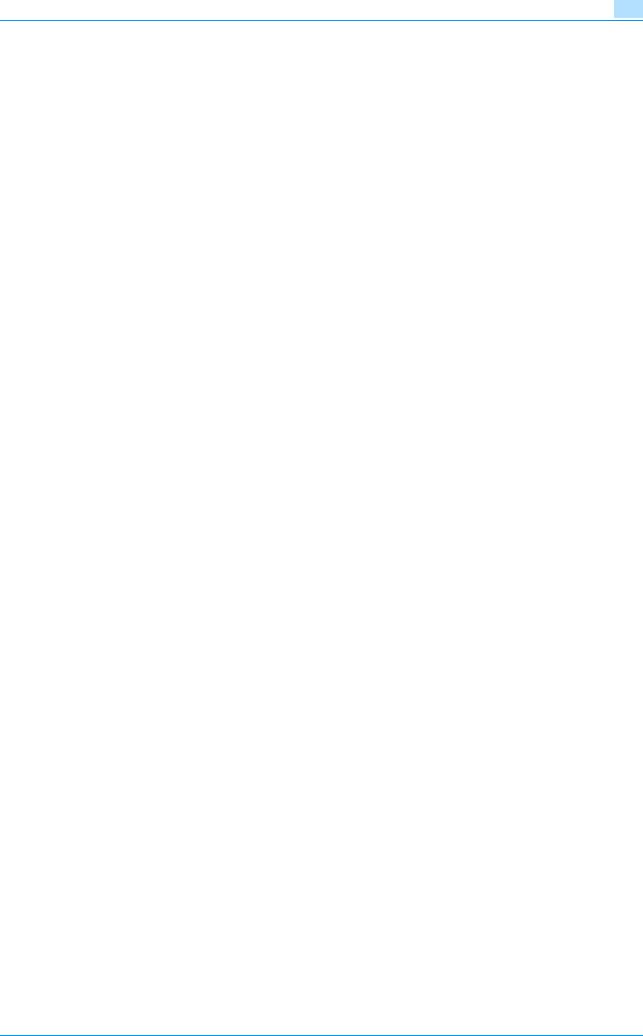
Security |
1 |
|
Network Connection Requirements for the Machine
Packets being transmitted over the LAN installed in the office, in which the machine is installed, should be protected from unauthorized manipulation. If the LAN is to be connected to an outside network, no unauthorized attempt to establish connection from the external network should be permitted.
<To Achieve Effective Security>
-If the LAN, in which the machine is installed, is connected to an outside network, install a firewall or similar network device to block any access to the machine from the outside network and make the necessary settings.
-Configure the LAN installed in the office, in which the machine is installed, by using a switching hub and other devices to ensure that the packets are protected from unauthorized manipulation.
-Provide an appropriate network control at all times to make sure that no other copying machine is connected without prior notice to the office LAN to which this machine is connected.
User information control server control requirements
The server administrator is required to apply patches and control accounts for the user information control server connected to the LAN within the office, in which this machine is installed, to ensure operation control that achieves appropriate access control.
Security function operation setting operating requirements
The Administrator should make sure of correct operation control so that the machine is used with the Enhanced Security Mode set to [ON].
Operation and control of the machine
The Administrator of the machine should perform the following operation control.
-The Administrator of the machine should log off from the Administrator Settings whenever the operation in the Administrator Settings is completed. The Administrator of the machine should also make sure that each individual user logs off from the User Authentication mode after the operation in the User Authentication mode is completed, including operation of the Secure Print Document file, User Box, and User Box file.
-The Administrator of the machine should set the HDD Lock Password according to the environment, in which this machine is used. If the machine is mounted with the optional Security Kit SC-503, the Administrator should also set either the HDD Lock Password or Encryption Key, or both.
Machine Maintenance Control
The Administrator of the machine should perform the following maintenance control activities.
-Provide adequate control over the machine to ensure that only the Service Engineer is able to perform physical service operations on the machine.
-Provide adequate control over the machine to ensure that any physical service operations performed on the machine by the Service Engineer are overseen by the Administrator of the machine.
C253/C203 |
1-7 |
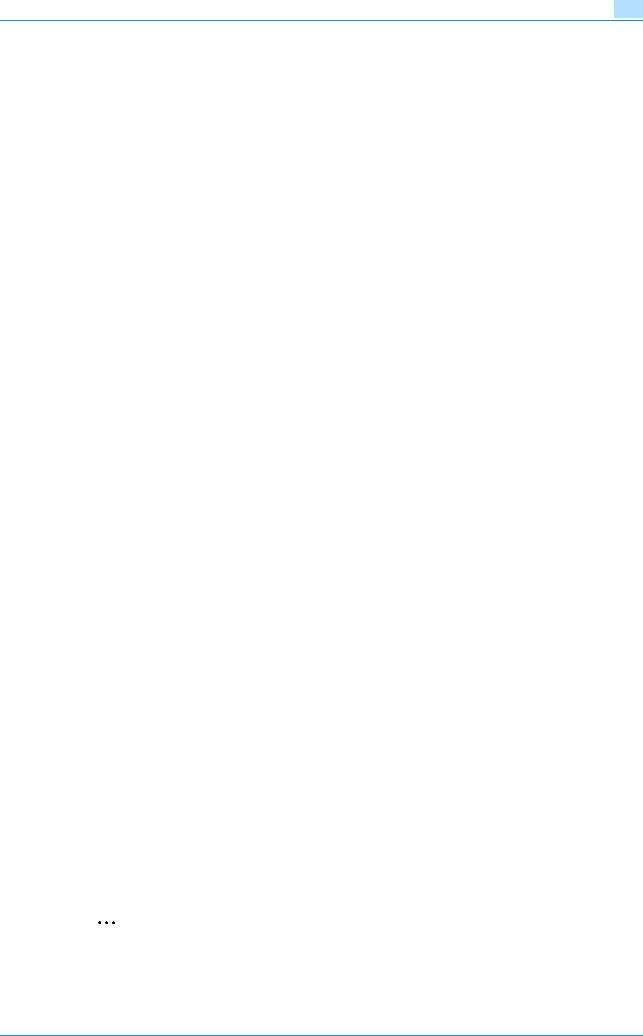
Security |
1 |
|
1.5Miscellaneous
Password Rules
According to certain Password Rules, registration of a password consisting of a string of a single character or change of a password to one consisting of a string of a single character is rejected for the User Password, Administrator Password, Account Password, User Box Password, Secure Print Password, SNMP Password, HDD Lock Password, and Encryption Key. For the Administrator Password, HDD Lock Password, and Encryption Key, the same password as that currently set is not accepted.
Study the following table for more details of the number of digits and characters that can be used for each password.
Types of passwords |
No. of digits |
Characters |
|
Administrator Password |
8 digits |
• Numeric characters: 0 to 9 |
|
|
|
• Alpha characters: upper and lower case letters |
|
|
|
• Symbols: !, #, $, %, &, ', (, ), *, ,, -, ., /, :, ;, <, =, >, ?, @, [, |
|
|
|
\, ], ^, _, `, {, |, }, ~ |
|
|
|
Selectable from among a total of 92 characters |
|
|
|
|
|
Secure Print Password |
|
• Numeric characters: 0 to 9 |
|
|
|
• Alpha characters: upper and lower case letters |
|
|
|
• Symbols: !, #, $, %, &, ', (, ), *, ,, -, ., /, :, ;, <, =, >, ?, @, [, |
|
|
|
\, ], ^, _, `, {, |, }, ~, SPACE |
|
|
|
Selectable from among a total of 93 characters |
|
|
|
|
|
HDD Lock Password |
20 digits |
• Numeric characters: 0 to 9 |
|
|
|
• Alpha characters: upper and lower case letters |
|
Encryption Key |
|
||
|
• Symbols: !, #, $, %, &, ', *, +, -, ., /, =, ?, @, ^, _, `, {, |, }, ~ |
||
|
|
||
|
|
Selectable from among a total of 83 characters |
|
|
|
|
|
auth-Password |
8 digits or more |
• Numeric characters: 0 to 9 |
|
|
|
• Alpha characters: upper and lower case letters |
|
priv-Password |
|
||
|
• Symbols: !, #, $, %, &, ', (, ), *, ,, -, ., /, :, ;, <, =, >, ?, @, [, |
||
|
|
||
User Password |
|
\, ], ^, _, `, {, |, }, ~, ", +, SPACE |
|
|
Selectable from among a total of 95 characters |
||
|
|
||
Account Password |
8 digits |
||
|
|||
|
|
|
|
User Box Password |
|
|
|
|
|
|
!
Detail
Note that use of the characters ""," "+," and "space" may be partly limited.
Precautions for Use of Various Types of Applications
When PageScope Web Connection or an application of various other types is used, the password control function of the application stores the password that has been entered in your PC. If you want the password not stored, disable the password control function of the application.
When using the PageScope Web Connection or an application of various other types, use one that shows "*" or "●" for the password entered.
If the client PC uses the Internet Explorer or other type of web browser, "SSL v3" or "TLS v1" should be used, not "SSL v2," for the SSL setting.
Encrypting communications
The following are the cryptographic algorithms of key exchange and communications encryption systems supported in generation of encryption keys.
- TLS_RSA_WITH_RC4_128_MD5
- TLS_RSA_WITH_3DES_EDE_CBC_SHA
- TLS_RSA_WITH_AES_128_CBC_SHA
- TLS_DHE_RSA_WITH_3DES_EDE_CBC_SHA
- TLS_DHE_RSA_WITH_AES_256_CBC_SHA
2
Note
No algorithms can be selected during generation of encryption keys. SSL v3 is automatically selected for the SSL setting according to the application and browser. Do not therefore change the setting manually to SSL v2.
C253/C203 |
1-8 |
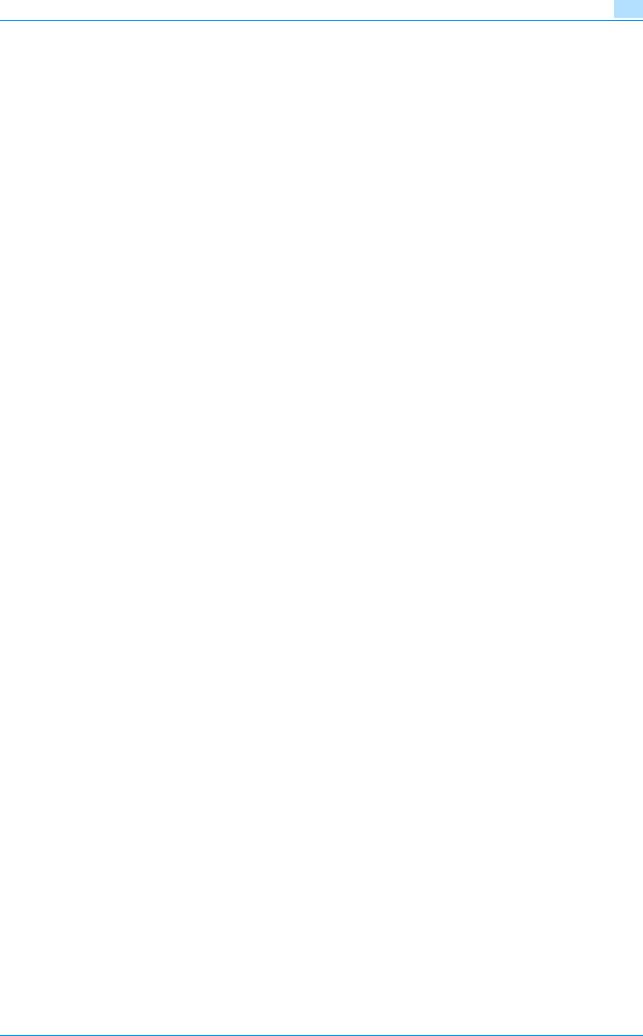
Security |
1 |
|
Use the following browsers to ensure SSL encryption communication with appropriate strength. Use of any of the following browsers achieves SSL encryption communication that ensures confidentiality of the image data transmitted and received.
Windows 98, Me, NT4.0, 2000, XP, Server2003
-Recommended is Microsoft "Internet Explorer 6" or later.
If "Internet Explorer 5.x" is used, Microsoft XML parser "MSXML 3.x" or later must be installed.
-Recommended is Netscape Navigator 7.02 or later.
-Recommended is Mozilla Firefox 1.0 or later.
Macintosh MacOS 8.x, 9.x, MacOS X
-Recommended is Netscape Navigator 7.02 or later.
-Recommended is Mozilla Firefox 1.0 or later.
Linux
-Recommended is Netscape Navigator 7.02 or later.
-Recommended is Mozilla Firefox 1.0 or later.
SSL encryption communication with confidentiality properly maintained can be achieved in image data transmitted and received in any of the following applications.
-PageScope Box Operator
-HDD TWAIN
-PageScope Direct Print
-HDD Backup Utility
!
Detail
SSL encryption communication is not applicable to transmission of Secure Print in PageScope Direct Print.
IPP printing
IPP (Internet Printing Protocol) is a function that allows Secure Print Documents and image data stored in boxes to be printed via the Internet by using the HTTP (HyperText Transfer Protocol) of the TCP/IP Protocol. IPPS (IPP over SSL/TLS) is the type of IPP that performs the SSL encryption communication.
<IPP setting on Windows Vista>
Windows Vista, which offers enhanced security functions, gives a certificate error message if the SSL certificate is one that is not issued by a certification body. In such cases, it becomes necessary to register with Windows Vista the certificate of this machine as that issued by a reliable party for the computer account.
First, register Host Name and IP address of this machine in the DNS server in advance. Then, in TCP/IP Settings of PageScope Web Connection, set the DNS Host Name and DNS Default Domain Name registered with the DNS server.
It should also be noted that, for the certificate to be imported, a certificate for SSL encryption communication should be registered in PageScope Web Connection and exported in advance as the certificate including the public key.
1
2
From "Continue to this website," call the PageScope Web Connection window to the screen.
Click "Certificate Error" to display the certificate. Then, click "Install Certificate" to install the certificate.
3 Display the physical stores. Then, deploy the certificate, which has earlier been exported, in "Local Computer" of "Trusted Root Certification Authorities" to thereby import the certificate.
<IPPS printing settings in Windows Vista>
Through additional printer setting, type "https://Host Name.Domain Name/ipp."
For [Host Name] and [Domain Name], specify the names set with the DNS server.
C253/C203 |
1-9 |
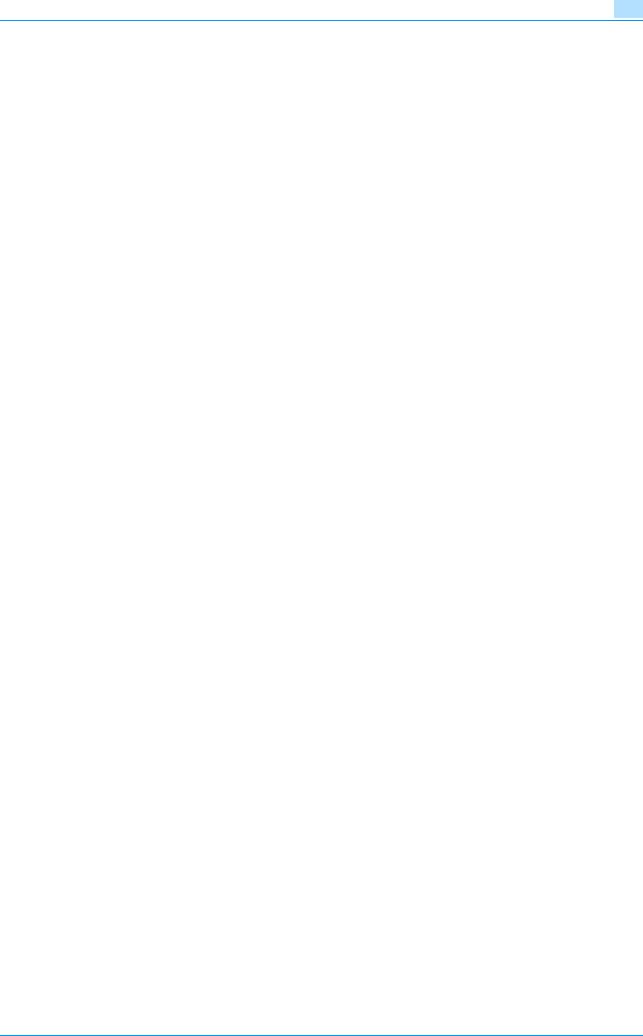
Security |
1 |
|
<Installing printer driver>
To perform IPP printing, the printer driver must be installed. From "Add Printer Wizard," select "Connect to a printer on the Internet or on your intranet" and type the URL of this machine in the following format in the "URL" field.
http:// <IP address of this machine> /ipp
E.g.: If the machine IP address is 192.168.1.20
Type http://192.168.1.20/ipp
To set IPPS printing:
Type https:// <IP address of the machine> /ipp.
!
Detail
The printer, for which the settings have been made, can be used in the same manner as the ordinary local printer.
Types of Data Cleared by Overwrite All Data Function
The Overwrite All Data function clears the following types of data.
Types of Data Cleared |
Description |
User registration data |
Deletes all user-related data that has been registered |
|
|
Box registration data/file |
Deletes all User Box-related information and files saved in User Box |
|
|
Secure Print ID/Password/file |
Deletes all Secure Print Document-related information and files |
|
saved |
|
|
Image files |
• Image files saved other than Secure Print Document files and |
|
User Box files |
|
• Image files of jobs in job queue state |
|
|
Destination recipient data files |
Deletes all destination recipient data including e-mail addresses and |
|
telephone numbers |
|
|
HDD Lock Password |
Clears the currently set password |
|
|
Encryption Key |
Clears the currently set Encryption Key |
|
|
Administrator Password |
Clears the currently set password, resetting it to the factory setting |
|
|
SNMP Password |
Clears the currently set password, resetting it to the factory setting |
|
(MAC address) |
|
|
Account registration data |
Deletes all account track-related data that has been registered |
|
|
S/MIME certificate data |
Deletes the currently set S/MIME certificate |
|
|
SSL certificate |
Deletes the currently set SSL certificate |
|
|
Network Setting |
Clears the currently set network settings (DNS Server setting, IP Ad- |
|
dress setting, SMTP Server setting, NetWare Setting, NetBIOS set- |
|
ting and AppleTalk Printer Name setting), resetting it to the factory |
|
setting |
|
|
C253/C203 |
1-10 |
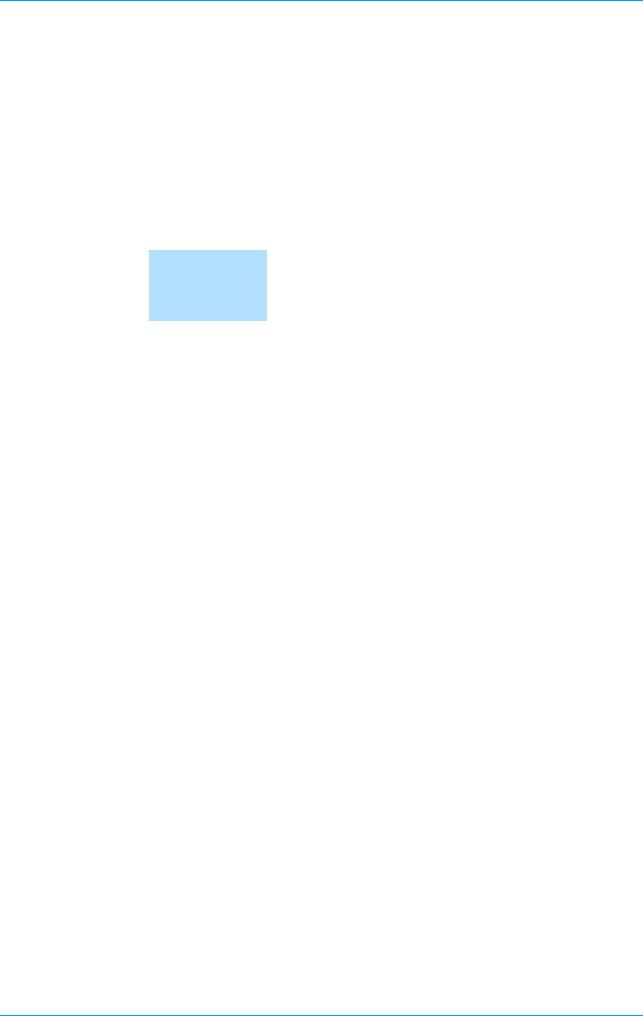
2 Administrator Operations

Administrator Operations |
2 |
|
2Administrator Operations
2.1Accessing the Administrator Settings
This machine implements authentication of the user of the Administrator Settings function through the 8-digit Administrator Password that verifies the identity as the Administrator of the person who accesses the function. During the authentication procedure, the Administrator Password entered for the authentication purpose appears as "*" or "●" on the display.
Two different methods are available for accessing Administrator Settings. In Administrator Settings, the settings for the machine system and network can be registered or changed. In User Mode, the same settings as the user authority can be made. For box setting operations, however, the same functions can be set as those of Administrator Settings. User Mode also allows jobs to be checked or deleted, which is not possible in Administrator Settings.
When the Enhanced Security Mode is set to [ON], the number of times in which authentication fails is counted.
2.1.1Accessing the Administrator Settings
The machine does not accept access to the Administrator Settings under any of the following conditions. Wait for some while before attempting to gain access to the Administrator Settings again.
- The Administrator Settings has been logged on to through access made from the PC. - A remote operation is being performed from an application on the PC.
- There is a job being executed by the machine.
- There is a reserved job (timer TX, fax redial waiting, etc.) in the machine. - Immediately after the main power switch has been turned ON.
- A malfunction code is displayed on the machine.
2
Note
Make sure that none of the general users of the machine will know the Administrator Password.
If the Administrator Password is forgotten, it must be set again by the Service Engineer. Contact your Service Representative.
Do not leave the machine with the setting screen of Administrator Settings left shown on the display. If it is absolutely necessary to leave the machine, be sure first to log off from the Administrator Settings.
While you are logging onto the Admin Mode using PageScope Web Connection, any operations from the machine’s control panel are disabled.
When accessing the Administrator Settings from the control panel, if you have already logged on to the Administrator Settings using PageScope Web Connection, the machine displays a message that tells not to turn off the power because of the remote operation being performed and rejects any operation on the control panel. Wait until the message disappears before attempting to access the Administrator Settings once again.
When accessing the Administrator Settings from the control panel, if [Export to the device] operation is being executed using the PageScope Data Administrator, the machine displays a message that tells not to turn off the power because of the remote operation being performed and rejects any operation on the control panel. Wait until the message disappears before attempting to access the Administrator Settings once again.
C253/C203 |
2-2 |
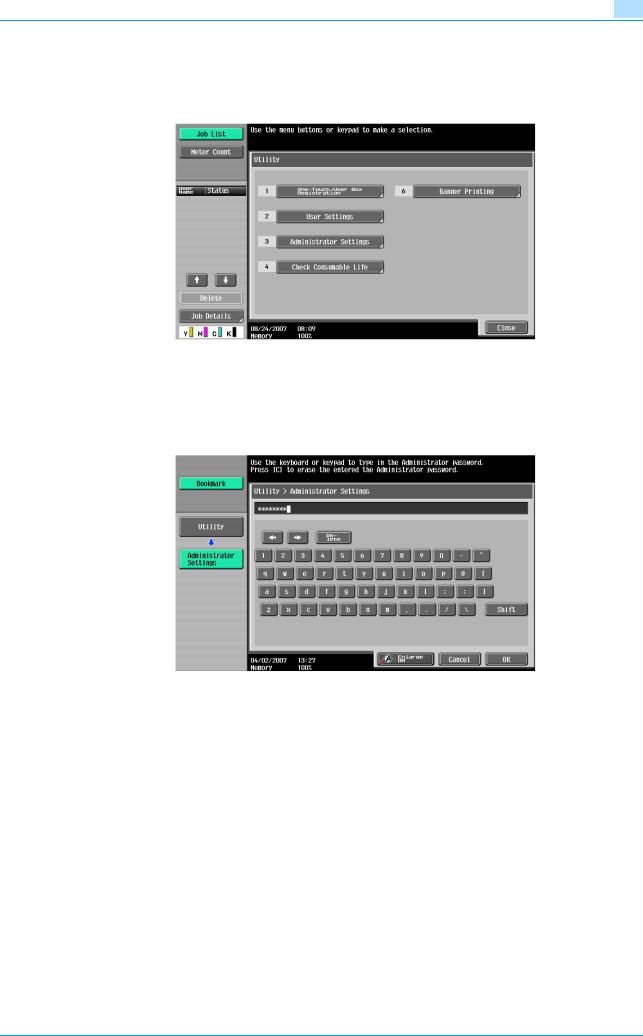
Administrator Operations |
2 |
|
<From the Control Panel>
1 Press the [Utility/Counter] key.
2 Touch [Administrator Settings].
? Is it possible to gain access to the Administrator Settings while a job is being executed?
%The machine does not accept access to the Administrator Settings while a job is being executed. Wait until the execution of the job is completed before attempting to access the Administrator Settings again.
3 Enter the 8-digit Administrator Password from the keyboard and keypad.
–Press the [C] key to clear all characters.
–Touch [Delete] to delete the last character entered.
–Touch [Shift] to show the upper case/symbol screen.
–Touch [Cancel] to go back to the screen shown in step 2.
C253/C203 |
2-3 |

Administrator Operations |
2 |
|
4 Touch [OK].
? What happens if a wrong Administrator Password is entered?
%If a wrong Administrator Password is entered, a message appears saying that there is a mismatch in the Administrator Passwords and entry of the Administrator Password will be prohibited for five sec. Wait for some while before entering the correct Administrator Password.
%If the Enhanced Security Mode is set to [ON], entry of a wrong password is counted as unauthorized access. If a wrong Administrator Password is entered a predetermined number of times (once to three times) set by the Administrator of the machine or more, a message appears saying that the machine accepts no more Administrator Passwords because of unauthorized access for any subsequent entry of the Administrator Password. The machine is then set into an access lock state. To cancel the access lock state, settings must be made by the Service Engineer; or, turn off, and then turn on, the main power switch of the machine. If the main power switch is turned off and on, the access lock state is canceled after the lapse of time set for [Release Time Settings]. When the main power switch is turned off, then on again, wait at least 10 seconds to turn it on after turning it off. If there is no wait period between turning the main power switch off, then on again, the machine may not function properly.
Here is the sequence, through which the main power switch and sub power switch are turned on
and off:
Turn off the sub power switch → Turn off the main power switch → Turn on the main power switch → Turn on the sub power switch
5 Press the [Utility/Counter] key to log off from the Administrator Settings.
C253/C203 |
2-4 |

Administrator Operations |
2 |
|
2.1.2Accessing the User Mode
2


Note
The Administrator must first make User Authentication settings before he or she can access User Mode. For details of User Authentication, see "Setting the Authentication Method" on page 2-19.
Make sure that none of the general users of the machine will know the Administrator Password.
If the Administrator Password is forgotten, it must be set again by the Service Engineer. Contact your Service Representative.
Do not leave the machine with the User Mode setting screen left shown on the display. If it is absolutely necessary to leave the machine, be sure first to log off from the User Mode.
<From the Control Panel>
1 Touch [User Name].
2 Type "admin" in User Name.
–Press the [C] key or touch [Undo] to clear the value entered last.
–Touch [Delete] to delete the last character entered.
–Touch [Shift] to show the upper case/symbol screen.
3 Touch [OK].
C253/C203 |
2-5 |

Administrator Operations |
2 |
|
4
5
Touch [Password].
Enter the 8-digit Administrator Password from the keyboard and keypad.
–Press the [C] key to clear all characters.
–Touch [Delete] to delete the last character entered.
–Touch [Shift] to show the upper case/symbol screen.
–Touch [Cancel] to go back to the screen shown in step 4.
6 Touch [OK].
7 Press [Access] or touch [Login].
? What happens if a wrong Administrator Password is entered?
%If a wrong Administrator Password has been entered, the machine gives a message that tells that authentication has not been successful. Enter the correct Administrator Password.
%If the Enhanced Security Mode is set to [ON], entry of a wrong password is counted as unauthorized access. If a wrong Administrator Password is entered a predetermined number of times (once to three times) set by the Administrator of the machine or more, a message appears saying that the machine accepts no more Administrator Passwords because of unauthorized access for any subsequent entry of the Administrator Password. The machine is then set into an access lock state. To cancel the access lock state, settings must be made by the Service Engineer; or, turn off, and then turn on, the main power switch of the machine. If the main power switch is turned off and on, the access lock state is canceled after the lapse of time set for [Release Time Settings]. When the main power switch is turned off, then on again, wait at least 10 seconds to turn it on after turning it off. If there is no wait period between turning the main power switch off, then on again, the machine may not function properly.
Here is the sequence, through which the main power switch and sub power switch are turned on
and off:
Turn off the sub power switch → Turn off the main power switch → Turn on the main power switch → Turn on the sub power switch
8 Press the [Access] key to log off from the User Mode.
C253/C203 |
2-6 |
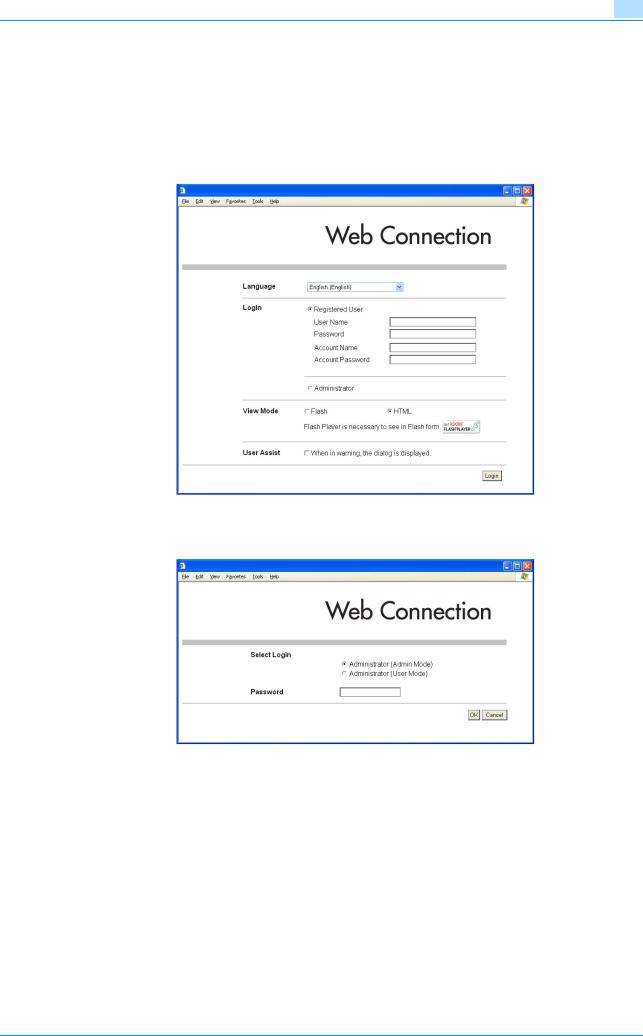
Administrator Operations |
2 |
|
<From PageScope Web Connection>
1
2
3
4
Start the Web browser.
Enter the IP address of the machine in the address bar.
Press the [Enter] key to start PageScope Web Connection.
Click the Administrator radio button and [Login].
5 Select "Administrator (Admin Mode)" or "Administrator (User Mode)" and enter the 8-digit Administrator Password in the "Password" box.
–Administrator (Admin Mode) is a mode, in which settings of the machine can be registered or changed. In this mode, system and network settings can be made.
–Administrator (User Mode) is a mode, in which the same settings as the user authority can be made. For box setting operations, however, the same functions can be set as those of Admin Mode. User Mode also allows jobs to be checked or deleted, which is not possible in Admin Mode.
?What is the Administrator Password used for accessing the Admin Mode via the PageScope Web Connection?
%When accessing the Admin Mode using the PageScope Web Connection, enter the same Administrator Password as that for the machine.
C253/C203 |
2-7 |

Administrator Operations |
2 |
|
6 Click the [OK].
? What happens if a wrong Administrator Password is entered?
%If a wrong Administrator Password has been entered, the machine gives a message that tells that authentication has not been successful. In this case, click [OK] and enter the correct Administrator Password in the "Password" box.
%If the Enhanced Security Mode is set to [ON], entry of a wrong password is counted as unauthorized access. If a wrong Administrator Password is entered a predetermined number of times (once to three times) set by the Administrator of the machine or more, a message appears saying that the machine accepts no more Administrator Passwords because of unauthorized access for any subsequent entry of the Administrator Password. The machine is then set into an access lock state. To cancel the access lock state, settings must be made by the Service Engineer; or, turn off, and then turn on, the main power switch of the machine. If the main power switch is turned off and on, the access lock state is canceled after the lapse of time set for [Release Time Settings]. When the main power switch is turned off, then on again, wait at least 10 seconds to turn it on after turning it off. If there is no wait period between turning the main power switch off, then on again, the machine may not function properly.
Here is the sequence, through which the main power switch and sub power switch are turned on
and off:
Turn off the sub power switch → Turn off the main power switch → Turn on the main power switch → Turn on the sub power switch
? What if you fail to log on to the Admin Mode?
%If you have already logged on to the Admin Mode from the control panel or using PageScope Web Connection, the machine displays a message that tells that another administrator has previously logged on and rejects any attempt to log on to the Admin Mode using the PageScope Web Connection. Click [OK] and wait for some while before attempting to access the Admin Mode once again.
%If [Export to the device] operation is being executed using the PageScope Data Administrator, the machine displays a message that tells you cannot log on to the mode because of the remote operation being performed and rejects any attempts to the Admin Mode via the PageScope Web Connection. Click [OK] and wait for some while before attempting to access the Admin Mode once again.
? Is it possible to gain access to the Admin Mode while a job is being executed?
%If an attempt is made to log on to the Admin Mode while a job is being executed, the machine gives a message that tells that it is now impossible to log on to the Admin Mode. Click [OK] and try logging on to the Admin Mode after the execution of the job is completed.
7
8
Click the [Logout].
Click the [OK].
This allows you to log off from the Admin Mode.
2
Note
If you have logged on to the Admin Mode using the PageScope Web Connection and if you close the web browser without clicking [Logout], the touch panel of the machine remains locked for 70 sec.
C253/C203 |
2-8 |

Administrator Operations |
2 |
|
2.2Enhancing the Security Function
When access to the Administrator of the machine by the Administrator Settings via the control panel is authenticated, the machine enables setting of the Enhanced Security Mode that allows settings for enhancing each of different security functions to be converted all at once.
In the Enhanced Security Mode, the machine allows selection of whether to use the Enhanced Security Mode or not. If the Enhanced Security Mode is set to [ON], a count is taken of the number of unauthorized accesses to the Administrator Settings, User Authentication, Account Track, SNMP authentication, all Secure Print Documents, and all User Boxes. A function is also set that determines whether each password meets predetermined requirements. The security function is thus enhanced in the Enhanced Security Mode.
The following settings must first be made before the Enhanced Security Mode is set to [ON].
2
Note
First, set the Encryption Key. To set the Encryption Key, HDD Format must first be executed. Execution of the HDD Format clears various setting values. For details of items that are cleared by HDD Format, see "Items cleared by HDD Format" on page 2-10.
If both the HDD Lock Password and Encryption Key have been set, it is not possible to cancel the setting of either one of these.
If initialization is executed by the Service Engineer, set the Administrator Password and turn [ON] the Enhanced Security Mode again.
Settings to be Made in Advance |
Description |
|
Administrator Password |
An 8-digit password that meets the Password Rules. |
|
|
The factory setting is "12345678." |
|
|
|
|
User Authentication |
Set to either [ON (MFP)] or [ON (External Server)] (Active Directory). |
|
|
|
|
HDD Lock Password, Encryption Key |
Set the 20-digit HDD Lock Password or Encryption Key, or both. (Encryption |
|
|
Key can be set only when the Security Kit SC-503 is mounted). |
|
|
|
|
Release Time Settings |
Set the release time to 5 min. or more. |
|
|
|
|
Certificate for SSL |
Register the self-signed certificate for SSL communications. |
|
|
|
|
Image Controller Setting |
Calls for setting made by the Service Engineer. For details, ask your Service |
|
|
Representative. |
|
Management Function Choice |
||
|
||
|
|
|
CE Password |
|
|
|
|
|
CE Authentication |
|
|
|
|
|
CS Remote Care |
|
|
|
|
|
HDD |
|
|
|
|
|
Operation Ban Release Time |
|
|
|
|
Setting the Enhanced Security Mode to [ON] changes the setting values of the following functions.
Function Name |
Factory Setting |
When Enhanced Security Mode is set to [ON] |
Password Rules |
Invalid |
Enable (not to be changed) |
|
|
|
Prohibited Functions When |
Mode 1 |
Mode 2 (not to be changed) |
Authentication Error |
|
Three times is set. |
|
|
* In association with Confidential Document Access Meth- |
|
|
od, the method is changed from authentication using Se- |
|
|
cure Print ID and password (Mode 1) to that using the |
|
|
password with the secure document first narrowed down |
|
|
by Secure Print ID (Mode 2). |
|
|
|
Public User Access |
Restrict |
Restrict (not to be changed) |
|
|
|
User List |
OFF |
OFF (not to be changed) |
|
|
|
Print Without Authentication |
Restrict |
Restrict (not to be changed) |
|
|
|
User Box Admin. Setting |
Restrict |
Restrict (not to be changed) |
|
|
|
SSL |
OFF |
ON (not to be changed) |
|
|
|
FTP Server |
ON |
OFF (not to be changed) |
|
|
|
SNMPv1/v2c |
Read/Write enabled |
Only Read is enabled (not to be changed) |
|
|
|
C253/C203 |
2-9 |

Administrator Operations |
2 |
|
Function Name |
Factory Setting |
When Enhanced Security Mode is set to [ON] |
SNMP v3 Security Level and |
auth/priv-password |
The security level can be selected from among [auth-pass- |
auth/priv-password |
|
word] and [auth/priv-password]. |
|
|
An 8-digit-or-more auth-password and priv-password can |
|
|
both be set. |
|
|
|
Print Data Capture |
Allow |
Restrict (not to be changed) |
|
|
|
Network Setting Clear |
Enabled |
Restrict |
|
|
|
Registering and Changing |
Allow |
Restrict (not to be changed) |
Addresses |
|
|
|
|
|
Secure Print User Box Pre- |
Thumbnail View, De- |
Only Detail View is enabled before password authentica- |
view |
tail View, and Docu- |
tion (Mode 2) |
|
ment Details are |
|
|
enabled |
|
|
|
|
2 |
|
|
Reminder
When Password Rules is set to [ON], the characters and the number of digits used for each password are restricted. For details of Password Rules, see "Password Rules" on page 1-8.
2.2.1Items cleared by HDD Format
Following are the items that are cleared by HDD Format.
Whenever HDD Format is executed, be sure to set the Enhanced Security Mode to [ON] again.
Types of Data Cleared |
Description |
Enhanced Security Mode |
Set to [OFF] |
|
|
User Authentication |
Set to [OFF] |
|
|
Account Track Authentication |
Set to [OFF] |
|
|
Public User Access |
Set to [Restrict] |
|
|
User List |
Set to [OFF] |
|
|
Print Without Authentication |
Set to [Restrict] |
|
|
User registration data |
Deletes all user-related data that has been registered |
|
|
Account Track registration |
Deletes all account track-related data that has been registered |
data |
|
|
|
Box registration data/file |
Deletes all User Box-related information and files saved in User Box |
|
|
Secure Print ID/Password/file |
Deletes all Secure Print Document-related information and files saved |
|
|
Destination recipient data |
Deletes all destination recipient data including e-mail addresses and telephone num- |
files |
bers |
|
|
C253/C203 |
2-10 |
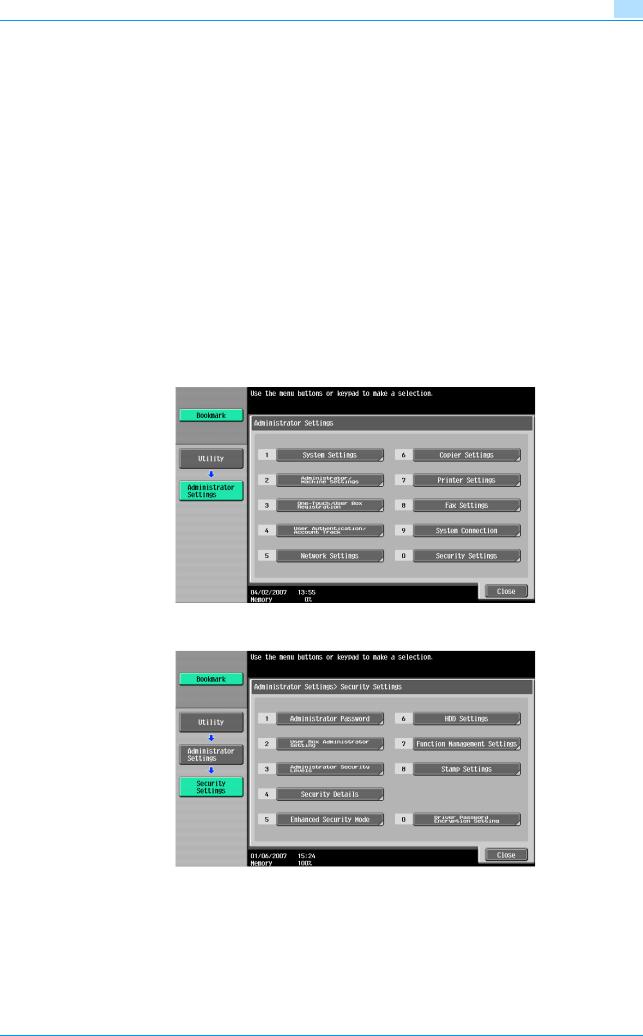
Administrator Operations |
2 |
|
2.2.2Setting the Enhanced Security Mode
2


Note
When the main power switch is turned off, then on again, wait at least 10 seconds to turn it on after turning it off. if there is no wait period between turning the main power switch off, then on again, the machine may not function properly.
Here is the sequence, through which the main power switch and sub power switch are turned on and off:
Turn off the sub power switch → Turn off the main power switch → Turn on the main power switch → Turn on the sub power switch
Do not leave the machine with the setting screen of Administrator Settings left shown on the display. If it is absolutely necessary to leave the machine, be sure first to log off from the Administrator Settings.
<Setting can be made only from the control panel>
0For the procedure to call the Administrator Settings to the display, see "Accessing the Administrator Settings" on page 2-2.
1 Call the Administrator Settings to the screen from the control panel.
2 Touch [Security Settings].
3 Touch [Enhanced Security Mode].
C253/C203 |
2-11 |
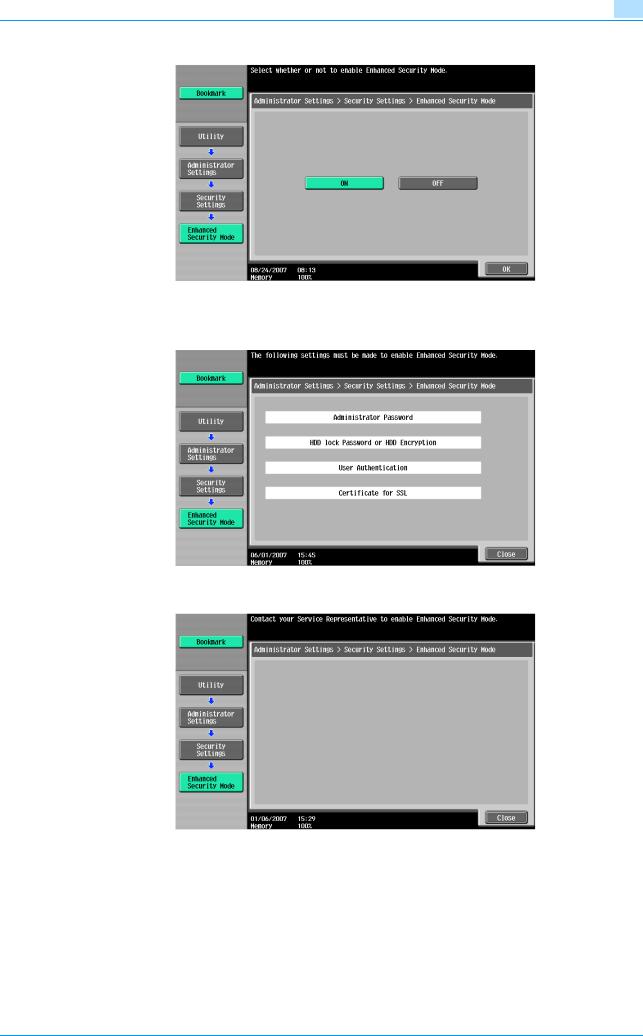
Administrator Operations |
2 |
|
4 Select [ON] to enable the Enhanced Security Mode and touch [OK].
–The following screen appears if the previously required settings are yet to be made by the Administrator of the machine. Make the necessary settings according to the corresponding set procedure.
–The following screen appears if the previously required settings are yet to be made by the Service Engineer. Consult the Service Representative.
? What is the factory setting for the Enhanced Security Mode?
%The Enhanced Security Mode is factory-set to [OFF]. Be sure to turn [ON] the Enhanced Security Mode so as to enable the security function of the machine.
5 Touch [OK].
C253/C203 |
2-12 |
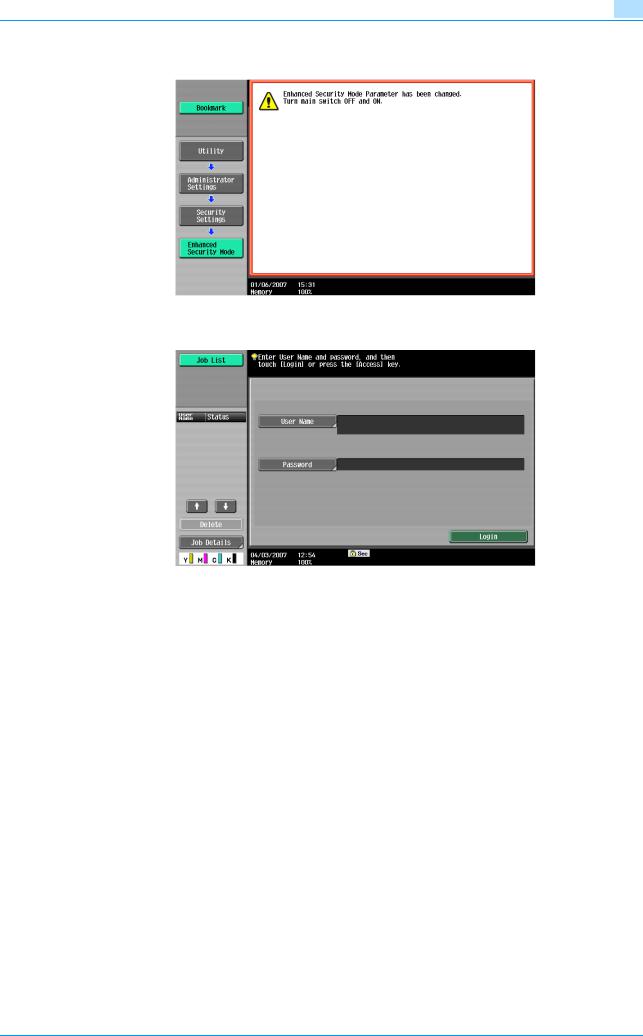
Administrator Operations |
2 |
|
6 Make sure that a message appears prompting you to turn OFF and then ON the main power switch. Now, turn OFF and then turn ON the main power switch.
If the Enhanced Security Mode is properly set to [ON], the following icon appears at the center of the User Authentication screen, indicating that the machine is in the Enhanced Security Mode.
C253/C203 |
2-13 |
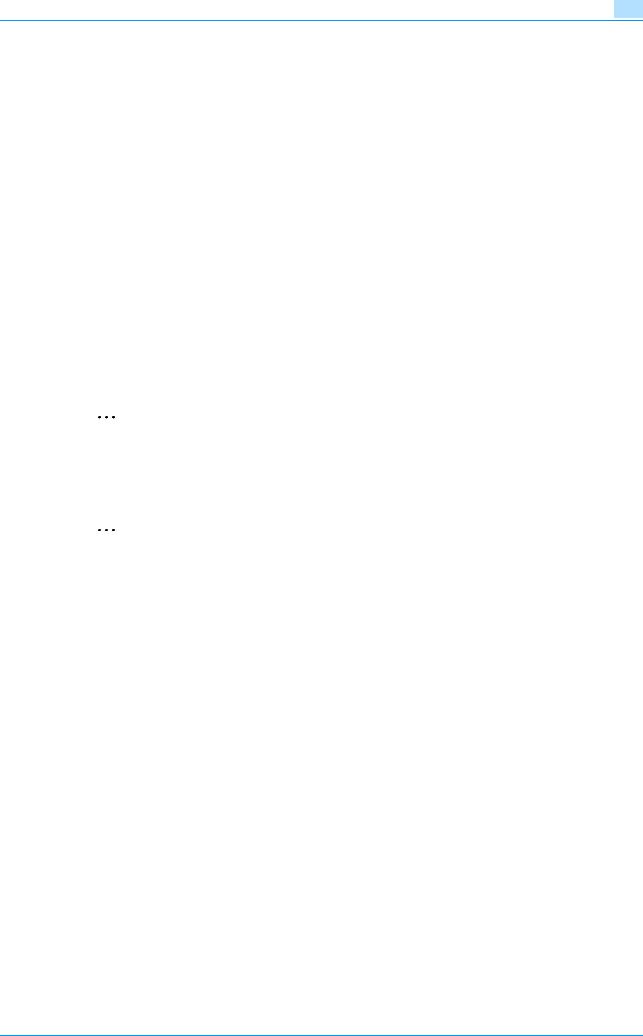
Administrator Operations |
2 |
|
2.3Preventing Unauthorized Access
When access by the Administrator of the machine through the Administrator Settings via the control panel is authenticated, the machine enables setting of the operation of Prohibited Functions When Authentication Error. The machine then takes a count of the number of unsuccessful accesses to the Administrator Settings, User Authentication, Account Track, SNMP authentication, Secure Print authentication, and User Box authentication to prohibit the authentication operation.
Either [Mode 1] or [Mode 2] can be selected for Prohibited Functions When Authentication Error. The factory setting is [Mode 1]. If the Enhanced Security Mode is set to [ON], it is prohibited to change the setting from [Mode 2] (check count: three times). It is nonetheless possible to change the check count to select from among once, twice, or three times. If [Mode 2] is selected, the Release Time Settings function is enabled. When the Administrator Settings is set into the access lock state, the main power switch is turned off and on and, after the lapse of a predetermined period of time after the machine is turned on again, the access lock state of the Administrator Settings is canceled. The Release Time Settings function allows the period of time, after the lapse of which the access lock state of the Administrator Settings is canceled, to be set in the range between 1 and 60 min. The factory setting is 5 min. For details of each mode, see the table below.
Mode |
Description |
Mode 1 |
If authentication fails, the authentication operation (entry of the password) is prohibited for 5 sec. |
|
|
Mode 2 |
If authentication fails, the authentication operation (entry of the password) is prohibited for 5 sec. |
|
The number of times, in which authentication fails, is also counted and, when the failure count |
|
reaches a predetermined value, the authentication operation is prohibited and the machine is set |
|
into an access lock state. |
|
|
2 |
|
Note
If the access lock state of the Administrator Settings is canceled by the Service Engineer, the setting of the Release Time Settings function is not applied.
2.3.1Setting Prohibited Functions When Authentication Error
2
Note
Do not leave the machine with the setting screen of Administrator Settings left shown on the display. If it is absolutely necessary to leave the machine, be sure first to log off from the Administrator Settings.
Release Time can be set to any value between 1 min. and 60 min. in 1-min. increments. An input data error message appears when any value falling outside the range of 1 to 60 min. is set. Enter the correct Release Time again.
In the Enhanced Security Mode, Release Time less than 5 min. cannot be set.
C253/C203 |
2-14 |
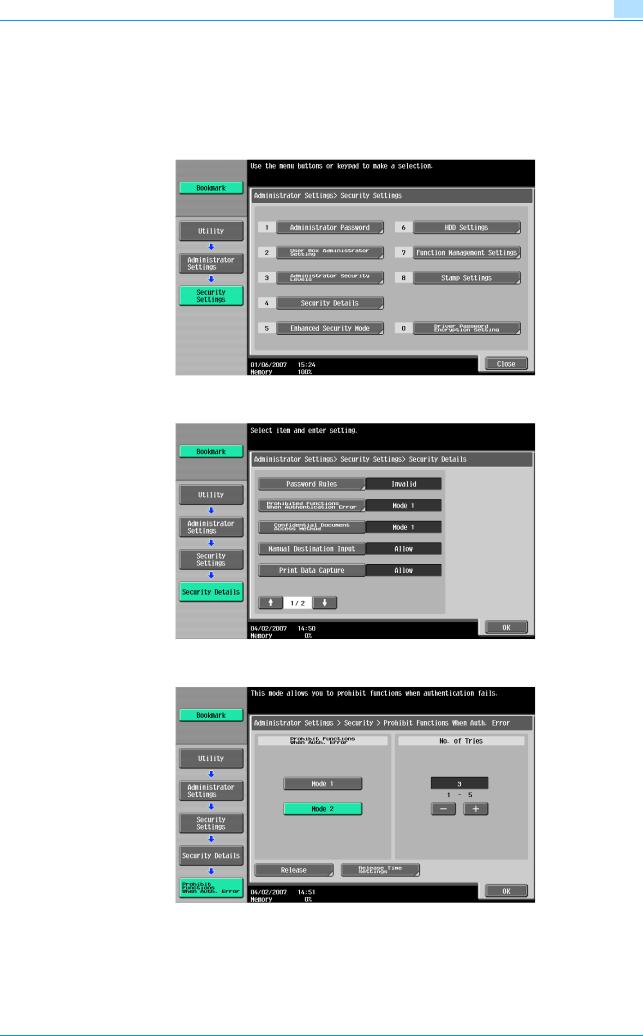
Administrator Operations |
2 |
|
<Setting can be made only from the control panel>
0For the procedure to call the Security Settings menu to the display, see steps 1 and 2 of "Setting the Enhanced Security Mode" on page 2-11.
1
2
Call the Security Settings to the screen from the control panel.
Touch [Security Details].
3 Touch [Prohibited Functions When Authentication Error].
4 Touch [Mode 2].
–To change the check count, touch [+] to increase the count or [-] to decrease it.
5 Touch [Release Time Settings].
C253/C203 |
2-15 |
