D-Link DCH-M225 operation manual
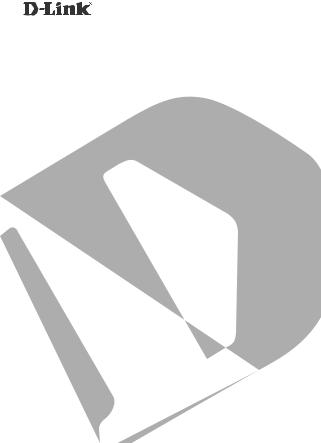
MUSIC EVERYWHERE DCH-M225
QUICK INSTALLATION GUIDE
INSTALLATIONSANLEITUNG GUIDE D’INSTALLATION GUÍA DE INSTALACIÓN GUIDA DI INSTALLAZIONE INSTALLATIEHANDLEIDING INSTRUKCJA INSTALACJI
INSTALAČNÍ PŘÍRUČKA
TELEPÍTÉSI SEGÉDLET
INSTALLASJONSVEILEDNING INSTALLATIONSVEJLEDNING
ASENNUSOPAS
INSTALLATIONSGUIDE
GUIA DE INSTALAÇÃO
ΟΔΗΓΟΣ ΓΡΗΓΟΡΗΣ ΕΓΚΑΤΑΣΤΑΣΗΣ VODIČ ZA BRZU INSTALACIJU KRATKA NAVODILA ZA UPORABO GHID DE INSTALARE RAPIDĂ
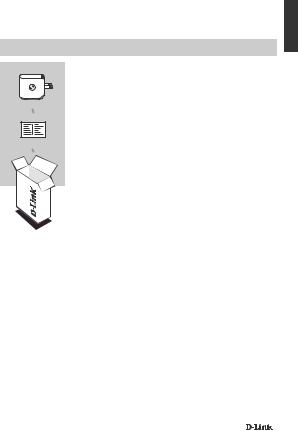
CONTENTS OF
PACKAGING
MUSIC EVERYWHERE
DCH-M225
WI-FI CONFIGURATION CARD
If any of these items are missing from your packaging, contact your reseller.
For the full product manual, please go to http://www.dlink.com
ENGLISH
DCH-M225 |
3 |
|
|

ENGLISH
INTRODUCTION
Music Everywhere (DCH-M225) allows you to play music from your smartphone, tablet or computer wirelessly to your speakers. Simply plug in your speaker jack into Music Everywhere (DCH-M225) and connect it to your Wi-Fi network. It also has a WiFi extender built-in to help you eliminate any Wi-Fi black spots in your home. If you do not have access to a Wi-Fi network, you can also use the direct connect mode to play music wirelessly, which connects your smart phone, tablet or computer directly to Music Everywhere.
CONNECT TO YOUR WI-FI NETWORK
Computer
Internet Modem Router
DCH-M225
Tablet
Smartphone
Speaker
Play your music from your smartphone, tablet or computer wirelessly to your speakers as well as extend your Wi-Fi coverage.
CONNECT DIRECTLY TO MUSIC EVERYWHERE
Computer
Speaker DCH-M225
Tablet
Smartphone
Or play music wirelessly directly from your smartphone, tablet or computer to Music Everywhere without a Wi-Fi network.
4 |
DCH-M225 |
|
|
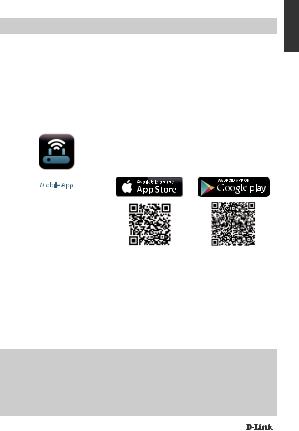
PRODUCT SETUP
SETUP
SELECT YOUR METHOD
There are 3 easy ways to set up Music Everywhere.
1.Download the QRS Mobile app and follow the step by step instructions
2.One button secure connection using Wi-Fi Protected Setup (WPS)
3.Or you can log into Music Everywhere's web configuration using an Internet browser
1. SET UP MUSIC EVERYWHERE WITH QRS MOBILE APP
First, download and install the QRS Mobile app. This is available from the Apple App Store or Google Play. Simply scan the corresponding QR code below.
QRS
Before launching the QRS Mobile app, you must first connect your smartphone or tablet wirelessly to Music Everywhere. Music Everywhere's Wi-Fi network name
(SSID) and Wi-Fi password can be found on the Wi-Fi Configuration Card provided and also on the device label.
Make sure the Wi-Fi functionality on your smartphone or tablet is ON. From your device's wireless connection settings, search for and select Music Everywhere's WiFi network name (SSID). Enter the Wi-Fi password to connect to Music Everywhere. If you are unsure how to do this, please refer to your smartphone or tablet manual for more information.
DIRECT CONNECT MODE
If you are planning to use Music Everywhere without a Wi-Fi network, after you have connected your smartphone, tablet or computer to Music Everywhere's Wi-Fi, please go directly to the "PLAYING YOUR MUSIC WIRELESSLY TO YOUR SPEAKERS" section of this quick installation guide to continue set up.
ENGLISH
DCH-M225 |
5 |
|
|
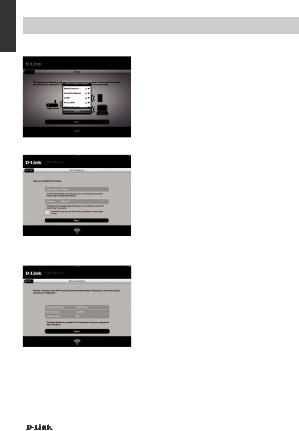
ENGLISH
PRODUCT SETUP
SETUP
Once your smartphone or tablet is connected to Music Everywhere, launch the QRS Mobile app.
The Setup Wizard will first search and list all the
Wi-Fi networks available. Select your home Wi-Fi network and enter your W-Fi network password. Music Everywhere is now connected to your home Wi-Fi network.
For the Wi-Fi extender function, you now have the option to either keep the existing Wi-Fi network name (SSID) and password for the extended WiFi network, or enter a new Wi-Fi network name (SSID) and password. You can also choose to create an administrator password to secure access to Music Everywhere's web-based configuration. Note: If you choose to change the SSID and password, it is recommended that you make a record of this information for future reference.
A summary of the network settings will then be displayed. Once you are satisfied, click Save, and the setup wizard will reboot Music Everywhere for the new settings to take effect. Music Everywhere is now ready for you to wirelessly stream music to your speakers as well as extending your existing Wi-Fi network.
6 |
DCH-M225 |
|
|
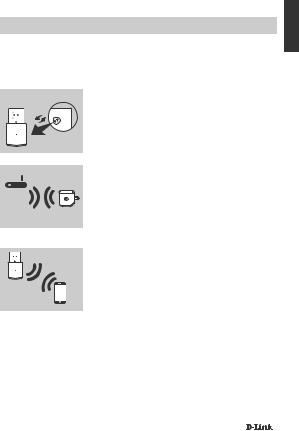
PRODUCT SETUP
SETUP
2. SET UP MUSIC EVERYWHERE USING Wi-Fi PROTECTED SETUP (WPS)
NOTE: In order to use the one touch WPS secure wireless connection, please make sure that your home Wi-Fi router supports WPS and has the corresponding WPS button.
Plug Music Everywhere into a wall outlet and wait until the power LED is blinking amber. Push the WPS button
on your home Wi-Fi router (please refer to your home
Wi-Fi router's manual if necessary) and then push the
WPS button on Music Everywhere within 120 seconds.
The LED will start to flash green.
Please allow up to two minutes for the process to finish.
The LED will turn solid green when Music Everywhere has connected successfully to your home Wi-Fi network.
If the LED is lit solid orange after the connection process has finished, the DCH-M225 has established a poor quality connection. To improve the connection quality, the DCH-M225 should be relocated to a wall outlet closer to the source wireless router or AP.
Music Everywhere is now ready for you to wirelessly stream music to your speakers as well as extending your existing Wi-Fi network. If you are connecting to the extended wireless network that was set up using WPS, the extended SSID will have the extension “-EXT” added to the original SSID and the password will be same as your existing wireless password.
3. SET UP MUSIC EVERYWHERE USING WEB CONFIGURATION
Music Everywhere can also be configured using the web configuration. After you have plugged Music Everywhere into a wall outlet and the power LED is blinking amber, go to wireless utility on your computer, select and connect to Music Everywhere's WiFi network and enter the Wi-Fi password (both can be found on the included Wi-Fi
Configuration Card and also on the device label). Then open a web browser and type http://dlinkap.local. By default, the username is Admin, and the password field should be left blank. Please refer to the product manual, which can be found on the enclosed CD, for further information on configuring Music Everywhere using the web
GUI.
ENGLISH
DCH-M225 |
7 |
|
|
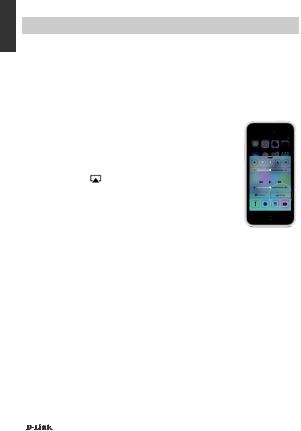
ENGLISH
PRODUCT SETUP
PLAYING YOUR MUSIC WIRELESSLY TO YOUR SPEAKERS
NOTE: Music Everywhere plays music from only one device at a time. To switch devices, stop the current device before playing music on another device.
PLAYING YOUR MUSIC WITH APPLE IOS DEVICES
NOTE: The below guide is for iOS 7. For more information on how to enable AirPlay on devices using iOS versions earlier than iOS 7, please refer to Apple's support page.
1.Make sure Wi-Fi is turned on for your iOS device and that your iOS device is connected to the same network as Music Everywhere.
2.Swipe up from the bottom of your screen to access the ‘Control Center’ function of your device.
3.Tap "AirPlay"
4.Choose Music Everywhere (DCH-M225) from the list of devices.
5.To choose a song to play, press the home button to navigate and now navigate to the music App (or another Airplay enabled music App).
PLAYING YOUR MUSIC WITH ANDROID DEVICES
1.In order to stream music from an Android smartphone or tablet to Music Everywhere, you will need to download and install an AirPlay or DLNA streaming capable music app, such as BubbleUPnP or iMediaShare.
2.Make sure Wi-Fi is turned on for your Android device and that your Android device is connected to the same network as Music Everywhere.
3.For instruction on how to stream music from your Android device to Music Everywhere, please refer to the app's user's guide.
NOTE: D-Link cannot be held responsible or liable for any direct or consequential damages resulting from the use of third party applications. For more information relating to any third party applications, please refer to the app information on Apple App Store or Google Play, or contact the application developer.
8 |
DCH-M225 |
|
|
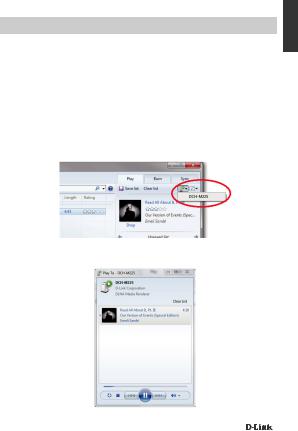
PRODUCT SETUP
PLAYING YOUR MUSIC WIRELESSLY TO YOUR SPEAKERS
PLAYING YOUR MUSIC WITH WINDOWS MEDIA PLAYER
NOTE: The below guide is for Windows Media Player version 12. For more information on how to enable the "Play To" function in versions earlier than 12, please refer to Microsoft's support page.
1.Make sure your desktop or laptop computer is connected to the same network as Music Everywhere.
2.Launch Windows Media Player and make sure it's showing the "Play" tab on the right hand side
3.Select music you want to play if you haven't done so already.
4.Click the "Play To" button  at the top of the "Play" tab and select "DCH-M225".
at the top of the "Play" tab and select "DCH-M225".
5.In the "Play To" dialog box, use the playback controls to play, pause, or stop the media stream, and to change to the next or previous item in the list.
ENGLISH
DCH-M225 |
9 |
|
|

ENGLISH
PRODUCT SETUP
PLAYING YOUR MUSIC WIRELESSLY TO YOUR SPEAKERS
PLAYING YOUR MUSIC WITH ITUNES
NOTE: The below guide is for iTunes version 11. For more information on how to enable the "AirPlay" function in versions earlier than 11, please refer to Apple's support page.
1.Make sure your desktop or laptop computer is connected to the same network as Music Everywhere.
2.Launch iTunes and select the music you want to play if you haven't done so
already.
3.Click the "AirPlay" icon  and select "DCH-M225".
and select "DCH-M225".
10 |
DCH-M225 |
|
|

TROUBLESHOOTING
SETUP AND CONFIGURATION PROBLEMS
1.HOW DO I RESET MY MUSIC EVERYWHERE TO FACTORY DEFAULT SETTINGS?
-Ensure the product is powered on.
-Using a paperclip, press and hold the reset button on the bottom of the device for 5 seconds.
Note: Resetting the product to the factory default will erase the current configuration settings. The default Wi-Fi network name (SSID) and password are printed on
Music Everywhere's Wi-Fi Configuration Card.
2.HOW DO I CONNECT A PC OR OTHER DEVICE TO MUSIC EVERYWHERE IF I HAVE FORGOTTEN MY WI-FI NETWORK NAME (SSID) OR WI-FI PASSWORD?
-If you haven't changed the extended Wi-Fi network's settings, you can use the network name (SSID) and Wi-Fi password on the Wi-Fi Configuration Card.
-If you did change the network name (SSID) or Wi-Fi password and you did not record this information on the Wi-Fi Configuration Card or somewhere else, you must reset the device as described in Question 1 above.
-It is recommended that you make a record of this information so that you can easily connect additional wireless devices in the future. You can use the included Wi-Fi
Configuration Card to record this important information for future use.
ENGLISH
TECHNICAL SUPPORT |
dlink.com/support |
DCH-M225 |
11 |
|
|

DEUTSCH
PACKUNGSINHALT
MUSIC EVERYWHERE
DCH-M225
WI-FI-KONFIGURATIONSKARTE
Wenn eines dieser Elemente in Ihrer Packung fehlt, wenden Sie sich bitte an Ihren Fachhändler.
Das vollständige Handbuch zum Produkt finden Sie im
Internet unter http://www.dlink.com
12 |
DCH-M225 |
|
|

EINFÜHRUNG
Music Everywhere (DCH-M225) ermöglicht Ihnen das drahtlose Abspielen von Musik von Ihrem Smartphone, Tablet oder Computer über Ihre Lautsprecher. Schließen Sie einfach Ihren Lautsprecherstecker an Ihr Music Everywhere (DCH-M225) an und stellen Sie eine Verbindung zur Ihrem Wi-Fi-Netzwerk her. Integriert ist darüber hinaus ein Wi-Fi Extender. Diese Erweiterung hilft, Funklöcher in Ihrem Zuhause zu eliminieren. Sollten Sie keinen Zugang zu einem Wi-Fi (WLAN) Netzwerk haben, können Sie auch den Direktverbindungsmodus zum drahtlosen Abspielen von Musik nutzen, der Ihr Smartphone, Tablet oder Computer direkt mit Music Everywhere verbindet.
VERBINDUNG ZU IHREM WI-FI NETZWERK
Computer
Internet Modem Router
DCH-M225
Tablet-PC
Smartphone
Lautsprecher
Spielen Sie Ihre Musik von Ihrem Smartphone, Tablet oder Computer drahtlos über Ihre Lautsprecher ab und erweitern Sie Ihre Wi-Fi-Bereichsabdeckung.
STELLEN SIE EINE DIREKTE VERBINDUNG MIT MUSIC EVERYWHERE HER
Computer
Lautsprecher DCH-M225
Tablet-PC
Smartphone
Oder spielen Sie Ihre Musik drahtlos von Ihrem Smartphone, Tablet oder Computer ohne Wi-Fi-Netzwerk über Music Everywhere ab.
DEUTSCH
DCH-M225 |
13 |
|
|
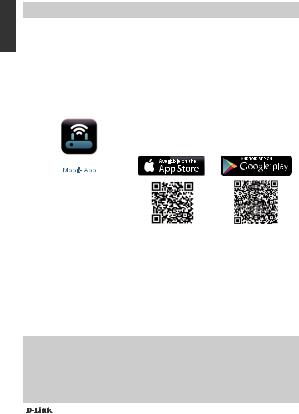
DEUTSCH
EINRICHTUNG DES PRODUKTS
EINRICHTUNG
WÄHLEN SIE IHRE METHODE
Es stehen Ihnen drei Möglichkeiten zur Verfügung, Music Everywhere einzurichten:
1.Laden Sie die QRS Mobile App herunter und folgen Sie den schrittweise durchzuführenden Anleitungen
2.Sichere Verbindung per Tastendruck mit WPS (Wi-Fi Protected Setup)
3.Oder Sie melden sich über einen Internetbrowser bei der webbasierten
Konfiguration von Music Everywhere an
1. MUSIC EVERYWHERE MIT DER QRS MOBILE APP EINRICHTEN
Laden Sie die QRS Mobile App zuerst herunter und installieren Sie sie. Sie ist von dem Apple App Store oder von Google Play erhältlich. Scannen Sie einfach den entsprechenden QR Code unten.
QRS
Vor dem Start der QRS Mobile App müssen Sie zuerst eine drahtlose Verbindung von Ihrem Smartphone oder Tablet zu Music Everywhere herstellen. Der Wi-Fi (WLAN)
Netrzwerkname (SSID) für Music Everywhere und das Wi-Fi Kennwort finden Sie auf der mitgelieferten Wi-Fi Konfigurationskarte und auch auf dem Geräteaufkleber.
Vergewissern Sie sich, dass die Wi-Fi (WLAN)-Funktionen auf Ihrem Smartphone oder Tablet EINGESCHALTET sind. Suchen Sie unter den Einstellungen der drahtlosen Netzwerkverbindungen nach dem Netzwerknamen (SSID) von Music Everywhere und wählen Sie ihn aus. Geben Sie das Wi-Fi-Kennwort ein, um eine Verbindung zu Music Everywhere herzustellen. Wenn Sie nicht genau wissen, wie eine Verbindung zu einem drahtlosen Netz (Funknetz) hergestellt wird, finden Sie die entsprechenden Informationen im Benutzerhandbuch Ihres Smartphones oder Tablets.
DIREKTVERBINDUNGSMODUS
Falls Sie Music Everywhere ohne ein Wi-Fi (WLAN) Netzwerk nutzen möchten und nachdem Sie eine Verbindung von Ihrem Smartphone, Tablet oder Computer mit dem WLAN (Wi-Fi) von Music Everywhere hergestellt haben, gehen Sie zur Fortsetzung des Einrichtungsvorgangs in dieser Installationsanleitung zum Abschnitt „MUSIK DRAHTLOS AUF IHRE LAUTSPRECHER ÜBERTRAGEN“.
14 |
DCH-M225 |
|
|

EINRICHTUNG DES PRODUKTS
EINRICHTUNG
Starten Sie die QRS Mobile App, sobald Ihr Smartphone oder Tablet mit Music Everywhere verbunden ist. Der Setup-Assistent sucht zunächst nach allen verfügbaren Wi-Fi Netzen und listet die gefundenen auf. Wählen Sie Ihr Wi-Fi-Heimnetz aus und geben Sie das Kennwort für das Wi-Fi Netzwerk ein. Music Everywhere ist nun mit Ihrem Wi-Fi Heimnetzwerk verbunden.
Bezüglich der Wi-Fi Erweiterungsfunktion können Sie entweder den bestehenden Netzwerknamen (SSID) und das Kennwort für das erweiterte Wi- Fi-Netzwerk übernehmen oder einen neuen Netzwerknamen (SSID) und ein Kennwort eingeben. Sie können auch ein Administratorkennwort für den sicheren Zugriff auf die webbasierte Konfiguration von Music Everywhere erstellen. Hinweis: Falls Sie die SSID und das Kennwort ändern möchten, sollten Sie sich diese Informationen notieren, um bei Bedarf darauf zurückgreifen zu können.
E s w i r d d a n n e i n e Ü b e r s i c h t ü b e r d i e Netzwerkeinstellungen angezeigt. Wenn Sie keine Änderungen vornehmen möchten, klicken Sie auf Save (Speichern). Der Setup-Assistent startet dann Music Everywhere neu, damit die neuen Einstellungen wirksam werden. Sie können nun Musik mithilfe von Music Everywhere drahtlos zu Ihren Lautsprechern streamen und darüber hinaus auch Ihr bestehendes Wi-Fi Netzwerk erweitern.
DEUTSCH
DCH-M225 |
15 |
|
|

DEUTSCH
EINRICHTUNG DES PRODUKTS
EINRICHTUNG
2. MUSIC EVERYWHERE MITHILFE VON Wi-Fi PROTECTED SETUP (WPS) EINRICHTEN
HINWEIS: Um die sichere drahtlose One-Touch-Verbindungsoption WPS zu verwenden, vergewissern Sie sich bitte, dass Ihr Wi-Fi (WLAN) Heim-Router WPS unterstützt und die entsprechend erforderliche WPS-Taste aufweist.
Schließen Sie Music Everywhere an eine Wandsteckdose an und warten Sie bis die Betriebsanzeige-LED gelb blinkt.
Drücken Sie auf die WPS-Taste auf Ihrem Wi-Fi-Heim-
Router (falls erforderlich, finden Sie weitere Informationen im Handbuch Ihres Wi-Fi Routers) und dann innerhalb von 120 Sekunden auf die WPS-Taste am Music EverywhereGerät. Die LED beginnt grün zu blinken.
Für die Durchführung des Vorgangs sind bis zu zwei Minuten erforderlich.
Die LED leuchtet durchgehend grün, sobald Music Everywhere eine Verbindung zu Ihrem Wi-Fi-Netzwerk zuhause hergestellt hat.
Leuchtet die LED durchgehend orangefarben, nachdem der Verbindungsvorgang abgeschlossen wurde, hat der DCH-M225 eine Verbindung minderer Qualität hergestellt. Um die Verbindungsqualität zu verbessern, sollte der
DCH-M225 an einer Wandsteckdose angeschlossen werden, die näher am drahtlosen Quellen-Router oder AP ist.
Sie können nun Musik mithilfe von Music Everywhere drahtlos zu Ihren Lautsprechern streamen und darüber hinaus auch Ihr bestehendes Wi-Fi Netzwerk erweitern. Wenn Sie eine Verbindung zu dem erweiterten drahtlosen Netzwerk herstellen, das mithilfe von WPS eingerichtet wurde, wird der erweiterten ursprünglichen SSID die Erweiterung „-EXT“ hinzugefügt. Das Kennwort ist das gleiche wie das für das drahtlose Netz.
3. MUSIC EVERYWHERE MITHILFE DER WEBBASIERTEN KONFIGURATION EINRICHTEN
Music Everywhere kann auch mithilfe der webbasierten Konfiguration eingerichtet werden. Sobald Sie Music Everywhere an eine Wandsteckdose angeschlossen haben und die Betriebsanzeige-LED gelb blinkt, rufen Sie das Hilfsprogramm für drahtlose Netze auf Ihrem Computer auf. Wählen Sie das Wi-Fi-Netzwerk von Music Everywhere aus und geben Sie zur Herstellung der Verbindung das Wi-Fi Kennwort ein (Sie finden beide, SSID und Kennwort, auf Ihrer Wi-Fi Konfigurationskarte sowie auf dem Geräteaufkleber). Öffnen Sie dann einen Webbrowser und geben Sie http://dlinkap.local ein. Der Standardbenutzername ist Admin. Lassen Sie das Kennwortfeld leer. Weitere
Informationen zur Konfiguration von Music Everywhere über die webbasierte grafische Benutzeroberfläche finden Sie im Handbuch zum Produkt auf der mitgelieferten CD.
16 |
DCH-M225 |
|
|

EINRICHTUNG DES PRODUKTS
MUSIK DRAHTLOS AUF IHRE LAUTSPRECHER ÜBERTRAGEN
HINWEIS: Music Everywhere spielt Musik von ausschließlich einem Gerät zur gleichen Zeit. Um zwischen Geräten zu wechseln, stoppen Sie das aktuelle Gerät, bevor Sie Musik von einem anderen Gerät abspielen.
MUSIK MIT APPLE IOS GERÄTEN ABSPIELEN
HINWEIS: Die Anleitung unten gilt für iOS 7. Weitere Informationen dazu, wie AirPlay auf
Geräten mit iOS Versionen verwendet werden kann, die älter als iOS 7 sind, finden Sie auf der Support-Seite von Apple.
1.Stellen Sie sicher, dass Wi-Fi (WLAN) für Ihr iOS-Gerät eingeschaltet ist und dass Ihr iOS-Gerät mit dem gleichen Netzwerk wie Music Everywhere verbunden ist.
2.Wischen Sie auf Ihrem Bildschirm von unten nach oben, um auf das Steuerungszentrum Ihres Geräts zuzugreifen.
3.Tippen Sie auf „AirPlay“
4.Wählen Sie Music Everywhere (DCH-M225) von der Geräteliste.
5.Um einen Musiktitel zum Abspielen zu wählen, betätigen Sie die Home-Taste und navigieren Sie zur Musik-App (oder eine andere Airplay-fähige Musik-App).
DEUTSCH
IHRE MUSIK MIT ANDROID-GERÄTEN ABSPIELEN
1.Um Musik von einem Android-Smartphone oder Tablet auf Ihr Music EverywhereGerät zu streamen, müssen Sie eine AirPlayoder DLNA-Streaming-fähige Musik-App herunterladen und installieren, wie beispielsweise BubbleUPnP oder iMediaShare.
2.Stellen Sie sicher, dass Wi-Fi (WLAN) für Ihr Android-Gerät eingeschaltet ist und dass Ihr Android-Gerät mit dem gleichen Netzwerk wie Music Everywhere verbunden ist.
3.Anleitungen zum Streamen von Musik von Ihrem Android-Gerät auf Music
Everywhere finden Sie im Benutzerhandbuch der App.
HINWEIS: D-Link ist nicht verantwortlich oder haftbar für direkte Schäden oder Folgeschäden, die sich aus der Verwendung von Applikationen Dritter ergeben. Nähere
Informationen bezüglich Applikationen Dritter finden Sie in den App-Informationen im Apple App Store oder in Google Play, oder wenden Sie sich diesbezüglich an die Entwickler der jeweiligen Applikation.
DCH-M225 |
17 |
|
|
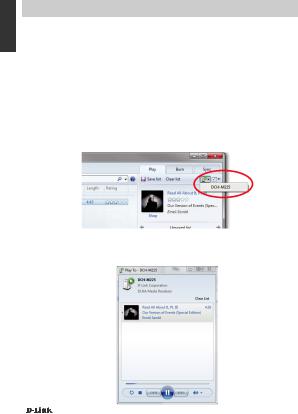
DEUTSCH
EINRICHTUNG DES PRODUKTS
MUSIK DRAHTLOS AUF IHRE LAUTSPRECHER ÜBERTRAGEN
IHRE MUSIK MIT DEM WINDOWS MEDIA PLAYER ABSPIELEN
HINWEIS: Die Anleitung unten gilt für den Windows Media Player Version 12. Weitere Informationen dazu, wie die Funktion „Play To“ auf früheren Versionen als 12 aktiviert werden kann, finden Sie auf der Support-Seite von Microsoft.
1.Vergewissern Sie sich, dass Ihr Desktopoder Laptop-Computer mit dem gleichen Netzwerk wie Music Everywhere verbunden ist.
2.Starten Sie den Windows Media Player und stellen Sie sicher, dass die Registerkarte „Play“ auf der rechten Seite angezeigt wird.
3.Wählen Sie, sofern Sie dass nicht bereits getan haben, die Musik aus, die Sie hören möchten.
4.Klicken Sie oben auf der Registerkarte „Play“ auf „Play To”  (Abspielen über) und wählen Sie „DCH-M225“.
(Abspielen über) und wählen Sie „DCH-M225“.
5.Verwenden Sie die Steuerfunktionen für die Wiedergabe im Dialogfeld „Play To”, um den Medien-Stream wiederzugeben, anzuhalten oder zu stoppen und um zum nächsten oder vorherigen Titel in der Liste zu wechseln.
18 |
DCH-M225 |
|
|
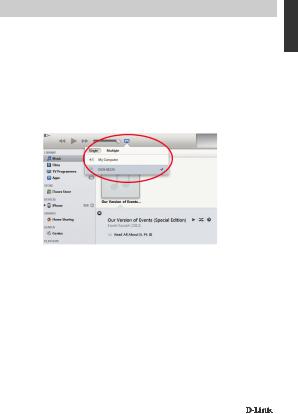
EINRICHTUNG DES PRODUKTS
MUSIK DRAHTLOS AUF IHRE LAUTSPRECHER ÜBERTRAGEN
IHRE MUSIK MIT ITUNES ABSPIELEN
HINWEIS: Die Anleitung unten gilt für iTunes 11. Weitere Informationen dazu, wie die
Funktion „AirPlay“ auf früheren Versionen als 11 aktiviert werden kann, finden Sie auf der Support-Seite von Apple.
1.Vergewissern Sie sich, dass Ihr Desktopoder Laptop-Computer mit dem gleichen Netzwerk wie Music Everywhere verbunden ist.
2.Starten Sie iTunes und, sofern Sie dass nicht bereits getan haben, wählen
Sie die Musik aus, die Sie hören möchten.
3. Klicken Sie auf das „AirPlay“-Symbol  und wählen Sie „DCH-M225“.
und wählen Sie „DCH-M225“.
DEUTSCH
DCH-M225 |
19 |
|
|

DEUTSCH
FEHLERBEHEBUNG
EINRICHTUNGSUND KONFIGURATIONSPROBLEME
1.WIE SETZE ICH MEIN MUSIC EVERYWHERE-GERÄT AUF DIE WERKSEITIGEN STANDARDEINSTELLUNGEN ZURÜCK?
-Stellen Sie sicher, dass das Gerät eingeschaltet ist.
-Verwenden Sie eine auseinandergezogene Büroklammer (oder einen ähnlich spitzen Gegenstand) und halten Sie damit die Rücksetztaste bzw. den Rücksetzknopf (Reset) auf der Unterseite des Gerätes 5 Sekunden lang gedrückt.
Hinweis: Durch das Rücksetzen des Geräts auf die werkseitigen
Standardeinstellungen werden die aktuellen Konfigurationseinstellungen gelöscht. Sie finden den standardmäßigen Wi-Fi Netzwerknamen (SSID) und das Kennwort auf der Wi-Fi Konfigurationskarte des Music Everywhere-
Geräts.
2.WIE STELLEN ICH EINE VERBINDUNG VON EINEM PC ODER EINEM ANDEREN GERÄT ZU MUSIC EVERYWHERE HER, WENN ICH MEINEN WI-FI NETZWERKNAMEN (SSID) ODER MEIN WI-FI KENNWORT VERGESSEN HABE?
-Wenn Sie die Einstellungen des erweiterten Wi-Fi Netzwerks nicht geändert haben, können Sie den Namen des Netzwerks (SSID) und das Wi-Fi Kennwort auf der Wi-Fi
Konfigurationskarte verwenden.
-Haben Sie den Netzwerknamen (SSID) oder das Wi-Fi Kennwort geändert und
Sie haben sich diese Informationen auf der Wi-Fi Konfigurationskarte oder an anderer Stelle nicht notiert, müssen Sie das Gerät, wie in Frage 1 oben erläutert, zurücksetzen.
-Es wird empfohlen, sich diese Informationen zu notieren, um in Zukunft bei Bedarf problemlos weitere drahtlose Geräte zu verbinden. Damit Sie sich diese wichtigen Informationen notieren können und für den zukünftigen Gebrauch schnell verfügbar haben, können Sie die bereitgestellte Wi-Fi Konfigurationskarte verwenden.
TECHNISCHE UNTERSTÜTZUNG |
dlink.com/support |
20 |
DCH-M225 |
|
|

CONTENU DE LA
BOÎTE
MUSIC EVERYWHERE
DCH-M225
CARTE DE CONFIGURATION DU Wi-Fi
Contactez immédiatement votre revendeur s’il manque l’un de ces éléments de la boîte.
Pour obtenir la version complète du manuel, veuillez aller au
http://www.dlink.com
FRANÇAIS
DCH-M225 |
21 |
|
|
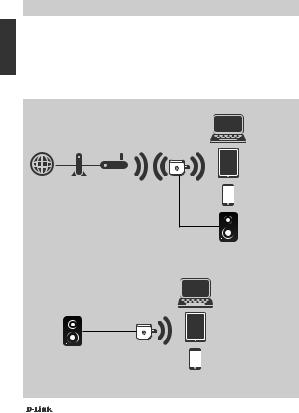
INTRODUCTION
FRANÇAIS
Le DCH-M225 Music Everywhere vous permet de lire de la musique sans fil de votre smartphone, tablette ou ordinateur sur vos haut-parleurs. Il vous suffit de brancher le connecteur de votre haut-parleur dans le DCH-M225 Music Everywhere et de le connecter à votre réseau Wi-Fi. Il dispose également d'un prolongateur Wi-Fi intégré qui vous permet d'éliminer les points morts Wi-Fi de votre domicile. Si vous n'avez pas accès à un réseau Wi-Fi, vous pouvez utiliser le mode de connexion directe qui relie
votre smartphone, tablette ou ordinateur directement au Music Everywhere pour lire de la musique sans fil.
CONNEXION À VOTRE RÉSEAU WI-FI
Ordinateur
Internet Modem Routeur
DCH-M225
Tablette
Smartphone
Haut-parleur
Lisez votre musique sans fil de votre smartphone, tablette ou ordinateur sur vos hautparleurs et étendez votre couverture Wi-Fi.
CONNEXION DIRECTE AU MUSIC EVERYWHERE
Ordinateur
Haut-parleur DCH-M225
Tablette
Smartphone
Ou lisez de la musique sans fil directement de votre smartphone, tablette ou ordinateur sur le Music Everywhere sans réseau Wi-Fi.
22 |
DCH-M225 |
|
|
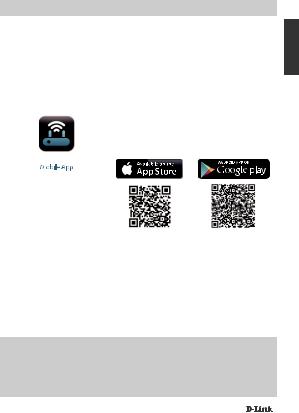
CONFIGURATION DU PRODUIT
CONFIGURATION
SÉLECTION DE VOTRE MÉTHODE
Vous pouvez configurer le Music Everywhere de 3 manières simples.
1.Télécharger l'application QRS Mobile et suivre les instructions étape par étape
2.Établir une connexion sécurisée à un bouton en utilisant la fonction WPS (Wi-Fi Protected Setup)
3.Ou vous pouvez vous connecter à la configuration Web du Music Everywhere en utilisant un navigateur Internet
1. CONFIGURATION DU MUSIC EVERYWHERE À L'AIDE DE L'APPLICATION QRS MOBILE
Commencez par télécharger et installer l'application QRS Mobile. Elle est disponible dans l'App Store d'Apple ou Google Play. Scannez simplement le code QR correspondant ci-dessous.
QRS
Avant de lancer l'application QRS Mobile, vous devez d'abord connecter votre smartphone ou tablette sans fil au Music Everywhere. Le nom du réseau Wi-Fi (SSID) et le mot de passe Wi-Fi du Music Everywhere se trouvent sur la carte de configuration du
Wi-Fi fournie et sur l'étiquette du périphérique.
Assurez-vous que la fonctionnalité Wi-Fi de votre smartphone ou tablette est activée.
Dans les paramètres de connexion sans fil de votre appareil, recherchez et sélectionnez le nom du réseau Wi-Fi (SSID) du Music Everywhere. Saisissez le mot de passe Wi-Fi pour vous connecter au Music Everywhere. Si vous ne savez pas comment procéder, veuillez consulter le manuel de votre smartphone ou tablette pour obtenir plus d'informations.
MODE DE CONNEXION DIRECTE
Si vous envisagez d'utiliser le Music Everywhere sans réseau Wi-Fi, connectez votre smartphone, tablette ou ordinateur au Wi-Fi du Music Everywhere, puis passez directement à la section « LECTURE DE VOTRE MUSIQUE SANS FIL SUR VOS
HAUT-PARLEURS » de ce guide d'installation rapide pour poursuivre la configuration.
FRANÇAIS
DCH-M225 |
23 |
|
|
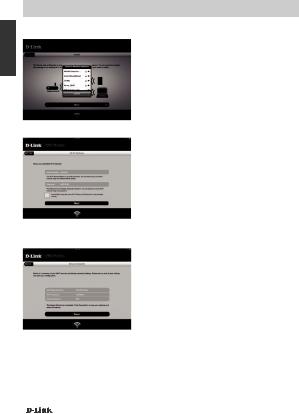
FRANÇAIS
CONFIGURATION DU PRODUIT
CONFIGURATION
Une fois votre tablette ou votre smartphone connecté au Music Everywhere, lancez l'application
QRS Mobile. L'Assistant de configuration va d'abord rechercher et répertorier tous les réseaux Wi-Fi disponibles. Sélectionnez votre réseau Wi-Fi privé et saisissez son mot de passe. Le Music Everywhere est maintenant connecté à votre réseau Wi-Fi privé.
Pour la fonction de prolongateur Wi-Fi, vous pouvez maintenant conserver le nom du réseau Wi-Fi (SSID) et le mot de passe actuels pour le réseau Wi-Fi étendu ou en saisir de nouveaux. Vous pouvez également choisir de créer un mot de passe administrateur afin de sécuriser l'accès à la configuration Web du Music Everywhere.
Remarque : Si vous choisissez de modifier le SSID et le mot de passe, il est recommandé de noter ces informations afin de vous y reporter ultérieurement.
Un récapitulatif des paramètres du réseau apparaît. Lorsque vous êtes satisfait, cliquez sur Save (Enregistrer) et l'assistant de configuration redémarre le Music Everywhere pour appliquer les nouveaux paramètres. Vous pouvez maintenant utiliser le Music Everywhere pour diffuser de la musique sans fil vers vos haut-parleurs et étendre votre réseau Wi-Fi existant.
24 |
DCH-M225 |
|
|
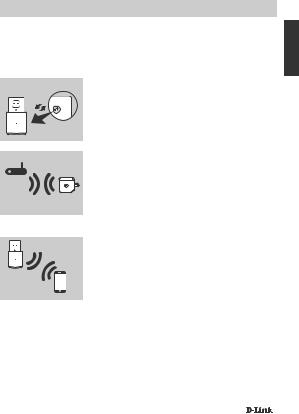
CONFIGURATION DU PRODUIT
CONFIGURATION
2. CONFIGURATION DU MUSIC EVERYWHERE À L'AIDE DU WPS (Wi-Fi PROTECTED SETUP)
REMARQUE : Afin d'utiliser la connexion WPS sans fil sécurisée à une touche, veuillez vous assurer que votre routeur Wi-Fi privé prend en charge le WPS et dispose du bouton WPS correspondant.
Branchez le Music Everywhere dans une prise murale et attendez que le voyant d'alimentation clignote en orange.
Appuyez sur le bouton WPS de votre routeur Wi-Fi privé
(veuillez vous reporter au manuel de votre routeur Wi-
Fi privé si nécessaire) puis appuyez sur le bouton WPS
du Music Everywhere dans les 120 secondes. Le voyant commence à clignoter en vert.
Veuillez attendre jusqu'à deux minutes jusqu'à la fin du processus de connexion.
Le voyant reste allumé en vert lorsque le Music Everywhere s'est connecté avec succès à votre réseau Wi-Fi privé.
Si le voyant reste allumé en orange une fois le processus de connexion terminé, le DCH-M225 a établi une connexion de mauvaise qualité. Afin d'améliorer la qualité de la connexion, déplacez le DCH-M225 et branchez-le dans une prise murale plus proche du routeur sans fil ou point d'accès source.
Vous pouvez maintenant utiliser le Music Everywhere pour diffuser de la musique sans fil vers vos haut-parleurs et étendre votre réseau Wi-Fi existant. Si vous vous connectez au réseau sans fil étendu qui a été configuré à l'aide du WPS, le SSID étendu aura l'extension « -EXT » ajouté au SSID original et le mot de passe sera identique à votre mot de passe sans fil existant.
3. CONFIGURATION DU MUSIC EVERYWHERE À L'AIDE DE LA CONFIGURATION WEB
Le Music Everywhere peut aussi être configuré à l'aide de la configuration Web. Après avoir branché le Music Everywhere dans une prise murale et lorsque le voyant d'alimentation clignote en orange, allez dans l'utilitaire de configuration sans fil de votre ordinateur, sélectionnez le réseau Wi-Fi du Music Everywhere, puis saisissez le mot de passe Wi-Fi pour vous y connecter (les identifiants sont indiqués sur la carte de configuration du Wi-Fi jointe et sur l'étiquette du périphérique). Ensuite, ouvrez un navigateur Web et saisissez http://dlinkap.local. Par défaut, le nom d'utilisateur est Admin et le champ du mot de passe doit rester vide. Veuillez vous reporter au manuel du produit, qui se trouve sur le CD fourni, pour de plus amples informations sur la configuration du Music Everywhere à l'aide de l'interface Web.
FRANÇAIS
DCH-M225 |
25 |
|
|
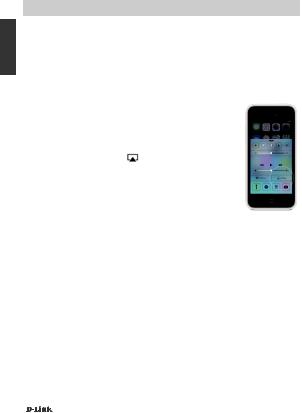
FRANÇAIS
CONFIGURATION DU PRODUIT
LECTURE DE VOTRE MUSIQUE SANS FIL SUR VOS HAUT-PARLEURS
REMARQUE : Le Music Everywhere lit de la musique à partir d'un seul périphérique à la fois. Pour changer de périphérique, arrêtez le périphérique actuel avant de lire de la musique sur un autre périphérique.
LECTURE DE VOTRE MUSIQUE À L'AIDE D'APPAREILS IOS D'APPLE
REMARQUE : Le guide ci-dessous concerne iOS 7. Pour plus d'informations sur l'activation d'AirPlay sur les appareils utilisant des versions iOS antérieures à iOS 7, veuillez vous reporter à la page d'assistance d'Apple.
1.Assurez-vous que le Wi-Fi de votre appareil iOS est activé et que l'appareil est connecté au même réseau que le Music Everywhere.
2.Balayez du bas vers le haut de l'écran pour accéder à la fonction « Centre de Contrôle » de votre appareil.
3.Appuyez sur « AirPlay »
4.Choisissez le DCH-M225 Music Everywhere dans la liste des périphériques.
5.Pour choisir un morceau à lire, appuyez sur le bouton d'accueil et accédez à l'application Musique (ou une autre application de musique compatible avec AirPlay).
LECTURE DE VOTRE MUSIQUE À L'AIDE D'APPAREILS ANDROID
1.Afin de diffuser de la musique à partir d'un smartphone ou tablette Android vers le Music Everywhere, vous devrez télécharger et installer une application de musique qui peut diffuser via AirPlay ou DLNA, comme BubbleUPnP ou iMediaShare.
2.Assurez-vous que le Wi-Fi de votre appareil Android est activé et que l'appareil est connecté au même réseau que le Music Everywhere.
3.Si vous souhaitez obtenir des instructions pour diffuser de la musique à partir de votre appareil Android vers le Music Everywhere, veuillez vous reporter au guide d'utilisation de l'application.
REMARQUE : D -Link ne peut pas être tenu responsable des dommages directs ou indirects résultant de l'utilisation d'applications tierces. Pour plus d'informations
relatives aux applications tierces, veuillez vous reporter aux informations concernant l'application sur l'App Store d'Apple ou Google Play, ou contactez le développeur de l'application.
26 |
DCH-M225 |
|
|

CONFIGURATION DU PRODUIT
LECTURE DE VOTRE MUSIQUE SANS FIL SUR VOS HAUT-PARLEURS
LECTURE DE VOTRE MUSIQUE À L'AIDE DE WINDOWS MEDIA PLAYER
REMARQUE : Le guide ci-dessous concerne Windows Media Player version 12. Pour plus d'informations sur l'activation de la fonction « Play To » (Lire sur) dans les versions antérieures à la version 12, veuillez vous reporter à la page d'assistance de Microsoft.
1.Assurez-vous que votre ordinateur de bureau ou portable est connecté au même réseau que le Music Everywhere.
2.Lancez Windows Media Player et assurez-vous qu'il affiche l'onglet « Play »
(Lecture) sur le côté droit
3.Sélectionnez la musique que vous souhaitez lire si vous ne l'avez pas encore fait.
4.Cliquez sur le bouton « Play To »  (Lire sur) en haut de l'onglet « Play » (Lecture) et sélectionnez « DCH-M225 ».
(Lire sur) en haut de l'onglet « Play » (Lecture) et sélectionnez « DCH-M225 ».
5.Dans la boîte de dialogue « Play To » (Lire sur), utilisez les commandes de lecture pour lire, mettre en pause ou arrêter la diffusion multimédia et pour passer au morceau suivant ou précédent dans la liste.
FRANÇAIS
DCH-M225 |
27 |
|
|
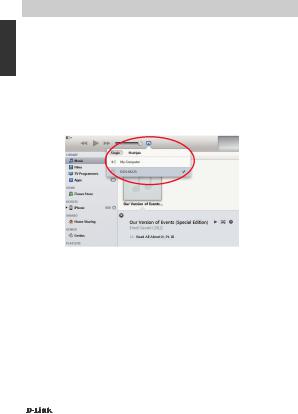
FRANÇAIS
CONFIGURATION DU PRODUIT
LECTURE DE VOTRE MUSIQUE SANS FIL SUR VOS HAUT-PARLEURS
LECTURE DE VOTRE MUSIQUE À L'AIDE D'ITUNES
REMARQUE : Le guide ci-dessous concerne iTunes version 11. Pour plus d'informations sur l'activation d'AirPlay dans les versions antérieures à la version 11, veuillez vous reporter à la page d'assistance d'Apple.
1.Assurez-vous que votre ordinateur de bureau ou portable est connecté au même réseau que le Music Everywhere.
2.Lancez iTunes et sélectionnez la musique que vous souhaitez lire si vous ne l'avez pas encore fait.
3.Cliquez sur l’icône « AirPlay »  , puis sélectionnez « DCH-M225 ».
, puis sélectionnez « DCH-M225 ».
28 |
DCH-M225 |
|
|
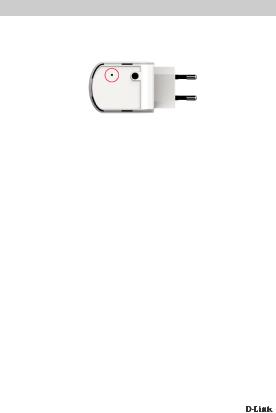
RÉSOLUTION DES PROBLÈMES
PROBLÈMES D’INSTALLATION ET DE CONFIGURATION
1. COMMENT RÉINITIALISER LE MUSIC EVERYWHERE AUX PARAMÈTRES D'USINE ? |
FRANÇAIS |
|
- Vérifiez que le produit est sous tension. |
||
|
||
- À l'aide d'un trombone, appuyez sur le bouton de réinitialisation situé au-dessous de |
|
|
l'appareil pendant 5 secondes. |
|
|
Remarque : La réinitialisation des paramètres d'usine du produit efface l'ensemble |
|
|
|
||
des paramètres de la configuration actuelle. Le nom de réseau (SSID) |
|
|
et le mot de passe Wi-Fi par défaut sont imprimés sur la Carte de |
|
|
configuration du Wi-Fi du Music Everywhere. |
|
|
2. COMMENT CONNECTER UN PC OU UN AUTRE PÉRIPHÉRIQUE AU MUSIC |
|
|
EVERYWHERE SI J'AI OUBLIÉ MON NOM DE RÉSEAU (SSID) OU MON MOT DE PASSE |
|
|
WI-FI ? |
|
|
- Si vous n'avez pas modifié les paramètres du réseau Wi-Fi étendu, vous pouvez |
|
|
utiliser le nom de réseau (SSID) et le mot de passe Wi-Fi indiqués sur la Carte de |
|
|
configuration du Wi-Fi. |
|
|
- Si vous avez modifié le nom de réseau (SSID) ou le mot de passe Wi-Fi et que vous |
|
|
n'avez pas inscrit ces informations sur la Carte de configuration du Wi-Fi ou ailleurs, |
|
|
vous devez réinitialiser le périphérique comme expliqué à la question 1 ci-dessus. |
|
|
- Il est recommandé de noter ces informations afin que vous puissiez connecter |
|
|
facilement d'autres périphériques sans fil à l'avenir. Vous pouvez utiliser la Carte |
|
|
de configuration du Wi-Fi pour consigner cette information importante en vue d'une |
|
|
éventuelle utilisation ultérieure. |
|
ASSISTANCE TECHNIQUE |
dlink.com/support |
DCH-M225 |
29 |
|
|

CONTENIDO DEL PAQUETE
ESPAÑOL
MUSIC EVERYWHERE
DCH-M225
TARJETA DE CONFIGURACIÓN WI-FI
Si falta cualquiera de estos componentes del paquete, póngase en contacto con el proveedor.
Para ver el manual completo del producto vaya a http://www.dlink.com
30 |
DCH-M225 |
|
|
