Dell Precision 7920 Tower Manual

Dell Precision 7920 Tower
Owner's Manual
Regulatory Model: D04X
Regulatory Type: D04X001
May 2020
Rev. A04

Notes, cautions, and warnings

 NOTE: A NOTE indicates important information that helps you make better use of your product.
NOTE: A NOTE indicates important information that helps you make better use of your product.
 CAUTION: A CAUTION indicates either potential damage to hardware or loss of data and tells you how to avoid the problem.
CAUTION: A CAUTION indicates either potential damage to hardware or loss of data and tells you how to avoid the problem.
 WARNING: A WARNING indicates a potential for property damage, personal injury, or death.
WARNING: A WARNING indicates a potential for property damage, personal injury, or death.
© 2017 2019 Dell Inc. or its subsidiaries. All rights reserved. Dell, EMC, and other trademarks are trademarks of Dell Inc. or its subsidiaries. Other trademarks may be trademarks of their respective owners.

Contents
Chapter 1: Chassis......................................................................................................................... |
7 |
Front view.............................................................................................................................................................................. |
7 |
Back view............................................................................................................................................................................... |
8 |
Internal view.......................................................................................................................................................................... |
9 |
Major components of your system ............................................................................................................................... |
12 |
Chapter 2: Working on your computer.......................................................................................... |
14 |
Safety instructions............................................................................................................................................................. |
14 |
Turning off your computer — Windows....................................................................................................................... |
14 |
Before working inside your computer........................................................................................................................... |
15 |
After working inside your computer.............................................................................................................................. |
15 |
Chapter 3: Removing and installing components.......................................................................... |
16 |
Screw size list..................................................................................................................................................................... |
16 |
Recommended tools.......................................................................................................................................................... |
17 |
Power supply unit (PSU).................................................................................................................................................. |
18 |
Removing the PSU....................................................................................................................................................... |
18 |
Installing the PSU......................................................................................................................................................... |
18 |
Side cover............................................................................................................................................................................ |
18 |
Removing the side cover............................................................................................................................................ |
18 |
Installing the side cover.............................................................................................................................................. |
19 |
Air shroud............................................................................................................................................................................ |
20 |
Removing the air shroud............................................................................................................................................ |
20 |
Installing the air shroud fan assembly.................................................................................................................... |
20 |
Removing the air shroud fan.................................................................................................................................... |
20 |
Installing the air shroud fan....................................................................................................................................... |
22 |
Front bezel.......................................................................................................................................................................... |
22 |
Removing the front bezel.......................................................................................................................................... |
22 |
Installing the front bezel............................................................................................................................................ |
23 |
PCIe holder......................................................................................................................................................................... |
24 |
Removing PCIe card holder ..................................................................................................................................... |
24 |
Installing the PCIe card holder................................................................................................................................. |
25 |
Intrusion switch................................................................................................................................................................. |
25 |
Removing the intrusion switch................................................................................................................................. |
25 |
Installing the intrusion switch................................................................................................................................... |
27 |
Front system fan assembly............................................................................................................................................. |
28 |
Removing the front system fan assembly............................................................................................................. |
28 |
Installing the front system fan assembly................................................................................................................ |
31 |
Internal chassis speaker.................................................................................................................................................... |
31 |
Removing the internal chassis speaker................................................................................................................... |
31 |
Installing the internal chassis speaker.................................................................................................................... |
32 |
Hard disk drive and the Optical disk drive bezel........................................................................................................ |
33 |
Removing the HDD bezel........................................................................................................................................... |
33 |
Installing the HDD bezel............................................................................................................................................. |
33 |
Contents 3
Hard disk drive assembly................................................................................................................................................. |
34 |
Removing the HDD carrier........................................................................................................................................ |
34 |
Installing the HDD carrier.......................................................................................................................................... |
35 |
Removing the HDD..................................................................................................................................................... |
35 |
Installing the HDD........................................................................................................................................................ |
36 |
NVMe Flexbay.................................................................................................................................................................... |
37 |
Removing the NVMe Flexbay................................................................................................................................... |
37 |
Installing the NVMe flexbay....................................................................................................................................... |
41 |
Front input and output bezel.......................................................................................................................................... |
43 |
Removing the front input and output bezel.......................................................................................................... |
43 |
Installing the front input and output bezel............................................................................................................ |
45 |
Front input and output panel.......................................................................................................................................... |
45 |
Removing the front input and output panel.......................................................................................................... |
45 |
Installing the front input and output panel............................................................................................................ |
48 |
Removing the input and output panel bracket..................................................................................................... |
49 |
Installing the input and output panel...................................................................................................................... |
50 |
Rear system fan................................................................................................................................................................. |
50 |
Removing the rear system fan................................................................................................................................. |
50 |
Installing the rear system fan................................................................................................................................... |
52 |
Right side cover................................................................................................................................................................. |
52 |
Removing the right side cover................................................................................................................................. |
52 |
Installing the right side cover................................................................................................................................... |
52 |
Hard disk drive and optical disk drive frame............................................................................................................... |
53 |
Removing the HDD and ODD frame....................................................................................................................... |
53 |
Installing the HDD and ODD frame.......................................................................................................................... |
56 |
Slim Optical Disk Drive..................................................................................................................................................... |
56 |
Removing the slim ODD and ODD latch................................................................................................................. |
56 |
Installing the slim ODD and ODD latch................................................................................................................... |
58 |
5.25-inch optical drive..................................................................................................................................................... |
59 |
Removing the 5.25-inch optical drive.................................................................................................................... |
59 |
Installing the 5.25-inch optical drive...................................................................................................................... |
60 |
Power distribution and fan control board.................................................................................................................... |
61 |
Removing the power distribution and fan control board.................................................................................... |
61 |
Installing the power distribution and fan control board..................................................................................... |
62 |
Front HDD cable and fan assembly............................................................................................................................... |
63 |
Removing the front HDD cable and fan assembly............................................................................................... |
63 |
Installing the front HDD cable and fan assembly................................................................................................. |
64 |
Fan and sensor cable assembly................................................................................................................................ |
64 |
Fan bracket......................................................................................................................................................................... |
69 |
Removing the fan from the fan bracket................................................................................................................ |
69 |
Installing the fan into the fan bracket.................................................................................................................... |
70 |
Graphical processing unit(GPU)..................................................................................................................................... |
71 |
Removing the GPU...................................................................................................................................................... |
71 |
Installing the GPU........................................................................................................................................................ |
72 |
Memory................................................................................................................................................................................ |
72 |
Removing the memory module................................................................................................................................. |
72 |
Installing the memory module................................................................................................................................... |
73 |
Coin cell battery................................................................................................................................................................. |
73 |
Removing the coin cell battery................................................................................................................................. |
73 |
Processor heat sink module............................................................................................................................................ |
74 |
4 Contents
Removing the processor heat sink module............................................................................................................ |
74 |
Installing the processor heat sink module.............................................................................................................. |
75 |
Removing the CPU...................................................................................................................................................... |
76 |
Installing the CPU........................................................................................................................................................ |
77 |
System board..................................................................................................................................................................... |
80 |
System board components....................................................................................................................................... |
80 |
Removing system board............................................................................................................................................. |
81 |
Installing the system board....................................................................................................................................... |
84 |
RAID controller battery.................................................................................................................................................... |
85 |
Removing the RAID controller battery................................................................................................................... |
85 |
Installing the RAID controller battery...................................................................................................................... |
87 |
RAID controller battery bracket..................................................................................................................................... |
87 |
Removing the RAID controller battery bracket.................................................................................................... |
87 |
Installing the RAID controller battery bracket...................................................................................................... |
88 |
VROC module..................................................................................................................................................................... |
88 |
Removing the VROC module.................................................................................................................................... |
88 |
Installing the VROC module...................................................................................................................................... |
89 |
Chapter 4: Technology and components...................................................................................... |
90 |
Memory configuration...................................................................................................................................................... |
90 |
Technologies list................................................................................................................................................................. |
91 |
MegaRAID 9440-8i and 9460-16i controller............................................................................................................... |
92 |
Teradici PCoIP................................................................................................................................................................... |
94 |
Chapter 5: System specifications................................................................................................ |
98 |
System specifications....................................................................................................................................................... |
98 |
Memory specifications .................................................................................................................................................... |
98 |
Video specifications.......................................................................................................................................................... |
99 |
Audio specifications.......................................................................................................................................................... |
99 |
Network specifications................................................................................................................................................... |
100 |
Card Slots.......................................................................................................................................................................... |
100 |
Storage specifications.................................................................................................................................................... |
100 |
External connectors........................................................................................................................................................ |
100 |
Power specifications........................................................................................................................................................ |
101 |
Physical specifications.................................................................................................................................................... |
101 |
Environmental specifications......................................................................................................................................... |
101 |
CPU utilization matrix for AEP DIMM......................................................................................................................... |
102 |
Chapter 6: System Setup........................................................................................................... |
103 |
General options................................................................................................................................................................ |
103 |
System configuration...................................................................................................................................................... |
104 |
Video................................................................................................................................................................................... |
106 |
Security.............................................................................................................................................................................. |
106 |
Secure boot....................................................................................................................................................................... |
107 |
Performance..................................................................................................................................................................... |
108 |
Power management........................................................................................................................................................ |
109 |
POST behavior.................................................................................................................................................................. |
110 |
Virtualization support...................................................................................................................................................... |
110 |
Maintenance...................................................................................................................................................................... |
110 |
Contents 5
System logs........................................................................................................................................................................ |
110 |
Engineering configurations.............................................................................................................................................. |
111 |
Updating the BIOS in Windows .................................................................................................................................... |
111 |
Updating BIOS on systems with BitLocker enabled............................................................................................ |
111 |
Updating your system BIOS using a USB flash drive......................................................................................... |
112 |
Updating the Dell BIOS in Linux and Ubuntu environments............................................................................. |
112 |
Flashing the BIOS from the F12 One-Time boot menu...................................................................................... |
112 |
MegaRAID controller options......................................................................................................................................... |
115 |
System and setup password.......................................................................................................................................... |
116 |
Assigning a system setup password...................................................................................................................... |
116 |
Deleting or changing an existing system setup password................................................................................ |
116 |
Chapter 7: Software................................................................................................................... |
118 |
Supported operating systems........................................................................................................................................ |
118 |
Downloading drivers......................................................................................................................................................... |
118 |
Chipset driver.................................................................................................................................................................... |
119 |
Graphics controller driver............................................................................................................................................... |
119 |
USB drivers........................................................................................................................................................................ |
119 |
Network drivers............................................................................................................................................................... |
120 |
Audio drivers..................................................................................................................................................................... |
120 |
Ports................................................................................................................................................................................... |
120 |
Storage controller drivers.............................................................................................................................................. |
120 |
Other drivers...................................................................................................................................................................... |
121 |
Chapter 8: Troubleshooting........................................................................................................ |
122 |
Dell Enhanced Pre-Boot System Assessment — ePSA Diagnostic 3.0............................................................. |
122 |
Running the ePSA Diagnostics............................................................................................................................... |
122 |
Testing memory using ePSA................................................................................................................................... |
122 |
Preboot blinking power button codes................................................................................................................... |
123 |
Hard drive indicator codes............................................................................................................................................ |
126 |
Chapter 9: Contacting Dell......................................................................................................... |
128 |
6 Contents
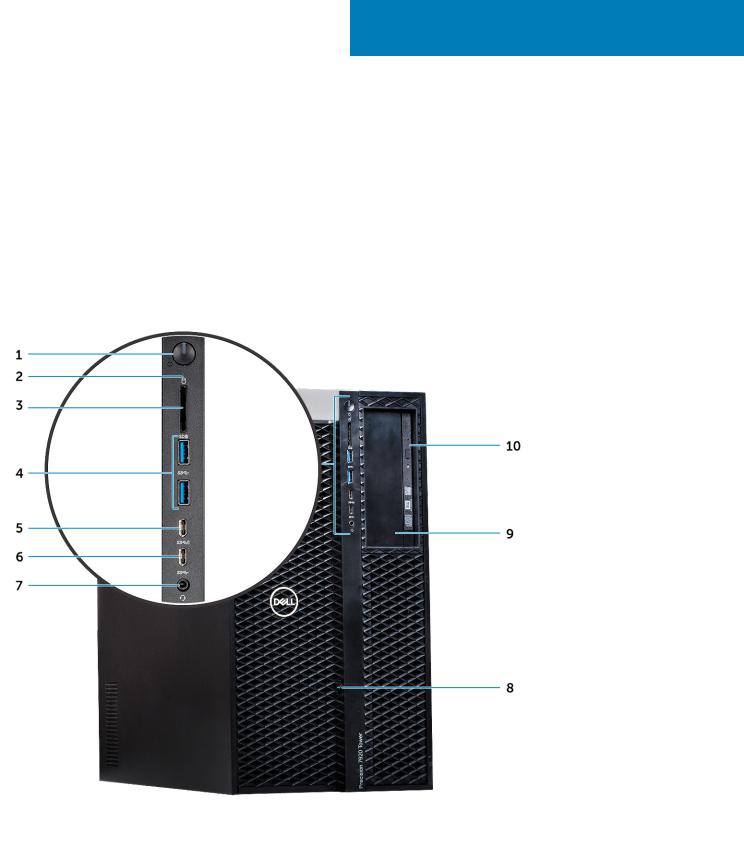
1
Chassis
This chapter illustrates the multiple chassis views along with the ports and connectors and also explains the FN hot key combinations.
Topics:
•Front view
•Back view
•Internal view
•Major components of your system
Front view
1. |
Power button/Power light |
2. |
HDD Activity LED |
|
3. |
SD card slot |
4. |
USB 3.1 |
Gen 1 ports |
5. |
USB 3.1 Gen 1 Type-C port with PowerShare |
6. |
USB 3.1 |
Gen 1 Type-C port |
7. |
Universal audio jack |
8. |
Front bezel release latch |
|
9. |
5.25" ODD Bay |
10. |
Slimline optical bay |
|
Chassis 7

Back view
1. |
Power supply unit |
2. |
Line-out port |
3. |
Microphone/Line-in port |
4. |
Serial port |
5. |
PS/2 Mouse port |
6. |
PSU BIST LED |
7. |
PS/2 Keyboard port |
8. |
Network Port (AMT Enabled - Optional) |
9. |
Network Port |
10. |
USB 3.1 Gen 1 ports |
11. |
USB 3.1 Gen 1 Type-C port with PowerShare |
12. |
Mechanical expansion slot |
13. |
PCIe expansion slots |
14. |
Side cover release latch |
15. |
PCIe expansion slots (CPU1 required) |
|
|
8 Chassis

Internal view
1. |
System board |
2. |
CPU and Memory Air shroud |
3. |
Intrusion switch |
4. |
Front system fan assembly |
5. |
Front Bezel lock/unlock button |
6. |
Auxiliary PCIe power cables |
7. |
Powered graphical processing unit (GPU) |
8. |
PCIe release latches |
9. |
Rear HDD Bezel lock/unlock button |
10. |
Rear Fans |
Chassis 9

1. |
CPU1 socket |
2. |
CPU0 Heatsink |
3. |
PCIe holder |
4. |
CPU0 Memory Slots |
5. |
CPU0 Memory Slots |
6. |
Coin cell battery |
7. |
Half length PCIe graphics card |
8. |
CPU1 Memory Slots |
9. |
CPU1 Memory Slots |
|
|
10 Chassis

1. Flex 2 (default is 5.25" and Slim ODD Bay) 3. HDD fan bracket 1
5. Power distribution and fan control board
7. Flex 3 (optional)
9. HDD fan bracket 0
11. Flex 0 enclosure
2. Data cable and power cable for the Slim ODD 4. Intrusion switch
6. PSU
8. Flex 4 (optional)
10. Flex 1 enclosure
Chassis 11
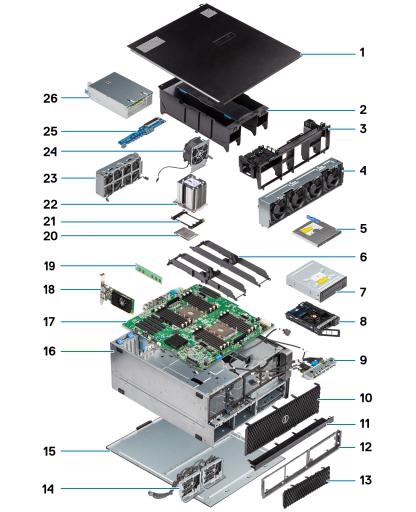
Major components of your system
This section illustrates the major components of your system along with its location.
1.Side cover
2.Air shroud
3.PCIe holder
4.Front system fan assembly
5.Slim Optical Disk Drive
6.Memory bracket
7.5.25 inch Optical Disk Drive
8.NVMe Flexbay
9.Front input and output panel
10.Front bezel
11.Front input and output bezel
12.Hard disk drive and optical disk drive frame
13.Hard Disk Drive bezel
14.Backpane and Drop cables
15.Right side cover
16.Computer chassis
17.System board
18.Expansion card
19.Memory
20.Processor
21.CPU locking clip
12 Chassis

22.Processor heat sink module
23.Front System fan
24.System fan
25.Power Distribution Board
26.Power supply unit (PSU)
 NOTE: Dell provides a list of components and their part numbers for the original system configuration purchased. These parts are available according to warranty coverages purchased by the customer. Contact your Dell sales representative for purchase options.
NOTE: Dell provides a list of components and their part numbers for the original system configuration purchased. These parts are available according to warranty coverages purchased by the customer. Contact your Dell sales representative for purchase options.
Chassis 13
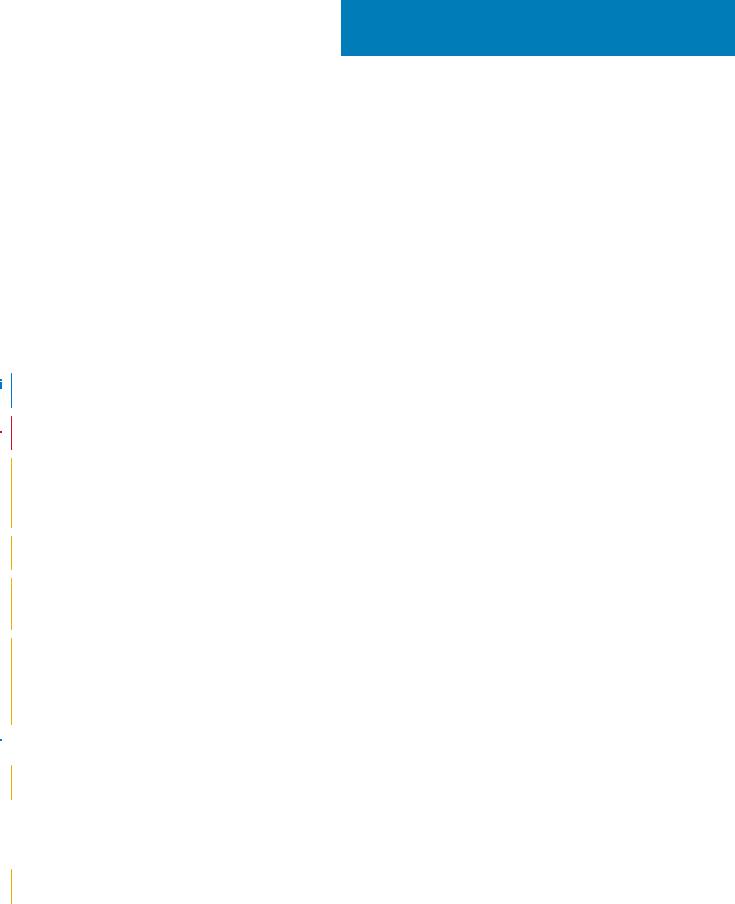
2
Working on your computer
Topics:
•Safety instructions
•Turning off your computer — Windows
•Before working inside your computer
•After working inside your computer
Safety instructions
Use the following safety guidelines to protect your computer from potential damage and to ensure your personal safety. Unless otherwise noted, each procedure included in this document assumes that the following conditions exist:
●You have read the safety information that shipped with your computer.
●A component can be replaced or, if purchased separately, installed by performing the removal procedure in reverse order.
 NOTE: Disconnect all power sources before opening the computer cover or panels. After you finish working inside the computer, replace all covers, panels, and screws before connecting to the power source.
NOTE: Disconnect all power sources before opening the computer cover or panels. After you finish working inside the computer, replace all covers, panels, and screws before connecting to the power source.
 WARNING: Before working inside your computer, read the safety information that shipped with your computer. For additional safety best practices information, see the Regulatory Compliance Homepage
WARNING: Before working inside your computer, read the safety information that shipped with your computer. For additional safety best practices information, see the Regulatory Compliance Homepage
 CAUTION: Many repairs may only be done by a certified service technician. You should only perform troubleshooting and simple repairs as authorized in your product documentation, or as directed by the online or telephone service and support team. Damage due to servicing that is not authorized by Dell is not covered by your warranty. Read and follow the safety instructions that came with the product.
CAUTION: Many repairs may only be done by a certified service technician. You should only perform troubleshooting and simple repairs as authorized in your product documentation, or as directed by the online or telephone service and support team. Damage due to servicing that is not authorized by Dell is not covered by your warranty. Read and follow the safety instructions that came with the product.
 CAUTION: To avoid electrostatic discharge, ground yourself by using a wrist grounding strap or by periodically touching an unpainted metal surface at the same time as touching a connector on the back of the computer.
CAUTION: To avoid electrostatic discharge, ground yourself by using a wrist grounding strap or by periodically touching an unpainted metal surface at the same time as touching a connector on the back of the computer.
 CAUTION: Handle components and cards with care. Do not touch the components or contacts on a card. Hold a card by its edges or by its metal mounting bracket. Hold a component such as a processor by its edges, not by its pins.
CAUTION: Handle components and cards with care. Do not touch the components or contacts on a card. Hold a card by its edges or by its metal mounting bracket. Hold a component such as a processor by its edges, not by its pins.
 CAUTION: When you disconnect a cable, pull on its connector or on its pull-tab, not on the cable itself. Some cables have connectors with locking tabs; if you are disconnecting this type of cable, press in on the locking tabs before you disconnect the cable. As you pull connectors apart, keep them evenly aligned to avoid bending any connector pins. Also, before you connect a cable, ensure that both connectors are correctly oriented and aligned.
CAUTION: When you disconnect a cable, pull on its connector or on its pull-tab, not on the cable itself. Some cables have connectors with locking tabs; if you are disconnecting this type of cable, press in on the locking tabs before you disconnect the cable. As you pull connectors apart, keep them evenly aligned to avoid bending any connector pins. Also, before you connect a cable, ensure that both connectors are correctly oriented and aligned.

 NOTE: The color of your computer and certain components may appear differently than shown in this document.
NOTE: The color of your computer and certain components may appear differently than shown in this document.
 CAUTION: System will shut down if side covers are removed while the system is running. The system will not power on if the side cover is removed.
CAUTION: System will shut down if side covers are removed while the system is running. The system will not power on if the side cover is removed.
Turning off your computer — Windows
 CAUTION: To avoid losing data, save and close all open files and exit all open programs before you turn off your computer or remove the side cover.
CAUTION: To avoid losing data, save and close all open files and exit all open programs before you turn off your computer or remove the side cover.
1. Click or tap  .
.
14 Working on your computer

2. Click or tap  and then click or tap Shut down.
and then click or tap Shut down.
 NOTE: Ensure that the computer and all attached devices are turned off. If your computer and attached devices did not automatically turn off when you shut down your operating system, press and hold the power button for about 6 seconds to turn them off.
NOTE: Ensure that the computer and all attached devices are turned off. If your computer and attached devices did not automatically turn off when you shut down your operating system, press and hold the power button for about 6 seconds to turn them off.
Before working inside your computer
To avoid damaging your computer, perform the following steps before you begin working inside the computer.
1.Ensure that you follow the Safety Instruction.
2.Ensure that your work surface is flat and clean to prevent the computer cover from being scratched.
3.Turn off your computer.
4.Disconnect all network cables from the computer.
 CAUTION: To disconnect a network cable, first unplug the cable from your computer and then unplug the cable from the network device.
CAUTION: To disconnect a network cable, first unplug the cable from your computer and then unplug the cable from the network device.
5.Disconnect your computer and all attached devices from their electrical outlets.
6.Press and hold the power button while the computer is unplugged to ground the system board.
NOTE: To avoid electrostatic discharge, ground yourself by using a wrist grounding strap or by periodically touching an unpainted metal surface at the same time as touching a connector on the back of the computer.
After working inside your computer
After you complete any replacement procedure, ensure that you connect any external devices, cards, and cables before turning on your computer.
1.Connect any telephone or network cables to your computer.
 CAUTION: To connect a network cable, first plug the cable into the network device and then plug it into the computer.
CAUTION: To connect a network cable, first plug the cable into the network device and then plug it into the computer.
2.Connect your computer and all attached devices to their electrical outlets.
3.Turn on your computer.
4.If required, verify that the computer works correctly by running ePSA diagnostics.
Working on your computer |
15 |

3
Removing and installing components
Topics:
•Screw size list
•Recommended tools
•Power supply unit (PSU)
•Side cover
•Air shroud
•Front bezel
•PCIe holder
•Intrusion switch
•Front system fan assembly
•Internal chassis speaker
•Hard disk drive and the Optical disk drive bezel
•Hard disk drive assembly
•NVMe Flexbay
•Front input and output bezel
•Front input and output panel
•Rear system fan
•Right side cover
•Hard disk drive and optical disk drive frame
•Slim Optical Disk Drive
•5.25-inch optical drive
•Power distribution and fan control board
•Front HDD cable and fan assembly
•Fan bracket
•Graphical processing unit(GPU)
•Memory
•Coin cell battery
•Processor heat sink module
•System board
•RAID controller battery
•RAID controller battery bracket
•VROC module
Screw size list
Table 1. Screw list
Component |
Screw Type |
Quantity |
|
|
|
|
|
|
PSU extended card |
#6-32X1/4 inches |
3 |
|
|
|
FIO board |
#6-32X1/4 inches |
2 |
|
|
|
Slim ODD cable for blind mate |
M3X5.0mm |
2 |
|
|
|
Slim ODD cable for blind mate with ODD |
#6-32 UNC X5.45mm |
1 |
bracket |
|
|
|
|
|
FIO bracket |
#6-32X1/4 inches |
1 |
|
|
|
Right Side Cover |
#6-32 UNC X7.0mm |
2 |
|
|
|
16 Removing and installing components

Table 1. Screw list (continued)
Component |
Screw Type |
Quantity |
|
|
|
|
|
|
Up-Bottom air shroud |
M3X5.0mm |
3 |
|
|
|
Down-Bottom air shroud |
M3X5.0mm |
2 |
|
|
|
Motherboard |
#6-32X1/4 inches |
12 |
|
|
|
Front Fan Bracket-MB tray |
#6-32X1/4 inches |
2 |
|
|
|
Front Fan Bracket-Front wall |
#6-32X1/4 inches |
2 |
|
|
|
Intruder holder |
#6-32X1/4 inches |
1 |
|
|
|
Rear Fan bracket |
#6-32X1/4 inches |
2 |
|
|
|
Rear HDD cover |
#6-32 UNC X7.0mm |
2 |
|
|
|
Flex0 HDD bay bracket |
#6-32 UNC X5.45mm |
4 |
|
|
|
Flex0 6025fan bracket for cable |
#6-32 UNC X5.45mm |
2 |
attached |
|
|
|
|
|
Flex0 6025fan bracket for hot plug |
#6-32 UNC X5.45mm |
2 |
|
|
|
Flex0 and Flex1 HH ODD bracket |
#6-32 UNC X5.45mm |
4 |
|
|
|
Flex1 HDD bay bracket |
#6-32 UNC X5.45mm |
4 |
|
|
|
Flex1 6025fan bracket for cable attached |
#6-32 UNC X5.45mm |
2 |
|
|
|
Flex1 6025fan bracket for hot plug |
#6-32 UNC X5.45mm |
2 |
|
|
|
Flex2 HDD bay bracket |
#6-32 UNC X5.45mm |
4 |
|
|
|
Flex2 6025fan bracket for cable |
#6-32 UNC X5.45mm |
2 |
attached |
|
|
|
|
|
Flex3 HDD bracket |
#6-32 UNC X5.45mm |
4 |
|
|
|
Flex3 6025fan bracket for cable |
#6-32 UNC X5.45mm |
2 |
attached |
|
|
|
|
|
Flex4 HDD bracket |
#6-32 UNC X5.45mm |
4 |
|
|
|
Flex4 6025fan bracket for cable |
#6-32 UNC X5.45mm |
2 |
attached |
|
|
|
|
|
HH ODD holder |
M3X5.0mm |
4 |
|
|
|
HSBP board |
#6-32 UNC X5.45mm |
3 |
|
|
|
CPU0 cooler/CPU0 Liquid Cooler |
T-30 torx bolt |
4 |
|
|
|
CPU1 cooler/CPU1 Liquid Cooler |
T-30 torx bolt |
4 |
|
|
|
Liquid Cooler Bracket |
#6-32 UNC X5.45mm |
12 |
|
|
|
Recommended tools
The procedures in this document require the following tools:
●Phillips #0 screwdriver
●Phillips #1 screwdriver
●Philips #2 screwdriver
●Plastic scribe
●T-30 torx screwdriver

 NOTE: The #0 screw driver is for screws 0-1 and the #1 screw driver is for screws 2-4.
NOTE: The #0 screw driver is for screws 0-1 and the #1 screw driver is for screws 2-4.
Removing and installing components |
17 |

Power supply unit (PSU)
Removing the PSU
1.Follow the procedure in Before working inside your computer.
2.Disconnect the power cable from the system.
3.Press the PSU release latch [1] and slide the power supply away from the system [2].
 NOTE: If the PSU cannot be removed then remove the right side cover of the system and check if the PSU is secured with a screw.
NOTE: If the PSU cannot be removed then remove the right side cover of the system and check if the PSU is secured with a screw.
Installing the PSU
1.Slide in the power supply unit to the PSU slot on the system.
2.Connect the power cable to the system.
3.Follow the procedure in After working inside your computer
Side cover
Removing the side cover
1.Follow the procedure in Before working inside your computer.
 CAUTION: The system will not power on while the side cover is off. Also, the system will shut down if the side cover is removed while the system is on.
CAUTION: The system will not power on while the side cover is off. Also, the system will shut down if the side cover is removed while the system is on.
2.To remove the side cover:
3.Press the latch
18 Removing and installing components

4. Pull the latch [1] upward and rotate it to release the cover [2].
5. Lift the cover to remove it from the system.
Installing the side cover
1.First hold and align the bottom of the side cover to the chassis.
2.Ensure that the hook on the bottom of the side cover snaps into the notch on the system.
3.Press the system cover until it clicks into place.
Removing and installing components |
19 |

CAUTION: The system will not power on without the side cover. Also, the system will shut down if the side cover is removed while the system is on.
4. Follow the procedure in After working inside your computer .
Air shroud
Removing the air shroud
1.Follow the procedure in Before working inside your computer.
2.Remove the side cover.
3.To remove the air shroud Fan assembly:
a.Disconnect the fan connector cable from the system board [1].
b.Lift the shroud away from the system [2].
Installing the air shroud fan assembly
1.Place the shroud into its position and ensure that the tab fits into the system.
2.Press down the shroud until it locks with a click.
3.Reconnect the fan connector cable to the system board.
4.Install the side cover.
5.Follow the procedure in After working inside your computer.
Removing the air shroud fan
1.Follow the procedure in Before working inside your computer.
2.Remove the: a. side cover
20 Removing and installing components

b. removing air shroud (Top)
3.Flip-over the shroud to see the fan.
4.To remove the fan, release the fan connector cable from the latches [1] and [2].
5.Remove the screws that secures the fan to the air shroud [1], and lift the fan away from the air shroud [2].

 NOTE: The shroud will need to be flexed open slightly in order to be removed.
NOTE: The shroud will need to be flexed open slightly in order to be removed.
Removing and installing components |
21 |

Installing the air shroud fan
1.Place the fan into its position inside the air shroud .
2.Replace the screws that secure the fan to the air shroud.
3.Route back the fan connector cable through the latches on the air shroud and flip over.
4.Install the:
a.air shroud (top)
b.side cover
5.Follow the procedure in After working inside your computer.
Front bezel
Removing the front bezel
1.Follow the procedure in Before working inside your computer.
2.Remove the side cover.
3.To remove the front bezel:
a. Press the latch and pry the retention tabs to release the front bezel from the system.
22 Removing and installing components

b. Rotate the bezel forward and lift the front bezel away from the system.
Installing the front bezel
1.Hold the bezel and ensure that the hooks on the bezel snap into the notches on the system.
2.Rotate the bezel forward and press the front bezel until the tabs click into place.
3.Follow the procedure in After working inside your computer.
Removing and installing components |
23 |

PCIe holder
Removing PCIe card holder
1.Follow the procedure in Before working inside your computer.
2.Remove the following:
a.side cover
b.air shroud
3.To remove the PCIe card holder:

 NOTE: If full length cards are installed, you will need to remove these cards before removing the holder.
NOTE: If full length cards are installed, you will need to remove these cards before removing the holder.
 NOTE: If MegaRAID 9460 is installed, disconnect the Super CAP from the card before removing the PCIe card holder from the system.
NOTE: If MegaRAID 9460 is installed, disconnect the Super CAP from the card before removing the PCIe card holder from the system.
a.Disconnect the power cables on either side of the card holder by pressing the tab and pulling it out of the cable slot in the PCIe holder [1] and [2].
b.Release the dual cables passing through the clip on the card holder [3].
4. Release the latches connecting the front system fan assembly, and lift the PCIe card holder away from the chassis.
24 Removing and installing components

Installing the PCIe card holder
1.Align the PCIe card holder to the slot in front of the system fan assembly, and press down until it clicks in place.
2.Route the dual cables back through the clip on the PCIe card holder.
3.Connect the power cables on either side to the cable slots in the PCIe card holder.
4.Reinstall the full length cards if they were removed.
5.If the MegaRAID 9460 was removed, please connect the Super CAP back to the card.
6.Install the:
a.air shroud
b.side cover
7.Follow the procedure in After working inside your computer.
Intrusion switch
Removing the intrusion switch
1.Follow procedure in Before working inside your computer.
2.Remove the right side cover.
3.To remove the intrusion switch that is located at the bottom of the system board:

 NOTE: The system will not power on when the intrusion switch is uninstalled.
NOTE: The system will not power on when the intrusion switch is uninstalled.
a.Press the knob of the intrusion switch toward the bottom of the chassis [1, 2].
b.Pull the intrusion switch down to remove it from the slot [3].
Removing and installing components |
25 |

4.Install the right side cover
5.Flip the system back with the system cover facing up where the release latch is available.
6.Remove the following components :
a.side cover
b.air shroud
c.PCIe card holder
7.To remove the intrusion switch module:
a.Pull the bottom intrusion switch cable up toward the chassis [1].
b.Press the tab to disconnect the intrusion switch cable from the system board [2].
c.Unroute the intrusion switch cables from the clip on the chassis [3].
d.Remove the screw on the intrusion module [4].
e.Lift the intrusion module from the front system fan assembly [5].
26 Removing and installing components

Installing the intrusion switch
1.Place the intrusion switch module into the slot in the front system fan assembly.
2.To secure the intrusion switch module to the front system fan chassis, replace the single screw on the module.
3.Route the intrusion switch cables through the clip on the chassis.
4.Connect the intrusion switch cable to the system board.
5.Push the bottom intrusion switch cable down toward the bottom chassis.
6.Replace the following components:
a.PCIe graphics card holder
b.air shroud
c.side cover
7.Remove the right side cover.
8.Pull the intrusion switch cable up from the top chassis.
9.Insert and slide the intrusion switch into the slot in the chassis to secure it.
10.Follow the procedure in After working inside your computer.
Removing and installing components |
27 |
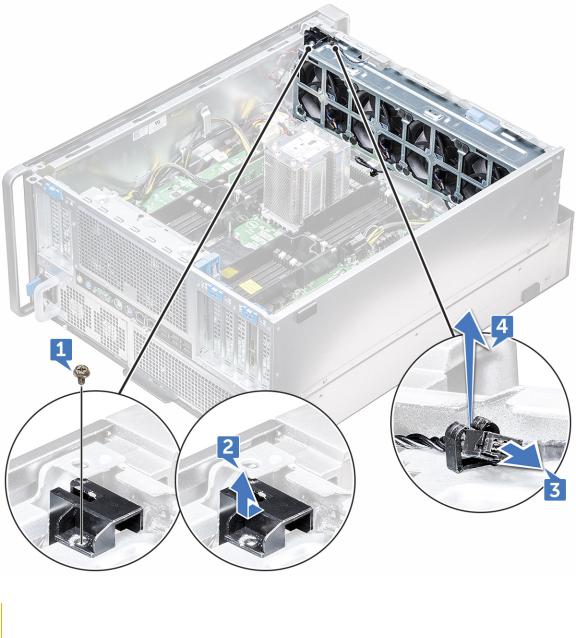
Front system fan assembly
Removing the front system fan assembly
1.Follow the procedure in Before working inside your computer.
2.Remove the following:
a.side cover
b.front bezel
c.air shroud
d.PCIe card holder
3.To remove the system fan assembly:
a.Remove the single screw on the intrusion switch module [1], and lift it away from the system fan chassis [2].
b.Disconnect the internal chassis speaker cable from the connector, unroute it from the clip on the system fan chassis [3], and lift it away from chassis [4].
4.Disconnect the four system fan cables from the connectors on the system board.
 CAUTION: Do not pull the connector by the cable wires. Instead, disconnect the cable by pulling on the connector end. Pulling the cable wires may loosen them from the connector.
CAUTION: Do not pull the connector by the cable wires. Instead, disconnect the cable by pulling on the connector end. Pulling the cable wires may loosen them from the connector.
28 Removing and installing components

5.Remove the two screws securing the fan chassis to the system [1], and the two screws securing the fan chassis in front of the system [2].
Removing and installing components |
29 |

6. Rotate and lift the fan assembly away from the system.
30 Removing and installing components
