Dell PRO3X User Manual
Dell™ E-Port User’s Guide
Model PRO3X
w w w . d e l l . c o m | s u p p o r t . d e l l . c o m

Notes, Notices, and Cautions
NOTE: A NOTE indicates important information that helps you make better use of your computer.
NOTICE: A NOTICE indicates either potential damage to hardware or loss of data and tells you how to avoid the problem.
CAUTION: A CAUTION indicates a potential for property damage, personal injury, or death.
____________________
Information in this document is subject to change without notice. © 2008 Dell Inc. All rights reserved.
Reproduction in any manner whatsoever without the written permission of Dell Inc. is strictly forbidden.
Trademarks used in this text: Dell and the DELL logo are trademarks of Dell Inc.
Other trademarks and trade names may be used in this document to refer to either the entities claiming the marks and names or their products. Dell Inc. disclaims any proprietary interest in trademarks and trade names other than its own.
Model PRO3X
June 2008 |
Rev. A00 |

Contents
1About Your Dell™ E-Port . . . . . . . . . . . . . . 5
2Using the Dell™ E-Port . . . . . . . . . . . . . . . 9
Setting Up Your E-Port . . . . . . . . . . . . . . . . . . . |
9 |
Before You Dock for the First Time . . . . . . . . . . . . |
9 |
Docking Your Laptop. . . . . . . . . . . . . . . . . . . |
10 |
Securing the E-Port . . . . . . . . . . . . . . . . . . . |
13 |
E-Port Laptop Power and Docking Status. . . . . . . . |
14 |
Using the E-Port with Dual Monitors . . . . . . . . . . |
15 |
Undocking Your Laptop . . . . . . . . . . . . . . . . . |
16 |
3Specifications . . . . . . . . . . . . . . . . . . . . . 17
4Finding Information . . . . . . . . . . . . . . . . . 19
Glossary . . . . . . . . . . . . . . . . . . . . . . . . . . . . . 21
Contents 3

4 Contents
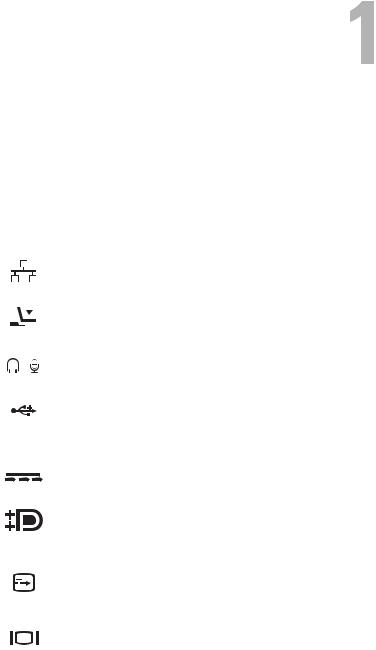
About Your Dell™ E-Port
The Dell™ E-Port supports the Dell E-Family laptop computers, but it is not compatible with any previous series laptop computers.
The E-Port enables you to connect your laptop computer to the following external devices:
Connector |
|
|
|
Description |
|
|
|
|
RJ-45 NETWORK CO NN ECT OR — Connects a network |
|
|
|
|
interface cable. |
|
|
|
|
DOCKING C ON NE C TO R — Connects a laptop to the |
|
|
|
|
E-Port. |
|
|
|
|
AUDIO CO NN ECT ORS — Connects audio headphones or |
|
|
|
|
speakers and a microphone. |
|
|
|
|
USB 2.0 CONNE CT ORS — Connect up to five USB 2.0 |
|
|
|
|
compliant devices, such as a USB mouse. Three USB |
|
|
|
|
connectors are on the left side, and two USB connectors |
|
|
|
|
are on the back of the E-Port. |
|
|
|
|
AC ADAPTER CO NN ECT OR — Connects the AC adapter. |
|
|
|
|
DI SPLAYPORT CONNECTOR — Connects external |
|
|
|
|
monitors equipped with a DisplayPort interface (also |
|
|
|
|
HDMI and DVI monitors via dongle; available at |
|
|
|
|
Dell.com). |
|
|
|
|
DIGITAL VIDEO INTERFACE (DVI) CONN ECT O R — |
|
|
|
|
Connects an external monitor equipped with a digital |
|
|
|
|
video interface. |
|
|
|
|
VGA VIDEO CONNECTOR — Connects an external |
|
|
|
|
monitor. |
About Your Dell™ E-Port |
5 |

USB O R ESATA CO NNE CT OR — Connects and supports USB or Dell-powered E-Family or standard selfpowered eSATA devices.
E-MONITO R S TAND CO NN ECT OR — Connects to the monitor stand; available at Dell.com.
6 |
About Your Dell™ E-Port |
1
10
9 
|
8 |
|
|
|
7 |
|
|
|
6 |
|
|
|
5 |
|
2 |
|
|
|
|
|
4 |
|
3 |
1 |
network connector |
2 |
audio connectors (2) |
3 |
USB connectors (3) |
4 |
AC adapter connector |
5 |
DisplayPort connector |
6 |
DVI connector |
7 |
VGA connector |
8 |
USB connectors (2) |
9 |
USB or eSATA connector |
10 |
E-Monitor stand connector |
About Your Dell™ E-Port |
7 |
