Agilent Technologies E3634A, E3633A User Manual
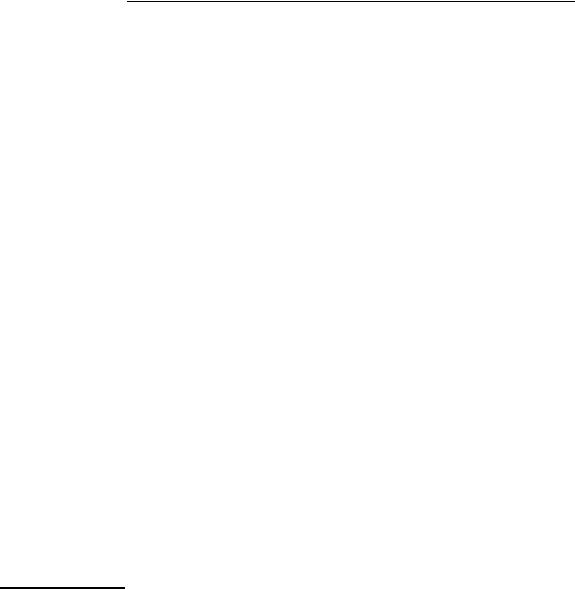
User’s Guide
3DUW 1XPEHU (
$SULO
)RU 6DIHW\ LQIRUPDWLRQ :DUUDQWLHV DQG 5HJXODWRU\ LQIRUPDWLRQ VHH WKH SDJHV EHKLQG WKH ,QGH[
‹ &RS\ULJKW $JLOHQW 7HFKQRORJLHV ,QF
$OO 5LJKWV 5HVHUYHG
$JLOHQW ( $ DQG ( $ '& 3RZHU 6XSSOLHV
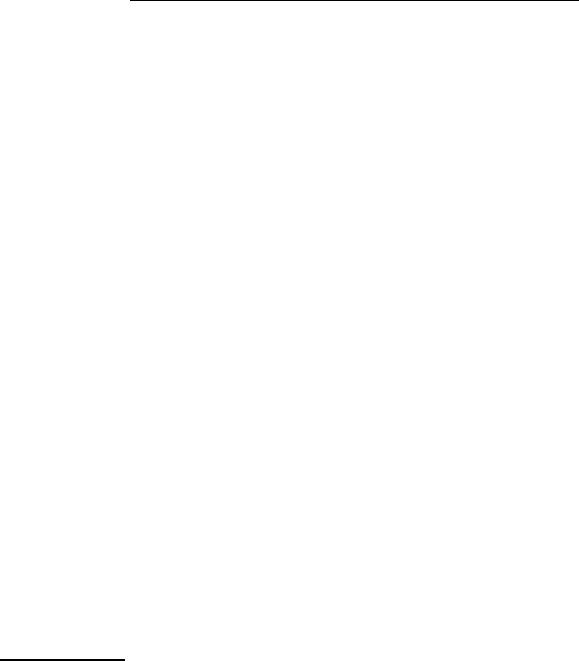
The Agilent E3633A and Agilent E3634A are high performance 200 watt singleoutput dual range programmable DC power supplies with both GPIB and RS232 interfaces. The combination of bench-top and system features in these power supplies provides versatile solutions for your design and test requirements.
Convenient bench-top features
•Single-output dual range
•Easy-to-use knob control settings
•Highly visible vacuum-fluorescent display meters
•High accuracy and high resolution
•Remote voltage sensing
•Overvoltage and overcurrent protection
•Output on/off
•Excellent load and line regulation and low ripple and noise
•Operating states storage
•Portable, ruggedized case with non-skid feet
•Front and Rear output terminals
•Retrieving/Scrolling error messages on the display
Flexible system features
•GPIB (IEEE-488) and RS-232 interfaces are standard
•SCPI (Standard Commands for Programmable Instruments) compatibility
•I/O setup easily done from front-panel
•Software calibration, no internal adjustments required
Agilent E3633A and E3634A
DC Power Supplies
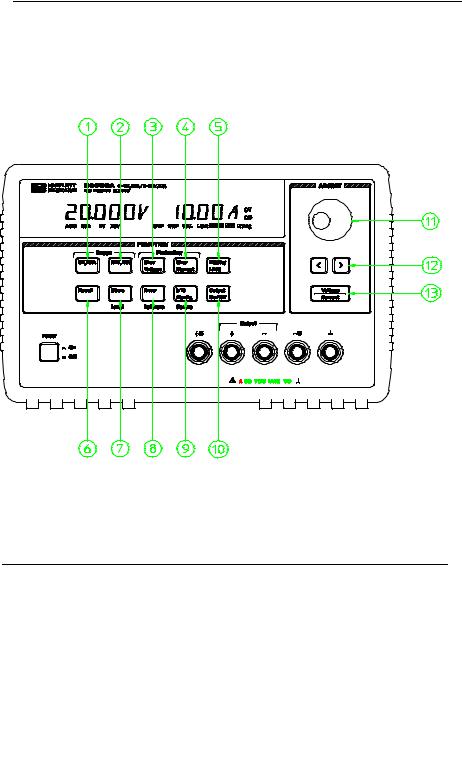
The Front Panel at a Glance
1 |
8V/20A range selection key (E3633A) |
7 |
Store operating state/Local key |
|
25V/7A range selection key (E3634A) |
8 |
Error/Calibrate key |
2 |
20V/10A range selection key (E3633A) |
9 |
I/O Configuration/Secure key |
|
50V/4A range selection key (E3634A) |
10 |
Output On/Off key |
3 |
Overvoltage protection key |
11 |
Control knob |
4 |
Overcurrent protection key |
12 |
Resolution selection keys |
5 |
Display limit key |
13 |
Voltage/current adjust selection key |
6 |
Recall operating state key |
|
|
2

18V/20A* or 25V/7A** range selection key Selects the 8V/20A or 25V/7A range and allows the full rated output to 8V/20A or 25V/7A.
220V/10A* or 50V/4A** range selection key Selects the 20V/10A or 50V/4A range and allows the full rated output to 20V/10A or 50V/4A.
3Overvoltage protection key Enables or disables the overvoltage protection function, sets trip voltage level, and clears the overvoltage condition.
4Overcurrent protection key Enables or disables the overcurrent protection function, sets trip current level, and clears the overcurrent condition.
5Display limit key Shows voltage and current limit values on the display and allows knob adjustment for setting limit values.
6Recall operating state key Recalls a previously stored operating state from location ‘‘1’’, ‘‘2’’, or ‘‘3’’.
7Store operating state / Local key1 Stores an operating state in location ‘‘1’’, ‘‘2’’, or ‘‘3’’ / or returns the power supply to local mode from remote interface mode.
8Error / Calibrate key2 Displays error codes generated during operation, selftest and calibration / or enables calibration mode (the power supply must be unsecured before performing calibration). See Service Guide for more details on calibration.
9I/O Configuration / Secure key3 Configures the power supply for remote interfaces / or secure or unsecure the power supply for calibration. See Service Guide for more details on how to secure or unsecure the power supply.
10Output On/Off key Enables or disables the power supply output. This key toggles between on and off.
11Control knob Increases or decreases the value of the blinking digit by turning clockwise or counter clockwise.
12Resolution selection keys Move the blinking digit to the right or left.
13Voltage/current adjust selection key Selects the knob control function for voltage or current adjustment.
1The key can be used as the ‘‘Local’’ key when the power supply is in the remote interface mode.
2You can enable the ‘‘calibration mode’’ by holding down this key when you turn on the power supply.
3You can use it as the ‘‘Secure’’ or ‘‘Unsecure’’ key when the power supply is in the calibration mode.
*For Agilent E3633A Model **For Agilent E3634A Model
3
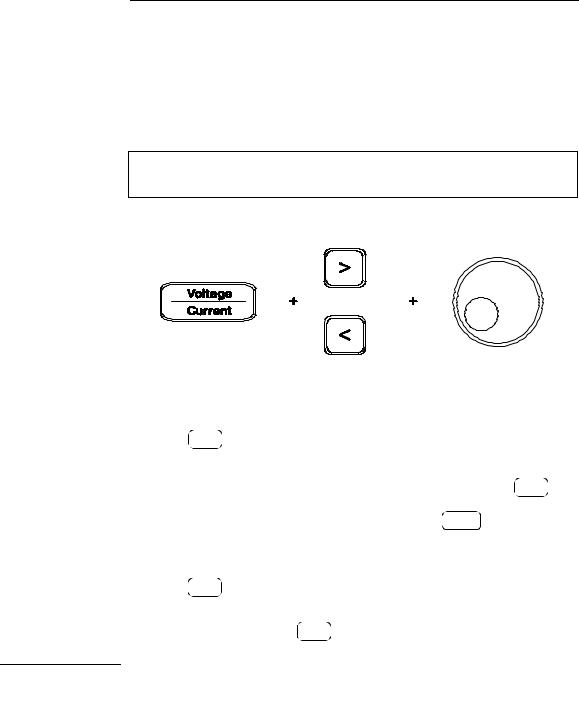
Front-Panel Voltage and Current Limit Settings
You can set the voltage and current limit values from the front panel using the following method.
Use the voltage/current adjust selection key, the resolution selection keys, and the control knob to change the voltage and current limit values.
1Select the desired range using the range selection keys after turning on the power supply.
2 Press the DisplayLimit key to show the limit values on the display.
3Move the blinking digit to the appropriate position using the resolution
selection keys and change the blinking digit value to the desired voltage limit by turning the control knob. If the display limit times out, press the DisplayLimit key again.
4 Set the knob to current control mode by pressing the CurrentVoltage key.
5Move the blinking digit to the appropriate position using the resolution selection keys and change the blinking digit value to the desired current limit by turning the control knob.
6Press the OutputOn/Off key to enable the output. After about 5 seconds, the display will go to output monitoring mode automatically to display the voltage and
current at the output or the display will go to output monitoring mode immediately by pressing the OutputOn/Off key again.
N o t e |
All front panel keys and controls can be disabled with remote interface commands. |
|
|
The Agilent E3633A and Agilent E3634A must be in "Local" mode for the front panel |
|
|
keys and controls to function. |
|
|
|
|
|
|
|
|
4 |
|
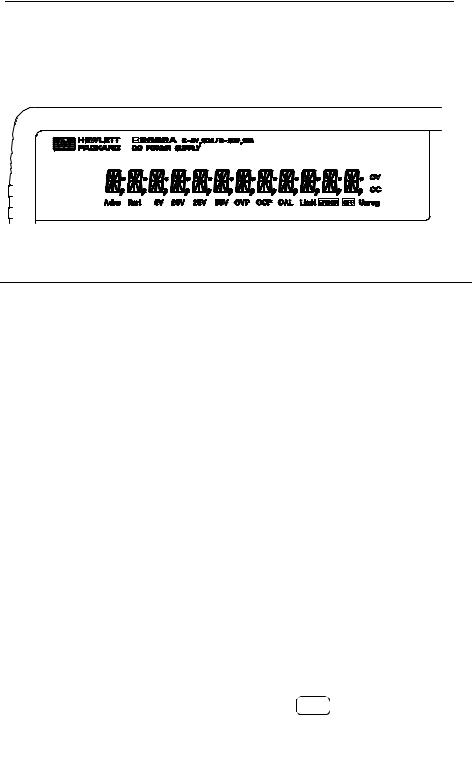
Display Annunciators
Adrs Power supply is addressed to listen or talk over a remote interface. Rmt Power supply is in remote interface mode.
8V Shows the 8V/20A range is selected. (Agilent E3633A model) 20V Shows the 20V/10A range is selected. (Agilent E3633A model) 25V Shows the 25V/7A range is selected. (Agilent E3634A model)
50V Shows the 50V/4A range is selected. (Agilent E3634A model)
OVP The overvoltage protection function is enabled when the annunciator turns on or the overvoltage protection circuit has caused the power supply to shutdown when the annunciator blinks.
OCP The overcurrent protection function is enabled when the annunciator turns on or the overcurrent protection circuit has caused the power supply to shutdown when the annunciator blinks.
CAL The power supply is in calibration mode.
Limit The display shows the limit values of voltage and current.
ERROR Hardware or remote interface command errors are detected and the error bit has not been cleared.
OFF The output of the power supply is disabled (See page 52 for more information).
Unreg The output of the power supply is unregulated (output is neither CV nor CC).
CV The power supply is in constant voltage mode.
CC The power supply is in constant current mode.
To review the display annunciators, hold down DisplayLimit key as you turn on the power supply.
5

The Rear Panel at a Glance
1 |
Power-line voltage setting |
5 |
GPIB (IEEE-488) interface connector |
2 |
Power-line fuse-holder assembly |
6 |
RS-232 interface connector |
3 |
AC inlet |
7 |
Rear output terminals |
4 |
Power-line module |
|
|
Use the front-panel  key to:
key to:
•Select the GPIB or RS-232 interface (see chapter 3).
•Set the GPIB bus address (see chapter 3).
•Set the RS-232 baud rate and parity (see chapter 3).
6
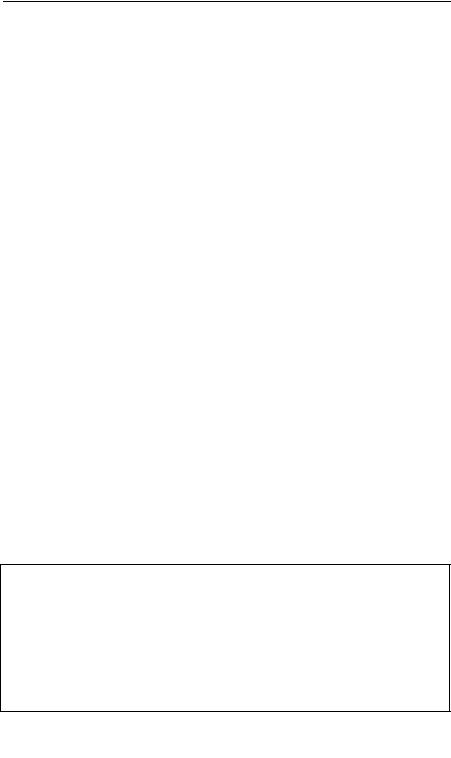
In This Book
General Information Chapter 1 contains a general description of your power supply. This chapter also provides instructions for checking your power supply, connecting to ac power, and selecting power-line voltage.
Initial Operation Chapter 2 ensures that the power supply develops its rated outputs and properly responds to operation from the front panel.
Front-Panel Operation Chapter 3 describes in detail the use of front-panel keys and how they are used to operate the power supply from the front panel. This chapter also shows how to configure the power supply for the remote interface and gives a brief introduction to the calibration features.
Remote Interface Reference Chapter 4 contains reference information to help you program the power supply over the remote interface. This chapter also explains how to program for status reporting.
Error Messages Chapter 5 lists the error messages that may appear as you are working with the power supply. Each listing contains information to help you diagnose and solve the problem.
Application Programs Chapter 6 contains some remote interface applications to help you develop programs for your application.
Tutorial Chapter 7 describes basic operation of linear power supplies and gives specific details on the operation and use of the Agilent E3633A and Agilent E3634A power supplies.
Specifications Chapter 8 lists the power supply’s specifications.
If you have questions relating to the operation of the power supply, call 1-800-452-4844 in the United States, or contact your nearest Agilent Technologies Sales Office.
If your Agilent E3633A or Agilent E3634A fails within three years of purchase, Agilent will repair or replace it free of charge. Call 1-800-258-5165 ("Express Exchange") in the United States, or contact your nearest Agilent Technologies Sales Office.
7

8
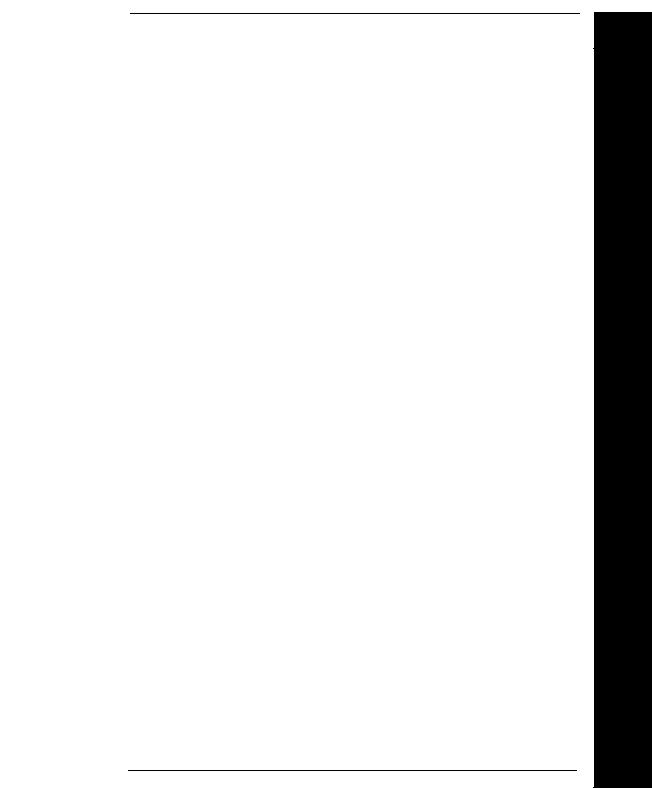
Contents
Chapter 1 General Information
Safety Considerations- - - - - - - - - - - - - - - - - - - - - - - - - - - - - - - - - - 14
Safety and EMC Requirements - - - - - - - - - - - - - - - - - - - - - - - - 14
Options and Accessories - - - - - - - - - - - - - - - - - - - - - - - - - - - - - - - 15
Options- - - - - - - - - - - - - - - - - - - - - - - - - - - - - - - - - - - - - - - - - - - 15
Accessories - - - - - - - - - - - - - - - - - - - - - - - - - - - - - - - - - - - - - - - 15
Description - - - - - - - - - - - - - - - - - - - - - - - - - - - - - - - - - - - - - - - - - - 16
Installation - - - - - - - - - - - - - - - - - - - - - - - - - - - - - - - - - - - - - - - - - - 19
Initial Inspection - - - - - - - - - - - - - - - - - - - - - - - - - - - - - - - - - - - 19
Cooling and Location - - - - - - - - - - - - - - - - - - - - - - - - - - - - - - - 19
Input Power Requirements- - - - - - - - - - - - - - - - - - - - - - - - - - - - - - 22
Power-Line Cord - - - - - - - - - - - - - - - - - - - - - - - - - - - - - - - - - - - 22
Power-Line Voltage Selection - - - - - - - - - - - - - - - - - - - - - - - - - 22
Chapter 2 Initial Operation
Preliminary Checkout- - - - - - - - - - - - - - - - - - - - - - - - - - - - - - - - - - 27
Power-On Checkout - - - - - - - - - - - - - - - - - - - - - - - - - - - - - - - - - - - 28
Output Checkout- - - - - - - - - - - - - - - - - - - - - - - - - - - - - - - - - - - - - - 29
Voltage Output Checkout - - - - - - - - - - - - - - - - - - - - - - - - - - - - 29
Current Output Checkout - - - - - - - - - - - - - - - - - - - - - - - - - - - - 30
Chapter 3 Front-Panel Operation
Front-Panel Operation Overview - - - - - - - - - - - - - - - - - - - - - - - - - 35
Constant Voltage Operation - - - - - - - - - - - - - - - - - - - - - - - - - - - - - 36
Constant Current Operation- - - - - - - - - - - - - - - - - - - - - - - - - - - - - 38
Storing and Recalling Operating States - - - - - - - - - - - - - - - - - - - - 40
Programming Overvoltage Protection - - - - - - - - - - - - - - - - - - - - - 42
Setting the OVP Level and Enable the OVP Circuit - - - - - - - - 42
Checking OVP Operation - - - - - - - - - - - - - - - - - - - - - - - - - - - - 43
Clearing the Overvoltage Condition - - - - - - - - - - - - - - - - - - - - 43
Programming Overcurrent Protection - - - - - - - - - - - - - - - - - - - - - 46
Setting the OCP Level and Enable the OCP Circuit- - - - - - - - 46
Checking OCP Operation - - - - - - - - - - - - - - - - - - - - - - - - - - - - 47
Clearing the Overcurrent Condition - - - - - - - - - - - - - - - - - - - - 47
Remote Voltage Sensing at the Front and Rear Terminals - - - - - 49
CV Regulation - - - - - - - - - - - - - - - - - - - - - - - - - - - - - - - - - - - - - 49
Output Rating - - - - - - - - - - - - - - - - - - - - - - - - - - - - - - - - - - - - - 49
Output Noise - - - - - - - - - - - - - - - - - - - - - - - - - - - - - - - - - - - - - - 49
Stability - - - - - - - - - - - - - - - - - - - - - - - - - - - - - - - - - - - - - - - - - - 50
Remote Voltage Sensing Connections - - - - - - - - - - - - - - - - - - 50
Remote Voltage Sensing at the Rear Panel - - - - - - - - - - - - - - 51
Contents
9
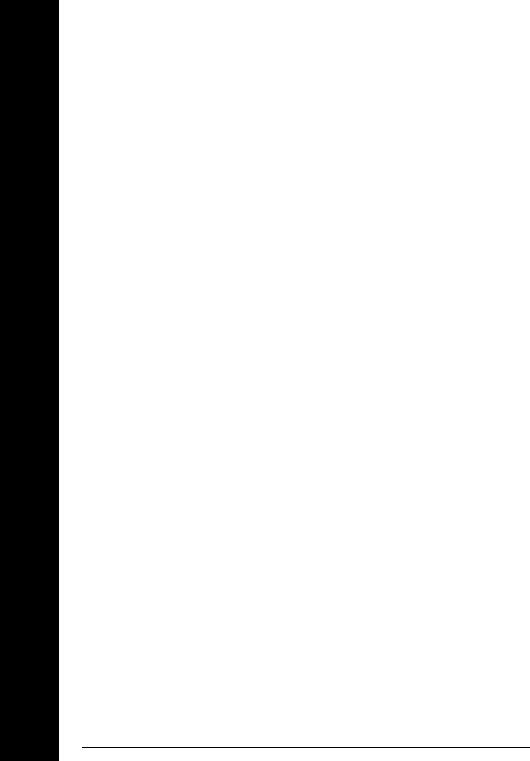
Contents
10
Contents
Disabling the Output - - - - - - - - - - - - - - - - - - - - - - - - - - - - - - - - - - - 52 Disabling the Output Using an External Relay- - - - - - - - - - - - - - - 53 Knob Locking- - - - - - - - - - - - - - - - - - - - - - - - - - - - - - - - - - - - - - - - - 53 System-Related Operations- - - - - - - - - - - - - - - - - - - - - - - - - - - - - - 54 Self-Test - - - - - - - - - - - - - - - - - - - - - - - - - - - - - - - - - - - - - - - - - - 54 Error Conditions - - - - - - - - - - - - - - - - - - - - - - - - - - - - - - - - - - - 55 Display Control - - - - - - - - - - - - - - - - - - - - - - - - - - - - - - - - - - - - 56 Firmware Revision Query - - - - - - - - - - - - - - - - - - - - - - - - - - - - 57 SCPI Language Version - - - - - - - - - - - - - - - - - - - - - - - - - - - - - - 57 Remote Interface Configuration - - - - - - - - - - - - - - - - - - - - - - - - - - 58 Remote Interface Selection - - - - - - - - - - - - - - - - - - - - - - - - - - - 58 GPIB Address - - - - - - - - - - - - - - - - - - - - - - - - - - - - - - - - - - - - - - 59 Baud Rate Selection (RS-232) - - - - - - - - - - - - - - - - - - - - - - - - - 59 Parity Selection (RS-232)- - - - - - - - - - - - - - - - - - - - - - - - - - - - - 59 To Set the GPIB Address - - - - - - - - - - - - - - - - - - - - - - - - - - - - - 60 To Set the Baud Rate and Parity (RS-232) - - - - - - - - - - - - - - - 61 GPIB Interface Configuration - - - - - - - - - - - - - - - - - - - - - - - - - - - - 63 RS-232 Interface Configuration- - - - - - - - - - - - - - - - - - - - - - - - - - - 64 RS-232 Configuration Overview - - - - - - - - - - - - - - - - - - - - - - - 64 RS-232 Data Frame Format - - - - - - - - - - - - - - - - - - - - - - - - - - - 64 Connection to a Computer or Terminal - - - - - - - - - - - - - - - - - 65 DTR / DSR Handshake Protocol - - - - - - - - - - - - - - - - - - - - - - - 66 RS-232 Troubleshooting- - - - - - - - - - - - - - - - - - - - - - - - - - - - - - 67 Calibration Overview - - - - - - - - - - - - - - - - - - - - - - - - - - - - - - - - - - 68 Calibration Security - - - - - - - - - - - - - - - - - - - - - - - - - - - - - - - - - 68 Calibration Count- - - - - - - - - - - - - - - - - - - - - - - - - - - - - - - - - - - 72 Calibration Message- - - - - - - - - - - - - - - - - - - - - - - - - - - - - - - - - 72
Chapter 4 Remote Interface Reference
SCPI Command Summary- - - - - - - - - - - - - - - - - - - - - - - - - - - - - - - 75
Simplified Programming Overview- - - - - - - - - - - - - - - - - - - - - - - - 80
Using the APPLy Command - - - - - - - - - - - - - - - - - - - - - - - - - - 80
Using the Low-Level Commands- - - - - - - - - - - - - - - - - - - - - - - 80
Reading a Query Response - - - - - - - - - - - - - - - - - - - - - - - - - - - 81
Selecting a Trigger Source- - - - - - - - - - - - - - - - - - - - - - - - - - - - 81
Power Supply Programming Ranges- - - - - - - - - - - - - - - - - - - - 82
Using the APPLy Command- - - - - - - - - - - - - - - - - - - - - - - - - - - - - 83
Output Setting and Operation Commands - - - - - - - - - - - - - - - - - - 84
Triggering Commands - - - - - - - - - - - - - - - - - - - - - - - - - - - - - - - - - - 91
Trigger Source Choices - - - - - - - - - - - - - - - - - - - - - - - - - - - - - - 91
Triggering Commands - - - - - - - - - - - - - - - - - - - - - - - - - - - - - - - 93
System-Related Commands - - - - - - - - - - - - - - - - - - - - - - - - - - - - - 94
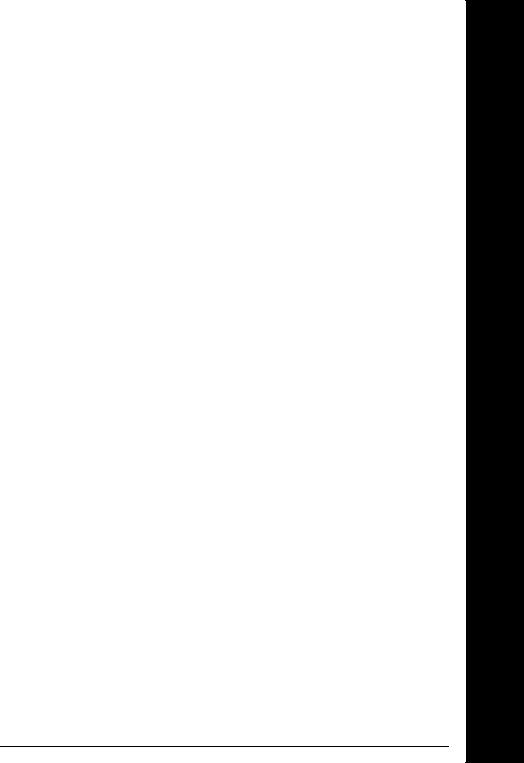
Contents
Calibration Commands- - - - - - - - - - - - - - - - - - - - - - - - - - - - - - - - - 98 RS-232 Interface Commands - - - - - - - - - - - - - - - - - - - - - - - - - - - 101 The SCPI Status Registers - - - - - - - - - - - - - - - - - - - - - - - - - - - - - 102 What is an Event Register? - - - - - - - - - - - - - - - - - - - - - - - - - - 102 What is an Enable Register? - - - - - - - - - - - - - - - - - - - - - - - - - 102 SCPI Status System - - - - - - - - - - - - - - - - - - - - - - - - - - - - - - - - 103 The Questionable Status Register- - - - - - - - - - - - - - - - - - - - - 104 The Standard Event Register - - - - - - - - - - - - - - - - - - - - - - - - 105 The Status Byte Register - - - - - - - - - - - - - - - - - - - - - - - - - - - - 106 Using Service Request (SRQ) and Serial POLL - - - - - - - - - - 107 Using *STB? to Read the Status Byte - - - - - - - - - - - - - - - - - - 108 Using the Message Available Bit (MAV) - - - - - - - - - - - - - - - - 108 To Interrupt Your Bus Controller Using SRQ - - - - - - - - - - - 108 To Determine When a Command Sequence is Completed - 109 Using *OPC to Signal When Data is in the Output Buffer - - 109 Status Reporting Commands - - - - - - - - - - - - - - - - - - - - - - - - - - - 110 An Introduction to the SCPI Language - - - - - - - - - - - - - - - - - - - 113 Command Format Used in This Manual- - - - - - - - - - - - - - - - 114 Command Separators - - - - - - - - - - - - - - - - - - - - - - - - - - - - - - 115 Using the MIN and MAX Parameters - - - - - - - - - - - - - - - - - - 115 Querying Parameter Settings - - - - - - - - - - - - - - - - - - - - - - - - 116 SCPI Command Terminators - - - - - - - - - - - - - - - - - - - - - - - - 116 IEEE-488.2 Common Commands - - - - - - - - - - - - - - - - - - - - - 116 SCPI Parameter Types - - - - - - - - - - - - - - - - - - - - - - - - - - - - - 117 Halting an Output in Progress - - - - - - - - - - - - - - - - - - - - - - - - - - 118 SCPI Conformance Information- - - - - - - - - - - - - - - - - - - - - - - - - 119 IEEE-488 Conformance Information - - - - - - - - - - - - - - - - - - - - - 122
Chapter 5 Error Messages
Execution Errors - - - - - - - - - - - - - - - - - - - - - - - - - - - - - - - - - - - - 125
Self-Test Errors- - - - - - - - - - - - - - - - - - - - - - - - - - - - - - - - - - - - - - 130
Calibration Errors- - - - - - - - - - - - - - - - - - - - - - - - - - - - - - - - - - - - 131
Chapter 6 Application Programs
Example Program for C and C++- - - - - - - - - - - - - - - - - - - - - - - - 135 Example Program for Excel 97 - - - - - - - - - - - - - - - - - - - - - - - - - 139
Chapter 7 Tutorial
Overview of Agilent E3633A and Agilent E3634A Operation - - 147
Output Characteristics - - - - - - - - - - - - - - - - - - - - - - - - - - - - - - - - 149
Unregulated State - - - - - - - - - - - - - - - - - - - - - - - - - - - - - - - - - 151
Unwanted Signals - - - - - - - - - - - - - - - - - - - - - - - - - - - - - - - - - 151
Connecting the Load- - - - - - - - - - - - - - - - - - - - - - - - - - - - - - - - - - 153
Contents
11
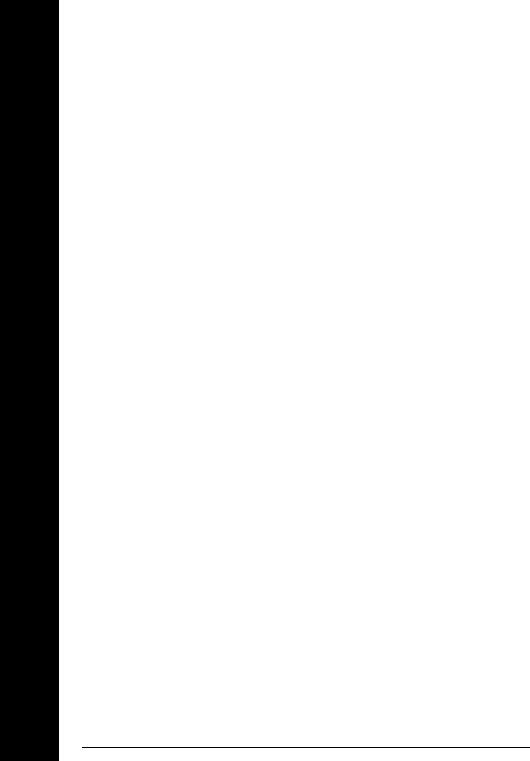
Contents
Output Isolation - - - - - - - - - - - - - - - - - - - - - - - - - - - - - - - - - - - 153
Multiple Loads - - - - - - - - - - - - - - - - - - - - - - - - - - - - - - - - - - - - 153
Remote Voltage Sensing - - - - - - - - - - - - - - - - - - - - - - - - - - - - 154
Load Consideration - - - - - - - - - - - - - - - - - - - - - - - - - - - - - - - - 155
Extending the Voltage and Current Range - - - - - - - - - - - - - - - - - 157
Series Connections - - - - - - - - - - - - - - - - - - - - - - - - - - - - - - - - 157
Parallel Connections - - - - - - - - - - - - - - - - - - - - - - - - - - - - - - - 157
Remote Programming - - - - - - - - - - - - - - - - - - - - - - - - - - - - - - - - - 158
Reliability- - - - - - - - - - - - - - - - - - - - - - - - - - - - - - - - - - - - - - - - - - - 160
Chapter 8 Specifications
Performance Specifications - - - - - - - - - - - - - - - - - - - - - - - - - - - - 163
Supplemental Characteristics - - - - - - - - - - - - - - - - - - - - - - - - - - - 165
Contents
12
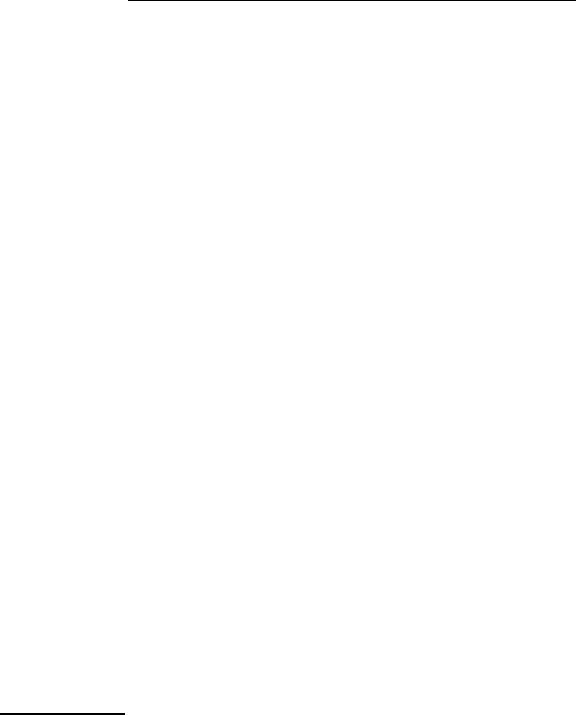
1
General Information
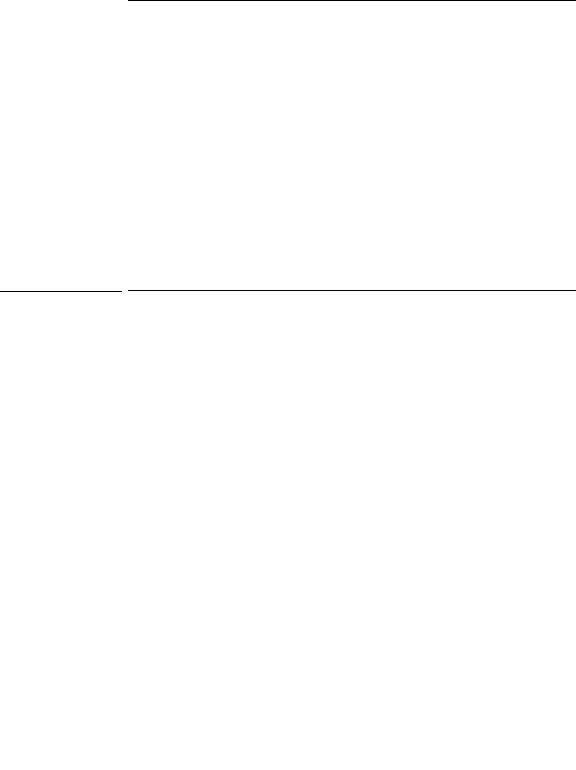
General Information
This is the User’s guide for your Agilent E3633A and E3634A DC power supplies. Unless otherwise stated, the information in this manual applies to both two models.
This chapter provides a general description of your power supply. This chapter also contains instructions for initial inspection, location and cooling for bench and rack operation, selecting the power-line voltage, and connecting your power supply to ac power.
Safety Considerations
This power supply is a Safety Class I instrument, which means that it has a protective earth terminal. That terminal must be connected to earth ground through a power source with a 3-wire ground receptacle.
Before installation or operation, check the power supply and review this manual for safety markings and instructions. Safety information for specific procedures is located at the appropriate places in this manual. See also ‘‘Safety’’ at the beginning of this manual for general safety information.
Safety and EMC Requirements
This power supply is designed to comply with the following safety and EMC (Electromagnetic Compatibility) requirements:
•IEC 1010-1(1990)/EN 61010-1(1993) + A2 (1995): Safety Requirements for Electrical Equipment for Measurement, Control, and Laboratory Use
•CSA C22.2 No.1010.1-92: Safety Requirements for Electrical Equipment for Measurement, Control, and Laboratory Use
•EN50082-1(1992):
IEC 1000-4-2(1995): Electrostatic Discharge Requirements
IEC 1000-4-3(1995): Radiated Electromagnetic Field Requirements IEC 1000-4-4(1995): Electrical Fast Transient/Burst Requirements
EN61000-4-5(1995): Surge Requirements
EN61000-4-6(1995): Conducted Radio Frequency Immunity Requirements EN61000-4-8(1993): Magnetic Field Requirements
EN61000-4-11(1994): Voltage dips, short, interruption and var Requirement
•Low Voltage Directive 73/23/EEC
•EMC Directive 89/336/EEC
14
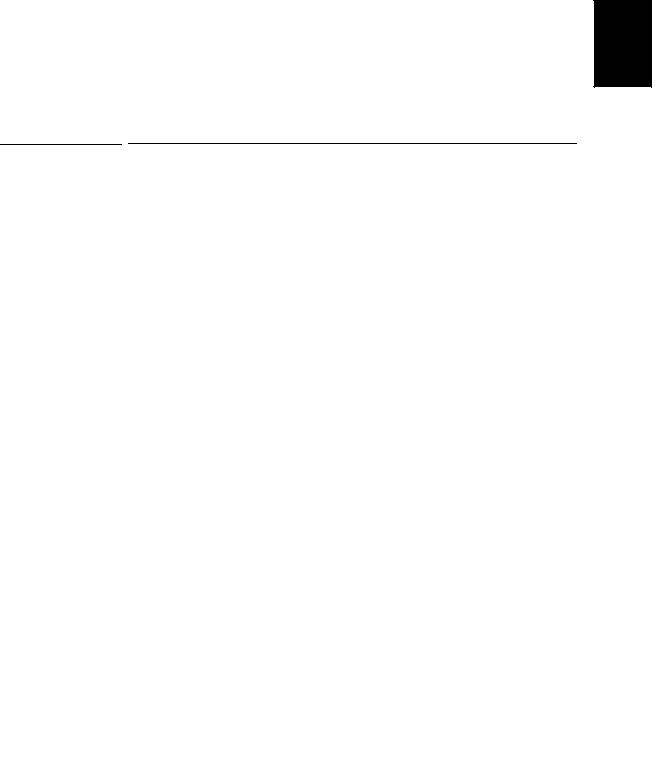
Chapter 1 General Information
Options and Accessories
1
•EN 55011(1991) Group 1, Class A/CISPR 11(1990): Limits and Methods of Radio Interference Characteristics of Industrial, Scientific, and Medical (ISM) Radio - Frequency Equipment
Options and Accessories
Options
Option ‘‘0E3’’ and ‘‘0E9’’ determine which power-line voltage is selected at the factory. The standard unit is configured for 115 Vac ± 10%, 47-63 Hz input voltage. For more information about changing the power-line voltage setting, see ‘‘Power-Line Voltage Selection’’, starting on page 22 in this chapter.
Option Description
0E3 230 Vac ± 10%, 47-63 Hz input voltage 0E9 100 Vac ± 10%, 47-63 Hz input voltage
1CM Rack mount kit (Agilent part number 5063-9243)
910Extra manual set (same language as the selected language manual set when you order the power supply)*
Accessories
The accessories listed below may be ordered from your local Agilent Technologies Sales Office either with the power supply or separately.
Agilent No. Description
10833A GPIB cable, 1 m (3.3 ft.)
10833B GPIB cable, 2 m (6.6 ft.)
34398A RS-232, 9 pin (f) to 9 pin (f), 2.5 m (8.2 ft.) cable; plus 9 pin (m) to 25 pin (f) adapter
34399A RS-232 adapter kit (contains 4 adapters):
9 pin (m) to 25 pin (m) for use with PC or printer 9 pin (m) to 25 pin (f) for use with PC or printer 9 pin (m) to 25 pin (m) for use with modem
9 pin (m) to 9 pin (m) for use with modem
*To order a separate set of English User’s guide and Service guide, order Agilent part number E3634-90000.
15
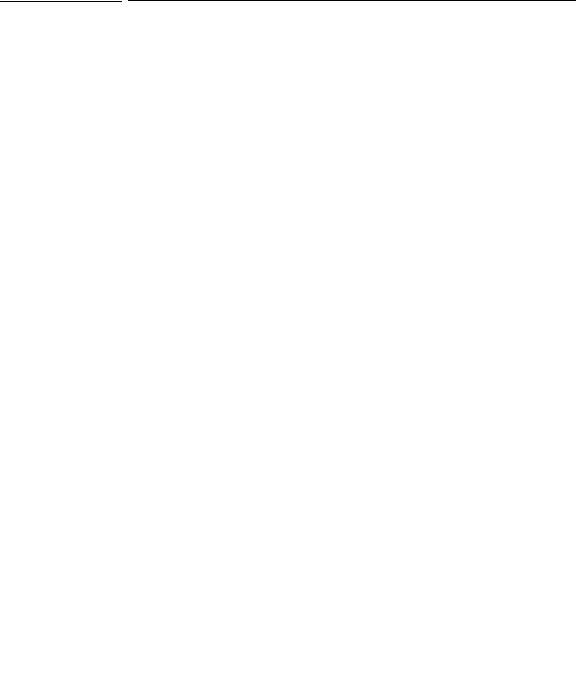
Chapter 1 General Information
Description
Description
The Agilent E3633A and Agilent E3634A DC power supplies feature a combination of programming capabilities and linear power supply performance that makes them ideal for power systems applications. The power supply is programmable locally from the front panel or remotely over the GPIB and RS-232 interfaces. This power supply has two ranges, allowing more voltage at a lower current. An output range needed is selected from the front panel or over the remote interfaces.
Operational features include:
• Dual range of single-output: 8V/20A and 20V/10A (Agilent E3633A), 25V/7A and 50V/4A (Agilent E3634A)
•Constant voltage (CV) or constant current (CC) operation
•Overvoltage protection (OVP) and overcurrent protection (OCP)
•Three storage locations (1 to 3) for user-defined operating states
•Automatic turn-on self-test
•Remote sensing for load voltage at the front or rear panel terminals
•User calibration from the front panel or over the remote interfaces
The front panel operation permits:
•Easy-to-use of knob control
•Output range selection
•Enabling or disabling OVP and OCP features
•Setting the OVP and OCP trip levels
•Clearing OVP and OCP conditions
•Setting and displaying the voltage and current limit values
•Saving and recalling operating states
•Returning the power supply to local mode from remote interface mode
•Retrieving/Scrolling error messages on the display
•Calibrating the power supply, including changing the calibration secure code
•Configuring the power supply for remote interfaces
•Enabling or disabling the output
16
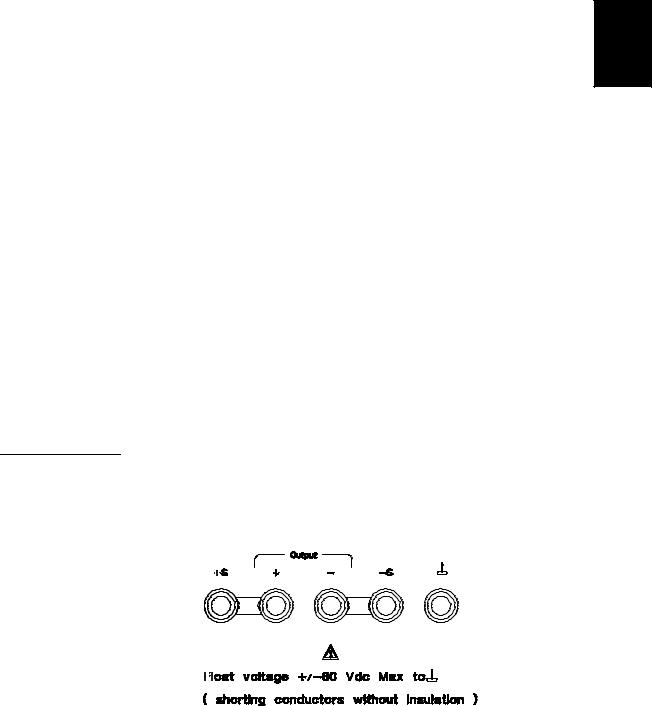
Chapter 1 General Information
Description
1
When operated over the remote interface, the power supply can be both a listener and a talker. Using an external controller, you can instruct the power supply to set the output and to send the status data back over the GPIB or RS-232. Capabilities include the following features:
•Voltage and current programming
•Voltage and current readback
•Present and stored status readback
•Programming syntax error detection
•Complete self-test
The front-panel VFD (Vacuum-Fluorescent Display) includes:
•Displaying actual values of output voltage and current (meter mode)
•Or displaying the limit values of voltage and current (limit mode)
•Checking the operating status from the annunciators
•Checking the type of error from the error codes (messages)
Connections to the power supply’s output and to chassis ground are made to binding posts on the front panel and to the rear output terminals.
W a r n i n g |
Floating the power supply output more than ±60 Vdc from the chassis presents an |
||||||||||||||||||||||||||||||||||||||
|
electric shock hazard to the operator. Do not float the outputs more than ±60 Vdc |
||||||||||||||||||||||||||||||||||||||
|
when metal shorting bars without insulation are used to connect the (+) output to the |
||||||||||||||||||||||||||||||||||||||
|
(+) sense and the (-) output to the (-) sense terminals. |
||||||||||||||||||||||||||||||||||||||
|
|
|
|
|
|
|
|
|
|
|
|
|
|
|
|
|
|
|
|
|
|
|
|
|
|
|
|
|
|
|
|
|
|
|
|
|
|
|
|
|
|
|
|
|
|
|
|
|
|
|
|
|
|
|
|
|
|
|
|
|
|
|
|
|
|
|
|
|
|
|
|
|
|
|
|
|
|
|
|
|
|
|
|
|
|
|
|
|
|
|
|
|
|
|
|
|
|
|
|
|
|
|
|
|
|
|
|
|
|
|
|
|
|
|
|
|
|
|
|
|
|
|
|
|
|
|
|
|
|
|
|
|
|
|
|
|
|
|
|
|
|
|
|
|
|
|
|
|
|
|
|
|
|
|
|
|
|
|
|
|
|
|
|
|
|
|
|
|
|
|
|
|
|
|
|
|
|
|
|
|
|
|
|
|
|
|
|
|
|
|
|
|
|
|
|
|
|
|
|
|
|
|
|
|
|
|
|
|
|
|
|
|
|
|
|
|
|
|
|
|
|
|
|
|
|
|
|
|
|
|
|
|
|
|
|
|
|
|
|
|
|
|
|
|
|
|
|
|
|
|
|
|
|
|
|
|
|
|
|
|
|
|
|
|
|
|
|
|
|
|
|
|
|
|
|
|
|
|
|
|
|
|
|
|
|
|
|
|
|
|
|
|
|
|
|
|
|
|
|
|
|
|
|
|
|
|
|
|
|
|
|
|
|
|
|
|
|
|
|
|
|
|
|
|
|
|
|
|
|
|
|
|
|
|
|
|
|
|
|
|
|
|
|
|
|
|
|
|
|
|
|
|
|
|
|
|
|
|
|
|
|
|
|
|
|
|
|
|
|
|
|
|
|
|
|
|
|
|
|
|
|
|
|
|
|
|
|
|
|
|
|
|
|
|
|
|
|
|
|
17
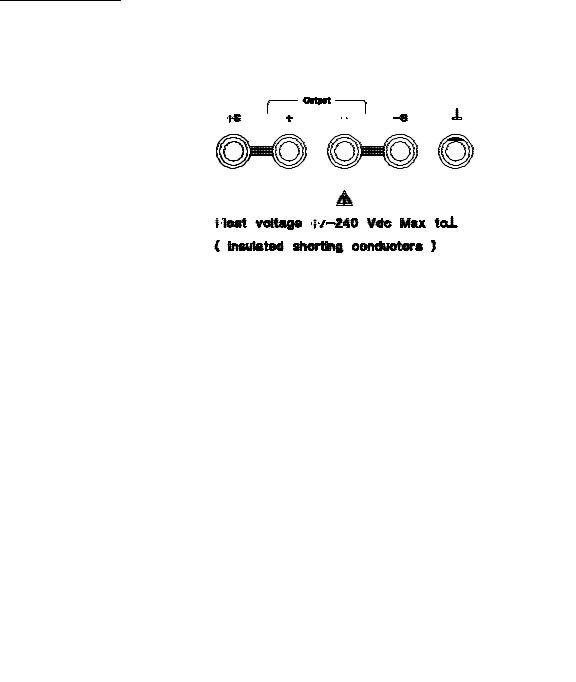
Chapter 1 General Information
Description
W a r n i n g |
Outputs can be floated to maximum of ±240 Vdc provided that the metal shorting bars |
|||||||||||||||||||||||||||||||||||||||||||||||||||||||||||||||||||||||||||||||||||||||||||||||||||||||
|
without insulation are either replaced with insulated conductors or they are removed |
|||||||||||||||||||||||||||||||||||||||||||||||||||||||||||||||||||||||||||||||||||||||||||||||||||||||
|
from the terminals so there is no operator access to the output conductors without |
|||||||||||||||||||||||||||||||||||||||||||||||||||||||||||||||||||||||||||||||||||||||||||||||||||||||
|
insulation. All field wiring insulation must be adequate for the voltage present. |
|||||||||||||||||||||||||||||||||||||||||||||||||||||||||||||||||||||||||||||||||||||||||||||||||||||||
|
|
|
|
|
|
|
|
|
|
|
|
|
|
|
|
|
|
|
|
|
|
|
|
|
|
|
|
|
|
|
|
|
|
|
|
|
|
|
|
|
|
|
|
|
|
|
|
|
|
|
|
|
|
|
|
|
|
|
|
|
|
|
|
|
|
|
|
|
|
|
|
|
|
|
|
|
|
|
|
|
|
|
|
|
|
|
|
|
|
|
|
|
|
|
|
|
|
|
|
|
|
|
|
|
|
|
|
|
|
|
|
|
|
|
|
|
|
|
|
|
|
|
|
|
|
|
|
|
|
|
|
|
|
|
|
|
|
|
|
|
|
|
|
|
|
|
|
|
|
|
|
|
|
|
|
|
|
|
|
|
|
|
|
|
|
|
|
|
|
|
|
|
|
|
|
|
|
|
|
|
|
|
|
|
|
|
|
|
|
|
|
|
|
|
|
|
|
|
|
|
|
|
|
|
|
|
|
|
|
|
|
|
|
|
|
|
|
|
|
|
|
|
|
|
|
|
|
|
|
|
|
|
|
|
|
|
|
|
|
|
|
|
|
|
|
|
|
|
|
|
|
|
|
|
|
|
|
|
|
|
|
|
|
|
|
|
|
|
|
|
|
|
|
|
|
|
|
|
|
|
|
|
|
|
|
|
|
|
|
|
|
|
|
|
|
|
|
|
|
|
|
|
|
|
|
|
|
|
|
|
|
|
|
|
|
|
|
|
|
|
|
|
|
|
|
|
|
|
|
|
|
|
|
|
|
|
|
|
|
|
|
|
|
|
|
|
|
|
|
|
|
|
|
|
|
|
|
|
|
|
|
|
|
|
|
|
|
|
|
|
|
|
|
|
|
|
|
|
|
|
|
|
|
|
|
|
|
|
|
|
|
|
|
|
|
|
|
|
|
|
|
|
|
|
|
|
|
|
|
|
|
|
|
|
|
|
|
|
|
|
|
|
|
|
|
|
|
|
|
|
|
|
|
|
|
|
|
|
|
|
|
|
|
|
|
|
|
|
|
|
|
|
|
|
|
|
|
|
|
|
|
|
|
|
|
|
|
|
|
|
|
|
|
|
|
|
|
|
|
|
|
|
|
|
|
|
|
|
|
|
|
|
|
|
|
|
|
|
|
|
|
|
|
|
|
|
|
|
|
|
|
|
|
|
|
|
|
|
|
|
|
|
|
|
|
|
|
|
|
|
|
|
|
|
|
|
|
|
|
|
|
|
|
|
|
|
|
|
|
|
|
|
|
|
|
|
|
|
|
|
|
|
|
|
|
|
|
|
|
|
|
|
|
|
|
|
|
|
|
|
|
|
|
|
|
|
|
|
|
|
|
|
|
|
|
|
|
|
|
|
|
|
|
|
|
|
|
|
|
|
|
|
|
|
|
|
|
|
|
|
|
|
|
|
|
|
|
|
|
|
|
|
|
|
|
|
|
|
|
|
|
|
|
|
|
|
|
|
|
|
|
|
|
|
|
|
|
|
|
|
|
|
|
|
|
|
|
|
|
|
|
|
|
|
|
|
|
|
|
|
|
|
|
|
|
|
|
|
|
|
|
|
|
|
|
|
|
|
|
|
|
|
|
|
|
|
|
|
|
|
|
|
|
|
|
|
|
|
|
|
|
|
|
|
|
|
|
|
|
|
|
|
|
|
|
|
|
|
|
|
|
|
|
|
|
|
|
|
|
|
|
|
|
|
|
|
|
|
|
|
|
|
|
|
|
|
|
|
|
|
|
|
|
|
|
|
|
|
|
|
|
|
|
|
|
|
|
|
|
|
|
|
|
|
|
|
|
|
|
|
|
|
|
|
|
|
|
|
|
|
|
|
|
|
|
|
|
|
|
|
|
|
|
|
|
|
|
|
|
|
|
|
|
|
|
|
|
|
|
The power supply is shipped with a detachable, 3-wire grounding type power cord. The ac line fuse is an extractor type on the rear panel. The power supply can be calibrated from the front panel directly or with a controller over the GPIB or RS-232 interface using calibration commands. Correction factors are stored in nonvolatile memory and are used during output programming. Calibration from the front panel or a controller eliminate the need to remove the top cover or even the need to remove the power supply from your system cabinet. You can guard against unauthorized calibration by using the “Secured” calibration protection function.
18

Chapter 1 General Information
Installation
1
Installation
Initial Inspection
When you receive your power supply, inspect it for any obvious damage that may have occurred during shipment. If any damage is found, notify the carrier and the nearest Agilent Sales Office immediately. Warranty information is shown in the front of this manual.
Keep the original packing materials in case the power supply has to be returned to Agilent Technologies in the future. If you return the power supply for service, attach a tag identifying the owner and model number. Also include a brief description of the problem.
Mechanical Check
This check confirms that there are no broken keys or knob, that the cabinet and panel surfaces are free of dents and scratches, and that the display is not scratched or cracked.
Electrical Check
Chapter 2 describes an initial operation procedure which, when successfully completed, verifies to a high level of confidence that the power supply is operating in accordance with its specifications. Detailed electrical verification procedures are included in the Service Guide.
Cooling and Location
Cooling
The power supply can operate without loss of performance within the temperature range of 0 °C to 40 °C, and with derated output current from 40 °C to 55 °C. A fan cools the power supply by drawing air through the rear panel and exhausting it out the sides. Using an Agilent rack mount will not impede the flow of air.
Bench Operation
Your power supply must be installed in a location that allows sufficient space at the sides and rear of the power supply for adequate air circulation. The rubber bumpers must be removed for rack mounting.
19
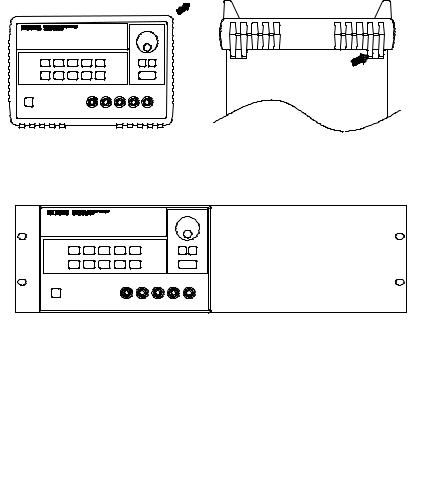
Chapter 1 General Information
Installation
Rack Mounting
The power supply can be mounted in a standard 19-inch rack cabinet using one of three optional kits available. A rack-mounting kit for a single instrument is available as Option 1CM (P/N 5063-9243). Installation instructions and hardware are included with each rack-mounting kit. Any Agilent System II instrument of the same size can be rack-mounted beside the Agilent E3633A or E3634A DC power supply.
Remove the front and rear bumpers before rack-mounting the power supply.
To remove the rubber bumper, stretch a corner and then slide it off.
To rack mount a single instrument, order adapter kit 5063-9243.
20
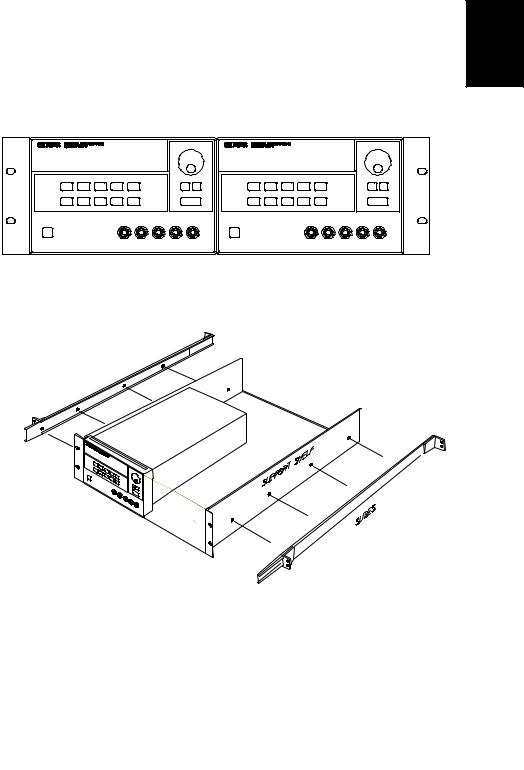
Chapter 1 General Information
Installation
1
To rack mount two instrument side-by-side, order lock-link kit 5061-9694 and flange kit 5063-9214.
To install one or two instruments in a sliding support shelf, order shelf 5063-9256, and slide kit 1494-0015.
21
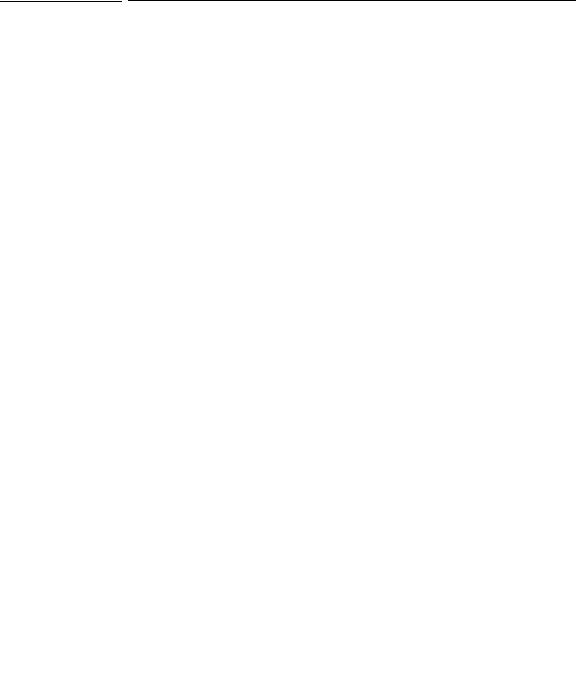
Chapter 1 General Information
Input Power Requirements
Input Power Requirements
You can operate your power supply from a nominal 100 V, 115 V, or 230 V single phase ac power source at 47 to 63 Hz. An indication on the rear panel shows the nominal input voltage set for the power supply at the factory. If necessary, you can change the power-line voltage setting according to the instructions on the next page.
Power-Line Cord
The power supply is shipped from the factory with a power-line cord that has a plug appropriate for your location. Contact the nearest Agilent Sales and Service Office if the wrong power-line cord is included with your power supply. Your power supply is equipped with a 3-wire grounding type power cord; the third conductor being the ground. The power supply is grounded only when the power-line cord is plugged into an appropriate receptacle. Do not operate your power supply without adequate cabinet ground connection.
Power-Line Voltage Selection
Power-line voltage selection is accomplished by adjusting two components: power-line voltage selector and power-line fuse on the power-line module of the rear panel. To change the power-line voltage, proceed as follows:
22
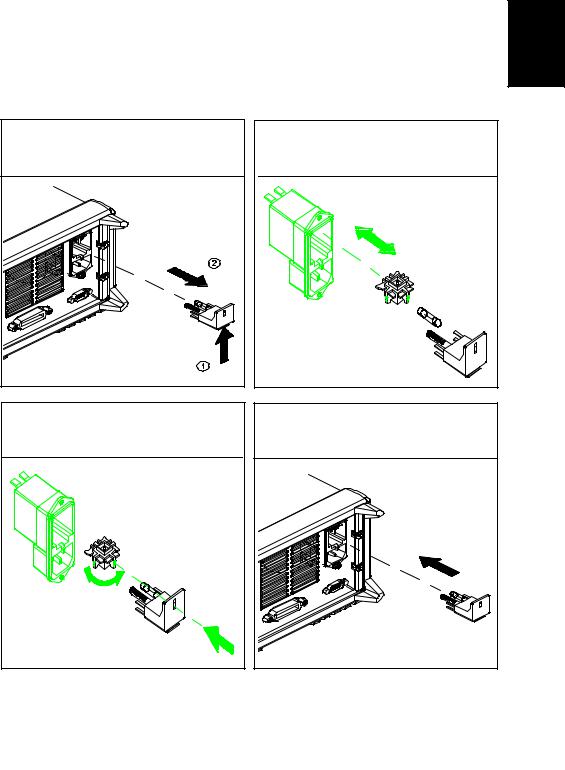
Chapter 1 General Information
Input Power Requirements
1
1 Remove the power cord. Remove the fuse-holder assembly with a flat-blade screwdriver from the rear panel.
2 Install the correct line fuse. Remove the power-line voltage selector from the power-line module.
100 or 115 Vac, 6.3 AT fuse
230 Vac, 3.15 AT fuse
3 Rotate the power-line voltage selector until the correct voltage appears.
100, 115, or 230 Vac
4 Replace the power-line voltage selector and the fuse-holder assembly in the rear panel.
23

Chapter 1 General Information
Input Power Requirements
24
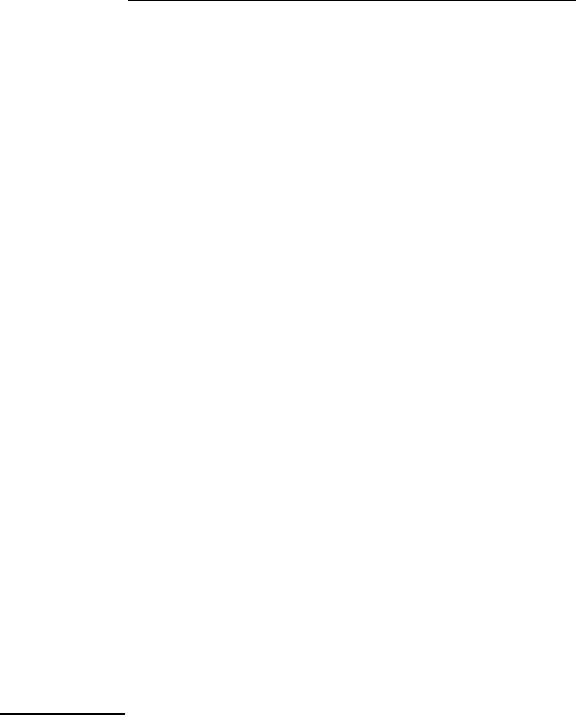
2
Initial Operation
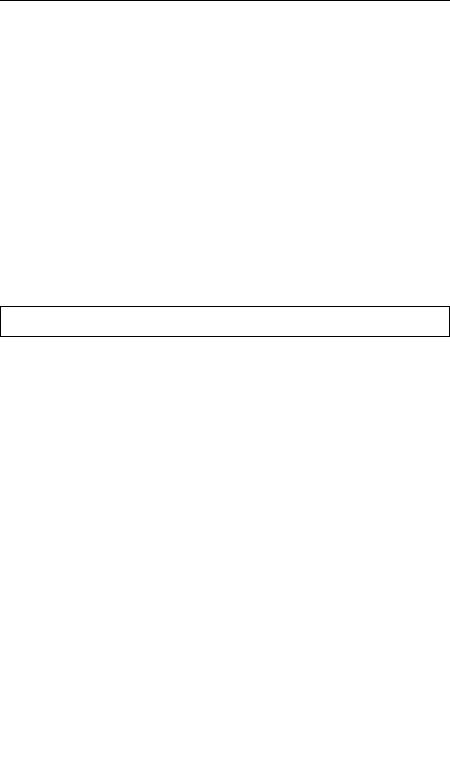
Initial Operation
There are three basic tests in this chapter. The automatic power-on test includes a self-test that checks the internal microprocessors and allows the user visually to check the display. The output check ensures that the power supply develops its rated outputs and properly responds to operation from the front panel. For complete performance and/or verification tests, refer to the
Service Guide.
This chapter is intended for both the experienced and the inexperienced user because it calls attention to certain checks that should be made prior to operation.
Throughout this chapter the key to be pressed is shown in the left margin.
26
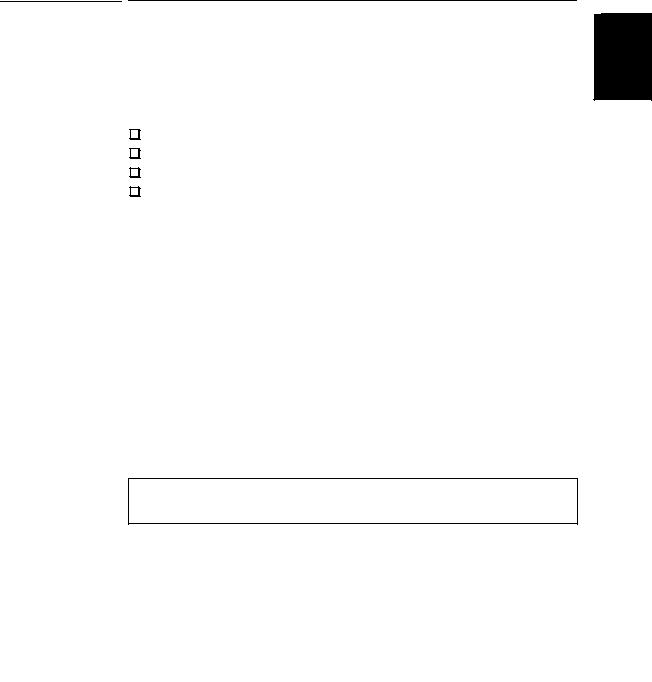
Chapter 2 Initial Operation
Preliminary Checkout
Preliminary Checkout |
|
The following steps help you verify that the power supply is ready for use. |
|
1 Check the list of supplied items. |
2 |
Verify that you have received the following items with your power supply. If anything is missing, contact your nearest Agilent Technologies Sales Office.
One power cord for your location.
This User’s Guide.
One Service Guide.
Certificate of Calibration.
2Verify the power-line voltage setting on the rear panel.
The power-line voltage is set to the proper value for your country when the power supply is shipped from the factory. Change the voltage setting if it is not correct. The settings are: 100, 115, or 230 Vac.
3Verify that the correct power-line fuse is installed.
The correct fuse is installed for your country when the power supply is shipped from the factory. For 100 or 115 Vac operation, you must use a 6.3 AT fuse. For 230 Vac operation, you must use a 3.15 AT fuse.
4Connect the power-line cord and turn on your power supply.
The front-panel display will light up and a power-on self-test occurs automatically when you turn on the power supply.
See ‘‘Power-Line Voltage Selection’’, starting on page 22 in chapter 1 if you need to change the power-line voltage or the power-line fuse.
To replace the 6.3 AT fuse, order Agilent part number 2110-1030. To replace the 3.15 AT fuse, order Agilent part number 2110-1031.
27
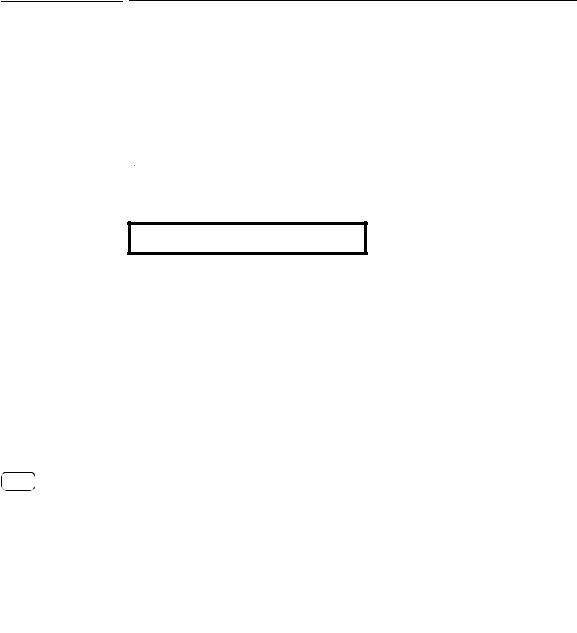
Chapter 2 Initial Operation
Power-On Checkout
Power-On Checkout
The power-on test includes an automatic self-test that checks the internal microprocessors and allows the user visually to check the display. You will observe the following sequence on the display after pressing the front panel power switch to on.
1The front-panel display will light up briefly while the instrument performs its power-on self-test.
To review the power-on display with all annunciators turned on, hold down  key as you turn on the power supply.
key as you turn on the power supply.
2 The GPIB address or RS-232 is also displayed for about one second.
ADDR 05 (or RS-232)
The GPIB address is set to ‘‘5’’ when the power supply is shipped from the factory for remote interface configuration. If this is not the first time the power supply is turned on, a different interface (RS-232) or a different GPIB address may appear.
See "Remote Interface Configuration" in chapter 3 starting on page 58 if you need to change the remote interface configuration.
3The “8V”* or “25V”**, “OVP”, “OCP” and “OFF” annunciators are on. All others are off.
The power supply will go into the power-on / reset state; the output is disabled (the OFF annunciator turns on); the 8/20A* or 25V/7A** range is selected (the 8V* or 25V** annunciator turns on); and the knob is selected for voltage control. Notice that the OVP and OCP annunciator also turn on.
Output |
|
|
On/Off |
|
Enable the outputs. |
4 |
|
|
|
The OFF annunciator turns off and the 8V* or 25V**, OVP, OCP, and CV |
|
|
annunciators are lit. The blinking digit can be adjusted by turning the knob. |
|
|
Notice that the display is in the meter mode. ‘‘Meter mode’’ means that the |
|
|
display shows the actual output voltage and current. |
|
|
|
|
N o t e |
If the power supply detects an error during power-on self-test, the ERROR |
|
|
annunciator will turn on. See "Error Messages" for more information starting on page |
|
|
123 in chapter 5 |
|
|
|
*For Agilent E3633A Model **For Agilent E3634A Model |
|
|
|
|
28 |
|
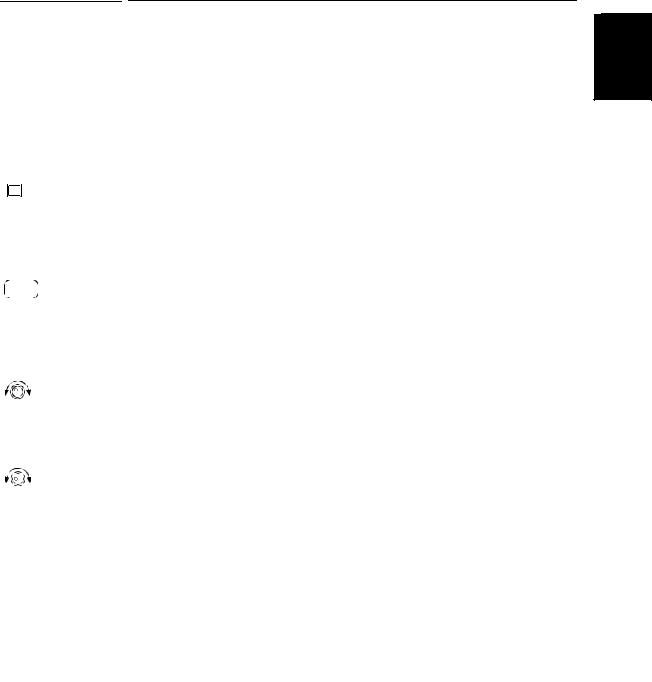
Chapter 2 Initial Operation
Output Checkout
Output Checkout
The following procedures check to ensure that the power supply develops its
rated outputs and properly responds to operation from the front panel. For 2 complete performance and verification tests, refer to the Service Guide.
For each step, use the keys shown on the left margins.
Voltage Output Checkout
The following steps verify basic voltage functions with no load.
Power
1Turn on the power supply.
The power supply will go into the power-on / reset state; the output is disabled (the OFF annunciator turns on); the 8V/20A* or 25V/7A** range is selected (the 8V* or 25V** annunciator turns on); and the knob is selected for voltage control.
Output
On/Off
2Enable the outputs.
The OFF annunciator turns off and the 8V* or 25V**, OVP, OCP, and CV annunciators are lit. The blinking digit can be adjusted by turning the knob. Notice that the display is in the meter mode. ‘‘Meter mode’’ means that the display shows the actual output voltage and current.
3Check that the front-panel voltmeter properly responds to knob control for the 8V/20A* or 25V/7A** range.
Turn the knob clockwise or counter clockwise to check that the voltmeter responds to knob control and the ammeter indicates nearly zero.
1
4Ensure that the voltage can be adjusted from zero to the full rated value.
Adjust the knob until the voltmeter indicates 0 volts and then adjust the knob until the voltmeter indicates ‘‘8.0 volts’’* or ‘‘25.0 volts’’**
1You can use the resolution selection keys to move the blinking digit to the right or left when setting the voltage.
*For Agilent E3633A Model **For Agilent E3634A Model
29
