Agilent Technologies E3632A User Manual
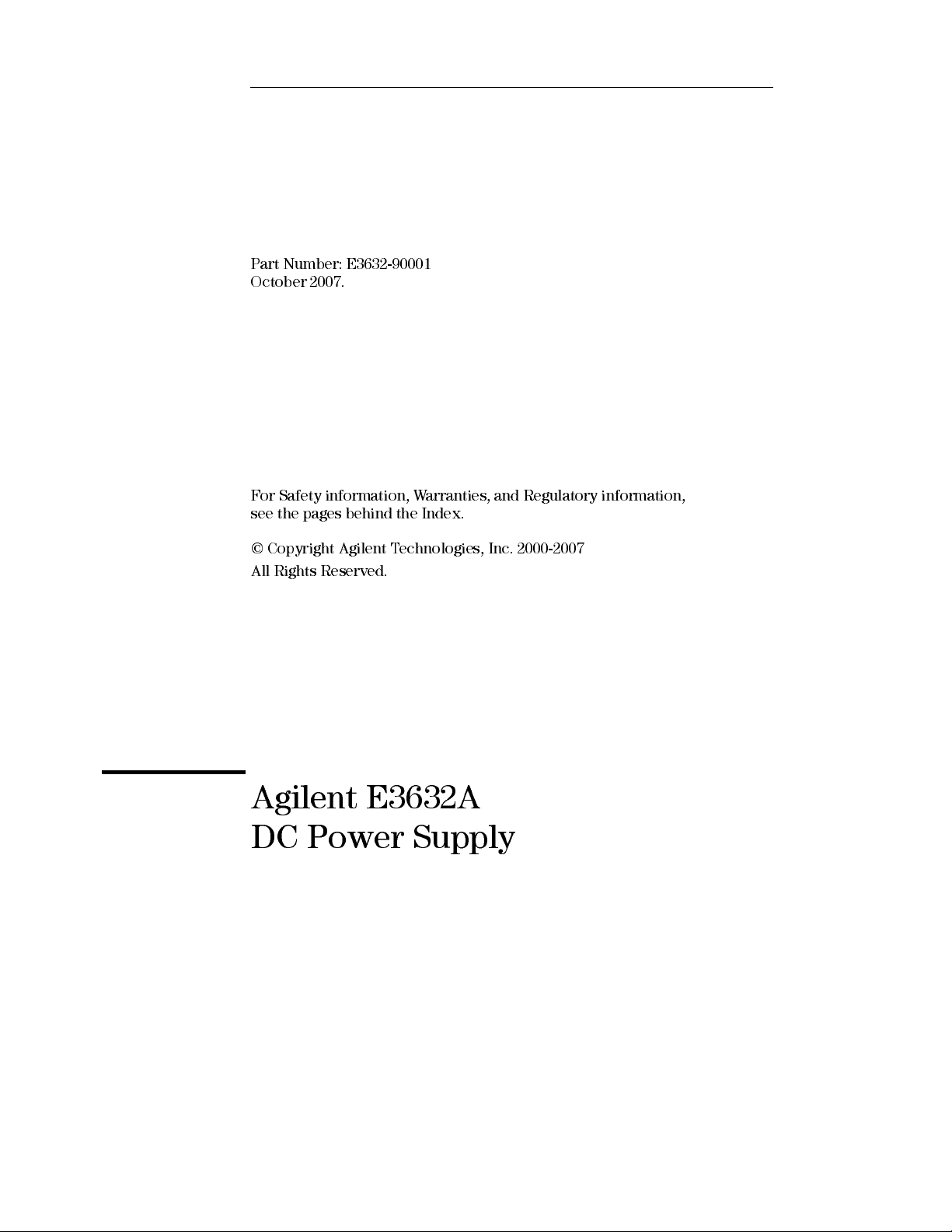
User’s Guide
Part Number: E3632-90001
October 2007.
For Safety information, Warranties, and Regulatory information,
see the pages behind the Index.
© Copyright Agilent Technologies, Inc. 2000-2007
All Rights Reserved.
Agilent E3632A
DC Power Supply
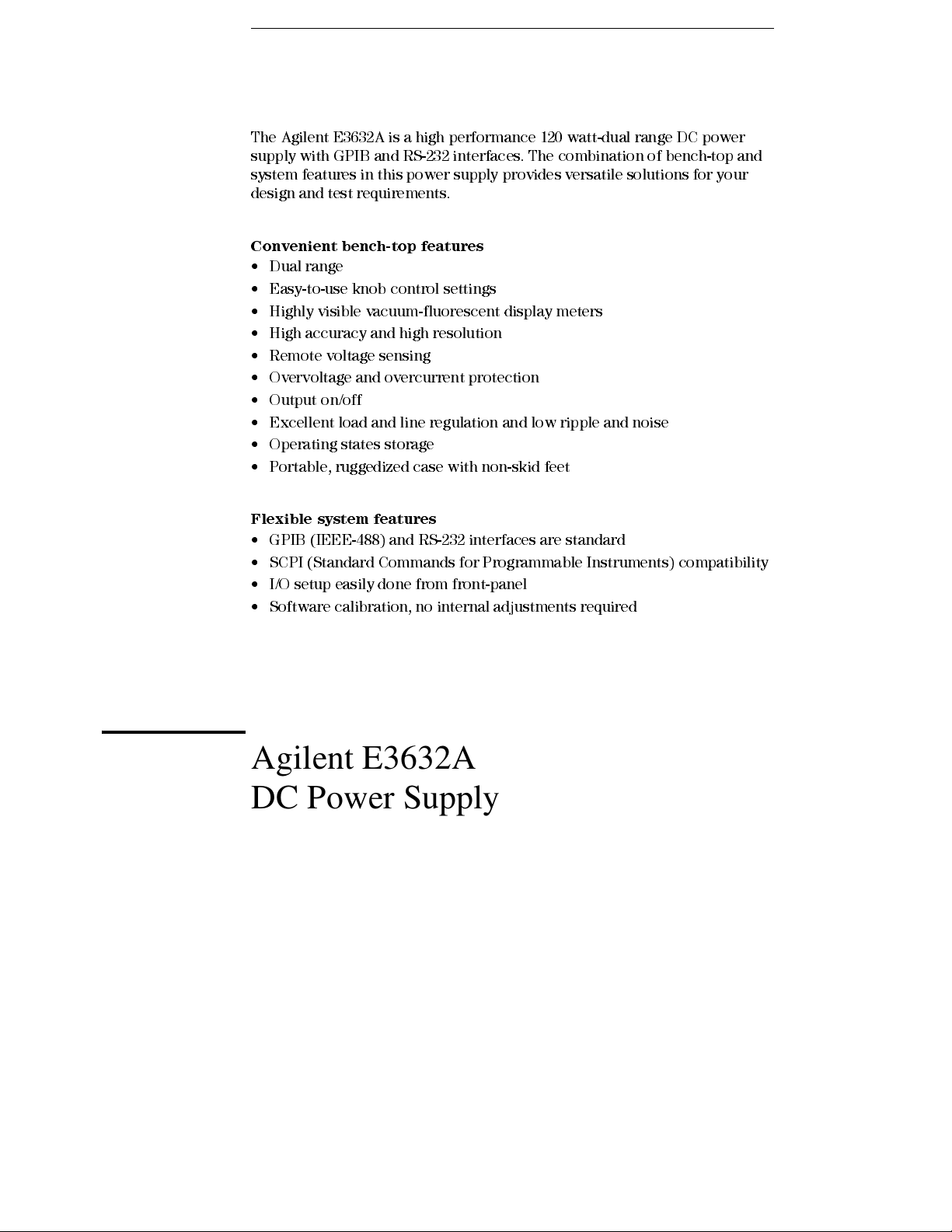
The Agilent E3632A is a high performance 120 watt-dual range DC power
supply with GPIB and RS- 232 interfaces. The combinatio n of bench-top and
system features in this power supply provides versatile solutions for your
design and test requirements.
Convenient bench-top features
• Dual range
• Easy-to-us e knob control settings
• Highly visible vacuum-fluorescent display meters
• High accuracy and high resolution
• Remote voltage sensing
• Overvoltage and overcurrent protection
• Output on/off
• Excellent load and line regulation and low rip ple and noise
• Operating states storage
• Portable, ruggedized case with non-sk id feet
Flexible system features
• GPIB (IEEE-488) and RS-232 interfaces are standard
• SCPI (Standard Commands for Programmable Instruments) compatibility
• I/O setup easily done from front-panel
• Software calibration, no internal adjustments required
Agilent E3632A
DC Power Supply
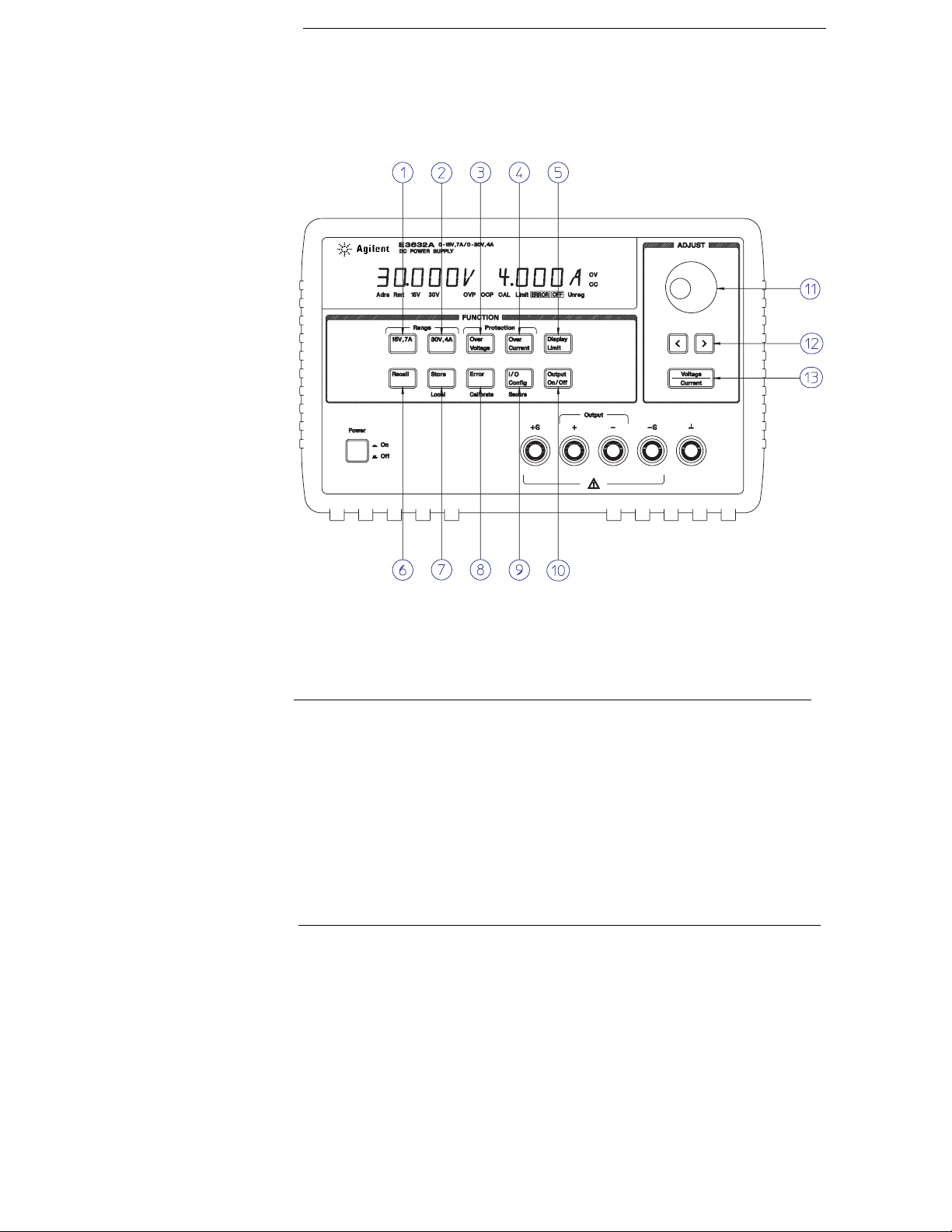
The Front Panel at a Glance
1 15V/7A range selection key
2 30V/4A range selection key
3 Overvoltage protection key
4 Overcurrent protection key
5 Display limit key
6 Recall operating state key
7 Store operating state/Local key
8 Error/Calibrate key
9 I/O Configuration/Secure key
10 Output On/Off key
11 Control knob
12 Resolution selection keys
13 Voltage/current adjust selection key
2
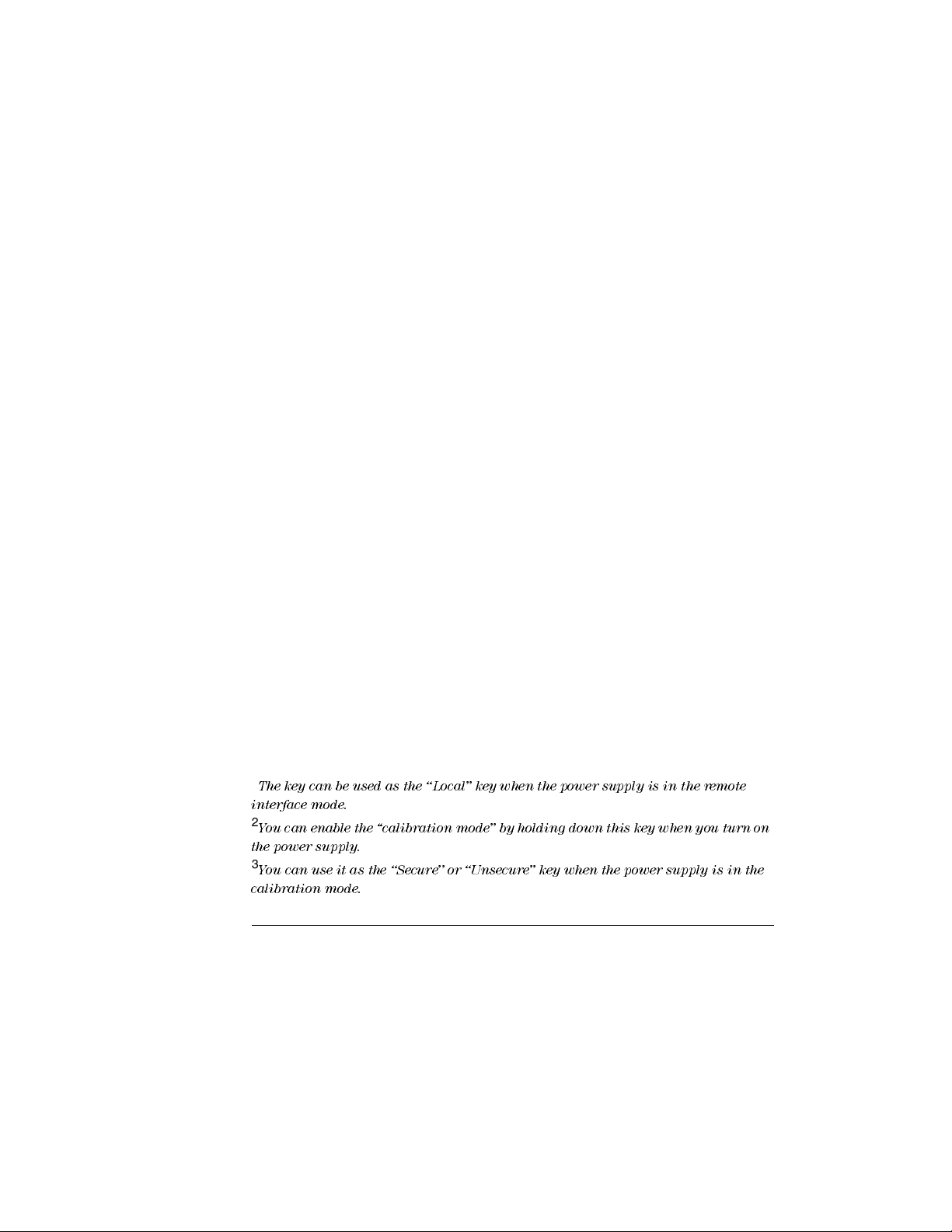
1 15V/7A range selection key Selects the 15V/7A range and allows the full rated output
to 15V/7A.
2 30V/4A range selection key Selects the 30V/4A range and allows the full rated output
to 30V/4A.
3 Overvoltage protection key Enables or disables the overvoltage protection function,
sets trip voltage level, and clears the overvoltage condition.
4 Overcurrent protection key Enables or disables the overcurrent protection function,
sets trip current level, and clears the overcurrent condition.
5 Display limit key Shows voltage and current limit values on the display and allows
knob adjustment for setting limit values.
6 Recall operating state key Recalls a previously stored operating state from location
‘‘1’’, ‘‘2’’, or ‘‘3’’.
7 Store operating state / Local key1 Stores an operating state in location ‘‘1’’, ‘‘2’’, or
‘‘3’’ / or returns the power supply to local mode from remote interface mode.
8 Error / Calibrate key2 Displays error codes generated during operation, self-test and
calibration / or enables calibration mode (the power supply must be unsecured before
performing calibration). See Service Guide for more details on calibration.
9 I/O Configuration / Secure key3 Configures the power supply for remote interfaces
/ or secure or unsecure the power supply for calibration. See Service Guide for more
details on how to secure or unsecure the power supply.
10 Output On/Off key Enables or disables the power supply output. This key toggles
between on and off.
11 Control knob Increases or decreases the value of the blinking digit by turning
clockwise or counter clockwise.
12 Resolution selection keys Move the blinking digit to the right or left.
13 Voltage/current adjust selection key Selects the knob control function for voltage
or current adjustment.
1
The key can be used as the ‘‘Local’’ key when the power supply is in the remote
interfac e mode.
2
You can enable the ‘‘calibration mode’’ by holding down this key when you turn on
the power supply.
3
You can use it as the ‘‘Secure’’ or ‘‘Unsecure’’ key when the power supply is in the
calibration mode.
3
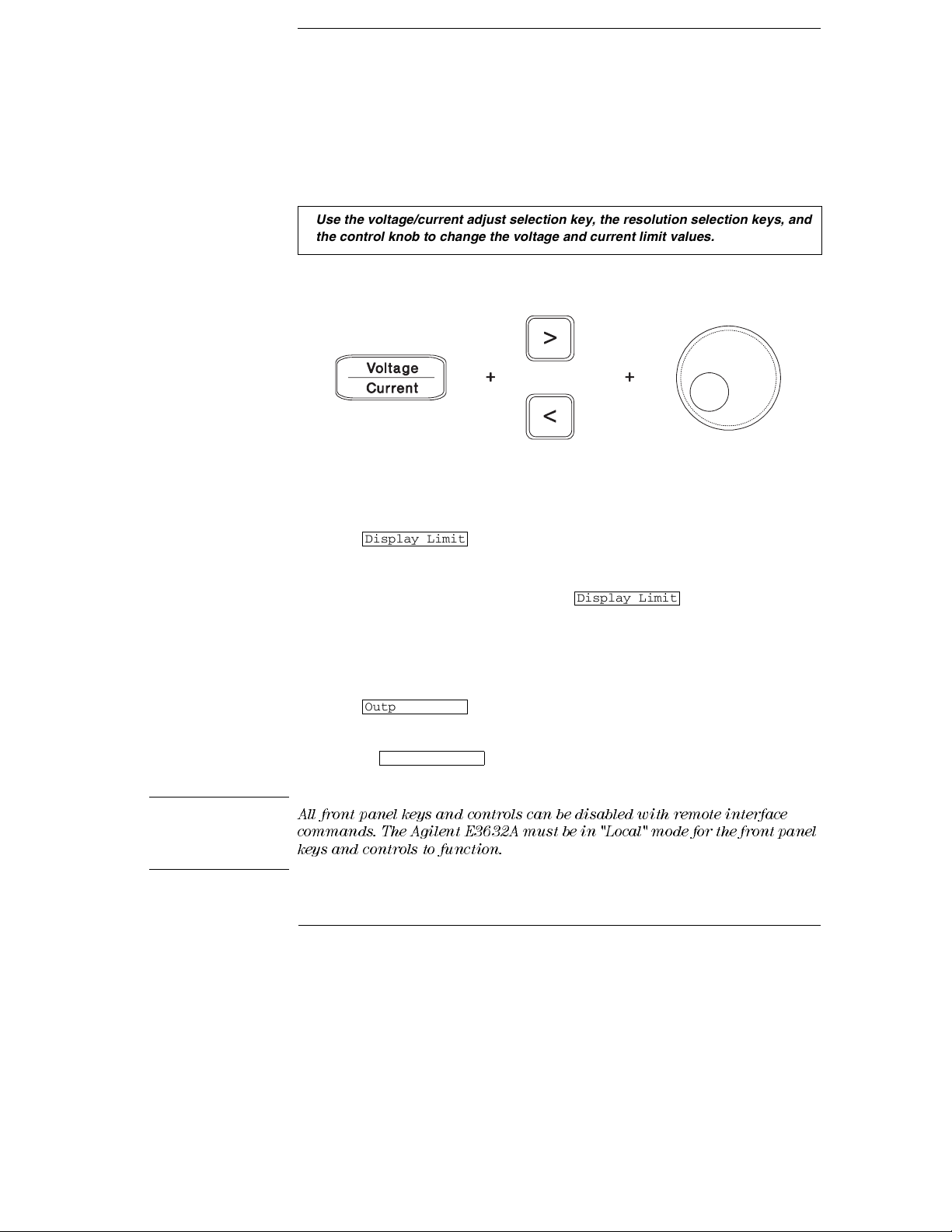
Front-Panel Voltage and Current Limit Settings
You can set the voltage and current limit values from the front panel using the
following method.
Use the voltage/current adjust selection key, the resolution selection keys, and
the control knob to change the voltage and current limit values.
1 Select the desired range using the range selection keys after turning on the power
supply.
2 Press the key to show the limit values on the display.
3 Move the blinking digit to the appropriate position using the resolution selection keys
and change the blinking digit value to the desired voltage limit by turning the control
knob. If the display limit times out, press the
4 Set the knob to current control mode using the voltage/current adjust selection key.
5 Move the blinking digit to the appropriate position using the resolution selection keys
and change the blinking digit value to the desired current limit by turning the control
knob.
6 Press the key to enable the output. After about 5 seconds, the
display will go to output monitoring mode automatically to display the voltage and
current at the output or the display will go to output monitoring mode immediately by
pressing the
Display Limit
Output On/Off
Output On/Off
key again.
Display Limit
key again.
Note
All front panel keys and controls can be disabled with remote interface
commands. The Agilent E3632A must be in "Local" mode for the front panel
keys and controls to function.
4
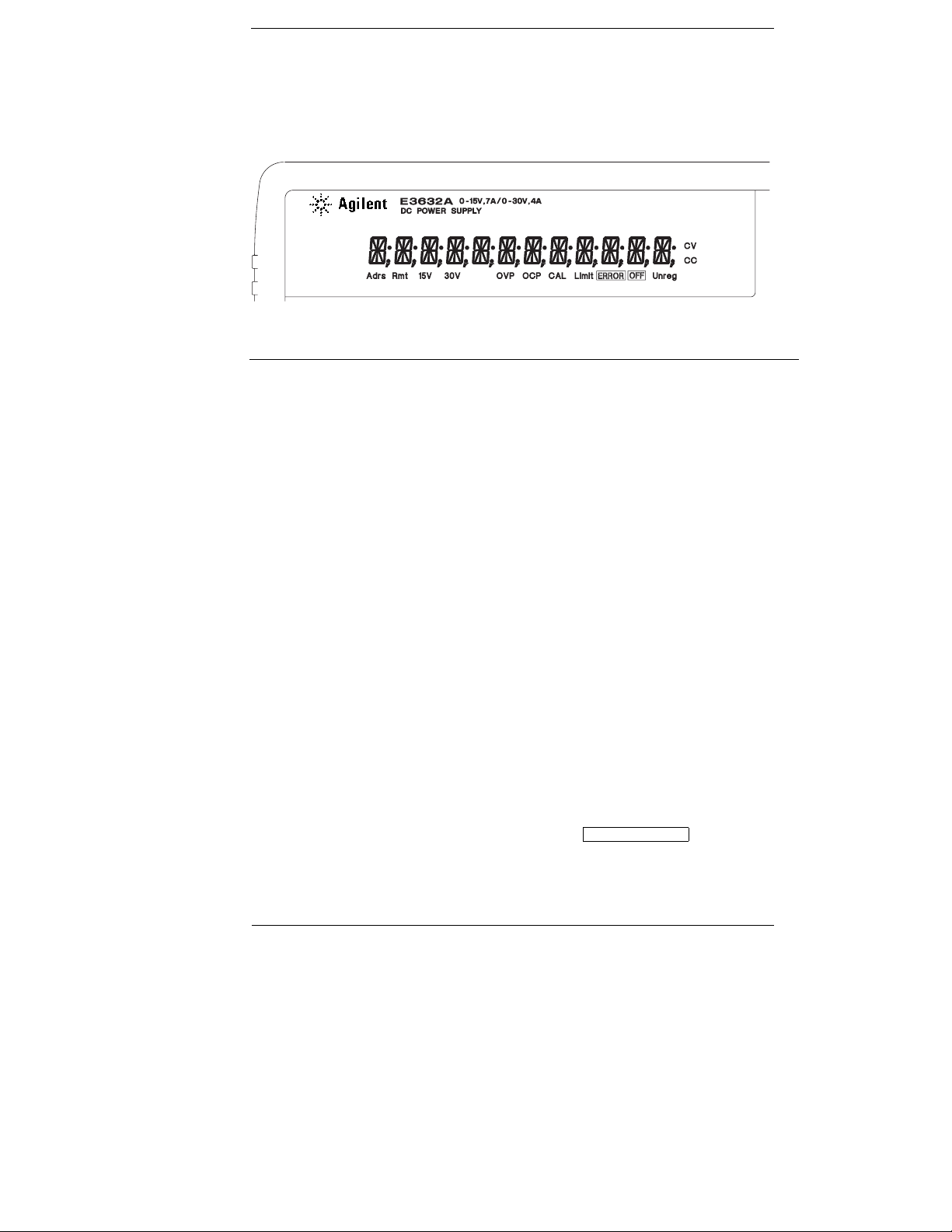
Display Annunciators
Adrs Power supply is addressed to listen or talk over a remote interface.
Rmt Power supply is in remote interface mode.
15V Shows the 15V/7A range is selected.
30V Shows the 30V/4A range is selected.
OVP The overvoltage protection function is enabled when the annunciator
OCP The overcurrent protection function is enabled when the annunciator
CAL The power supply is in calibration mode.
Limit The display shows the limit values of voltage and current.
ERROR Hardware or remote interface command errors are detected and the error
OFF The output of the power supply is disabled (See page 52 for more
Unreg The output of the power supply is unregulated (output is neither CV
CV The power supply is in constant voltage mode.
CC The power supply is in constant current mode.
turns on or the overvoltage protection circuit has caused the power
supply to shutdown when the annunciator blinks.
turns on or the overcurrent protection circuit has caused the power
supply to shutdown when the annunciator blinks.
bit has not been cleared.
information).
nor CC).
To review the display annunciators, hold down key as you
Display Limit
turn on the power supply.
5
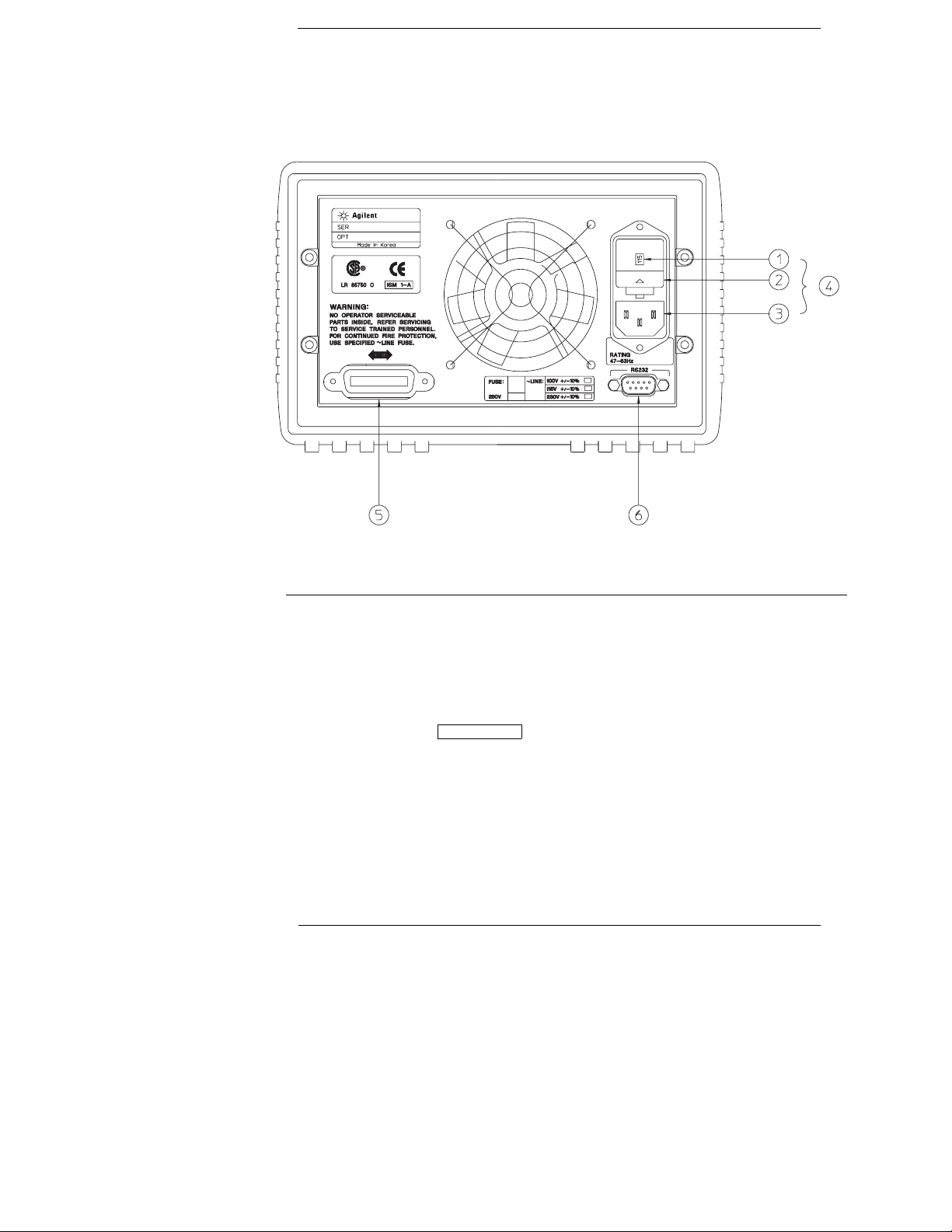
The Rear Panel at a Glance
1 Power-line voltage setting
2 Power-line fuse-holder assembly
3 AC inlet
Use the front-panel key to:
• Select the GPIB or RS-232 interface (see chapter 3).
• Set the GPIB bus address (see chapter 3).
• Set the RS-232 baud rate and parity (see chapter 3).
I/O Config
4 Power-line module
5 GPIB (IEEE-488) interface connector
6 RS-232 interface connector
6
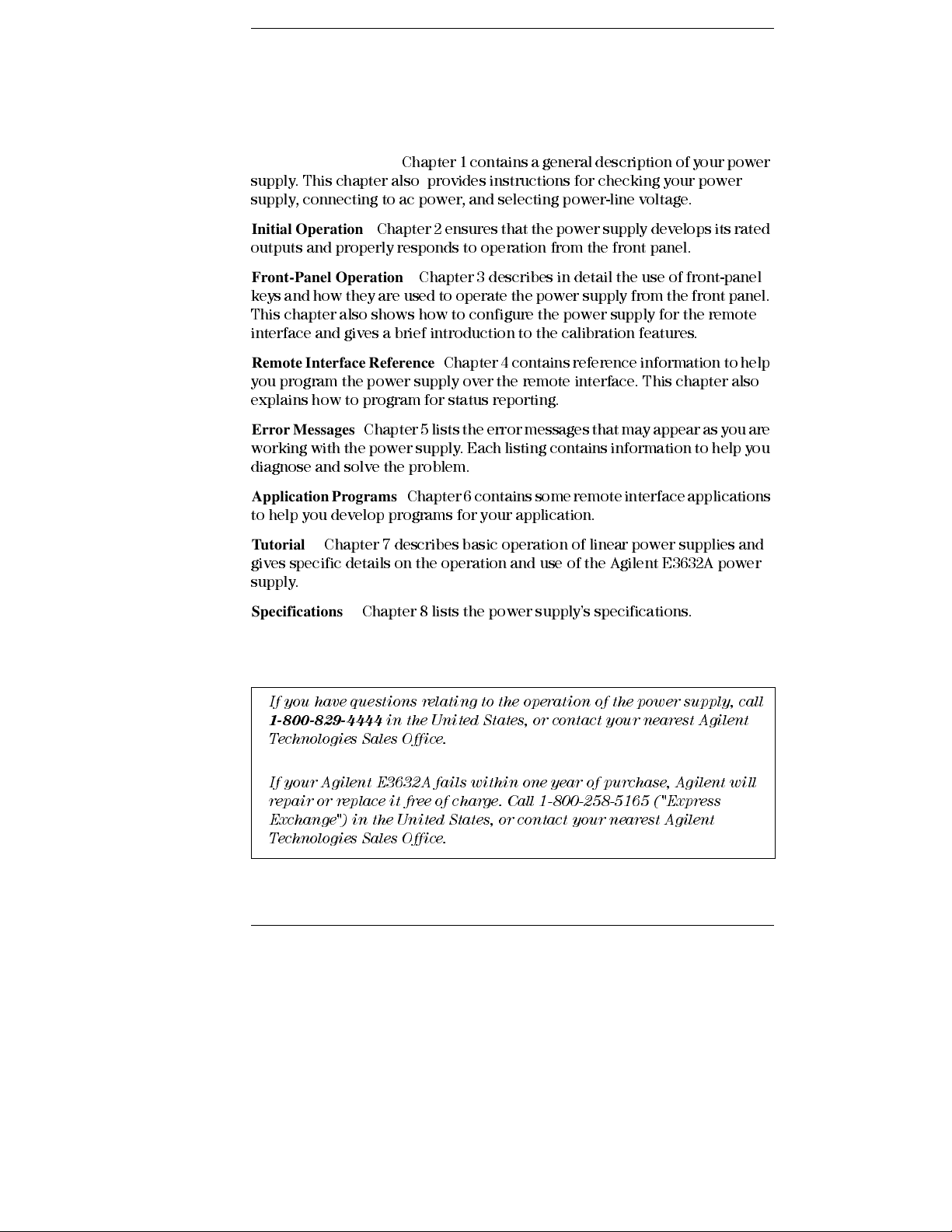
In This Book
General Information
supply. This chapter also provides instructions for checking your power
supply, connecting to ac power, and selecting power-line voltage.
Initial Operation
outputs and properly responds to operation from the front panel.
Front-Panel Operation
keys and how they are used to operate the power supply from the front panel.
This chapter also shows how to configure the power supply for the remote
interface and gives a brief introduction to the calibration features.
Remote Interface Reference
you program the power supply over the remote interface. This chapter also
explains how to program for status reporting.
Error Messages
working with the power supply. Each listing contains information to help you
diagnose and solve the problem.
Application Programs
to help you develop programs for your application.
Tut or ia l
gives specific details on the operation and use of the A gilent E3632A power
supply.
Specifications
Chapter 7 describes basic operation of linear power supplies and
Chapter 1 contains a general description of your power
Chapter 2 ensures that the power supply develops its rated
Chapter 3 describes in detail the use of front-panel
Chapter 4 contains reference information to help
Chapter 5 lists the error messages that may appear as you are
Chapter 6 contains some remote interface applications
Chapter 8 lists the power supply’s specifications.
If you have questions re la ting to the operation of the power suppl y, call
1-800-829-4444
Technologies Sales Office.
If your Agilen t E3632 A fail s withi n one ye ar of purc has e, A gilen t will
repair or re pl ace it free of charge . C all 1 -800-258-5165 ("Ex press
Exchan ge") in the United States , or con tact your near es t Agil ent
Technologies Sales Office.
in the United States, or contac t your ne are st A gile nt
7
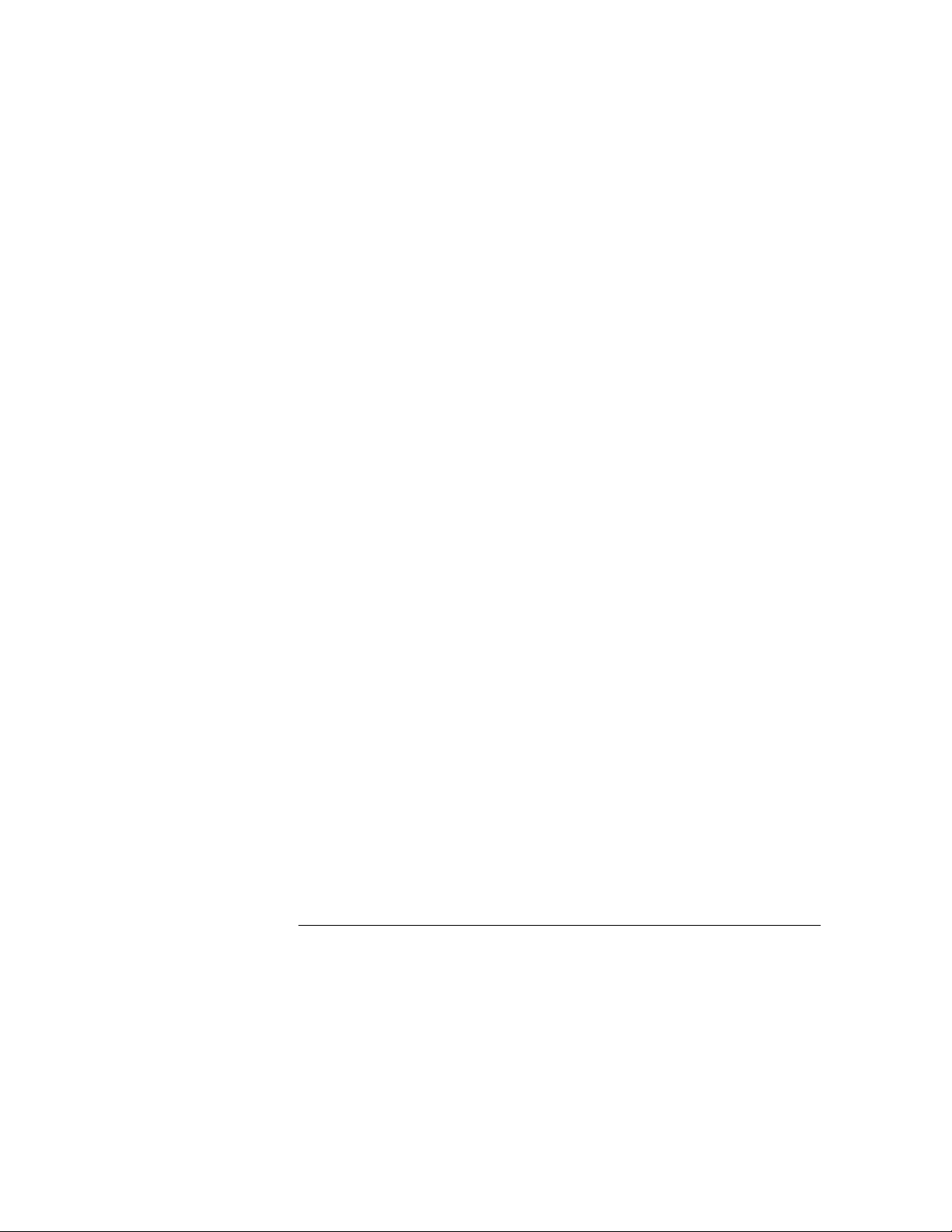
8
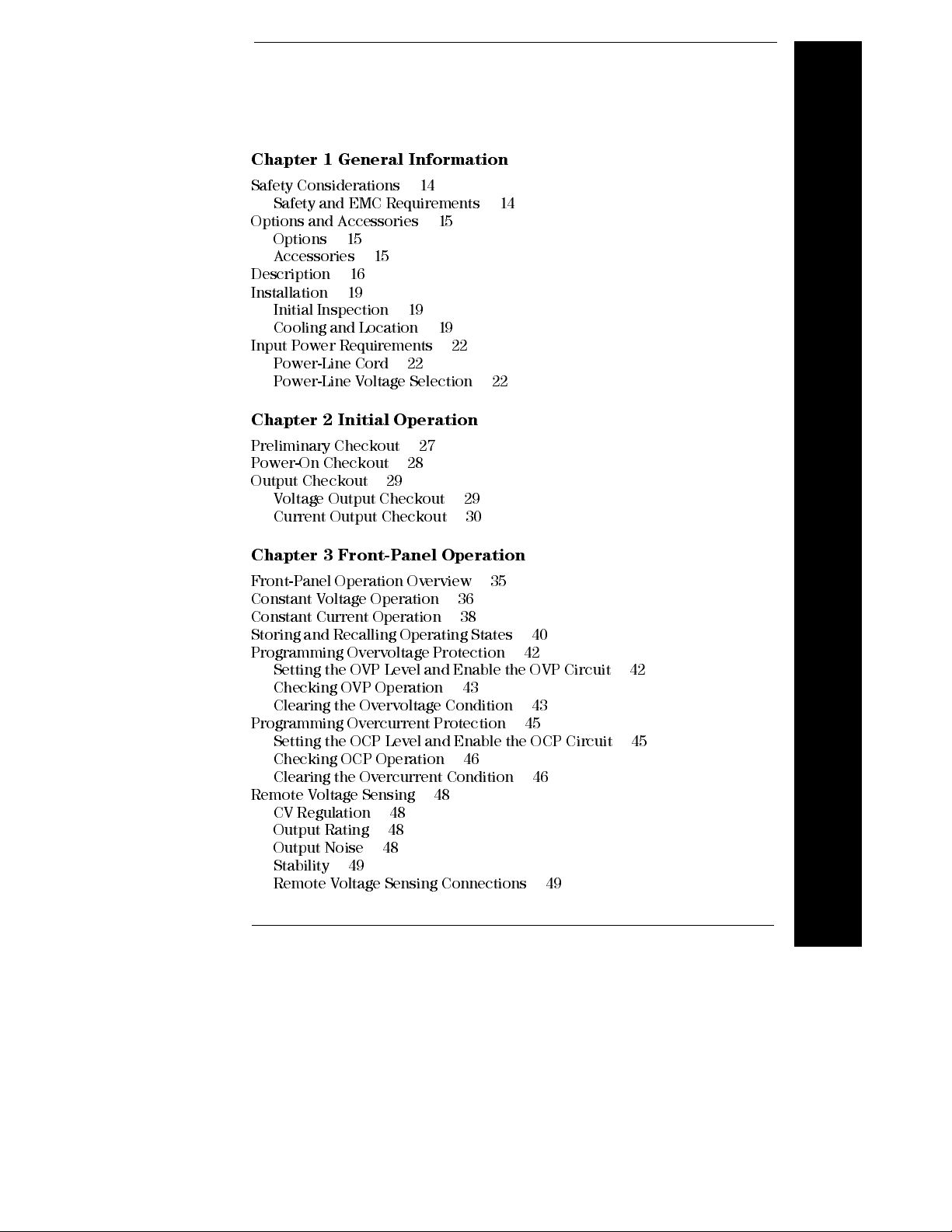
Contents
Chapter 1 Gen e ral In form a tio n
Safety Considerations 14
Safety and EMC Requirements 14
Options and Accessories 15
Options 15
Accessories 15
Description 16
Installation 19
Initial Inspection 19
Cooling and Location 19
Input Power Requirements 22
Power-Line Cord 22
Power-Line Voltage Selection 22
Chapter 2 Initial Operation
Preliminary Checkout 27
Power-On Checkout 28
Output Checkout 29
Voltage Output Checkout 29
Current Output Checkout 30
Chapter 3 Fron t- Pa n el Ope rat ion
Front-Panel Operation Overview 35
Constant Voltage Operation 36
Constant Current Operation 38
Storing and Recalling Operating States 40
Programming Overvoltage Protection 42
Setting the OVP Level and Enable the OVP Circuit 42
Checking OVP Operation 43
Clearing the Overvoltage Condition 43
Programming Overcurrent Protection 45
Setting the OCP Level and Enable the OCP Circuit 45
Checking OCP Operation 46
Clearing the Overcurrent Condition 46
Remote Voltage Sensing 48
CV Regulation 48
Output Rating 48
Output Noise 48
Stability 49
Remote Voltage Sensing Connections 49
Contents
9
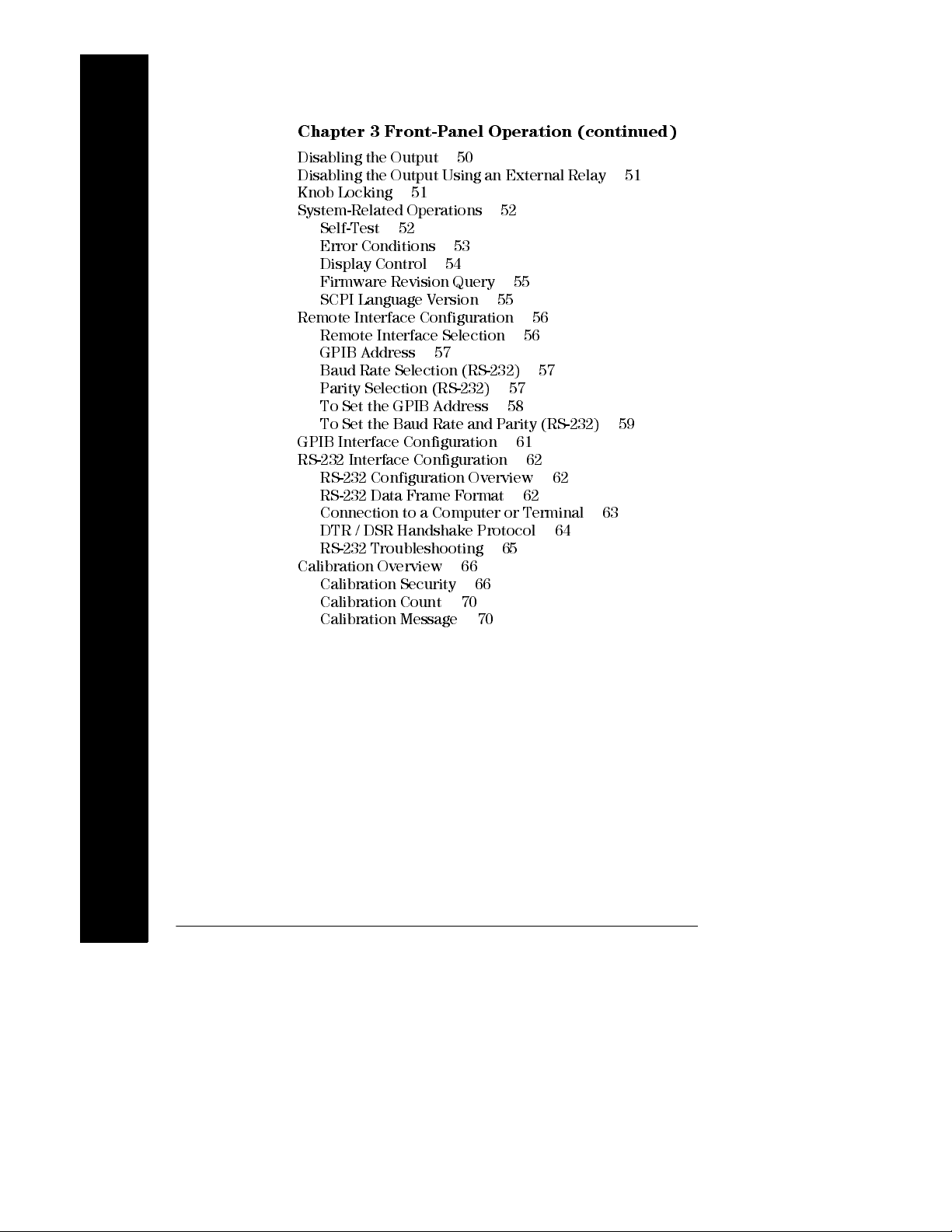
Contents
Contents
Chapter 3 Front-Panel Operation (continued)
Disabling the Output 50
Disablin g the Output Using an External Relay 51
Knob Locking 51
System-Rel ated Operations 52
Self-Test 52
Error Conditions 53
Display Control 54
Firmw are Revisi on Query 55
SCPI Language Version 55
Remote Interface Configuration 56
Remote Interface Selection 56
GPIB Address 57
Baud Rate Selection (RS-232) 57
Parity Selection (RS-232) 57
To Set the GPIB Address 58
To Set the Baud Rate and Parity (RS-232) 59
GPIB Interface Configuration 61
RS-232 Interface Configuration 62
RS-232 Configurati on Overview 62
RS-232 Data Frame Format 62
Connection to a Computer or Terminal 63
DTR / DSR Handshake Protocol 64
RS-232 Troubles hooti ng 65
Calibration Overview 66
Calibration Security 66
Calibration Count 70
Calibration Message 70
10

Contents
Chapter 4 Remote Interface Reference
SCPI Command Summary 73
Simplified Programming Overview 78
Using the APPLy Command 78
Using the Low-Level Commands 78
Reading a Query Response 79
Selecting a Trigger Source 79
Power Supply Programm ing Ranges 80
Using the APPLy Command 81
Output Setting and Operation Commands 82
Triggering Comm ands 89
Trigger Source Choices 89
Triggering Comm ands 91
System-Related Commands 92
Calibration Commands 96
RS-232 Interface Commands 99
The SCPI Status Registers 100
What is an
What is an
SCPI Status System 101
The Questionable Status Register 102
The Standard Event Register 103
The Status Byte Register 104
Using Service Request (SRQ) and Serial POLL 105
Using *STB? to Read the Status Byte 106
Using the Message Available Bit (MAV) 106
To Interrupt Your Bus Controll er Usi ng SRQ 106
To Determine When a Command Sequence is Com pl eted 107
Using *OPC to Signal When Data is in the Output Buffer 107
Status Reporting Commands 108
An Introduction to the SCPI Language 111
Command Format Used in This Manual 112
Command Separators 113
Using the
Querying Parameter Settings 114
SCPI Command Terminators 114
IEEE-488.2 Co mm on Co mm ands 114
SCPI Parameter Types 115
Halting an Output in Progress 116
SCPI Conformance Information 117
IEEE-488 Conformance Information 120
Event
Register? 100
Enable
MIN
and
Register? 100
MAX
Parameters 113
Contents
11
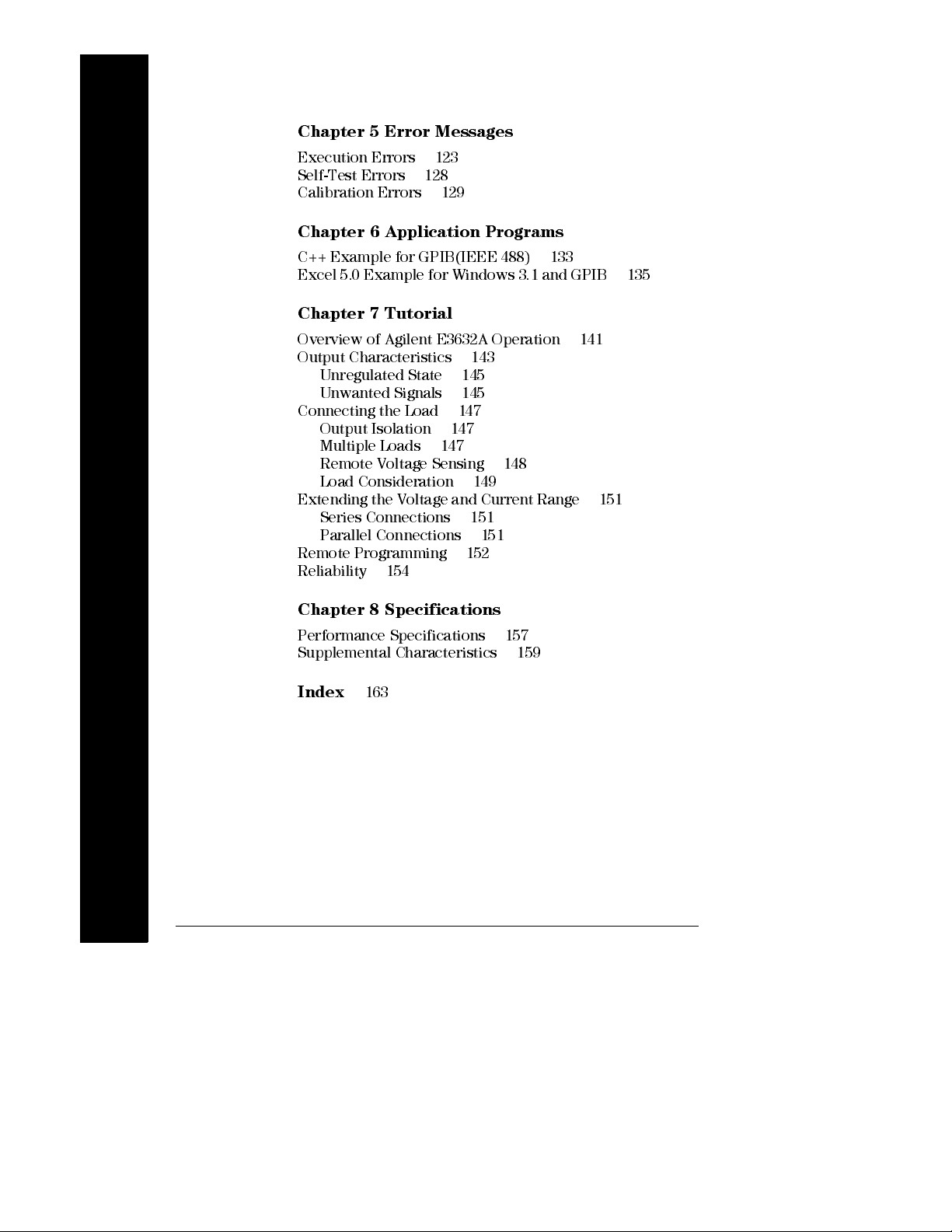
Contents
Contents
Chapter 5 Error Messages
Execution Errors 123
Self-Test Errors 128
Calibration Errors 129
Chapte r 6 Applic a tio n Pro gra m s
C++ Example for GPIB(IEEE 488) 133
Excel 5.0 Example for Windows 3.1 and GPIB 135
Chapter 7 Tutorial
Overview of Agilent E3632A Operation 141
Output Characteristics 143
Unregulated State 145
Unwanted Signals 145
Connecting the Load 147
Output Isolation 147
Multiple Loads 147
Remote Voltage Sensing 148
Load Consideration 149
Extending the Voltage and Current Range 151
Series Connections 151
Parallel Connections 151
Remote Programming 152
Reliability 154
12
Chapter 8 Specifications
Performance Specifications 157
Supplemental Ch aracteristi cs 159
Index
163
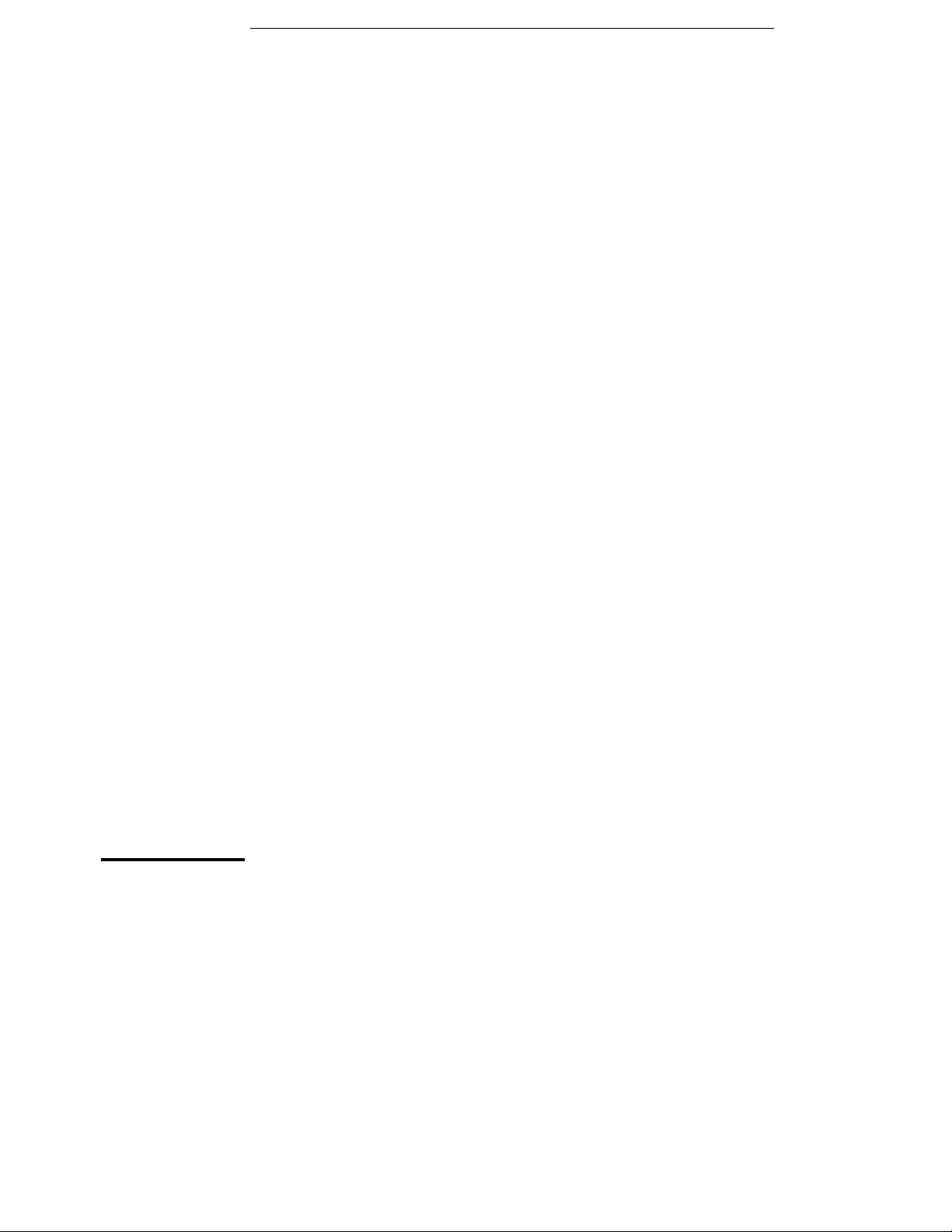
1
General Information

General Information
This chapter provides a general description of your power supply . This chapter
also contains instructions for initial inspection, location and cooling for bench
and rack operation, selecting the power-line voltage, and connecting your
power supply to ac power.
Safety Considerations
This power supply is a Safety Class I instrument, which means that it has a
protective earth terminal. That terminal must be connected to earth ground
through a power source with a 3-wire ground receptacle.
Before installation or operation , check the power supply and review this
manual for safety markings and instructions. Safety information for specific
procedures is located at the appropriate places in this manual. See also
‘‘
Safety
’’ at the beginning of this manual for general safety information.
Safety and EMC Requirements
This power supply is designed to comply with the following safety and EMC
(Electromagnetic Compatibility) requirements:
• IEC 1010-1(1990)/EN 61010-1(1993) + A2 (1995): Safety Requirements for
Electrical Equipment for Measurement, Control, and Laboratory Use
• CSA C22.2 No.1010.1-92: Safety Requirements for Electrical Equipment for
Measurement, Control, and Laboratory Use
• UL 1244: Electrical and Electric Measuring and Testing Equipment
• EMC Directive 89/336/EEC
• Low Voltage Directive: 73/23/EEC
• EN 55011(1991) Group I, Class A/CISPR II(1990): Limits and Methods of
Radio Interface Characteristics of Industrial, Scientific, and Medical(ISM)
Radio-Frequency Equipment.
• EN50082-1(1992):
IEC 801-2(1991): Electrostatic Discharge Requirements
IEC 801-3(1984): Radiated Electromagnetic Fi eld Requi rements
IEC 801-4(1988): Electrical Fast Transient/Burst Requirements
• ICES/NMB-001
This ISM device complies with Canadian ICES-001.
Cet appareil ISM est conforme à la norme NMB-001 du Canada.
14
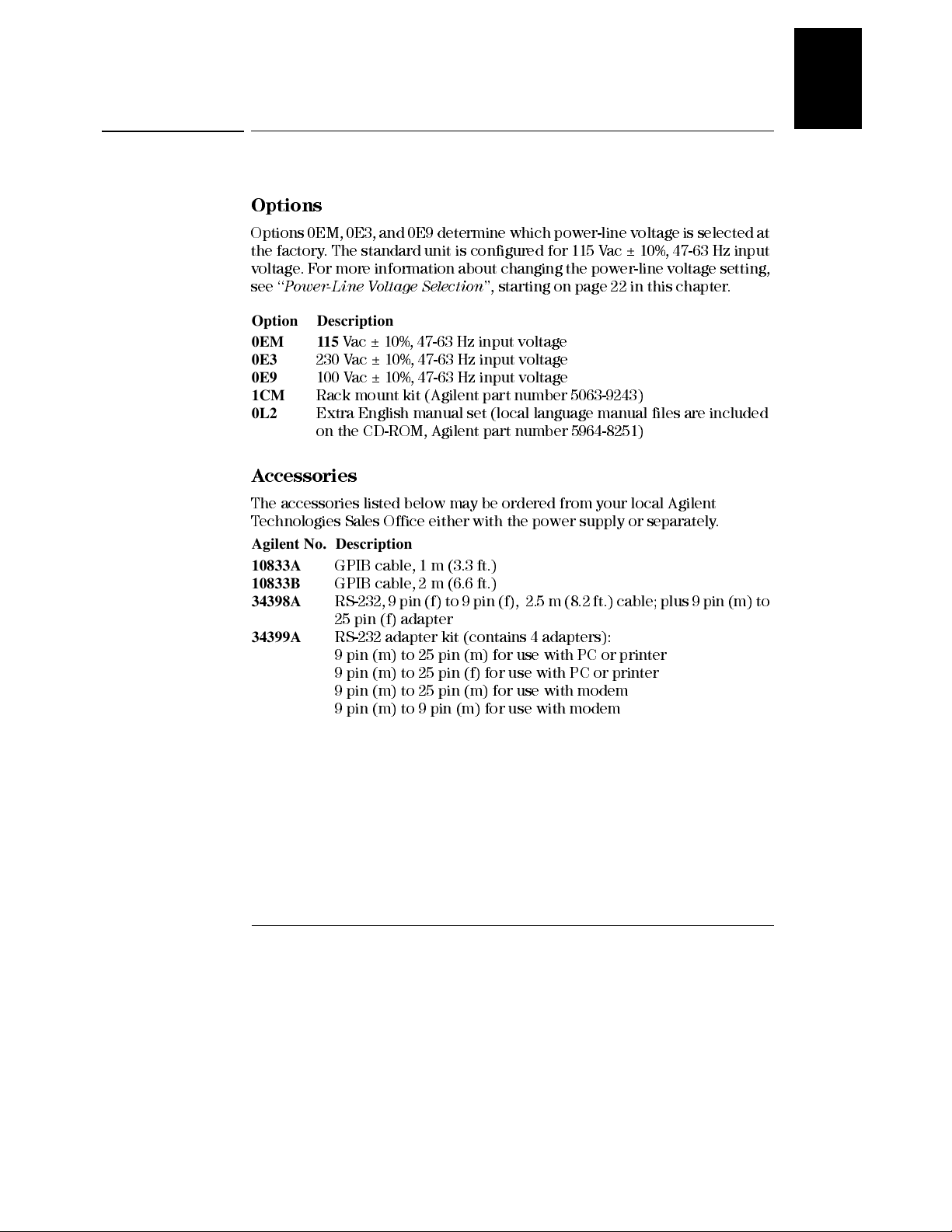
Chapter 1 General Information
Options and Accessories
Options and Accessories
Options
Options 0EM, 0E3, and 0E9 determine which power-line voltage is selected at
the factory. The standard unit is configured for 115 Vac ± 10%, 47-63 Hz input
voltage. For more information about changing the power-line voltage setting,
see ‘‘
Power-Line Voltage Selection
Option Description
0EM 115
0E3
0E9
1CM
0L2
Vac ± 10%, 47-63 Hz input voltage
230 Vac ± 10%, 47-63 Hz input voltage
100 Vac ± 10%, 47-63 Hz input voltage
Rack mount kit (Agilent part number 5063-9243)
Extra English manual set (local language manual fil es are included
on the CD-ROM, Agi lent part number 5964-8251)
Accessories
’’, starting on page 22 in this chapter.
1
The accessories listed below may be ordered from your local Agilent
Technologies Sales Office either with the power supply or separately.
Agilent No. Description
10833A
10833B
34398A
34399A
GPIB cable, 1 m (3.3 ft.)
GPIB cable, 2 m (6.6 ft.)
RS-232, 9 pin (f) to 9 pin (f), 2.5 m (8.2 ft.) cable; plus 9 pin (m) to
25 pin (f) adapter
RS-232 adapter kit (contains 4 adapters):
9 pin (m) to 25 pin (m) for use with PC or printer
9 pin (m) to 25 pin (f) for use with PC or printer
9 pin (m) to 25 pin (m) for use with modem
9 pin (m) to 9 pin (m) for use with modem
15
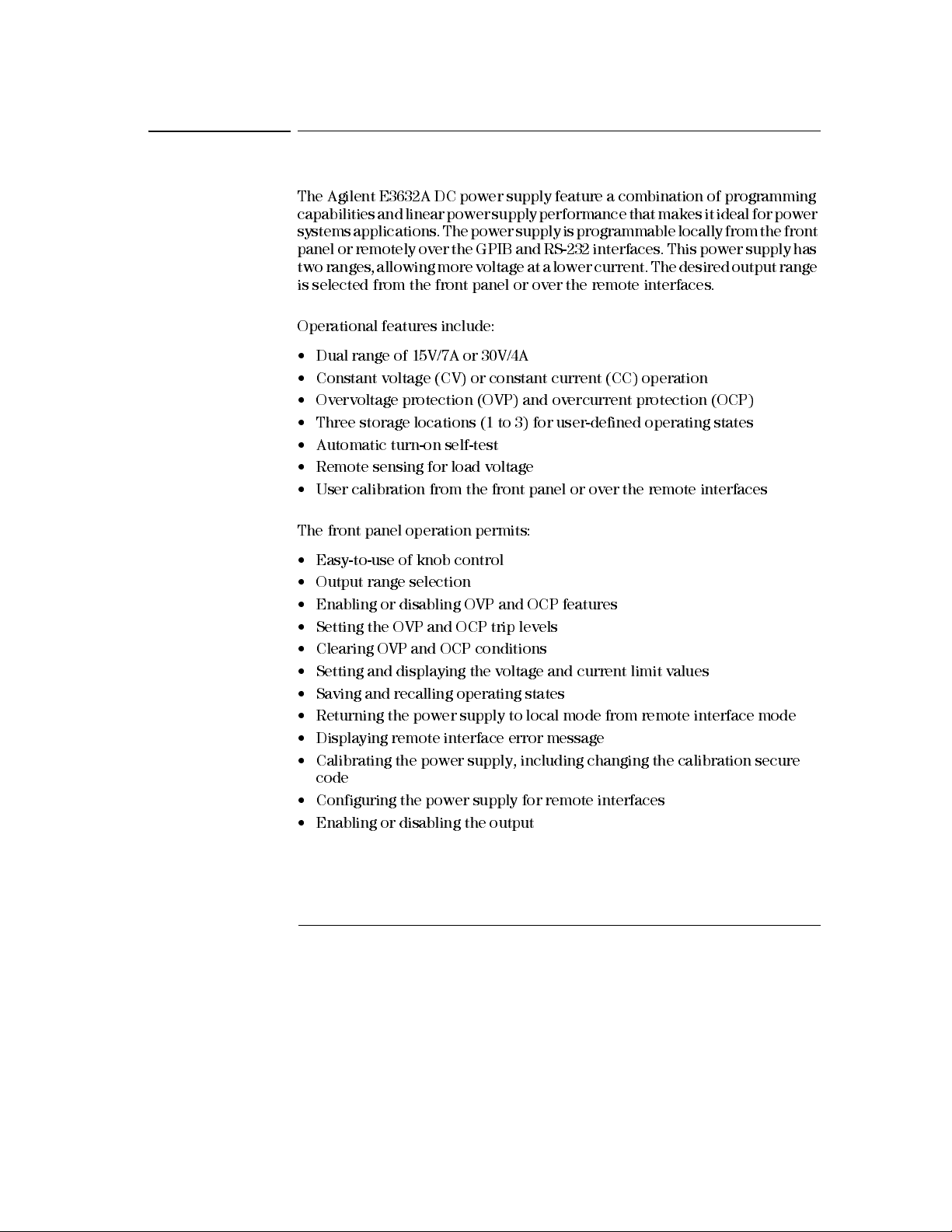
Chapter 1 General Information
Description
Description
The Agilent E3632A DC power supply feature a combination of programming
capabilities and linear power supply performance that makes it ideal for power
systems applications. The power supply is programmable locally from the front
panel or remotely over the GPIB and RS-232 interfaces. This power supply has
two ranges, allowing more voltage at a lower current. The desired output range
is selected from the front panel or over the remote interfaces.
Operational features include:
• Dual range of 15V/7A or 30V/4A
• Constant voltage (CV) or constant current (CC) operation
• Overvoltage protection (OVP) and overcurrent protection (OCP)
• Three storage locations (1 to 3) for user-defined operating states
• Automatic turn-on self-test
• Remote sensing for load voltage
• User calibration from the front panel or over the remote interfaces
The front panel operation permits:
• Easy-to-use of knob control
• Output range selection
• Enabling or disabling OVP and OCP features
• Setting the OVP and OCP trip levels
• Clearing OVP and OCP conditions
• Setting and displaying the voltage and current limit values
• Saving and recalling operating states
• Returning the power supply to local mode from remote interface mode
• Displaying remote interface error message
• Calibrating the power supply, includ ing changing the calibration secure
code
• Configuring the power supply for remote interfaces
• Enabling or disabling the output
16
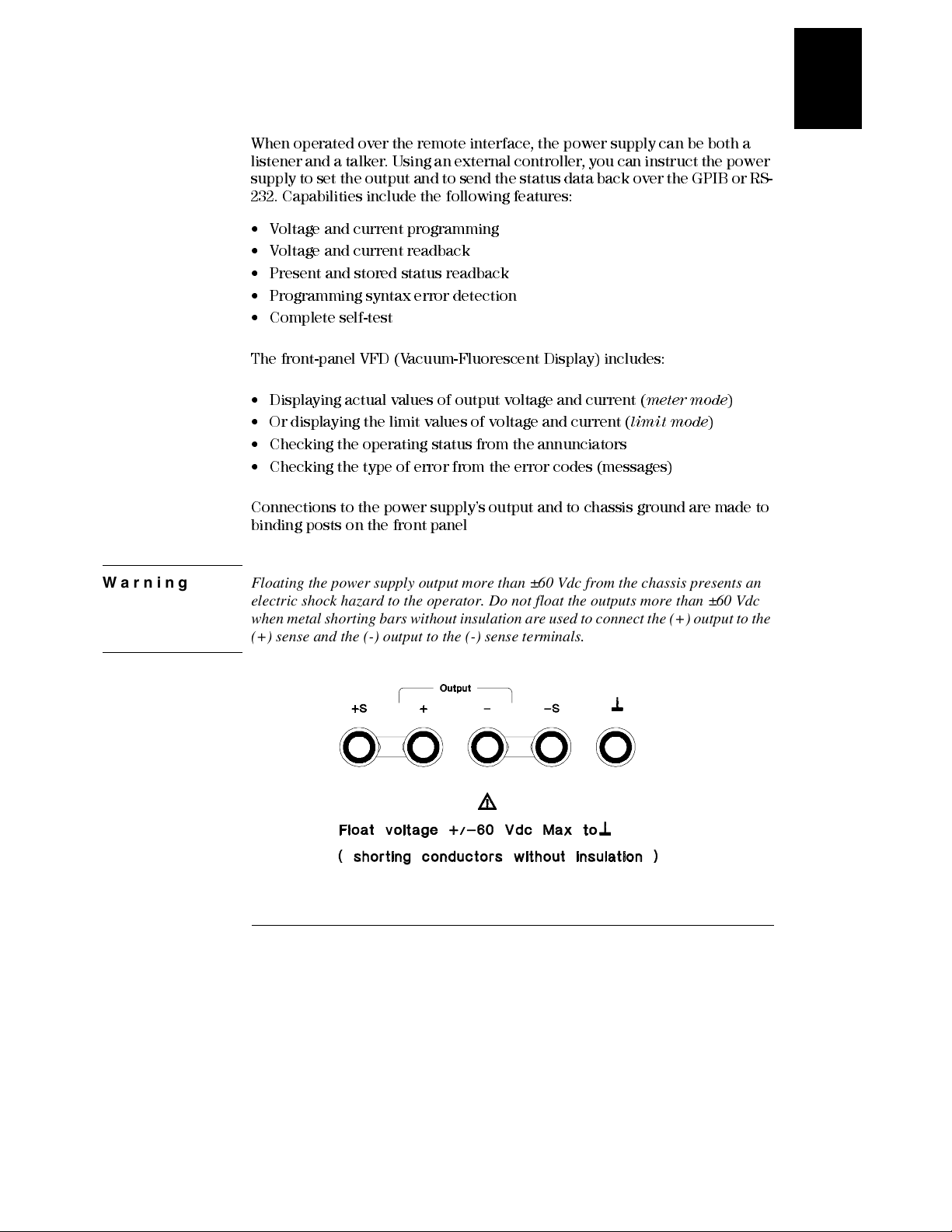
Chapter 1 General Information
Description
When operated over the remote interface, the power supply can be both a
listener and a talker. Using an external controller, you can instruct the power
supply to set the output and to send the status data back over the GPIB or RS-
232. Capabilities include the following features:
• Voltage and current programming
• Voltage and current readback
• Present and stored status readback
• Programming syntax error detection
• Complete self-test
The front-panel VFD (Vacuum-Fluorescent Display) incl udes :
1
• Displaying actual values of output voltage and current (
• Or displaying the limit values of voltage and current (
• Checking the operating status from the annunciators
• Checking the type of error from the error codes (messages)
Connections to the power supply’s output and to chassis ground are made to
binding posts on the front panel
Warning Floating the power supply output more than ±60 Vdc from the chassis presents an
electric shock hazard to the operator. Do not float the outputs more than ±60 Vdc
when metal shorting bars without insulation are used to connect the (+) output to the
(+) sense and the (-) output to the (-) sense terminals.
meter mode
limit mode
)
)
17
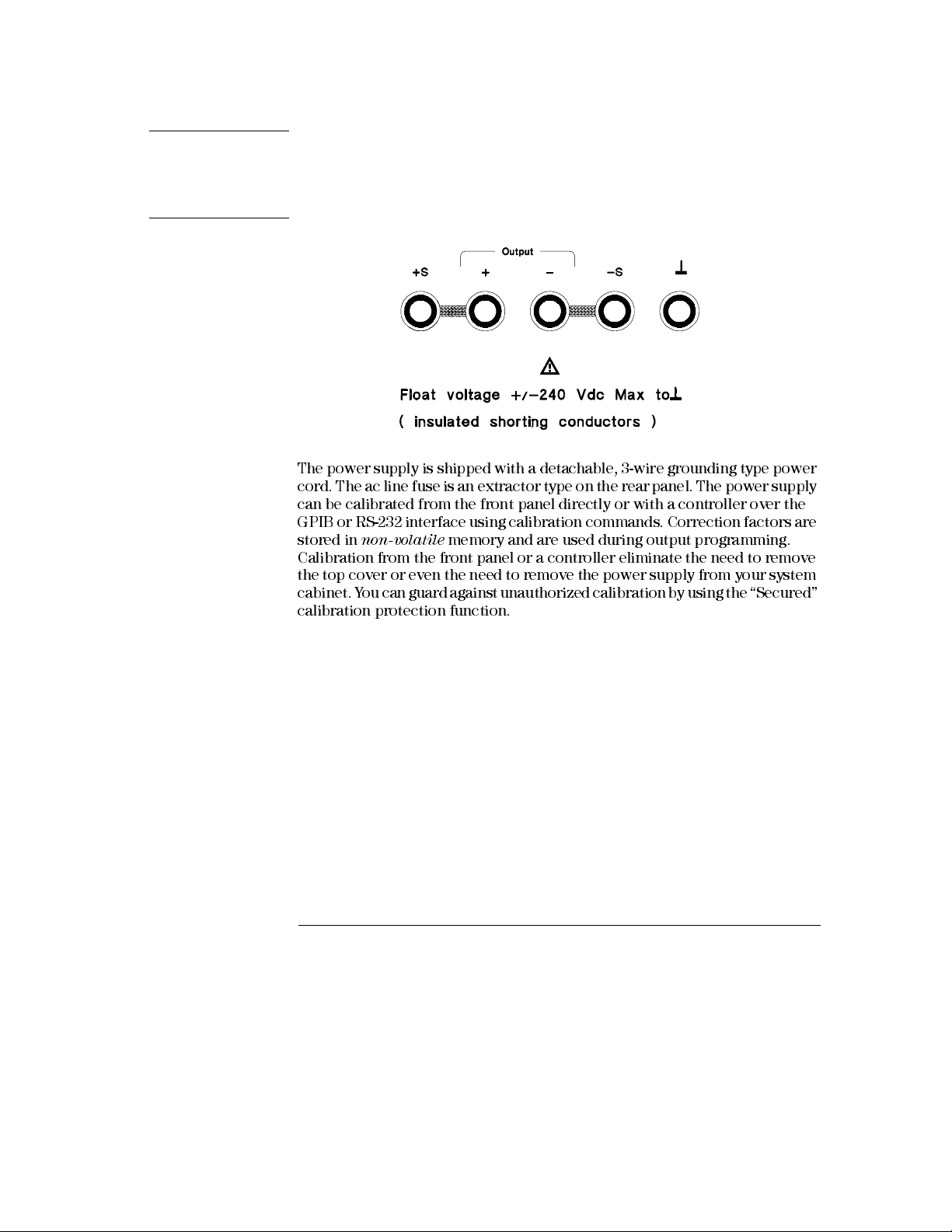
Chapter 1 General Information
Description
Warning Outputs can be floated to maximum of ±240 Vdc provided that the metal shorting bars
without insulation are either replaced with insulated conductors or they are removed
from the terminals so there is no operator access to the output conductors without
insulation. All field wiring insulation must be adequate for the voltage present.
The power supply is shipped with a detachable, 3-wire grounding type power
cord. The ac line fuse is an extractor type on the rear panel. The power supply
can be calibrated from the front panel directly or with a controller over the
GPIB or RS-232 interface using calibration commands. Correction factors are
stored in
Calibration from the front panel or a controller eliminate the need to remove
the top cover or even the need to remove the power supply from your system
cabinet. Y ou can guard against unauthorized calibration by using the “Secured”
calibration protection function.
non-volatile
memory and are used during output programming.
18
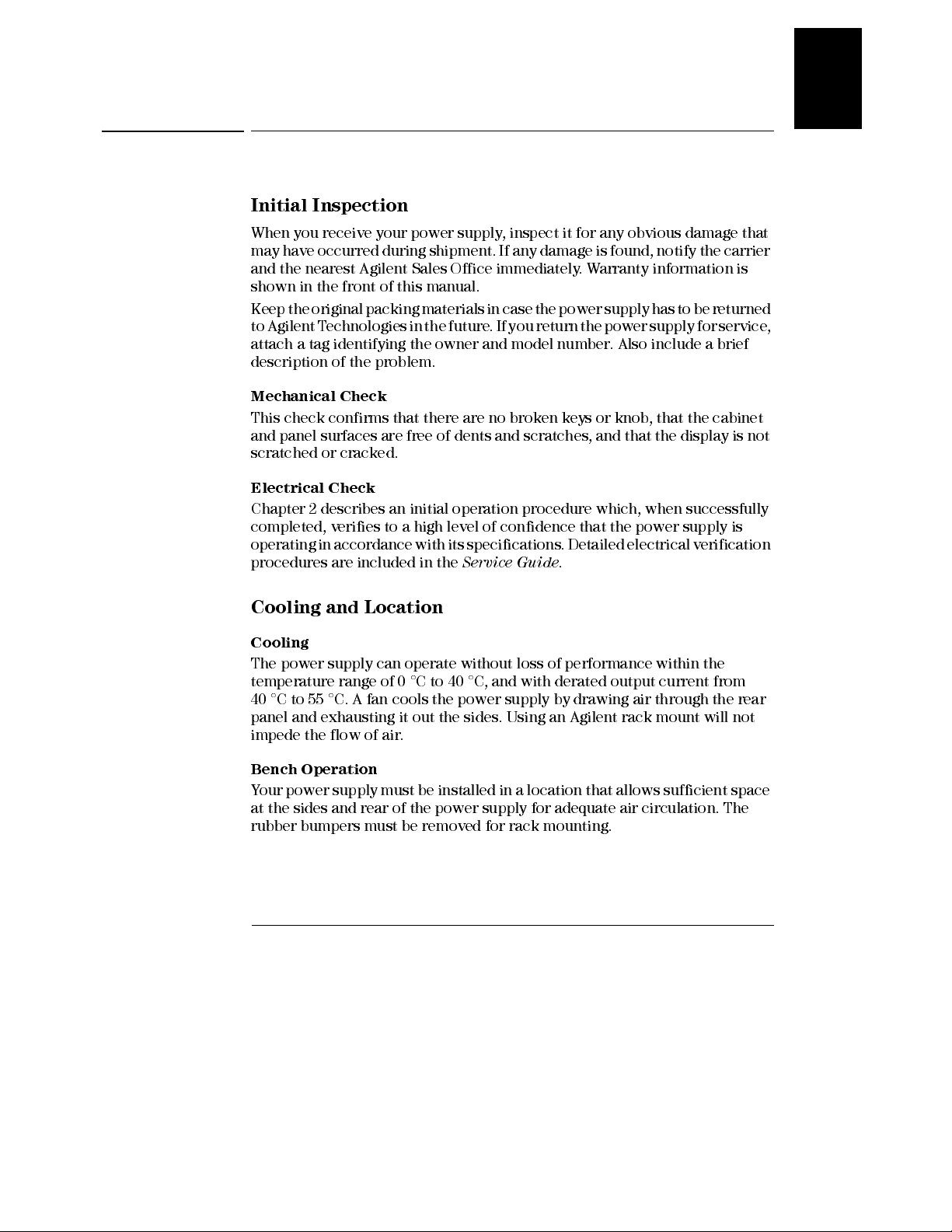
Chapter 1 General Information
Installation
Installation
Initial Inspection
When you receive your power supply, inspect it for any obvious damage that
may have occurred during shipment. If any damage is found, notify the carrier
and the nearest Agilent Sales Office immediately. Warranty information is
shown in the front of this manual.
Keep the original packing materials in case the power supply has to be returned
to Agilent Technologies in the future. If you return the power supply for service,
attach a tag identifying the owner and model number. Also include a brief
description of the problem.
Mechanical Check
This check confirms that there are no broken keys or knob, that the cabinet
and panel surfaces are free of dents and scratches, and that the display is not
scratched or cracked.
1
Electrical Check
Chapter 2 describes an initial operation procedure which, when successfully
completed, verifies to a high level of confidence that the power supply is
operating in accordance with its specifications. Detailed electrical verification
procedures are included in the
Service Guide
.
Cooling and Location
Cooling
The power supply can operate without loss of performance within the
temperature range of 0 °C to 40 °C, and with derated output current from
40 °C to 55 °C. A fan cools the power supply by drawing air through the rear
panel and exhausting it out the sides. Using an Agilent rack mount will not
impede the flow of air.
Bench Operation
Y our power supply must be installed in a location that allows sufficient space
at the sides and rear of the power supply for adequate air circulation. The
rubber bumpers must be removed for rack mounting.
19
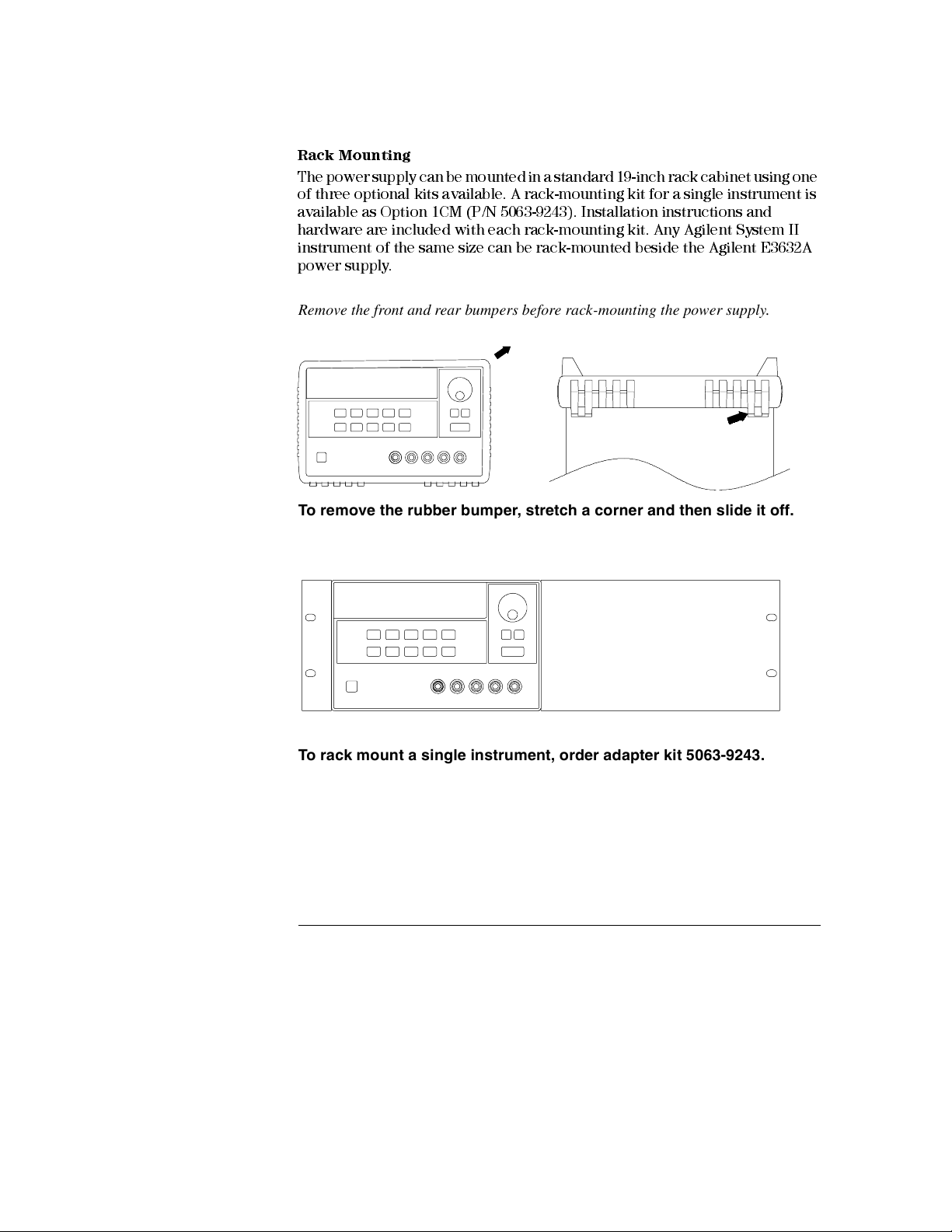
Chapter 1 General Information
Installation
Rack Mounting
The power supply can be mounted in a standard 19-inch rack cabinet using one
of three optional kits available. A rack-mounting kit for a single instrument is
available as Option 1CM (P/N 5063-9243). Installation instructions and
hardware are included with each rack-mounting kit. Any Agilent System II
instrument of the same size can be rack-mounted beside the Agilent E3632A
power supply.
Remove the front and rear bumpers before rack-mounting the power supply.
To remove the rubber bumper, stretch a corner and then slide it off.
To rack mount a single instrument, order adapter kit 5063-9243.
20
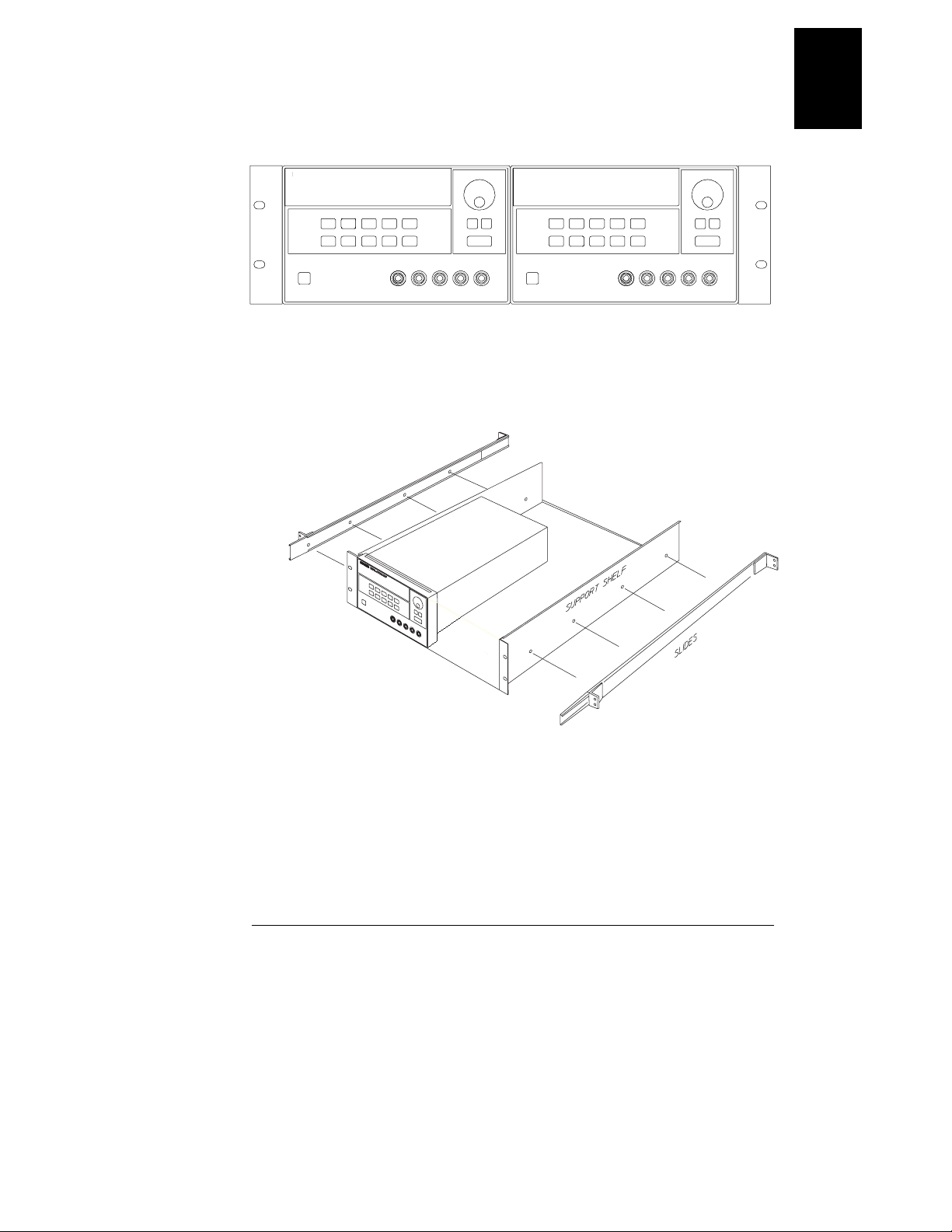
Chapter 1 General Information
Installation
To rack mount two instrument of the same depth side-by-side, order
lock-link kit 5061-9694 and flange kit 5063-9214.
1
To install two instruments in a sliding support shelf, order support shelf
5063-9256, and slide kit 1494-0015.
21
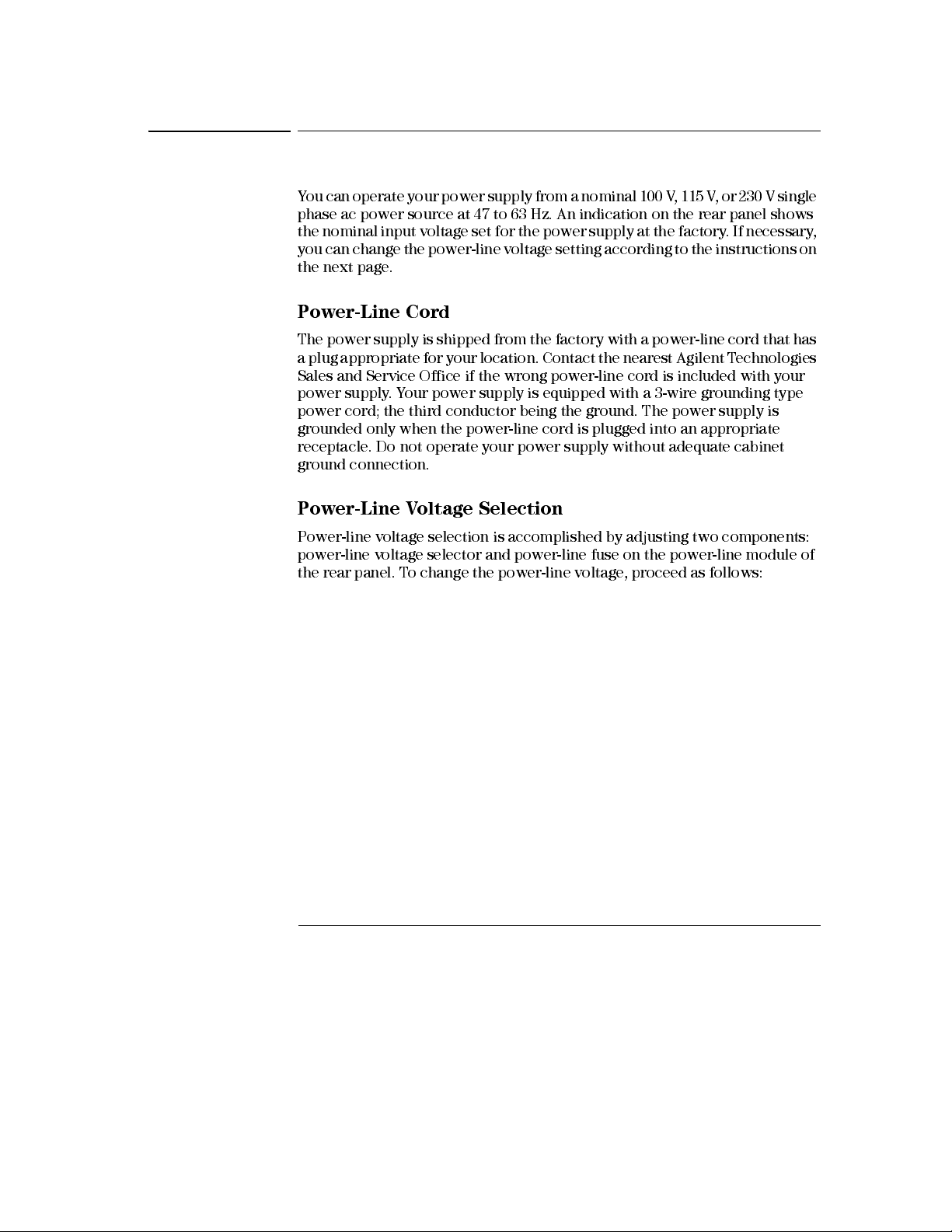
Chapter 1 General Information
Input Power Requirements
Input Power Requirements
Y ou can operate your power supply from a nominal 100 V, 115 V , or 230 V single
phase ac power source at 47 to 63 Hz. An indication on the rear panel shows
the nominal input voltage set for the power supply at the factory . If necessary ,
you can change the power-line voltage setting according to the instructions on
the next page.
Power-Line Cord
The power supply is shipped from the factory with a power-line cord that has
a plug appropriate for your location. Contact the nearest Agilent Technologies
Sales and Service Office if the wrong power-line cord is included with your
power supply. Your power supply is equipped with a 3-wire grounding type
power cord; the third conductor being the ground. The power supply is
grounded only when the power-line cord is plugged into an appropriate
receptacle. Do not operate your power supply without adequate cabinet
ground connection.
Power-Line Voltage Selection
Power-line voltage selection is accomplished by adjusting two components:
power-line voltage selector and power-line fuse on the power-line module of
the rear panel. To change the power-line voltage, proceed as follows:
22
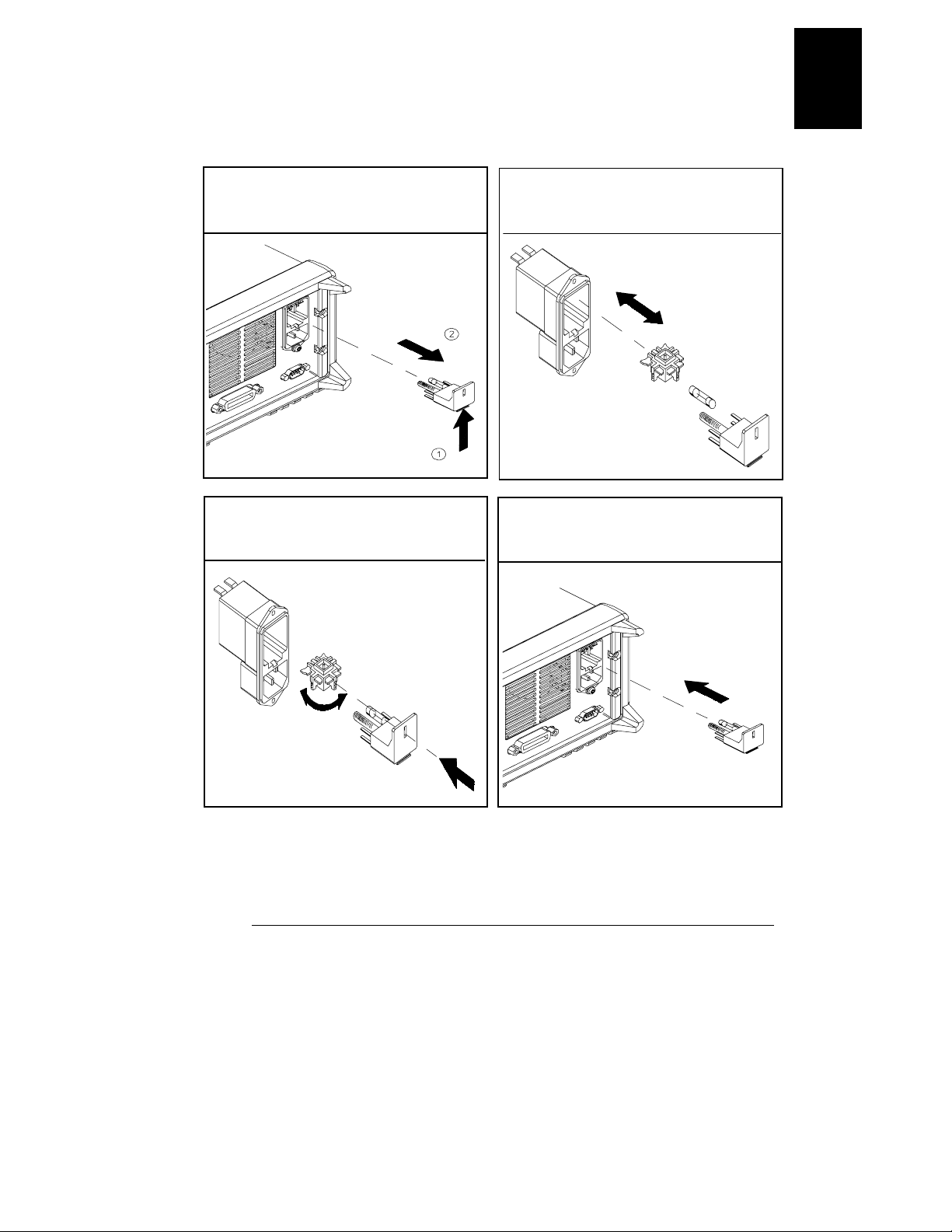
Chapter 1 General Information
Input Power Requirements
1
1 Remove the power cord. Remove the
fuse-holder assembly with a flat-blad
screwdriver from the rear panel.
3 Rotate the power-line voltage selector
until the correct voltage appears.
2 Install the correct line fuse. Remove
the power-line voltage selector from the
power-line module.
100 or 115 Vac, 4 AT fuse
230 Vac, 2.5 AT fuse
4 Replace the power-line voltage selector
and the fuse-holder assembly in the rear
panel.
100, 115, or 230 Vac
23
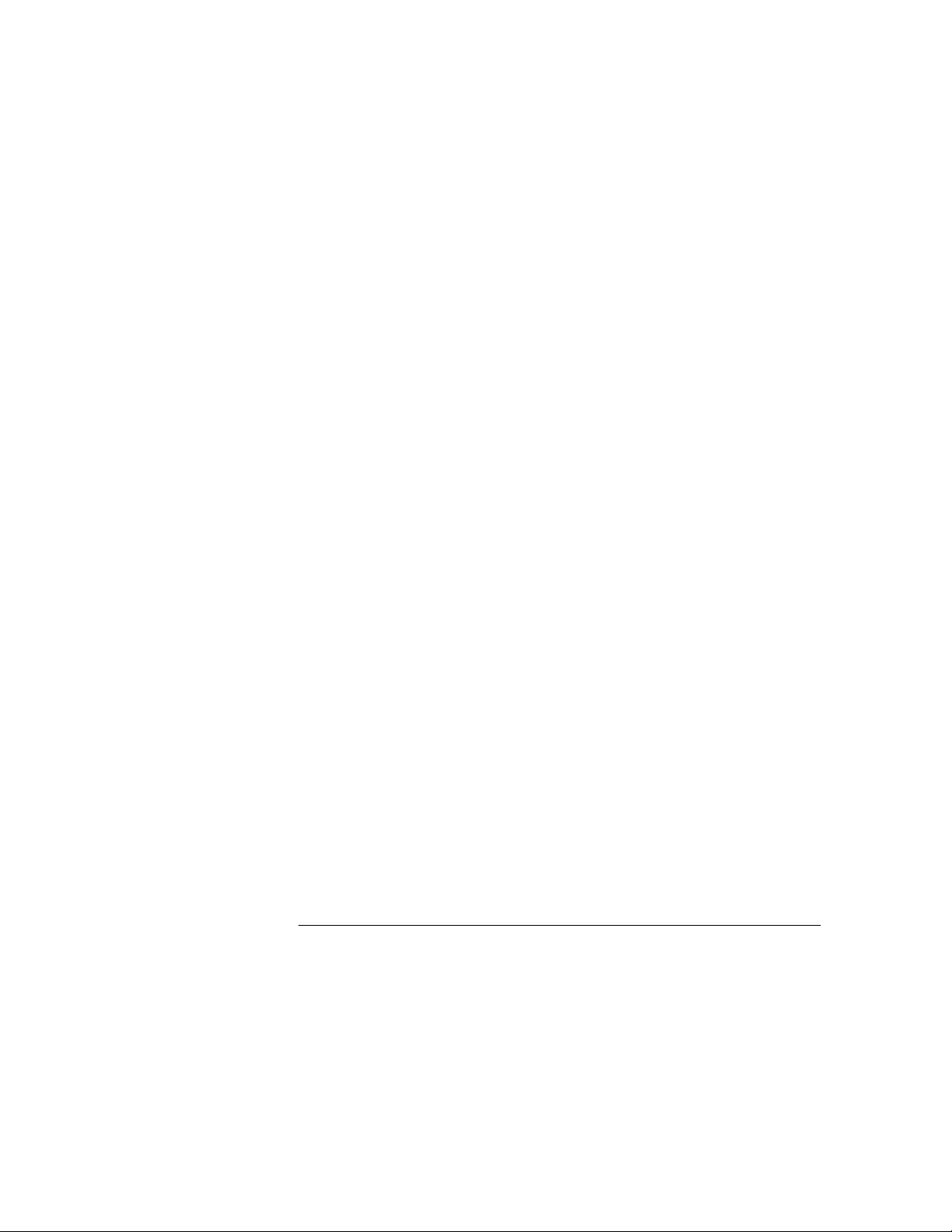
Chapter 1 General Information
Input Power Requirements
24
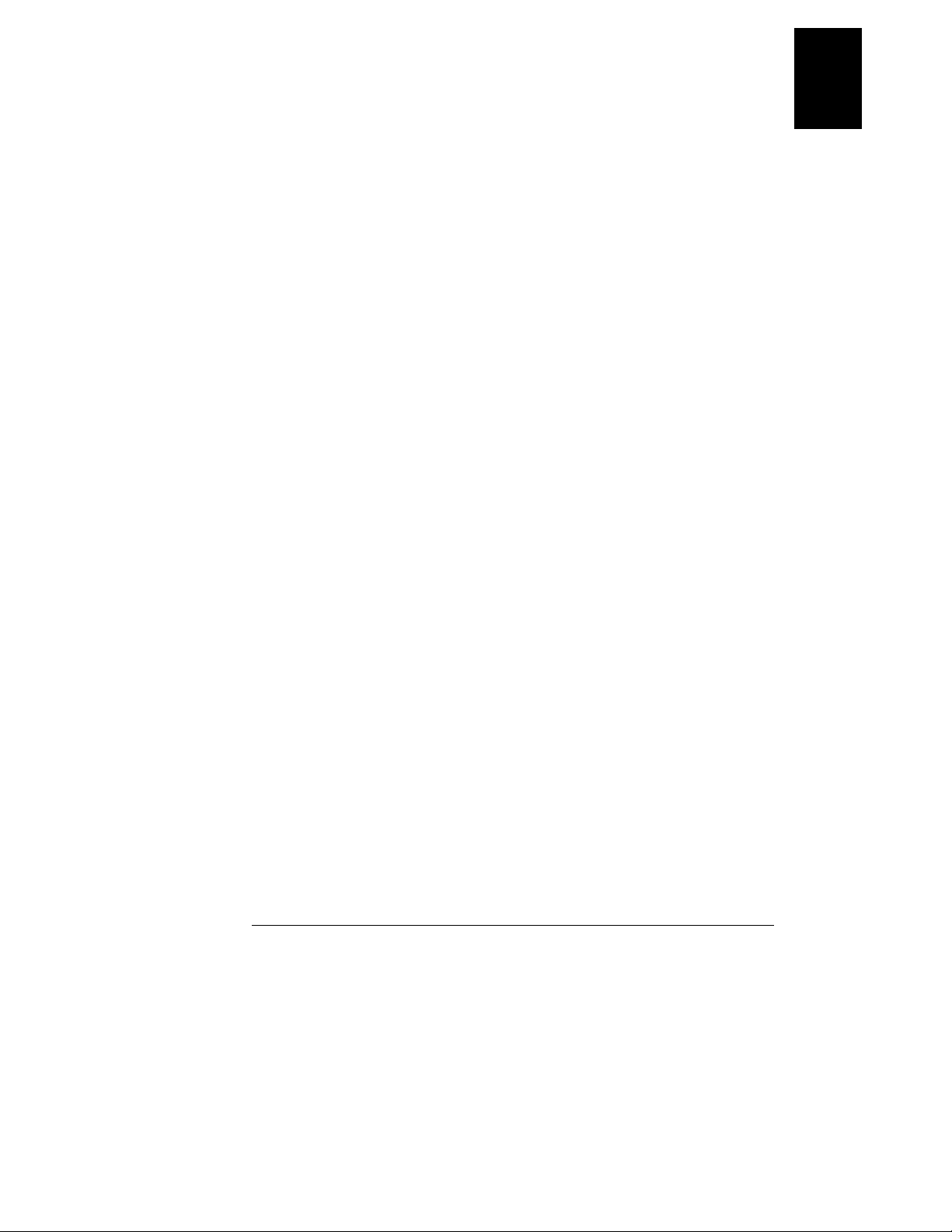
Chapter 1 General Information
Input Power Requirements
1
25
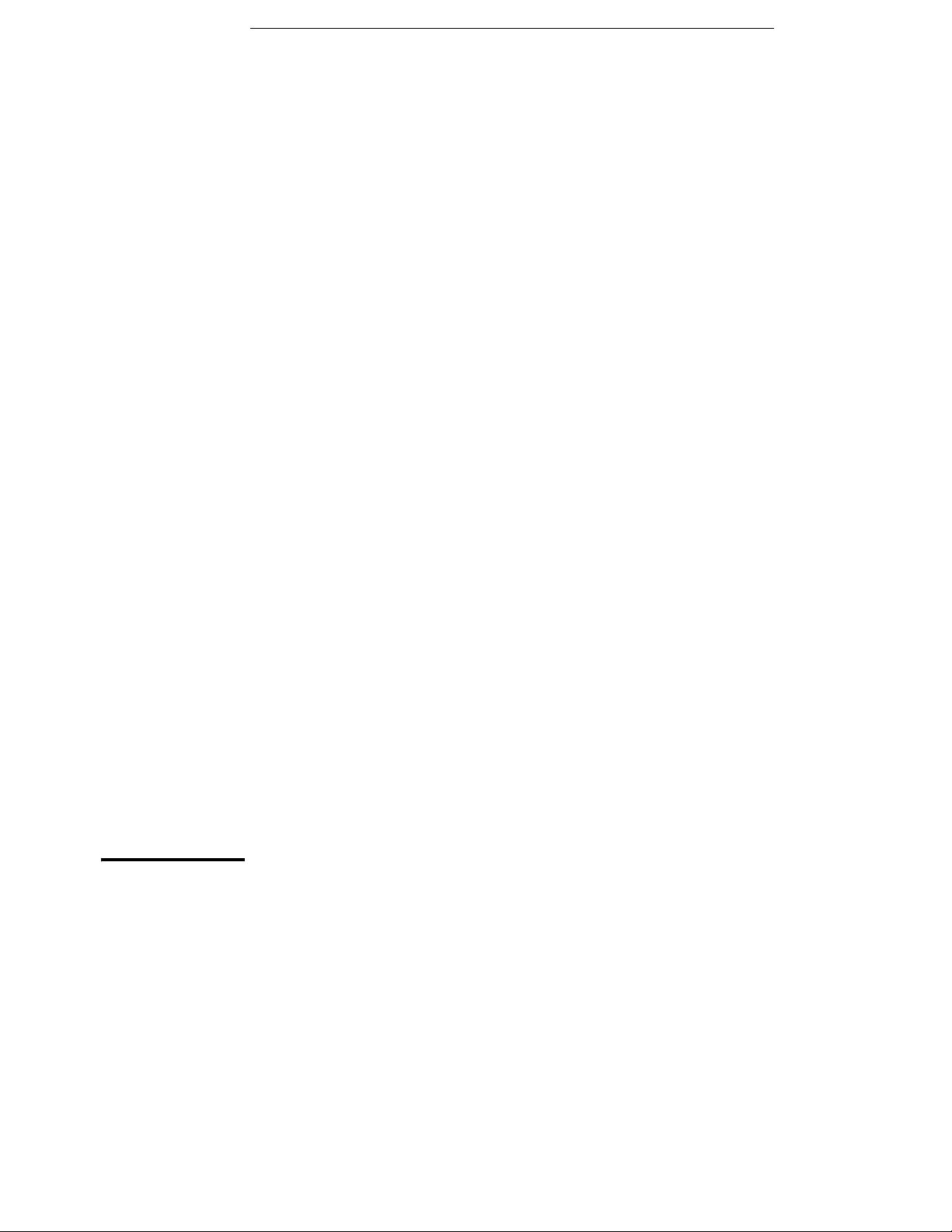
2
Initial Operation
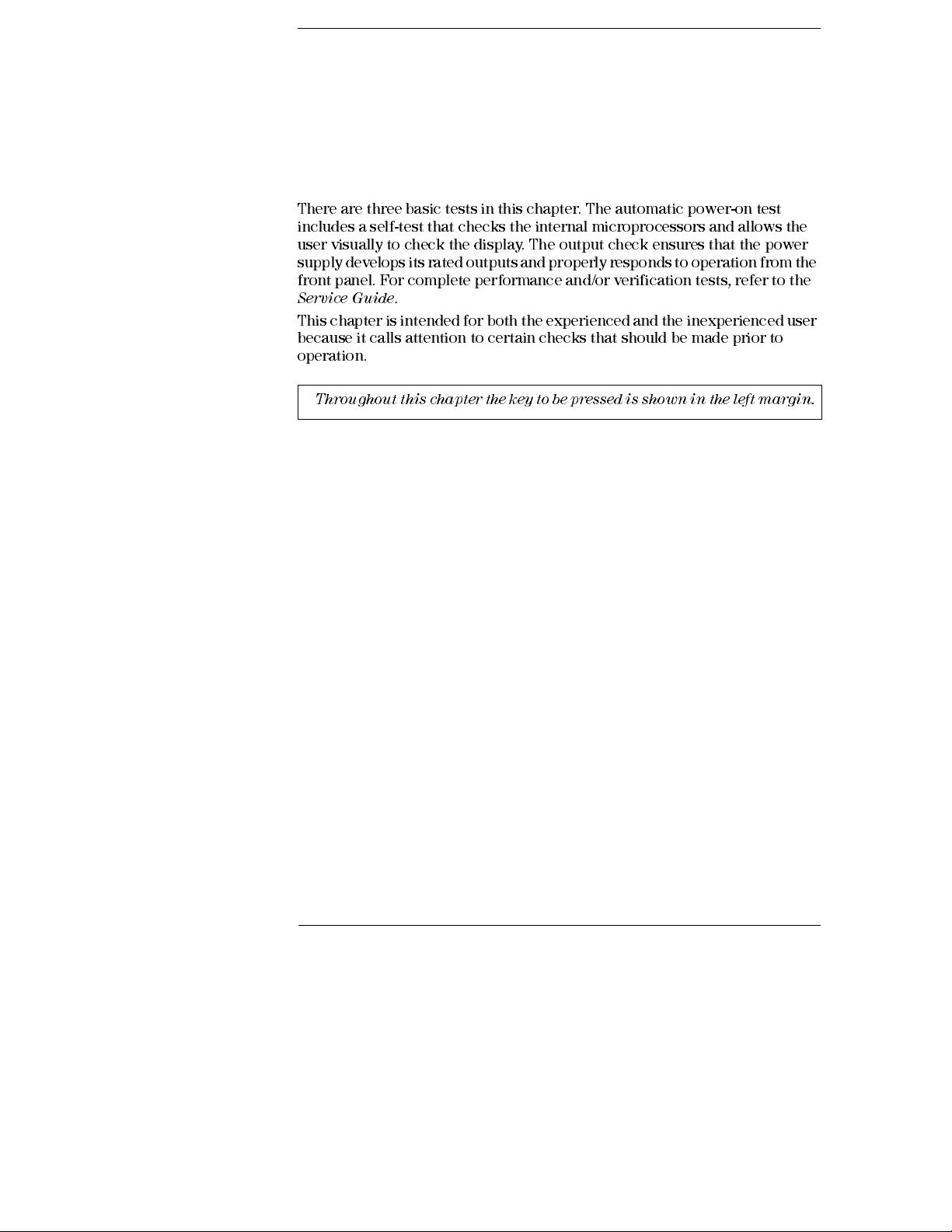
Initial Operation
There are three basic tests in this chapter. The automatic power-on test
includes a self-test that checks the internal microprocessors and allows the
user visually to check the display. The output check ensures that the power
supply develops its rated outputs and properly responds to operation from the
front panel. For complete performance and/or verification tests, refer to the
Service Guide
This chapter is intended for both the experienced and the inexperienced user
because it calls attention to certain checks that should be made prior to
operation.
Throughout this chapter the key to be pressed is shown in the left margin.
.
26
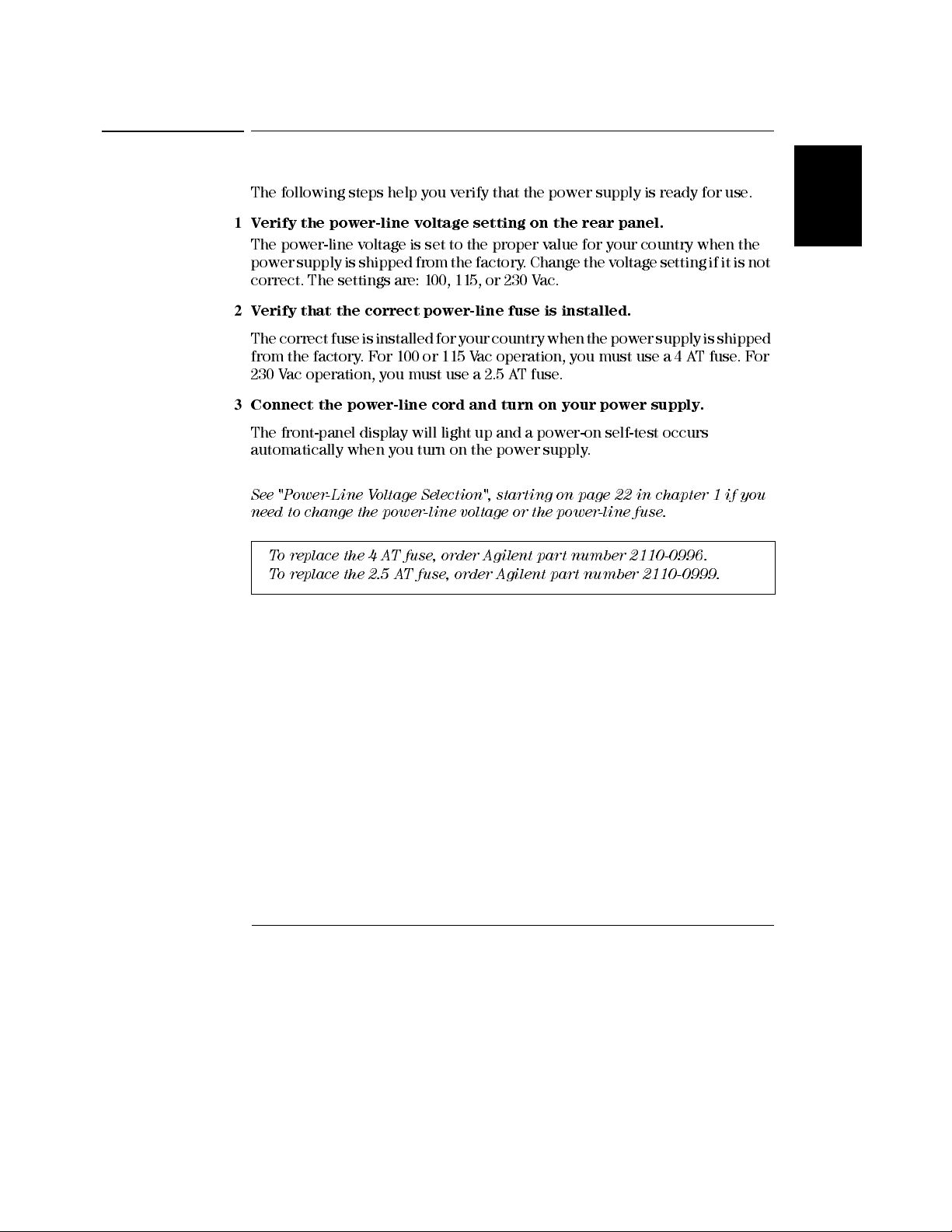
Chapter 2 Initial Operation
Preliminary Checkout
Preliminary Checkout
The following steps help you verify that the power supply is ready for use.
1
Verify the power-line voltage setting on the rear panel.
The power-line voltage is set to the proper value for your country when the
power supply is shipped from the factory. Change the voltage setting if it is not
correct. The settings are: 100, 115, or 230 Vac.
2
Verify that the correct power-line fuse is installed.
The correct fuse is installed for your country when the power supply is shipped
from the factory. For 100 or 115 Vac operation, you must use a 4 AT fuse. For
230 Vac operation, you must use a 2.5 AT fuse.
3
Connect the power-line cord and turn on your power supply.
The front-panel display will light up and a power-on self-test occurs
automatically when you turn on the power supply.
See "Power-Line Voltage Selection", starting on page 22 in chapter 1 if you
need to change the power-line voltage or the powe r-line fuse .
To replace the 4 AT fuse, order Agilent part number 2110-0996.
To replace the 2.5 AT fuse, order A gile nt part nu m ber 2110-0999.
2
27
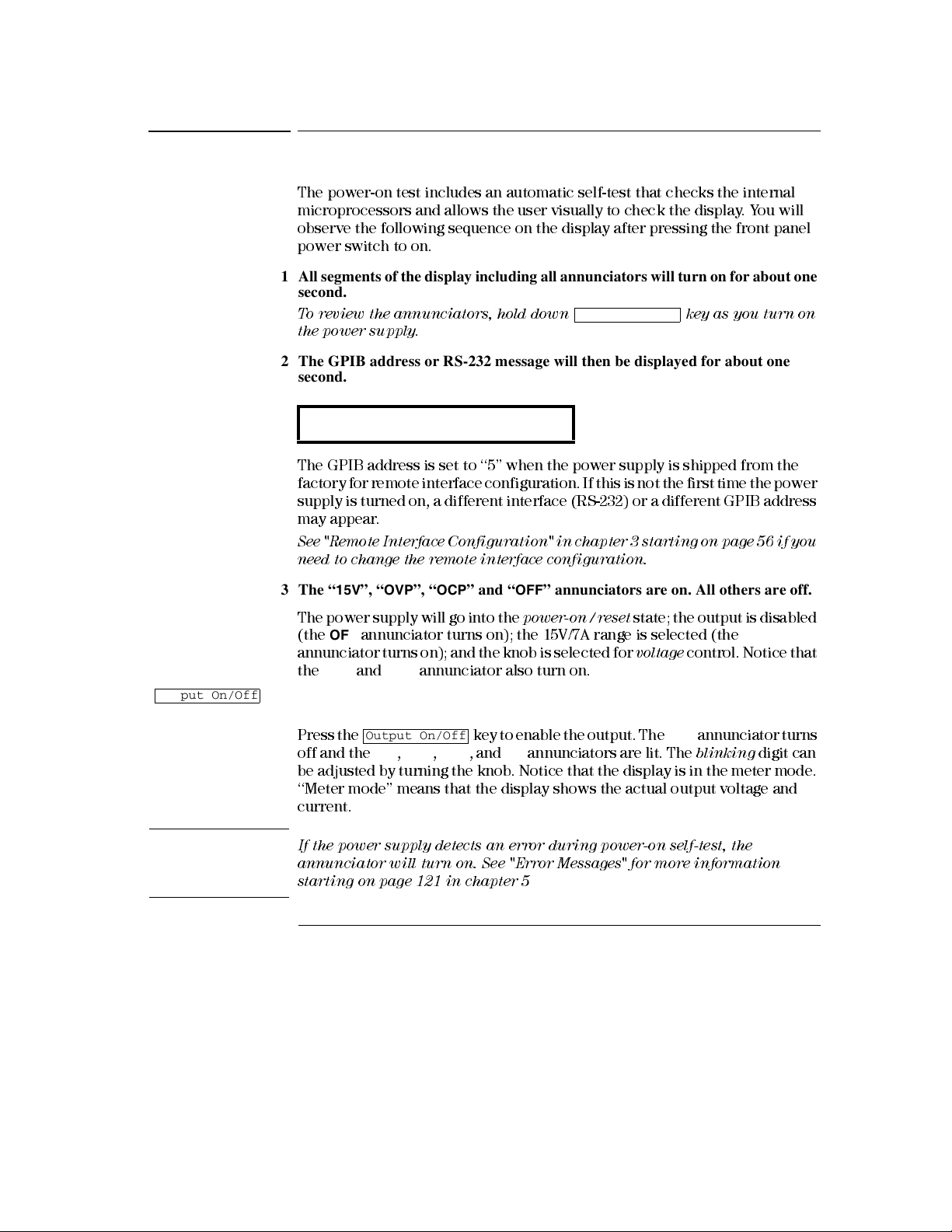
Chapter 2 Initial Operation
Power-On Checkout
Power-On Checkout
The power-on test includes an automatic self-test that checks the internal
microprocesso rs and allow s the user visuall y to check the display. You will
observe the following sequence on the display after pressing the front panel
power switch to on.
1 All segments of the display including all annunciators will turn on for about one
second.
To review the annunciators, hold down key as you turn on
the power suppl y
.
2 The GPIB address or RS-232 message will then be displayed for about one
second.
ADDR 05 (or RS-232)
The GPIB address is set to ‘‘5’’ when the power supply is shipped from the
factory for remote interface configuration. If this is not the first time the power
supply is turned on, a different interface (RS-232) or a different GPIB address
may appear.
See "Remote Interface Configuration" in chapter 3 starting on page 56 if you
need to change the remote interface configuration.
Display Limit
Output On/Off
Note
3The “15V”, “OVP”, “OCP” and “OFF” annunciators are on. All others are off.
The power supply will go into the
(the
OFF
annunciator turns on); the 15V/7A range is selected (the
annunciator turns on); and the knob is selected for
OVP
and
OCP
the
annunciator also turn on.
power-on / reset
state; the output is disabled
15V
voltage
control. Notice that
4 Enable the outputs.
Press the key to enable the output. The
off and the
Output On/Off
15V, OVP, OCP
OFF
, and CV annunciators are lit. The
annunciator turns
blinking
digit can
be adjusted by turning the knob. Notice that the display is in the meter mode.
‘‘Meter mode’’ means that the display shows the actual output voltage and
current.
If the power supply detects an error during power-on self-test, the
annunciator will turn on.
See "Error Messages" for more information
ERROR
starting on page 121 in chapter 5
28
