Agilent Technologies E8257D-67D User Manual
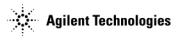
Installation Guide
Agilent Technologies
E8257D/67D PSG Signal Generators
This guide applies to the following signal generator models:
E8257D PSG Analog Signal Generator
E8267D PSG Vector Signal Generator
Due to our continuing efforts to improve our products through firmware and hardware revisions, signal generator design and operation may vary from descriptions in this guide. We recommend that you use the latest revision of this guide to ensure you have up-to-date product information. Compare the print date of this guide (see bottom of page) with the latest revision, which can be downloaded from the following website:
http://www.agilent.com/find/psg
Manufacturing Part Number: E8251-90352
Printed in USA
January 2005
© Copyright 2004, 2005 Agilent Technologies, Inc.
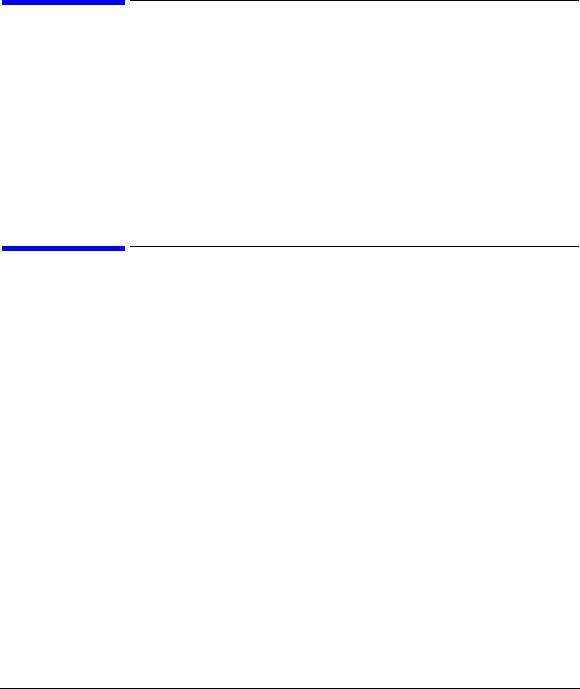
Notice
The material in this document is provided “as is,” and is subject to change without notice in future editions.
Further, to the maximum extent permitted by applicable law, Agilent disclaims all warranties, either express or implied with regard to this manual and to any of the Agilent products to which it pertains, including but not limited to the implied warranties of merchantability and fitness for a particular purpose. Agilent shall not be liable for errors or for incidental or consequential damages in connection with the furnishing, use, or performance of this document or any of the Agilent products to which it pertains. Should Agilent have a written contract with the User and should any of the contract terms conflict with these terms, the contract terms shall control.
Questions or Comments about our Documentation?
We welcome any questions or comments you may have about our documentation. Please send us an E-mail at sources_manuals@am.exch.agilent.com.
ii

Contents
1. Safety Information. . . . . . . . . . . . . . . . . . . . . . . . . . . . . . . . . . . . . . . . . . . . . . . . . . . . . . . . . . . . . . . 1
Instrument Markings. . . . . . . . . . . . . . . . . . . . . . . . . . . . . . . . . . . . . . . . . . . . . . . . . . . . . . . . . . . . . . .1
Warnings, Cautions, and Notes . . . . . . . . . . . . . . . . . . . . . . . . . . . . . . . . . . . . . . . . . . . . . . . . . . . . . . .2
General Safety Considerations . . . . . . . . . . . . . . . . . . . . . . . . . . . . . . . . . . . . . . . . . . . . . . . . . . . . . . .2
2. Getting Started . . . . . . . . . . . . . . . . . . . . . . . . . . . . . . . . . . . . . . . . . . . . . . . . . . . . . . . . . . . . . . . . . 3
Checking the Shipment . . . . . . . . . . . . . . . . . . . . . . . . . . . . . . . . . . . . . . . . . . . . . . . . . . . . . . . . . . . . .4 Meeting Electrical and Environmental Requirements . . . . . . . . . . . . . . . . . . . . . . . . . . . . . . . . . . . . .5 Environment . . . . . . . . . . . . . . . . . . . . . . . . . . . . . . . . . . . . . . . . . . . . . . . . . . . . . . . . . . . . . . . . . . .5 Ventilation . . . . . . . . . . . . . . . . . . . . . . . . . . . . . . . . . . . . . . . . . . . . . . . . . . . . . . . . . . . . . . . . . . . . .5 Line Settings . . . . . . . . . . . . . . . . . . . . . . . . . . . . . . . . . . . . . . . . . . . . . . . . . . . . . . . . . . . . . . . . . . .6 Connecting the AC Power Cord . . . . . . . . . . . . . . . . . . . . . . . . . . . . . . . . . . . . . . . . . . . . . . . . . . . .6 AC Power Cord Localization . . . . . . . . . . . . . . . . . . . . . . . . . . . . . . . . . . . . . . . . . . . . . . . . . . . . . .7 Configuring the Display . . . . . . . . . . . . . . . . . . . . . . . . . . . . . . . . . . . . . . . . . . . . . . . . . . . . . . . . . . . .8 Contrast and Brightness . . . . . . . . . . . . . . . . . . . . . . . . . . . . . . . . . . . . . . . . . . . . . . . . . . . . . . . . . .8 Inverse Video. . . . . . . . . . . . . . . . . . . . . . . . . . . . . . . . . . . . . . . . . . . . . . . . . . . . . . . . . . . . . . . . . . .8 Screen Saver . . . . . . . . . . . . . . . . . . . . . . . . . . . . . . . . . . . . . . . . . . . . . . . . . . . . . . . . . . . . . . . . . . .8 Updating the Display During Remote Operation . . . . . . . . . . . . . . . . . . . . . . . . . . . . . . . . . . . . . . .9 Configuring for Remote Control. . . . . . . . . . . . . . . . . . . . . . . . . . . . . . . . . . . . . . . . . . . . . . . . . . . . .10 GPIB Interface Configuration . . . . . . . . . . . . . . . . . . . . . . . . . . . . . . . . . . . . . . . . . . . . . . . . . . . . .10 LAN Interface Configuration . . . . . . . . . . . . . . . . . . . . . . . . . . . . . . . . . . . . . . . . . . . . . . . . . . . . .10 RS-232 Interface Configuration . . . . . . . . . . . . . . . . . . . . . . . . . . . . . . . . . . . . . . . . . . . . . . . . . . .12 Ordering Accessories . . . . . . . . . . . . . . . . . . . . . . . . . . . . . . . . . . . . . . . . . . . . . . . . . . . . . . . . . . . . .13 Front Handles and Rack Mount Flanges . . . . . . . . . . . . . . . . . . . . . . . . . . . . . . . . . . . . . . . . . . . . .13 E8257D/67D PSG Documentation . . . . . . . . . . . . . . . . . . . . . . . . . . . . . . . . . . . . . . . . . . . . . . . . .13 Proper Usage and Cleaning. . . . . . . . . . . . . . . . . . . . . . . . . . . . . . . . . . . . . . . . . . . . . . . . . . . . . . . . .15 Cleaning Suggestions . . . . . . . . . . . . . . . . . . . . . . . . . . . . . . . . . . . . . . . . . . . . . . . . . . . . . . . . . . .15 Contacting Agilent Sales and Service Offices . . . . . . . . . . . . . . . . . . . . . . . . . . . . . . . . . . . . . . . . . .16 Returning a Signal Generator to Agilent Technologies . . . . . . . . . . . . . . . . . . . . . . . . . . . . . . . . . . .17
3. Operation Verification. . . . . . . . . . . . . . . . . . . . . . . . . . . . . . . . . . . . . . . . . . . . . . . . . . . . . . . . . . . .19
Performing a Self-Test . . . . . . . . . . . . . . . . . . . . . . . . . . . . . . . . . . . . . . . . . . . . . . . . . . . . . . . . . . . .20
Self-Test Failure . . . . . . . . . . . . . . . . . . . . . . . . . . . . . . . . . . . . . . . . . . . . . . . . . . . . . . . . . . . . . . .21
Checking the Maximum Leveled Power . . . . . . . . . . . . . . . . . . . . . . . . . . . . . . . . . . . . . . . . . . . . . .22
Maximum Leveled Power Check Failure . . . . . . . . . . . . . . . . . . . . . . . . . . . . . . . . . . . . . . . . . . . .22
Checking the Output Power . . . . . . . . . . . . . . . . . . . . . . . . . . . . . . . . . . . . . . . . . . . . . . . . . . . . . . . .25
Problems with Output Power . . . . . . . . . . . . . . . . . . . . . . . . . . . . . . . . . . . . . . . . . . . . . . . . . . . . .32
iii

Contents
4. Regulatory Information . . . . . . . . . . . . . . . . . . . . . . . . . . . . . . . . . . . . . . . . . . . . . . . . . . . . . . . . . . 33
Statement of Compliance . . . . . . . . . . . . . . . . . . . . . . . . . . . . . . . . . . . . . . . . . . . . . . . . . . . . . . . . . . 34 Assistance . . . . . . . . . . . . . . . . . . . . . . . . . . . . . . . . . . . . . . . . . . . . . . . . . . . . . . . . . . . . . . . . . . . . . . 34 Certification . . . . . . . . . . . . . . . . . . . . . . . . . . . . . . . . . . . . . . . . . . . . . . . . . . . . . . . . . . . . . . . . . . . . 34 Compliance with German Noise Requirements . . . . . . . . . . . . . . . . . . . . . . . . . . . . . . . . . . . . . . . . . 34 Compliance with Canadian EMC Requirements . . . . . . . . . . . . . . . . . . . . . . . . . . . . . . . . . . . . . . . . 35
iv

1 Safety Information
Instrument Markings
The following markings are used on the signal generator. Familiarize yourself with each marking and its meaning before operating the signal generator.
The instruction manual symbol. The product is marked with this symbol when it is necessary for the user to refer to the instructions in the manual.
The CE mark is a registered trademark of the European Community. If this symbol is accompanied by a year, it is the year when the design was proven.
The CSA mark is a registered trademark of the Canadian Standards Association.
The C-Tick Mark is a trademark registered to the Australian Spectrum Management Agency. This indicates compliance with all Australian EMC regulatory information.
This symbol is used to mark the on position of the power line switch.
This symbol is used to mark the standby position of the power line switch.
This symbol indicates that the input power required is ac.
This is a symbol of an Industrial Scientific and Medical Group 1 Class A product. (CISPER 11, Clause 4)
1

Safety Information
Warnings, Cautions, and Notes
Warnings, Cautions, and Notes
The following safety notations are used throughout this manual. Familiarize yourself with each notation and its meaning before operating the signal generator.
WARNING |
Warning denotes a hazard. It calls attention to a condition or situation that could |
|
result in personal injury or loss of life. Do not proceed beyond a warning until the |
|
indicated conditions or situations are fully understood. |
|
|
|
|
CAUTION |
Caution calls attention to a possible condition or situation that could result in the loss of a |
|
user’s work, damage, or destruction of the signal generator. Do not proceed beyond a |
|
caution until the indicated conditions are fully understood. |
|
|
|
|
NOTE |
Note calls the user’s attention to an important point, or special information, within the text. |
|
It provides operational information or additional instructions of which the user should be |
|
aware. |
|
|
General Safety Considerations
WARNING Personal injury may result if the signal generator covers are removed. There are no operator serviceable parts inside. To avoid electrical shock, refer servicing to qualified personnel.
2 |
Chapter 1 |

2 Getting Started
3

Getting Started
Checking the Shipment
Checking the Shipment
1.Inspect the shipping container for damage.
Signs of damage may include a dented or torn shipping container or cushioning material that shows signs of unusual stress or compacting.
2.Carefully remove the contents from the shipping container and verify that your order is complete. The following items are shipped standard with each signal generator:
•installation guide
•documentation CD-ROM
CD-ROM contents are also available in hard copy format. Refer to “E8257D/67D PSG Documentation” on page 13 for more information.
•three-prong ac power cord specific to geographic location
3.Verify that any options ordered are included with the shipment by checking the packing literature included with the shipment.
NOTE |
The serial number label on the signal generator only lists the hardware/firmware options. |
|
The packing literature verifies all items shipped. |
|
|
Front handles and rack mounting hardware are also available for your signal generator. Refer to “Front Handles and Rack Mount Flanges” on page 13 for more information.
4. Adapters shipped by Option are shown in the following table.
Table 2-1 |
Adapters Shipped by Option |
|
|
|
|
|
|
|
|
Option |
Description |
|
Quantity |
Part Number |
|
|
|
|
|
520 |
Connector Assembly 3.5mm F-F |
|
1 |
5065–5311 |
|
|
|
|
|
520 1ED |
Adapter 3.5mm Type N (male) |
|
1 |
1250–1744 |
|
|
|
|
|
532 |
Adapter – COAX STR F 2.4mm |
|
1 |
1250–2187 |
540 |
|
|
|
|
Adapter 2.4mm (Female–Female) |
|
1 |
33311–82005 |
|
544 |
|
|||
|
|
|
|
|
550 |
|
|
|
|
|
|
|
|
|
567 |
Adapter 1.85mm (Female–Female) |
|
1 |
85058–60114 |
|
|
|
|
|
4 |
Chapter 2 |

Getting Started
Meeting Electrical and Environmental Requirements
Meeting Electrical and Environmental Requirements
Environment
The signal generator is designed for use in the following environmental conditions:
•indoor use
•< 15,000 feet (4,572 meters) altitude
•0 to 55° C temperature, unless otherwise specified
•80% relative humidity (maximum) for temperatures up to 31° C, decreasing linearly to 50% relative humidity at 40° C
CAUTION This product is designed for use in INSTALLATION CATEGORY II and POLLUTION DEGREE 2, per IEC 61010 and 664, respectively.
Ventilation
Ventilation holes are located on the left side of the signal generator cover and the rear of the signal generator chassis. Do not allow these holes to be obstructed, as they allow air flow through the signal generator.
When installing the signal generator in a cabinet, the convection into and out of the signal generator must not be restricted. The ambient temperature outside the cabinet must be less than the maximum operating temperature of the signal generator by 4° C for every 100 watts dissipated within the cabinet.
CAUTION Damage to the signal generator may result when the total power dissipated in the cabinet is greater than 800 watts. When this condition exists, forced convection must be applied.
Chapter 2 |
5 |
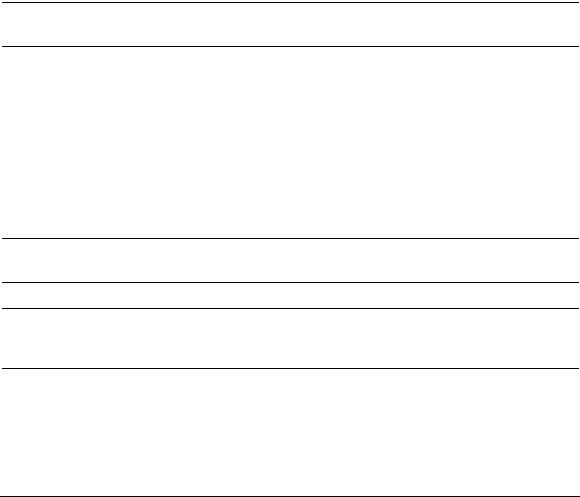
Getting Started
Meeting Electrical and Environmental Requirements
Line Settings
The signal generator has an autoranging line voltage input. The available ac power source must meet the following conditions:
Voltage: 100/115 volts nominal (90-132 volts) 230/240 volts nominal (198-254 volts)
Frequency: for 100/115 volts: 50/60/400 Hz nominal for 230/240 volts: 50/60 Hz nominal
Power: E8257D PSG analog models: 300 watts maximum
E8267D PSG vector models: 600 watts maximum
CAUTION Damage to the signal generator may result if the supply voltage is not within the specified range.
Connecting the AC Power Cord
This is a Safety Class 1 Product provided with a protective earth ground incorporated into the power cord. The front panel switch is only a standby switch; it is not a line switch. The AC power cord is the disconnecting device that disconnects the signal generator mains circuits from the mains supply. Alternatively, an external switch or circuit breaker, readily identifiable and easily reached by the operator, may also be used as a disconnecting device.
Disconnecting power to an instrument with a high stability timebase may require a longer warm-up period before it meets specifications. Perform the following steps when connecting the ac power cord:
WARNING Personal injury may occur if there is any interruption of the protective conductor inside or outside of the signal generator. Intentional interruption is prohibited.
CAUTION Damage to the signal generator may result without adequate earth grounding. Always use the three-prong AC power cord supplied with the signal generator. See, “AC Power Cord Localization” on page 7 for a list of available power cords.
1.Ensure that the power cord is not damaged.
2.Install the signal generator so that one of the following items is readily identifiable and easily reached by the operator: AC power cord, alternative switch, or circuit breaker.
3.Insert the mains plug into a socket outlet provided with a protective earth grounding.
6 |
Chapter 2 |
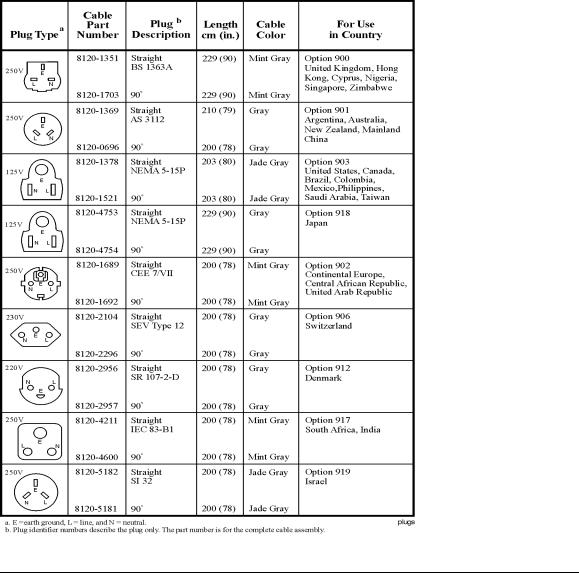
Getting Started
Meeting Electrical and Environmental Requirements
AC Power Cord Localization
The ac power cord included with the signal generator is appropriate to its geographic location. However, you can order additional ac power cords for use in different areas.
The following table lists the available ac power cords, illustrates plug configurations, and identifies the geographic area in which each cord is appropriate.
Chapter 2 |
7 |
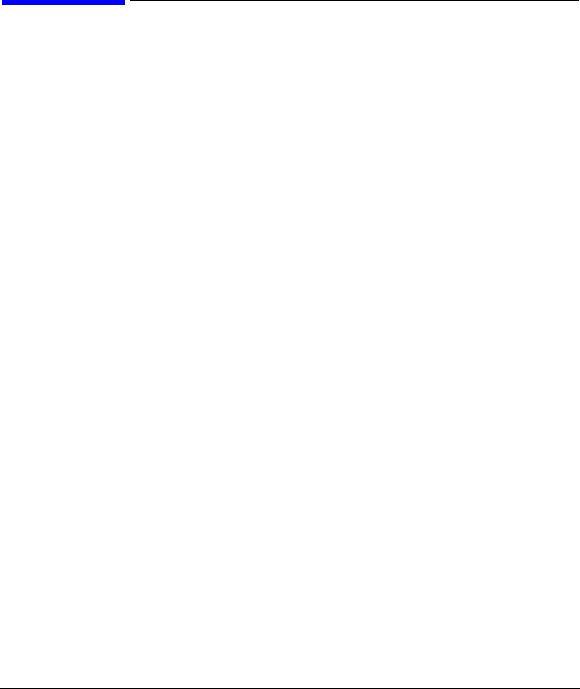
Getting Started
Configuring the Display
Configuring the Display
You can adjust the LCD display using features such as contrast, brightness, screen saver mode, and the screen saver delay. You can also toggle features such as inverse video, display updating in remote mode, and the screen saver on or off.
Contrast and Brightness
Press  to decrease the display contrast.
to decrease the display contrast.
Pressing the decrease contrast hardkey and holding it down causes the display background to gradually darken in comparison to the text on the display. The minimum contrast setting is not a completely black display. Some contrast between the background and the text will still be visible.
Press  to increase the display contrast.
to increase the display contrast.
Pressing the increase contrast hardkey and holding it down causes the display background to gradually brighten in comparison to the text on the display. If the background does not appear to change, it is probably set to the maximum contrast.
Press Utility > Display > Brightness.
This allows you to change the display’s brightness.
Brightness can be adjusted using the arrow keys, numeric keypad, or front panel knob. The brightness value is set to 50 (maximum brightness) at the factory. The minimum brightness value is 1.
Inverse Video
Press Utility > Display > Inverse Video Off On.
This toggles between inverse video mode and normal display mode.
The normal display mode for the signal generator is dark text on a light background. Inverse video mode is light text on a dark background. Inverse video is a persistent state; it is not affected by a signal generator preset or power cycle.
Screen Saver
Press Utility > Display > Screen Saver Off On.
This toggles the operating mode of the screen saver.
You can increase the life expectancy of the signal generator’s display light by activating the screen saver. Leaving the display lit for long periods of time or turning the display on and off frequently decreases the life of the bulb. With the screen saver on, the display light is turned off after a defined period of time with no
8 |
Chapter 2 |

Getting Started
Configuring the Display
input to the front panel. The display light turns on again when any front panel key is pressed or when a remote command is sent. The screen saver is set to off at the factory.
Press Utility > Display > Screen Saver Mode.
This toggles the screen saver mode between light-only mode and light-and-text mode.
Adjust the screen saver mode to turn the light on, off, or to turn both the light and text on and off. Setting the mode to light-only mode turns the display light off, leaving the text visible at a low intensity. If the display remains unchanged for long periods of time, set the mode to light and text to prevent the text from burning the display. This mode turns the display light and the text off.
Press Utility > Display > Screen Saver Delay.
This adjusts the amount of elapsed time before the screen saver is activated.
The screen saver delay is set to 1 hour at the factory. The current screen saver delay is displayed in the softkey label and also in the active entry area. To change the delay, enter a new value using the numeric keypad and then press Enter, or rotate the front panel knob. The acceptable range of delay values is 1 through 12 hours in 1 hour increments.
The screen saver settings are persistent states; they are not affected by a signal generator preset or power cycle.
Updating the Display During Remote Operation
Press Utility > Display > Update in Remote Off On.
This toggles the display-update-in-remote mode on or off.
When toggled on, commands executed via the remote control bus will update the signal generator display accordingly. When toggled off, commands executed via the remote control bus will not update the signal generator’s display. Update-in-remote mode is set to off at the factory.
Chapter 2 |
9 |
