Agilent Technologies 82357B User Manual
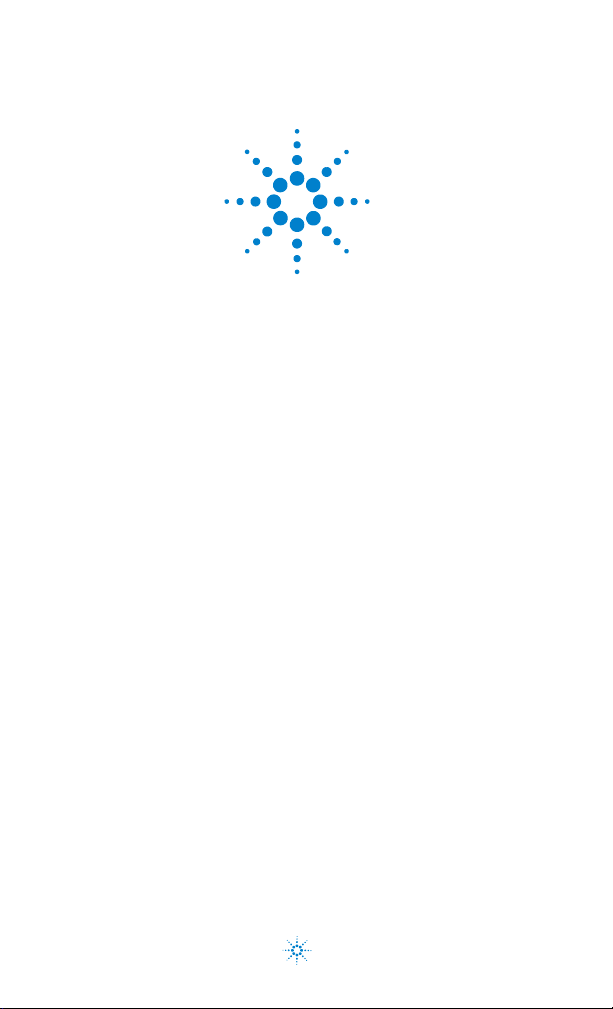
Agilent 82357B USB/GPIB Interface
Quick Start Guide
Agilent Technologies
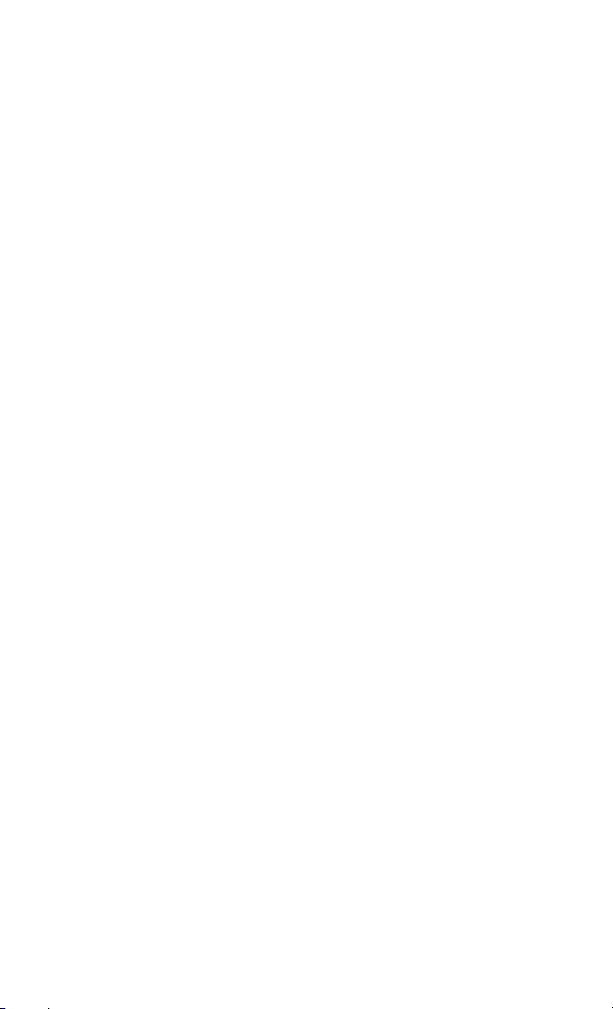
Notices
© Agilent Technologies, Inc. 2006–2012
No part of this manual may be reproduced
in any form or by any means (including
electronic storage and retrieval or translation into a foreign language) without prior
agreement and written consent from Agilent Technologies, Inc. as governed by
United States and international copyright
laws.
Manual Part Number
82357-90700
Edition
Seventh Edition, September 24, 2012
Printed in Malaysia
Agilent Technologies, Inc.
5301 Stevens Creek Blvd.
Santa Clara, CA 95052 USA
Trademark
Acknowledgements
Windows a nd Windows Vista are
trademarks or registered trademarks of
Microsoft Corporation in the United States
and/or other countries.
Warra nty
The material contained in this document
is provided “as is,” and is subject to
being changed, without notice, in future
editions. Further, to the maximum extent
permitted by applicable law, Agilent disclaims all warranties, either express or
implied, with regard to this manual and
any information contained herein, including but not limited to the implied warranties of merchantability and fitness for a
particular purpose. Agilent shall not be
liable for errors or for incidental or consequential damages in connection with
the furnishing, use, or performance of this
document or of any information contained
herein. Should Agilent and the user have
a separate written agreement with warranty terms covering the material in this
document that conflict with these terms,
the warranty terms in the separate agreement shall control.
Technology Licenses
The hardware and/or software described
in this document are furnished under a
license and may be used or copied only in
accordance with the terms of such license.
Restricted Rights Legend
If software is for use in the performance of
a U.S. Government prime contract or subcontract, Software is delivered and
licensed as “Commercial computer software” as defined in DFAR 252.227-7014
(June 1995), or as a “commercial item” as
defined in FAR 2.101(a) or as “Restricted
computer software” as defined in FAR
52.227-19 (June 1987) or any equivalent
agency regulation or contract clause. Use,
duplication or disclosure of Software is
subject to Agilent Technologies’ standard
commercial license terms, and non-DOD
Departments and Agencies of the U.S.
Government will receive no greater than
Restricted Rights as defined in FAR
52.227-19(c)(1-2) (June 1987). U.S. Government users will receive no greater than
Limited Rights as defined in FAR 52.227-14
(June 1987) or DFAR 252.227-7015 (b)(2)
(November 1995), as applicable in any
technical data.
II
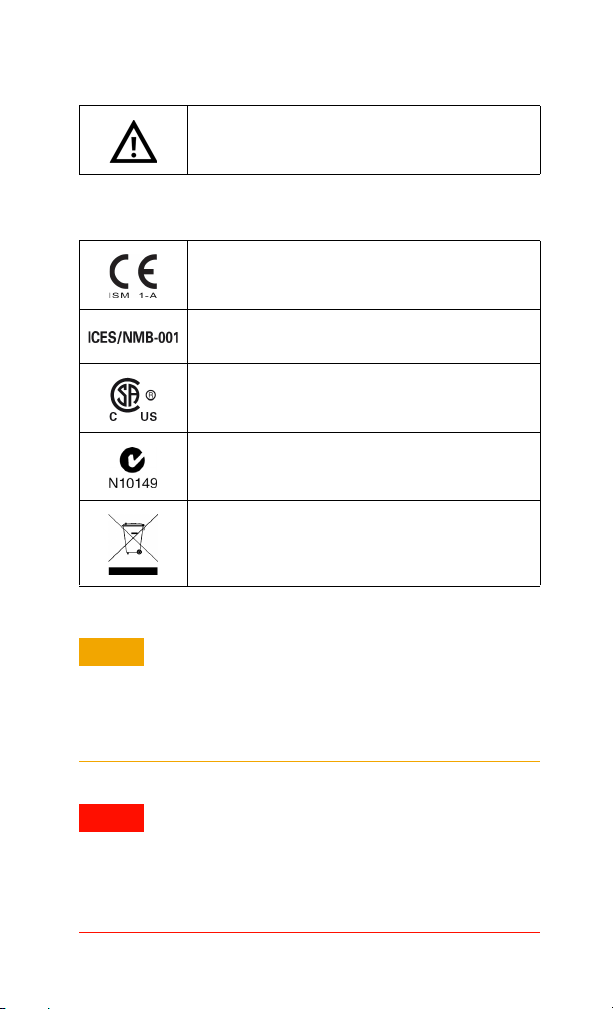
CAUTIONCAUTION
WARNING
Safety Symbols
Caution, risk of danger (refer to this manual for specific Warning
or Caution information)
Regulatory Markings
The CE mark is a registered trademark of the European Community. This CE mark shows that the product complies with all the
relevant European Legal Directives.
ICES/NMB-001 indicates that this ISM device complies with
the Canadian ICES-001. Cet appareil ISM est confomre a la
norme NMB-001 du Canada.
The CSA mark is a registered trademark of the Canadian Standards Association.
The C-tick mark is a registered trademark of the Spectrum Management Agency of Australia. This signifies compliance with
the Australia EMC Framework regulations under the terms of
the Radio Communication Act of 1992.
This instrument complies with the WEEE Directive
(2002/96/EC) marking requirement. This affixed product label
indicates that you must not discard this electrical or electronic
product in domestic household waste.
A CAUTION notice denotes a hazard. It calls attention to an
operating procedure, practice, or the like that, if not correctly performed or adhered to, could result in damage to
the product or loss of important data. Do not proceed
beyond a CAUTION notice until the indicated conditions
are fully understood and met.
A WARNING notice denotes a hazard. It calls attention to
an operating procedure, practice, or the like that, if not
correctly performed or adhered to, could result in
personal injury or death. Do not proceed beyond a
WARNING notice until the indicated conditions are fully
understood and met.
III
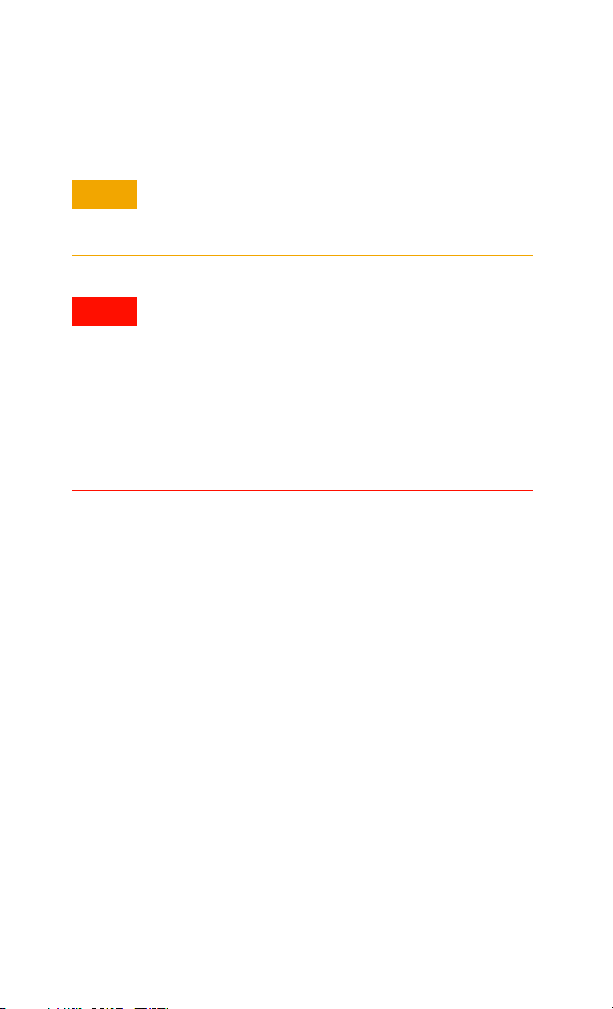
Additional Safety Information
CAUTIONCAUTION
WARNING
The following general safety precautions must be observed
during all phases of operation of this instrument.
• Use the device with the cables provided.
• Repair or service that is not covered in this manual
should only be performed by qualified personnels.
• Do not use the device if it appears damaged or
defective.
• Observe all markings on the device before connecting
any wiring to the device.
• Do no operate the device in the presence of flammable
gases or fumes.
• Do no install substitute parts or perform any
unauthorized modification to the device.
Failure to comply with these precautions or with specific warnings elsewhere in this manual violates safety standards of
design, manufacture, and intended use of the instrument. Agilent Technologies, Inc. assumes no liability for the customer’s
failure to comply with these requirements.
This product is designed for use in compliance with:
• IEC 61010-1:2001/EN 61010-1:2001
• USA: UL61010-1:2004
• Canada: CSA C22.2 No. 61010-1:2004
For further information on safety, refer to the 82357B User’s
Guide.
IV
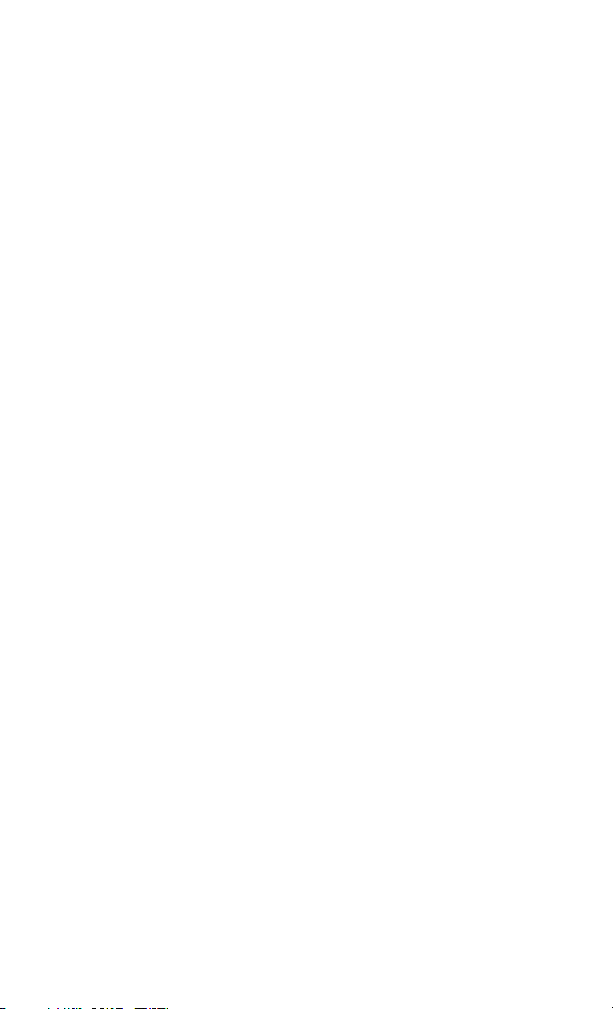
Table of Contents
Introduction
1 Before You Install the 82357B
Check your shipment items 2
Check your PC operating system 2
2 Installing Agilent IO Libraries Suite
Insert the Automation-Ready CD 3
Install the IO Libraries Suite 3
Look for IO icon 4
3 Connecting the 82357B
Plug the 82357B into a USB Port 5
Observe the 82357B LEDs 5
4 Configuring the 82357B
Observe the Agilent Connection Expert 6
Configure the 82357B 6
5 Connecting GPIB Instruments
Connect the 82357B to GPIB instruments 7
6 Programming via the 82357B
Use the Agilent Interactive IO to communicate with the
GPIB instruments 8
Program the GPIB instruments (optional) 8
82357B USB/GPIB Interface
Other References
Related documentation 9
Contacting Agilent 9
82357B Quick Start Guide V
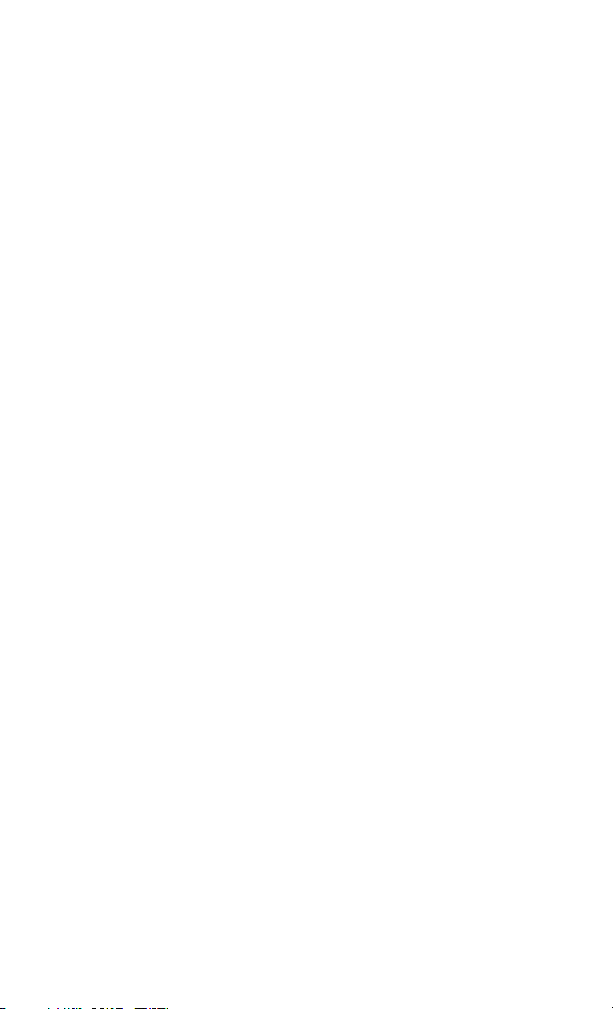
82357B USB/GPIB Interface
THIS PAGE HAS BEEN INTENTIONALLY LEFT BLANK.
VI 82357B Quick Start Guide

Introduction
NOTE
This quick start guide shows a suggested six-step process to
install the 82357B and the Agilent IO Libraries Suite, to
connect the 82357B to your PC, to configure the 82357B, and
to program GPIB instruments via the 82357B. It also includes
the product technical specifications information.
The 82357B USB/GPIB Interface is supported ONLY for PCs
with the Windows® XP Professional, Windows Vista®,
Windows 7, or Windows 8 operating system.
The operating systems below are specifically not supported:
• Windows 2000
•Windows ME
• Windows 98 (Second Edition)
• Windows 98 First (“Gold”) Edition
•Windows 95
• Windows NT 4.0 (OS does not support USB)
In case of difficulty in installing the 82357B, see Chapter 3,
“Troubleshooting the Agilent 82357B” in the 82357B User’s
Guide.
82357B USB/GPIB Interface
Introduction
82357B Quick Start Guide 1
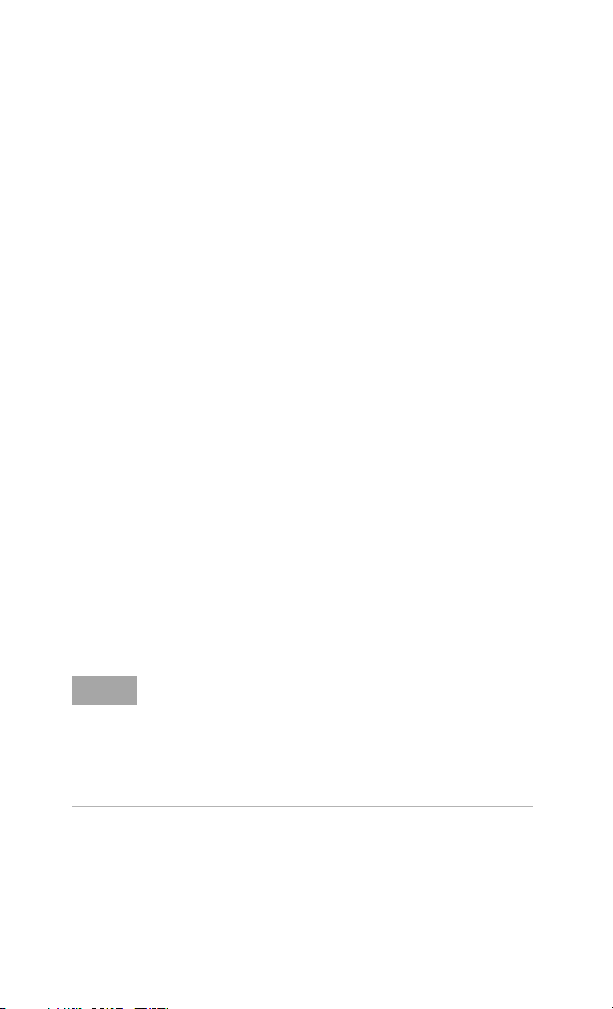
82357B USB/GPIB Interface
NOTE
1 Before You Install the 82357B
1 Before You Install the 82357B
Check your shipment items
Verify that you received the following items in your shipment of
the 82357B USB/GPIB Interface:
• Agilent 82357B USB/GPIB Interface
• Agilent Automation-Ready CD with Agilent IO Libraries
Suite
• Printed copy of the Agilent 82357B USB/GPIB Interface
Quick Start Guide
If any item is missing or damaged, keep the shipping materials
and contact Agilent Technologies. See “Other References" on
page 9 later in this guide for our contact information.
Check your PC operating system
To install the 82357B USB/GPIB Interface, your PC operating
system must be one of the followings:
• Windows XP Professional (Service Pack 3 or later)
• Windows Vista (32-bit and 64-bit) Service Pack 1 and 2 —
Home Basic, Home Premium, Business, and Ultimate
• Windows 7 (32-bit and 64-bit) — Home Premium, Business,
and Ultimate
• Windows 8
• If you have the Agilent IO Libraries v14.2 installed and
would like to use 82357B USB/GPIB Interface, you will
need to install the 82357B driver. You can download the
driver from the Technical Support section on the following
site: http://www.agilent.com/find/82357B
• For the full list of the minimum system requirements, see
the 82357B User’s Guide.
2 82357B Quick Start Guide
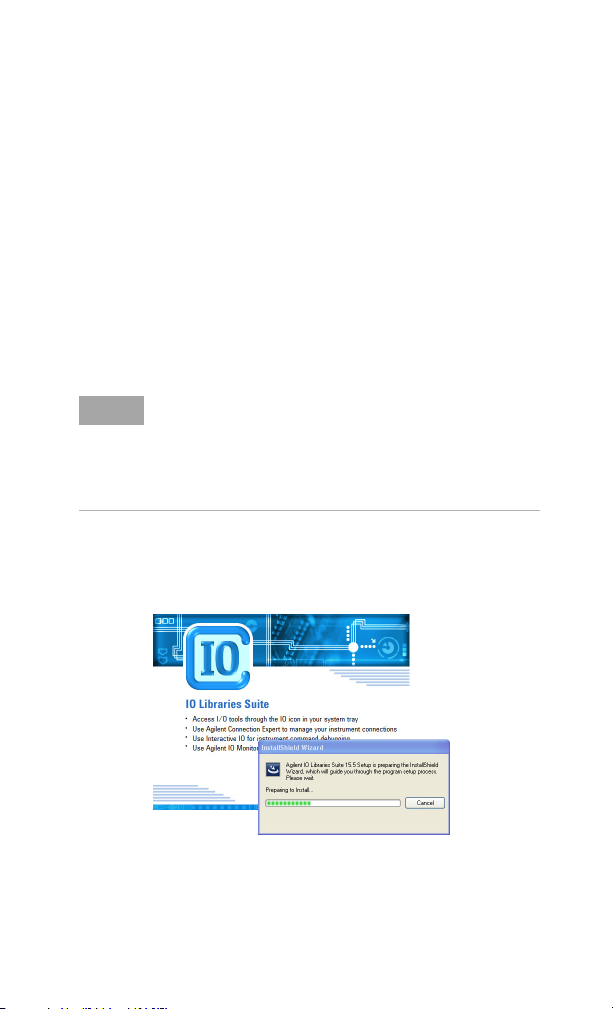
82357B USB/GPIB Interface
NOTE
2 Installing Agilent IO Libraries Suite
2 Installing Agilent IO Libraries Suite
Insert the Automation-Ready CD
Turn on your PC and insert the Agilent Automation- Ready CD
with Agilent IO Libraries Suite into the CD-ROM drive. If the
auto-run window does not appear automatically, go to Start >
Run then type <drive>:autorun\auto.exe, where
<drive> is your CD drive letter.
Install the IO Libraries Suite
• See the 82357B User’s Guide for the full IO Libraries Suite
installation procedures.
• You are recommended to install the latest version of IO
Libraries Suite. You can download the latest version of IO
Libraries Suite from the following site:
http://www.agilent.com/find/iosuite
When the Agilent IO Libraries Suite window appears, follow
the on-screen instructions to install the IO Libraries Suite.
82357B Quick Start Guide 3
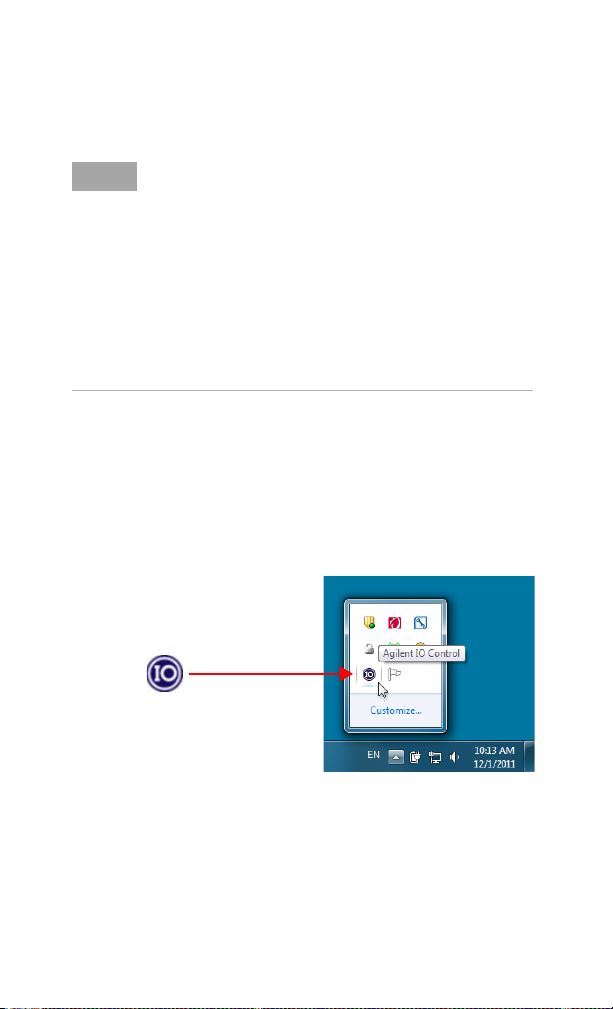
82357B USB/GPIB Interface
NOTE
2 Installing Agilent IO Libraries Suite
Upgrading your IO Libraries version
If you are upgrading to the latest version of the IO Libraries
Suite from a previous version of the IO Libraries, you must
remove the following instruments and interfaces listed below
before you upgrade your software. This step is necessary in
order for these devices to obtain the correct drivers to work
with Agilent IO Libraries.
• Disconnect any USB instruments from your PC.
• Disconnect any Agilent 82357B USB/GPIB Interface
converters from your PC.
• Disconnect any Agilent E8491 IEEE 1394 PC Link to VXI
interfaces from your PC.
Look for IO icon
After the libraries are installed, an IO icon is displayed on the
Windows taskbar notification area. You can click the icon to
manually run the IO configuration utilities and to display the
online documentation. It is not necessary to use the icon at
this time.
4 82357B Quick Start Guide
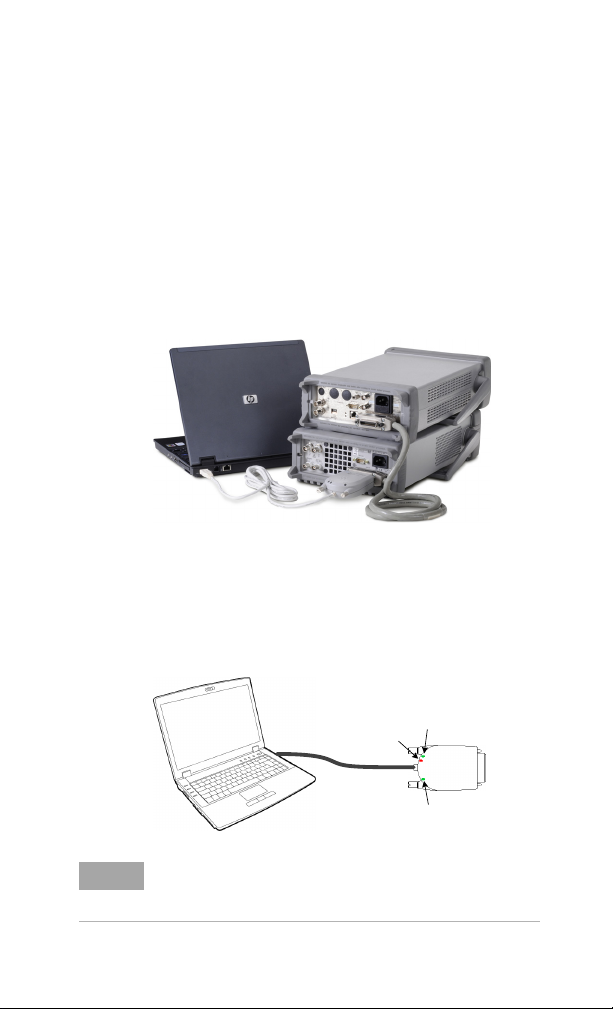
3 Connecting the 82357B
USB Cable
READY LED
FAIL LED
ACCESS LED
82357 B
NOTE
Plug the 82357B into a USB Port
Plug the 82357B USB cable into an available USB port on your
PC or on a supported USB hub. To connect to USB hubs, see
the 82357B User's Guide. The picture shown below is for
illustration purposes only. It is not necessary to connect the
82357B to any GPIB instruments at this time.
Observe the 82357B LEDs
Observe the three LEDs on the 82357B. Initially, only the red
FAIL LED should be illuminated. After 10 seconds, all three
LEDs should be illuminated to show that the 82357B has been
installed, and is configured for use with the IO Libraries.
82357B USB/GPIB Interface
3 Connecting the 82357B
If any LED is not illuminated after 10 seconds, see Chapter 3,
“Troubleshooting the Agilent 82357B” in the 82357B User's
Guide for more information.
82357B Quick Start Guide 5
