Agilent Technologies 86140B User Manual

Agilent 86140BSeries
Optical Spectrum Analyzer
User’s Guide
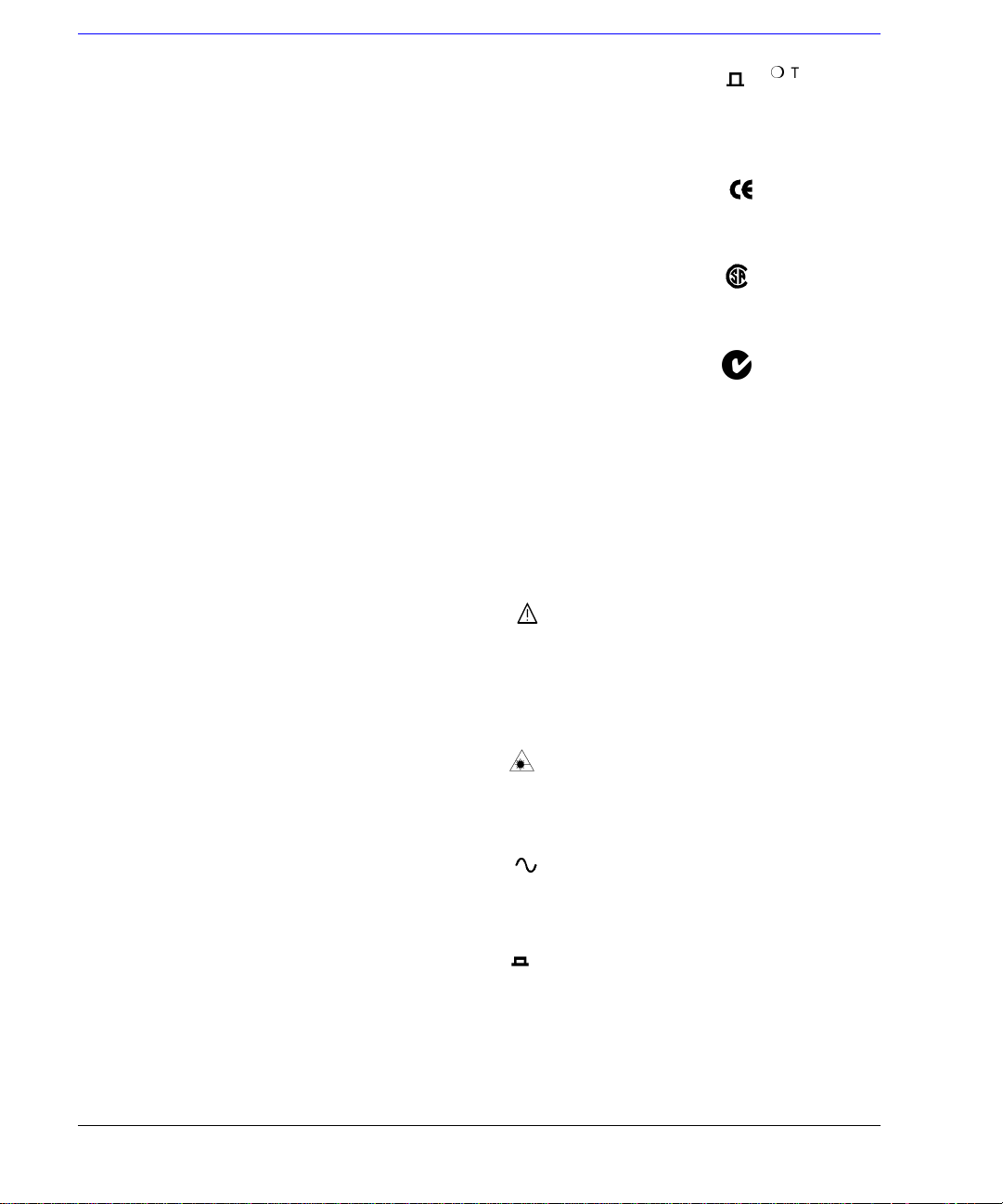
© Copyright
Agilent Technologies 2001
All Rights Reserved. Reproduction, adaptation, or translation without prior written
permission is prohibit ed ,
except as allowed under copyright laws.
Agilent Part No. 86140- 90 06 8
Printed in USA
January 2002
Agilent Technologies
Lightwave Division
3910 Brickway Boulevard,
Santa Rosa, CA 95403, USA
Notice.
The information contained in
this document is subject to
change without notice. Companies, names, and data used
in examples herein are fictitious unless otherwise noted.
Agilent Technologies makes
no warranty of any kind with
regard to this material, including but not limited to, the
implied warranties of merchantability and fitness for a
particular purpose. Agilent
Technologies shall not be liable for errors contained herein
or for incidental or consequential damages in connection with the furnishing,
performance, or use of this
material.
Restricte d Ri ghts Legend.
Use, duplication, or disclosure by the U.S. Government
is subject to res tric tio ns as se t
forth in subparagraph (c) (1)
(ii) of the Rights in Technical
Data and Computer Software
clause at DFARS 252.227-7013
for DOD agencies, and subparagraphs (c) ( 1) and (c) (2 )
of the Commercial Computer
Software Restricted Rights
clause at FAR 52.227-19 for
other agencies.
Warranty.
This Agilent Technologies
instrument product is warranted against defects in
material and workmanship for
a period of one y ear f rom date
of shipment. During the warranty period, Agilent Technologies will, at its option, either
repair or replace products
which prove to be defective.
For warranty service or repair,
this product mu st be re tur ned
to a service facility designated by Agilent Technologies. Buyer shall prepay
shipping charges to Agilent
Technologies and Agilent
Technologies shall pay shipping charges to return the
product to Buyer. However,
Buyer shall pay all shipping
charges, duties, and taxes for
products returned to Agilent
Technologies from another
country.
Agilent Technologies warrants that its software and
firmware designated by Agilent Technologies for use with
an instrument will execute its
programming instructions
when properly installed on
that instrument. Agilent Technologies does not warrant that
the operation of the instrument, or software, or firmware
will be uninterrupted or errorfree.
Limitation of Warranty.
The foregoing warranty shall
not apply to defects resulting
from improper or inadequate
maintenance by Buyer, Buyersupplied software or interfacing, unauthorized modification or misuse, ope ra tio n
outside of the environmental
specifications for the product,
or improper site preparation
or maintenance.
No other warranty is
expressed or implied. Agilent
Technologies specifically disclaims the implied warranties
of merchantability and fitness
for a particular purpose.
Exclusive Remedies.
The remedies provided herein
are buyer's sole and exclusive
remedies. Agilent Technologies shall not be liable for any
direct, indirect, speci a l, inci-
dental, or consequential damages, whether based on
contract, tort, or any other
legal theory.
Safety Symbols.
CAUTION
The caution sign denotes a
hazard. It calls attenti on to a
procedure which, if not correctly performed or adhered
to, could result in damage to
or destruction of the product.
Do not proceed beyond a caution sign until the indicated
conditions are fully understood and met.
WARNING
The warning sign denotes a
hazard. It calls attenti on to a
procedure which, if not correctly performed or adhered
to, could result in injury or
loss of life. Do not proceed
beyond a warning sign until
the indicated conditions are
fully understood and met.
The instruction manual symbol. The product is marked wit h this
warning symbol when
it is necessary for the
user to refer to the
instructions in the
manual.
The laser radiation
symbol. This warning
symbol is marked on
products which have a
laser output.
The AC symbol is used
to indicate the
required nature of the
line module input
power.
| The ON symbols are
used to mark the positions of the instrument
power line switch.
The OFF symbols
are used to mark the
positions of the instrument power line
switch.
The CE mark is a registered trademark of
the European Community.
The CSA mark is a registered trademark of
the Canadian Standards Association.
The C-Tick mark is a
registered trademark
of the Australian Spectrum Management
Agency.
This text denotes the
ISM1-A
instrument is an
Industrial Scientific
and Medical Group 1
Class A product.
Typographical Conventions.
The following conventions are
used in this book:
Key type for keys or text
located on the keyboard or
instrument.
Softkey type for key names that
are displayed on the instrument’s screen.
Display type for words or
characters displayed on the
computer’s screen or instrument’s display.
User type for words or charac-
ters that you type or enter.
Emphasis type for words or
characters that emphasize
some point or that are used as
place holders for text that you
type.
ii
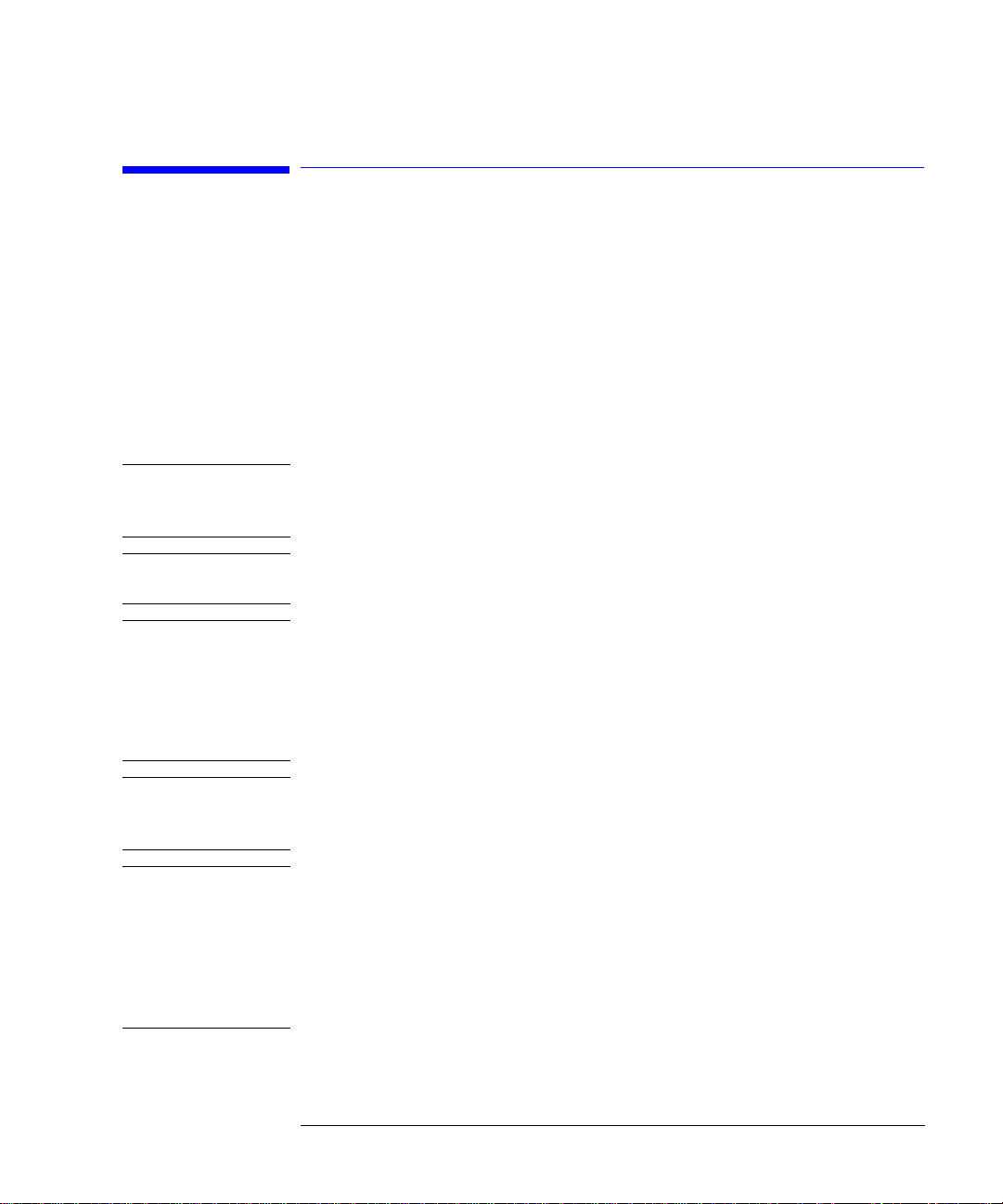
General Safety Considera tions
General Safety Considerations
This product has been designed and tested in accordan c e w ith the standards
listed on the Manufacturer’s Declaration of Conformity, and has been supplied
in a safe condition. The documentation contains infor mation and warnings
that must be followed by the user to ensure safe operation and to maintain the
product in a safe condition.
Install the ins trument according to the enclosure protection provided.
This instrument does not protect ag a inst the ingress of wa te r.
This instrument protects against finger access to hazardous parts within the
enclosure.
WARNI NG If this product is not used as specified, the protection provided by the
equipment could be imp aired. This product must be used in a normal
condition (in which all means for protection are intact) only.
WARNI NG No operator serviceable parts inside. Refer servicing to qualified
service personnel. To prevent electrical shock do not remove covers.
WARNI NG This is a Safety Class 1 Product (provided with a protectiv e earthing
ground incorporated in the power cord). The mains plug shall only be
inserted in a socket outlet provided with a protective earth contact.
Any interruption of the protective c o nductor inside or outside of the
instrument is likely to make the instrument dangerous. Intentional
interruption is prohi bited.
WARNI NG To prevent electrical shock, disconnect the instrument from mains
before cleaning. Use a dr y cloth or one slightly dampened with water
to clean the external case parts. Do not attempt to clean internally.
CAUTION Fiber-optic connectors are easily damaged when connected to dirty or
damaged cables and accessories. The Agilent 86140B series’s fr ont-pa nel INPUT
connector is no exception. Whe n y o u use im proper cleaning and handling
techniques, you risk expensive instrument repairs, damaged cables, and
compromised measurements. Before you connect any fiber-optic cable to the
Agilent 86140B se ri es , re fe r to “Cleaning Connection s for Accurate
Measurements” on page 6-8.
iii
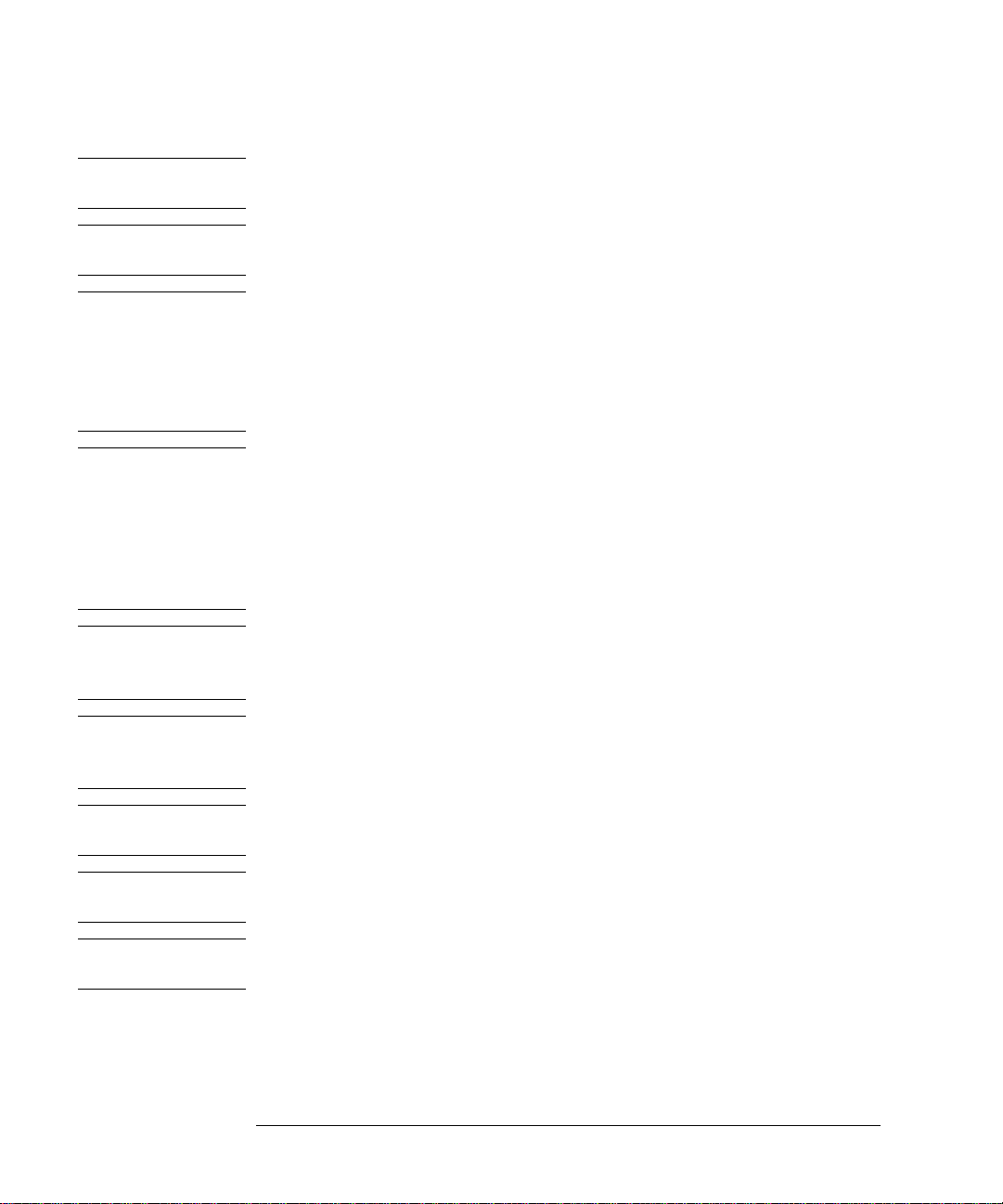
General Safety Considera tions
CAUTION This product i s designed for use in Installation Category II and Pollution
Degree 2 per IEC 61010- 1C and 664 respectively.
CAUTION Do not use too much liquid in cleaning the optical spectrum analyzer. Water can
enter the fron t-panel keyboard, damaging sensitive electronic compon ents.
CAUTION VENTILA TION RE QUIREMENTS: When installing t he product in a cabinet, the
convection into and out of the product must not be restricted. The ambient
temperature (outside the cabinet) must be less than the maximum operating
temperatur e of the product by 4
° C for every 100 watts dissipated in the
cabinet. If the total power dissipated in the cabinet is gr eater than 800 watts,
then forced convection must be used.
CAUTION Install the instrument so that the detachable power cord is readily identifiable
and is easily reached by the operator. The detachable power cord is the
instrument disconne cti ng d evice. It disconnects the mains circui t from the
mains supply befo re other parts of the instrument. The front pane l switch is
only a standby switch and is not a LINE switch. Alternatively, an externally
installed switch or circuit breaker (which is readily identifiable and is easily
reached by the operator) may be used as a disconnecting device.
CAUTION Always use the three-prong AC power cord supplied with this instrument.
Failure to ensure adeq uate earth grounding by not us ing this cord may cause
instrument damage .
CAUTION Do not connect ac power until you have verified the line voltage is correct as
described in “Line Power Requirements” on page 1-11. Dam a ge to the
equipment could result.
CAUTION This instrument has autoranging line voltage input. Be sure the supply voltage
is within the specified range.
CAUTION The Agilent 86140B, 86141B, 86144B, 86146B and 86142B Option 004/005/006
EELED sources contain an IEC Class 1 LED, according to IEC 60825.
CAUTION Use of controls or adjustment or performance of procedures othe r than those
specified herein may result in hazardous radiation exposure.
iv
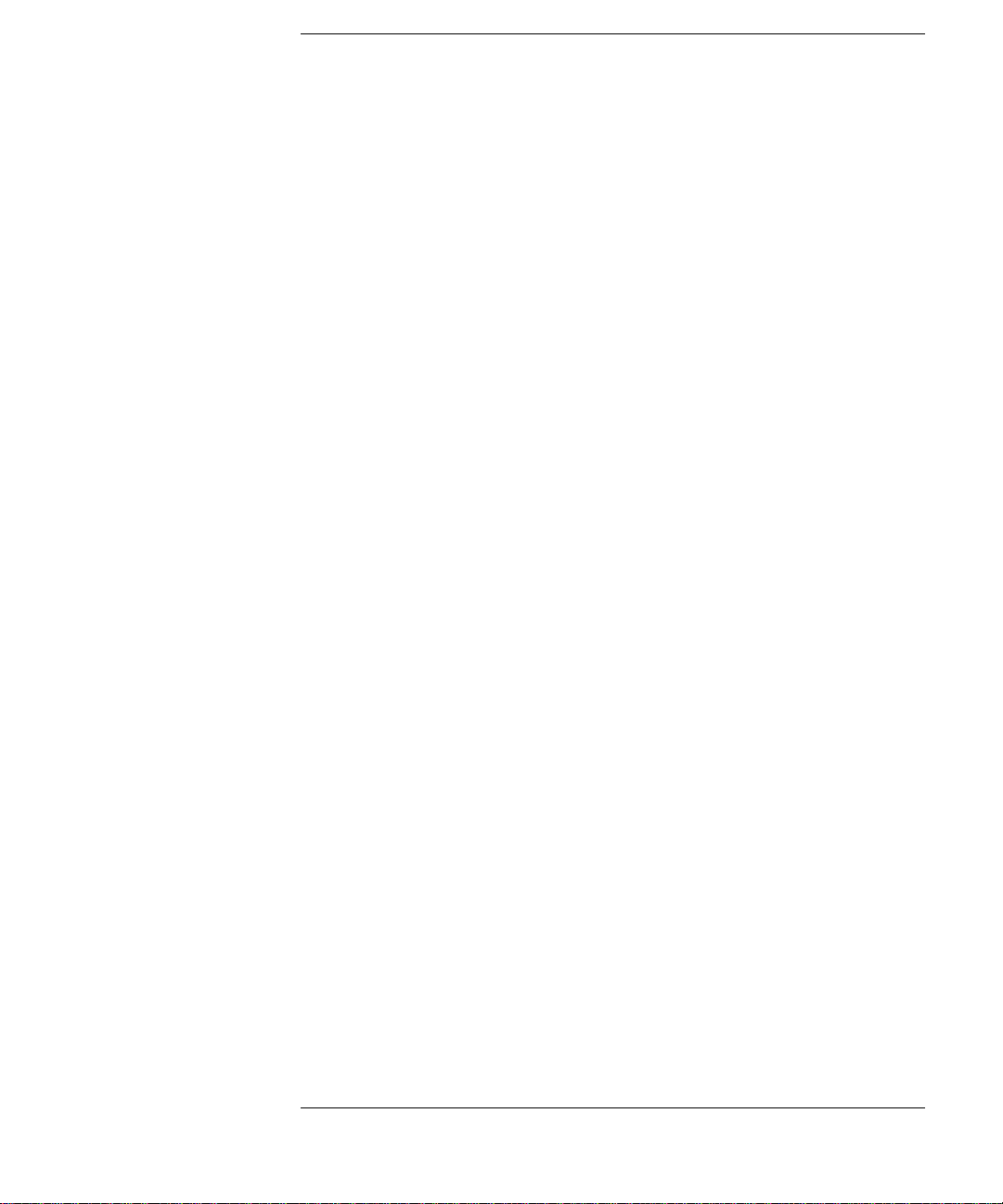
Contents
1 Getting Started
Product Overview 1-2
Setting Up the Analyzer 1-8
Making a Measurement 1-13
The Menu Bar 1-17
The Softkey Pane ls 1 - 1 8
Laser Safety Considerations 1-29
Product Options and Accessories 1-30
2 Using the Instrument
Setting Up Measurements 2-2
Calibrating Wavelength Measurements 2-14
Saving, Recalling, and Managing Fi le s 2- 19
Analyzing Measurement Data 2-27
Analyzer Operating Mo des 2-30
3 Function Reference
4 Remote Front Pan el Operation
Remote Front Panel 4-2
5 Status Listings
Overview 5-2
Error Reporting Behavior 5-4
SCPI-Defined Errors 5-5
OSA Notices 5-1 6
OSA Warnings 5-17
Application -Specific Warnings 5-29
OSA Status Errors 5-35
OSA Errors 5-36
Firmware Errors 5-38
6 Maintenance
Changing the Printer Paper 6-2
Printer Head Cleaning Procedure 6-4
Cleaning Connections for Accurate Measurements 6-8
Returning the Instrument for Service 6-21
Contents-1

Contents
7 Specifications and Regulatory Information
Definition of Terms 7-3
Specifications 7-5
Regulatory Information 7-21
Declaration of Conformity 7-22
Contents-2

1
Product Overview 1-2
Setting Up the Analyzer 1-8
Making a Measurement 1-13
The Menu Bar 1-17
The Softkey Pane ls 1-18
Laser Safety Considerations 1-29
Product Options and Accessories 1-30
Getting Started
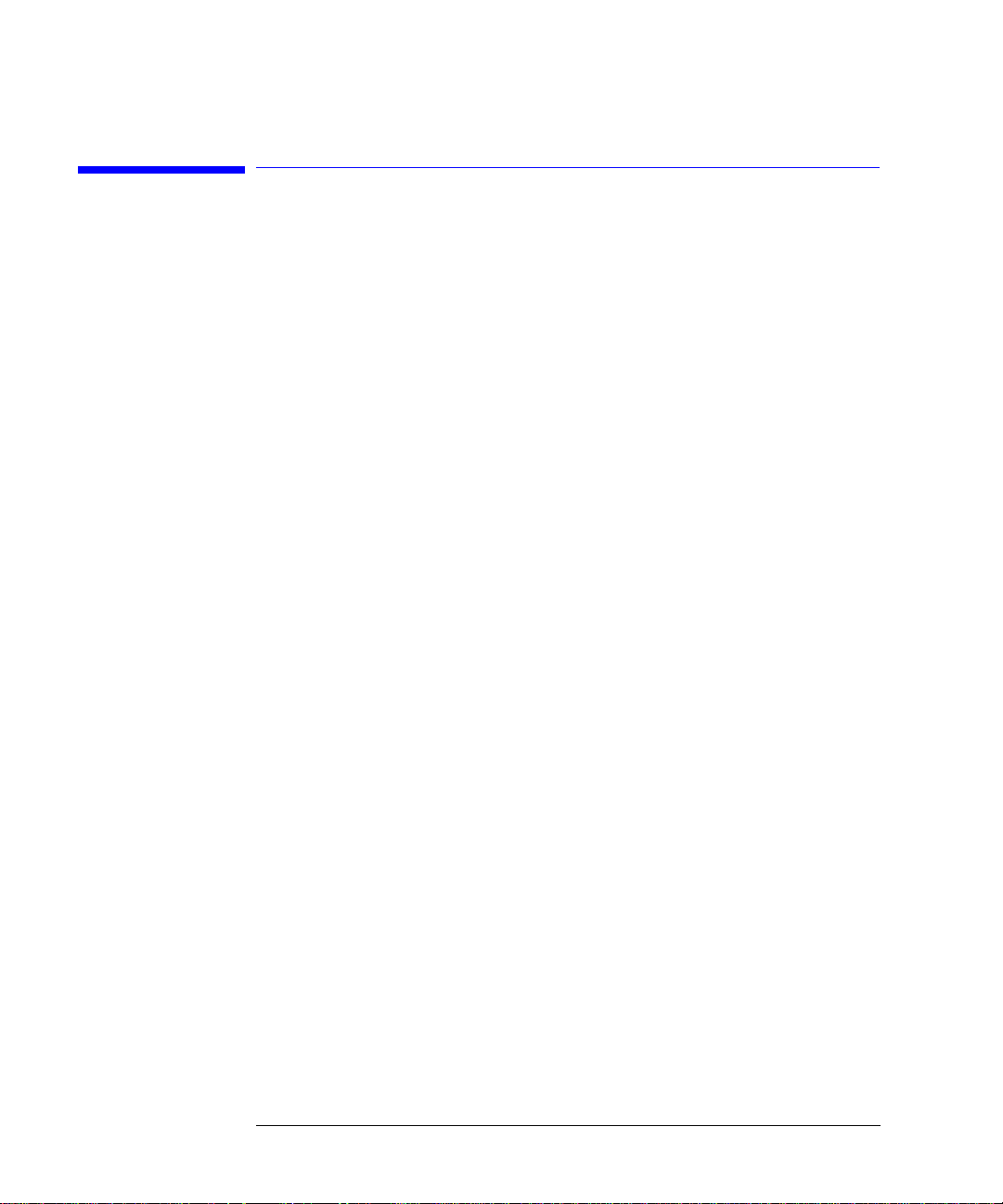
Getting Started
Product Overview
Product Overview
The 86140B series of optical spectrum analy z er s provide fast, accurate, and
comprehensive measurement capabilities for spectral analysis.
• Full-featured SCPI c omm a nd s f or pr ogramming instruments over LAN
• Display-off feature for making faster measurements
• Remote file saving and printing for outputting measure m ent results
• Filter mode for accurate and flexible measurements
• Built-in applications for accelerating test times
Filter Mode The Agilent 861 44B and 86146B filter mode allows single dense wavelength
division mul ti plexing (DWDM) to be isolated and routed to external test
equipment. The filter mode capability is built-in to internal applications to
allow for fast and easy implementation of channel dropping. For Agilent
86146B instruments, this mode also allows the ability to measure time resolve
chirp (TRC).
Built-in
Applications
Built-in applications allow fast, repeatable measurements for WDM systems,
lasers, amplifiers, a nd pas sive components. These applications can be added
through a firmware upgrade.
WDM Application
This application allows you to measure DWDM sub-system components, (such
as transmission sub-systems, optical add/drop multiplexers, and multiplexers/
de-multiplexers) for param et er s suc h as opti cal sig nal - to-noise ratio (OSNR),
channel wavelength, channel power, and span tilt.
Passive Component Test Application
This applicati on simplifies the testing of passive c o m p onents, such as fi lte rs,
couplers, and isolators by defining a test plan that measures parameter s such
as insertion and return loss, bandwi dth, and filter shape.
1-2

Getting Started
Product Overview
Source Test Application
This application offers automated optical source and laser characterization.
Amplifier Test Application
This applicatio n simplifies the process of characterizin g ga in and noise figure
of optical amplifiers such as EDFA’s, SOA’s and Raman amplifiers.
1-3
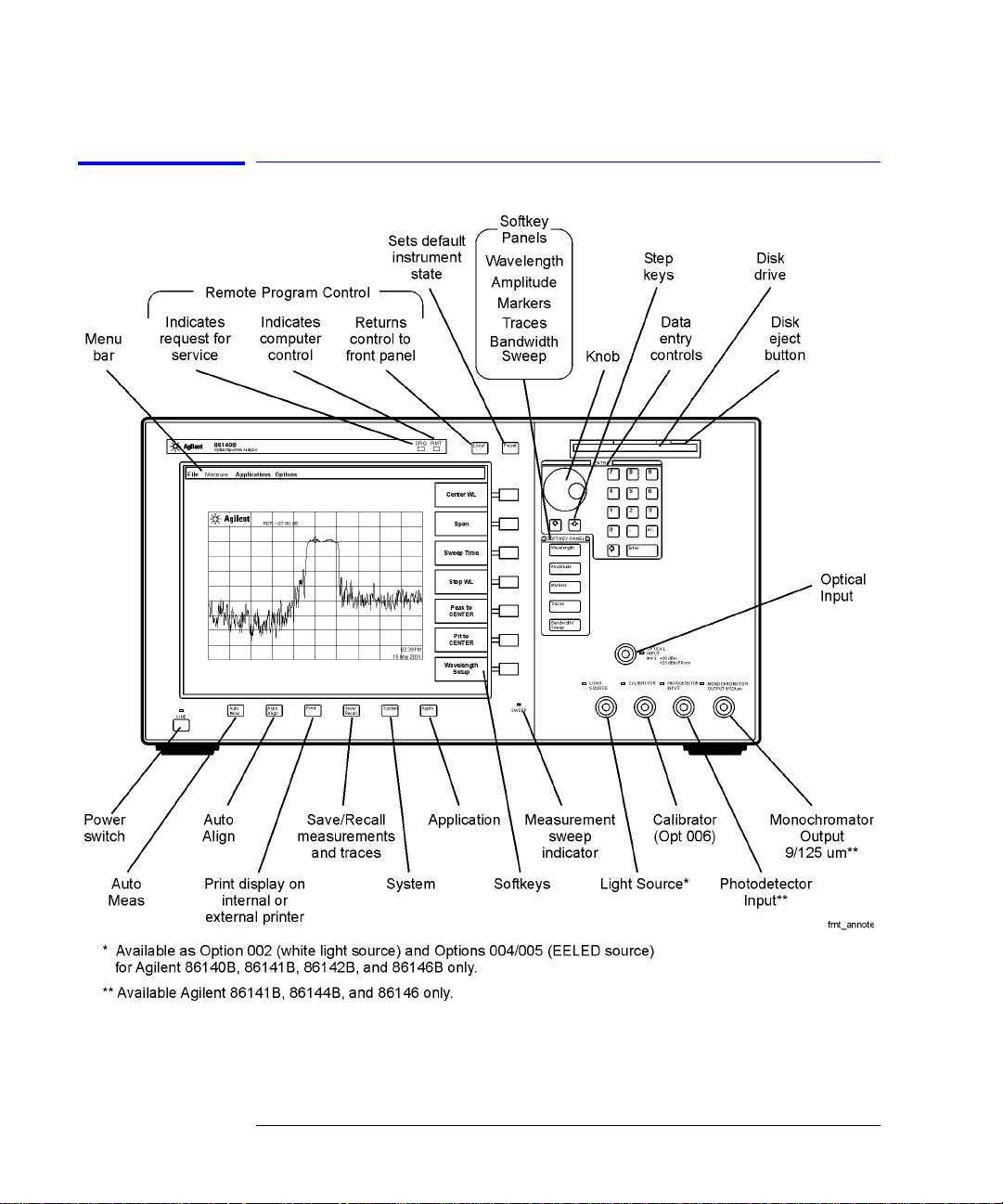
Getting Started
Product Overview
Agilent 86140B Front and Rear Panels
1-4
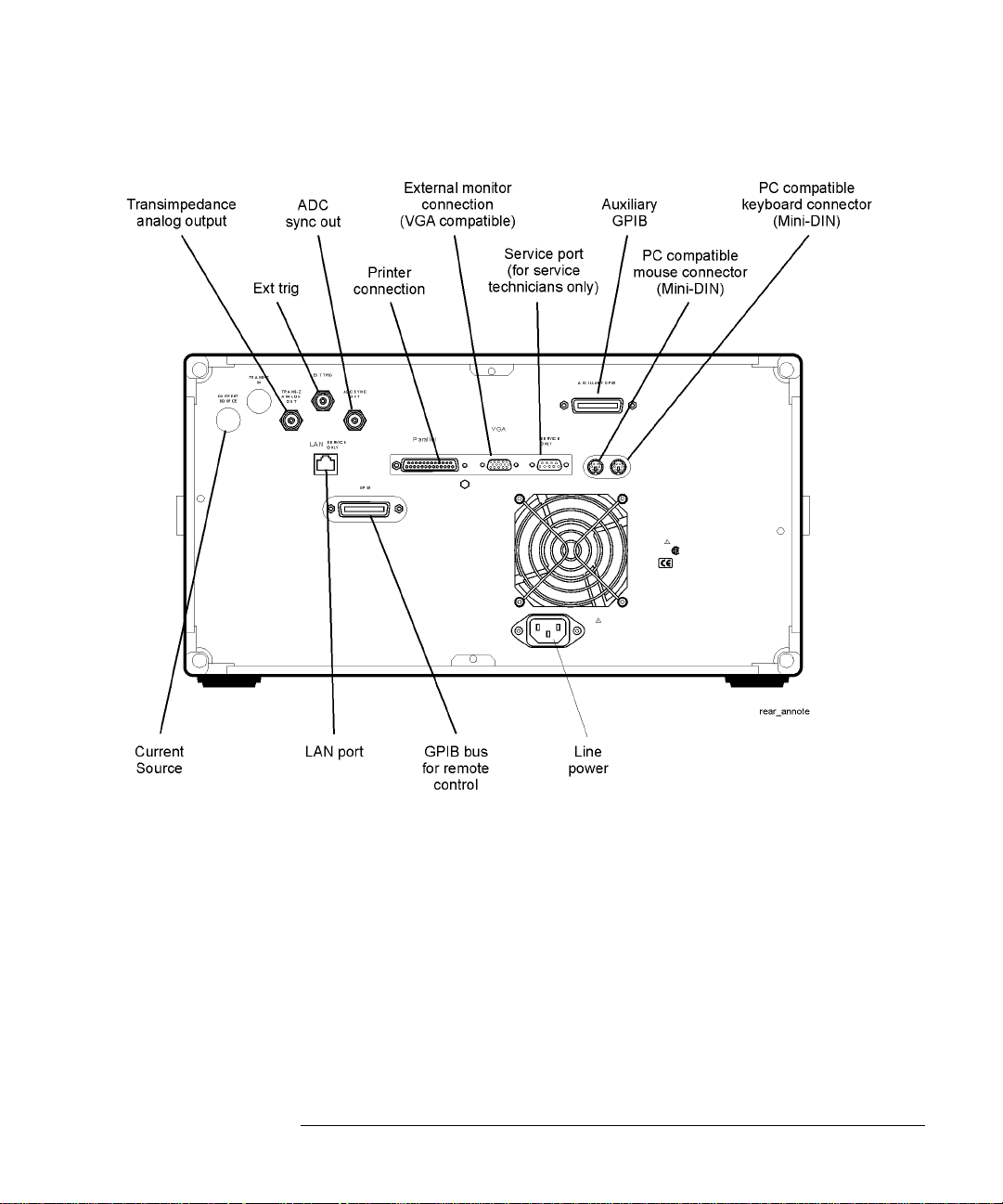
Getting Started
Product Overview
1-5

Getting Started
Product Overview
Optical Spectrum Analyzer Display
Figure 1-1. Optical Spectrum An aly zer Display
1-6
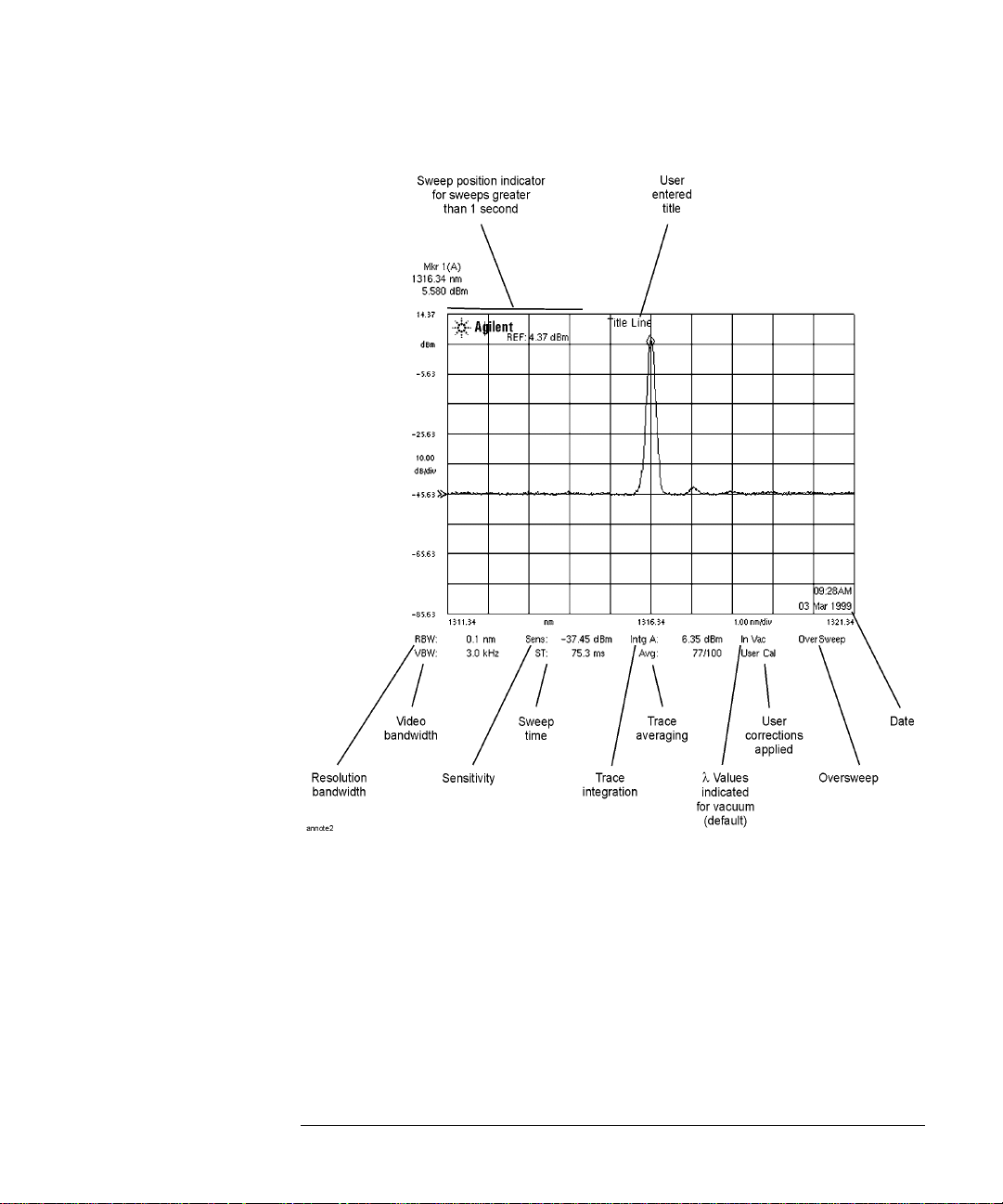
Getting Started
Product Overview
Figure 1-2. Display Annotations
1-7
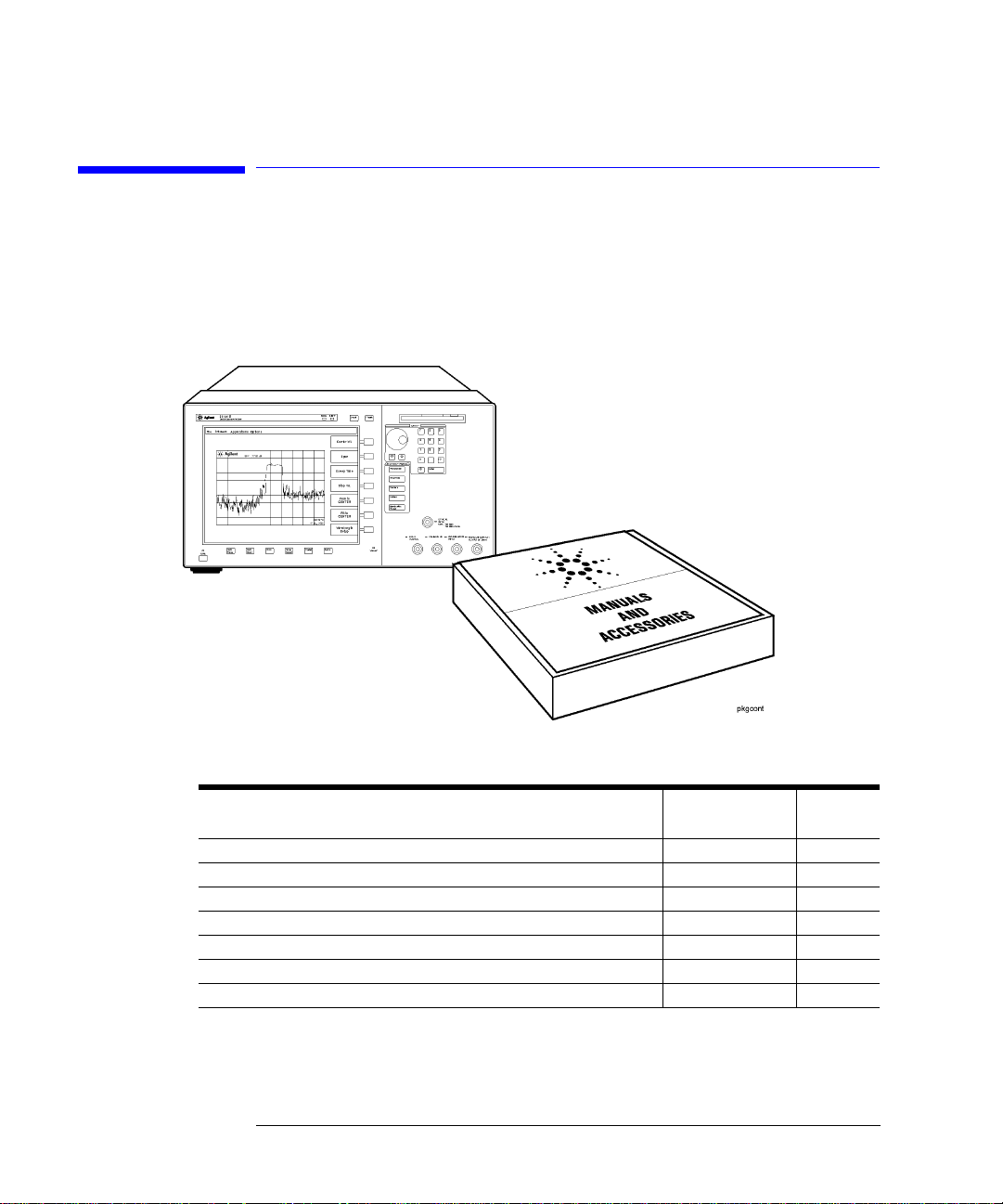
Getting Started
Setting Up the Ana lyzer
Setting Up the Analyzer
Step 1. Receive and Inspect the Shipment
Table 1-1.Items in a Standard Agilent 86140B Series Shipment
Description Product Number
BNC Cable (24 inches) 8120-1839 1
GPIB Cable 8120-3444 1
FC/PC Dust Cap 1401-0291 2
English User’s Guide Manual 86140-90068 1
Application Guide 86140-90071 1
Programming Guide 86140-90069 1
Quick Start Card 86140-90087 1
1-8
Item
Quantity
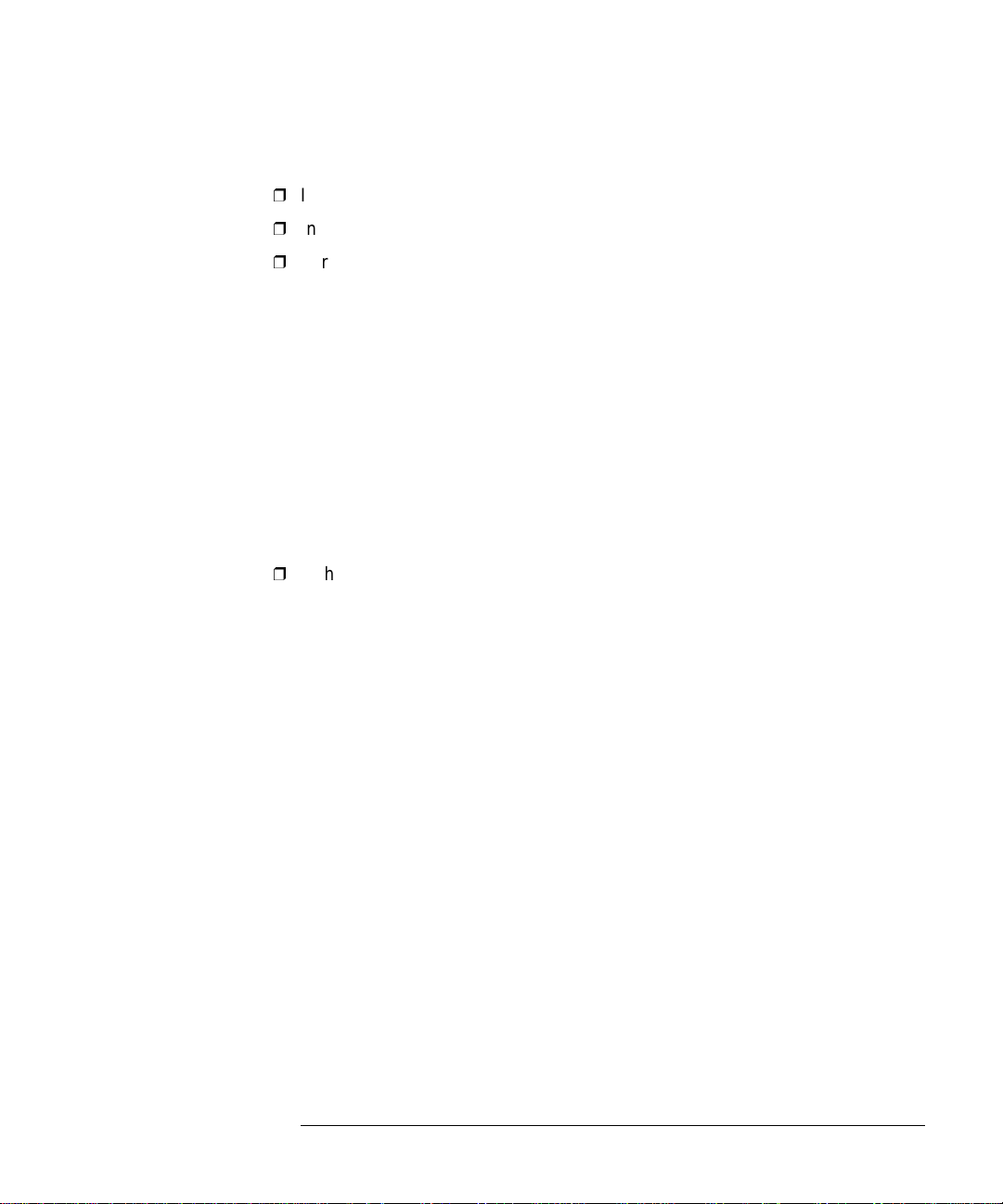
Getting Started
Setting Up the Analyzer
Inspect the shipping container for damage.
Inspect the instrume nt.
Verify that you received the options and accessories you ordered.
Keep the shipping container and cushioning material until you have inspected
the contents of the shipment for completeness and have checked the optical
spectrum anal yz er mechanical ly and electrical ly.
If anything is missing or de fe ctive, contact your nearest Agile nt Tech nologies
Sales Office. Refer to “Returning the Instrument for Service” on page 6-21. If
the shipment was damaged, contact the carrier, then contact the nearest Agilent Technologies Sales Office. Keep the shipping materials for the carrier’s
inspection. The Agilent Technologies Sales Offi c e wi ll a rra nge for repair or
replacement at Ag ilent Technologies’ option without waiting for claim settl e-
ment.
Step 2. Connect Accessories and Power Cord
Although you can operate all instrument functions using only the front-panel
keys, and trackball on portabl e m odels, these accessories make your op tical
spectrum analyzer easier to use. Connect any standard PC-compatible mouse
(or other pointing device), keyboard, or external VGA-comp a t ible display.
1-9
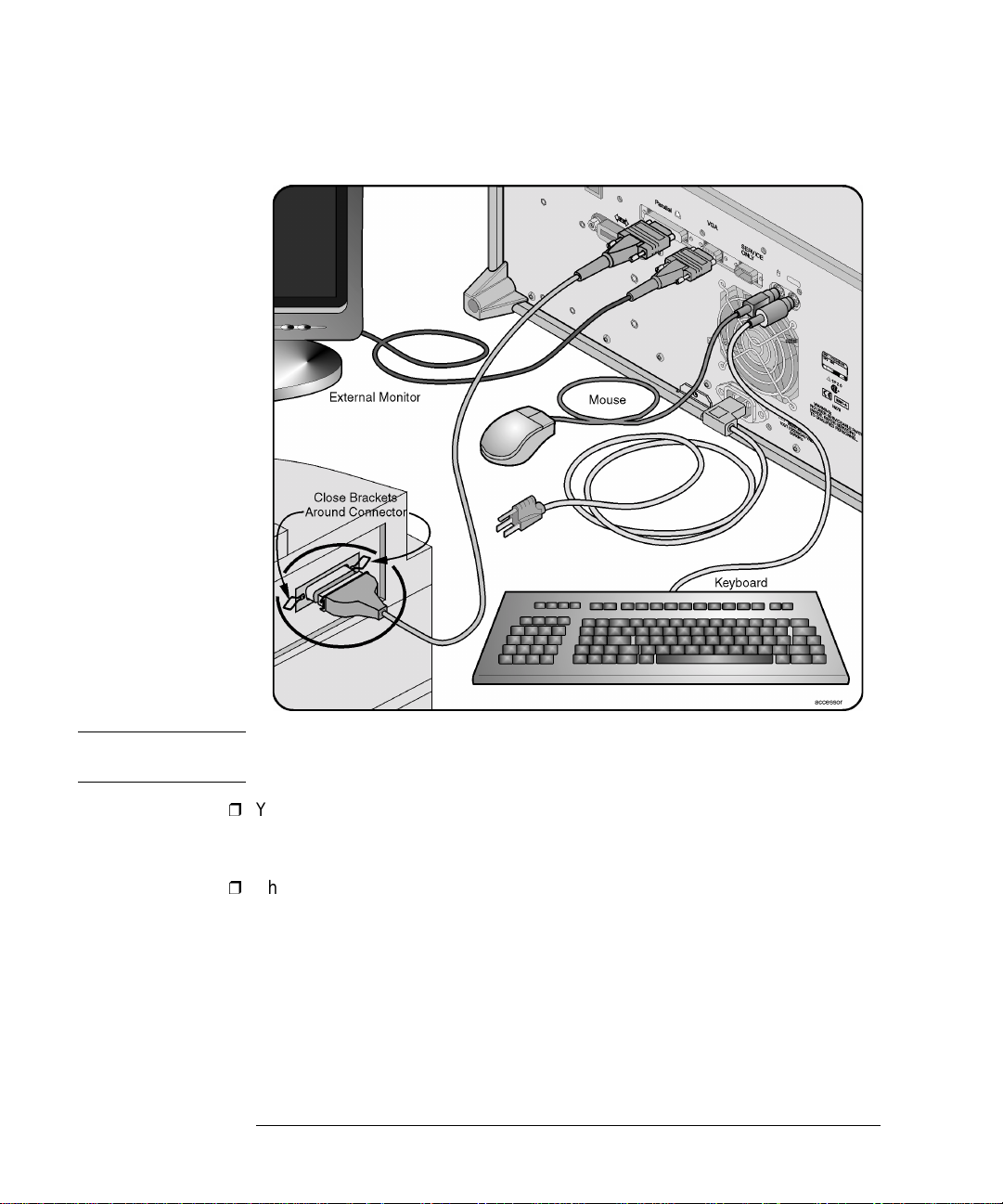
Getting Started
Setting Up the Ana lyzer
CAUTION Do not stack other objects on the keyboard; this will cause self-test failures on
power-on.
You can connect a PCL-language printer (for example, an HP1 LaserJet) to the
instrument’s rear panel Parallel connector. Use a parallel Centronics printer cable, such as an HP C2950A (2 m) or HP C2951A (3 m).
The line cord provided is matched by Agilent Technologi es to the country of
origin on the order. Refer to “Accessories” on page 1-31.
1. HP and Hewlett-Packard are U.S. registered trademarks of Hewlett-Packard Company.
1-10
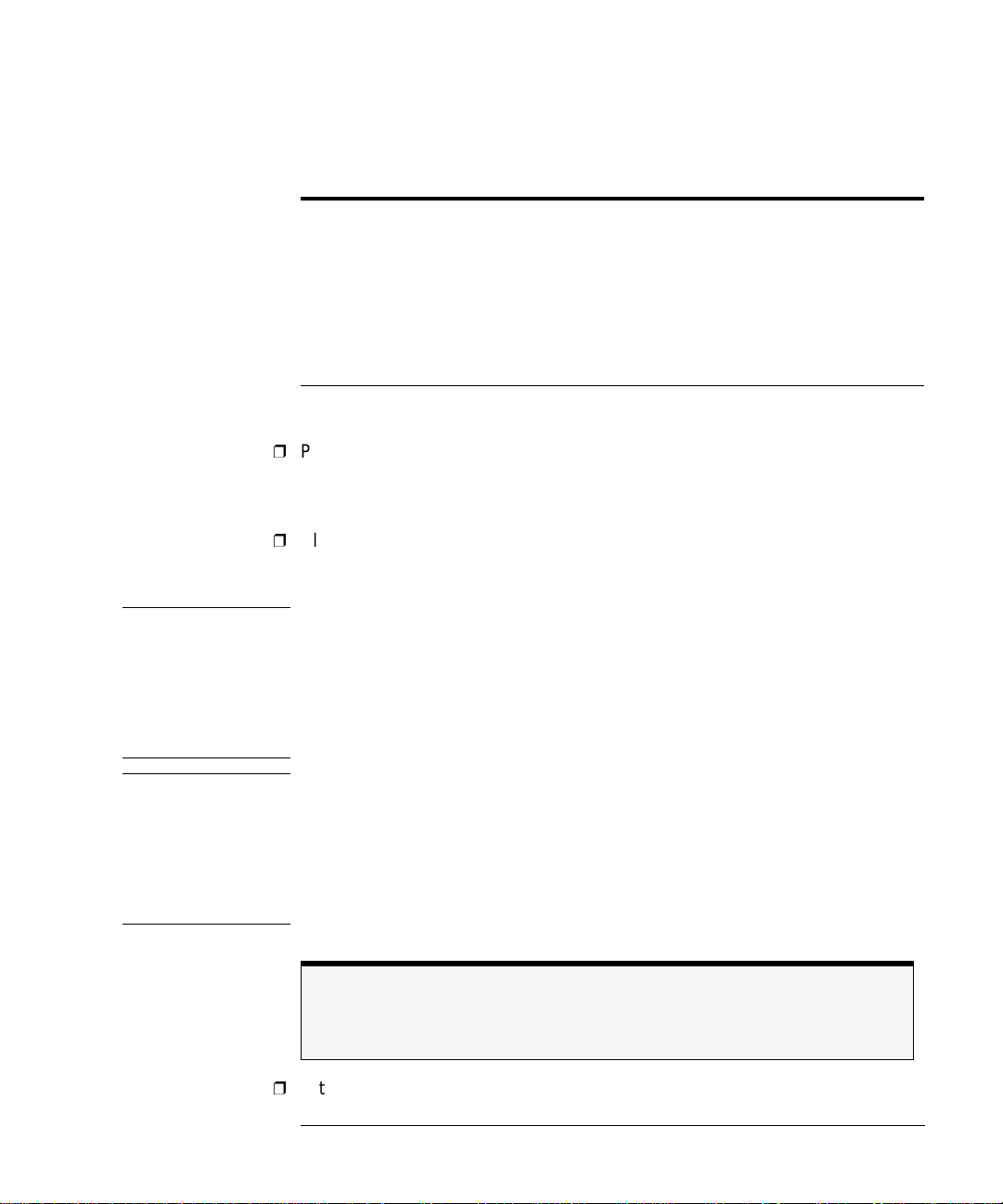
Getting Started
Setting Up the Analyzer
Table 1-2. Line Power Requirements
Power 115 VAC: 110 VA MAX. / 60 WATT S MAX. / 1.1 A MAX.
230 VAC: 150 VA MAX. / 70 WATTS MAX. / 0.6 A MAX.
Voltage nominal: 115 VAC / 230 VAC
range 115 VAC: 90–132 V
range 230 VAC: 198–254 V
Frequency nominals: 50 Hz / 60 Hz
range: 47–63 Hz
Step 3. Apply Power to Instrument
Press the power switch at the lower left-hand corner of the front panel.
After a short ini tiali zation p eriod , the dis play wil l look simi lar to the pict ure on
this page.
Allow the instrument to warm up for at least 1 hour.
Step 4. Clean Connectors and Prepare for Measurements
CAUTION Fiber-optic connectors are easily damaged when connected to dirty or
damaged cables and accessories. The front-panel INP UT c o nnector of the
Agilent 86140B series is no exception. When you use improper cleaning and
handling techniques , y o u ri sk expensive instrument repairs, damaged cables,
and compromised measureme nts . Before you connect any fiber-optic cable to
the Agilent 86140B series o ptical spectrum ana lyzer, refer t o “Cleaning
Connections for Accurate Measurements” on page 6-8.
CAUTION A front-panel connector saver is provided with Agilent 86140B series
instruments. Attach the connector saver to the front-panel INPUT connector of
the instrument. You can now make your connections to the connector save r
instead of the instrument. This will help prevent damage to the front-panel
INPUT connector of the instrument. Damage to the front-panel INPUT connector
is expensive in terms of both repair costs and down-time. Use the front-panel
connector saver to prevent damage to the front-panel INPUT connector.
Note
All product specifications apply to measurements made without using the front-panel
connector saver.
After the instrument has warmed up for at least 1 hour, perform an auto align
1-11
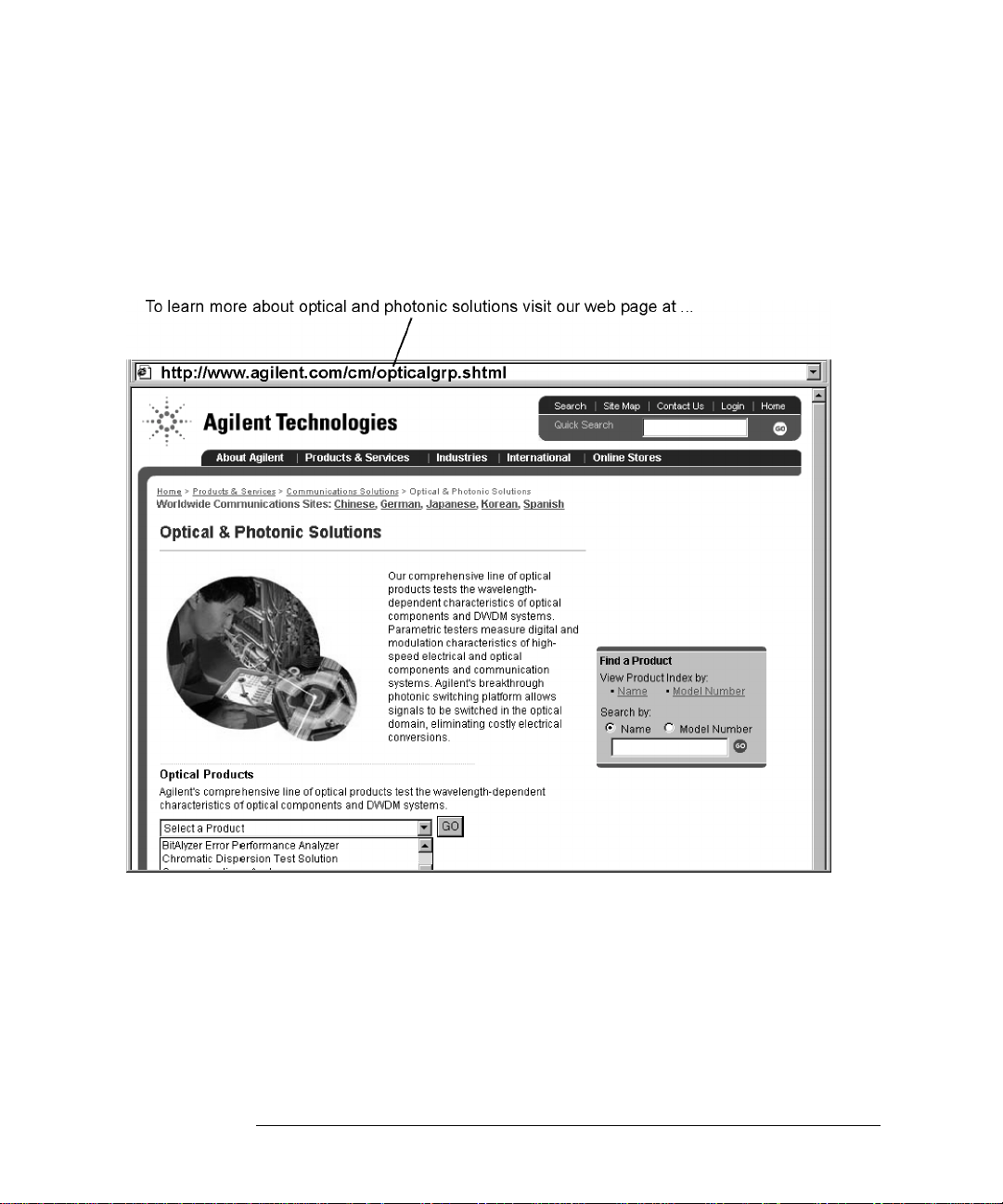
Getting Started
Setting Up the Ana lyzer
by pressing the fron t panel Auto Align button. This will ensure o ptimal amplitude accuracy, and can correct for any mis-alignment caused by the instrument
shipment.
T o learn more about this or any Agilent Technologies product, visit our web
site at http://www.agilent.com/ c m / in dex.shtml. Or, to learn more about fiber
optic test equipment, follow this path from the address listed:
1 Click Communications Produ cts.
2 Click Lightwave Measu rement Solutions.
3 Click Communications Solutions and then select Optical and Photonic
Solutions.
1-12
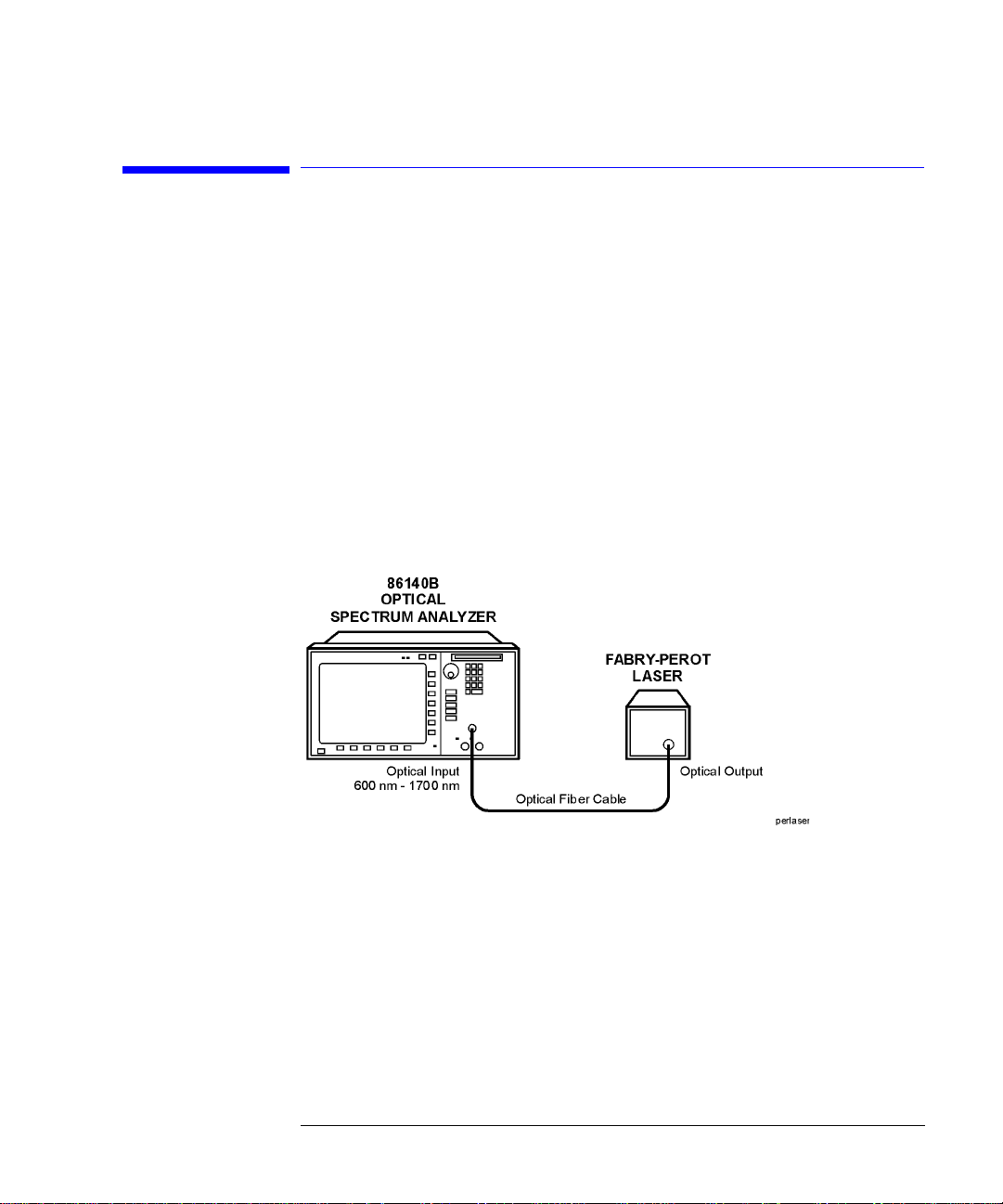
Getting Started
Making a Measureme nt
Making a Measurement
This procedure will introduce you to the A gile nt 86140B series optical spectrum analyzer front panel controls. By following this procedure you will do the
following:
• Perform an auto alignment
• Perform a peak search
• Use a delta marker
• Print the display
Refer to “The Menu Bar” on page 1-17 and “The Softkey Panels” on page 1-18.
Instrument setup
A source signal must be present at the input of the optical spectrum analyzer.
In this procedure a Fabry-P erot laser is used as the source . You ca n use
another source or the optional 1310/1550 nm
used, the displa y w ill differ from tho s e sh ow n.
To set the OSA to a known state
• Press the front-panel Preset key to set the instrument to a known state. For
a complete description of preset conditions, see page 3-65.
EELED. If another source is be ing
1-13

Getting Started
Making a Measurement
To perform an Auto Align
For maximum amplitude accuracy, perform an automatic alignment whenever
the optical spectrum analyzer has been moved, subjected to large temperature
changes, or fol lowing warm-up. See “Auto Align” on page 3-10 for more information.
1 Connect a fiber from the source to the input connector of the optical spectrum
analyzer. Be sure to follow the good connector practices described in “Cleaning
Connections for Accurate Measurements” on page 6-8.
2 Enable the source. Pre ss Markers > Peak Search to find the pe a k signal power.
3 Press the front-panel Auto Align key to optimize the detection of the incoming
signal. This takes a few mo ments to complete.
To perform a peak search
4 Press the front-panel Auto Meas key to locate and zoom-in on the si gnal. Plea se
wait until the Auto Measure routine is complete. A marker is placed on the peak
of the displayed signal.
Trace with normal marker.
1-14
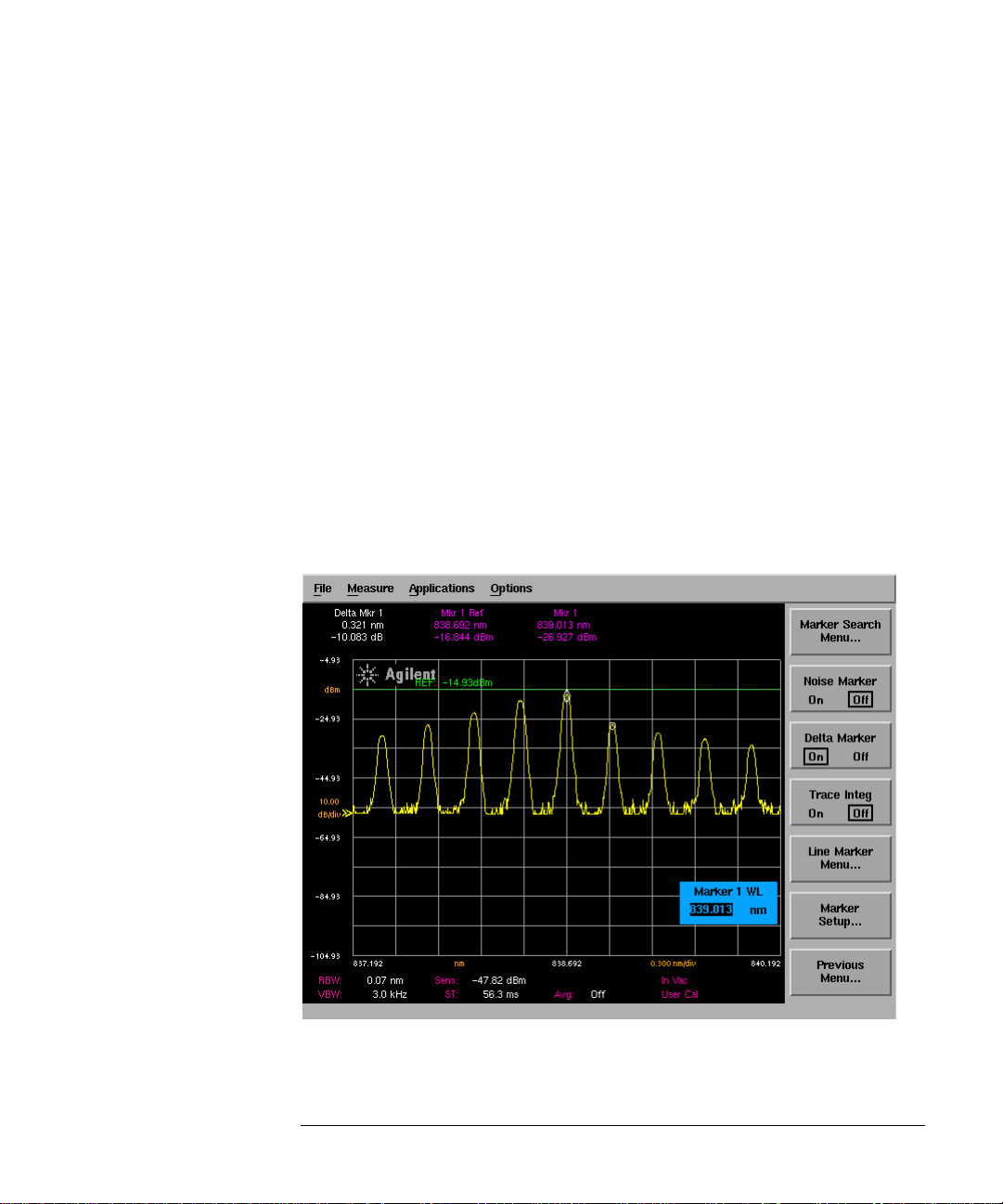
Getting Started
Making a Measureme nt
To zoom in on the signal
Press the Span softkey and then use the knob, step keys, or numeric keypad to
zoom in on the signal.
Using the delta marker
The optical spectrum analyzer has four types of markers; normal markers,
bandwidth markers, delta markers and noise markers. The marker currently
being displayed is a normal marker. In the next step we will use it as a delta
marker.
5 Press the front- panel Markers key.
6 Press the More Marker Functions.... softke y.
7 Press the Delta Marker softkey to activate the delta marker and the act iv e
function area.
8 Use the knob, step keys or nu meric entry pad to move the delta marker.
9 The reference marker remains station a ry.
Trace with delta marker.
1-15
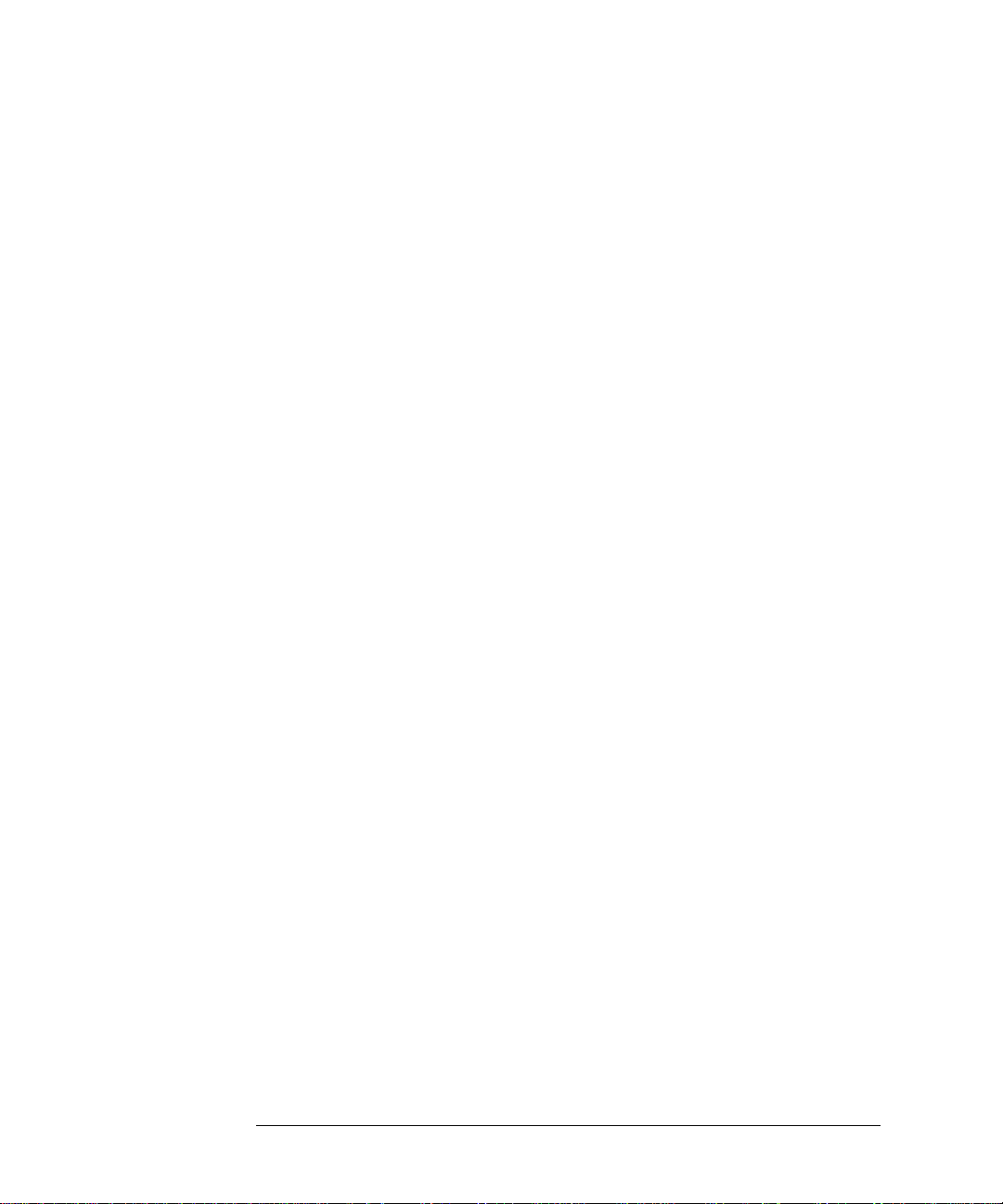
Getting Started
Making a Measurement
Printing the display
10 Press the Print key to print a copy of the display. The output will be sent to the
internal or external printer, depending on the printer selected.
1-16
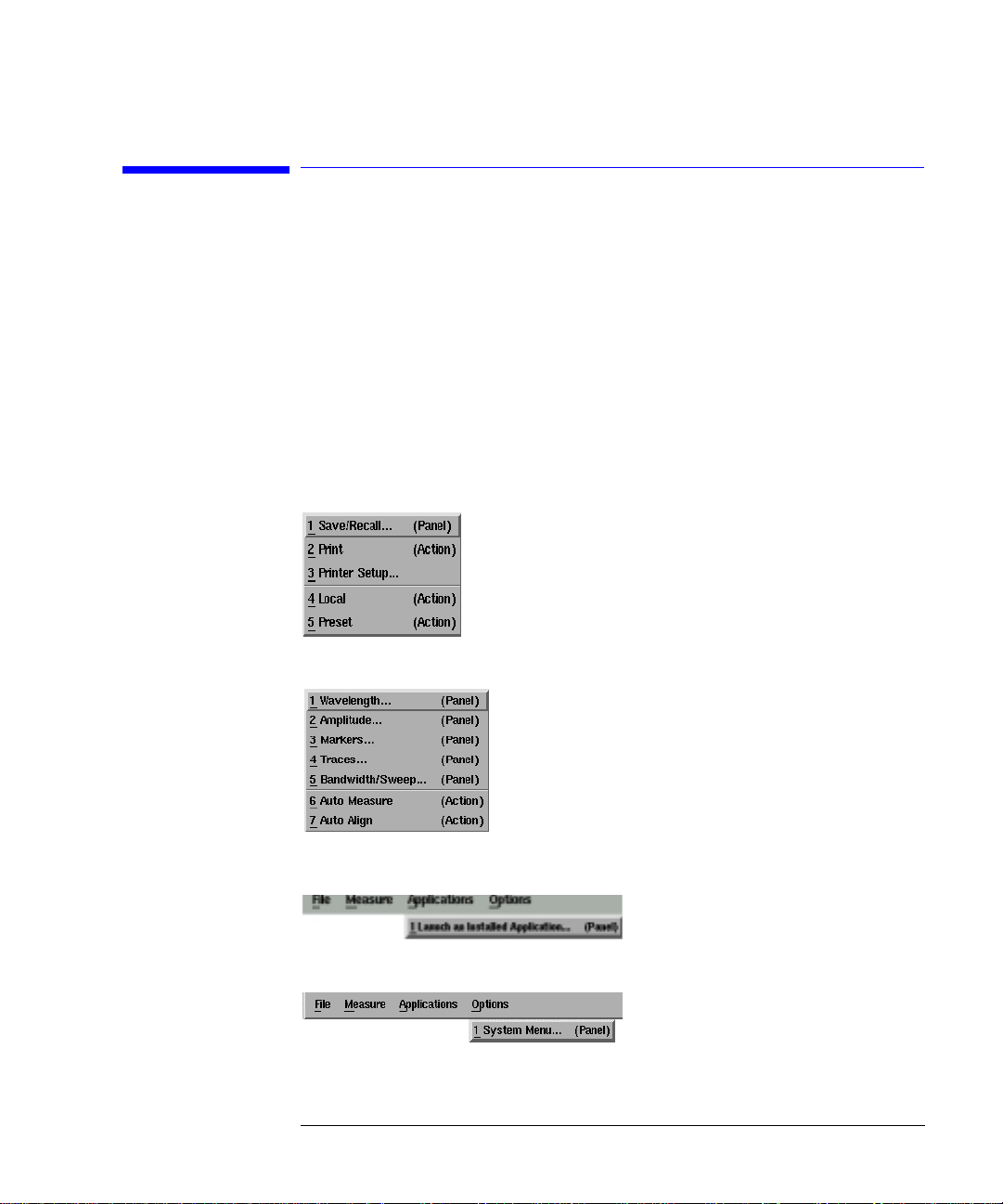
The File Menu
Getting Started
The Menu Bar
The Menu Bar
The Menu bar includes the File, Measure, Application, and Options drop-down
menus. Each menu selection includes a descriptive label.
(Action) Indicates the selection will perform an action such as
making a measurement or printing the display.
(Panel) Indicates th e selection will open a softkey panel.
The Measure
Menu
The Applications
Menu
The Options Menu
1-17

Getting Started
The Softkey Pan els
The Softkey Panels
You can acce ss the soft key pane l s using eithe r the front-panel keys or the
menu bar. This section includes brief descriptions of the following menus. See
Chapter 3, “Function Reference” for additional information on each of the
OSA functions.
The Amplitude Menus 1-19
The Applications Menus 1-20
The Bandwidth/Sweep Menus 1-22
The Markers Menus 1-23
The Save/Recall Menus 1-24
The Systems Menus 1-25
The Traces Menus 1-27
The Wavelength Menus 1-28
1-18
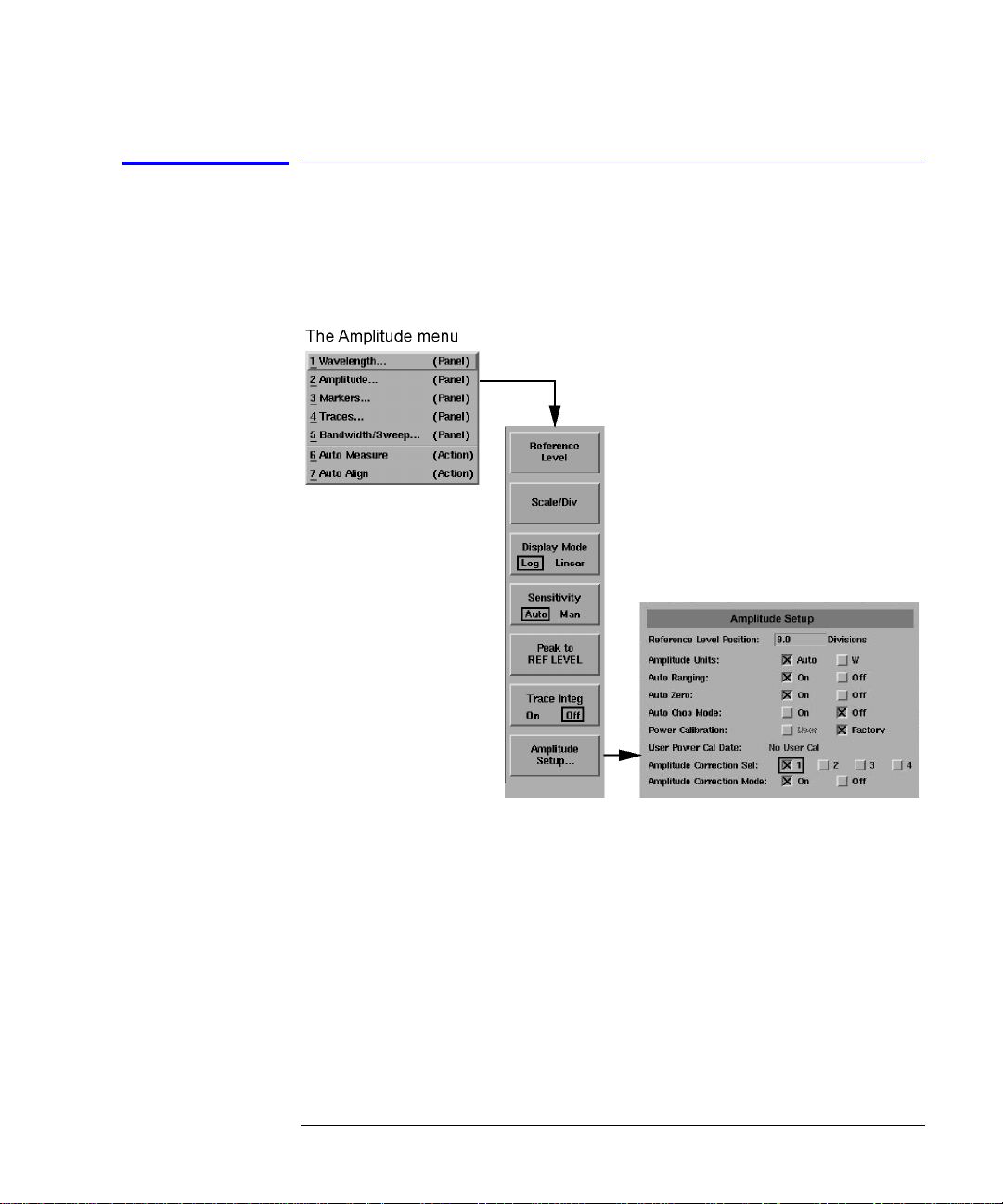
Getting Started
The Softkey Panels
The Amplitude Menus
You can access the Amplitude softkeys using the front-panel Amplitude key or
the Measure menu Ampli tude selection on the menu bar.
1-19
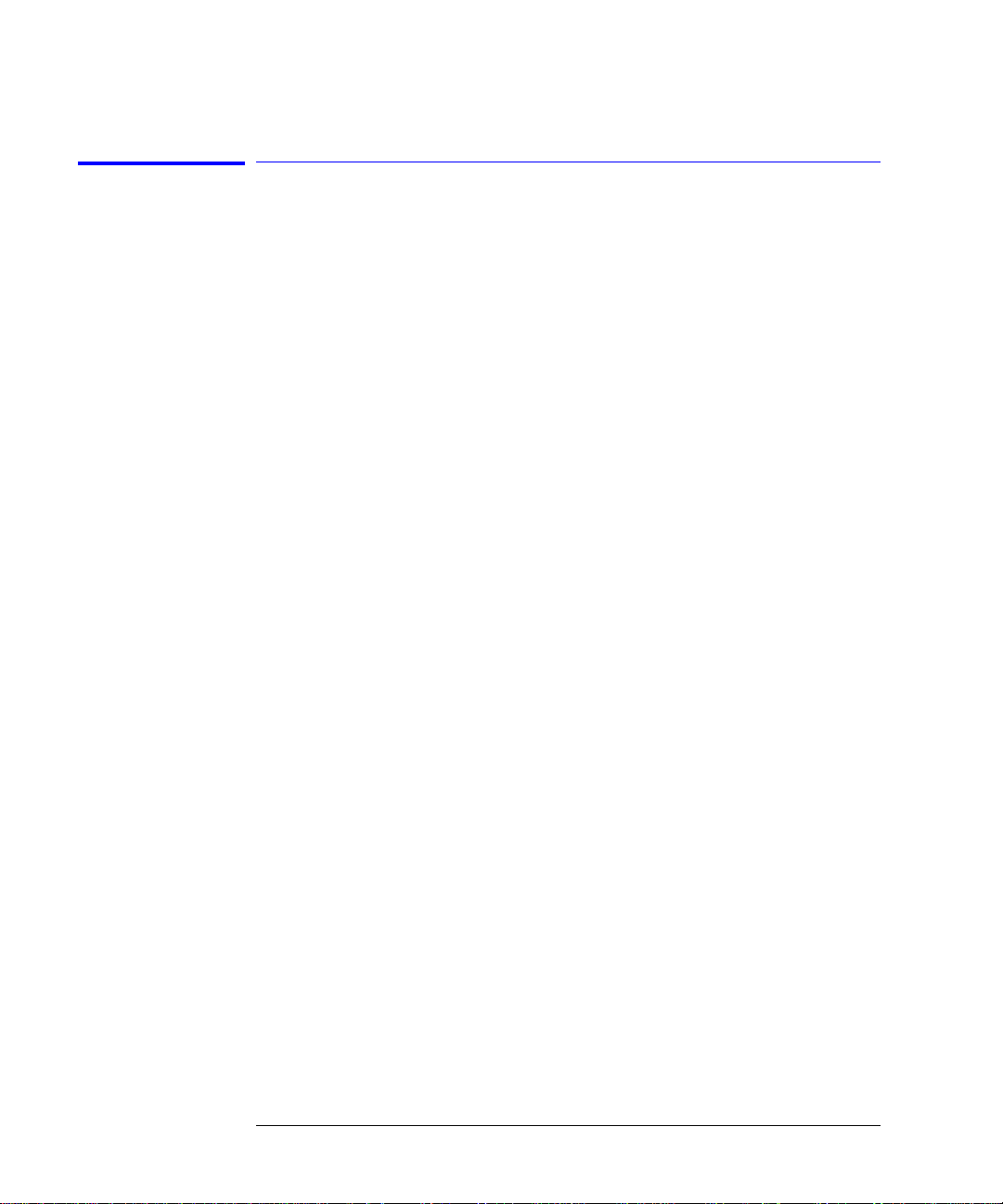
Getting Started
The Softkey Pan els
The Applications Menus
You can access the Applications (Appl’s) softkeys by using the front-panel
Appl’s key or the Applications menu Launch an Installed Application section on
the menu bar. For a complete description of the appli cations, refer to the Agilent 86140B Series Measurement Applications User’s Guide that came w it h
your instrument .
1-20
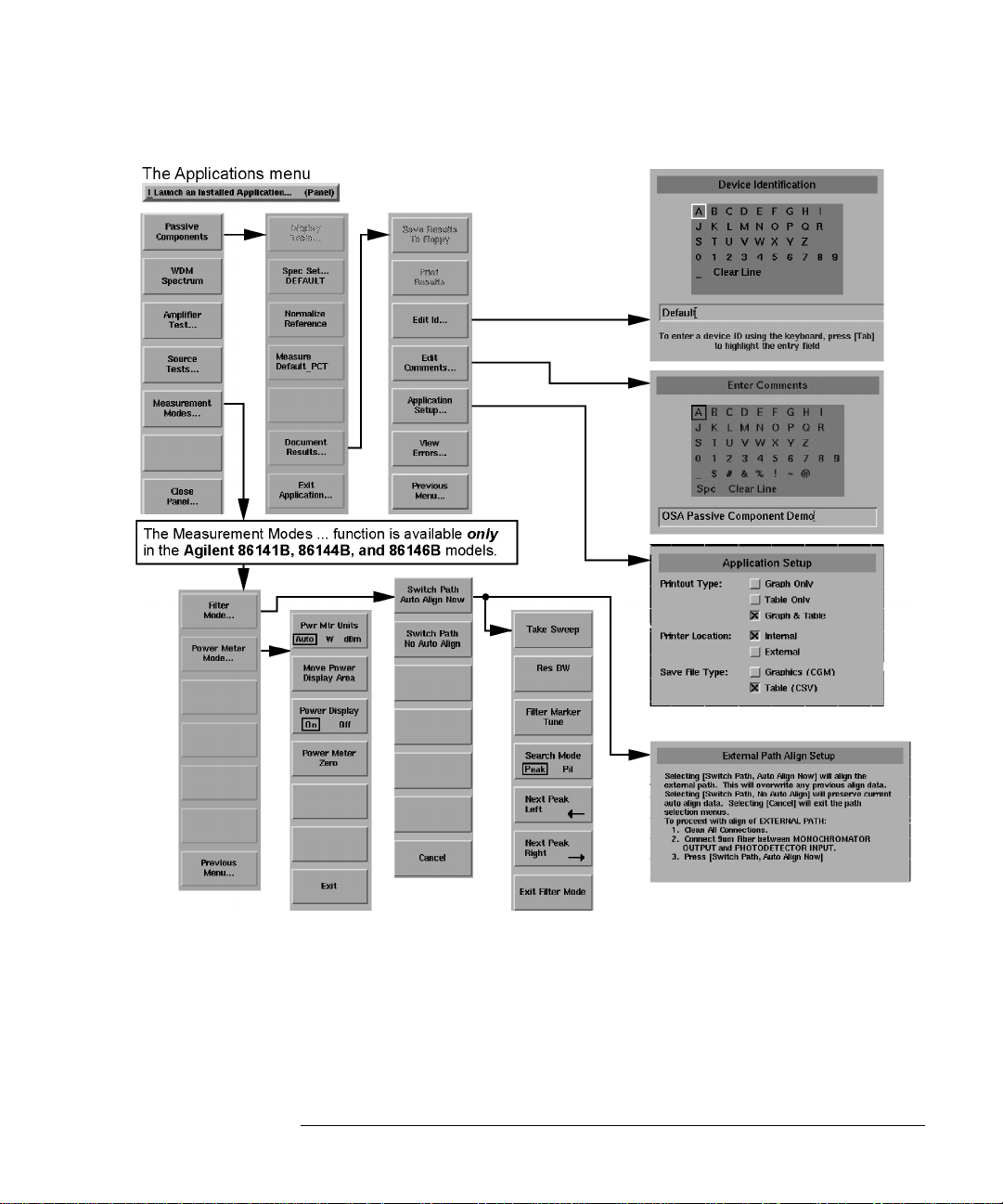
Getting Started
The Softkey Panels
1-21
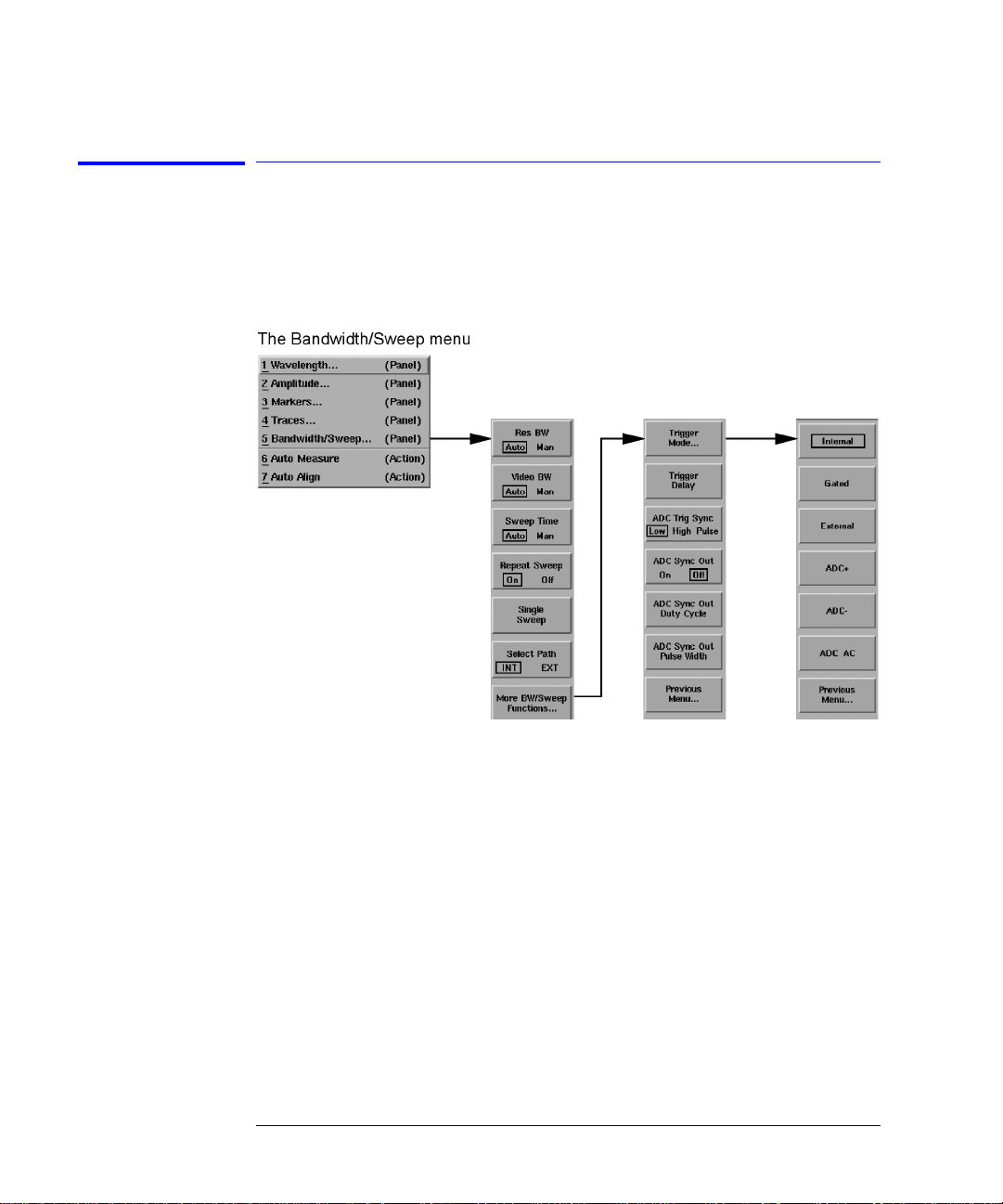
Getting Started
The Softkey Pan els
The Bandwidth/Sweep Menus
You can access the Bandwidth/Sweep softkeys by using the front-panel Bandwidth/Sweep key or the Measure menu Bandwidth/Sweep selection on the
menu bar.
1-22
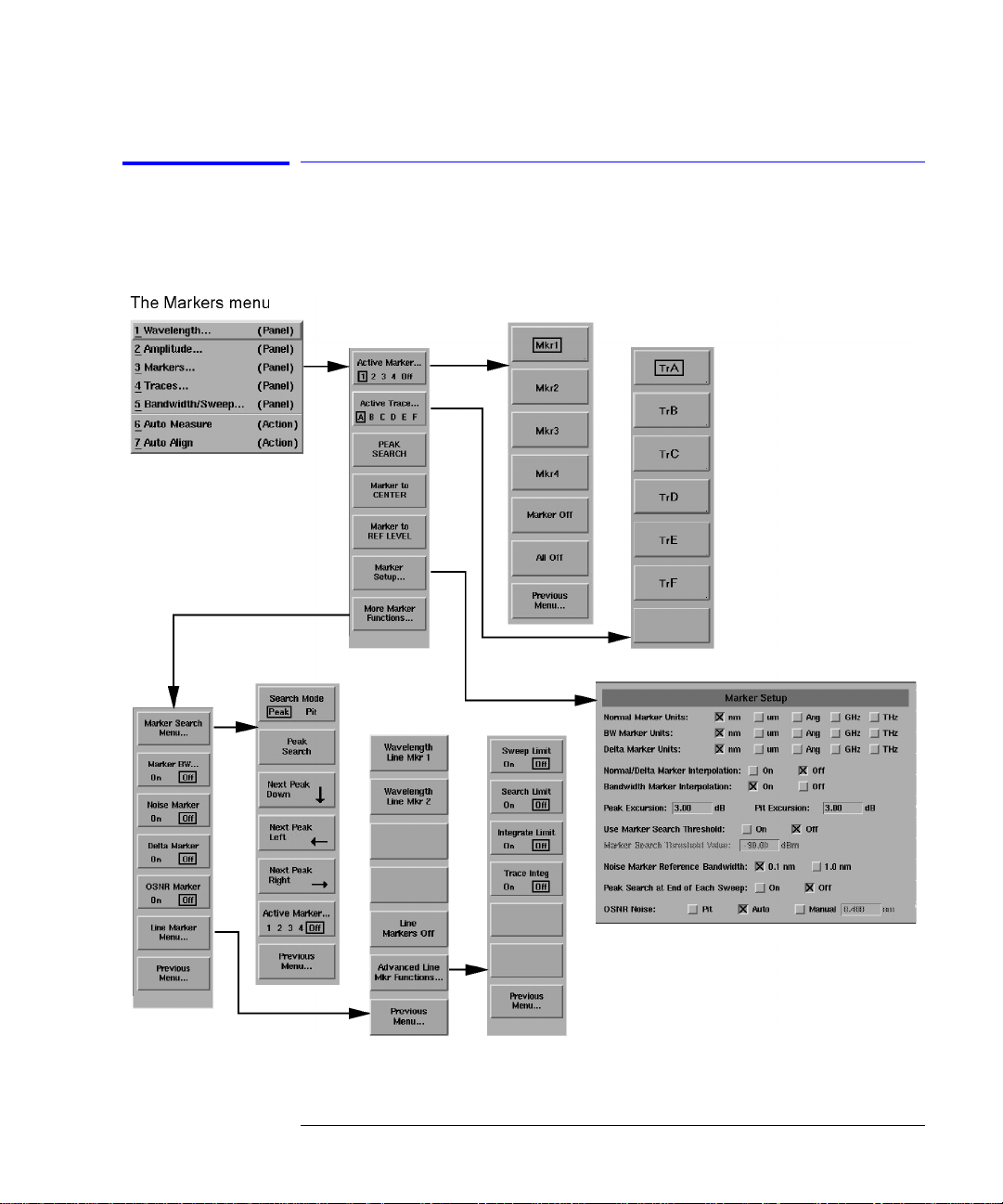
Getting Started
The Softkey Panels
The Markers Menus
You can access the Markers softkeys by using the front-panel Markers key or
the Measure menu Marker s se lection on the menu bar.
1-23
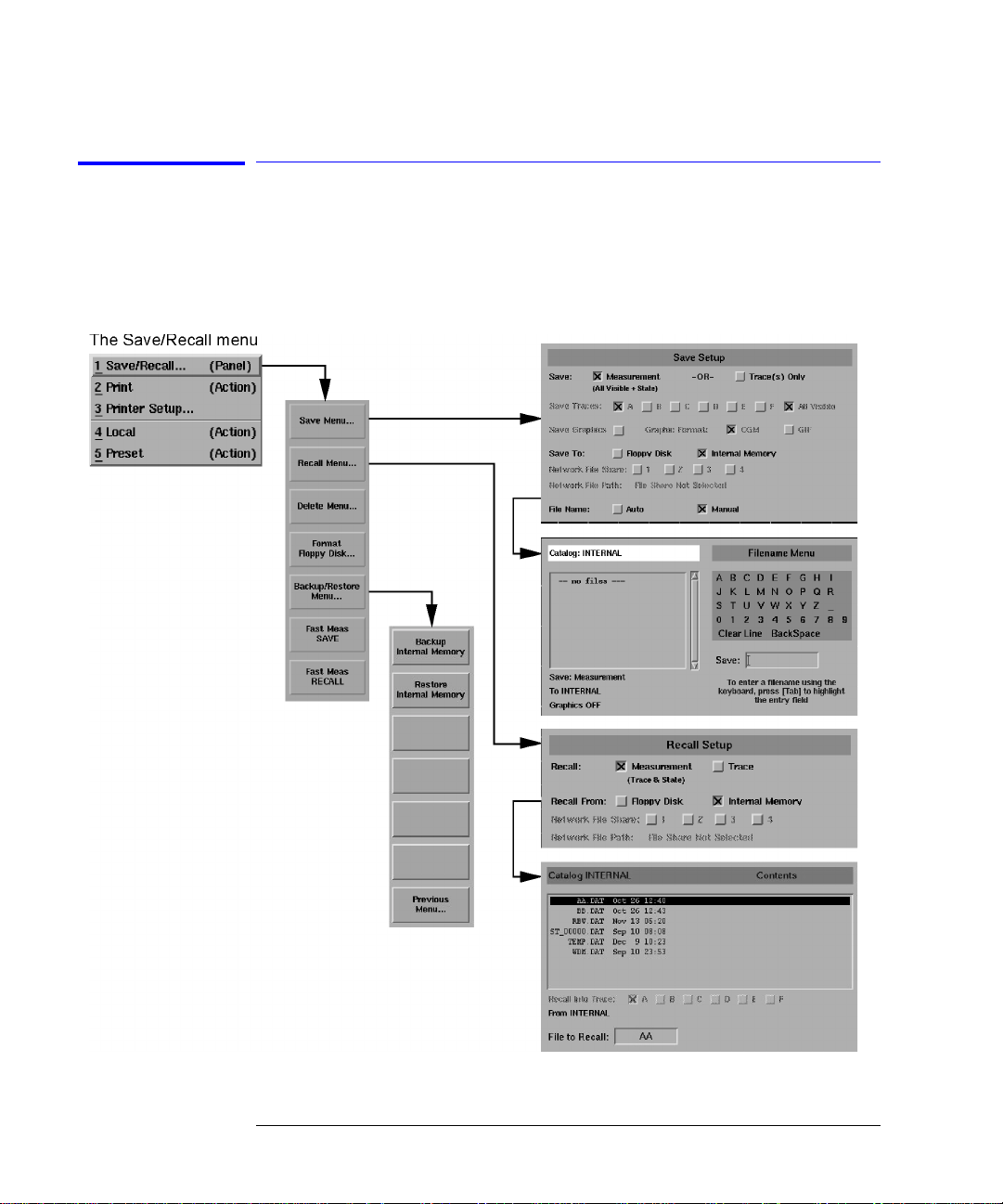
Getting Started
The Softkey Pan els
The Save/Recall Menus
You can acce ss the Save/ Recal l so ftke y s and s et up pane l s by using the drop down File menu Save/Recall selection or the front-panel Save/Recall key. Use
these functions to save, recall and print the measurement results.
1-24
