ZYXEL NWA1100, NWA1100-N, NWA1121NI, NWA1123-NI User Manual
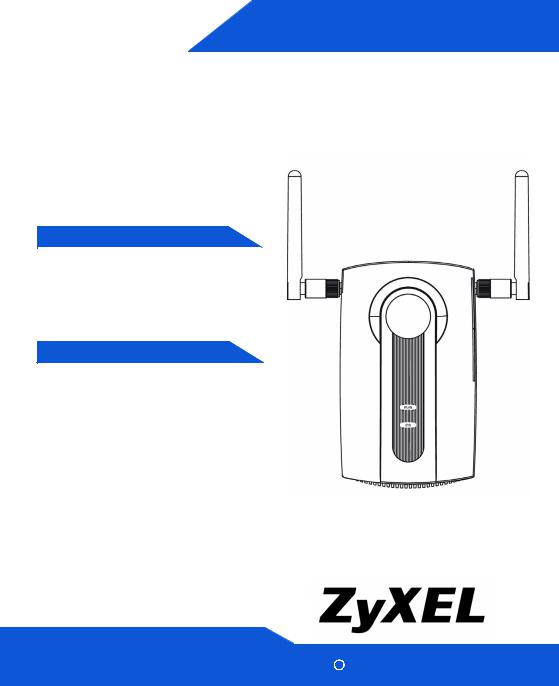
NWA1100
QUICK START GUIDE
802.11g Business WLAN
Access Point
Firmware v1.00
Edition 1, 07/2008
DEFAULT LOGIN DETAILS
IP Address: |
http://192.168.1.2 |
Password: |
1234 |
CONTENTS
ENGLISH |
3 |
|
|
|
|
DEUTSCH |
19 |
|
|
|
|
ESPAÑOL |
35 |
|
|
|
|
FRANÇAIS |
51 |
|
|
|
|
ITALIANO |
67 |
|
|
|
|
РУССКИЙ |
83 |
|
|
|
|
SVENSKA |
99 |
|
|
|
|
|
115 |
|
|
|
|
|
129 |
|
|
|
|
|
|
|
|
|
|
|
|
|
|
|
|
|
|
|
|
|
|
|
|
|
|
|
|
www.zyxel.com |
Copyright C |
2008 ZyXEL Communications Corporation |
|
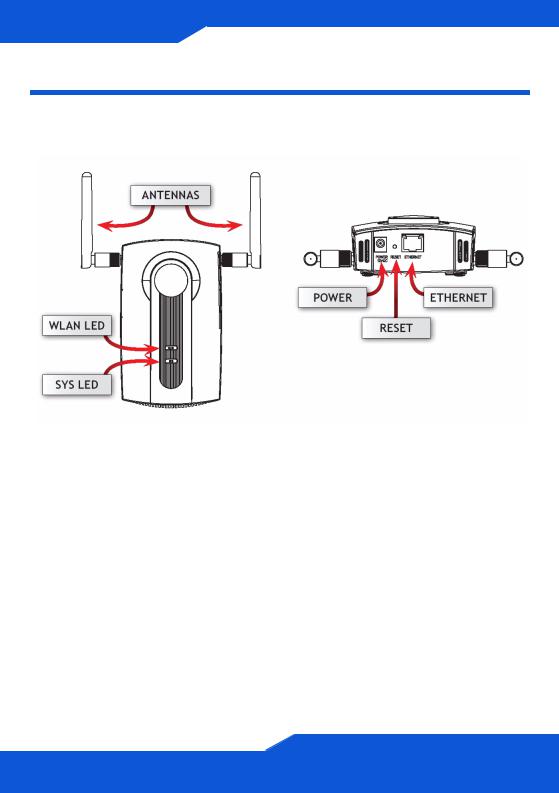
Front and Base Panels
2
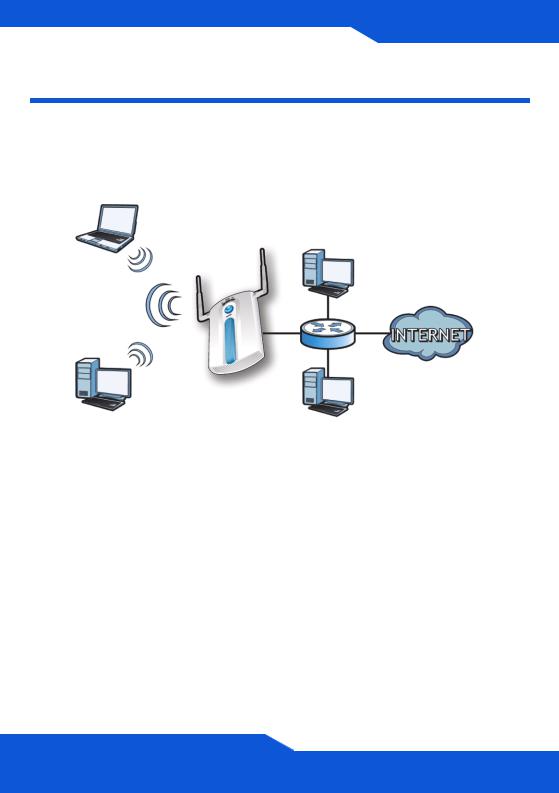
ENGLISH
ENGLISH
Overview
This Quick Start Guide shows how to set up and configure the NWA1100 (marked Z in the figure) to allow wireless clients to securely access your wired network. See your User’s Guide for more information.
Z
You may need your Internet access information.
To set up your wireless network you need to:
•Connect the Hardware
•Access the Web Configurator
•Configure the NWA1100
•Install the Hardware
•Set Up Power over Ethernet (Optional)
3
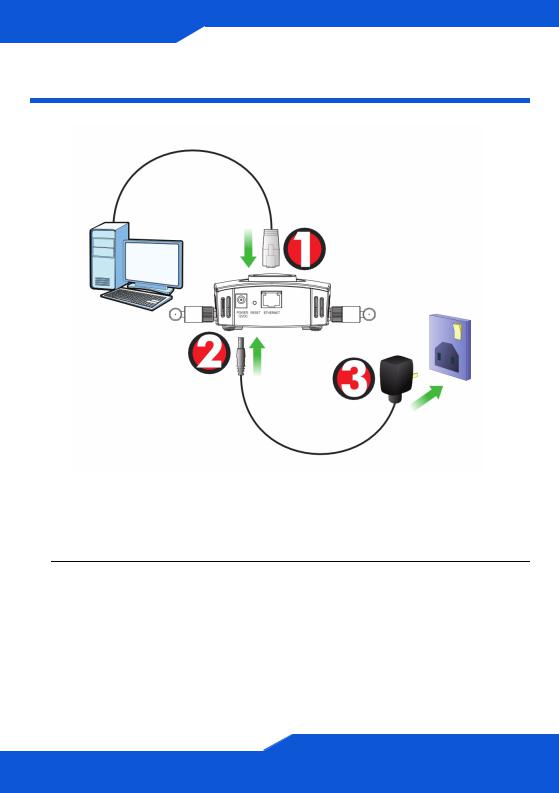
Connect the Hardware
1.Using the grey Ethernet cable, connect the ETHERNET port to a computer for initial configuration.
2.Connect the POWER 12VDC socket to a power source using only the included power adaptor.
Connect the NWA1100’s ETHERNET port to an Ethernet jack with network access after you have completed the initial configuration.
4
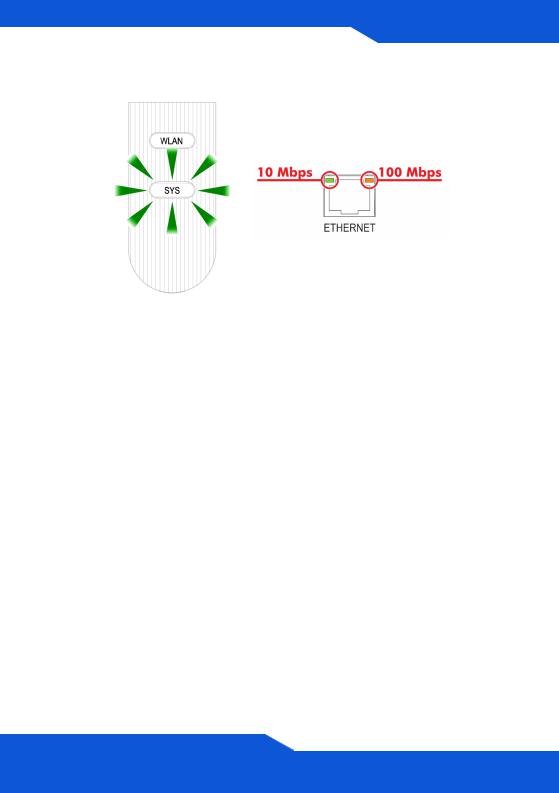
ENGLISH
ENGLISH
LEDs
•The SYS LED blinks amber, then turns steady green when the power is connected.
•One of the LEDs by the ETHERNET port turns on if the port is properly connected, and blinks when there is traffic. The amber light shines if the connection is at 100 Mbps. The green light shines if the connection is at 10Mbps.
If neither LED near the ETHERNET port turns on, check the cable connections to the port. Ensure your computer’s network card is working properly.
5
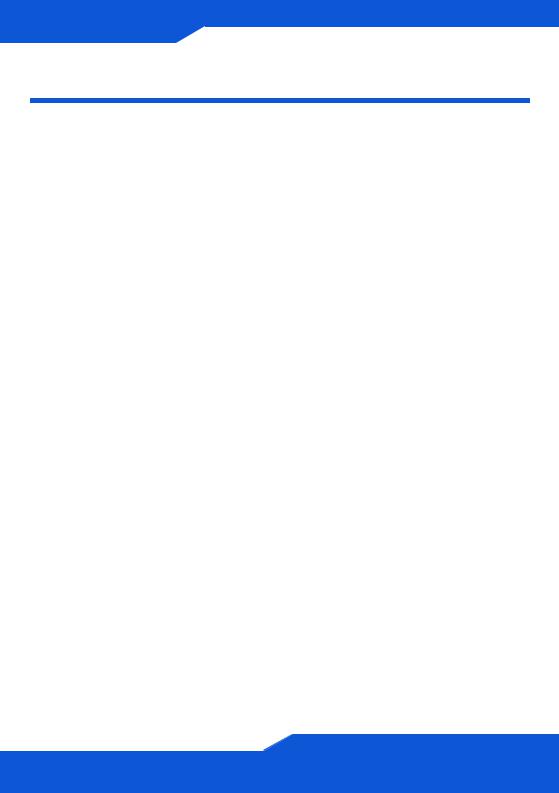
Access the Web Configurator
Use Internet Explorer 6.0 and later or Netscape Navigator 7.0 and later versions with JavaScript enabled and pop-up blocking disabled.
Set Up Your Computer’s IP Address
Note down your computer’s current IP settings before you change them.
First, set your computer to use a static IP address in the 192.168.1.3 - 192.168.1.254 range with a subnet mask of 255.255.255.0. This ensures that your computer can communicate with your NWA1100. See your User’s Guide for information on setting up your computer’s IP address.
6
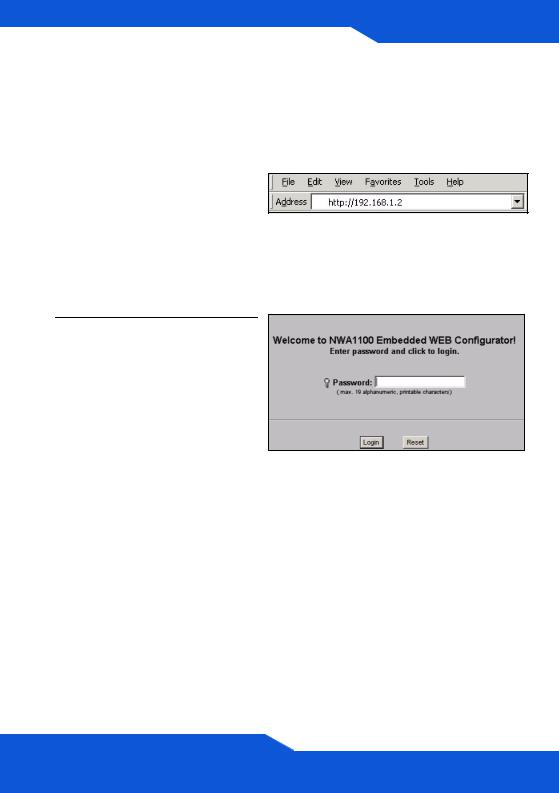
ENGLISH
ENGLISH
Log Into the Web Configurator
Even though you can connect to the NWA1100 wirelessly, it is recommended that you connect your computer to the ETHERNET port for initial configuration.
1.Launch your web browser. Enter 192.168.1.2 (the NWA1100’s default IP address) as the address.
If you cannot access the Web configurator, make sure the IP addresses and subnet masks of the NWA1100 and the computer are in the same IP address range.
2.Enter 1234 (the default password) in the Password field and click Login.
7
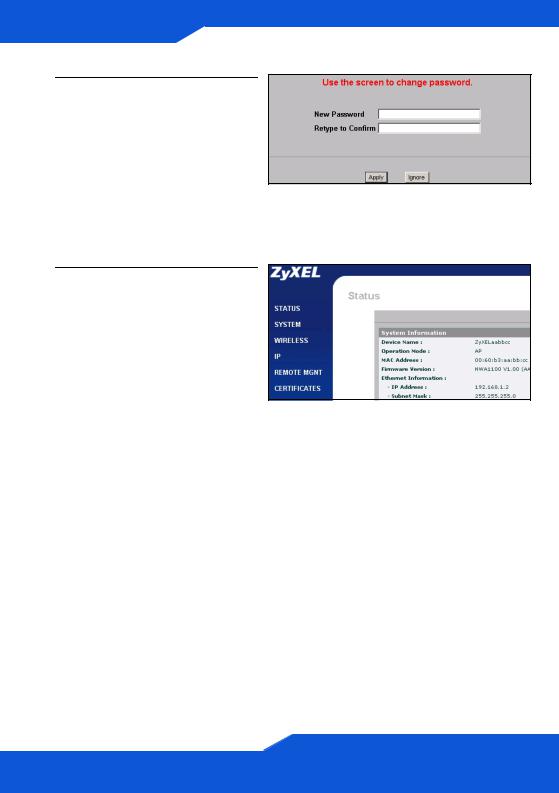
3.Change the login password by entering a new password and clicking Apply. Be sure to record the new password and keep it in a safe place.
If you change the password and then forget it, you will need to reset the NWA1100. Refer to the User’s Guide for how to use the RESET button.
4.The STATUS screen appears.
8
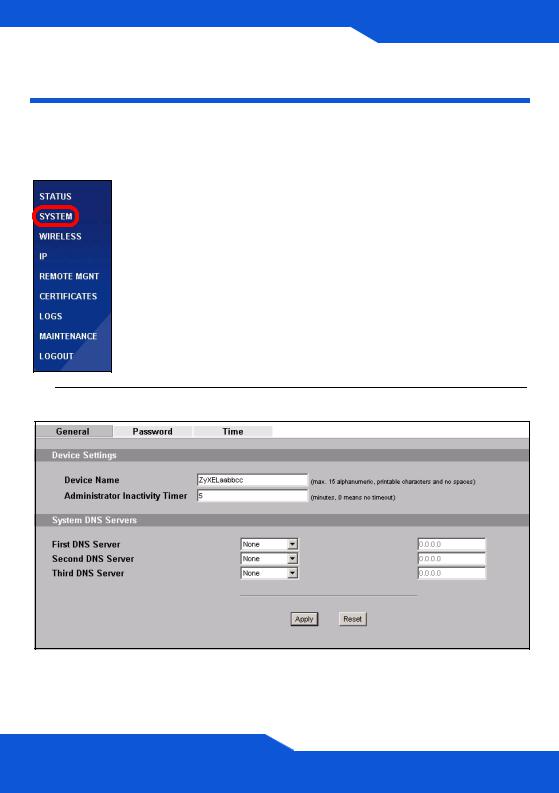
ENGLISH
ENGLISH
Configure the NWA1100
Configure System Settings
1. Click SYSTEM in the navigation panel.
2. The SYSTEM > General screen appears.
9
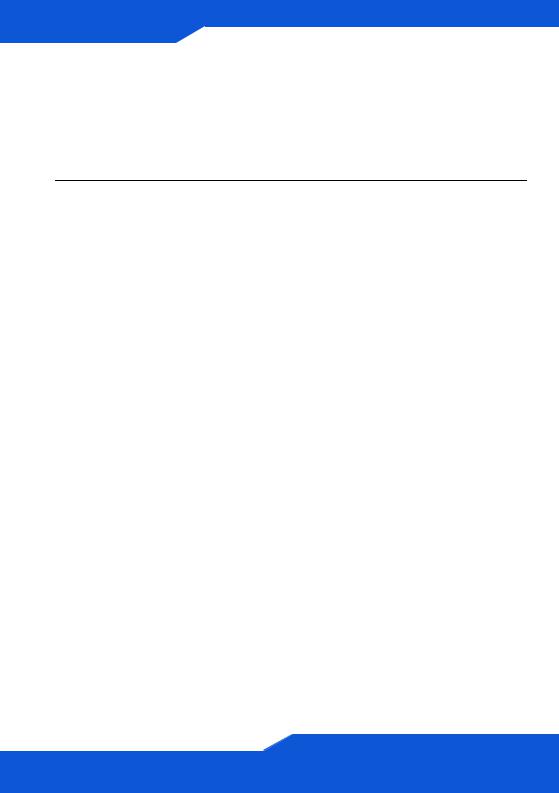
System Name is for identifying the NWA1100 on your network. Choose a distinctive name, or leave this at its default.
DNS Server(s): if your ISP gave you specific DNS (Domain Name System) settings, select User-Defined and enter them here. Otherwise, leave these fields at their defaults.
3. Click Apply.
10
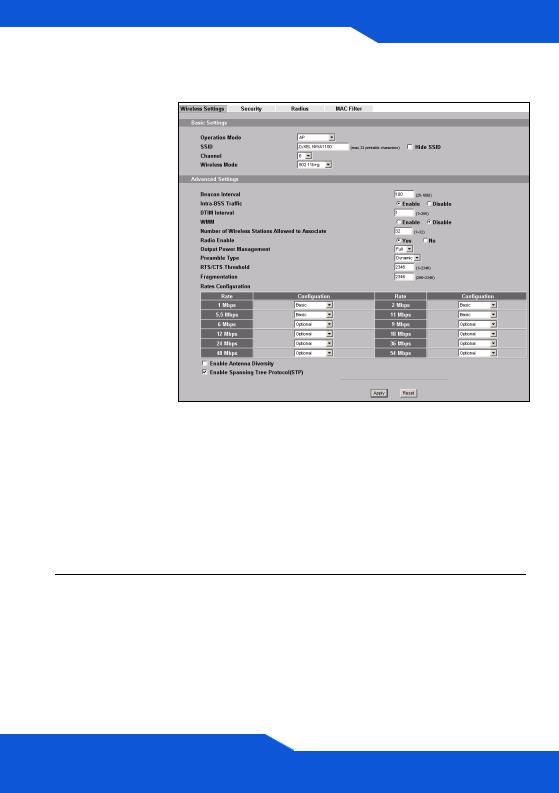
ENGLISH
ENGLISH
Configure Wireless Settings
1.Click WIRELESS in the navigation panel. The
Wireless Settings screen displays.
The wireless stations and the NWA1100 must use the same SSID, channel ID and encryption settings for wireless communication.
Operation Mode: Ensure that AP mode is selected.
Wireless Mode: Select the wireless standard you want your network to use. If you are not sure which to select, select 802.11b+g.
Channel: Select the wireless channel you want your network to use.
2. Click Apply to save your settings.
11
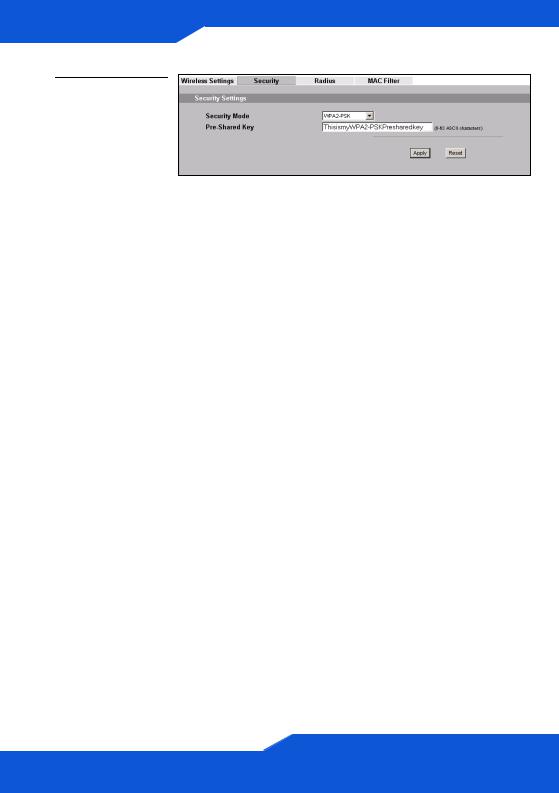
3.Click the
Security tab. If you don’t configure wireless security, anyone can access your network.
This is where you can enter the security settings for your wireless network. The fields you fill in differ according to the type of security you select in the Security Mode field. Select None if you do not wish to use wireless security.
This example uses WPA2-PSK security, in which all wireless clients must use the same pre-shared key to join the network.
Ensure that all your wireless clients support the type of security you set. Click Apply when you have finished.
If the wireless clients cannot communicate with the network, ensure that the clients and the NWA1100 are using the same wireless security settings.
12
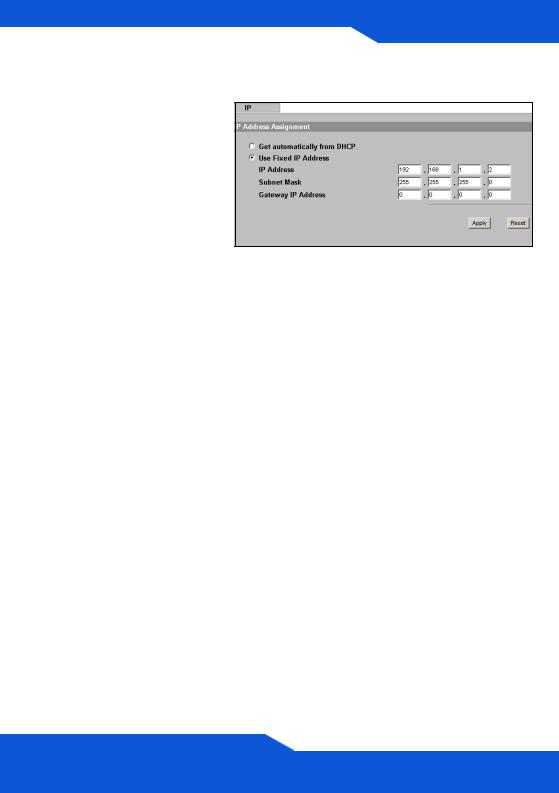
ENGLISH
ENGLISH
Configure IP Settings
1.You need to set your NWA1100’s IP address to be in the same subnet as your network. Click IP in the navigation panel.
Select Get automatically from DHCP if you want to have a DHCP server on your network assign an IP address to the NWA1100.
If you have a specific IP address to use, select
Use fixed IP address and enter it along with the subnet mask and gateway IP address.
Click Apply. The NWA1100 now uses the new IP settings; you can no longer connect to the NWA1100 using the default IP address.
13
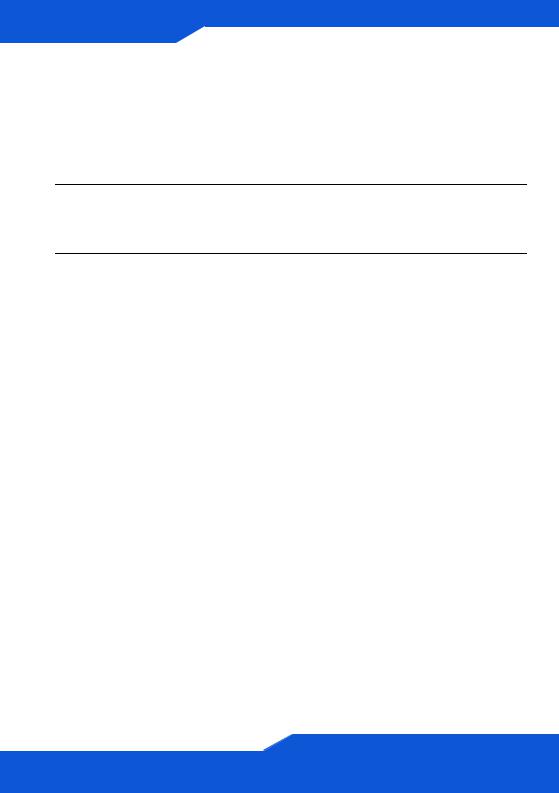
If you change the NWA1100’s IP address, you must use the new IP address when you next access the web configurator. If you select Get automatically from DHCP, check your DHCP server to determine the IP address it assigns to the NWA1100. Refer to your DHCP server’s documentation for more information.
2.If you changed your computer’s IP address, return it to its previous setting.
3.Change the wireless settings in the wireless stations to match those of the NWA1100, if necessary. Refer to your wireless adapter’s documentation.
The NWA1100 is now ready to connect to your switch or router. You can do this now, or once you have attached the antennas and mounted the NWA1100.
If the NWA1100 cannot communicate with the network, ensure that the NWA1100 is using an IP address on the same subnet as the switch / router.
14
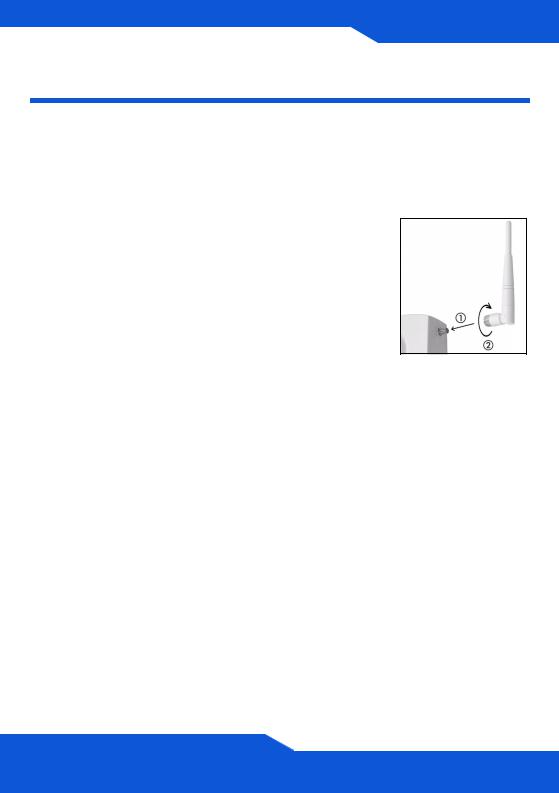
ENGLISH
ENGLISH
Install the Hardware
Figures in this section use generic icons. The ZyXEL Device in the picture is not an exact representation of your device.
Attaching Antennas
Screw the antennas clockwise onto the antenna connectors on the sides of your NWA1100. The antennas should be perpendicular to the ground and parallel to each other.
Make sure the antennas are securely screwed onto the antenna connectors.
Hardware Mounting
In general, the best location for the access point is at the center of your intended wireless coverage area. For better performance, mount the NWA1100 high up in an area that is free of obstructions.
Wall-mounting
Do the following to attach your NWA1100 to a wall.
15

1.Screw the two screws provided with your NWA1100 into the wall 60mm apart (see the figure in step 3). Use screws with 6mm ~ 8mm (0.24" ~ 0.31") wide heads. Do not screw the screws all the way in to the wall; leave a small gap between the head of the screw and the wall.
The gap must be big enough for the screw heads to slide into the screw slots and the connection cables to run down the back of the NWA1100.
Make sure the screws are securely fixed to the wall and strong enough to hold the weight of the NWA1100 with the connection cables.
16
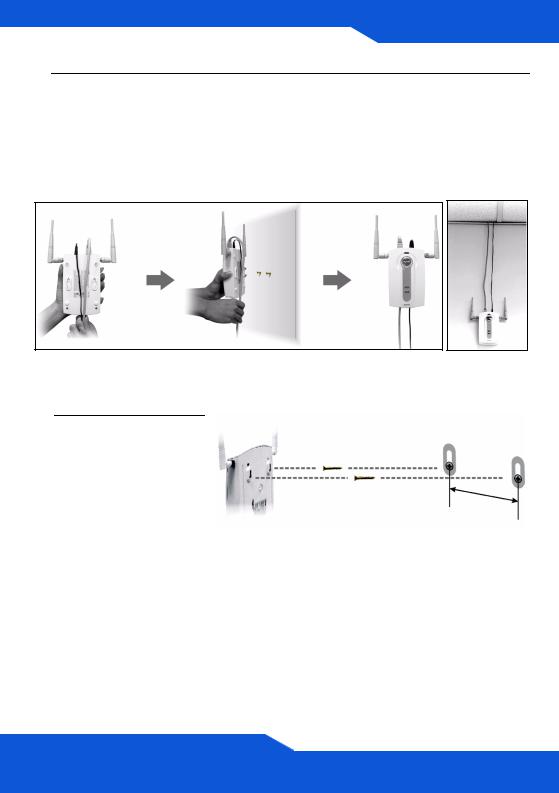
ENGLISH
ENGLISH
2.Adjust the cables.
Run the connection cables down the back of the NWA1100 as shown in the following figure.
OR:
Run the connection cables upward and along the edge of the ceiling.
3.Align the holes on the back of the NWA1100 with the screws on the wall. Hang the NWA1100 on the screws.
6 |
0 |
m |
|
||
|
|
m |
17
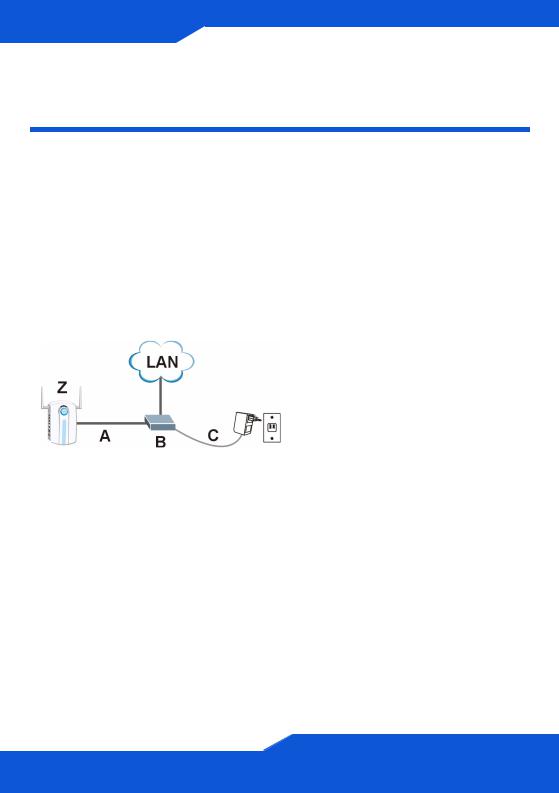
Set Up Power over Ethernet (Optional)
Power over Ethernet (PoE) is the ability to provide power to your NWA1100 via an 8-pin CAT 5 Ethernet cable, eliminating the need for a nearby power source.
A PoE injector (not included) is also needed to supply the Ethernet cable with power. This feature allows increased flexibility in the location of your NWA1100.
In the following figure, Z is your NWA1100, A is the CAT 5 Ethernet cable, B is the PoE injector and C is the power cable.
18
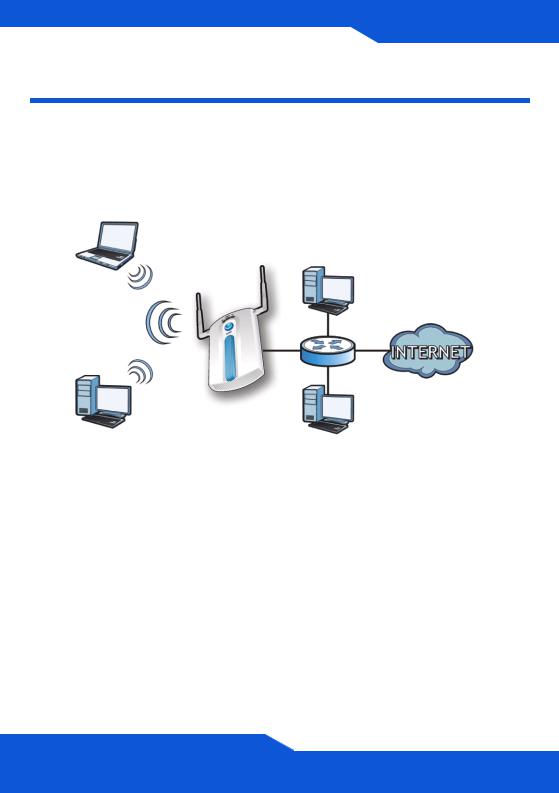
DEUTSCH
ENGLISH
Übersicht
In dieser Kurzanleitung erfahren Sie, wie das NWA-1100 (im Beispiel unten mit einem Z gekennzeichnet) installiert und konfiguriert wird, damit WirelessClients sicher auf Ihr kabelgebundenes Netzwerk zugreifen können. Weitere Informationen finden Sie im Benutzerhandbuch.
Z
Halten Sie die Daten für Ihren Internetzugang bereit.
Um das Drahtlosnetzwerk einzurichten, müssen Sie:
•Anschließen der Hardware.
•Zugreifen auf den Web-Konfigurator.
•Konfigurieren des NWA-1100s.
•Installieren der Hardware.
•Power-over-Ethernet (PoE) Einrichten (Optional).
19
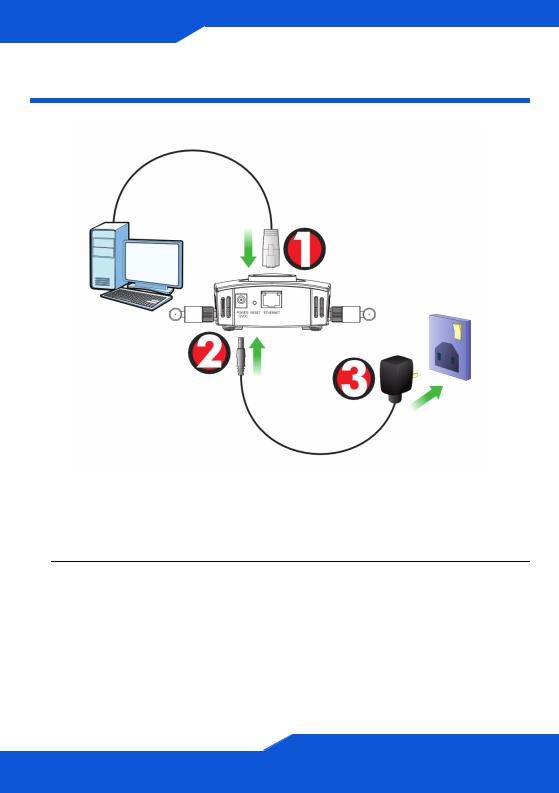
Anschließen der Hardware
1.Verbinden Sie für die Erstkonfiguration den ETHERNET-Anschluss mit dem grauen Ethernet-Kabel mit dem Computer.
2.Verbinden Sie die 12VDC-Netzanschlussbuchse POWER des Geräts mit dem mitgelieferten Netzadapter mit dem Stromnetz.
Nachdem Sie die Erstkonfiguration durchgeführt haben, verbinden Sie den ETHERNET-Anschluss des NWA-1100s mit einem Ethernetanschluss mit Netzwerkverbindung.
20
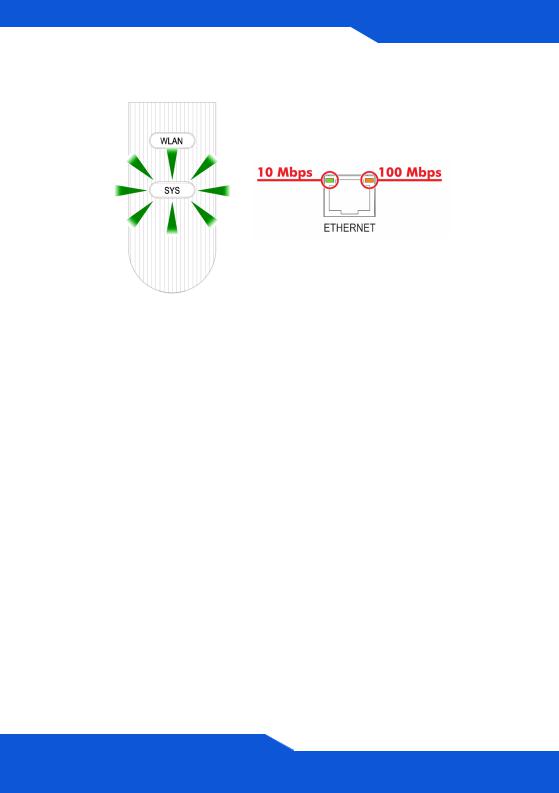
DEUTSCH
ENGLISH
LED-Anzeigen
•Die LED-Anzeige SYS blinkt zunächst gelb und beginnt grün zu leuchten, sobald das Gerät mit Strom versorgt wird.
•Eine der LEDs am ETHERNET-Port beginnt zu leuchten, wenn der Anschluss richtig verbunden ist. Bei Datenverkehr blinkt sie. Die gelbe LED leuchtet, bei einer 100-Mbps-Verbindung. Die grüne LED leuchtet, bei einer 10-Mbps-Verbindung.
Wenn keine der LEDs am ETHERNET-Port leuchtet, prüfen Sie die Kabelverbindungen am Anschluss. Stellen Sie sicher, dass die Netzwerkkarte des Computers installiert ist und einwandfrei funktioniert.
21
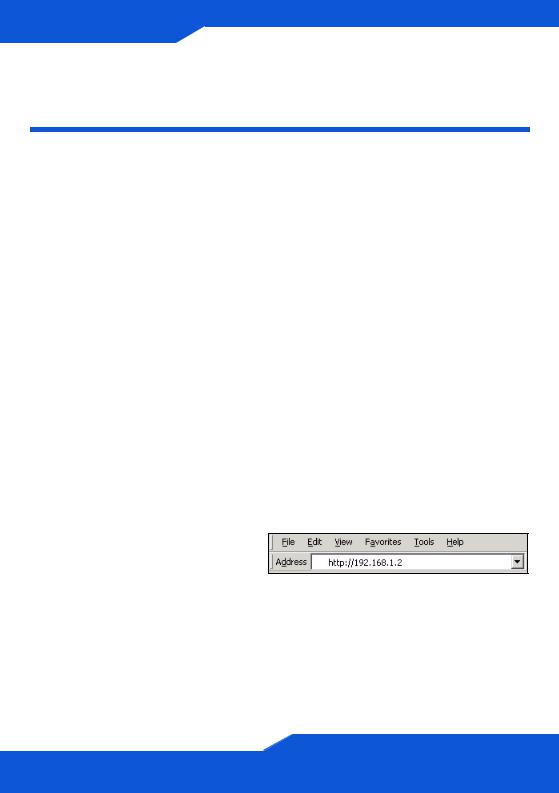
Zugreifen auf den Web-
Konfigurator
Verwenden Sie den Internet Explorer 6.0 oder den Netscape Navigator 7.0 und neuere Versionen davon mit aktiviertem JavaScript und aktivierter Pop-up-Funktion.
Einrichten der IP-Adresse des Computers
Notieren Sie sich die aktuellen IP-Einstellungen des Computers, bevor Sie sie ändern.
Richten Sie den Computer zunächst so ein, dass er eine statische Adresse im Bereich 192.168.1.3 bis 192.168.1.254 mit der Subnetz-Maske 255.255.255.0 verwendet. Nur auf diese Weise kann Ihr Computer mit dem NWA-1100 kommunizieren. Informationen zum Einrichten der IP-Adresse des Computers finden Sie im Benutzerhandbuch.
Anmelden beim Web-Konfigurator
Auch wenn Sie eine drahtlose Verbindung zum NWA-1100 herstellen können, wird empfohlen, das Gerät für die Erstkonfiguration über den ETHERNET-Anschluss an den Computer anzuschließen.
1.Starten Sie Ihren Webbrowser. Geben Sie als Adresse 192.168.1.2 (die Standard-IP- Adresse des NWA-1100s) ein.
Wenn Sie nicht auf den Web-Konfigurator zugreifen können, prüfen Sie, ob die IP-Adressen und Subnetz-Masken des NWA1100s und des Computers im selben IP-Adressbereich liegen.
22
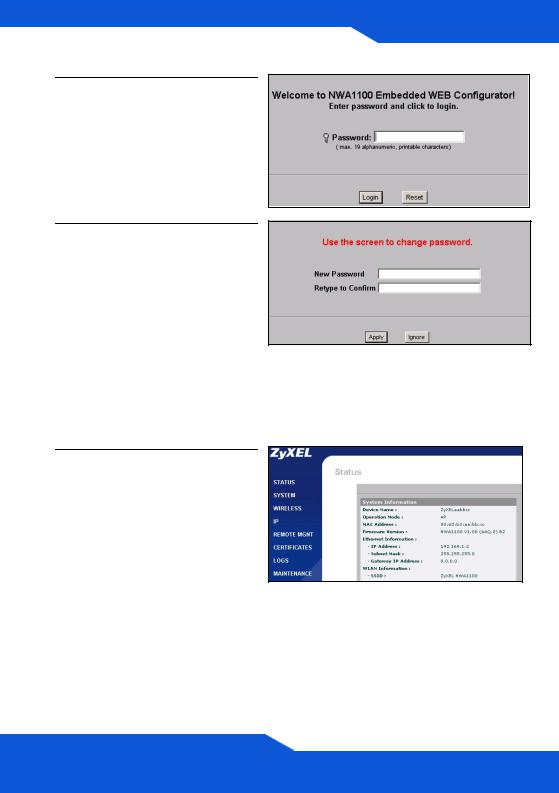
DEUTSCH
ENGLISH
2.Geben Sie 1234 (das Standardkennwort) in das Feld Password (Kennwort) ein, und klicken Sie auf Login (Anmelden).
3.Ändern Sie das Kennwort, indem Sie ein neues Kennwort eingeben und auf Apply (Übernehmen) klicken. Notieren Sie sich das neue Kennwort und bewahren Sie die Notiz an einem sicheren Ort auf.
Wenn Sie das neue Kennwort vergessen haben, muss das
NWA-1100 zurückgesetzt werden. Lesen Sie im
Benutzerhandbuch nach, wie die RESET-Taste verwendet wird.
4. Die Startseite (STATUS)
erscheint.
23
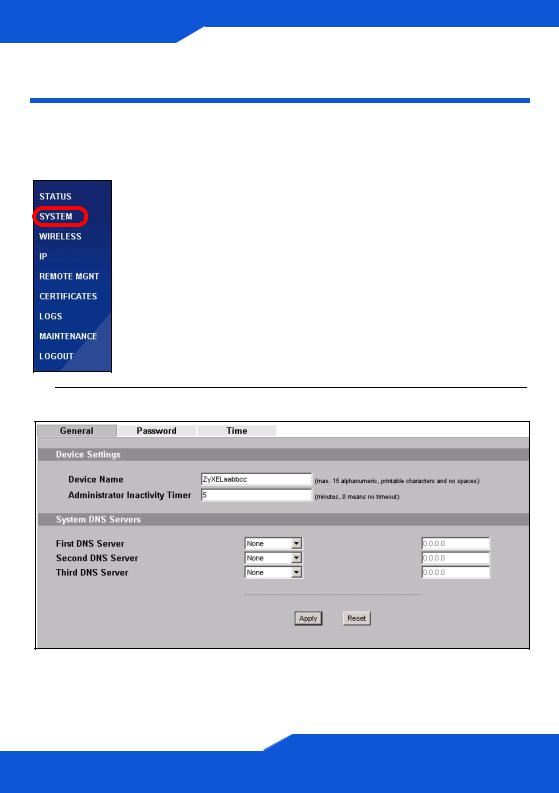
Konfigurieren des NWA-1100s
Konfigurieren der Systemeinstellungen
1. Klicken Sie in der Navigationsleiste auf SYSTEM.
2. Das Fenster SYSTEM > General (System > Allgemein) erscheint.
24
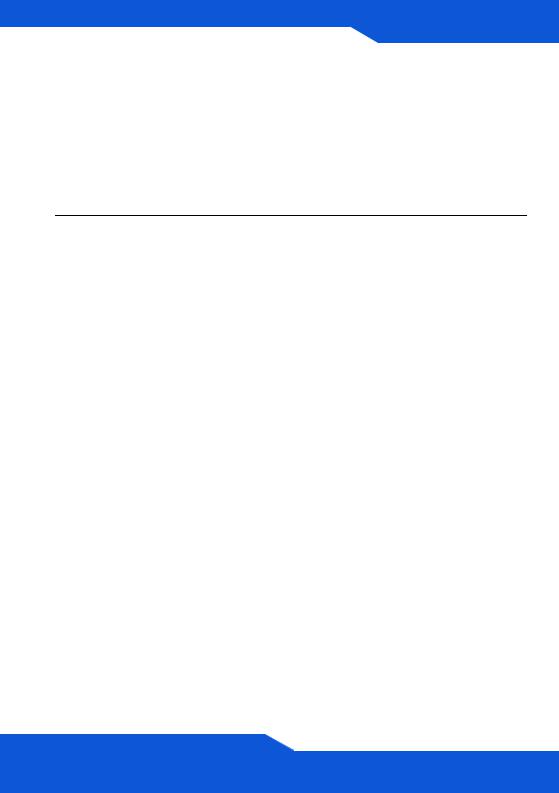
DEUTSCH
ENGLISH
Der System Name (Systemname) identifiziert das NWA-1100 in Ihrem Netzwerk. Wählen Sie einen Namen oder belassen Sie diesen als Standard.
DNS Server(s) (DNS-Server): Wenn Ihnen Ihr Internetdienstanbieter bestimmte DNS-Einstellungen (Domain Name System) vorgegeben hat, wählen Sie die Option User-Defined (Benutzerdefiniert), und geben Sie sie hier ein.
3. Klicken Sie auf Apply (Übernehmen).
25
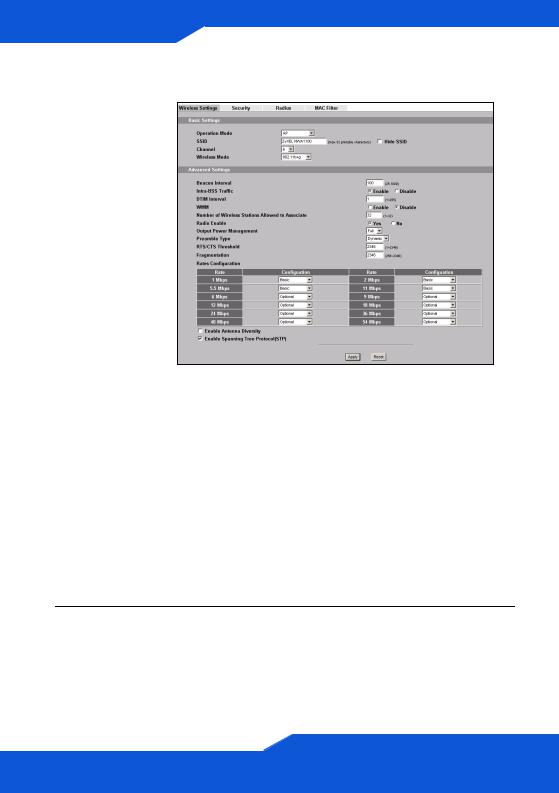
Konfigurieren der Drahtloseinstellungen
1.Klicken Sie in der Navigationsleiste auf WIRELESS
(Drahtlos). Das Fenster
Wireless Settings
(Drahtloseinstell ungen) wird angezeigt.
Die Drahtlosstationen und das NWA-1100 müssen für die Drahtloskommunikation dieselbe SSID, dieselbe Kanal-ID und dieselben Verschlüsselungseinstellungen verwenden.
Operation Mode (Betriebsmodus): Wählen Sie als Betriebsmodus die Option Access Point.
Wireless Mode (Drahtlosmodus): Legen Sie den Drahtlosstandard fest, mit dem das Netzwerk arbeiten soll. Wenn Sie unsicher sind, wählen Sie 802.11b+g.
Channel (Kanal wählen): Wählen Sie den Drahtloskanal, den Ihr Netzwerk verwenden soll.
2.Klicken Sie auf Apply (Übernehmen), um die Einstellungen zu speichern.
26
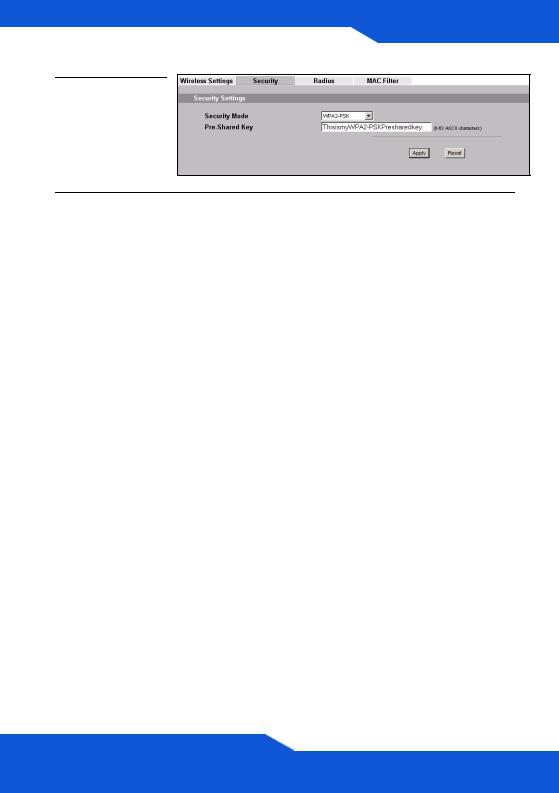
DEUTSCH
ENGLISH
3.Klicken Sie auf die Registerkarte
Security
(Sicherheit).
4.Hier können Sie die Sicherheitseinstellungen für Ihr Drahtlosnetzwerk eingeben. Je nachdem, welchen Sicherheitstyp Sie im Feld Security Mode (Sicherheitsmodus) wählen, werden andere Felder angezeigt.
Wählen Sie None (Keine), wenn Sie keinen Sicherheitsmodus verwenden möchten.
In diesem Beispiel wird der Sicherheitsmodus WPA2-PSK verwendet. Damit die Wireless-Clients auf das Netzwerk zugreifen können, müssen sie denselben PSK-Schlüssel verwenden.
Stellen Sie sicher, dass alle Wireless-Clients den gewählten Sicherheitstyp unterstützen. Klicken Sie abschließend auf Apply (Übernehmen).
27
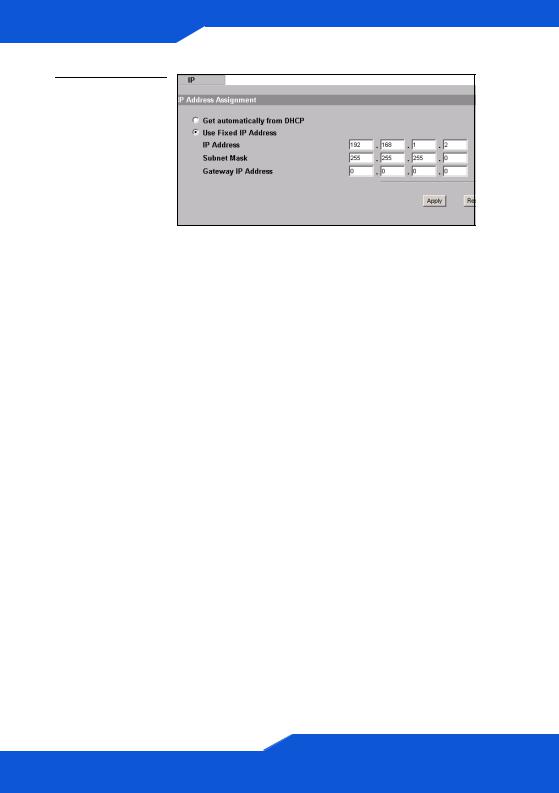
5.Klicken Sie in der Navigationsleiste auf IP.
Wenn Sie eine IP-Adresse haben, wählen Sie die Option
Use fixed IP address (Feste IP-Adresse verwenden) und geben Sie sie zusammen mit der SubnetzMaske und der Gateway-IP- Adresse ein. Anderenfalls wählen Sie Get automatically from DHCP
(Automatisch vom DHCP laden). Klicken Sie auf Apply (Übernehmen).
Wenn die Wireless-Clients nicht mit dem Netzwerk kommunizieren können, stellen Sie sicher, dass die Clients und das NWA-1100 dieselben Sicherheitseinstellungen verwenden.
28
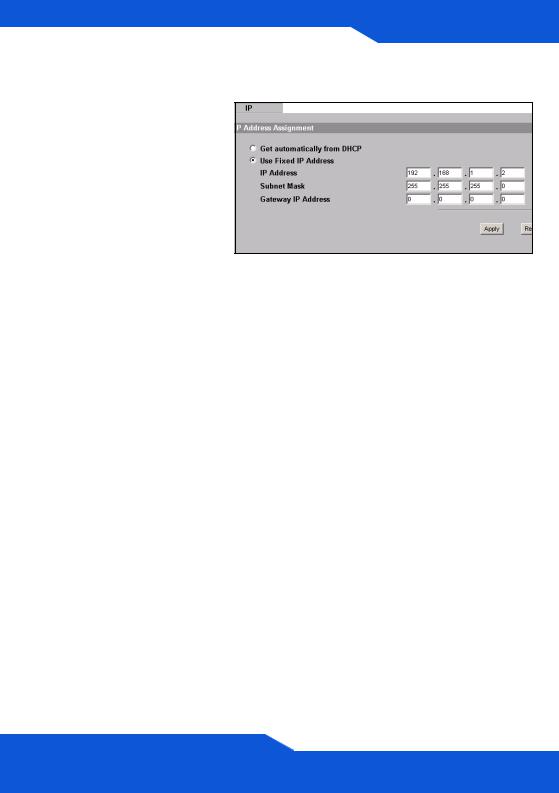
DEUTSCH
ENGLISH
Konfigurieren der IP-Einstellungen
1.Wählen Sie die IPAdresse des NWA-1100s so, dass sie im selben Subnetz liegt wie das Netzwerk. Klicken Sie in der Navigationsleiste auf
IP.
Wenn Sie möchten, dass ein DHCP-Server des Netzwerks dem NWA1100 eine IP-Adresse zuweist, wählen Sie Get automatically from DHCP (Automatisch vom DHCP beziehen).
Wenn Sie eine bestimmte IP-Adresse haben, wählen Sie die Option
Use fixed IP address
(Feste IP-Adresse verwenden) und geben Sie sie zusammen mit der Subnetz-Maske und der Gateway-IP-Adresse ein.
Klicken Sie auf Apply (Übernehmen). Das NWA-1100 verwendet nun die neuen IPEinstellungen. Es ist nicht mehr möglich, mit dem NWA-1100 eine Verbindung mit der Standard-IP-Adresse herzustellen.
29

Wenn Sie die IP-Adresse des NWA-1100s ändern, müssen Sie beim nächsten Zugriff auf den Web-Konfigurator die neue IP-Adresse verwenden. Wenn Sie Get automatically from DHCP (Automatisch vom DHCP beziehen) wählen, müssen Sie beim DHCP-Server nachsehen, welche IP-Adresse er dem NWA-1100 zuweist. Weitere Informationen dazu finden Sie in der Dokumentation des DHCP-Servers.
2.Wenn Sie die IP-Adresse des Computers geändert haben, werden die ursprünglichen Einstellungen wiederhergestellt.
3.Ändern Sie die Drahtlosparameter der Drahtlosstationen, damit diese mit denen des NWA-1100s übereinstimmen. Lesen Sie dazu die Dokumentation des Drahtlosadapters.
Das NWA-1100 kann jetzt eine Verbindung zu Ihrem Switch oder Router herstellen. Das können Sie bereits jetzt tun oder wenn Sie die Antennen angebracht und das NWA-1100 installiert haben.
Wenn das NWA-1100 nicht mit dem Netzwerk kommunizieren kann, stellen Sie sicher, dass das NWA-1100 eine IP-Adresse verwendet, die sich im selben Subnetz wie der Switch/Router befindet.
30
