Zyxel PRESTIGE 2000W V2 user manual

P-2000W_V2
VoIP Wi-Fi Phone
User’s Guide
Version WV.00.01
6/2005

P-2000W_V2 User’s Guide
Copyright
Copyright © 2005 by ZyXEL Communications Corporation.
The contents of this publication may not be reproduced in any part or as a whole, transcribed, stored in a retrieval system, translated into any language, or transmitted in any form or by any means, electronic, mechanical, magnetic, optical, chemical, photocopying, manual, or otherwise, without the prior written permission of ZyXEL Communications Corporation.
Published by ZyXEL Communications Corporation. All rights reserved.
Disclaimer
ZyXEL does not assume any liability arising out of the application or use of any products, or software described herein. Neither does it convey any license under its patent rights nor the patent rights of others. ZyXEL further reserves the right to make changes in any products described herein without notice. This publication is subject to change without notice.
Trademarks
ZyNOS (ZyXEL Network Operating System) is a registered trademark of ZyXEL Communications, Inc. Other trademarks mentioned in this publication are used for identification purposes only and may be properties of their respective owners.
Copyright |
3 |
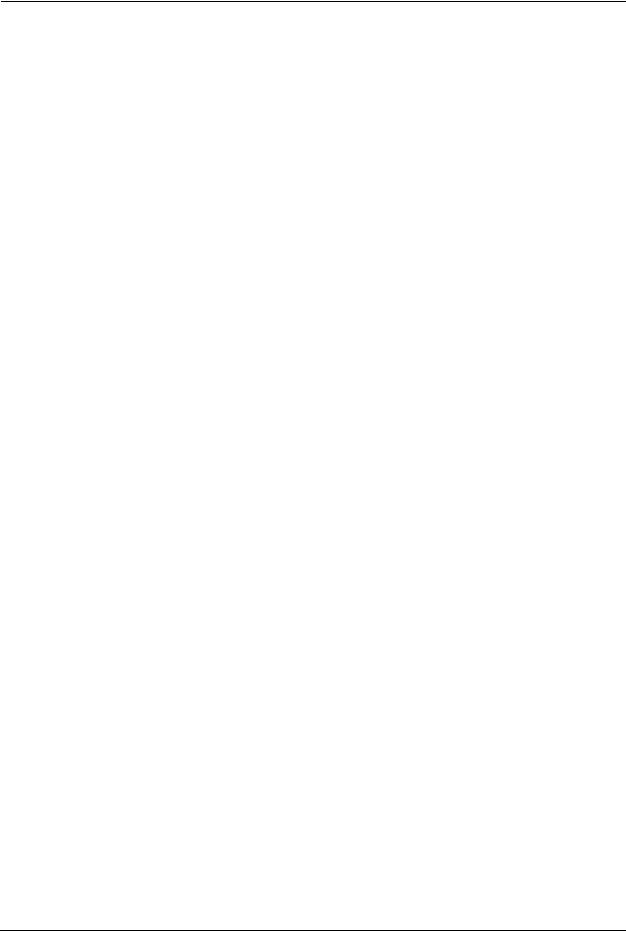
P-2000W_V2 User’s Guide
Federal Communications
Commission (FCC) Interference
Statement
This device complies with Part 15 of FCC rules. Operation is subject to the following two conditions:
•This device may not cause harmful interference.
•This device must accept any interference received, including interference that may cause undesired operations.
This equipment has been tested and found to comply with the limits for a Class B digital device pursuant to Part 15 of the FCC Rules. These limits are designed to provide reasonable protection against harmful interference in a commercial environment. This equipment generates, uses, and can radiate radio frequency energy, and if not installed and used in accordance with the instructions, may cause harmful interference to radio communications.
If this equipment does cause harmful interference to radio/television reception, which can be determined by turning the equipment off and on, the user is encouraged to try to correct the interference by one or more of the following measures:
•Reorient or relocate the receiving antenna.
•Increase the separation between the equipment and the receiver.
•Connect the equipment into an outlet on a circuit different from that to which the receiver is connected.
•Consult the dealer or an experienced radio/TV technician for help.
Notice 1
Changes or modifications not expressly approved by the party responsible for compliance could void the user's authority to operate the equipment.
This Class B digital apparatus complies with Canadian ICES-003.
Cet appareil numérique de la classe B est conforme à la norme NMB-003 du Canada.
Certifications
Go to www.zyxel.com
1Select your product from the drop-down list box on the ZyXEL home page to go to that product's page.
2Select the certification you wish to view from this page.
4 |
Federal Communications Commission (FCC) Interference Statement |
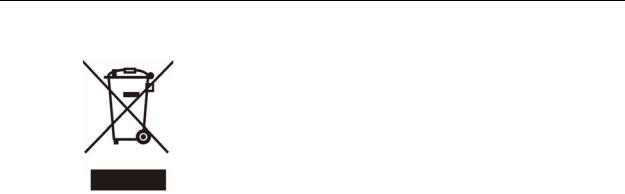
P-2000W_V2 User’s Guide
Federal Communications Commission (FCC) Interference Statement |
5 |

P-2000W_V2 User’s Guide
Safety Warnings
For your safety, be sure to read and follow all warning notices and instructions.
•Do NOT open the device or unit. Opening or removing covers can expose you to dangerous high voltage points or other risks. ONLY qualified service personnel can service the device. Please contact your vendor for further information.
•Use ONLY the dedicated power supply for your device. Connect the power cord or power adaptor to the right supply voltage (110V AC in North America or 230V AC in Europe).
•Do NOT use the device if the power supply is damaged as it might cause electrocution.
•If the power supply is damaged, remove it from the power outlet.
•Do NOT attempt to repair the power supply. Contact your local vendor to order a new power supply.
•Place cables carefully so that no one will step on them or stumble over them. Do NOT allow anything to rest on the power cord and do NOT locate the product where anyone can walk on the power cord.
•Do NOT install nor use your device during a thunderstorm. There may be a remote risk of electric shock from lightning.
•Do NOT expose your device to dampness, dust or corrosive liquids.
•Do NOT use this product near water, for example, in a wet basement or near a swimming pool.
•Do NOT obstruct the device ventilation slots, as insufficient airflow may harm your device.
•Do NOT store things on the device.
•Connect ONLY suitable accessories to the device.
6 |
Safety Warnings |

P-2000W_V2 User’s Guide
ZyXEL Limited Warranty
ZyXEL warrants to the original end user (purchaser) that this product is free from any defects in materials or workmanship for a period of up to two years from the date of purchase. During the warranty period, and upon proof of purchase, should the product have indications of failure due to faulty workmanship and/or materials, ZyXEL will, at its discretion, repair or replace the defective products or components without charge for either parts or labor, and to whatever extent it shall deem necessary to restore the product or components to proper operating condition. Any replacement will consist of a new or re-manufactured functionally equivalent product of equal value, and will be solely at the discretion of ZyXEL. This warranty shall not apply if the product is modified, misused, tampered with, damaged by an act of God, or subjected to abnormal working conditions.
Note
Repair or replacement, as provided under this warranty, is the exclusive remedy of the purchaser. This warranty is in lieu of all other warranties, express or implied, including any implied warranty of merchantability or fitness for a particular use or purpose. ZyXEL shall in no event be held liable for indirect or consequential damages of any kind of character to the purchaser.
To obtain the services of this warranty, contact ZyXEL's Service Center for your Return Material Authorization number (RMA). Products must be returned Postage Prepaid. It is recommended that the unit be insured when shipped. Any returned products without proof of purchase or those with an out-dated warranty will be repaired or replaced (at the discretion of ZyXEL) and the customer will be billed for parts and labor. All repaired or replaced products will be shipped by ZyXEL to the corresponding return address, Postage Paid. This warranty gives you specific legal rights, and you may also have other rights that vary from country to country.
ZyXEL Limited Warranty |
7 |
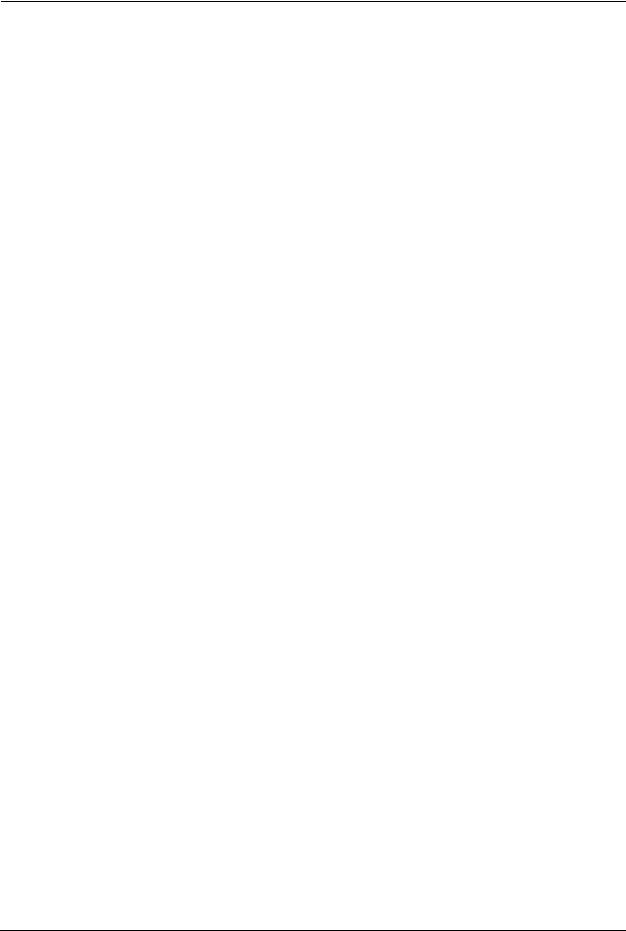
P-2000W_V2 User’s Guide
Customer Support
Please have the following information ready when you contact customer support.
•Product model and serial number.
•Warranty Information.
•Date that you received your device.
•Brief description of the problem and the steps you took to solve it.
METHOD |
SUPPORT E-MAIL |
TELEPHONEA |
WEB SITE |
REGULAR MAIL |
||
LOCATION |
SALES E-MAIL |
FAX |
FTP SITE |
|||
|
||||||
|
|
|
|
|
||
CORPORATE |
support@zyxel.com.tw |
+886-3-578-3942 |
www.zyxel.com |
ZyXEL Communications Corp. |
||
|
|
|
www.europe.zyxel.com |
6 Innovation Road II |
||
HEADQUARTERS |
|
|
|
|
Science Park |
|
sales@zyxel.com.tw |
+886-3-578-2439 |
ftp.zyxel.com |
||||
(WORLDWIDE) |
Hsinchu 300 |
|||||
|
|
|
|
ftp.europe.zyxel.com |
Taiwan |
|
|
info@cz.zyxel.com |
+420 241 091 350 |
www.zyxel.cz |
ZyXEL Communications |
||
|
|
|
|
|
Czech s.r.o. |
|
|
info@cz.zyxel.com |
+420 241 091 359 |
|
|||
CZECH REPUBLIC |
|
Modranská 621 |
||||
|
|
|
|
|||
|
|
|
|
|
143 01 Praha 4 - Modrany |
|
|
|
|
|
|
Ceská Republika |
|
|
|
|
|
|
|
|
|
support@zyxel.dk |
+45 |
39 55 07 00 |
www.zyxel.dk |
ZyXELCommunicationsA/S |
|
DENMARK |
|
|
|
|
Columbusvej 5 |
|
sales@zyxel.dk |
+45 |
39 55 07 07 |
|
|||
|
2860 Soeborg |
|||||
|
|
|
|
|
Denmark |
|
|
support@zyxel.fi |
+358-9-4780-8411 |
www.zyxel.fi |
ZyXEL Communications Oy |
||
FINLAND |
|
|
|
|
Malminkaari 10 |
|
sales@zyxel.fi |
+358-9-4780 8448 |
|
||||
|
00700 Helsinki |
|||||
|
|
|
|
|
Finland |
|
|
info@zyxel.fr |
+33 |
(0)4 72 52 97 97 |
www.zyxel.fr |
ZyXEL France |
|
|
|
|
|
|
1 rue des Vergers |
|
FRANCE |
|
+33 |
(0)4 72 52 19 20 |
|
||
|
|
Bat. 1 / C |
||||
|
|
|
|
|
69760 Limonest |
|
|
|
|
|
|
France |
|
|
support@zyxel.de |
+49-2405-6909-0 |
www.zyxel.de |
ZyXEL Deutschland GmbH. |
||
GERMANY |
|
|
|
|
Adenauerstr. 20/A2 D-52146 |
|
sales@zyxel.de |
+49-2405-6909-99 |
|
||||
|
Wuerselen |
|||||
|
|
|
|
|
Germany |
|
|
support@zyxel.com |
+1-800-255-4101 |
www.us.zyxel.com |
ZyXEL Communications Inc. |
||
NORTH AMERICA |
|
+1-714-632-0882 |
|
1130 N. Miller St. |
||
|
|
|
|
Anaheim |
||
sales@zyxel.com |
+1-714-632-0858 |
ftp.us.zyxel.com |
||||
|
CA 92806-2001 |
|||||
|
|
|
|
|
U.S.A. |
|
|
support@zyxel.no |
+47 |
22 80 61 80 |
www.zyxel.no |
ZyXELCommunicationsA/S |
|
NORWAY |
|
|
|
|
Nils Hansens vei 13 |
|
sales@zyxel.no |
+47 |
22 80 61 81 |
|
|||
|
0667 Oslo |
|||||
|
|
|
|
|
Norway |
|
|
support@zyxel.es |
+34 |
902 195 420 |
www.zyxel.es |
ZyXEL Communications |
|
SPAIN |
|
|
|
|
Alejandro Villegas 33 |
|
sales@zyxel.es |
+34 |
913 005 345 |
|
|||
|
1º,28043Madrid |
|||||
|
|
|
|
|
Spain |
|
|
support@zyxel.se |
+46 |
31 744 7700 |
www.zyxel.se |
ZyXEL Communications A/S |
|
SWEDEN |
|
|
|
|
Sjöporten 4, 41764 Göteborg |
|
sales@zyxel.se |
+46 |
31 744 7701 |
|
|||
|
|
Sweden |
||||
|
|
|
|
|
|
|
8 |
Customer Support |
|
|
|
|
P-2000W_V2 User’s Guide |
|
|
|
|
|
|
|
METHOD |
SUPPORT E-MAIL |
TELEPHONEA |
WEB SITE |
|
REGULAR MAIL |
LOCATION |
SALES E-MAIL |
FAX |
FTP SITE |
|
|
|
|
||||
|
|
|
|
|
|
|
support@zyxel.co.uk |
+44 (0) 8702 909090 |
www.zyxel.co.uk |
|
ZyXEL Communications UK |
|
|
|
|
|
Ltd.,11 The Courtyard, |
|
sales@zyxel.co.uk |
+44 (0) 1344 303044 |
ftp.zyxel.co.uk |
|
|
UNITED KINGDOM |
|
Eastern Road, Bracknell, |
|||
|
+44 (0) 1344 303034 |
|
|
||
|
|
|
|
Berkshire, RG12 2XB, |
|
|
|
(UK only) 0845 |
|
|
|
|
|
|
|
United Kingdom (UK) |
|
|
|
2267839 |
|
|
|
|
|
|
|
|
|
|
|
|
|
|
|
a. “+” is the (prefix) number you enter to make an international telephone call.
Customer Support |
9 |
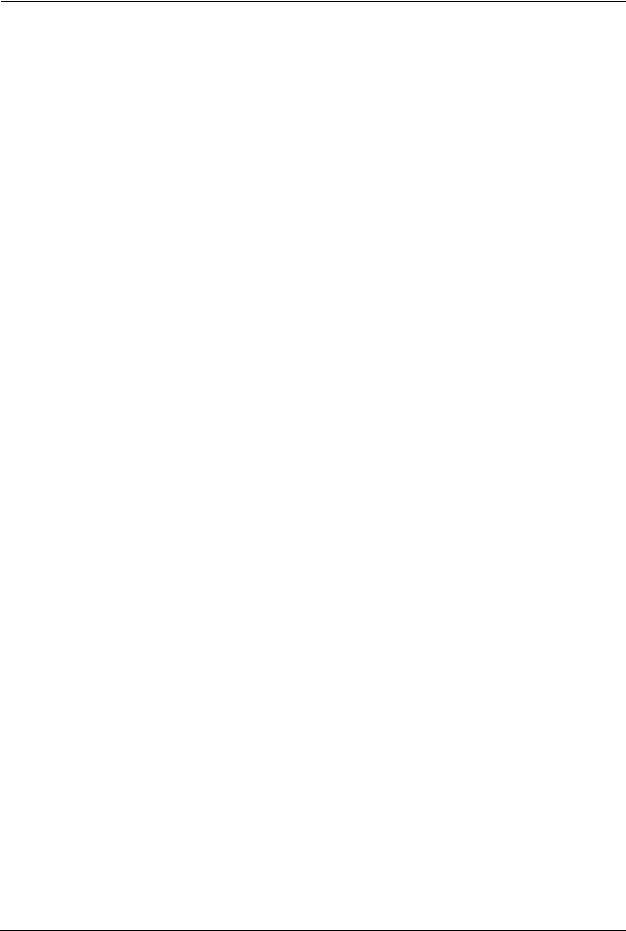
P-2000W_V2 User’s Guide
10 |
Customer Support |

P-2000W_V2 User’s Guide
Table of Contents
Copyright |
.................................................................................................................. |
3 |
Federal Communications Commission (FCC) Interference Statement ............... |
4 |
|
Safety Warnings ....................................................................................................... |
6 |
|
ZyXEL Limited Warranty.......................................................................................... |
7 |
|
Customer Support.................................................................................................... |
8 |
|
Table of Contents ................................................................................................... |
11 |
|
List of Figures ........................................................................................................ |
17 |
|
List of Tables .......................................................................................................... |
19 |
|
Preface .................................................................................................................... |
|
21 |
Chapter 1 |
|
|
Getting To Know Your Prestige............................................................................. |
23 |
|
1.1 |
Features ............................................................................................................. |
23 |
1.2 |
Applications ........................................................................................................ |
24 |
|
1.2.1 Place a Call via “SIP Proxy Server” (SIP Call Server) .............................. |
24 |
|
1.2.2 Direct IP to IP Calling ................................................................................ |
25 |
|
1.2.3 Ad-Hoc (Wireless Intercom) ...................................................................... |
25 |
1.3 |
Getting to Know the Prestige Hardware ............................................................. |
26 |
Chapter 2 |
|
|
Using the LCD Screen Menus .............................................................................. |
29 |
|
2.1 |
LCD Main Screen ............................................................................................... |
29 |
2.2 |
Navigating the LCD Screen Menus .................................................................... |
30 |
|
2.2.1 Text Input .................................................................................................. |
30 |
Chapter 3 |
|
|
Wireless LAN Setup Menus.................................................................................. |
33 |
|
3.1 |
Site Survey ......................................................................................................... |
33 |
3.2 |
SSID ................................................................................................................... |
34 |
3.3 |
Network Mode .................................................................................................... |
34 |
3.4 |
Channel .............................................................................................................. |
35 |
3.5 |
Rate .................................................................................................................... |
36 |
3.6 |
WEP Encryption ................................................................................................. |
36 |
Table of Contents |
11 |

P-2000W_V2 User’s Guide
3.7 |
Authentication Type ............................................................................................ |
37 |
3.8 |
Profiles ............................................................................................................... |
38 |
Chapter 4 |
|
|
Network Settings.................................................................................................... |
41 |
|
4.1 |
Fixed IP .............................................................................................................. |
41 |
4.2 DHCP ................................................................................................................. |
42 |
|
4.3 PPPoE ................................................................................................................ |
43 |
|
Chapter 5 |
|
|
SIP Settings ............................................................................................................ |
45 |
|
5.1 |
Registrar Server ................................................................................................. |
45 |
5.2 |
Outbound Proxy Server ...................................................................................... |
46 |
5.3 |
Proxy Server ...................................................................................................... |
47 |
5.4 |
User Account ...................................................................................................... |
48 |
Chapter 6 |
|
|
Phonebook.............................................................................................................. |
51 |
|
6.1 |
Calling Methods ................................................................................................. |
51 |
6.2 |
Adding a Phonebook Entry ................................................................................ |
51 |
6.3 |
Editing Phonebook Entries ................................................................................. |
52 |
6.4 |
Erasing Phonebook Entries ................................................................................ |
53 |
6.5 |
Speed Dial Phonebook Entries .......................................................................... |
54 |
Chapter 7 |
|
|
Call History ............................................................................................................. |
55 |
|
7.1 |
Missed Calls ....................................................................................................... |
55 |
7.2 |
Received Calls ................................................................................................... |
56 |
7.3 |
Dialed Calls ........................................................................................................ |
57 |
7.4 |
Erasing Calls ...................................................................................................... |
57 |
Chapter 8 |
|
|
Miscellaneous Settings ......................................................................................... |
59 |
|
8.1 |
Setting the Ring Melody ..................................................................................... |
59 |
8.2 |
Setting the Vibration Mode ................................................................................. |
60 |
8.3 |
Adjusting the Ring Volume ................................................................................. |
60 |
8.4 |
Setting the Time ................................................................................................. |
61 |
8.5 |
Setting the Date ................................................................................................. |
61 |
8.6 |
Setting the Banner ............................................................................................. |
62 |
8.7 |
Setting the Key Lock .......................................................................................... |
62 |
8.8 |
Setting the Don’t Disturb .................................................................................... |
63 |
12 |
Table of Contents |

|
|
P-2000W_V2 User’s Guide |
Chapter 9 |
|
|
Information Menus ................................................................................................. |
65 |
|
9.1 Displaying Information ........................................................................................ |
65 |
|
Chapter 10 |
|
|
Prestige Usage ....................................................................................................... |
67 |
|
10.1 |
Dialing a Telephone Number ............................................................................ |
67 |
10.2 |
Using the Phonebook to Dial a Telephone Number ......................................... |
67 |
10.3 |
Using Speed Dial to Dial a Telephone Number ................................................ |
67 |
10.4 |
Redialing a Telephone Number ........................................................................ |
67 |
10.5 |
Answering a Call .............................................................................................. |
68 |
10.6 |
Rejecting a Call ................................................................................................ |
68 |
10.7 |
Changing the Volume ....................................................................................... |
68 |
Chapter 11 |
|
|
Using the Web Configurator Screens................................................................... |
69 |
|
11.1 Introduction to the Web Configurator ................................................................ |
69 |
|
11.2 Accounts ........................................................................................................... |
69 |
|
11.2.1 Login ....................................................................................................... |
69 |
|
11.3 Navigating the Prestige Web Configurator ....................................................... |
70 |
|
Chapter 12 |
|
|
User Web Configurator Screens ........................................................................... |
73 |
|
12.1 |
Device Information ........................................................................................... |
73 |
12.2 |
IP Address Assignment .................................................................................... |
73 |
12.3 |
IP Address and Subnet Mask ........................................................................... |
74 |
12.4 MAC Address ................................................................................................... |
74 |
|
12.5 |
DNS Server ..................................................................................................... |
75 |
12.6 |
Network Configuration: STATIC ....................................................................... |
75 |
12.7 |
Network Configuration: DHCP ......................................................................... |
76 |
12.8 |
Network Configuration: PPPoE ........................................................................ |
78 |
12.9 |
VoIP Introduction .............................................................................................. |
79 |
12.9.1 SIP .......................................................................................................... |
79 |
|
|
12.9.1.1 SIP Identities ................................................................................. |
79 |
|
12.9.1.2 SIP Call Progression ..................................................................... |
80 |
|
12.9.1.3 SIP Client Server ........................................................................... |
80 |
|
12.9.1.4 RTP ............................................................................................... |
82 |
12.10 SIP Configuration ........................................................................................... |
82 |
|
12.11 NAT ................................................................................................................. |
83 |
|
12.11.1 NAT Example ........................................................................................ |
84 |
|
12.11.2 NAT Types ............................................................................................ |
84 |
|
|
12.11.2.1 Full Cone NAT ............................................................................. |
85 |
|
12.11.2.2 Restricted Cone NAT ................................................................... |
86 |
Table of Contents |
13 |

P-2000W_V2 User’s Guide
|
12.11.2.3 Port Restricted Cone NAT ........................................................... |
87 |
|
12.11.2.4 Symmetric NAT ............................................................................ |
87 |
12.12 NAT and SIP .................................................................................................. |
88 |
|
12.12.1 SIP ALG ................................................................................................ |
88 |
|
12.12.2 Fake WAN Address on SIP and RTP ................................................... |
88 |
|
12.12.3 STUN .................................................................................................... |
89 |
|
12.12.4 Outbound Proxy .................................................................................... |
89 |
|
12.13 NAT Traversal Configuration .......................................................................... |
89 |
|
12.14 Phonebook ..................................................................................................... |
91 |
|
12.14.1 Calling Methods .................................................................................... |
91 |
|
12.15 Phonebook Configuration ............................................................................... |
91 |
|
12.16 Wireless Introduction ...................................................................................... |
93 |
|
12.16.1 WEP Encryption .................................................................................... |
93 |
|
12.17 Wireless Settings ........................................................................................... |
93 |
|
12.18 System ........................................................................................................... |
95 |
|
12.19 S/W Update ................................................................................................... |
95 |
|
Chapter 13 |
|
|
Administrator Web Configurator Screens ........................................................... |
97 |
|
13.1 |
NAT Traversal Configuration ............................................................................ |
97 |
13.2 |
SIP Proxy Configuration ................................................................................... |
98 |
13.3 |
Voice Coding .................................................................................................. |
100 |
13.3.1 G.711 ..................................................................................................... |
100 |
|
13.3.2 G.729 .................................................................................................... |
101 |
|
13.4 |
PSTN Call Setup Signaling ............................................................................ |
101 |
13.5 |
Phone Setting ................................................................................................. |
101 |
13.6 |
System ........................................................................................................... |
103 |
13.7 |
Quality of Service ........................................................................................... |
103 |
13.8 |
ToS ................................................................................................................. |
104 |
13.9 |
Introduction to DiffServ ................................................................................... |
104 |
Chapter 14 |
|
|
Troubleshooting ................................................................................................... |
105 |
|
14.1 |
Problems Starting Up the Prestige ................................................................. |
105 |
14.2 |
Problems Using the Keypad ........................................................................... |
105 |
14.3 |
Problems Accessing the Prestige .................................................................. |
106 |
14.4 |
Warning Message Troubleshooting ................................................................ |
106 |
14.5 |
Error Message Troubleshooting ..................................................................... |
107 |
14.6 |
Restoring the Factory Default Settings .......................................................... |
107 |
Appendix A |
|
|
Product Specifications ....................................................................................... |
109 |
|
Appendix B |
|
|
14 |
Table of Contents |

|
P-2000W_V2 User’s Guide |
IP Subnetting ........................................................................................................ |
111 |
IP Addressing......................................................................................................... |
111 |
IP Classes .............................................................................................................. |
111 |
Subnet Masks ........................................................................................................ |
112 |
Subnetting .............................................................................................................. |
112 |
Example: Two Subnets .......................................................................................... |
113 |
Example: Four Subnets.......................................................................................... |
115 |
Example Eight Subnets.......................................................................................... |
116 |
Subnetting With Class A and Class B Networks. ................................................... |
117 |
Appendix C |
|
PPPoE ................................................................................................................... |
119 |
PPPoE in Action..................................................................................................... |
119 |
Benefits of PPPoE.................................................................................................. |
119 |
Traditional Dial-up Scenario ................................................................................... |
119 |
How PPPoE Works ................................................................................................ |
120 |
Prestige as a PPPoE Client ................................................................................... |
120 |
Appendix D |
|
Wireless LANs ...................................................................................................... |
121 |
Wireless LAN Topologies ....................................................................................... |
121 |
Ad-hoc Wireless LAN Configuration ................................................................ |
121 |
BSS.................................................................................................................. |
121 |
ESS.................................................................................................................. |
122 |
Channel.................................................................................................................. |
123 |
Roaming................................................................................................................. |
123 |
Requirements for Roaming.............................................................................. |
124 |
Index...................................................................................................................... |
127 |
Table of Contents |
15 |

P-2000W_V2 User’s Guide
16 |
Table of Contents |

P-2000W_V2 User’s Guide
List of Figures
Figure 1 SIP Proxy Server Application ................................................................... |
25 |
Figure 2 IP to IP Calling ......................................................................................... |
25 |
Figure 3 Ad-Hoc Mode ........................................................................................... |
26 |
Figure 4 Prestige Hardware ................................................................................... |
26 |
Figure 5 LCD Main Screen .................................................................................... |
29 |
Figure 6 LCD Screen Menu Navigation ................................................................ |
30 |
Figure 7 Text Input ................................................................................................. |
30 |
Figure 8 Browser Address ...................................................................................... |
69 |
Figure 9 Login Screen ............................................................................................ |
70 |
Figure 10 Web Configurator First User Screen ...................................................... |
70 |
Figure 11 Web Configurator First Administrator Screen ......................................... |
71 |
Figure 12 Device Information ................................................................................. |
73 |
Figure 13 STATIC Network Configuration .............................................................. |
75 |
Figure 14 DHCP Network Configuration ................................................................ |
77 |
Figure 15 PPPoE Network Configuration ............................................................... |
78 |
Figure 16 SIP User Agent ...................................................................................... |
81 |
Figure 17 SIP Proxy Server ................................................................................... |
81 |
Figure 18 SIP Redirect Server ............................................................................... |
82 |
Figure 19 SIP ......................................................................................................... |
83 |
Figure 20 NAT: Outgoing ........................................................................................ |
84 |
Figure 21 NAT: Incoming ........................................................................................ |
84 |
Figure 22 Full Cone NAT Example ......................................................................... |
86 |
Figure 23 Restricted Cone NAT Example .............................................................. |
86 |
Figure 24 Port Restricted Cone NAT Example ....................................................... |
87 |
Figure 25 Symmetric NAT ...................................................................................... |
88 |
Figure 26 STUN ..................................................................................................... |
89 |
Figure 27 NAT Traversal Configuration .................................................................. |
90 |
Figure 28 Phonebook ............................................................................................. |
92 |
Figure 29 Wireless Setting ..................................................................................... |
94 |
Figure 30 System ................................................................................................... |
95 |
Figure 31 S/W Update ............................................................................................ |
96 |
Figure 32 NAT Traversal Configuration .................................................................. |
98 |
Figure 33 SIP Configuration ................................................................................... |
99 |
Figure 34 PHONE .................................................................................................. |
101 |
Figure 35 System Settings ..................................................................................... |
103 |
Figure 36 TOS/DIFFSERV ..................................................................................... |
104 |
Figure 37 Load Factory Default Settings ................................................................ |
107 |
Figure 38 Single-Computer per Router Hardware Configuration ........................... |
120 |
List of Figures |
17 |
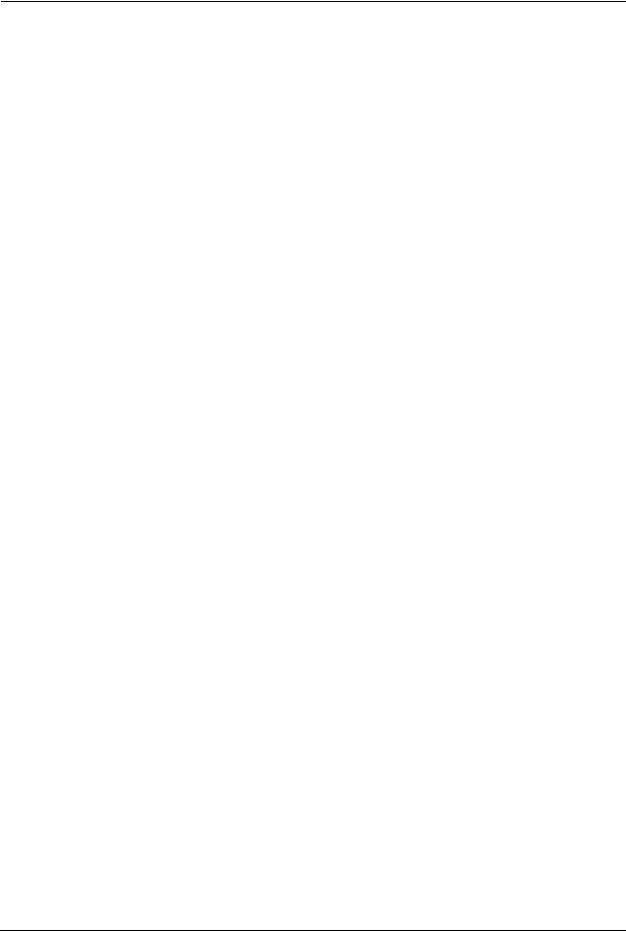
P-2000W_V2 User’s Guide
Figure 39 |
Prestige as a PPPoE Client ................................................................... |
120 |
Figure 40 Peer-to-Peer Communication in an Ad-hoc Network ............................. |
121 |
|
Figure 41 |
Basic Service Set ................................................................................... |
122 |
Figure 42 |
Infrastructure WLAN .............................................................................. |
123 |
Figure 43 |
Roaming Example .................................................................................. |
124 |
18 |
List of Figures |

P-2000W_V2 User’s Guide
List of Tables
Table 1 Prestige Hardware Descriptions ............................................................... |
26 |
Table 2 LCD Main Screen ..................................................................................... |
29 |
Table 3 Web Configurator User Screens Summary .............................................. |
71 |
Table 4 Web Configurator Administrator Screens Summary ................................. |
71 |
Table 5 Device Information .................................................................................... |
73 |
Table 6 Private IP Address Ranges ...................................................................... |
73 |
Table 7 STATIC ..................................................................................................... |
76 |
Table 8 DHCP ....................................................................................................... |
77 |
Table 9 PPPoE ...................................................................................................... |
78 |
Table 10 SIP Call Progression .............................................................................. |
80 |
Table 11 SIP .......................................................................................................... |
83 |
Table 12 NAT Types .............................................................................................. |
85 |
Table 13 NAT Traversal Configuration .................................................................. |
90 |
Table 14 Phonebook ............................................................................................. |
92 |
Table 15 Wireless Setting ...................................................................................... |
94 |
Table 16 System .................................................................................................... |
95 |
Table 17 S/W Update ............................................................................................ |
96 |
Table 18 NAT Traversal Configuration .................................................................. |
98 |
Table 19 SIP Configuration ................................................................................... |
99 |
Table 20 PHONE ................................................................................................... |
102 |
Table 21 System .................................................................................................... |
103 |
Table 22 TOS/DIFFSERV ...................................................................................... |
104 |
Table 23 Troubleshooting the Start-Up of Your Prestige ....................................... |
105 |
Table 24 Troubleshooting the Keypad ................................................................... |
105 |
Table 25 Troubleshooting Accessing the Prestige ................................................ |
106 |
Table 26 Warning Message Troubleshooting ........................................................ |
106 |
Table 27 Error Message Troubleshooting ............................................................. |
107 |
Table 28 Hardware Specifications ......................................................................... |
109 |
Table 29 Firmware Features ................................................................................. |
110 |
Table 30 Classes of IP Addresses ........................................................................ |
111 |
Table 31 Allowed IP Address Range By Class ...................................................... |
112 |
Table 32 “Natural” Masks ..................................................................................... |
112 |
Table 33 Alternative Subnet Mask Notation .......................................................... |
113 |
Table 34 Two Subnets Example ............................................................................ |
113 |
Table 35 Subnet 1 ................................................................................................. |
114 |
Table 36 Subnet 2 ................................................................................................. |
114 |
Table 37 Subnet 1 ................................................................................................. |
115 |
Table 38 Subnet 2 ................................................................................................. |
115 |
List of Tables |
19 |
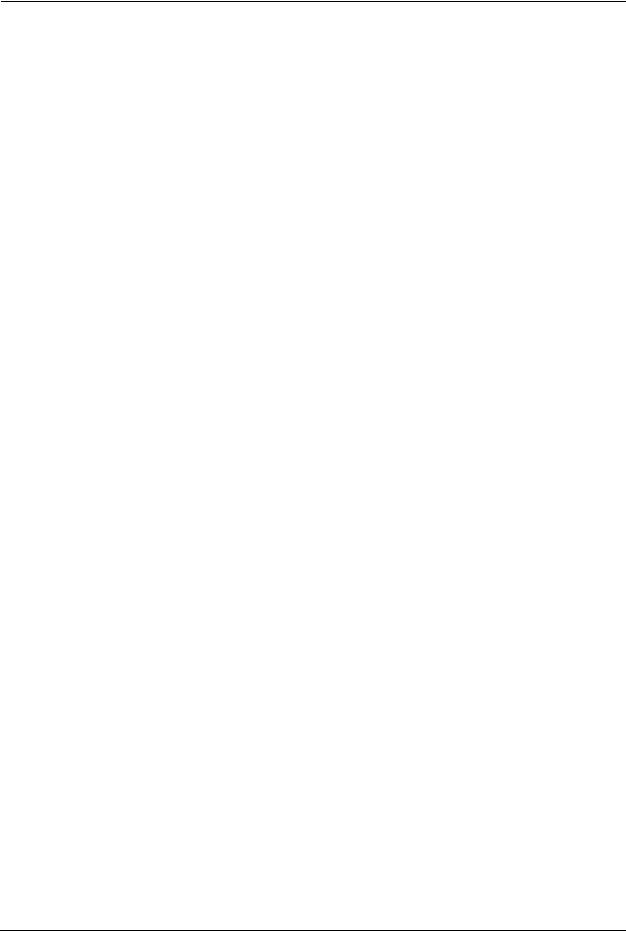
P-2000W_V2 User’s Guide
Table 39 Subnet 3 ................................................................................................. |
115 |
|
Table 40 |
Subnet 4 ................................................................................................. |
116 |
Table 41 |
Eight Subnets ......................................................................................... |
116 |
Table 42 |
Class C Subnet Planning ........................................................................ |
116 |
Table 43 |
Class B Subnet Planning ........................................................................ |
117 |
20 |
List of Tables |

P-2000W_V2 User’s Guide
Preface
About Your Prestige
Congratulations on your purchase of the Prestige 2000W_V2 VoIP Wi-Fi Phone.
About This User's Manual
This manual is designed to help you configure the Prestige and provide background information on its features.
Note: You may use the keypad and the LCD screen menus or the web configurator to configure your Prestige.
Related Documentation
•Supporting Disk
Refer to the included CD for support documents.
•Quick Start Guide
The Quick Start Guide is designed to help you get up and running right away. It contains connection information and instructions on getting started.
•ZyXEL Glossary and Web Site
Please refer to www.zyxel.com for an online glossary of networking terms and additional support documentation.
Syntax Conventions
•“Enter” means for you to type one or more characters and press the carriage return. “Select” or “Choose” means for you to use one of the predefined choices.
•The choices of a menu item are in Bold Arial font.
•A single keystroke is in Arial font and enclosed in square brackets, for instance, [ENTER] means the Enter, or carriage return, key; [ESC] means the escape key and [SPACE BAR] means the space bar. [UP] and [DOWN] are the up and down arrow keys.
•Mouse action sequences are denoted using a comma. For example, “click the Apple icon, Control Panels and then Modem” means first click the Apple icon, then point your mouse pointer to Control Panels and then click Modem.
•“e.g.,” is a shorthand for “for instance”, and “i.e.,” means “that is” or “in other words”.
User Guide Feedback
Help us help you. E-mail all User Guide-related comments, questions or suggestions for improvement to techwriters@zyxel.com.tw or send regular mail to The Technical Writing Team, ZyXEL Communications Corp., 6 Innovation Road II, Science-Based Industrial Park, Hsinchu, 300, Taiwan. Thank you.
Preface |
21 |
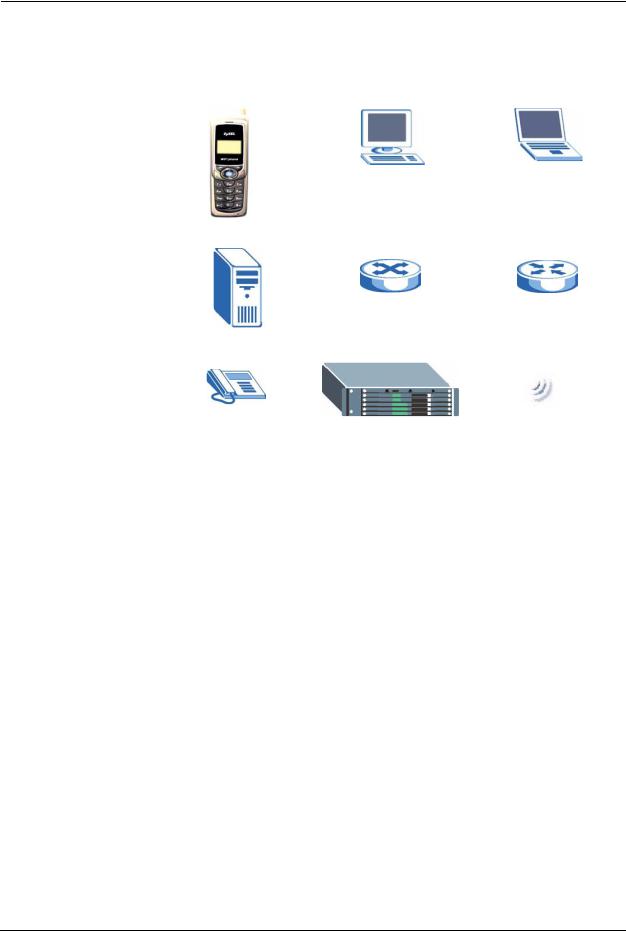
P-2000W_V2 User’s Guide
Graphics Icons Key
Prestige |
Computer |
Notebook Computer |
|
|
|
Server |
Switch |
Router |
|
|
|
Telephone |
Trunking Gateway |
Wireless Signal |
|
|
|
22 |
Preface |

P-2000W_V2 User’s Guide
CHAPTER 1
Getting To Know Your Prestige
This chapter describes the key features and applications of your Prestige.
The Prestige 2000W_V2 is a wireless telephone that operates over the Internet. It gives you the benefits of Internet telephony, for example cheaper calls, without the physical restrictions of a fixed Internet connection (it provides mobility).
Sending compressed voice signals over the Internet is called Voice over IP or VoIP. The Prestige is a Session Initiated Protocol (SIP) - based wireless VoIP telephone. SIP is an internationally recognized standard for implementing VoIP.
The Prestige allows you to make and receive VoIP calls as long you are within range of an IEEE 802.11b enabled wireless network.
The Prestige is easy to use and configure via the LCD display and keypad. You can even manage your settings over the Internet using the Prestige's web configurator.
1.1 Features
Dynamic Jitter Buffer
The Prestige has a built-in adaptive, buffer that helps to smooth out the variations in delay (jitter) for voice traffic. This helps ensure good voice quality for your conversations.
QoS (Quality of Service)
Quality of Service (QoS) mechanisms help to provide better service on a per-flow basis. The Prestige supports Type of Service (ToS) and Differentiated Services (DiffServ). This allows the Prestige to tag voice frames so they can be prioritized over the network.
Auto-provisioning
Auto-provisioning automatically updates your Prestige’s configurable settings via a server hosted by your VoIP service provider.
STUN
Simple Traversal of User Datagram Protocol (UDP) through Network Address Translators (STUN) allows SIP to pass through NAT routers.
Chapter 1 Getting To Know Your Prestige |
23 |

P-2000W_V2 User’s Guide
Outbound Proxy
Some VoIP service providers use a SIP outbound server to handle voice calls. This allows the Prestige to work from behind any type of NAT router and eliminates the need for STUN or a SIP ALG (Application Layer Gateway).
Voice Coding
The Prestige can use the following voice codecs (coder/decoders).
•G.711
•G.729
Voice Activity Detection/Silence Suppression
Voice Activity Detection (VAD) reduces the bandwidth that a call uses by not transmitting when you are not speaking. This also helps increase the battery lifetime.
Comfort Noise Generation
The Prestige generates background noise to fill moments of silence when the other device in a call stops transmitting because the other party is not speaking (as total silence could easily be mistaken for a lost connection).
PPPoE
PPPoE (Point-to-Point Protocol over Ethernet) facilitates the interaction of a host with an Internet modem to achieve access to high-speed data networks via a familiar "dial-up networking" user interface.
Firmware Upgrades
Use the web configurator to upload updated firmware to your Prestige.
1.2 Applications
Here are some examples of how you can use your Prestige.
1.2.1 Place a Call via “SIP Proxy Server” (SIP Call Server)
When you have a (IEEE 802.11b) wireless connection to the Internet, you can use the Prestige to make and receive VoIP telephone calls through an Internet Telephony Service Provider’s (ITSP) call server.
24 |
Chapter 1 Getting To Know Your Prestige |

P-2000W_V2 User’s Guide
You don’t need to know if the recipient’s connection type is an IP, cellular or landline based service. Your Prestige can call any landline or mobile telephone that a traditional PSTN telephone can connect to as well the IP telephone network. Calls received from IP telephones works exactly as you would expect from the traditional telephone service.
Figure 1 SIP Proxy Server Application
The Prestige registers with a SIP proxy server in the following circumstances:
•Your connection uses an IP Telephony Service.
•Your connection is based in a corporate VoIP environment.
1.2.2Direct IP to IP Calling
Use the Prestige to make a call to the recipient’s IP address without using a SIP proxy server.
Figure 2 IP to IP Calling
1.2.3 Ad-Hoc (Wireless Intercom)
Ad-hoc mode does not require an AP or a wired network. Two or more wireless clients communicate directly with each other.
•There is no intermediate SIP proxy server
•Use the phone book to directly call to the recipient’s IP address.
•The wireless mode is set to “Ad-hoc”, with the same SSID and channel
Chapter 1 Getting To Know Your Prestige |
25 |

P-2000W_V2 User’s Guide
Figure 3 Ad-Hoc Mode
1.3 Getting to Know the Prestige Hardware
Figure 4 Prestige Hardware
Pre
Table 1 Prestige Hardware Descriptions
NAME |
DESCRIPTION |
|
|
|
|
1 |
LCD Screen |
Use this screen to display information and navigate the phone’s menus. |
|
|
|
2 |
Left Key |
Use the Left key to open the on-screen menus and select options. |
|
|
|
3 |
Right Key |
Use the Right key to return to the previous menu. It is also a shortcut to the |
|
|
phone book. |
|
|
|
4 |
Arrow Keys |
Use the arrow keys to navigate between menus and move the cursor. Use the |
|
|
left arrow key to clear text in an editable field. |
|
|
|
5 |
OK Key |
Use this key to select menu options from the LCD screen. |
|
|
|
6 |
Call Key |
Use the Call key to make and receive calls. |
|
|
|
7 |
Power/End |
Use the Power/End key to reject or cancel calls. Press and hold it for |
|
|
approximately 2 seconds to turn the Prestige on or off. |
8 |
Alphanumeric |
Use these keys to enter numbers, letters and symbols. |
|
Keypad |
|
9 |
Headset Jack |
Use this jack (located underneath rubber cover) to connect an optional headset. |
|
|
|
26 |
Chapter 1 Getting To Know Your Prestige |
|
|
P-2000W_V2 User’s Guide |
|
Table 1 Prestige Hardware Descriptions (continued) |
|
|
|
|
|
NAME |
DESCRIPTION |
|
|
|
|
10 Volume Keys |
Use these keys to increase or decrease the ear piece volume. |
|
|
|
|
11 Power Jack |
Connect the phone’s power adapter here to charge the battery. |
|
|
|
Chapter 1 Getting To Know Your Prestige |
27 |
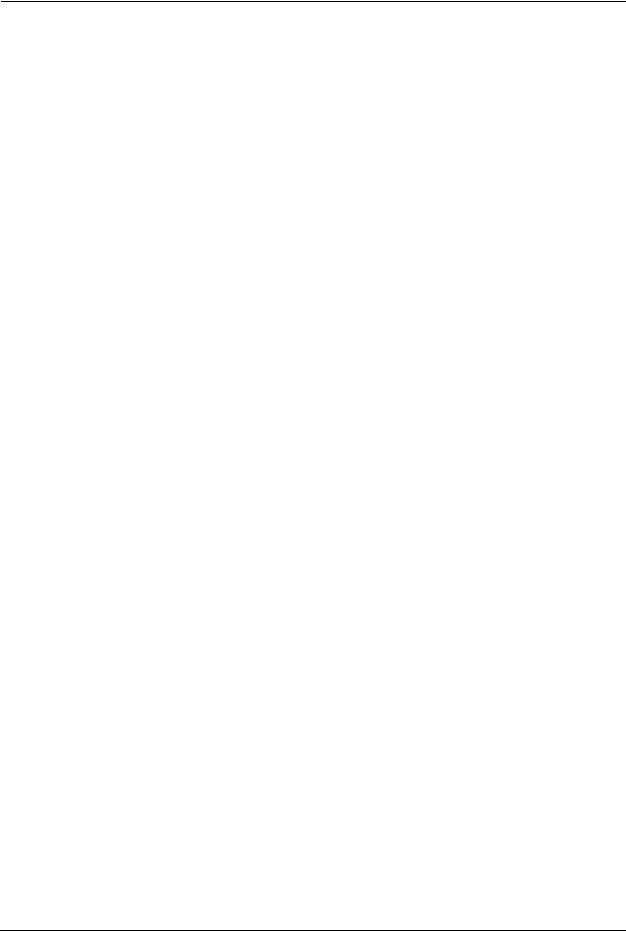
P-2000W_V2 User’s Guide
28 |
Chapter 1 Getting To Know Your Prestige |
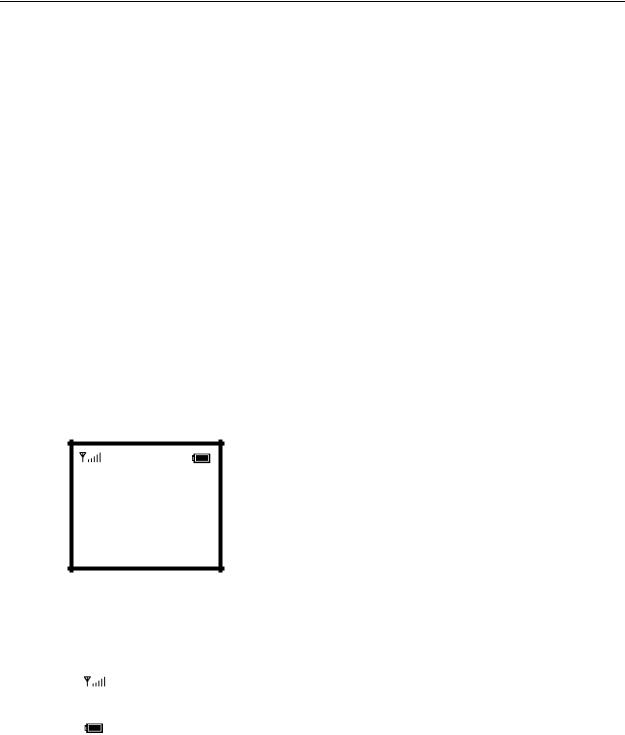
P-2000W_V2 User’s Guide
CHAPTER 2
Using the LCD Screen Menus
This section introduces the Prestige’s LCD screen menu system.
Note: See the web configurator section of this guide for background information on the Prestige’s features.
2.1 LCD Main Screen
Press the Power/End key for two seconds to turn on the Prestige. The Prestige searches for the available wireless network with the best signal. It then restarts and attempts to connect to the wireless network.
This is the main screen.
Figure 5 LCD Main Screen
12:00
ZyXEL
Not registered
Menu Names
Table 2 LCD Main Screen
LABEL |
DESCRIPTION |
|
|
|
This icon shows the strength of the wireless LAN signal. |
|
|
12:00 |
The time displays in the top center. |
|
|
|
This icon shows the battery’s current charge. |
|
|
ZyXEL |
This field is a banner that you can configure. |
|
|
Not Registered |
This the Prestige’s current connection status. Not registered displays when the |
|
Prestige can access the wireless network and the Internet but has not |
|
registered with the SIP proxy server. |
|
Registered displays after the menu settings are properly configured and the |
|
Prestige connects to the SIP proxy server (the settings may have already been |
|
configured for you). |
|
If any other message displays the Prestige may not be able to access the wireless |
|
network or the Internet. |
Chapter 2 Using the LCD Screen Menus |
29 |
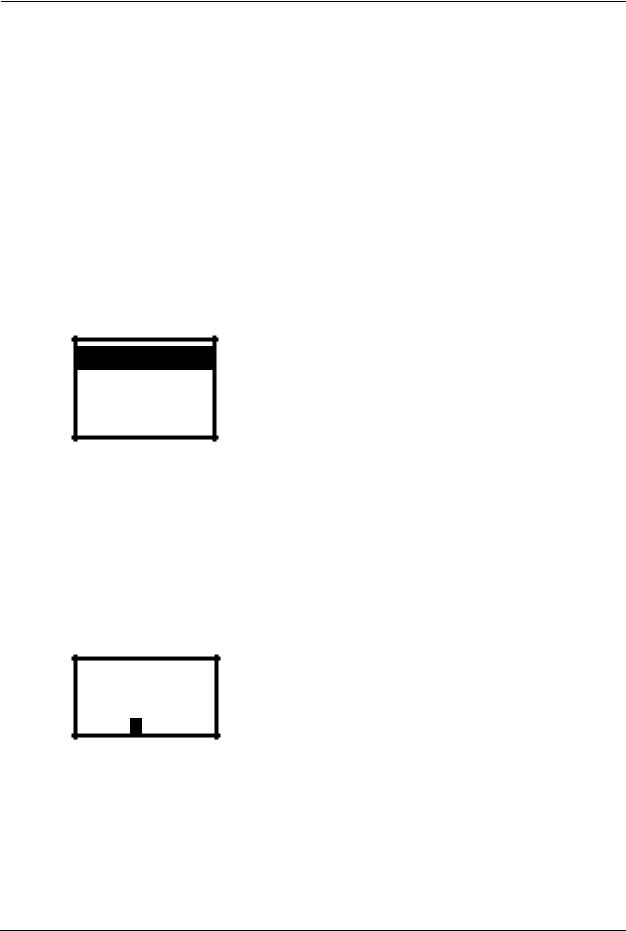
P-2000W_V2 User’s Guide
Table 2 LCD Main Screen
LABEL |
DESCRIPTION |
|
|
Menu |
This is the function of the Left key. Press the Left key from the main screen to |
|
open the menus. |
Names |
This is the function of the Right key. Press the Right key from the main screen |
|
to open the phonebook. |
2.2 Navigating the LCD Screen Menus
Press the Left button to enter the menus.
After you enter the menus, use the Up or Down arrow keys to scroll through the menu items.
Figure 6 LCD Screen Menu Navigation
1.Information
2.Call History
3.Phonebook
Select Back
•Press the Left key to access the selected menu item.
•Press the Right key to return to the previous screen.
Note: The Prestige restarts when you return to the main screen after configuring the wireless LAN, network or SIP settings.
2.2.1 Text Input
Figure 7 Text Input
WEP key 1 |
|
|
********** |
|
|
Ok |
Aa1@ |
Clear |
•When you need to enter text or numbers in a screen, use the Off key or the left arrow to clear the default text or backspace.
•The bottom center of the screen shows the keypad mode Aa1@, with the A mode highlighted. Use the up and down arrows to select capital letters (A), lowercase letters (a), numbers (1), or symbols (@).
30 |
Chapter 2 Using the LCD Screen Menus |
