Zyxel LTE7480-M804-EUZNV1F User Manual
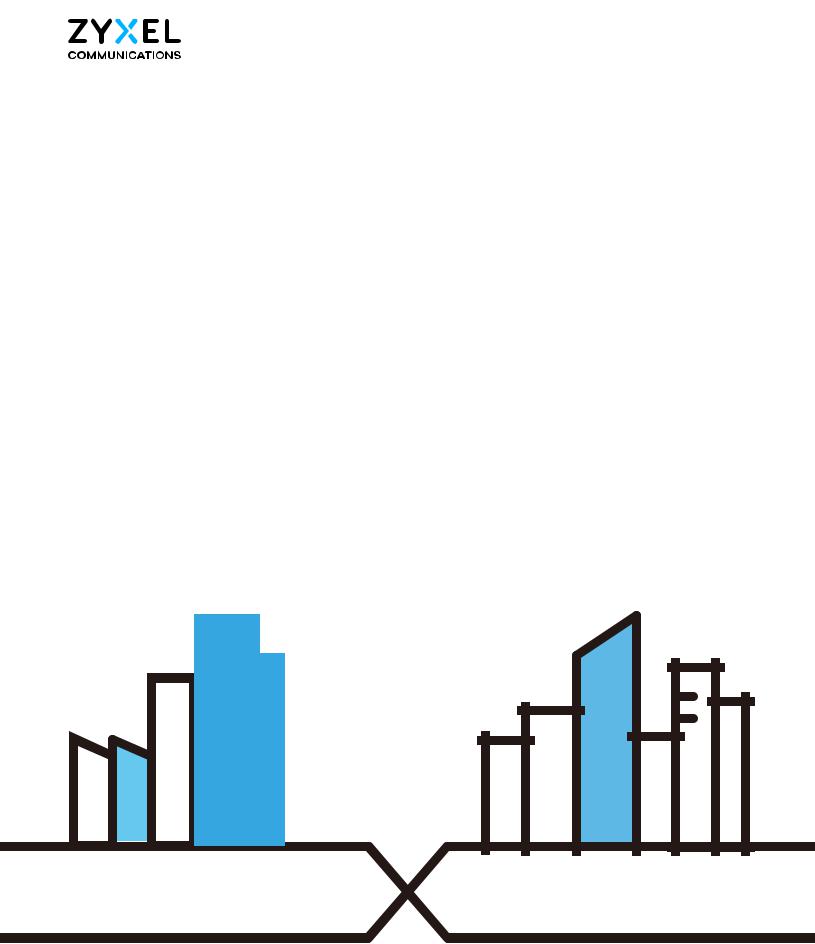
User’s Guide
LTE Series
Default Login Details |
|
|
|
Version 1.00_2.00 Ed 4, 3/2020 |
||||||||||||||||||
|
|
|
|
|
|
|
|
|
|
|
|
|
|
|
|
|
|
|||||
LAN IP Address |
|
|
|
|
|
|
|
http://192.168.1.1 |
|
|
|
|
|
|
|
|
||||||
|
|
|
|
|
|
|
|
|
|
|
|
|
|
|
|
|
|
|
|
|||
Login |
|
|
|
|
|
|
|
|
|
admin |
|
|
|
|
|
|
|
|
||||
|
|
|
|
|
|
|
|
|
|
|
|
|
|
|
||||||||
Password |
|
|
|
|
See the Zyxel Device label |
|
|
|
|
|
|
|
|
|||||||||
|
|
|
|
|
|
|
|
|
|
|
|
|
|
|
|
|
|
|
|
|
|
|
|
|
|
|
|
|
|
|
|
|
|
|
|
|
|
|
|
|
|
|
|
|
|
|
|
|
|
|
|
|
|
|
|
|
|
|
|
|
|
|
|
|
|
|
|
|
|
|
|
|
|
|
|
|
|
|
|
|
|
|
|
|
|
|
|
|
|
|
|
|
|
|
|
|
|
|
|
|
|
|
|
|
|
|
|
|
|
|
|
|
|
|
|
|
|
|
|
|
|
|
|
|
|
|
|
|
|
|
|
|
|
|
|
|
|
|
|
|
|
|
|
|
|
|
|
|
|
|
|
|
|
|
|
|
|
|
|
|
|
|
|
|
|
|
|
|
|
|
|
|
|
|
|
|
|
|
|
|
|
|
|
|
|
|
|
|
|
|
|
|
|
|
|
|
|
|
|
|
|
|
|
|
|
|
|
|
|
|
|
|
|
|
|
|
|
|
|
|
|
|
|
|
|
|
|
|
|
|
|
|
|
|
|
|
|
|
|
|
|
|
|
|
|
|
|
|
|
|
|
|
|
|
|
|
|
|
|
|
|
|
|
|
|
|
|
|
|
|
|
|
|
|
|
|
|
|
|
|
|
|
|
|
|
|
|
|
|
|
|
|
|
|
|
|
|
|
|
|
|
|
|
|
|
|
|
|
|
|
|
|
|
|
|
|
|
|
|
|
|
Copyright © 2020 Zyxel Communications Corporation
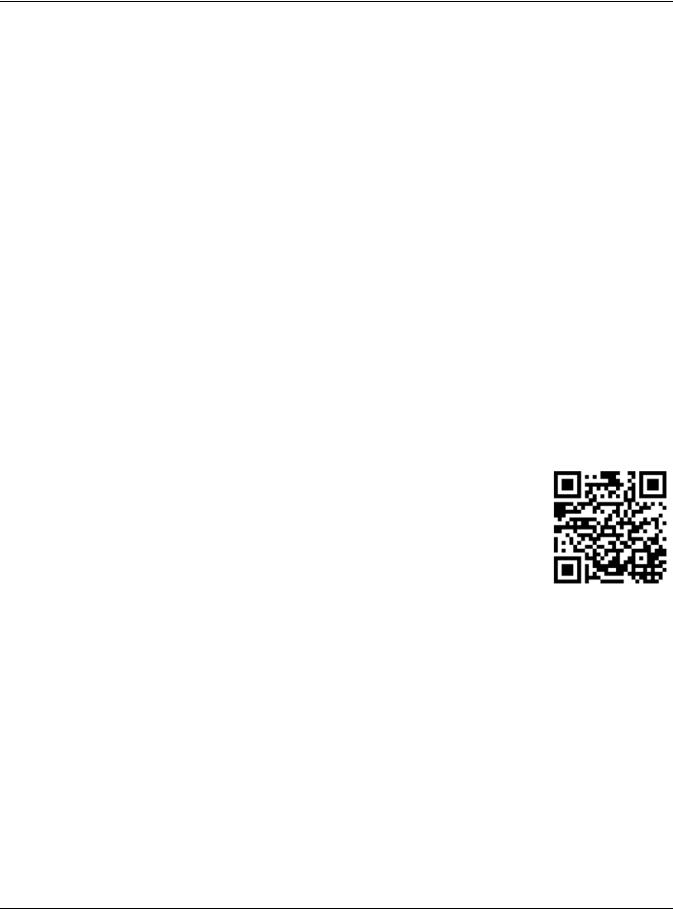
IMPORTANT!
READ CAREFULLY BEFORE USE.
KEEP THIS GUIDE FOR FUTURE REFERENCE.
This is a series User’s Guide. Screenshots and graphics in this book may differ slightly from what you see due to differences in your product firmware or your computer operating system. Every effort has been made to ensure that the information in this manual is accurate.
Related Documentation
•Quick Start Guide
The Quick Start Guide shows how to connect the Zyxel Device.
•More Information
Go to support.zyxel.com to find other information on the Zyxel Device.
LTE Series User’s Guide
2

Document Conventions
Warnings and Notes
These are how warnings and notes are shown in this guide.
Warnings tell you about things that could harm you or your Zyxel Device.
Note: Notes tell you other important information (for example, other things you may need to configure or helpful tips) or recommendations.
Syntax Conventions
•The LTE device in this user’s guide may be referred to as the “Zyxel Device” in this guide.
•Product labels, screen names, field labels and field choices are all in bold font.
•A right angle bracket ( > ) within a screen name denotes a mouse click. For example, Network Setting > Routing > DNS Route means you first click Network Setting in the navigation panel, then the Routing submenu and finally the DNS Route tab to get to that screen.
Icons Used in Figures
Figures in this user guide may use the following generic icons. The Zyxel Device icon is not an exact representation of your Zyxel Device.
Zyxel Device |
Generic Router |
Switch |
|
|
|
Server |
Firewall |
USB Storage Device |
|
|
|
Printer |
|
|
|
|
|
LTE Series User’s Guide
3
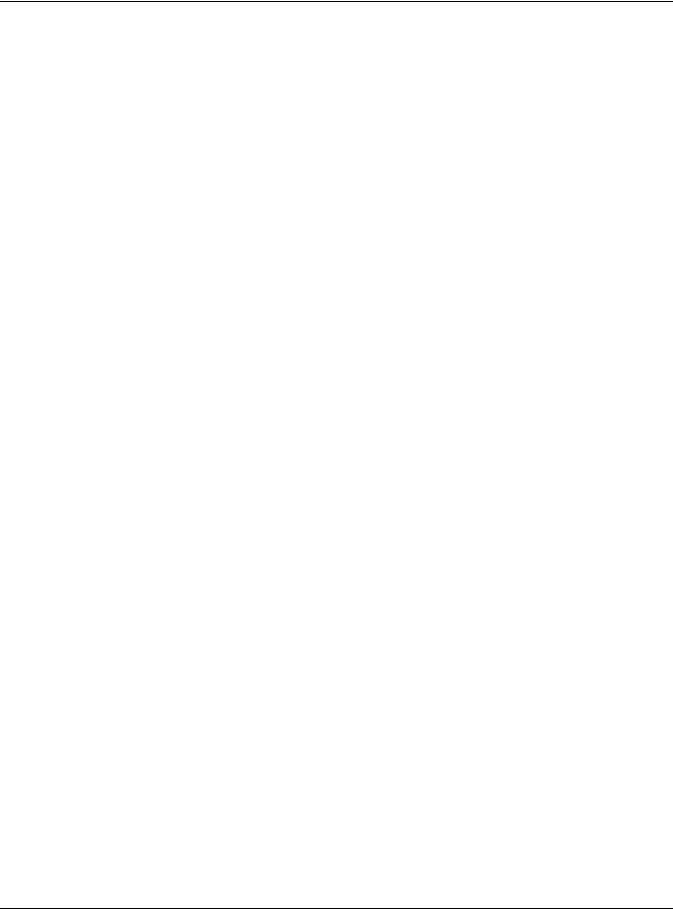
|
Contents Overview |
|
Contents Overview |
User’s Guide ...................................................................................................................................... |
15 |
Introduction ........................................................................................................................................... |
16 |
The Web Configurator ......................................................................................................................... |
35 |
Quick Start ............................................................................................................................................. |
44 |
Tutorials .................................................................................................................................................. |
48 |
Technical Reference ........................................................................................................................ |
70 |
Connection Status ................................................................................................................................ |
71 |
Broadband ............................................................................................................................................ |
83 |
Wireless ................................................................................................................................................... |
99 |
Home Networking ............................................................................................................................... |
131 |
Routing ................................................................................................................................................. |
154 |
Network Address Translation (NAT) ................................................................................................... |
162 |
Dynamic DNS Setup ........................................................................................................................... |
175 |
USB Service .......................................................................................................................................... |
179 |
Firewall ................................................................................................................................................. |
184 |
MAC Filter ............................................................................................................................................ |
195 |
Parental Control ................................................................................................................................. |
197 |
Certificates .......................................................................................................................................... |
201 |
Voice .................................................................................................................................................... |
210 |
Log ....................................................................................................................................................... |
223 |
Traffic Status ....................................................................................................................................... |
226 |
ARP Table ............................................................................................................................................ |
229 |
Routing Table ...................................................................................................................................... |
231 |
WLAN Station Status ........................................................................................................................... |
234 |
VoIP Status ........................................................................................................................................... |
236 |
Cellular WAN Status ........................................................................................................................... |
239 |
System .................................................................................................................................................. |
244 |
User Account ...................................................................................................................................... |
245 |
Remote Management ....................................................................................................................... |
248 |
TR-069 Client ........................................................................................................................................ |
253 |
Time Settings ........................................................................................................................................ |
255 |
E-mail Notification .............................................................................................................................. |
258 |
Log Setting .......................................................................................................................................... |
261 |
Firmware Upgrade .............................................................................................................................. |
264 |
Backup/Restore .................................................................................................................................. |
266 |
Diagnostic ........................................................................................................................................... |
269 |
Troubleshooting .................................................................................................................................. |
271 |
|
LTE Series User’s Guide |
4
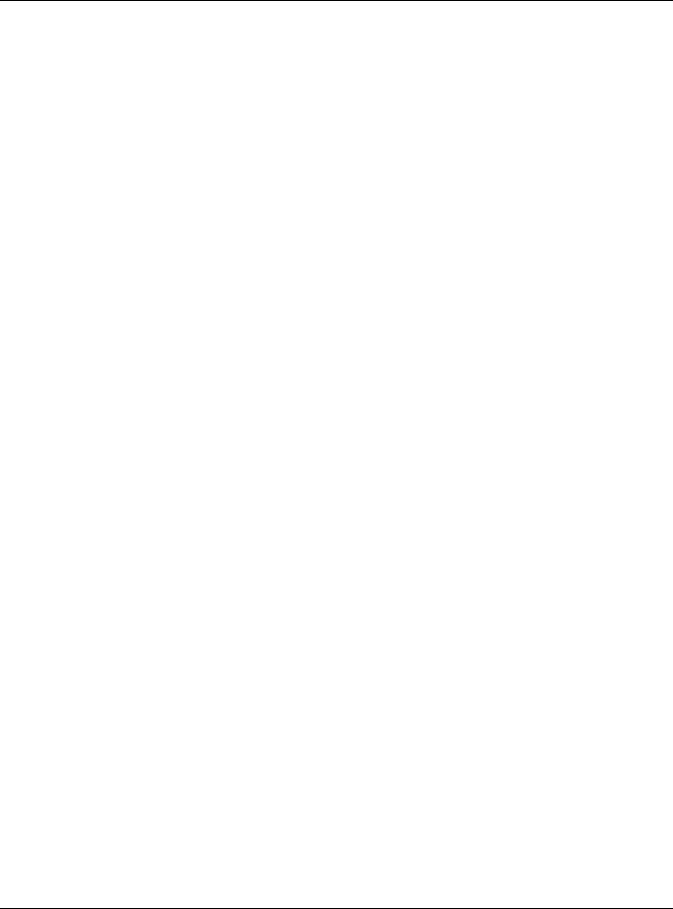
Contents Overview
Appendices ..................................................................................................................................... |
278 |
LTE Series User’s Guide
5
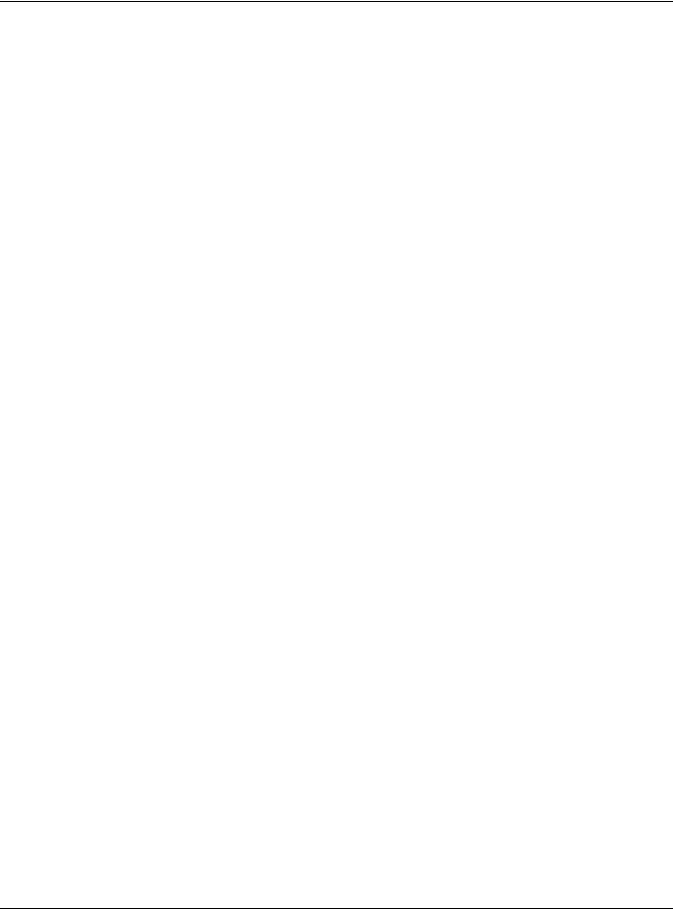
|
Table of Contents |
|
|
Table of Contents |
|
Document Conventions ...................................................................................................................... |
3 |
|
Contents Overview ............................................................................................................................. |
4 |
|
Table of Contents ................................................................................................................................. |
6 |
|
Part I: User’s Guide.......................................................................................... |
15 |
|
Chapter 1 |
|
|
Introduction ........................................................................................................................................ |
16 |
|
1.1 |
Overview ......................................................................................................................................... |
16 |
1.2 |
Application for the Zyxel Device .................................................................................................. |
18 |
|
1.2.1 WAN Priority (LTE3301-PLUS / LTE5388-M804 / LTE5398-M904 / LTE3316-M604) ................ |
20 |
1.3 |
Manage the Zyxel Device ............................................................................................................. |
20 |
1.4 |
Good Habits for Managing the Zyxel Device ............................................................................. |
20 |
1.5 |
Front and Bottom Panels ............................................................................................................... |
21 |
|
1.5.1 LEDs (Lights) ........................................................................................................................... |
24 |
|
1.5.2 Panel Ports & Buttons ............................................................................................................ |
28 |
|
1.5.3 Turning On/Off WiFi ............................................................................................................... |
29 |
|
1.5.4 The RESET Button .................................................................................................................... |
31 |
1.6 |
Wall Mounting ................................................................................................................................. |
33 |
Chapter 2 |
|
|
The Web Configurator........................................................................................................................ |
35 |
|
2.1 |
Overview ......................................................................................................................................... |
35 |
|
2.1.1 Access the Web Configurator ............................................................................................. |
35 |
2.2 |
Web Configurator Layout .............................................................................................................. |
37 |
|
2.2.1 Settings Icon .......................................................................................................................... |
37 |
|
2.2.2 Widget Icon ........................................................................................................................... |
42 |
Chapter 3 |
|
|
Quick Start .......................................................................................................................................... |
44 |
|
3.1 |
Overview ......................................................................................................................................... |
44 |
3.2 |
Quick Start Setup ............................................................................................................................ |
44 |
3.3 |
Time Zone ........................................................................................................................................ |
44 |
3.4 |
The Internet Connection Setup ..................................................................................................... |
45 |
|
3.4.1 Successful Internet Connection .......................................................................................... |
45 |
|
3.4.2 Unsuccessful Internet Connection ...................................................................................... |
46 |
|
LTE Series User’s Guide |
|
6

|
Table of Contents |
|
3.5 |
Quick Start Setup-Wireless ............................................................................................................. |
46 |
3.6 |
Quick Start Setup-Finish .................................................................................................................. |
47 |
Chapter 4 |
|
|
Tutorials ............................................................................................................................................... |
|
48 |
4.1 |
Overview ......................................................................................................................................... |
48 |
4.2 |
Set Up a Wireless Network Using WPS ........................................................................................... |
48 |
|
4.2.1 Push Button Configuration (PBC) ........................................................................................ |
49 |
|
4.2.2 PIN Configuration .................................................................................................................. |
50 |
4.3 |
Connect to the Zyxel Device’s WiFi Network .............................................................................. |
51 |
4.4 |
Use Multiple SSIDs on the Zyxel Device ........................................................................................ |
54 |
|
4.4.1 Configure Security Settings of Multiple SSIDs ..................................................................... |
54 |
4.5 |
Make a VoIP/VoLTE Phone Call .................................................................................................... |
58 |
4.6 |
Configure a Firewall Rule ............................................................................................................... |
59 |
4.7 |
Configure MAC Filter ...................................................................................................................... |
60 |
4.8 |
Upgrade Firmware on the Zyxel Device ...................................................................................... |
61 |
4.9 |
Back up a Configuration File ......................................................................................................... |
62 |
4.10 Restore Configuration .................................................................................................................. |
62 |
|
4.11 Connect to the Internet ............................................................................................................... |
63 |
|
4.12 Configure DHCP ........................................................................................................................... |
64 |
|
|
4.12.1 Add Devices to Your Static DHCP List ............................................................................... |
64 |
4.13 Configure Static Route for Routing to Another Network ......................................................... |
65 |
|
4.14 Access the Zyxel Device Using DDNS ......................................................................................... |
68 |
|
|
4.14.1 Register a DDNS Account on www.dyndns.org .............................................................. |
68 |
|
4.14.2 Configure DDNS on Your Zyxel Device ............................................................................. |
68 |
|
4.14.3 Test the DDNS Settings ........................................................................................................ |
69 |
Part II: Technical Reference........................................................................... |
70 |
|
Chapter 5 |
|
|
Connection Status.............................................................................................................................. |
71 |
|
5.1 |
Connection Status Overview ........................................................................................................ |
71 |
|
5.1.1 Connectivity .......................................................................................................................... |
71 |
|
5.1.2 System Info ............................................................................................................................. |
72 |
|
5.1.3 Cellular Info ............................................................................................................................ |
74 |
|
5.1.4 WiFi Settings ........................................................................................................................... |
78 |
|
5.1.5 Guest WiFi Settings ................................................................................................................ |
79 |
|
5.1.6 LAN ......................................................................................................................................... |
81 |
Chapter 6 |
|
|
Broadband.......................................................................................................................................... |
83 |
|
|
LTE Series User’s Guide |
|
7

|
Table of Contents |
|
6.1 |
Overview ......................................................................................................................................... |
83 |
|
6.1.1 What You Can Do in this Chapter ....................................................................................... |
83 |
|
6.1.2 What You Need to Know ..................................................................................................... |
84 |
|
6.1.3 Before You Begin ................................................................................................................... |
84 |
6.2 Broadband ...................................................................................................................................... |
84 |
|
|
6.2.1 Add/Edit Internet Connection ............................................................................................. |
85 |
6.3 WAN Backup ................................................................................................................................... |
89 |
|
6.4 |
Ethernet WAN .................................................................................................................................. |
90 |
6.5 |
Cellular WAN ................................................................................................................................... |
91 |
6.6 |
Cellular SIM Configuration ............................................................................................................. |
92 |
6.7 |
Cellular Band Configuration .......................................................................................................... |
93 |
6.8 |
Cellular PLMN Configuration ......................................................................................................... |
94 |
6.9 |
IP Passthrough ................................................................................................................................. |
97 |
Chapter 7 |
|
|
Wireless ............................................................................................................................................... |
|
99 |
7.1 |
Overview ......................................................................................................................................... |
99 |
|
7.1.1 What You Can Do in this Chapter ....................................................................................... |
99 |
|
7.1.2 What You Need to Know ..................................................................................................... |
99 |
7.2 |
General Settings ........................................................................................................................... |
100 |
|
7.2.1 No Security ........................................................................................................................... |
102 |
|
7.2.2 More Secure (WPA2-PSK) ................................................................................................... |
103 |
7.3 Guest/More AP ............................................................................................................................. |
104 |
|
7.4 |
More AP Edit .................................................................................................................................. |
105 |
7.5 |
MAC Authentication .................................................................................................................... |
108 |
7.6 |
WPS ................................................................................................................................................. |
110 |
7.7 WMM .............................................................................................................................................. |
112 |
|
7.8 |
Others Screen ............................................................................................................................... |
113 |
7.9 WLAN Scheduler ........................................................................................................................... |
115 |
|
|
7.9.1 Add/Edit Rules ................................................................. |
116 |
7.10 Channel Status ............................................................................................................................ |
117 |
|
7.11 Technical Reference .................................................................................................................. |
118 |
|
|
7.11.1 WiFi Network Overview ..................................................................................................... |
118 |
|
7.11.2 Additional Wireless Terms ................................................................................................. |
120 |
|
7.11.3 WiFi Security Overview ...................................................................................................... |
120 |
|
7.11.4 Signal Problems ................................................................................................................. |
122 |
|
7.11.5 BSS ....................................................................................................................................... |
122 |
|
7.11.6 Preamble Type .................................................................................................................. |
123 |
|
7.11.7 WiFi Protected Setup (WPS) ............................................................................................. |
123 |
Chapter 8 |
|
|
Home Networking............................................................................................................................ |
131 |
|
8.1 |
Overview ....................................................................................................................................... |
131 |
|
LTE Series User’s Guide |
|
8
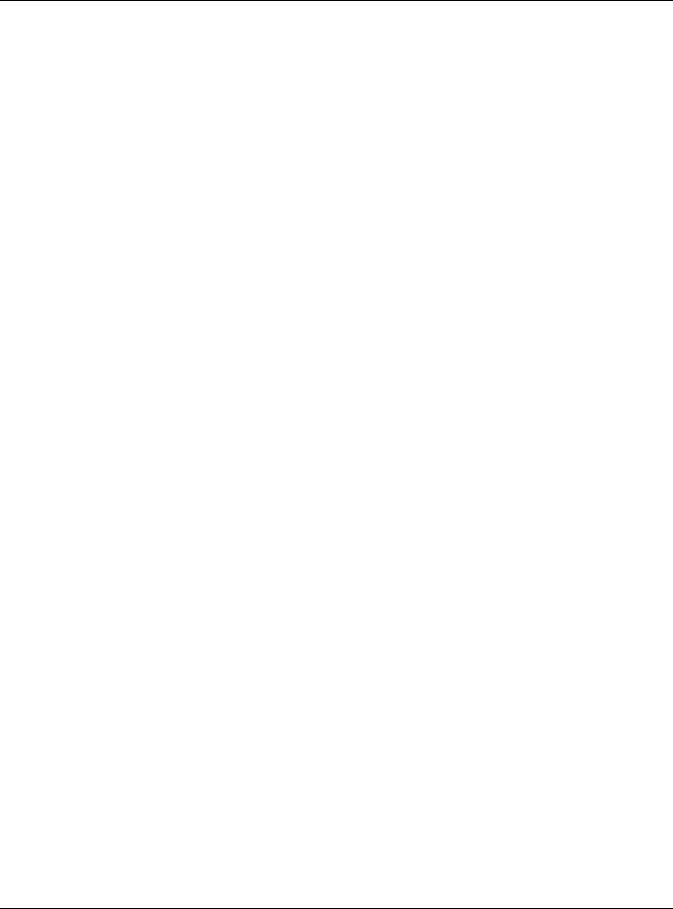
|
Table of Contents |
|
|
8.1.1 What You Can Do in this Chapter ..................................................................................... |
131 |
|
8.1.2 What You Need To Know ................................................................................................... |
131 |
8.2 |
LAN Setup ...................................................................................................................................... |
132 |
8.3 |
Static DHCP ................................................................................................................................... |
136 |
|
8.3.1 Before You Begin ................................................................................................................. |
136 |
8.4 |
UPnP ............................................................................................................................................... |
138 |
8.5 |
Technical Reference .................................................................................................................... |
139 |
8.6 |
Turn on UPnP in Windows 7 Example .......................................................................................... |
140 |
|
8.6.1 Auto-discover Your UPnP-enabled Network Device ...................................................... |
141 |
8.7 |
Turn on UPnP in Windows 10 Example ........................................................................................ |
144 |
|
8.7.1 Auto-discover Your UPnP-enabled Network Device ...................................................... |
146 |
8.8 |
Web Configurator Easy Access in Windows 7 ........................................................................... |
149 |
8.9 |
Web Configurator Easy Access in Windows 10 ......................................................................... |
151 |
Chapter 9 |
|
|
Routing .............................................................................................................................................. |
|
154 |
9.1 |
Overview ....................................................................................................................................... |
154 |
9.2 |
Configure Static Route ................................................................................................................ |
154 |
|
9.2.1 Add/Edit Static Route ......................................................................................................... |
155 |
9.3 |
DNS Route ...................................................................................................................................... |
157 |
|
9.3.1 Add/Edit DNS Route ........................................................................................................... |
157 |
9.4 |
Policy Route .................................................................................................................................. |
158 |
|
9.4.1 Add/Edit Policy Route ........................................................................................................ |
160 |
9.5 |
RIP Overview ................................................................................................................................. |
161 |
|
9.5.1 RIP ......................................................................................................................................... |
161 |
Chapter 10 |
|
|
Network Address Translation (NAT)................................................................................................ |
162 |
|
10.1 Overview ..................................................................................................................................... |
162 |
|
|
10.1.1 What You Can Do in this Chapter ................................................................................... |
162 |
|
10.1.2 What You Need To Know ................................................................................................. |
162 |
10.2 Port Forwarding Overview ......................................................................................................... |
163 |
|
|
10.2.1 Port Forwarding ................................................................................................................. |
164 |
|
10.2.2 Add/Edit Port Forwarding ................................................................................................. |
164 |
10.3 Port Triggering ............................................................................................................................. |
166 |
|
|
10.3.1 Add/Edit Port Triggering Rule ........................................................................................... |
168 |
10.4 DMZ .............................................................................................................................................. |
169 |
|
10.5 ALG ............................................................................................................................................... |
170 |
|
10.6 Address Mapping ....................................................................................................................... |
171 |
|
|
10.6.1 Address Mapping Screen ................................................................................................ |
171 |
|
10.6.2 Add New Rule Screen ...................................................................................................... |
172 |
10.7 Sessions ........................................................................................................................................ |
173 |
|
|
LTE Series User’s Guide |
|
9
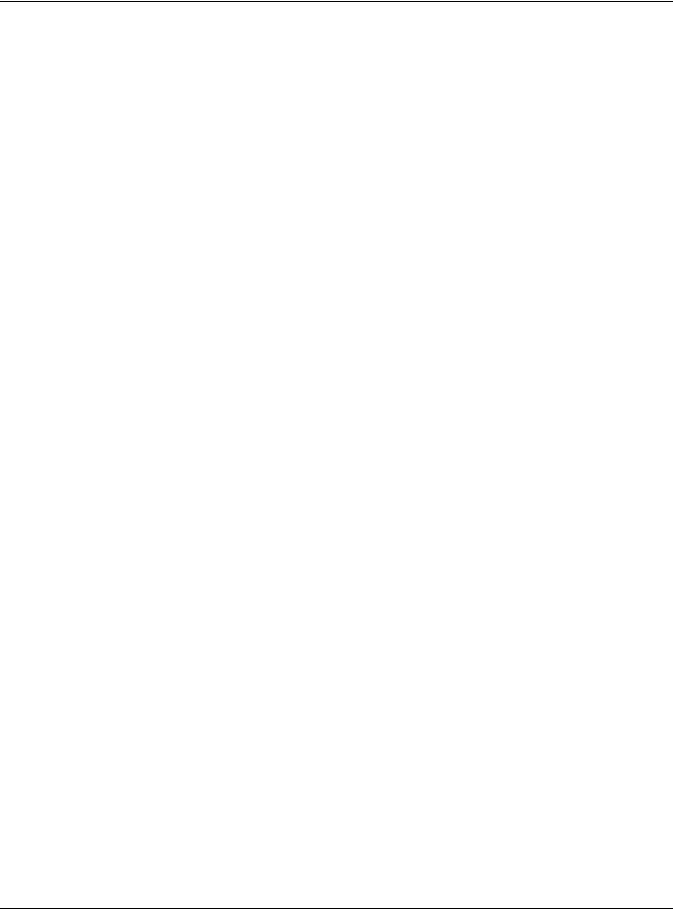
|
Table of Contents |
|
Chapter 11 |
|
|
Dynamic DNS Setup......................................................................................................................... |
175 |
|
11.1 DNS Overview ............................................................................................................................. |
175 |
|
11.1.1 What You Can Do in this Chapter ................................................................................... |
175 |
|
11.1.2 What You Need To Know ................................................................................................. |
175 |
|
11.2 |
DNS Entry ..................................................................................................................................... |
176 |
11.2.1 Add/Edit DNS Entry ........................................................................................................... |
176 |
|
11.3 Dynamic DNS .............................................................................................................................. |
177 |
|
Chapter 12 |
|
|
USB Service ....................................................................................................................................... |
179 |
|
12.1 |
USB Service Overview ................................................................................................................ |
179 |
12.1.1 What You Need To Know ................................................................................................. |
179 |
|
12.1.2 Before You Begin ............................................................................................................... |
180 |
|
12.2 |
USB Service .................................................................................................................................. |
180 |
12.2.1 Add New Share ................................................................................................................. |
182 |
|
12.2.2 The Add New User Screen ............................................................................................... |
183 |
|
Chapter 13 |
|
|
Firewall .............................................................................................................................................. |
|
184 |
13.1 |
Overview ..................................................................................................................................... |
184 |
13.1.1 What You Need to Know About Firewall ........................................................................ |
184 |
|
13.2 |
Firewall ......................................................................................................................................... |
185 |
13.2.1 What You Can Do in this Chapter ................................................................................... |
185 |
|
13.3 |
Firewall General Settings ............................................................................................................ |
185 |
13.4 |
Protocol (Customized Services) ................................................................................................ |
187 |
13.4.1 Add Customized Service .................................................................................................. |
187 |
|
13.5 |
Access Control (Rules) ............................................................................................................... |
188 |
13.5.1 Add New ACL Rule Screen .............................................................................................. |
189 |
|
13.6 |
DoS ............................................................................................................................................... |
191 |
13.7 |
Firewall Technical Reference .................................................................................................... |
192 |
13.7.1 Firewall Rules Overview .................................................................................................... |
192 |
|
13.7.2 Guidelines For Security Enhancement With Your Firewall ............................................ |
193 |
|
13.7.3 Security Considerations .................................................................................................... |
193 |
|
Chapter 14 |
|
|
MAC Filter ......................................................................................................................................... |
|
195 |
14.1 |
MAC Filter Overview ................................................................................................................... |
195 |
14.2 |
MAC Filter .................................................................................................................................... |
195 |
14.2.1 Add New Rule ................................................................................................................... |
196 |
|
Chapter 15 |
|
|
Parental Control ............................................................................................................................... |
197 |
|
|
LTE Series User’s Guide |
|
10
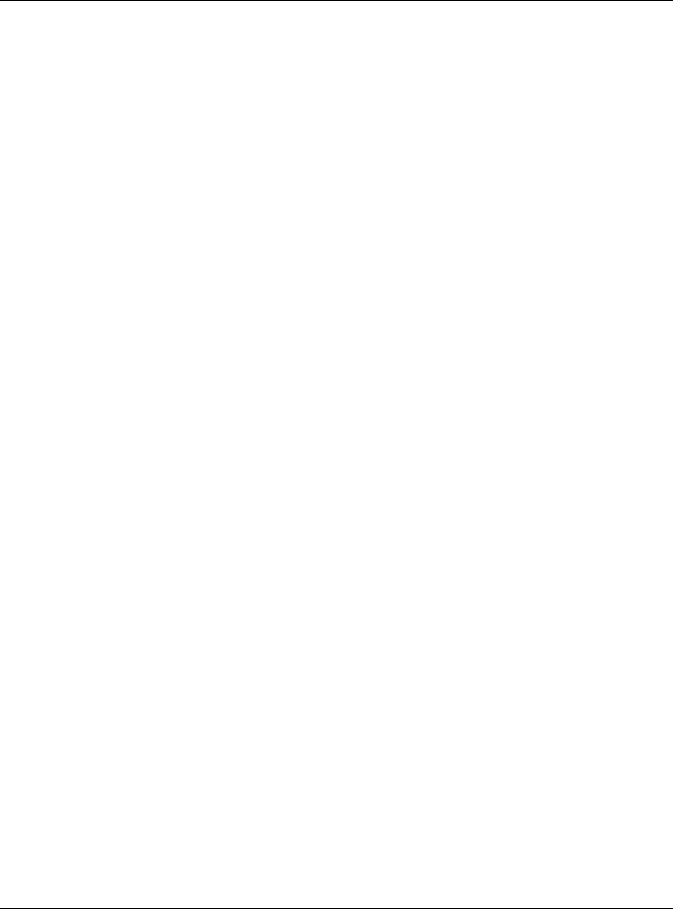
|
Table of Contents |
|
15.1 |
Overview ..................................................................................................................................... |
197 |
15.2 |
The Parental Control Screen ..................................................................................................... |
197 |
15.2.1 Add New Parental Control Rule ...................................................................................... |
199 |
|
Chapter 16 |
|
|
Certificates ....................................................................................................................................... |
201 |
|
16.1 |
Certificates Overview ................................................................................................................ |
201 |
16.1.1 What You Can Do in this Chapter ................................................................................... |
201 |
|
16.2 |
Local Certificates ....................................................................................................................... |
201 |
16.2.1 Create Certificate Request ............................................................................................. |
202 |
|
16.2.2 View Certificate Request ................................................................................................. |
203 |
|
16.3 |
Trusted CA ................................................................................................................................... |
205 |
16.4 |
Import Trusted CA Certificate ................................................................................................... |
206 |
16.5 |
View Trusted CA Certificate ...................................................................................................... |
206 |
16.6 |
Certificates Technical Reference ............................................................................................. |
207 |
16.6.1 Verify a Certificate ............................................................................................................ |
208 |
|
Chapter 17 |
|
|
Voice................................................................................................................................................. |
|
210 |
17.1 |
Overview ..................................................................................................................................... |
210 |
17.1.1 What You Can Do in this Chapter ................................................................................... |
210 |
|
17.2 Voice Mode ................................................................................................................................ |
210 |
|
17.3 |
SIP ................................................................................................................................................. |
211 |
17.3.1 SIP Account ....................................................................................................................... |
211 |
|
17.3.2 SIP Account Entry Edit ....................................................................................................... |
212 |
|
17.3.3 SIP Service Provider ........................................................................................................... |
215 |
|
17.3.4 Provider Entry Edit .............................................................................................................. |
215 |
|
17.4 Phone ........................................................................................................................................... |
219 |
|
17.5 |
Call Rule ....................................................................................................................................... |
219 |
17.6 |
Call History ................................................................................................................................... |
220 |
17.6.1 Call History Screen ............................................................................................................ |
220 |
|
17.6.2 Call Summary Screen ....................................................................................................... |
221 |
|
Chapter 18 |
|
|
Log .................................................................................................................................................... |
|
223 |
18.1 Log Overview .............................................................................................................................. |
223 |
|
18.1.1 What You Can Do in this Chapter ................................................................................... |
223 |
|
18.1.2 What You Need To Know ................................................................................................. |
223 |
|
18.2 |
System Log .................................................................................................................................. |
224 |
18.3 |
Security Log ................................................................................................................................. |
224 |
Chapter 19 |
|
|
Traffic Status ..................................................................................................................................... |
226 |
|
|
LTE Series User’s Guide |
|
11
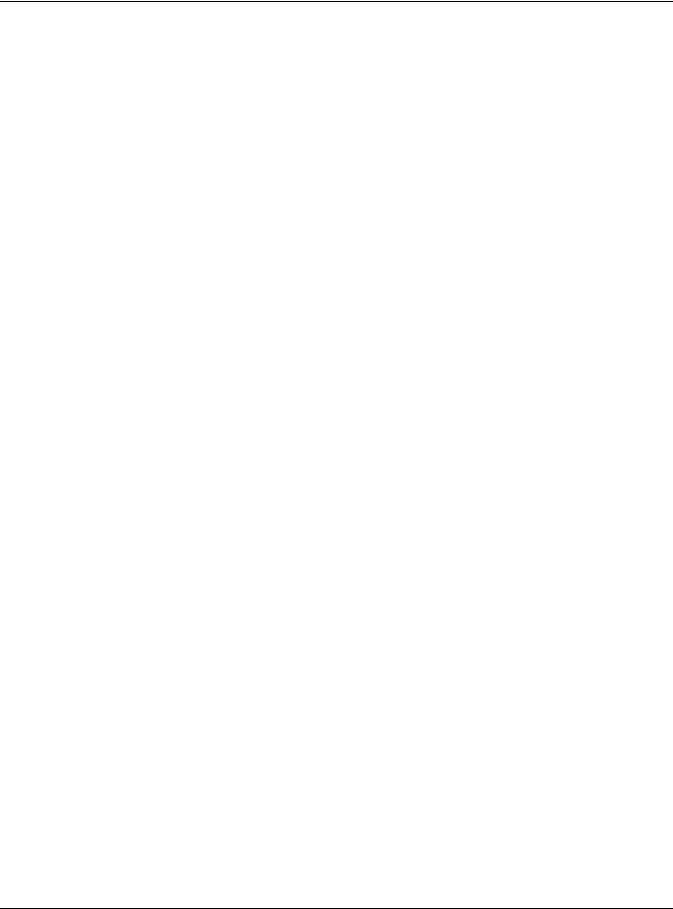
|
Table of Contents |
|
19.1 |
Traffic Status Overview ............................................................................................................... |
226 |
19.1.1 What You Can Do in this Chapter ................................................................................... |
226 |
|
19.2 WAN Status .................................................................................................................................. |
226 |
|
19.3 |
LAN Status .................................................................................................................................... |
227 |
Chapter 20 |
|
|
ARP Table.......................................................................................................................................... |
|
229 |
20.1 ARP Table Overview ................................................................................................................... |
229 |
|
20.1.1 How ARP Works .................................................................................................................. |
229 |
|
20.2 |
ARP Table .................................................................................................................................... |
230 |
Chapter 21 |
|
|
Routing Table.................................................................................................................................... |
231 |
|
21.1 |
Routing Table Overview ............................................................................................................ |
231 |
21.2 |
Routing Table .............................................................................................................................. |
231 |
Chapter 22 |
|
|
WLAN Station Status ......................................................................................................................... |
234 |
|
22.1 |
WLAN Station Status Overview .................................................................................................. |
234 |
Chapter 23 |
|
|
VoIP Status |
........................................................................................................................................ |
236 |
23.1 |
VoIP Status Screen ...................................................................................................................... |
236 |
Chapter 24 |
|
|
Cellular WAN Status ........................................................................................................................ |
239 |
|
24.1 |
Cellular WAN Status Overview .................................................................................................. |
239 |
24.2 |
Cellular WAN Status .................................................................................................................... |
239 |
Chapter 25 |
|
|
System............................................................................................................................................... |
|
244 |
25.1 |
System Overview ........................................................................................................................ |
244 |
25.2 |
System .......................................................................................................................................... |
244 |
Chapter 26 |
|
|
User Account.................................................................................................................................... |
245 |
|
26.1 User Account Overview ............................................................................................................. |
245 |
|
26.2 |
User Account .............................................................................................................................. |
245 |
26.2.1 User Account Add/Edit .................................................................................................... |
246 |
|
Chapter 27 |
|
|
Remote Management ..................................................................................................................... |
248 |
|
27.1 |
Overview ..................................................................................................................................... |
248 |
|
LTE Series User’s Guide |
|
12
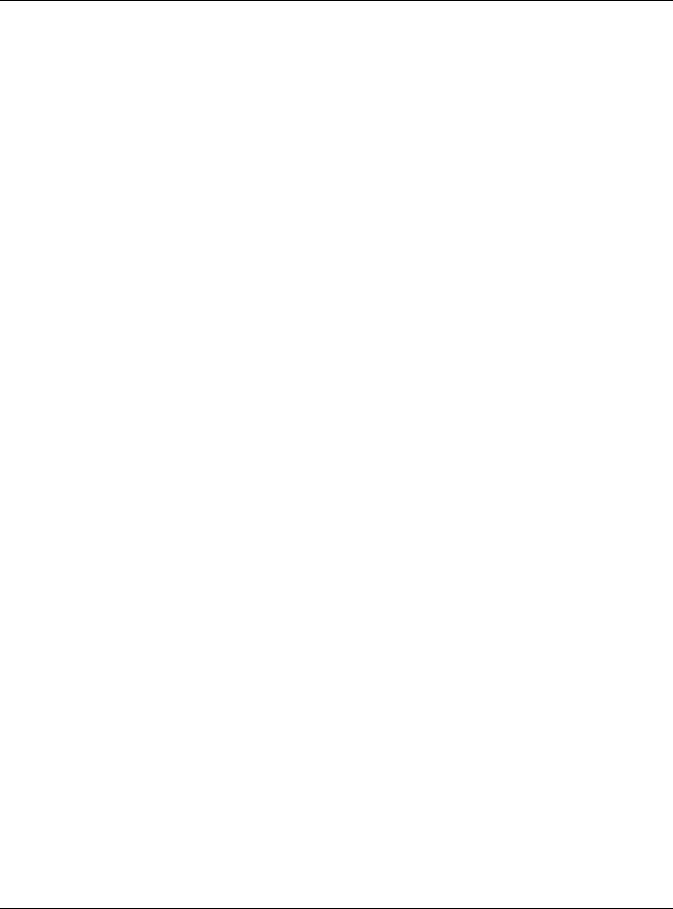
|
Table of Contents |
|
27.2 MGMT Services ............................................................................................................................ |
248 |
|
27.3 |
MGMT Services for IP Passthrough ............................................................................................ |
249 |
27.4 |
Trust Domain ................................................................................................................................ |
250 |
27.5 |
Add Trust Domain ....................................................................................................................... |
251 |
27.6 |
Trust Domain for IP Passthrough ................................................................................................ |
251 |
27.7 |
Add Trust Domain ....................................................................................................................... |
252 |
Chapter 28 |
|
|
TR-069 Client..................................................................................................................................... |
253 |
|
28.1 |
Overview ..................................................................................................................................... |
253 |
28.2 |
TR-069 Client ................................................................................................................................ |
253 |
Chapter 29 |
|
|
Time Settings..................................................................................................................................... |
255 |
|
29.1 |
Time Settings Overview .............................................................................................................. |
255 |
29.2 |
Time .............................................................................................................................................. |
255 |
Chapter 30 |
|
|
E-mail Notification ........................................................................................................................... |
258 |
|
30.1 |
E-mail Notification Overview ..................................................................................................... |
258 |
30.2 |
E-mail Notification ...................................................................................................................... |
258 |
30.2.1 E-mail Notification Edit ...................................................................................................... |
259 |
|
Chapter 31 |
|
|
Log Setting |
....................................................................................................................................... |
261 |
31.1 |
Log Setting Overview ................................................................................................................. |
261 |
31.2 |
Log Setting ................................................................................................................................... |
261 |
Chapter 32 |
|
|
Firmware Upgrade ........................................................................................................................... |
264 |
|
32.1 |
Overview ..................................................................................................................................... |
264 |
32.2 Firmware Upgrade ...................................................................................................................... |
264 |
|
Chapter 33 |
|
|
Backup/Restore ............................................................................................................................... |
266 |
|
33.1 |
Backup/Restore Overview ........................................................................................................ |
266 |
33.2 |
Backup/Restore .......................................................................................................................... |
266 |
33.3 |
Reboot ......................................................................................................................................... |
267 |
Chapter 34 |
|
|
Diagnostic......................................................................................................................................... |
|
269 |
34.1 |
Diagnostic Overview .................................................................................................................. |
269 |
34.2 |
Ping/TraceRoute/Nslookup Test ................................................................................................ |
269 |
|
LTE Series User’s Guide |
|
13
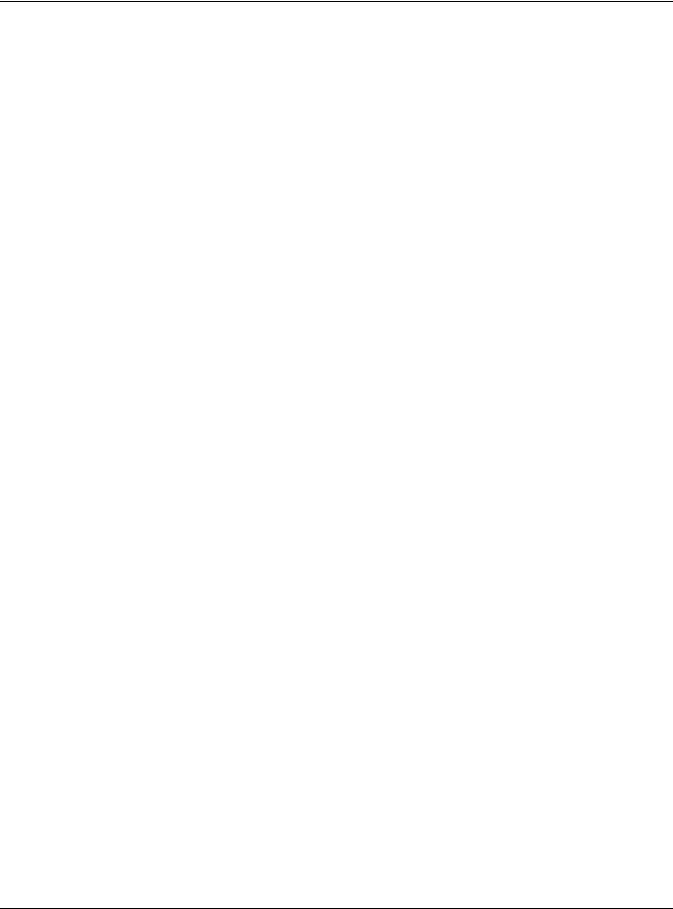
|
Table of Contents |
|
Chapter 35 |
|
|
Troubleshooting................................................................................................................................ |
271 |
|
35.1 |
Overview ..................................................................................................................................... |
271 |
35.2 Power and Hardware Connections ......................................................................................... |
271 |
|
35.3 |
Zyxel Device Access and Login ................................................................................................ |
272 |
35.4 |
Internet Access ........................................................................................................................... |
273 |
35.5 USB Device Connection ............................................................................................................ |
275 |
|
35.6 |
UPnP ............................................................................................................................................. |
275 |
35.7 |
SIM Card ...................................................................................................................................... |
276 |
35.8 |
Cellular Signal ............................................................................................................................. |
276 |
Part III: Appendices ...................................................................................... |
278 |
|
Appendix A Customer Support ..................................................................................................... |
279 |
|
Appendix B IPv6............................................................................................................................... |
285 |
|
Appendix C Legal Information ...................................................................................................... |
292 |
|
Index ................................................................................................................................................. |
|
300 |
LTE Series User’s Guide
14
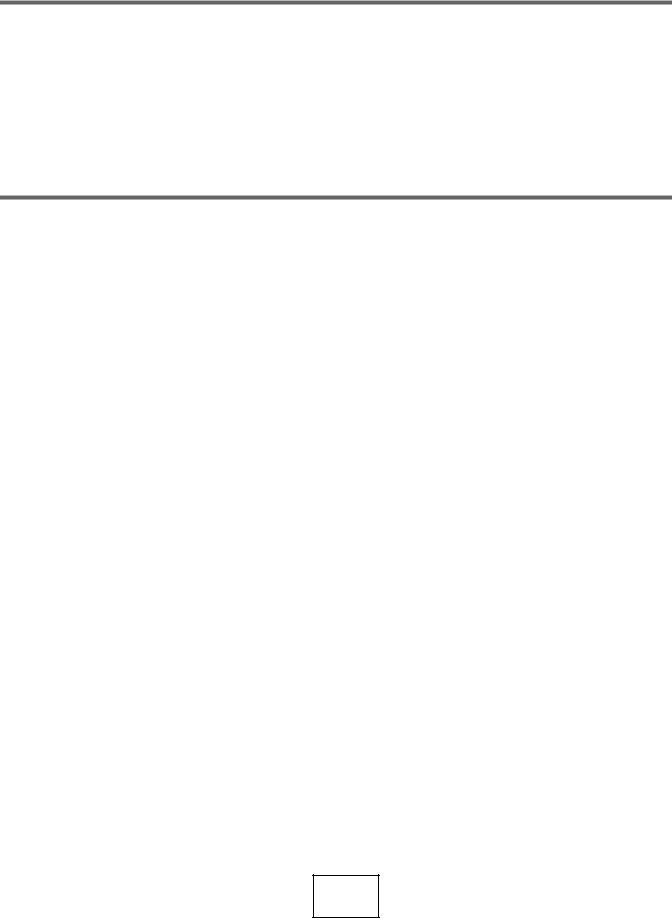
PART I
User’s Guide
15

CHAPTER 1
Introduction
1.1 Overview
Zyxel Device refers to these models as outlined below.
• |
LTE3301-PLUS |
• |
LTE7480-M804 |
• |
LTE5388-M804 |
• |
LTE7240-M403 |
• |
LTE7480-S905 |
• |
LTE5398-M904 |
• |
LTE7461-M602 |
• |
LTE7490-M904 |
• |
LTE3316-M604 |
The following table describes the feature differences of the Zyxel Device by model.
Table 1 Zyxel Device Comparison Table
|
LTE3301-PLUS |
LTE7240-M403 |
LTE7461-M602 |
LTE7480-M804 |
|
|
|
|
|
2.4G WLAN |
V |
V |
V |
V |
|
|
|
|
|
5G WLAN |
V |
- |
- |
- |
|
|
|
|
|
LTE Speed |
300/50 Mbps |
150/50 Mbps |
400/150 Mbps |
600/100 Mbps |
|
|
(FDD-LTE) |
(FDD-LTE) |
|
|
|
|
|
|
|
Note: These are the theoretical downlink/uplink rates. LTE speed is affected by |
|||
|
strength of signal, network congestion, LTE band(s) or frequency(-ies) to |
|||
|
which your Zyxel Device is connected, and so forth. |
|
||
|
|
|
|
|
Gigabit Ethernet |
V |
V |
V |
V |
Port |
|
|
|
|
|
|
|
|
|
Ethernet WAN |
Convert the fourth |
- |
- |
- |
|
LAN port to work as a |
|
|
|
|
WAN port. |
|
|
|
|
|
|
|
|
IP Passthrough |
Available when the |
V |
V |
V |
|
fourth LAN port |
|
|
|
|
doesn’t act as an |
|
|
|
|
Ethernet WAN port. |
|
|
|
|
|
|
|
|
USB for File |
V |
V |
V |
- |
Sharing |
|
|
|
|
|
|
|
|
|
External |
V |
- |
- |
- |
Antennas |
|
|
|
|
|
|
|
|
|
PoE Injector |
- |
V |
V |
- |
|
|
|
|
|
Wall Mount |
- |
V |
V |
V |
|
|
|
|
|
Pole Mount |
- |
- |
V |
V |
|
|
|
|
|
Firmware |
1.00 |
2.00 |
2.00 |
1.00 |
Version |
|
|
|
|
|
|
|
|
|
LTE Series User’s Guide
16
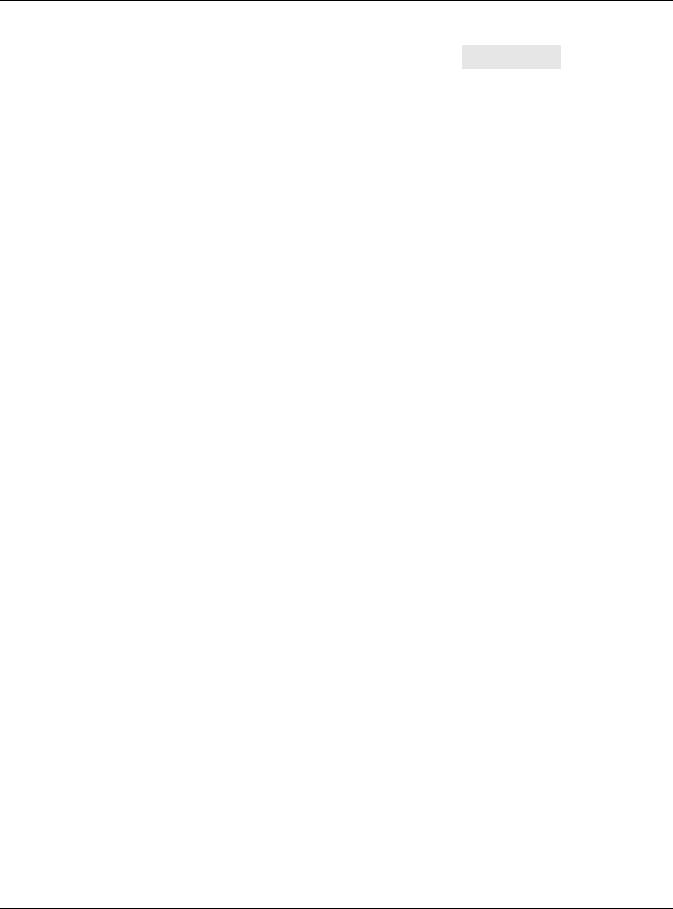
Chapter 1 Introduction
Table 2 Zyxel Device Comparison Table
|
LTE7480-S905 |
LTE7490-M904 |
LTE5388-M804 |
LTE5398-M904 |
LTE3316-M604 |
|
|
|
|
|
|
2.4G WLAN |
V |
V |
V |
V |
V |
|
|
|
|
|
|
5G WLAN |
- |
- |
V |
V |
V |
|
|
|
|
|
|
LTE Speed |
573/15.1 Mbps |
1200/150 Mbps |
600/100 Mbps |
1200/150 Mbps |
300/50 Mbps |
|
(TDD-LTE config. |
|
|
|
|
|
#2) |
|
|
|
|
|
|
|
|
|
|
|
Note: These are the theoretical downlink/uplink rates. LTE speed is affected by |
||||
|
strength of signal, network congestion, LTE band(s) or frequency(-ies) to |
||||
|
which your Zyxel Device is connected, and so forth. |
|
|||
|
|
|
|
|
|
Gigabit Ethernet |
V |
V |
V |
V |
V |
Port |
|
|
|
|
|
|
|
|
|
|
|
Ethernet WAN |
- |
- |
Convert the first |
Convert the first |
Convert the first |
|
|
|
LAN port to work |
LAN port to work |
LAN port to work |
|
|
|
as a WAN port. |
as a WAN port. |
as a WAN port. |
|
|
|
|
|
|
IP Passthrough |
V |
V |
Available when |
Available when |
Available when |
|
|
|
the first LAN port |
the first LAN port |
the first LAN port |
|
|
|
doesn’t act as |
doesn’t act as |
doesn’t act as |
|
|
|
an Ethernet |
an Ethernet |
an Ethernet |
|
|
|
WAN port. |
WAN port. |
WAN port. |
|
|
|
|
|
|
USB for File |
V |
- |
V |
V |
- |
Sharing |
|
|
|
|
|
|
|
|
|
|
|
External |
- |
- |
- |
- |
- |
Antennas |
|
|
|
|
|
|
|
|
|
|
|
PoE Injector |
V |
- |
- |
- |
- |
|
|
|
|
|
|
Wall Mount |
V |
V |
- |
- |
V |
|
|
|
|
|
|
Pole Mount |
V |
V |
- |
- |
- |
|
|
|
|
|
|
Firmware |
2.00 |
1.00 |
1.00 |
1.00 |
2.00 |
Version |
|
|
|
|
|
|
|
|
|
|
|
The Zyxel Device is an LTE (Long Term Evolution) router that supports (but not limited to) the following:
•WAN Backup (LTE3301-PLUS / LTE5388-M804 / LTE5398-M904 / LTE3316-M604)
•Gigabit Ethernet connection
•DHCP (Dynamic Host Configuration Protocol) server
•NAT (Network Address Translation)
•DMZ (Demilitarized Zone)
•Port Forwarding/Triggering
•ALG (Application Layer Gateway)
•Embedded Bridge/Router mode
•Dynamic DNS (Domain Name System) for the first APN (Access Point Name)
•Static/Dynamic Route setting for RIP (Routing Information Protocol)
•Remote Management under Bridge mode
•Address Resolution Protocol (ARP)
•Firewall that uses Stateful Packet Inspection (SPI) technology
•Protects against Denial of Service (DoS) attacks
•Filter of LAN MAC address, LAN IP address and URLs
•Local and remote device management
LTE Series User’s Guide
17
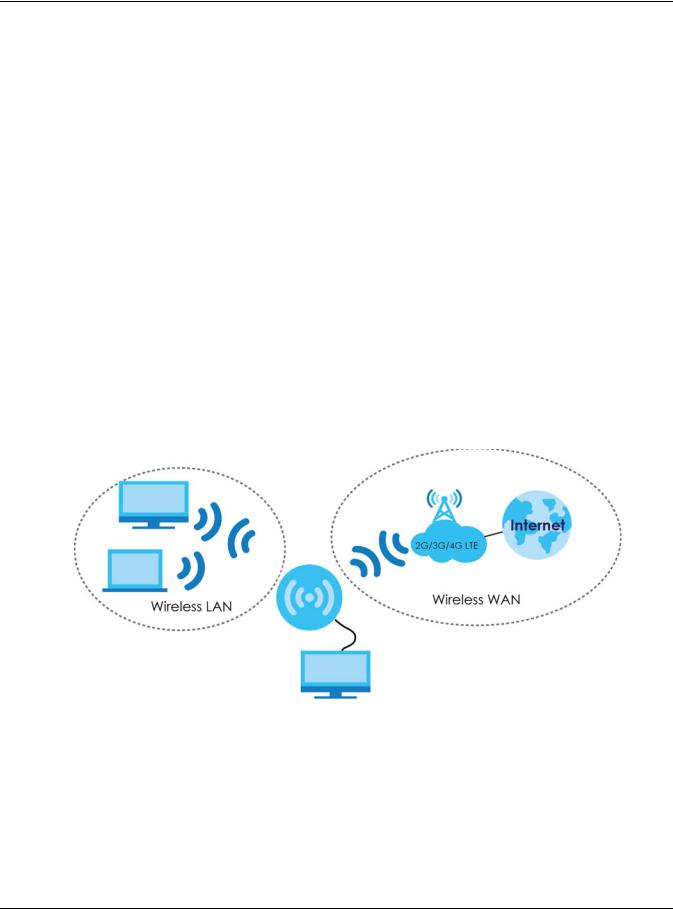
Chapter 1 Introduction
• Firmware upgrade via TR-069 and Web Configurator
The embedded Web-based Configurator enables straightforward management and maintenance. Just insert the SIM card (with an active data plan) and make the hardware connections. See the Quick Start Guide for how to do the hardware installation, wall/pole mounting, and Internet setup.
1.2 Application for the Zyxel Device
Wireless WAN
The Zyxel Device can connect to the Internet through a 2G/3G/4G LTE SIM card to access a wireless WAN connection. Just insert a SIM card into the SIM card slot at the bottom of the Zyxel Device.
Note: You must insert the SIM card into the card slot before turning on the Zyxel Device.
You can install two external antennas to improve your wireless WAN signal strength. See Table 1 on page 16 for the feature differences.
Wireless LAN (WiFi)
Wireless clients can connect to the LTE Device to access network resources and the Internet. Your LTE Device supports WiFi Protected Setup (WPS), which allows you to quickly set up a wireless network with strong security.
LTE
Internet Access
Your Zyxel Device provides shared Internet access by connecting to an LTE network. A computer can connect to the Zyxel Device’s PoE injector or a LAN port for configuration via the Web Configurator. See Table 1 on page 16 for the feature differences.
LTE Series User’s Guide
18
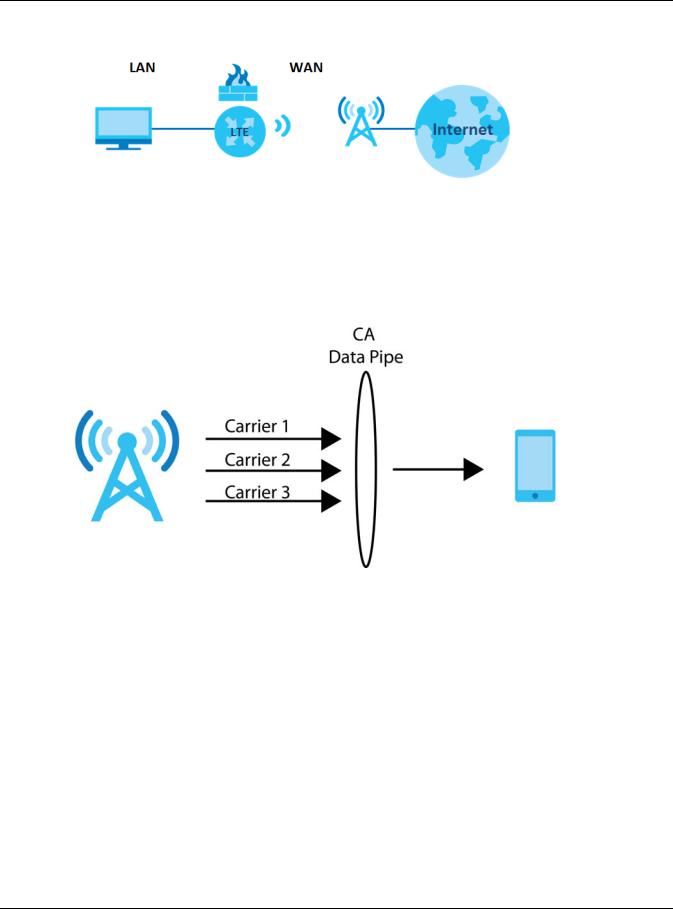
Chapter 1 Introduction
Figure 1 Zyxel Device’s Internet Access Application
WiFi |
LTE (4G)/3G/2G |
|
Carrier Aggregation (LTE7480-M804 / LTE7490-M904/ LTE5388-M804 / LTE5398M904 / LTE3316-M604)
Carrier Aggregation (CA) is a technology to deliver high downlink data rates by combining more than one carrier in the same or different bands together.
Figure 2 Zyxel Device’s CA Application
Ethernet WAN (LTE3301-PLUS / LTE5388-M804 / LTE5398-M904 / LTE3316-M604)
If you have another broadband modem or router available, you can use the Ethernet WAN port and then connect it to the broadband modem or router. This way, you can access the Internet via an Ethernet connection and still use the Firewall function on the Zyxel Device.
Note: For LTE3301-PLUS, convert LAN port number four as a WAN port first. See Section 6.4 on page 90 for more information about the Network Setting > Broadband > Ethernet WAN screen.
Note: For LTE5388-M804 / LTE5398-M904 / LTE3316-M604, convert LAN port number one as a WAN port first. See Section 6.4 on page 90 for more information about the Network Setting > Broadband > Ethernet WAN screen.
LTE Series User’s Guide
19
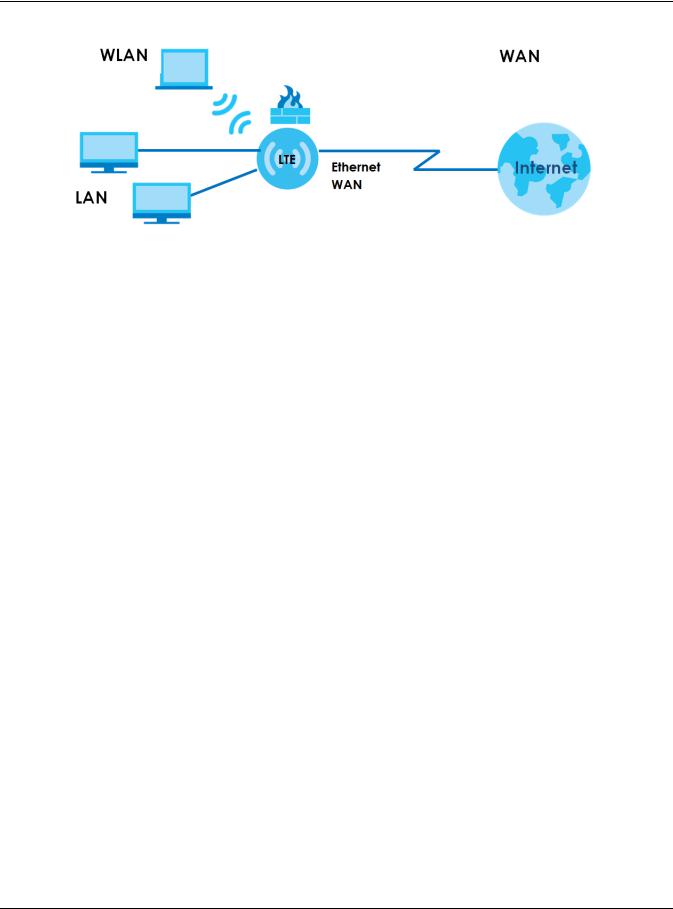
Chapter 1 Introduction
Figure 3 Zyxel Device’s Internet Access Application: Ethernet WAN
1.2.1 WAN Priority (LTE3301-PLUS / LTE5388-M804 / LTE5398-M904 / LTE3316-
M604)
The WAN connection priority is as follows:
1Ethernet WAN
2Cellular WAN (3G/4G)
1.3Manage the Zyxel Device
Use the Web Configurator for management of the Zyxel Device using a (supported) web browser.
1.4 Good Habits for Managing the Zyxel Device
Do the following things regularly to make the Zyxel Device more secure and to manage the Zyxel Device more effectively.
•Change the password. Use a password that’s not easy to guess and that consists of different types of characters, such as numbers and letters.
•Write down the password and put it in a safe place.
•Back up the configuration (and make sure you know how to restore it). Refer to Section 33.2 on page 266. Restoring an earlier working configuration may be useful if the Zyxel Device becomes unstable or even crashes. If you forget your password to access the Web Configurator, you will have to reset the Zyxel Device to its factory default settings. If you backed up an earlier configuration file, you would not have to totally re-configure the Zyxel Device. You could simply restore your last configuration. Write down any information your ISP provides you.
LTE Series User’s Guide
20

Chapter 1 Introduction
1.5 Front and Bottom Panels
The LED indicators are located on the front (LTE7240-M403 / LTE3301-PLUS / LTE5388-M804 / LTE5398-M904 / LTE3316-M604)/ the bottom panel (LTE7461-M602 / LTE7480-M804 / LTE7480-S905 / LTE7490-M904)/ the rear panels (LTE5388-M804 / LTE5398-M904 / LTE3316-M604).
Front & Top Panels
Figure 4 Front Panel (LTE3301-PLUS)
Figure 5 Front Panel (LTE7240-M403)
LTE Series User’s Guide
21
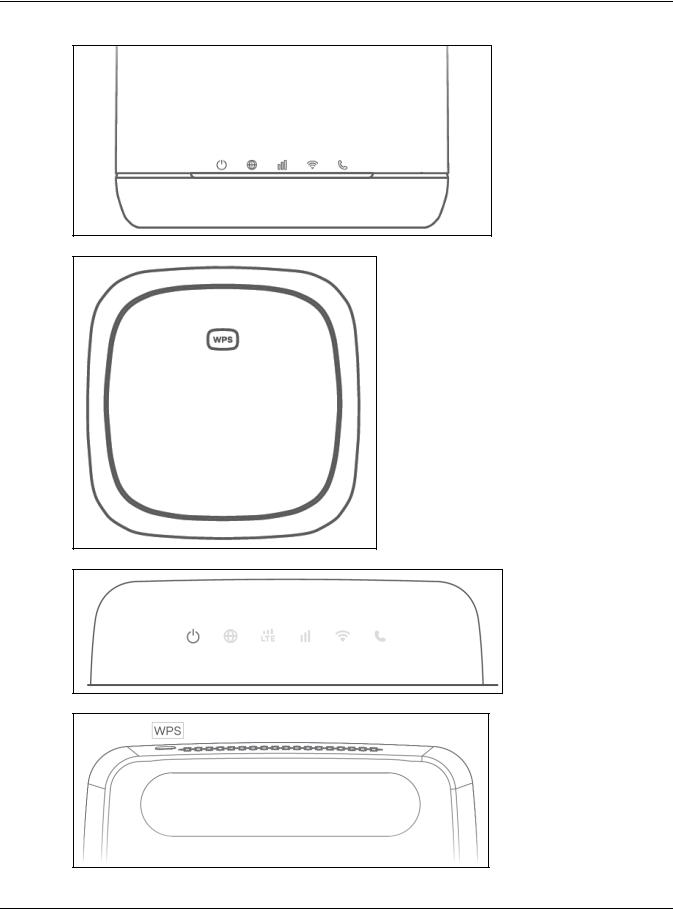
Chapter 1 Introduction
Figure 6 Front Panel (LTE5388-M804 / LTE5398-M904)
Figure 7 Top Panel (LTE5388-M804 / LTE5398-M904)
Figure 8 Front Panel (LTE3316-M604)
Figure 9 Top Panel (LTE3316-M604)
LTE Series User’s Guide
22

Chapter 1 Introduction
Bottom / Rear /Side Panels
Figure 10 Rear Panel (LTE3301-PLUS)
Figure 11 Bottom Panel (LTE7240-M403)
Figure 12 Bottom Panel (LTE7461-M602 / LTE7480-M804 / LTE7480-S905 / LTE7490-M904)
LED
Figure 13 Rear Panel (LTE5388-M804 / LTE5398-M904)
LTE Series User’s Guide
23
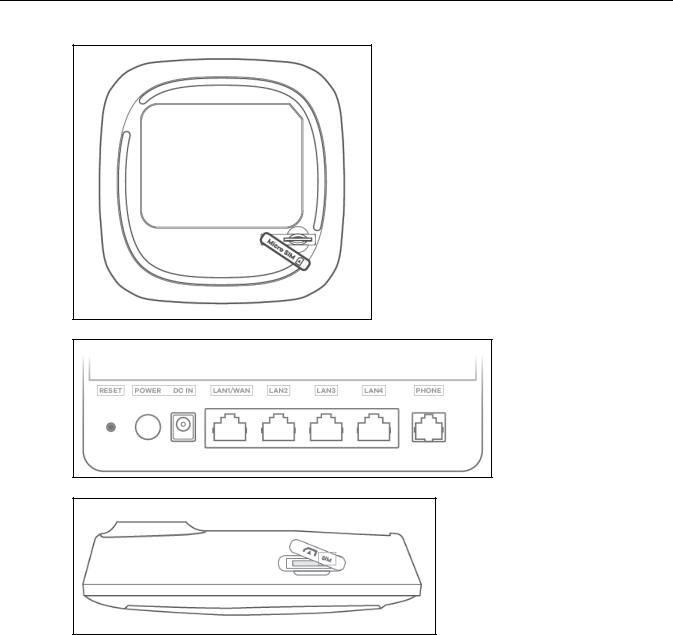
Chapter 1 Introduction
Figure 14 Bottom Panel (LTE5388-M804 / LTE5398-M904)
Figure 15 Rear Panel (LTE3316-M604)
Figure 16 Side Panel (LTE3316-M604)
1.5.1 LEDs (Lights)
None of the LEDs are on if the Zyxel Device is not receiving power.
Table 3 LTE3301-PLUS LED Descriptions
|
LED |
COLOR |
STATUS |
DESCRIPTION |
|
|
|
|
|
|
POWER |
White |
On |
The Zyxel Device is receiving power and ready for use. |
|
|
|
|
|
|
|
|
Blinking |
The Zyxel Device is booting or self-testing. |
|
|
|
|
|
|
|
|
Off |
The Zyxel Device is not receiving power. |
|
|
|
|
|
|
Internet |
White |
On |
There is Internet connection. |
|
|
|
|
|
|
|
|
Blinking |
The Zyxel Device is sending or receiving IP traffic. |
|
|
|
|
|
|
|
|
Off |
There is no Internet connection. |
|
|
|
|
|
|
|
|
|
|
|
|
|
|
LTE Series User’s Guide |
24
|
|
|
|
Chapter 1 Introduction |
|
|
|
|
|
|
Table 3 LTE3301-PLUS LED Descriptions (continued) |
|||
|
LED |
COLOR |
STATUS |
DESCRIPTION |
|
|
|
|
|
|
LTE/3G |
White |
On |
The Zyxel Device is registered and successfully connected to a 4G network. |
|
|
|
|
|
|
|
|
Blinking |
The Zyxel Device is connected to a 3G network. |
|
|
|
(slow) |
|
|
|
|
|
|
|
|
|
Blinking |
The Zyxel Device is trying to connect to a 3G/4G network. |
|
|
|
(fast) |
|
|
|
|
|
|
|
|
|
Off |
There is no service. |
|
|
|
|
|
|
|
Green |
On |
The Zyxel Device has an Ethernet connection on the WAN. |
|
|
|
|
|
|
|
|
Off |
There is no Ethernet connection on the WAN. |
|
|
|
|
|
|
Signal |
Green |
On |
The signal strength is excellent. |
|
Strength |
|
|
|
|
Amber |
On |
The signal strength is fair. |
|
|
|
|||
|
|
|
|
|
|
|
Red |
On |
The signal strength is poor. |
|
|
|
|
|
|
|
|
Blinking |
There is no SIM card inserted, no signal, or the signal strength is below the |
|
|
|
|
poor level. |
|
|
|
|
|
|
|
|
Off |
The SIM card is invalid, or the PIN code is not correct. |
|
|
|
|
|
|
WLAN |
Green |
On |
The 2.4 GHz wireless network is activated. |
|
|
|
|
|
|
|
|
Blinking |
The Zyxel Device is setting up a WPS connection with a 2.4 GHz wireless |
|
|
|
(slow) |
client. |
|
|
|
|
|
|
|
|
Blinking |
The Zyxel Device is communicating with 2.4 GHz wireless clients. |
|
|
|
(fast) |
|
|
|
|
|
|
|
|
White |
On |
The 5 GHz wireless network is activated. |
|
|
|
|
|
|
|
|
Blinking |
The Zyxel Device is setting up a WPS connection with a 5 GHz wireless client. |
|
|
|
(slow) |
|
|
|
|
|
|
|
|
|
Blinking |
The Zyxel Device is communicating with 2.4 GHz and 5 GHz wireless clients. |
|
|
|
(fast) |
|
|
|
|
|
|
|
|
|
Off |
The wireless network is not activated. |
|
|
|
|
|
|
USB |
White |
On |
The Zyxel Device recognizes a USB connection through the USB port. |
|
|
|
|
|
|
|
|
Blinking |
The Zyxel Device is sending/receiving data to/from the USB device |
|
|
|
|
connected to it. |
|
|
|
|
|
|
|
|
Off |
The Zyxel Device does not detect a USB connection through the USB port. |
|
|
|
|
|
Note: Blinking (slow) means the LED blinks once per second. Blinking (fast) means the LED blinks once per 0.5 second.
Table 4 LTE7240-M403 LED Descriptions
|
LED |
COLOR |
STATUS |
DESCRIPTION |
|
|
|
|
|
|
POWER |
Green |
On |
The Zyxel Device is receiving power and ready for use. |
|
|
|
|
|
|
|
|
Blinking |
The Zyxel Device is booting or self-testing. |
|
|
|
|
|
|
|
|
Off |
The Zyxel Device is not receiving power. |
|
|
|
|
|
|
ETHERNET |
Green |
On |
The Zyxel Device has a successful 10/100/1000 Mbps Ethernet connection |
|
|
|
|
with a device on the Local Area Network (LAN). |
|
|
|
|
|
|
|
|
Off |
The Zyxel Device does not have an Ethernet connection with the LAN. |
|
|
|
|
|
|
|
|
|
|
|
|
|
|
LTE Series User’s Guide |
25
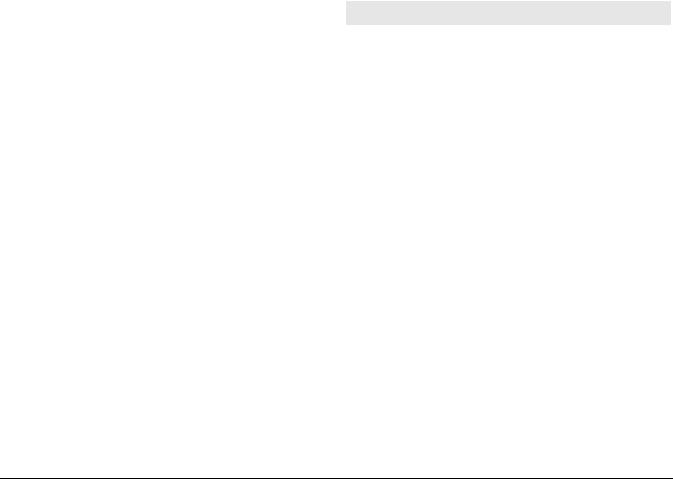
|
|
|
|
Chapter 1 Introduction |
|
|
|
|
|
|
Table 4 LTE7240-M403 LED Descriptions (continued) |
|||
|
LED |
COLOR |
STATUS |
DESCRIPTION |
|
|
|
|
|
|
LTE/3G/2G |
Green |
On |
The Zyxel Device is registered and successfully connected to a 4G network. |
|
|
|
|
|
|
|
|
Blinking |
The Zyxel Device is connected to a 3G/2G network. |
|
|
|
(slow) |
|
|
|
|
|
|
|
|
|
Blinking |
The Zyxel Device is trying to connect to a 4G/3G/2G network. |
|
|
|
(fast) |
|
|
|
|
|
|
|
|
|
Off |
There is no service. |
|
|
|
|
|
|
WLAN |
Green |
On |
The wireless network is activated. |
|
|
|
|
|
|
|
|
Off |
The wireless network is not activated. |
|
|
|
|
|
|
Signal |
Green |
On |
The signal strength is excellent. |
|
Strength |
|
|
|
|
Orange |
On |
The signal strength is fair. |
|
|
|
|||
|
|
|
|
|
|
|
Red |
On |
The signal strength is poor. |
|
|
|
|
|
|
|
|
Blinking |
There is no SIM card inserted, the SIM card is invalid, the PIN code is not |
|
|
|
|
correct. |
|
|
|
|
|
|
|
|
Off |
There is no signal or the signal strength is below the poor level. |
|
|
|
|
|
Note: Blinking (slow) means the LED blinks once per second. Blinking (fast) means the LED blinks once per 0.2 second.
Table 5 LTE7461-M602 / LTE7480-M804 / LTE7480-S905 / LTE7490-M904 LED Descriptions
COLOR |
STATUS |
|
|
DESCRIPTION |
|
|
|
|
|
Red |
Blinking |
|
|
The Zyxel Device is booting or self-testing. |
|
|
|
|
|
|
On |
|
|
The Zyxel Device encountered an error. |
|
|
|
|
|
Green |
Blinking |
|
|
The Zyxel Device is trying to connect to the Internet. |
|
|
|
|
|
|
On |
|
|
The Zyxel Device is connected to the Internet. |
|
|
|
|
|
Amber |
Blinking |
|
|
The Zyxel Device WiFi is on. |
|
|
|
|
|
Table 6 LTE5388-M804 / LTE5398-M904 LED Descriptions |
||||
LED |
COLOR |
STATUS |
DESCRIPTION |
|
|
|
|
|
|
Power/System or USB |
Green |
On |
The Zyxel Device is receiving power and ready for use. |
|
|
|
|
|
|
|
|
Blinking |
The Zyxel Device is booting. |
|
|
|
|
|
|
|
|
Off |
The Zyxel Device is not receiving power. |
|
|
|
|
|
|
|
Blue |
On |
The Zyxel Device is sending/receiving data to/from the USB |
|
|
|
|
device connected to it. |
|
|
|
|
|
|
|
|
Off |
The Zyxel Device does not detect a USB connection through |
|
|
|
|
the USB port. |
|
|
|
|
|
|
Internet/SMS |
Green |
On |
There is Internet connection. |
|
|
|
|
|
|
|
|
Blinking |
There is a new SMS message. |
|
|
|
|
|
|
|
|
Off |
There is no Internet connection. |
|
|
|
|
|
|
LTE/3G Signal Strength |
Green |
On |
The signal strength is excellent. |
|
|
|
|
|
|
|
Orange |
On |
The signal strength is fair. |
|
|
|
|
|
|
|
Red |
On |
The signal strength is poor. |
|
|
|
|
|
|
|
|
Blinking |
There is no LTE/3G signal or the signal strength is below the poor |
|
|
|
|
level. |
|
|
|
|
|
|
LTE Series User’s Guide
26

Chapter 1 Introduction
Table 6 LTE5388-M804 / LTE5398-M904 LED Descriptions (continued)
LED |
COLOR |
STATUS |
DESCRIPTION |
||
|
|
|
|
|
|
WiFi/WPS |
Green |
On |
The WiFi AP is activated. |
||
|
|
|
|
|
|
|
|
Blinking |
Data is being transmitted and received. |
||
|
|
(fast) |
|
|
|
|
|
|
|
|
|
|
|
Blinking |
The WPS is activated. |
||
|
|
(slow) |
|
|
|
|
|
|
|
|
|
Voice |
Green |
On |
A telephone connected to the PHONE port has its receiver off |
||
|
|
|
|
the hook. |
|
|
|
|
|
|
|
|
|
Blinking |
The Zyxel Device is receiving an incoming call. |
||
|
|
|
|
|
|
|
|
Off |
A telephone connected to the PHONE port has its receiver on |
||
|
|
|
|
the hook. |
|
|
|
|
|
|
|
LAN |
Green |
On |
The Zyxel Device recognizes an Ethernet cable through the |
||
|
|
|
|
LAN port. |
|
|
|
|
|
|
|
|
|
Blinking |
The Zyxel Device is sending/receiving data through the LAN. |
||
|
|
|
|
|
|
|
|
Off |
The wireless network is not activated. |
||
|
|
|
|
|
|
Table 7 LTE3316-M604 LED Descriptions |
|
|
|||
LED |
COLOR |
|
STATUS |
|
DESCRIPTION |
|
|
|
|
|
|
Power |
White |
|
On |
|
The Zyxel Device is receiving power and functioning |
|
|
|
|
|
properly. |
|
|
|
|
|
|
|
|
|
Blinking |
|
The Zyxel Device is in the process of starting up or default |
|
|
|
|
|
restoring. |
|
|
|
|
|
|
|
|
|
Off |
|
The Zyxel Device is not receiving power. |
|
|
|
|
|
|
Internet |
White |
|
On |
|
The Zyxel Device’s WAN connection is ready, but there is no |
|
|
|
|
|
traffic. |
|
|
|
|
|
|
|
|
|
Blinking |
|
The Zyxel Device is transmitting and receiving data through |
|
|
|
|
|
the WAN. |
|
|
|
|
|
|
|
|
|
Off |
|
The WAN connection is not ready, or has failed. |
|
|
|
|
|
|
LTE/3G Signal Strength |
White |
|
On |
|
The Zyxel Device is successfully connected to a 4G network. |
|
|
|
|
|
|
|
|
|
Blinking |
|
The Zyxel Device is successfully connected to a 3G network. |
|
|
|
|
|
|
|
Green |
|
On |
|
The Zyxel Device is successfully connected to an Ethernet |
|
|
|
|
|
WAN network. |
|
|
|
|
|
|
Signal Strength |
Green |
|
On |
|
The signal strength is good. |
|
|
|
|
|
|
|
Orange |
|
On |
|
The signal strength is fair. |
|
|
|
|
|
|
|
Red |
|
On |
|
The signal strength is poor. |
|
|
|
|
|
|
|
|
|
Blinking |
|
A valid SIM card is inserted, but no signal is detected. |
|
|
|
|
|
|
WLAN/WPS |
White |
|
On |
|
This indicates either 5G and 2.4G wireless LAN are both on or |
|
|
|
|
|
the 5G wireless LAN is on. |
|
|
|
|
|
|
|
|
|
Blinking |
|
This indicates either 5G and 2.4G WPS are both on or the 5G |
|
|
|
|
|
WPS is on. |
|
|
|
|
|
|
|
Green |
|
On |
|
The 2.4G wireless LAN is on, but the Zyxel Device is not |
|
|
|
|
|
sending/receiving data through the wireless LAN. |
|
|
|
|
|
|
|
|
|
Blinking |
|
The Zyxel Device is ready and the 2.4G WPS is on. |
|
|
|
|
|
|
LTE Series User’s Guide
27

Chapter 1 Introduction
Table 7 LTE3316-M604 LED Descriptions (continued)
LED |
COLOR |
STATUS |
DESCRIPTION |
|
|
|
|
Voice |
White |
On |
A telephone connected to the PHONE port has its receiver |
|
|
|
on the hook. |
|
|
|
|
|
|
Blinking |
The Zyxel Device is receiving an incoming call. |
|
|
|
|
|
|
Off |
A telephone connected to the PHONE port has its receiver |
|
|
|
off the hook. |
|
|
|
|
LAN |
Green |
On |
A 10/100 Mbps LAN connection is ready. |
|
|
|
|
|
|
Blinking |
The Zyxel Device is sending/receiving data at 10/100 Mbps |
|
|
|
through a LAN port. |
|
|
|
|
|
|
Off |
The wireless network is not activated. |
|
|
|
|
|
Orange |
On |
A 1000 Mbps LAN connection is ready. |
|
|
|
|
|
|
Blinking |
The Zyxel Device is sending/receiving data at 1000 Mbps |
|
|
|
through a LAN port. |
|
|
|
|
|
|
Off |
The wireless network is not activated. |
|
|
|
|
1.5.2 Panel Ports & Buttons
The connection ports are located on the bottom/rear panels.
The following table describes the items on the bottom panel.
Table 8 Panel Ports and Buttons
|
LABELS |
DESCRIPTION |
|
|
|
|
ANT1-ANT2 |
Install the external antennas to strengthen the cellular signal. |
|
|
|
|
USB |
The USB port of the Zyxel Device is used for file sharing. |
|
|
|
|
LAN/Ethernet |
Connect a computer via the PoE injector for configuration. |
|
|
Connect the PoE injector to a power outlet to start the device. |
|
|
|
|
LAN/WAN |
For LTE5388-M804 / LTE5398-M904 / LTE3316-M604, connect an RJ45 cable to a modem to |
|
|
connect to the Internet when using a LAN port as a WAN port. |
|
|
|
|
LAN |
For LTE5388-M804 / LTE5398-M904 / LTE3316-M604, connect an RJ45 cable to a computer to |
|
|
connect to the internal network In using a LAN port. |
|
|
|
|
WiFi |
Press the WLAN (WiFi) button for more than five seconds to enable the wireless function. To set |
|
|
up a WiFi connection between the Zyxel Device and a wireless client, press the WPS button for |
|
|
longer than five seconds for LTE5388-M804 / LTE5398-M904, and press the WPS button for two |
|
|
seconds for LTE3316-M604. |
|
|
|
|
WPS |
After the wireless function is enabled, press the WLAN button for more than one second but |
|
|
less than five seconds to quickly set up a secure wireless connection between the Zyxel |
|
|
Device and a WPS-compatible client. To enable WPS, press the WPS button for less than five |
|
|
seconds for LTE5388-M804 / LTE5398-M904, and press the WPS button for more than five |
|
|
seconds for LTE3316-M604. |
|
|
|
|
RESET |
Press the button for more than five seconds to return the Zyxel Device to the factory defaults. |
|
|
|
|
POWER Button |
Press the POWER button after the power adapter is connected to start the Zyxel Device. |
|
|
|
|
POWER /DC IN |
Connect the power adapter and press the POWER button to start the Zyxel Device. |
|
|
|
|
Reboot |
Press the RESET button for more than 2 seconds but less than 5 seconds, it will cause the system |
|
|
to reboot. |
|
|
|
|
|
|
|
|
LTE Series User’s Guide |
28
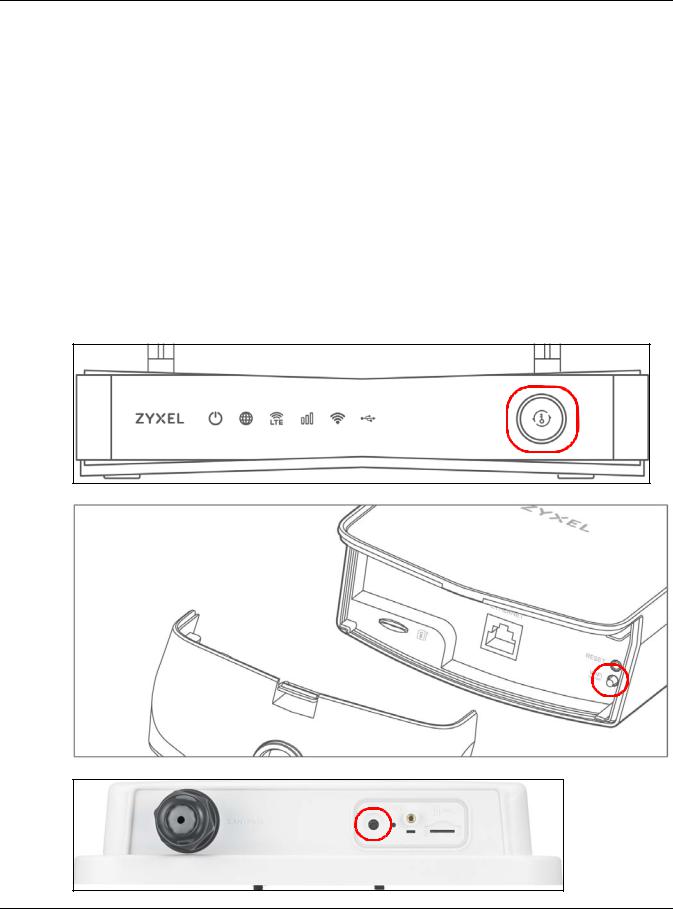
Chapter 1 Introduction
Table 8 Panel Ports and Buttons (continued)
LABELS |
DESCRIPTION |
|
|
|
|
SIM card |
Insert a micro-SIM card into the slot with the chip facing down and the beveled corner in the |
|
|
top left corner. |
|
|
|
|
PHONE |
For LTE5388-M804 |
/ LTE5398-M904 / LTE3316-M604, the phone port is used for VoIP and VoLTE. |
|
|
|
INT/EXT |
For LTE5388-M804 |
/ LTE5398-M904, the internal/external switch is used for selecting between |
|
the internal or external LTE antenna. |
|
|
|
|
1.5.3 Turning On/Off WiFi
Use the WPS or WiFi/WPS button on the Zyxel Device to turn on or turn off the wireless network.
Note: Use the WiFi function of the LTE7461-M602 / LTE7480-M804 / LTE7480-S905 / LTE7490-M904 for configuration (for example, connect to the LTE Ally app of your mobile device to find the optimal LTE signal strength and manage your LTE7461-M602 / LTE7480-M804 / LTE7480-S905 / LTE7490-M904).
Figure 17 LTE3301-PLUS WiFI/WPS Button
Figure 18 LTE7240-M403 WiFi Button
Figure 19 LTE7461-M602 / LTE7480-M804 / LTE7480-S905 / LTE7490-M904 WiFi Button
LTE Series User’s Guide
29
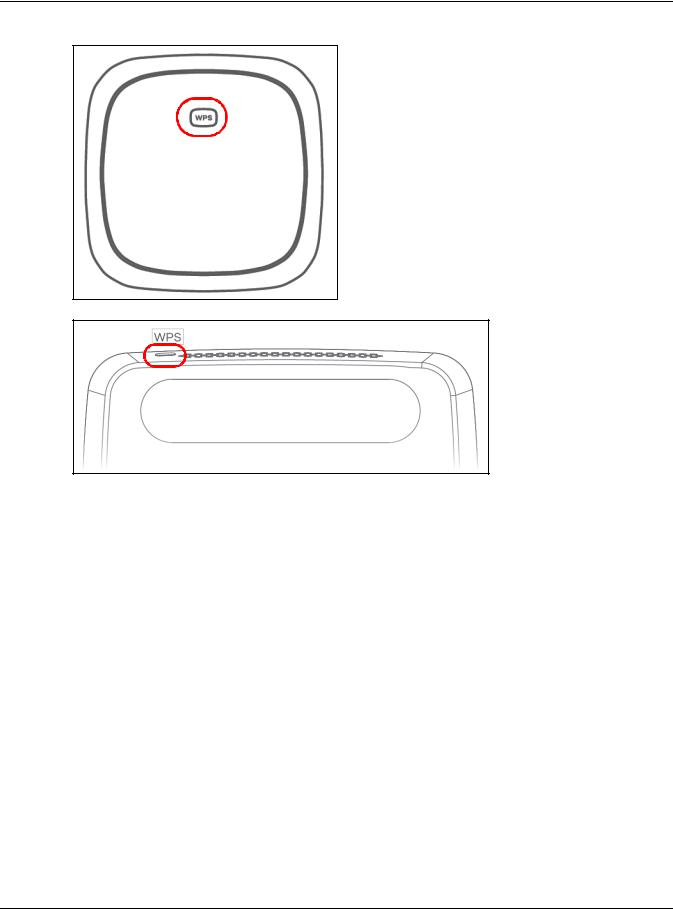
Chapter 1 Introduction
Figure 20 LTE5388-M804 / LTE5398-M904 WPS button
Figure 21 LTE3316-M604 WPS button
To turn on WiFi:
•Make sure the POWER LED is on and not blinking. Press the WiFi or WiFi/WPS button for more than 5 seconds and release it.
For LTE3301-PLUS:
Once WiFi is turned on, the WLAN LED turns green/white.
For LTE7240-M403:
Once WiFi is turned on, the WLAN LED shines green.
For LTE7461-M602 / LTE7480-M804 / LTE7480-S905 / LTE7490-M904:
Once WiFi is turned on, the LED blinks amber.
For LTE5388-M804 / LTE5398-M904:
Once WiFi is turned on, the LED turns green.
• Make sure the POWER LED is on and not blinking. Press the WiFi or WiFi/WPS button for 2 seconds.
For LTE3316-M604:
Once WiFi is turned on, the WLAN LED turns green/white.
LTE Series User’s Guide
30
