Zyxel P-974HW, P-974H Installation Guide
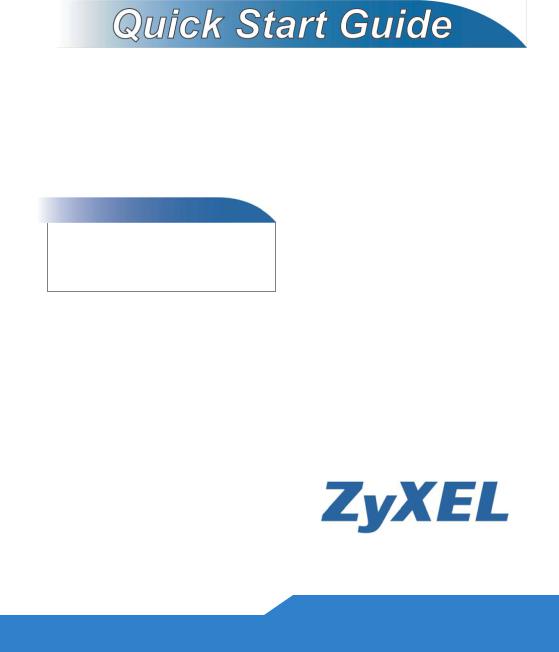
P-974H/HW Series
Cable Router
Firmware v3.70
Edition 2, 09/2009
DEFAULT LOGIN DETAILS
IP Address: http://192.168.1.1:8080
Username: webadmin
Password: 1234
Copyright 2009
ZyXEL Communications Corporation
www.zyxel.com
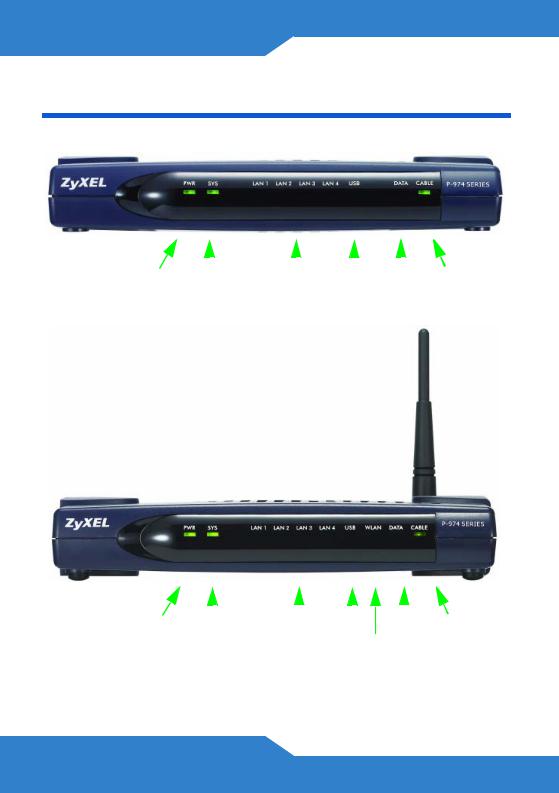
LEDs (P-974H and P-974HW)
|
|
|
|
|
|
|
|
|
|
|
|
|
|
|
|
|
POWER SYSTEM |
LAN |
USB DATA CABLE |
||||||||||||||
|
|
|
|
1~4 |
|
|
|
|
|
|
|
|
|
|||
|
|
|
|
|
|
|
|
|
|
|
|
|
|
|
|
|
|
|
|
|
|
|
|
|
|
|
|
|
|
|
|
|
|
POWER SYSTEM |
LAN |
USB DATA CABLE |
|
1~4 |
WLAN |
|
|
2

ENGLISH
Introduction
The P-974H/HW allows you to connect to the Internet through your cable TV service provider. The P-974H/HW is a DOCSIS2.0 and Cable Home 1.1 compliant Internet cable router with an integrated 4-port switch. The P-974HW also comes with IEEE 802.11g wireless capability.
How It Works
Overview
•Make Your Hardware Connections, page 4
•Install the USB Driver, page 6
•Confirm Your Connection, page 9
•Troubleshooting, page 10
3
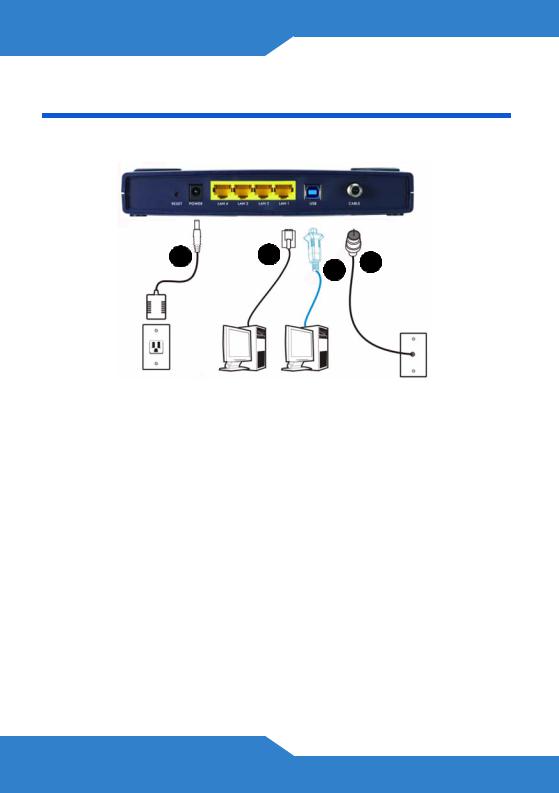
Hardware Connections
This section shows you how to set up your P-974H.
4 |
1 |
2 |
3 |
|
|
|
1.LAN: Use an Ethernet cable to connect a computer to a LAN port for initial configuration and/or Internet access.
2.USB: Connect the provided USB cable to the cable modem USB port. If you want to connect a Windows computer to the cable modem via USB, you also have to install the USB driver (see page 6).
Do NOT connect the same computer to both the USB and
LAN ports on the ZyXEL Device.
3.CABLE: Tighten one end of the coaxial cable to this port and the other end to a cable outlet.
Overly tightened coaxial cable may affect transmission quality and/or break the connector pin.
4.POWER: Use only the included power adaptor to connect the ZyXEL Device to an appropriate power source.
4
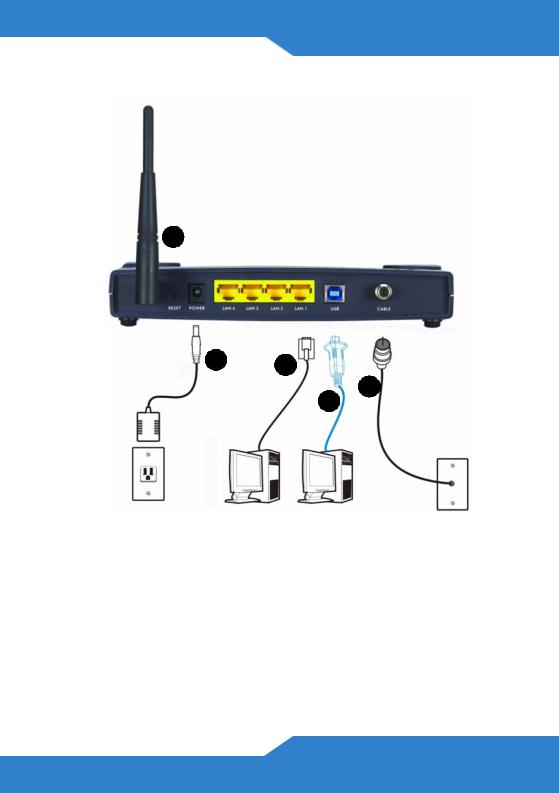
ENGLISH
This section shows you how to set up your P-974HW.
5
4 1
3
2
1.LAN: Use an Ethernet cable to connect a computer to a LAN port for initial configuration and/or Internet access.
2.USB: Connect the provided USB cable to the cable modem USB port. If you want to connect a Windows computer to the cable modem via USB, you also have to install the USB driver (see page 6).
Do NOT connect the same computer to both the USB and
LAN ports on the ZyXEL Device.
5
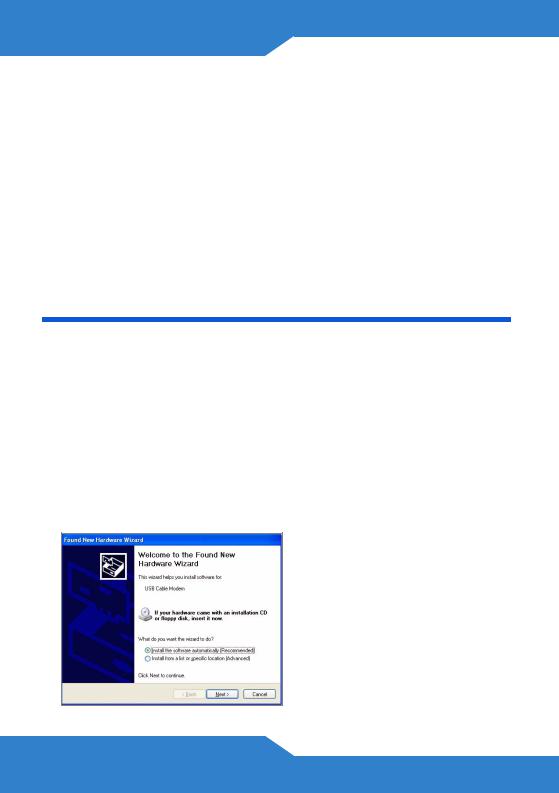
3.CABLE: Tighten one end of the coaxial cable to this port and the other end to a cable outlet.
Overly tightened coaxial cable may affect transmission quality and/or break the connector pin.
4.POWER: Use only the included power adaptor to connect the ZyXEL Device to an appropriate power source.
5.ANTENNA: Attach the included antenna.
USB Driver Installation
Only install the USB driver if you wish to access the Internet by connecting your computer to the ZyXEL Device via the USB connection. The USB driver supports Windows 2000 and Windows XP.
Follow the steps below to install the USB driver.
1.Save your work and close all applications.
2.Connect the ZyXEL Device to the USB port on your computer. A
Found New Hardware Wizard screen displays.
6
