Zyxel MAX308M User Manual [ru]
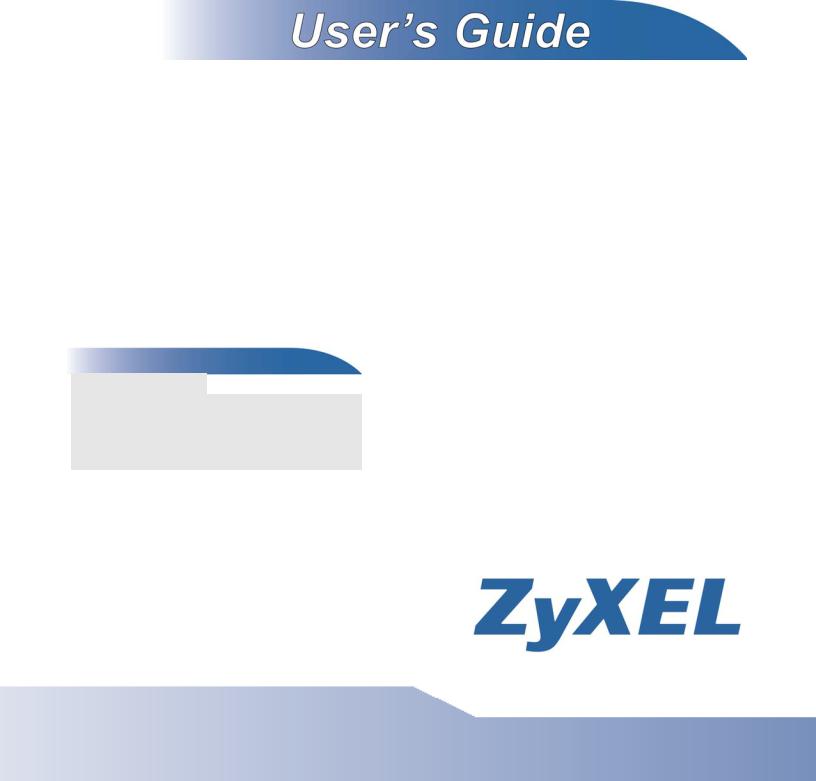
WiMAX CPE Series
MAX208M, MAX218M, MAX208M2W, MAX218M2W, MAX218M1W, MAX218MW, MAX318M2W, MAX308M, MAX318M
Default Login Details
IP Address |
http://192.168.1.1 |
Admin’s User |
admin / 1234 |
Name /Password |
|
Guest’s User |
guest / guest |
Name /Password |
|
Firmware Version 2.00
Edition 1, 8/2011
www.zyxel.com
Copyright © 2011
ZyXEL Communications Corporation
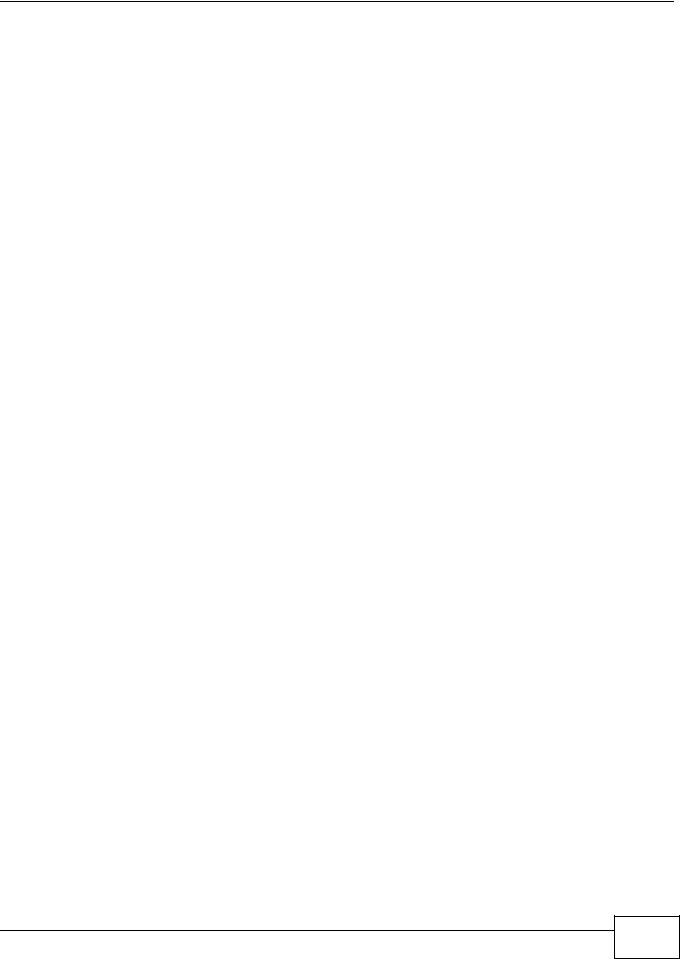
About This User's Guide
About This User's Guide
Intended Audience
This manual is intended for people who want to configure the WiMAX Device. See the productspecific QSG for hardware setup.
Note: This is a configuration manual for a series of products. Therefore, some features or options in this guide may not be available in your product.
Related Documentation
•Quick Start Guide
The Quick Start Guide is designed to help you get your WiMAX Device up and running right away. It contains information on setting up your network and configuring for Internet access.
•Web Configurator Online Help
The embedded Web Help contains descriptions of individual screens and supplementary information.
•Support Disc
Refer to the included CD for support documents.
WiMAX Device Configuration User’s Guide
3 |
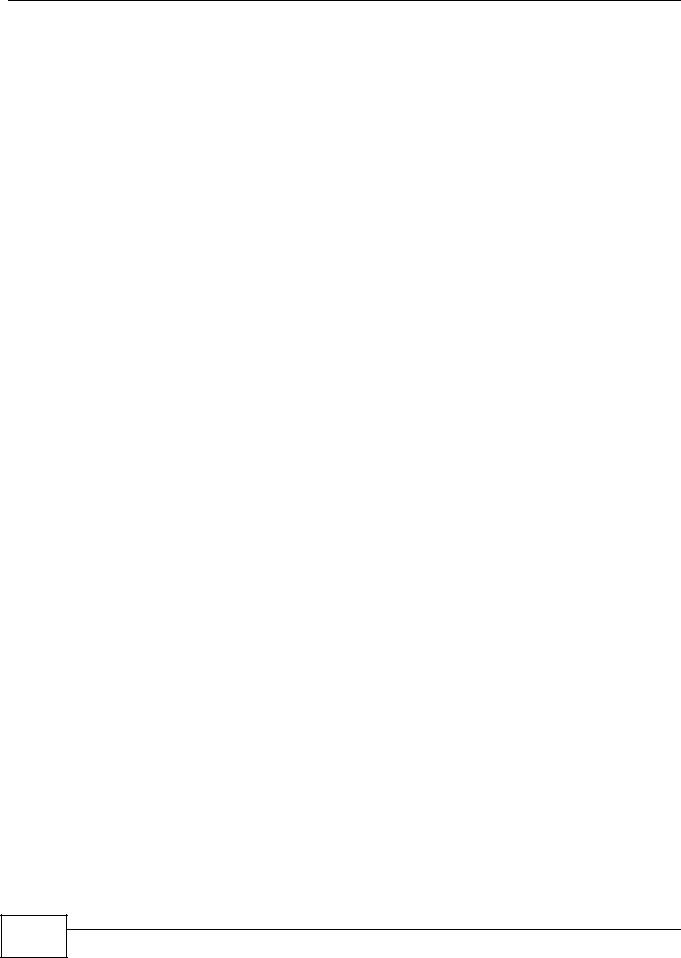
Document Conventions
Document Conventions
Warnings and Notes
These are how warnings and notes are shown in this User’s Guide.
Warnings tell you about things that could harm you or your device.
Note: Notes tell you other important information (for example, other things you may need to configure or helpful tips) or recommendations.
Syntax Conventions
•The WiMAX Device may be referred to as the “WiMAX Device”, the “device” or the “system” in this User’s Guide.
•Product labels, screen names, field labels and field choices are all in bold font.
•A key stroke is denoted by square brackets and uppercase text, for example, [ENTER] means the “enter” or “return” key on your keyboard.
•“Enter” means for you to type one or more characters and then press the [ENTER] key. “Select” or “choose” means for you to use one of the predefined choices.
•A right angle bracket ( > ) within a screen name denotes a mouse click. For example, Maintenance > Log > Log Setting means you first click Maintenance in the navigation panel, then the Log sub menu and finally the Log Setting tab to get to that screen.
•Units of measurement may denote the “metric” value or the “scientific” value. For example, “k” for kilo may denote “1000” or “1024”, “M” for mega may denote “1000000” or “1048576” and so on.
•“e.g.,” is a shorthand for “for instance”, and “i.e.,” means “that is” or “in other words”.
Icons Used in Figures
Figures in this User’s Guide may use the following generic icons. The WiMAX icon is not an exact representation of your device.
4 |
WiMAX Device Configuration User’s Guide
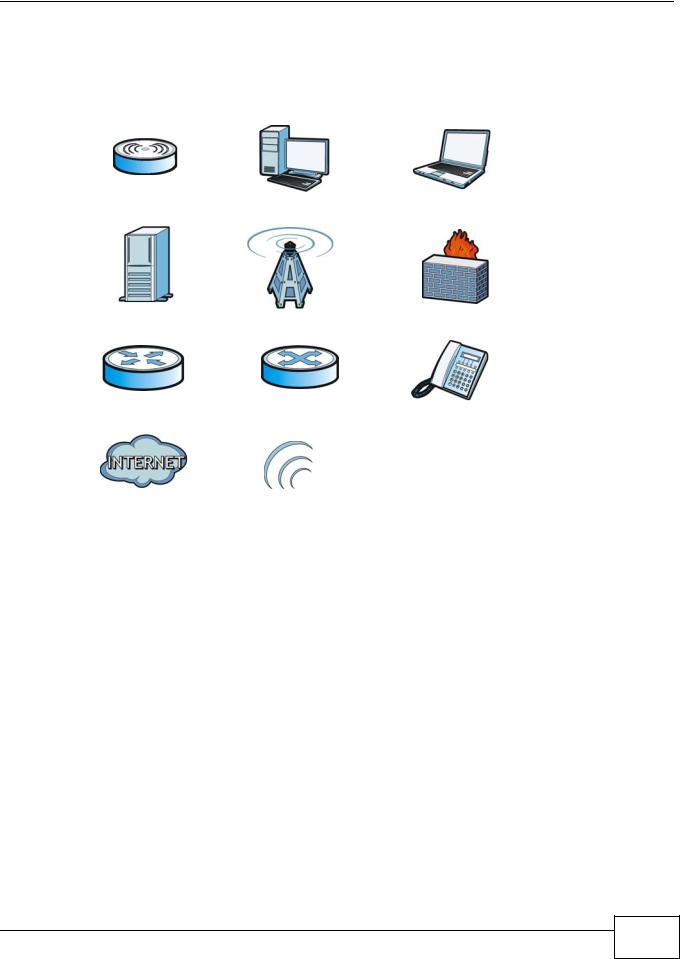
Document Conventions
Graphics in this book may differ slightly from the product due to differences in operating systems, operating system versions, or if you installed updated firmware/software for your device. Every effort has been made to ensure that the information in this manual is accurate.
WiMAX Device |
Computer |
Notebook computer |
|
|
|
Server |
Base Station |
Firewall |
|
|
|
Router |
Switch |
Telephone |
|
|
|
Internet |
Wireless Signal |
|
|
|
|
WiMAX Device Configuration User’s Guide
5 |
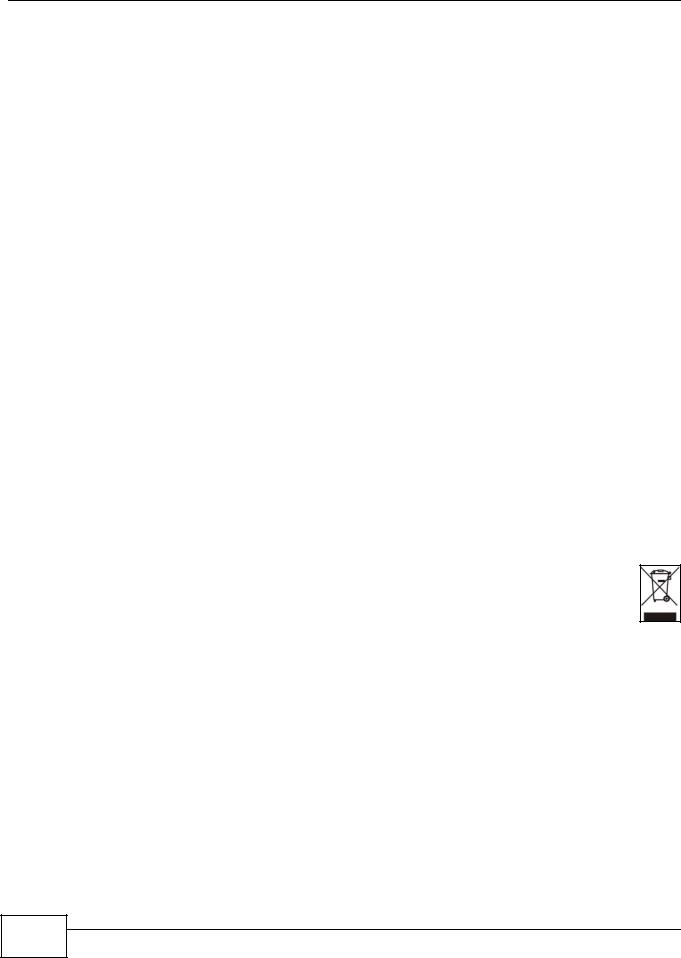
Safety Warnings
Safety Warnings
•Do NOT use this product near water, for example, in a wet basement or near a swimming pool.
•Do NOT expose your device to dampness, dust or corrosive liquids.
•Do NOT store things on the device.
•Do NOT install, use, or service this device during a thunderstorm. There is a remote risk of electric shock from lightning.
•Connect ONLY suitable accessories to the device.
•Do NOT open the device or unit. Opening or removing covers can expose you to dangerous high voltage points or other risks. ONLY qualified service personnel should service or disassemble this device. Please contact your vendor for further information.
•ONLY qualified service personnel should service or disassemble this device.
•Make sure to connect the cables to the correct ports.
•Place connecting cables carefully so that no one will step on them or stumble over them.
•Always disconnect all cables from this device before servicing or disassembling.
•Use ONLY an appropriate power adaptor or cord for your device.
•Connect the power adaptor or cord to the right supply voltage (for example, 110V AC in North America or 230V AC in Europe).
•Do NOT remove the plug and connect it to a power outlet by itself; always attach the plug to the power adaptor first before connecting it to a power outlet.
•Do NOT allow anything to rest on the power adaptor or cord and do NOT place the product where anyone can walk on the power adaptor or cord.
•Do NOT use the device if the power adaptor or cord is damaged as it might cause electrocution.
•If the power adaptor or cord is damaged, remove it from the power outlet.
•Do NOT attempt to repair the power adaptor or cord. Contact your local vendor to order a new one.
•For indoor devices, do not use the device outside, and make sure all the connections are indoors. There is a remote risk of electric shock from lightning.
•Do NOT obstruct the device ventilation slots, as insufficient airflow may harm your device.Use only No. 26 AWG (American Wire Gauge) or larger telecommunication line cord.
•Antenna Warning! This device meets ETSI and FCC certification requirements when using the included antenna(s). Only use the included antenna(s).
•If you wall mount your device, make sure that no electrical lines, gas or water pipes will be damaged.
•Make sure that the cable system is grounded so as to provide some protection against voltage surges.
Your product is marked with this symbol, which is known as the WEEE mark. WEEE stands for Waste Electronics and Electrical Equipment. It means that used electrical and electronic products should not be mixed with general waste. Used electrical and electronic equipment should be treated separately.
6 |
WiMAX Device Configuration User’s Guide
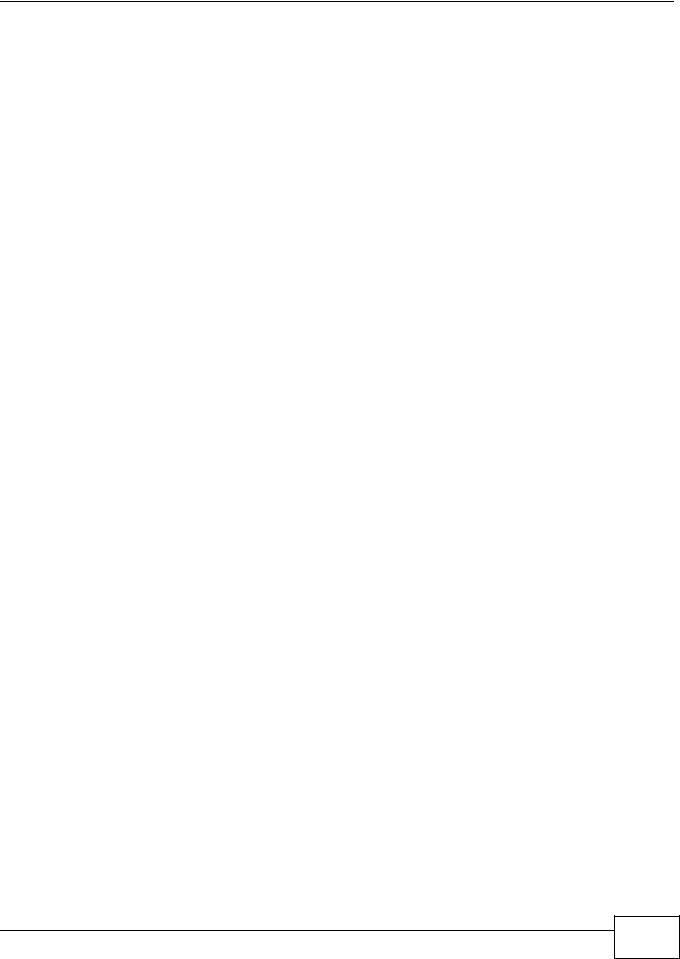
|
Contents Overview |
|
Contents Overview |
User’s Guide ........................................................................................................................... |
15 |
Introduction to the Series ........................................................................................................... |
17 |
Introduction to the Web Configurator ......................................................................................... |
20 |
Setup Wizard.............................................................................................................................. |
25 |
Tutorials ..................................................................................................................................... |
35 |
Technical Reference .............................................................................................................. |
61 |
System Status ............................................................................................................................ |
63 |
WiMAX ....................................................................................................................................... |
67 |
Network Setting .......................................................................................................................... |
91 |
Security .................................................................................................................................... |
125 |
The VoIP General Screens ...................................................................................................... |
151 |
The VoIP Account Screens ...................................................................................................... |
157 |
The VoIP Line Screens ............................................................................................................ |
171 |
Maintenance ............................................................................................................................. |
175 |
Troubleshooting ....................................................................................................................... |
197 |
Product Specifications .............................................................................................................. |
203 |
WiMAX Device Configuration User’s Guide
7 |
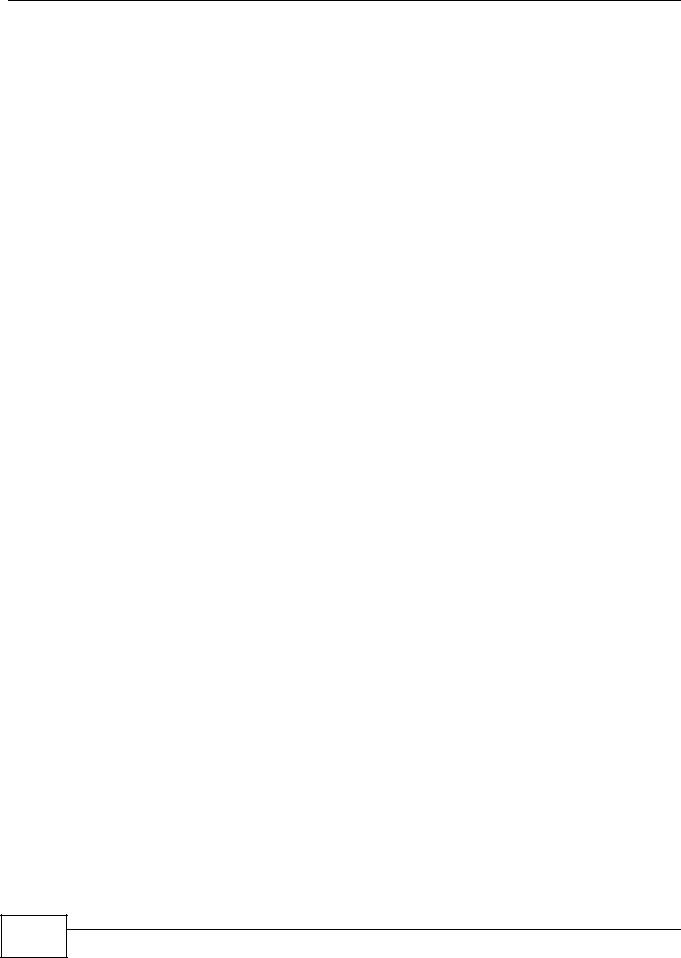
Contents Overview
8 |
WiMAX Device Configuration User’s Guide
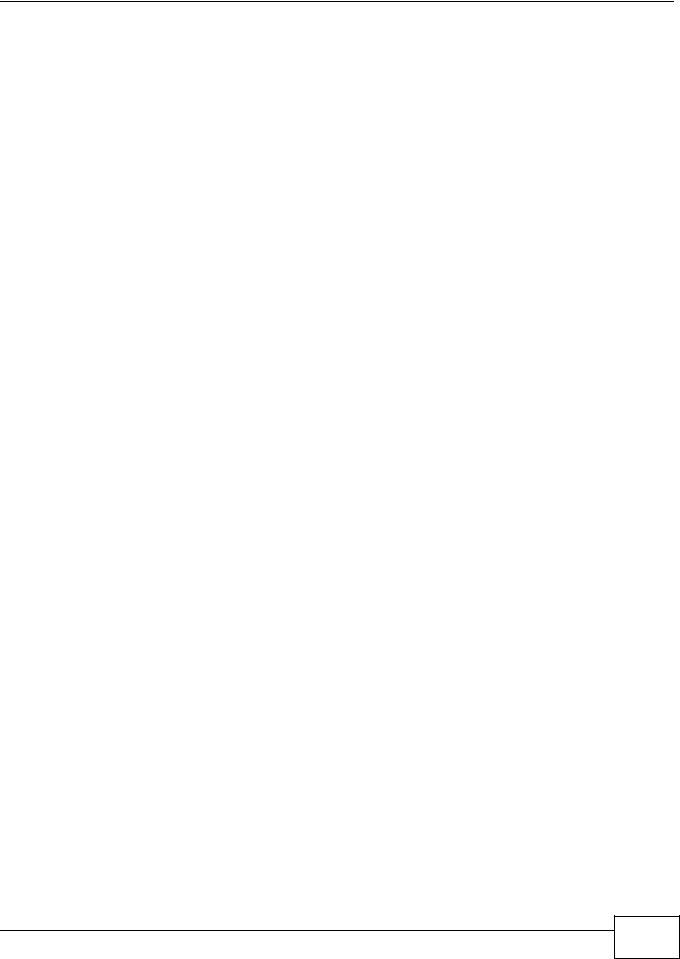
|
Table of Contents |
|
Table of Contents |
About This User's Guide .......................................................................................................... |
3 |
Document Conventions ........................................................................................................... |
4 |
Safety Warnings........................................................................................................................ |
6 |
Contents Overview .................................................................................................................. |
7 |
Table of Contents ..................................................................................................................... |
9 |
Part I: User’s Guide ................................................................................ |
15 |
Chapter 1 |
|
Introduction to the Series ...................................................................................................... |
17 |
1.1 About Your WiMAX Device .................................................................................................. |
17 |
1.1.1 WiMAX Internet Access .............................................................................................. |
18 |
1.1.2 Models with Phone Ports ............................................................................................ |
18 |
1.1.3 Models with WiFi ........................................................................................................ |
19 |
1.2 Good Habits for Managing the WiMAX Device .................................................................... |
19 |
Chapter 2 |
|
Introduction to the Web Configurator................................................................................... |
20 |
2.1 Overview .............................................................................................................................. |
20 |
2.1.1 Accessing the Web Configurator ................................................................................ |
20 |
2.1.2 Saving and Canceling Changes ................................................................................. |
21 |
2.1.3 Working with Tables .................................................................................................... |
21 |
2.2 The Main Screen .................................................................................................................. |
22 |
Chapter 3 |
|
Setup Wizard ........................................................................................................................... |
25 |
3.1 Overview .............................................................................................................................. |
25 |
3.1.1 Welcome to the Setup Wizard .................................................................................... |
25 |
3.1.2 LAN Settings ............................................................................................................... |
26 |
3.1.3 WiMAX Frequency Settings ........................................................................................ |
27 |
3.1.4 WiMAX Authentication Settings .................................................................................. |
28 |
3.1.5 VoIP Settings .............................................................................................................. |
30 |
3.1.6 WLAN Settings ........................................................................................................... |
32 |
3.1.7 Setup Complete .......................................................................................................... |
34 |
WiMAX Device Configuration User’s Guide
9 |
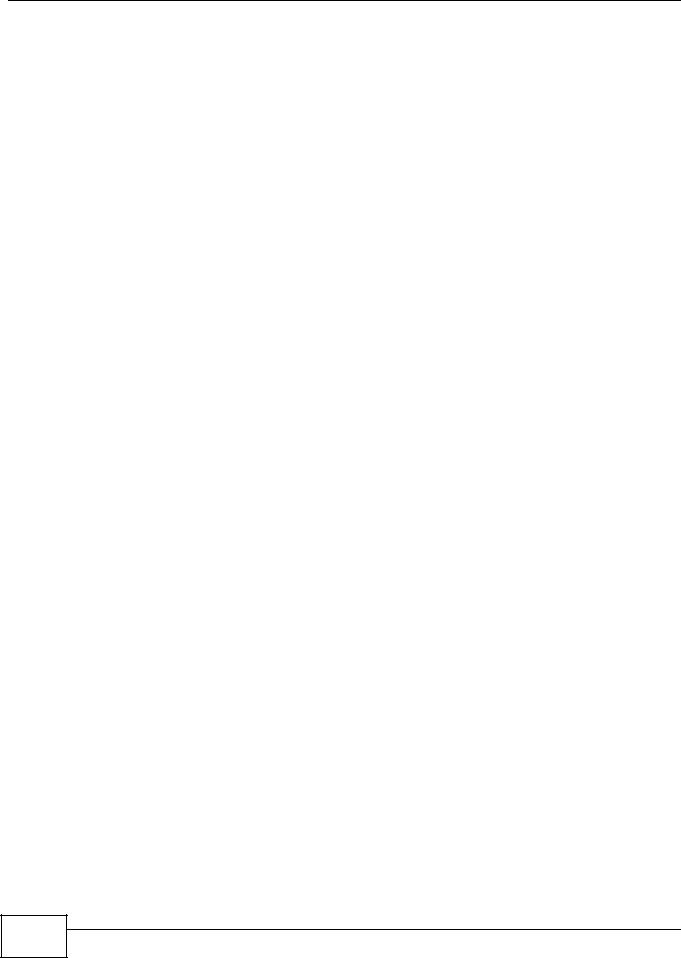
Table of Contents
Chapter |
4 |
|
Tutorials................................................................................................................................... |
|
35 |
4.1 |
Overview .............................................................................................................................. |
35 |
4.2 |
WiMAX Connection Settings ................................................................................................ |
35 |
4.3 |
Setting Up a Small Network for the LAN .............................................................................. |
36 |
4.4 |
Making a Telephone Call Over the Internet .......................................................................... |
38 |
|
4.4.1 Configure Your SIP Account ....................................................................................... |
38 |
4.5 |
Blocking Web Access from the WiMAX Device ................................................................... |
40 |
4.6 |
Restricting Wireless Access to the WiMAX Device .............................................................. |
40 |
4.7 |
Allowing Internet Users to use Internal Servers ................................................................... |
42 |
4.8 |
Access the WiMAX Device with a Domain Name ................................................................ |
44 |
|
4.8.1 Registering a DDNS Account on www.dyndns.org ..................................................... |
45 |
|
4.8.2 Configuring DDNS on Your WiMAX Device ................................................................ |
46 |
|
4.8.3 Testing the DDNS Setting ........................................................................................... |
46 |
4.9 |
Configuring Static Route for Routing to Another Network .................................................... |
46 |
4.10 Remotely Managing Your WiMAX Device .......................................................................... |
48 |
|
4.11 Changing Certificate to Communicate with Other Networks .............................................. |
49 |
|
4.12 Using Virtual Networks ....................................................................................................... |
50 |
|
|
4.12.1 Scenario 1 ................................................................................................................ |
51 |
|
4.12.2 Scenario 2 ................................................................................................................ |
52 |
|
4.12.3 Scenario 3 ................................................................................................................ |
54 |
|
4.12.4 Scenario 4 ................................................................................................................ |
56 |
|
4.12.5 Scenario 5 ................................................................................................................ |
58 |
Part II: Technical Reference................................................................... |
61 |
|
Chapter |
5 |
|
System Status ......................................................................................................................... |
63 |
|
5.1 |
Overview .............................................................................................................................. |
63 |
5.2 |
System Status ...................................................................................................................... |
63 |
Chapter |
6 |
|
WiMAX ..................................................................................................................................... |
|
67 |
6.1 |
Overview .............................................................................................................................. |
67 |
|
6.1.1 What You Need to Know ............................................................................................. |
67 |
6.2 |
Connection Settings ............................................................................................................. |
70 |
6.3 |
Frequency Settings .............................................................................................................. |
72 |
6.4 |
Authentication Settings ........................................................................................................ |
74 |
6.5 |
Channel Plan Settings .......................................................................................................... |
77 |
6.6 |
CAPL Settings ...................................................................................................................... |
79 |
|
6.6.1 CAPL Settings: Add .................................................................................................... |
80 |
10 |
WiMAX Device Configuration User’s Guide

|
|
Table of Contents |
6.7 RAPL Settings ...................................................................................................................... |
81 |
|
6.8 Home NSP Settings ............................................................................................................. |
82 |
|
6.9 Connect ................................................................................................................................ |
83 |
|
6.10 |
Wide Scan .......................................................................................................................... |
85 |
6.11 Link Status .......................................................................................................................... |
87 |
|
6.12 |
Link Statistics ..................................................................................................................... |
88 |
6.13 |
Connection Info .................................................................................................................. |
89 |
6.14 |
Service Flow ....................................................................................................................... |
89 |
Chapter 7 |
|
|
Network Setting ...................................................................................................................... |
91 |
|
7.1 Overview .............................................................................................................................. |
91 |
|
7.1.1 What You Need to Know ............................................................................................. |
91 |
|
7.2 WAN ..................................................................................................................................... |
94 |
|
7.3 PPPoE .................................................................................................................................. |
96 |
|
7.4 GRE ..................................................................................................................................... |
97 |
|
7.5 EtherIP ................................................................................................................................. |
98 |
|
7.6 IP .......................................................................................................................................... |
98 |
|
7.7 DHCP ................................................................................................................................... |
99 |
|
7.8 WLAN ................................................................................................................................. |
100 |
|
7.9 WPS ................................................................................................................................... |
102 |
|
7.10 |
MAC Address Filter .......................................................................................................... |
103 |
7.11 Static Route ...................................................................................................................... |
104 |
|
7.12 |
Static Route Add .............................................................................................................. |
104 |
7.13 |
RIP ................................................................................................................................... |
105 |
7.14 |
Port Forwarding ................................................................................................................ |
107 |
7.14.1 Port Forwarding Wizard .......................................................................................... |
108 |
|
7.15 |
Port Trigger ...................................................................................................................... |
108 |
7.15.1 Port Trigger Wizard ................................................................................................. |
110 |
|
7.15.2 Trigger Port Forwarding Example ........................................................................... |
111 |
|
7.16 DMZ ................................................................................................................................. |
111 |
|
7.17 ALG .................................................................................................................................. |
112 |
|
7.18 QoS .................................................................................................................................. |
113 |
|
7.19 UPnP ................................................................................................................................ |
113 |
|
7.19.1 Installing UPnP in Windows XP .............................................................................. |
114 |
|
7.19.2 Web Configurator Easy Access .............................................................................. |
118 |
|
7.20 VLAN ................................................................................................................................ |
119 |
|
7.21 DDNS ............................................................................................................................... |
121 |
|
7.22 |
IGMP Proxy ...................................................................................................................... |
123 |
7.23 |
Content Filter .................................................................................................................... |
123 |
Chapter 8 |
|
|
Security.................................................................................................................................. |
|
125 |
WiMAX Device Configuration User’s Guide
11 |
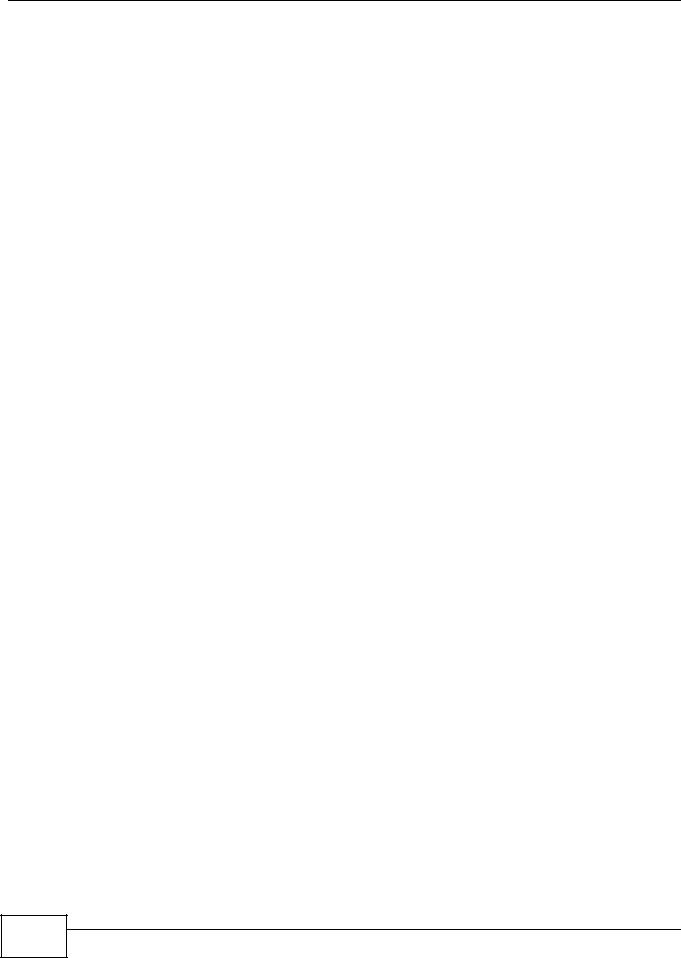
Table of Contents
8.1 |
Overview ............................................................................................................................ |
125 |
|
8.1.1 What You Need to Know ........................................................................................... |
125 |
8.2 |
IP Filter ............................................................................................................................... |
125 |
8.3 |
MAC Filter .......................................................................................................................... |
126 |
8.4 DDOS ................................................................................................................................. |
127 |
|
8.5 |
PPTP VPN Server .............................................................................................................. |
129 |
8.6 |
PPTP VPN Client ............................................................................................................... |
130 |
8.7 |
PPTP VPN Client: Add ....................................................................................................... |
131 |
8.8 |
L2TP VPN Server ............................................................................................................... |
133 |
8.9 |
L2TP VPN Client ................................................................................................................ |
135 |
8.10 L2TP VPN Client: Add ...................................................................................................... |
135 |
|
8.11 IPSec VPN ....................................................................................................................... |
137 |
|
|
8.11.1 IPSec VPN: Add ...................................................................................................... |
139 |
8.12 Technical Reference ......................................................................................................... |
144 |
|
|
8.12.1 IPSec Architecture .................................................................................................. |
144 |
|
8.12.2 Encapsulation ......................................................................................................... |
145 |
|
8.12.3 IKE Phases ............................................................................................................ |
146 |
|
8.12.4 Negotiation Mode ................................................................................................... |
147 |
|
8.12.5 IPSec and NAT ....................................................................................................... |
147 |
|
8.12.6 VPN, NAT, and NAT Traversal ................................................................................ |
148 |
|
8.12.7 ID Type and Content ............................................................................................... |
148 |
|
8.12.8 Pre-Shared Key ...................................................................................................... |
150 |
|
8.12.9 Diffie-Hellman (DH) Key Groups ............................................................................. |
150 |
Chapter |
9 |
|
|
The VoIP General Screens ................................................................................................... |
151 |
||
9.1 |
VoIP Overview .................................................................................................................... |
151 |
|
|
9.1.1 What You Need to Know ........................................................................................... |
151 |
|
|
9.1.2 Before you Begin ...................................................................................................... |
152 |
|
9.2 |
Media ................................................................................................................................. |
153 |
|
9.3 |
QoS .................................................................................................................................... |
154 |
|
9.4 |
SIP Settings ....................................................................................................................... |
155 |
|
9.5 |
Speed Dial .......................................................................................................................... |
155 |
|
9.6 |
Technical Reference ........................................................................................................... |
156 |
|
|
9.6.1 DSCP and Per-Hop Behavior ................................................................................... |
156 |
|
Chapter |
10 |
|
|
The VoIP Account Screens .................................................................................................. |
157 |
||
10.1 |
Overview .......................................................................................................................... |
157 |
|
|
10.1.1 What You Need to Know ......................................................................................... |
157 |
|
10.2 |
Status ............................................................................................................................... |
160 |
|
10.3 |
Server ............................................................................................................................... |
161 |
|
10.4 |
SIP ................................................................................................................................... |
163 |
|
12 |
WiMAX Device Configuration User’s Guide

|
|
|
Table of Contents |
|
|
||
10.5 Feature ............................................................................................................................. |
165 |
||
10.6 Dialing .............................................................................................................................. |
166 |
||
10.7 FAX .................................................................................................................................. |
167 |
||
10.8 Technical Reference ......................................................................................................... |
167 |
||
|
10.8.1 SIP Call Progression with Session Timer ............................................................... |
167 |
|
|
10.8.2 SIP Client Server .................................................................................................... |
170 |
|
Chapter |
11 |
|
|
The VoIP Line Screens ......................................................................................................... |
171 |
||
11.1 Overview .......................................................................................................................... |
171 |
||
|
11.1.1 What You Need to Know ......................................................................................... |
171 |
|
11.2 Phone ............................................................................................................................... |
172 |
||
11.3 Voice ................................................................................................................................. |
172 |
||
11.4 Region .............................................................................................................................. |
173 |
||
Chapter |
12 |
|
|
Maintenance .......................................................................................................................... |
175 |
||
12.1 Overview .......................................................................................................................... |
175 |
||
|
12.1.1 What You Need to Know ......................................................................................... |
175 |
|
12.2 Password ......................................................................................................................... |
180 |
||
12.3 HTTP ................................................................................................................................ |
181 |
||
12.4 Telnet ................................................................................................................................ |
181 |
||
12.5 SSH .................................................................................................................................. |
182 |
||
12.6 SNMP ............................................................................................................................... |
183 |
||
12.7 CWMP .............................................................................................................................. |
183 |
||
12.8 OMA-DM .......................................................................................................................... |
185 |
||
12.9 Date/Time ......................................................................................................................... |
187 |
||
12.10 |
Time Zone ...................................................................................................................... |
187 |
|
12.11 Upgrade File ................................................................................................................... |
188 |
||
|
12.11.1 The Firmware Upload Process ............................................................................. |
189 |
|
12.12 |
Upgrade Link .................................................................................................................. |
189 |
|
12.13 CWMP Upgrade ............................................................................................................. |
189 |
||
12.14 |
Backup/Restore .............................................................................................................. |
190 |
|
12.15 |
Restore ........................................................................................................................... |
190 |
|
|
12.15.1 The Restore Configuration Process ..................................................................... |
191 |
|
12.16 |
Factory Defaults ............................................................................................................. |
191 |
|
12.17 |
Log Setting ..................................................................................................................... |
192 |
|
12.18 |
Log Display .................................................................................................................... |
192 |
|
12.19 |
Network Test .................................................................................................................. |
193 |
|
12.20 |
Traceroute ...................................................................................................................... |
194 |
|
12.21 |
About .............................................................................................................................. |
194 |
|
12.22 |
Reboot ............................................................................................................................ |
195 |
|
WiMAX Device Configuration User’s Guide
13 |
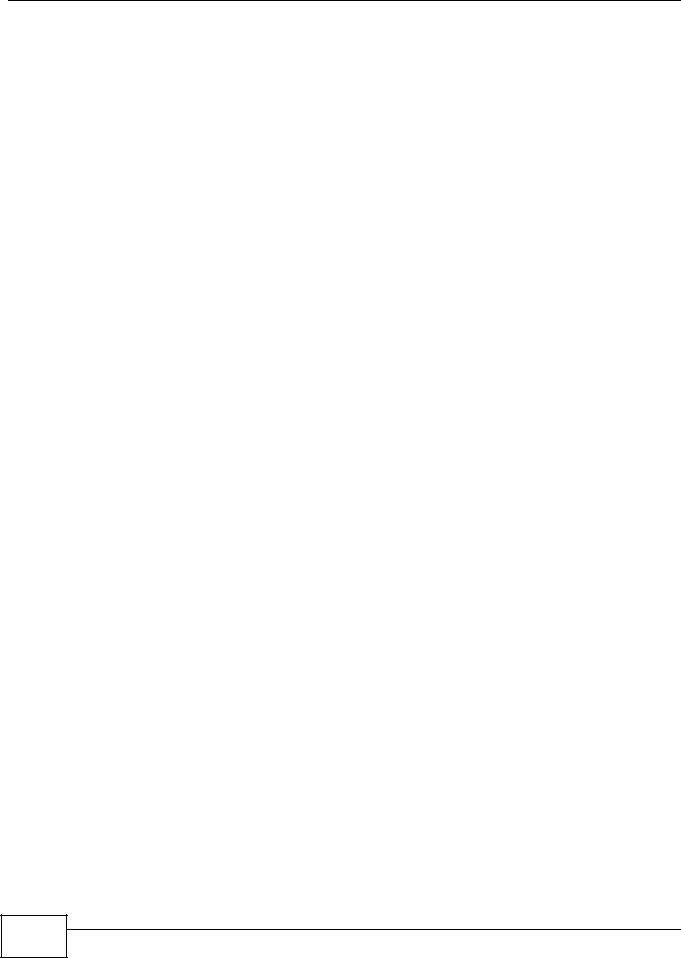
Table of Contents
Chapter |
13 |
|
|
Troubleshooting.................................................................................................................... |
197 |
||
13.1 |
Power, Hardware Connections, and LEDs ....................................................................... |
197 |
|
13.2 |
WiMAX Device Access and Login .................................................................................... |
198 |
|
13.3 |
Internet Access ................................................................................................................ |
199 |
|
13.4 |
Wireless Internet Access (for Models with WiFi) .............................................................. |
201 |
|
13.5 |
Phone Calls and VoIP (for Models with Phone Ports) ...................................................... |
201 |
|
13.6 |
Reset the WiMAX Device to Its Factory Defaults ............................................................. |
202 |
|
|
13.6.1 Pop-up Windows, JavaScript and Java Permissions ............................................. |
202 |
|
Chapter |
14 |
|
|
Product Specifications......................................................................................................... |
203 |
||
Appendix |
A WiMAX Security ............................................................................................... |
207 |
|
Appendix |
B Importing Certificates ....................................................................................... |
211 |
|
Appendix |
C Common Services............................................................................................ |
237 |
|
Appendix |
D Open Software Announcements ...................................................................... |
241 |
|
Appendix |
E Legal Information.............................................................................................. |
277 |
|
Index ...................................................................................................................................... |
|
|
285 |
14 |
WiMAX Device Configuration User’s Guide

PART I
User’s Guide
15

16

1
Introduction to the Series
1.1 About Your WiMAX Device
The WiMAX Device allows you to access the Internet by connecting to a WiMAX wireless network. For some models, you can use a traditional analog telephone to make Internet calls using the WiMAX Device’s Voice over IP (VoIP) communication capabilities.
Additionally, The web browser-based Graphical User Interface (GUI), also known as the web configurator, provides easy management of the device and its features.
Please refer to the following description of the product name format.
•Models starting with “2” (for example MAX208M2W) denote an indoor CPE device; models starting with “3” (for example MAX318M2W) denote an outdoor CPE device.
•Models with the second number as “0” (for example MAX208M2W) denote that its frequency band is 2.5GHz ~ 2.7GHz; models with the second number as “1” (for example MAX218M2W) denote that its frequency band is 3.4GHz ~ 3.6GHz.
•The number after the letter “M” denote the number of VoIP ports that the device has. For example, MAX208M2W has 2 VoIP ports; MAX218M has no VoIP port.
•Models ending with “W” (for example MAX208M2W) denote WiFi functionality, including 802.11n mode.
See the following table for the main features for each specific model:
Table 1 Main Features
FEATURE / |
FREQUENCY |
NUMBER OF |
WIFI |
|
INDOOR |
OUTDOOR |
|
PHONE |
|
||||||
MODEL |
BAND |
FUNCTION |
DEVICE |
DEVICE |
|||
PORTS |
|||||||
|
|
|
|
|
|
||
MAX208M |
2.5 ~ 2.7 GHz |
N/A |
|
N/A |
|
|
|
|
|
|
|
|
|
|
|
MAX218M |
3.4 ~ 3.6 GHz |
N/A |
|
N/A |
|
|
|
|
|
|
|
|
|
|
|
MAX208M2W |
2.5 ~ 2.7 GHz |
2 |
|
|
|
|
|
|
|
|
|
|
|
|
|
MAX218M2W |
3.4 ~ 3.6 GHz |
2 |
|
|
|
|
|
|
|
|
|
|
|
|
|
MAX218M1W |
3.4 ~ 3.6 GHz |
1 |
|
|
|
|
|
|
|
|
|
|
|
|
|
MAX218MW |
3.4 ~ 3.6 GHz |
N/A |
|
|
|
|
|
|
|
|
|
|
|
|
|
MAX318M2W |
3.4 ~ 3.6 GHz |
2 |
|
|
|
|
|
|
|
|
|
|
|
|
|
MAX308M |
2.5 ~ 2.7 GHz |
N/A |
|
N/A |
|
|
|
|
|
|
|
|
|
|
|
MAX318M |
3.4 ~ 3.6 GHz |
N/A |
|
N/A |
|
|
|
|
|
|
|
|
|
|
|
WiMAX Device Configuration User’s Guide
17 |

Chapter 1 Introduction to the Series
1.1.1 WiMAX Internet Access
Connect your computer or network to the WiMAX Device for WiMAX Internet access. See the Quick Start Guide for instructions on hardware connection.
In a wireless metropolitan area network (MAN), the WiMAX Device connects to a WiMAX base station (BS) for Internet access.
The following diagram shows a notebook computer equipped with the WiMAX Device connecting to the Internet through a WiMAX base station (marked BS).
Figure 1 Mobile Station and Base Station
When the firewall is on, all incoming traffic from the Internet to your network is blocked unless it is initiated from your network.
Use content filtering to block access to web sites with URLs containing keywords that you specify. You can define time periods and days during which content filtering is enabled and include or exclude particular computers on your network from content filtering. For example, you could block access to certain web sites for the kids.
1.1.2 Models with Phone Ports
For models with phone ports, you can use the WiMAX Device to make and receive Voice over Internet Phone (VoIP) telephone calls:
•Calls via a VoIP service provider - The WiMAX Device sends your call to a VoIP service provider’s SIP server which forwards your calls to either VoIP or PSTN phones.
Figure 2 Calls via VoIP Service Provider
18 |
WiMAX Device Configuration User’s Guide

Chapter 1 Introduction to the Series
1.1.3 Models with WiFi
For WiFi models, IEEE 802.11b/g/n compliant clients can wirelessly connect to the WiMAX Device to access network resources. You can set up a wireless network with WPS (WiFi Protected Setup) or manually add a client to your wireless network.
Figure 3 WiFi Connection Application
WLAN
WAN
LAN
1.2 Good Habits for Managing the WiMAX Device
Do the following things regularly to make the WiMAX Device more secure and to manage the WiMAX Device more effectively.
•Change the password. Use a password that’s not easy to guess and that consists of different types of characters, such as numbers and letters.
•Write down the password and put it in a safe place.
•Back up the configuration (and make sure you know how to restore it). Restoring an earlier working configuration may be useful if the WiMAX Device becomes unstable or even crashes. If you forget your password, you will have to reset the WiMAX Device to its factory default settings. If you backed up an earlier configuration file, you would not have to totally re-configure the WiMAX Device. You could simply restore your last configuration.
WiMAX Device Configuration User’s Guide
19 |
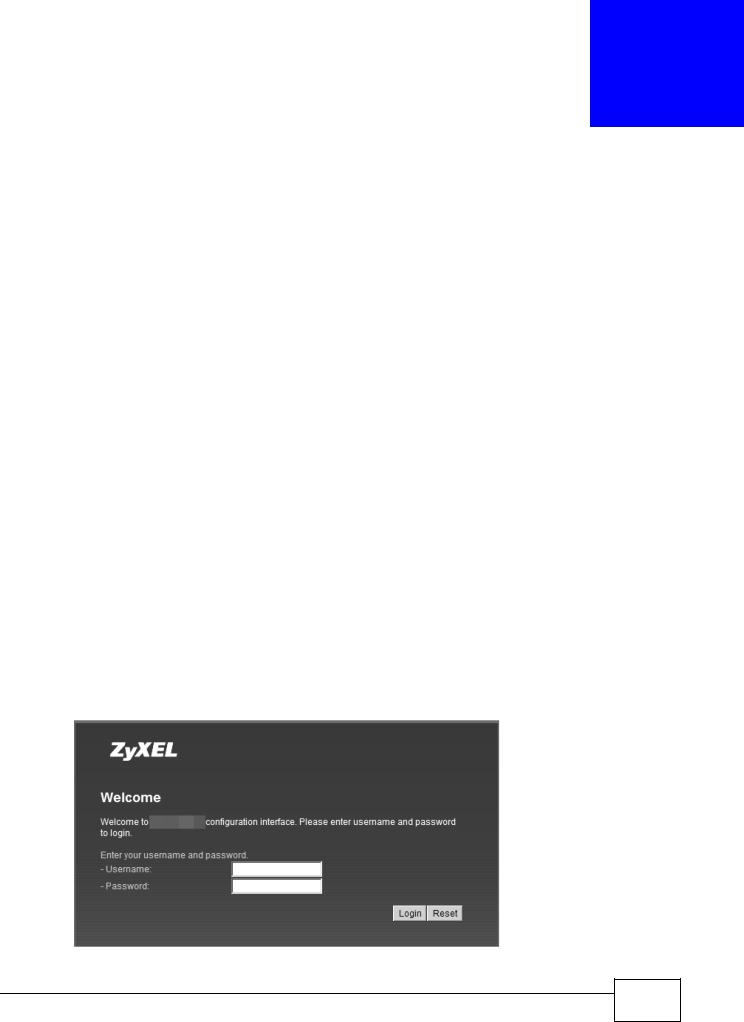
2
Introduction to the Web Configurator
2.1 Overview
The Web Configurator is an HTML-based management interface that allows easy device set up and management via any web browser that supports: HTML 4.0, CSS 2.0, and JavaScript 1.5, and higher. The recommended screen resolution for using the web configurator is 1024 by 768 pixels and 16-bit color, or higher.
In order to use the Web Configurator you need to allow:
•Web browser pop-up windows from your device. Web pop-up blocking is enabled by default in many operating systems and web browsers.
•JavaScript (enabled by default in most web browsers).
•Java permissions (enabled by default in most web browsers).
See the Appendix C on page 233 for more information on configuring your web browser.
2.1.1Accessing the Web Configurator
1Make sure your WiMAX Device hardware is properly connected (refer to the Quick Start Guide for more information).
2Launch your web browser.
3Enter 192.168.1.1192.168.1.1" as the URL.
4A login screen displays. Enter the default Username (admin) and Password (1234), then click
Login.
Figure 4 Login screen
WiMAX Device Configuration User’s Guide
20 |
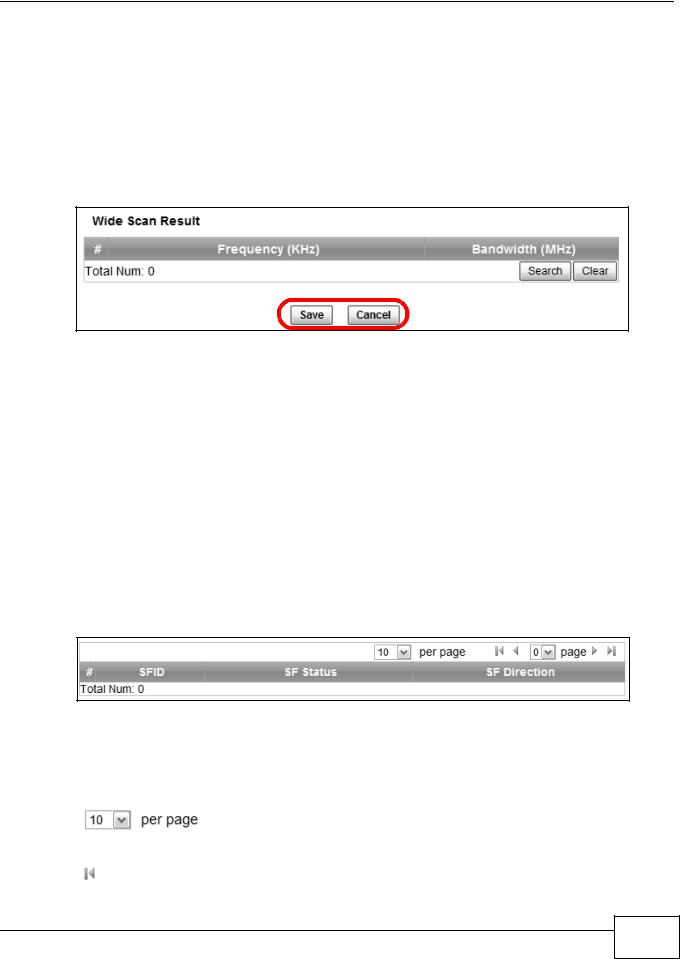
Chapter 2 Introduction to the Web Configurator
Note: For security reasons, the WiMAX Device automatically logs you out if you do not use the Web Configurator for five minutes. If this happens, log in again.
2.1.2 Saving and Canceling Changes
All screens to which you can make configuration changes must be saved before those changes can go into effect. If you make a mistake while configuring the WiMAX Device, you can cancel those changes and start over.
Figure 5 Saving and Canceling Changes
This screen contains the following fields:
Table 2 Saving and Canceling Changes
LABEL |
DESCRIPTION |
Save |
Click this to save your changes. |
|
|
Cancel |
Click this to restore the settings on this page to their last saved values. |
|
|
Note: If you make changes to a page but do not save before switching to another page or exiting the Web Configurator, those changes are discarded.
2.1.3 Working with Tables
Many screens in the WiMAX Device contain tables to provide information or additional configuration options.
Figure 6 Tables Example
This screen contains the following fields:
Table 3 Saving and Canceling Changes
LABEL |
DESCRIPTION |
|
Items per Page |
|
This displays the number of items displayed per table page. Use |
|
the menu to change this value. |
|
|
|
First Page |
|
Click this to go to the first page in the table. |
|
|
WiMAX Device Configuration User’s Guide
21 |
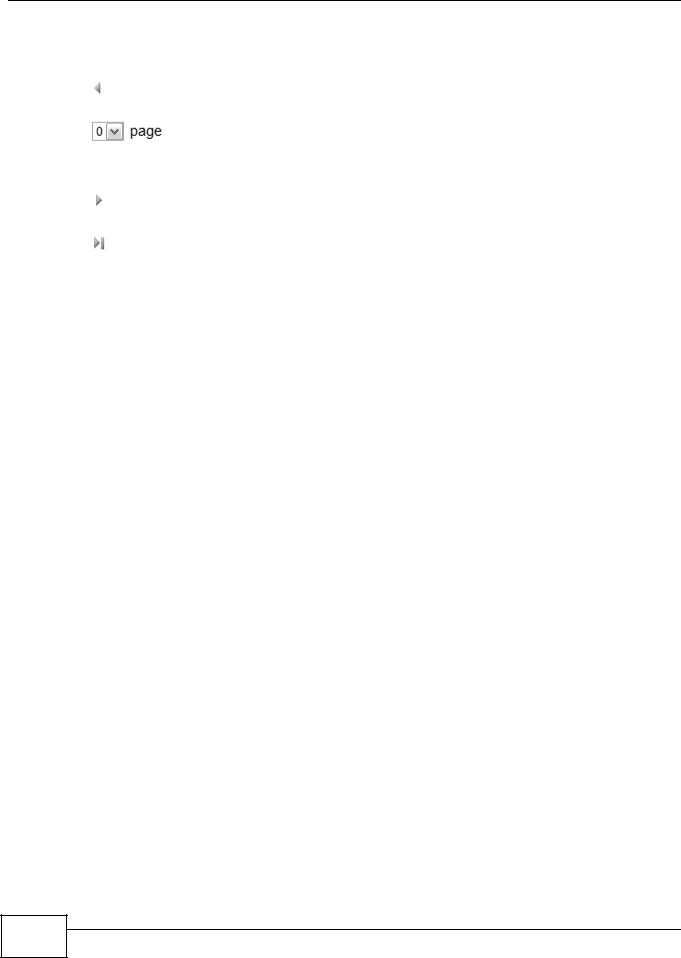
Chapter 2 Introduction to the Web Configurator
Table 3 Saving and Canceling Changes (continued)
LABEL |
DESCRIPTION |
|
Previous Page |
|
Click this to go to the previous page in the table. |
|
|
|
Page Indicator / Jump to Page |
|
This indicates which page is currently displayed in the table. Use |
|
the menu to jump to another page. You can only jump to other |
|
pages if those pages exist. |
|
|
|
Next Page |
|
Click this to go to the previous page in the table. |
|
|
|
Last Page |
|
Click this to go to the last page in the table. |
|
|
# |
This indicates an item’s position in the table. It has no bearing on |
|
that item’s importance or lack there of. |
|
|
Total Num |
This indicates the total number of items in the table, including |
|
items on pages that are not visible. |
|
|
2.2 The Main Screen
When you first log into the Web Configurator, the Main screen appears. Here you can view a summary of your WiMAX Device’s connection status. This is also the default “home” page for the Web Configurator and it contains conveniently-placed shortcuts to all of the other screens.
Note: Some features in the Web Configurator may not be available depending on your model and firmware version and/or configuration.
22 |
WiMAX Device Configuration User’s Guide
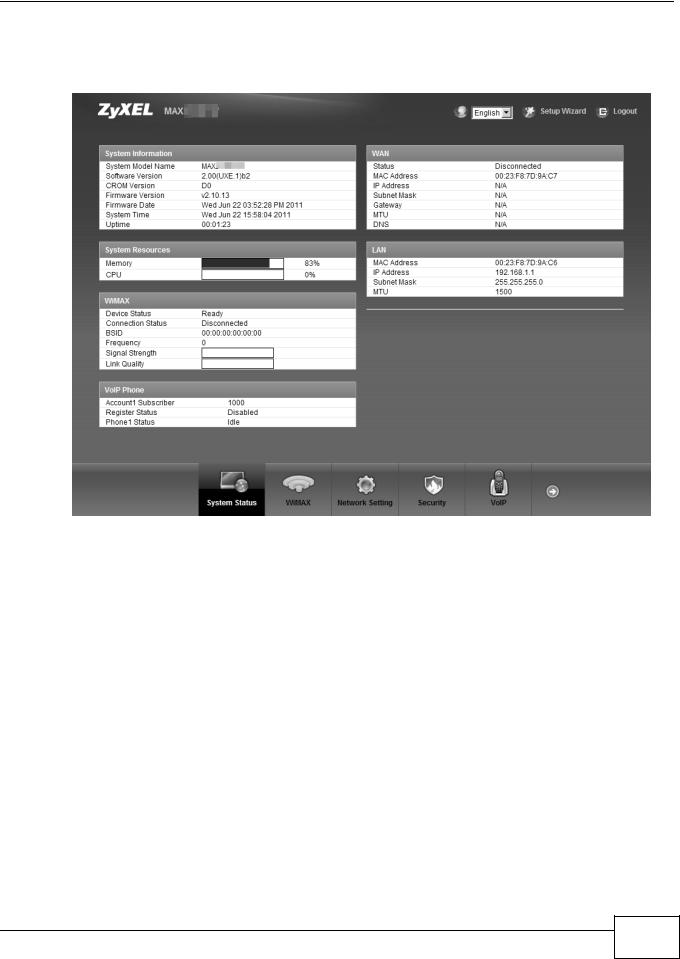
Chapter 2 Introduction to the Web Configurator
Note: The available menus and screens vary depending on the type of account (admin or guest) you use for login.
Figure 7 Main Screen
The following table describes the menus in this screen.
Table 4 Main > Menu
MENU |
DESCRIPTION |
Language |
Use this menu to select the Web Configurator’s language. |
|
|
Setup Wizard |
Click this to open the Setup Wizard, where you can configure the most |
|
essential settings for your WiMAX Device to work. |
|
|
Logout |
Click this to log out of the Web Configurator. |
|
|
System Status |
Click this to open the Main screen, which shows your WiMAX Device |
|
status and other information. |
|
|
WiMAX |
Click this to open the WiMAX menu, which gives you options for |
|
configuring your WiMAX settings. |
|
|
Network Setting |
Click this to open the Network menu, which gives you options for |
|
configuring your WAN/LAN/WiFi network settings. |
|
|
Security |
Click this to open the Security menu, which gives you options for |
|
configuring your firewall and security settings. |
|
|
VoIP |
Click this icon to open the VoIP menu, which gives you options on how to |
|
make telephone calls over the Internet via the WiMAX Device. |
|
|
Maintenance |
Click this to open the Maintenance menu, which gives you options for |
|
maintaining your WiMAX Device and performing basic network |
|
connectivity tests. |
|
|
WiMAX Device Configuration User’s Guide
23 |
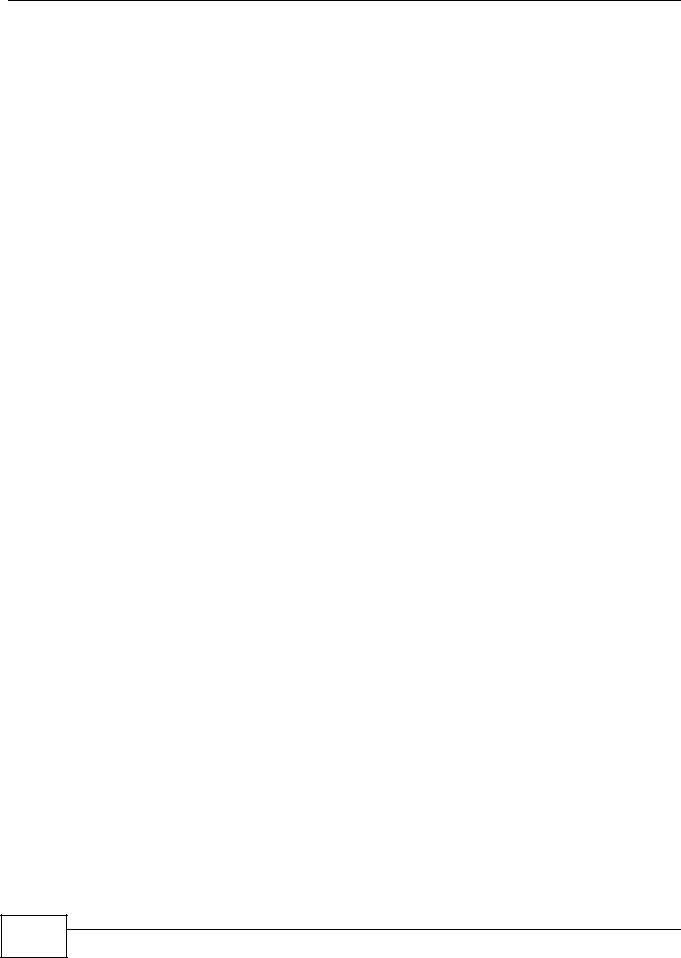
Chapter 2 Introduction to the Web Configurator
24 |
WiMAX Device Configuration User’s Guide

3
Setup Wizard
3.1 Overview
This chapter provides information on the Setup Wizard. The wizard guides you through several steps for configuring your network settings.
3.1.1 Welcome to the Setup Wizard
This screen provides a quick summary of the configuration tasks the wizard helps you to perform. They are:
1Set up your Local Area Network (LAN) options, which determine how the devices in your home or office connect to the WiMAX Device.
2Set up your WiMAX Device’s broadcast frequency, which is the radio channel it uses to communicate with the ISP’s base station.
3Set up your WiMAX Device’s login options, which are used to connect your LAN to the ISP’s network and verify your account.
4For models with VoIP feature, set up your WiMAX Device’s VoIP Settings, which will allow you to make calls over the IInternet.
5For models with WiFi feature, set up your WiMAX Device’s wireless LAN so that other devices, such as a laptop or a smartphone, can connect wirelessly to the Internet using the WiMAX Device.
Figure 8 Setup Wizard > Welcome
WiMAX Device Configuration User’s Guide
25 |
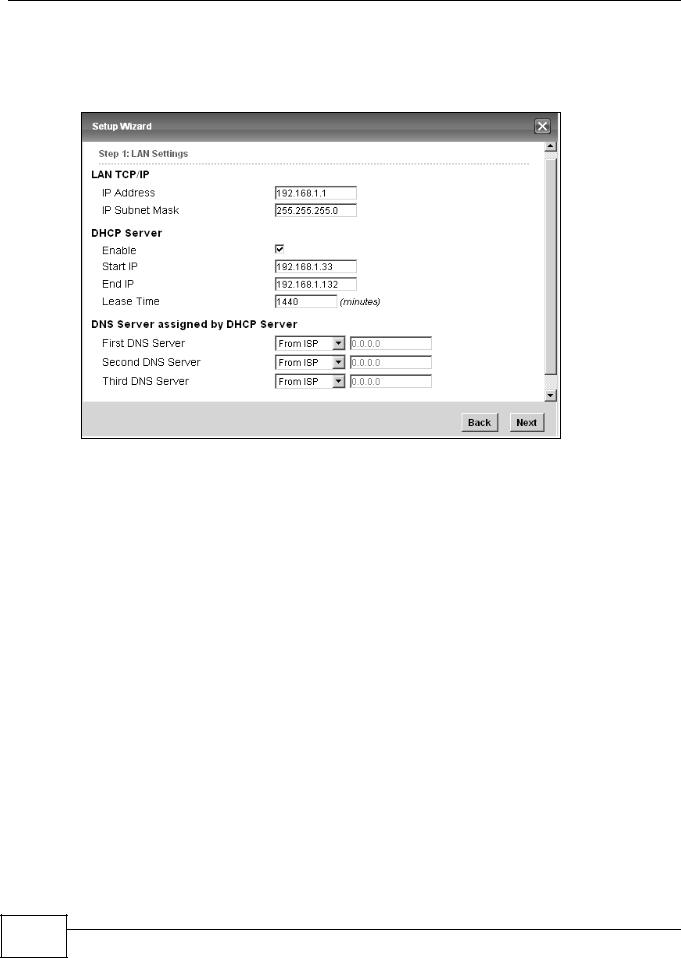
Chapter 3 Setup Wizard
3.1.2 LAN Settings
The LAN Settings screen allows you to configure your local network options.
Figure 9 Setup Wizard > LAN Settings
The following table describes the labels in this screen.
Table 5 Setup Wizard > LAN Settings
LABEL |
DESCRIPTION |
LAN TCP/IP |
|
|
|
IP Address |
Enter the IP address of the WiMAX Device on the LAN. |
|
Note: This field is the IP address you use to access the WiMAX Device on the LAN. If |
|
the web configurator is running on a computer on the LAN, you lose access to |
|
it as soon as you change this field. You can access the web configurator again |
|
by typing the new IP address in the browser. |
|
|
IP Subnet |
Enter the subnet mask of the LAN. |
Mask |
|
|
|
DHCP Server |
|
|
|
Enable |
Select this if you want the WiMAX Device to be the DHCP server on the LAN. As a |
|
DHCP server, the WiMAX Device assigns IP addresses to DHCP clients on the LAN |
|
and provides the subnet mask and DNS server information. |
|
|
Start IP |
Enter the IP address from which the WiMAX Device begins allocating IP addresses. |
|
|
End IP |
Enter the IP address at which the WiMAX Device stops allocating IP addresses. |
|
|
Lease |
Enter the duration in minutes before the device requests a new IP address from the |
Time |
DHCP server. |
|
|
DNS Server assigned by DHCP Server |
|
|
|
First DNS |
Specify the first IP address of three DNS servers that the network can use. The |
Server |
WiMAX Device provides these IP addresses to DHCP clients. |
|
|
26 |
WiMAX Device Configuration User’s Guide
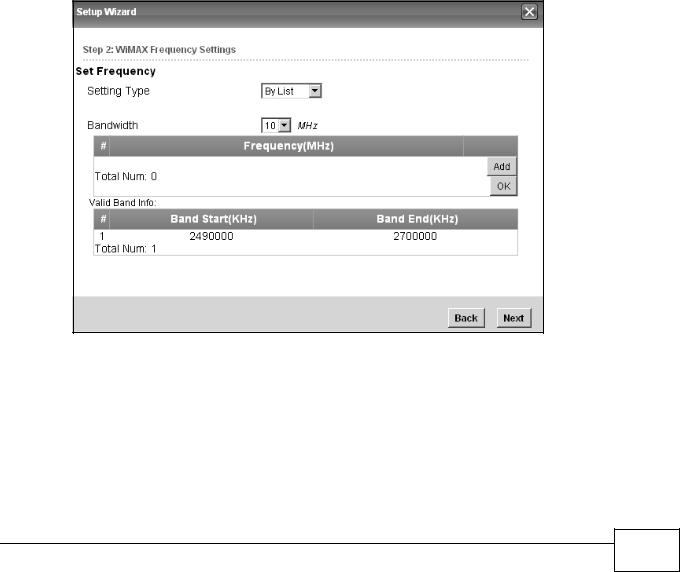
|
|
Chapter 3 Setup Wizard |
|
|
|
|
|
|
Table 5 Setup Wizard > LAN Settings (continued) |
||
|
LABEL |
DESCRIPTION |
|
|
Second |
Specify the second IP address of three DNS servers that the network can use. The |
|
|
DNS |
WiMAX Device provides these IP addresses to DHCP clients. |
|
|
Server |
|
|
|
|
|
|
|
Third DNS |
Specify the third IP address of three DNS servers that the network can use. The |
|
|
Server |
WiMAX Device provides these IP addresses to DHCP clients. |
|
|
|
|
|
|
Back |
Click to display the previous screen. |
|
|
|
|
|
|
Next |
Click to proceed to the next screen. |
|
|
|
|
|
3.1.3 WiMAX Frequency Settings
The WiMAX Frequency Settings screen allows you to configure the broadcast radio frequency used by the WiMAX Device.
Note: The frequency band varies for different models. See Section 1.1 on page 17 for more information.
Note: These settings should be provided by your ISP.
Figure 10 Setup Wizard > WiMAX Frequency Settings
WiMAX Device Configuration User’s Guide
27 |
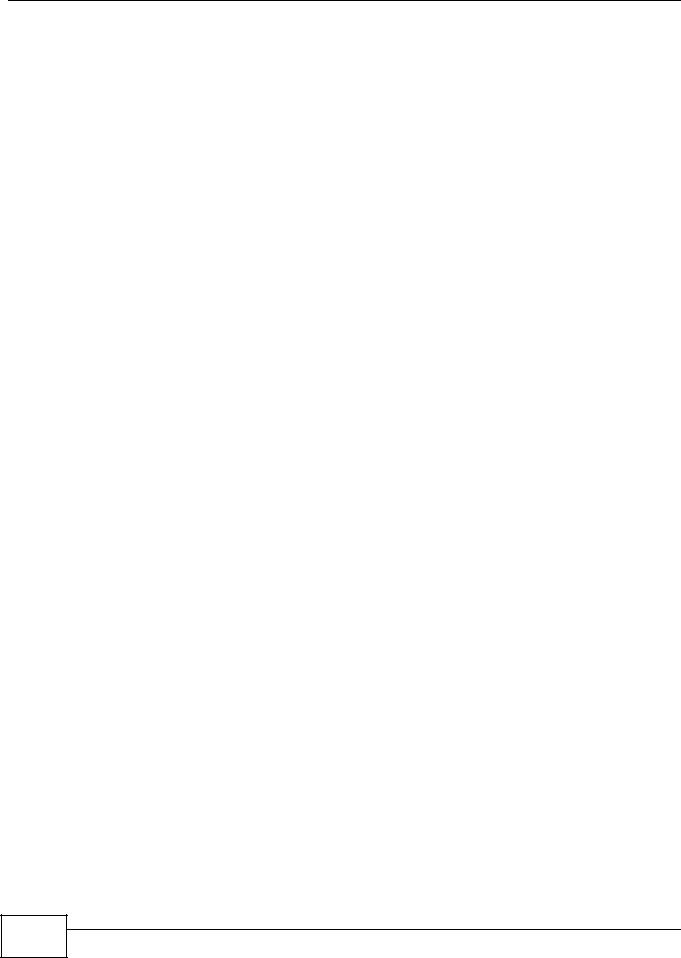
Chapter 3 Setup Wizard
The following table describes the labels in this screen.
Table 6 Setup Wizard > WiMAX Frequency Settings
LABEL |
DESCRIPTION |
Setting Type |
Select the WiMAX frequency setting type from the list. |
|
• By Range - Select this to set up the frequency based on a range of |
|
MHz. |
|
• By List - Select this to set up the frequency on an individual MHz basis. |
|
You can add multiple MHz values to the list. |
|
|
Step |
Enter the increments in MHz by which to increase the frequency range. |
|
Note: This field only appears when you select By Range under Setting Type. |
|
|
Start Frequency |
Enter the frequency value at the beginning of the frequency range to use. |
|
The frequency is increased in increments equal to the Step value until the |
|
End Frequency is reached, at which time the cycle starts over with the |
|
Start Frequency. |
|
Note: This field only appears when you select By Range under Setting Type. |
|
|
End Frequency |
Enter the frequency value at the end of the frequency range to use. |
|
Note: This field only appears when you select By Range under Setting Type. |
|
|
Bandwidth |
Set the frequency bandwidth in MHz that this WiMAX Device uses. |
|
|
# |
This is an index number for enumeration purposes only. |
|
|
Frequency (MHz) |
Displays the frequency MHz for the item in the list. |
|
|
Total Num |
Displays the total number of items in the list. |
|
|
Delete |
Click this to remove an item from the list. |
|
|
Add |
Click this to add an item to the list. |
|
|
OK |
Click this to save an newly added item to the list. |
|
|
# |
This is an index number for enumeration purposes only. |
|
|
Band Start (KHz) |
Indicates the beginning of the frequency band in KHz. |
|
|
Band End (KHz) |
Indicates the end of the frequency band in KHz. |
|
|
Total Num |
Displays the total number of items in the list. |
|
|
Back |
Click to display the previous screen. |
|
|
Next |
Click to proceed to the next screen. |
|
|
3.1.4 WiMAX Authentication Settings
The WiMAX Authentication Settings screen allows you to configure how your WiMAX Device logs into the service provider’s network.
Note: These settings should be provided by your ISP.
Note: The EAP supplicant settings on this screen vary depending on the authentication mode your select.
28 |
WiMAX Device Configuration User’s Guide
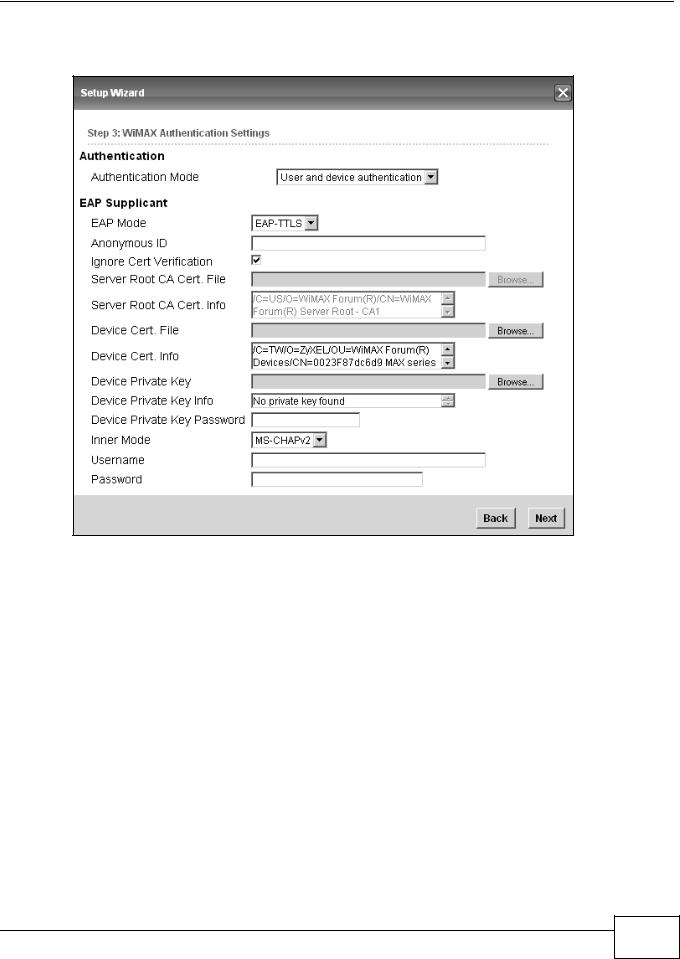
Chapter 3 Setup Wizard
Figure 11 Setup Wizard > WiMAX Authentication Settings
The following table describes the labels in this screen.
Table 7 Setup Wizard > WiMAX Authentication Settings
LABEL |
DESCRIPTION |
|
Authentication |
|
|
|
|
|
Authentication |
Select a WiMAX authentication mode for authentication network sessions with the |
|
Mode |
ISP. Options are: |
|
|
• |
No authentication |
|
• |
User authentication |
|
• |
Device authentication |
|
• User and Device authentication |
|
|
|
|
EAP Supplication |
|
|
|
|
|
EAP Mode |
Select an EAP authentication mode. See Table 14 on page 76 if you need more |
|
|
information. |
|
|
|
|
Anonymous Id |
Enter your anonymous ID. |
|
|
Note: Some modes may not require this. |
|
|
|
|
Ignore Cert |
Select this to ignore base station certification verification when a certificate is |
|
Verification |
received during EAP-TLS or EAP-TTLS. |
|
|
|
|
WiMAX Device Configuration User’s Guide
29 |
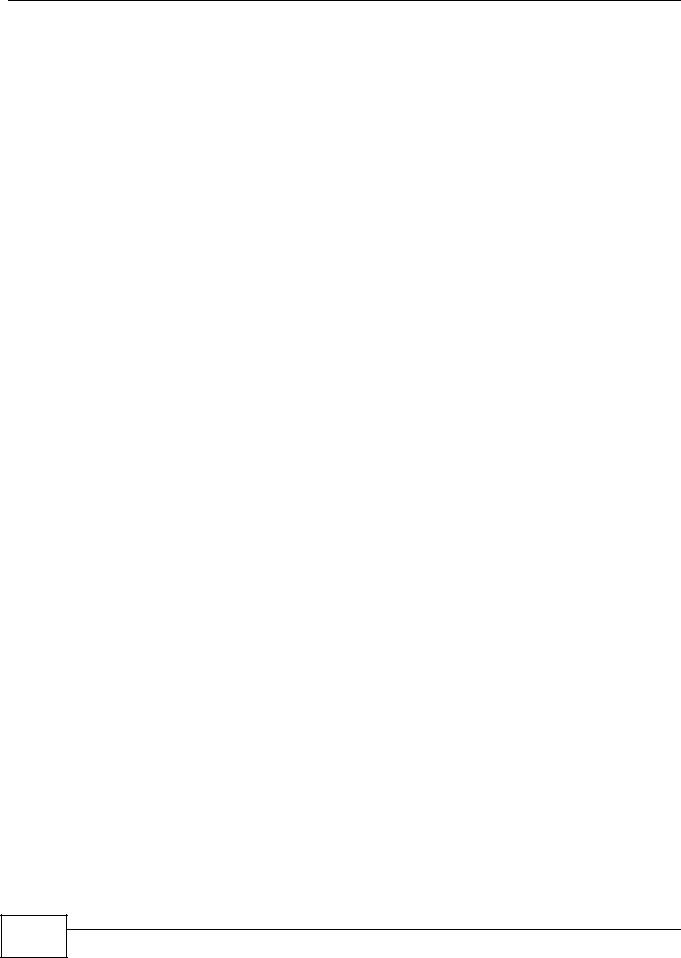
Chapter 3 Setup Wizard
Table 7 Setup Wizard > WiMAX Authentication Settings (continued)
LABEL |
DESCRIPTION |
Server Root CA |
Browse for and choose a server root certificate file, if required. |
Cert. File |
|
|
|
Server Root CA |
This field displays information about the assigned server root certificate. |
Cert. Info |
|
|
|
Device Cert. |
Browse for and choose a device certificate file, if required. |
File |
|
|
|
Device Cert. |
This field displays information about the assigned device certificate. |
Info. |
|
|
|
Device Private |
Browse for and choose a device private key, if required. |
Key |
|
|
|
Device Private |
This field displays information about the assigned device private key. |
Key |
|
Info |
|
|
|
Device Private |
Enter the device private key, if required. |
Key Password |
|
|
|
Inner Mode |
Select an inner authentication mode (MS-CHAP, MS-CHAPV2, CHAP, MD5, PAP. |
|
See Table 14 on page 76 if you need more information. |
|
|
Username |
Enter your authentication username. |
|
|
Password |
Enter your authentication password. |
|
|
Back |
Click to display the previous screen. |
|
|
Next |
Click to proceed to the next screen. |
|
|
3.1.5 VoIP Settings
For models with VoIP feature, you can configure your VoIP settings in the Setup Wizard. The VoIP Settings screen allows you to configure how your WiMAX Device connects to the VoIP service provider’s network and makes calls over the Internet.
30 |
WiMAX Device Configuration User’s Guide
