Zyxel LTE5366 User Manual

User’s Guide
LTE5366 Series
LTE Indoor WiFi Voice IAD
Default Login Details |
|
|
|
Version 1.0 Edition 1, 01/2018 |
||||||||||||||||||||
|
|
|
|
|
|
|
|
|
|
|
|
|
|
|
|
|
|
|||||||
LAN IP Address |
|
|
|
|
|
|
|
http://192.168.1.1 |
|
|
|
|
|
|
|
|
||||||||
|
|
|
|
|
|
|
|
|
|
|
|
|
|
|
|
|
|
|
|
|||||
Login |
|
|
|
|
|
|
|
|
|
admin |
|
|
|
|
|
|
|
|
||||||
|
|
|
|
|
|
|
|
|
|
|
|
|||||||||||||
Password |
|
|
|
1234 |
|
|
|
|
|
|
|
|
|
|||||||||||
|
|
|
|
|
|
|
|
|
|
|
|
|
|
|
|
|
|
|
|
|
|
|
|
|
|
|
|
|
|
|
|
|
|
|
|
|
|
|
|
|
|
|
|
|
|
|
|
|
|
|
|
|
|
|
|
|
|
|
|
|
|
|
|
|
|
|
|
|
|
|
|
|
|
|
|
|
|
|
|
|
|
|
|
|
|
|
|
|
|
|
|
|
|
|
|
|
|
|
|
|
|
|
|
|
|
|
|
|
|
|
|
|
|
|
|
|
|
|
|
|
|
|
|
|
|
|
|
|
|
|
|
|
|
|
|
|
|
|
|
|
|
|
|
|
|
|
|
|
|
|
|
|
|
|
|
|
|
|
|
|
|
|
|
|
|
|
|
|
|
|
|
|
|
|
|
|
|
|
|
|
|
|
|
|
|
|
|
|
|
|
|
|
|
|
|
|
|
|
|
|
|
|
|
|
|
|
|
|
|
|
|
|
|
|
|
|
|
|
|
|
|
|
|
|
|
|
|
|
|
|
|
|
|
|
|
|
|
|
|
|
|
|
|
|
|
|
|
|
|
|
|
|
|
|
|
|
|
|
|
|
|
|
|
|
|
|
|
|
|
|
|
|
|
|
|
|
|
|
|
|
|
|
|
|
|
|
|
|
|
|
|
|
|
|
|
|
|
|
|
|
|
|
|
|
|
|
|
|
|
|
|
|
|
|
|
|
|
|
|
|
|
|
|
|
|
|
|
|
|
|
|
|
|
|
|
|
|
|
|
|
|
|
|
|
|
|
|
|
|
Copyright © 2018 Zyxel Communications Corporation

IMPORTANT!
READ CAREFULLY BEFORE USE.
KEEP THIS GUIDE FOR FUTURE REFERENCE.
This is a User’s Guide for a system managing a series of products. Not all products support all features. Menushots and graphics in this book may differ slightly from what you see due to differences in release versions or your computer operating system. Every effort has been made to ensure that the information in this manual is accurate.
Related Documentation
•Quick Start Guide
The Quick Start Guide shows how to connect the managed device.
•More Information
Go to support.zyxel.com to find other information on the LTE5366.
LTE5366 Series User’s Guide
2

|
Contents Overview |
|
Contents Overview |
User’s Guide ...................................................................................................................................... |
12 |
Introduction .......................................................................................................................................... |
13 |
Introducing the Web Configurator ..................................................................................................... |
21 |
Setup Wizard ......................................................................................................................................... |
30 |
Tutorials .................................................................................................................................................. |
34 |
Technical Reference ........................................................................................................................ |
45 |
Monitor ................................................................................................................................................... |
46 |
WAN ....................................................................................................................................................... |
54 |
Wireless LAN .......................................................................................................................................... |
66 |
LAN ......................................................................................................................................................... |
86 |
DHCP Server .......................................................................................................................................... |
88 |
NAT ......................................................................................................................................................... |
93 |
DDNS .................................................................................................................................................... |
102 |
Routing ................................................................................................................................................. |
104 |
Interface Group .................................................................................................................................. |
107 |
Firewall ................................................................................................................................................. |
109 |
Content Filtering ................................................................................................................................. |
114 |
IPv6 Firewall ......................................................................................................................................... |
117 |
SMS ....................................................................................................................................................... |
119 |
Voice over 3G ..................................................................................................................................... |
122 |
NAS ....................................................................................................................................................... |
135 |
Remote Management ....................................................................................................................... |
142 |
Bandwidth Management .................................................................................................................. |
146 |
Universal Plug-and-Play (UPnP) ......................................................................................................... |
151 |
TR-069 ................................................................................................................................................... |
158 |
Maintenance ...................................................................................................................................... |
160 |
Troubleshooting .................................................................................................................................. |
169 |
LTE5366 Series User’s Guide
3

|
Table of Contents |
|
|
|
Table of Contents |
Contents Overview ............................................................................................................................. |
3 |
|
Table of Contents ................................................................................................................................. |
4 |
|
Document Conventions .................................................................................................................... |
11 |
|
Part I: User’s Guide.......................................................................................... |
12 |
|
Chapter 1 |
|
|
Introduction ....................................................................................................................................... |
13 |
|
1.1 |
Overview ......................................................................................................................................... |
13 |
1.2 |
Applications .................................................................................................................................... |
13 |
|
1.2.1 Wireless WAN (2G/3G/4G) Connection ............................................................................. |
14 |
|
1.2.2 Wireless LAN (Wi-Fi) Connection .......................................................................................... |
14 |
|
1.2.3 File Sharing ............................................................................................................................. |
14 |
1.3 Ways to Manage the LTE5366 ....................................................................................................... |
14 |
|
1.4 |
Good Habits for Managing the LTE5366 ...................................................................................... |
15 |
1.5 |
Hardware ......................................................................................................................................... |
15 |
|
1.5.1 LEDs ......................................................................................................................................... |
15 |
|
1.5.2 Side Panels ............................................................................................................................. |
17 |
|
1.5.3 Rear Panel .............................................................................................................................. |
18 |
1.6 |
Resetting the LTE5366 ..................................................................................................................... |
19 |
|
1.6.1 How to Use the RESET Button ................................................................................................ |
19 |
1.7 |
Wall Mounting ................................................................................................................................. |
19 |
Chapter 2 |
|
|
Introducing the Web Configurator ................................................................................................... |
21 |
|
2.1 |
Overview ......................................................................................................................................... |
21 |
2.2 |
Accessing the Web Configurator ................................................................................................. |
21 |
|
2.2.1 Login Screen .......................................................................................................................... |
21 |
|
2.2.2 Password Screen ................................................................................................................... |
22 |
2.3 |
The Main Screen ............................................................................................................................. |
23 |
|
2.3.1 Title Bar ................................................................................................................................... |
24 |
|
2.3.2 Navigation Panel .................................................................................................................. |
24 |
2.4 |
Status Screen ................................................................................................................................... |
27 |
Chapter 3 |
|
|
Setup Wizard....................................................................................................................................... |
30 |
|
|
LTE5366 Series User’s Guide |
|
4

|
Table of Contents |
|
3.1 |
Overview ......................................................................................................................................... |
30 |
3.2 |
Accessing the Wizard ..................................................................................................................... |
30 |
3.3 |
Wizard Setup ................................................................................................................................... |
30 |
Chapter 4 |
|
|
Tutorials ............................................................................................................................................... |
|
34 |
4.1 |
Overview ......................................................................................................................................... |
34 |
4.2 |
Set Up a Wireless Network Using WPS ........................................................................................... |
34 |
|
4.2.1 Push Button Configuration (PBC) ........................................................................................ |
34 |
|
4.2.2 PIN Configuration .................................................................................................................. |
35 |
4.3 |
Connect to LTE5366 Wireless Network without WPS ................................................................... |
37 |
|
4.3.1 Configure Your Notebook .................................................................................................... |
38 |
4.4 |
Using Multiple SSIDs on the LTE5366 .............................................................................................. |
40 |
|
4.4.1 Configuring Security Settings of Multiple SSIDs .................................................................. |
41 |
Part II: Technical Reference........................................................................... |
45 |
|
Chapter 5 |
|
|
Monitor................................................................................................................................................ |
|
46 |
5.1 |
Overview ......................................................................................................................................... |
46 |
5.2 What You Can Do .......................................................................................................................... |
46 |
|
5.3 |
The Log Screens .............................................................................................................................. |
46 |
|
5.3.1 View Log ................................................................................................................................ |
46 |
5.4 DHCP Table .................................................................................................................................. |
48 |
|
5.5 |
ARP Table ........................................................................................................................................ |
48 |
5.6 |
Packet Statistics ........................................................................................................................... |
49 |
5.7 |
WLAN Station Status ................................................................................................................... |
50 |
5.8 |
LTE Modem Status ........................................................................................................................... |
51 |
Chapter 6 |
|
|
WAN .................................................................................................................................................... |
|
54 |
6.1 |
Overview ......................................................................................................................................... |
54 |
6.2 What You Can Do .......................................................................................................................... |
54 |
|
6.3 What You Need To Know .............................................................................................................. |
55 |
|
6.4 Management WAN ....................................................................................................................... |
57 |
|
|
6.4.1 Management WAN Edit ....................................................................................................... |
58 |
6.5 |
Network Scan .................................................................................................................................. |
62 |
6.6 |
IPv6 ................................................................................................................................................... |
63 |
6.7 PIN Management ........................................................................................................................... |
64 |
|
Chapter 7 |
|
|
Wireless LAN ....................................................................................................................................... |
66 |
|
|
LTE5366 Series User’s Guide |
|
5

|
Table of Contents |
|
7.1 |
Overview ......................................................................................................................................... |
66 |
|
7.1.1 What You Can Do ................................................................................................................. |
66 |
|
7.1.2 What You Should Know ........................................................................................................ |
67 |
7.2 |
General Wireless LAN Screen ....................................................................................................... |
69 |
7.3 |
Wireless Security .............................................................................................................................. |
72 |
|
7.3.1 No Security ............................................................................................................................. |
72 |
|
7.3.2 WPA2-PSK ............................................................................................................................... |
73 |
|
7.3.3 WPA/WPA2 ............................................................................................................................ |
75 |
7.4 More AP Screen .............................................................................................................................. |
76 |
|
|
7.4.1 More AP Edit .......................................................................................................................... |
77 |
7.5 |
MAC Filter Screen .......................................................................................................................... |
78 |
7.6 |
Wireless LAN Advanced Screen ................................................................................................... |
80 |
7.7 |
Quality of Service (QoS) Screen ................................................................................................... |
81 |
7.8 |
WPS Screen ..................................................................................................................................... |
82 |
7.9 |
WPS Station Screen ........................................................................................................................ |
83 |
7.10 Scheduling Screen ....................................................................................................................... |
84 |
|
7.11 WDS Screen ................................................................................................................................... |
85 |
|
Chapter 8 |
|
|
LAN ...................................................................................................................................................... |
|
86 |
8.1 |
Overview ......................................................................................................................................... |
86 |
8.2 What You Can Do .......................................................................................................................... |
86 |
|
8.3 What You Need To Know .............................................................................................................. |
86 |
|
8.4 |
LAN IP Screen .................................................................................................................................. |
87 |
Chapter 9 |
|
|
DHCP Server........................................................................................................................................ |
88 |
|
9.1 |
Overview ......................................................................................................................................... |
88 |
|
9.1.1 What You Can Do ................................................................................................................. |
88 |
|
9.1.2 What You Need To Know ..................................................................................................... |
88 |
9.2 |
DHCP Server General Screen ........................................................................................................ |
88 |
9.3 DHCP Server Advanced Screen ................................................................................................ |
90 |
|
9.4 |
DHCP Client List Screen ................................................................................................................. |
92 |
Chapter 10 |
|
|
NAT ...................................................................................................................................................... |
|
93 |
10.1 Overview .................................................................................................................................... |
93 |
|
|
10.1.1 What You Can Do ............................................................................................................... |
93 |
10.2 General Screen ............................................................................................................................. |
94 |
|
10.3 Port Forwarding Screen .............................................................................................................. |
94 |
|
|
10.3.1 Port Forwarding Edit Screen .............................................................................................. |
96 |
10.4 Port Trigger Screen ....................................................................................................................... |
98 |
|
10.5 ALG Screen ................................................................................................................................... |
99 |
|
|
LTE5366 Series User’s Guide |
|
6

|
Table of Contents |
|
10.6 |
Technical Reference .................................................................................................................... |
99 |
10.6.1 NAT Port Forwarding: Services and Port Numbers ........................................................... |
99 |
|
10.6.2 NAT Port Forwarding Example ......................................................................................... |
100 |
|
10.6.3 Trigger Port Forwarding .................................................................................................... |
100 |
|
10.6.4 Trigger Port Forwarding Example .................................................................................... |
101 |
|
10.6.5 Two Points To Remember About Trigger Ports ............................................................... |
101 |
|
Chapter 11 |
|
|
DDNS ................................................................................................................................................. |
|
102 |
11.1 |
Overview .................................................................................................................................... |
102 |
11.2 |
General ...................................................................................................................................... |
102 |
Chapter 12 |
|
|
Routing .............................................................................................................................................. |
|
104 |
12.1 |
Overview .................................................................................................................................. |
104 |
12.2 |
Static Route Screen ................................................................................................................... |
104 |
12.2.1 Add/Edit Static Route ...................................................................................................... |
105 |
|
12.3 Dynamic Routing Screen .......................................................................................................... |
106 |
|
Chapter 13 |
|
|
Interface Group ............................................................................................................................... |
107 |
|
13.1 |
Overview ..................................................................................................................................... |
107 |
13.2 |
Interface Group Screen ............................................................................................................. |
107 |
13.2.1 Interface Group > Add Screen ....................................................................................... |
107 |
|
Chapter 14 |
|
|
Firewall .............................................................................................................................................. |
|
109 |
14.1 |
Overview ................................................................................................................................... |
109 |
14.1.1 What You Can Do ............................................................................................................. |
109 |
|
14.1.2 What You Need To Know ................................................................................................. |
109 |
|
14.2 |
General Screen .......................................................................................................................... |
110 |
14.3 |
Services Screen ........................................................................................................................... |
111 |
Chapter 15 |
|
|
Content Filtering............................................................................................................................... |
114 |
|
15.1 |
Overview ..................................................................................................................................... |
114 |
15.2 |
Content Filter ............................................................................................................................... |
114 |
Chapter 16 |
|
|
IPv6 Firewall ...................................................................................................................................... |
117 |
|
16.1 |
Overview ..................................................................................................................................... |
117 |
16.2 |
IPv6 Firewall Screen ................................................................................................................... |
117 |
|
LTE5366 Series User’s Guide |
|
7

|
Table of Contents |
|
Chapter 17 |
|
|
SMS .................................................................................................................................................... |
|
119 |
17.1 |
Overview ..................................................................................................................................... |
119 |
17.1.1 What You Can Do in this Chapter ................................................................................... |
119 |
|
17.2 SMS Screen ................................................................................................................................. |
119 |
|
Chapter 18 |
|
|
Voice over 3G .................................................................................................................................. |
122 |
|
18.1 |
Overview ..................................................................................................................................... |
122 |
18.1.1 What You Can Do in this Chapter ................................................................................... |
122 |
|
18.2 Vo3G General Screen ................................................................................................................ |
122 |
|
18.3 Phone Book Screen .................................................................................................................... |
123 |
|
18.4 |
Telephone Conf. Screen ............................................................................................................ |
124 |
18.5 |
Call Configuration Screen ........................................................................................................ |
125 |
18.6 |
Technical Reference .................................................................................................................. |
126 |
18.6.1 Quality of Service (QoS) ................................................................................................... |
133 |
|
Chapter 19 |
|
|
NAS.................................................................................................................................................... |
|
135 |
19.1 |
Overview ..................................................................................................................................... |
135 |
19.1.1 What You Can Do ............................................................................................................. |
135 |
|
19.1.2 What You Need To Know ................................................................................................. |
135 |
|
19.1.3 Before You Begin ............................................................................................................... |
135 |
|
19.2 |
File Sharing ................................................................................................................................... |
136 |
19.2.1 Filing Sharing Screen ......................................................................................................... |
136 |
|
19.3 |
FTP Screen ................................................................................................................................... |
137 |
19.3.1 Example of Accessing Your Shared Files From a Computer ........................................ |
138 |
|
Chapter 20 |
|
|
Remote Management ..................................................................................................................... |
142 |
|
20.1 |
Overview .................................................................................................................................... |
142 |
20.2 What You Can Do ...................................................................................................................... |
142 |
|
20.3 What You Need To Know .......................................................................................................... |
142 |
|
20.3.1 System Timeout .................................................................................................................. |
142 |
|
20.4 WWW screen ............................................................................................................................... |
142 |
|
20.5 Remote Management ............................................................................................................... |
144 |
|
Chapter 21 |
|
|
Bandwidth Management ................................................................................................................ |
146 |
|
21.1 |
Overview .................................................................................................................................... |
146 |
21.2 What You Can Do ...................................................................................................................... |
146 |
|
21.3 What You Need To Know .......................................................................................................... |
147 |
|
21.4 |
General Screen .......................................................................................................................... |
147 |
|
LTE5366 Series User’s Guide |
|
8

|
Table of Contents |
|
21.5 Advanced Screen ..................................................................................................................... |
148 |
|
21.5.1 Add Bandwidth management Rule .............................................................................. |
149 |
|
Chapter 22 |
|
|
Universal Plug-and-Play (UPnP)...................................................................................................... |
151 |
|
22.1 |
Overview .................................................................................................................................... |
151 |
22.2 What You Need to Know ........................................................................................................... |
151 |
|
22.2.1 NAT Traversal ..................................................................................................................... |
151 |
|
22.2.2 Cautions with UPnP ........................................................................................................... |
151 |
|
22.3 UPnP Screen ............................................................................................................................... |
152 |
|
22.4 |
Technical Reference .................................................................................................................. |
152 |
22.4.1 Using UPnP in Windows XP Example ................................................................................ |
152 |
|
22.4.2 Web Configurator Easy Access ....................................................................................... |
155 |
|
Chapter 23 |
|
|
TR-069................................................................................................................................................ |
|
158 |
23.1 |
Overview ..................................................................................................................................... |
158 |
23.2 |
TR-069 Screen .............................................................................................................................. |
158 |
Chapter 24 |
|
|
Maintenance.................................................................................................................................... |
160 |
|
24.1 |
Overview ..................................................................................................................................... |
160 |
24.2 What You Can Do ...................................................................................................................... |
160 |
|
24.3 |
General Screen ........................................................................................................................... |
160 |
24.4 Account Screen .......................................................................................................................... |
161 |
|
24.4.1 Edit a User Account ......................................................................................................... |
161 |
|
24.5 |
Time Setting Screen .................................................................................................................... |
162 |
24.6 Firmware Upgrade Screen ........................................................................................................ |
164 |
|
24.7 The Module Upgrade screen .................................................................................................... |
165 |
|
24.8 |
Configuration Backup/Restore Screen .................................................................................... |
166 |
24.9 |
System Restart Screen ................................................................................................................ |
168 |
Chapter 25 |
|
|
Troubleshooting................................................................................................................................ |
169 |
|
25.1 |
Overview ..................................................................................................................................... |
169 |
25.2 Power, Hardware Connections, and LEDs ............................................................................... |
169 |
|
25.3 |
LTE5366 Access and Login ......................................................................................................... |
170 |
25.4 |
Internet Access ........................................................................................................................... |
171 |
25.5 |
Wireless Connections ................................................................................................................. |
172 |
25.6 |
Getting More Troubleshooting Help ......................................................................................... |
173 |
Appendix A Customer Support ..................................................................................................... |
174 |
|
Appendix B Pop-up Windows, JavaScript and Java Permissions.............................................. |
180 |
|
|
LTE5366 Series User’s Guide |
|
9

Table of Contents |
|
Appendix C Setting Up Your Computer’s IP Address.................................................................. |
189 |
Appendix D Common Services ..................................................................................................... |
215 |
Appendix E Legal Information ....................................................................................................... |
218 |
Index ................................................................................................................................................. |
225 |
LTE5366 Series User’s Guide
10

Document Conventions
Warnings and Notes
These are how warnings and notes are shown in this guide.
Warnings tell you about things that could harm you or your device.
Note: Notes tell you other important information (for example, other things you may need to configure or helpful tips) or recommendations.
Syntax Conventions
•All models in this series may be referred to as the “LTE5366” in this guide.
•Product labels, screen names, field labels and field choices are all in bold font.
•A right angle bracket ( > ) within a screen name denotes a mouse click. For example, Configuration > Network > WAN > Management WAN means you first click Configuration in the navigation panel, then Network, then the WAN sub menu and finally the Management WAN tab to get to that screen.
Icons Used in Figures
Figures in this user guide may use the following generic icons. The LTE5366 icon is not an exact representation of your device.
LTE5366 |
Generic Router |
Switch |
|
|
|
Server |
Firewall |
USB Storage Device |
|
|
|
Printer |
|
|
|
|
|
LTE5366 Series User’s Guide
11

PART I
User’s Guide
12

CHAPTER 1
Introduction
1.1 Overview
This chapter introduces the main features and applications of the LTE5366.
The LTE5366 is a wireless router, which can connect to a mobile network and the Internet through a wireless WAN connection and provide easy network access to mobile users without additional wiring. You can set up a wireless network with other IEEE 802.11a/b/g/n/ac compatible devices.
A range of services such as a firewall and content filtering are also available for secure Internet computing.
1.2 Applications
Your can have the following networks with the LTE5366:
•Wired. You can connect network devices via the Ethernet ports of the LTE5366 so that they can communicate with each other and access the Internet.
•Wireless LAN. Wireless clients can wirelessly connect to the LTE5366 to access network resources. You can use WPS (Wi-Fi Protected Setup) to create an instant network connection with another WPScompatible device.
LTE5366 Series User’s Guide
13

Chapter 1 Introduction
•Wireless WAN. Insert a 3G/4G SIM card into the SIM card slot to connect to a mobile network for Internet access.
1.2.1Wireless WAN (2G/3G/4G) Connection
The LTE5366 comes with a built-in 3G/4G module for 3G/4G connections. To set up a 3G/4G connection using the built-in 3G/4G module, just insert a 3G/4G SIM card into the SIM card slot at the back of the LTE5366.
Note: You must insert the 3G/4G SIM card into the card slot before turning on the LTE5366.
1.2.2 Wireless LAN (Wi-Fi) Connection
The LTE5366 is a wireless Access Point (AP) for wireless clients, such as notebook computers or PDAs and iPads. It allows them to connect to the Internet without having to rely on inconvenient Ethernet cables. By default, the wireless LAN (WLAN) is enabled on the LTE5366.
1.2.3 File Sharing
Use the built-in USB 2.0 port to share files on a USB memory stick or a USB hard drive (B). You can connect one USB hard drive to the LTE5366 at a time. Use FTP/SAMBA to access the files on the USB device.
1.3 Ways to Manage the LTE5366
Use any of the following methods to manage the LTE5366.
•WPS (Wi-Fi Protected Setup). You can use the WPS button or the WPS section of the Web Configurator to set up a wireless network with your LTE5366.
•Web Configurator. This is recommended for everyday management of the LTE5366 using a (supported) web browser.
•TR-069. This is an auto-configuration server used to remotely configure your device.
LTE5366 Series User’s Guide
14

Chapter 1 Introduction
1.4 Good Habits for Managing the LTE5366
Do the following things regularly to make the LTE5366 more secure and to manage the LTE5366 more effectively.
•Change the password. Use a password that’s not easy to guess and that consists of different types of characters, such as numbers and letters.
•Write down the password and put it in a safe place.
•Back up the configuration (and make sure you know how to restore it). See Section 24.8 on page 166. Restoring an earlier working configuration may be useful if the device becomes unstable or even crashes. If you forget your password, you will have to reset the LTE5366 to its factory default settings. If you backed up an earlier configuration file, you would not have to totally re-configure the LTE5366. You could simply restore your last configuration.
1.5Hardware
1.5.1 LEDs
The following graphics display the front panel of the LTE5366.
Figure 1 Front Panel
Figure 2 LEDs
|
|
|
|
|
|
|
|
|
|
|
LTE/3G/2G |
||
|
|
|
|
Connection Status |
||
Power |
||||||
|
|
and Signal Strength |
||||
|
|
|
|
|
|
|
|
|
Internet |
||||
WLAN/WPS
Ethernet USB
WAN Phone
LTE5366 Series User’s Guide
15

Chapter 1 Introduction
The following table describes the LEDs.
Table 1 Front panel LEDs
LED |
COLOR |
STATUS |
DESCRIPTION |
|
|
|
|
Power |
White |
On |
The LTE5366 is receiving power and functioning properly. |
|
|
|
|
|
|
Blinking |
The LTE5366 is in the process of starting up or default restoring. |
|
|
|
|
|
Off |
|
The LTE5366 is not receiving power. |
|
|
|
|
Internet |
White |
On |
The LTE5366’s WAN connection is ready. |
|
|
|
|
|
|
Blinking |
The LTE5366 is sending/receiving data through the WAN. |
|
|
|
|
|
Off |
|
The WAN connection is not ready, or has failed. |
|
|
|
|
LTE/3G/2G |
White |
On |
The LTE5366 is registered and successfully connected to a 4G |
|
|
|
network. |
|
|
|
|
|
|
Blinking |
The LTE5366 is looking for an available 4G network. |
|
|
(slow) |
|
|
|
|
|
|
|
Blinking |
The LTE5366 is connecting to a 4G network. |
|
|
(fast) |
|
|
|
|
|
|
Green |
On |
The LTE5366 is registered and successfully connected to a 2G/3G |
|
|
|
network. |
|
|
|
|
|
|
Blinking |
The LTE5366 is looking for an available 2G/3G network. |
|
|
(slow) |
|
|
|
|
|
|
Off |
|
There is no SIM card inserted, the SIM card is invalid, the PIN code is |
|
|
|
not correct or there is no service. |
|
|
|
|
Signal Strength |
White |
On |
A valid SIM card is inserted and the wireless WAN interface is |
|
|
|
enabled. |
|
|
|
• Four bars: The signal strength is Excellent. |
|
|
|
• Three bars: The signal strength is Good. |
|
|
|
• Two bars: The signal strength is Fair. |
|
|
|
• One bar: The signal strength is Poor. |
|
|
|
|
WLAN/WPS |
White |
On |
The LTE5366 is ready and the 2.4GHz wireless LAN is on, but is not |
|
|
|
sending/receiving data through the wireless LAN. |
|
|
|
|
|
|
Blinking |
The LTE5366 is connecting to a 2.4GHz WiFi-Connection via WPS. |
|
|
(slow) |
|
|
|
|
|
|
|
Blinking |
The LTE5366 is sending/receiving data through the wireless LAN. |
|
|
(fast) |
|
|
|
|
|
|
Green |
On |
The LTE5366 is ready and the 5GHz wireless LAN is on, but is not |
|
|
|
sending/receiving data through the wireless LAN. |
|
|
|
|
|
|
Blinking |
The LTE5366 is connecting to a 5GHz WiFi-Connection via WPS. |
|
|
(slow) |
|
|
|
|
|
|
|
Blinking |
The LTE5366 is sending/receiving data through the wireless LAN. |
|
|
(fast) |
|
|
|
|
|
|
Off |
|
The wireless LAN is not ready or has failed or WPS is disabled. |
|
|
|
|
Ethernet |
White |
On |
The LTE5366 has an Ethernet connection. |
|
|
|
|
|
|
Blinking |
The LTE5366 is transmitting/receiving data through the Ethernet |
|
|
|
connection. |
|
|
|
|
|
Off |
|
The LTE5366 does not detect an Ethernet connection. |
|
|
|
|
Voice |
White |
On |
A telephone connected to the Voice port has its receiver on the |
|
|
|
hook. |
|
|
|
|
|
|
Blinking |
The LTE5366 is receiving an incoming call. |
|
|
|
|
|
Off |
|
A telephone connected to the Voice port has its receiver off the |
|
|
|
hook. |
|
|
|
|
LTE5366 Series User’s Guide
16

Chapter 1 Introduction
Table 1 Front panel LEDs (continued)
LED |
COLOR |
STATUS |
DESCRIPTION |
|
|
|
|
USB |
Green |
On |
The LTE5366 has a USB device installed and the interface |
|
|
|
connected is up. |
|
|
|
|
|
|
Blinking |
The LTE5366 is sending/receiving data to/from the USB device |
|
|
|
connected to it. |
|
|
|
|
|
Off |
|
There is no USB device installed or the LTE5366 does not detect a |
|
|
|
USB connection. |
|
|
|
|
Note: Blinking (slow) means the LED blinks once per second. Blinking (fast) means the LED blinks twice per second.
1.5.2 Side Panels
The following graphics display the side panels of the LTE5366.
Figure 3 Side Panels

 WLAN/WPS
WLAN/WPS

 LED On/Off
LED On/Off
USB
 SIM Card
SIM Card
LTE5366 Series User’s Guide
17

Chapter 1 Introduction
The following table describes the items on the side panels.
Table 2
LABEL |
DESCRIPTION |
|
|
SIM Card |
Insert a SIM card to get a 3G/4G WAN connection. |
|
|
WLAN/WPS |
Press this button for one second to enable/disable the wireless function. |
|
Press the WPS button for more than five seconds to quickly set up a secure wireless |
|
connection between the device and a WPS-compatible client. |
|
|
LED On/Off |
Press this button less than two seconds to turn the LEDs off. Press the button for more |
|
than two seconds to turn the LEDs on. |
|
|
USB |
Use the built-in USB 2.0 port to share files on a USB memory stick or a USB hard drive |
|
|
1.5.2.1 The WPS Button
Your LTE5366 supports Wi-Fi Protected Setup (WPS), which is an easy way to set up a secure wireless network. WPS is an industry standard specification, defined by the Wi-Fi Alliance.
WPS allows you to quickly set up a wireless network with strong security, without having to configure security settings manually. Each WPS connection works between two devices. Both devices must support WPS (check each device’s documentation to make sure).
Depending on the devices you have, you can either press a button (on the device itself, or in its configuration utility) or enter a PIN (a unique Personal Identification Number that allows one device to authenticate the other) in each of the two devices. When WPS is activated on a device, it has two minutes to find another device that also has WPS activated. Then, the two devices connect and set up a secure network by themselves.
You can use the WPS button ( ) on the side panel of the LTE5366 to activate WPS in order to quickly set up a wireless network with strong security.
) on the side panel of the LTE5366 to activate WPS in order to quickly set up a wireless network with strong security.
1Make sure the power LED is on (not blinking).
2Press the WPS button for more than five seconds and release it. Press the WPS button on another WPSenabled device within range of the LTE5366.
Note: You must activate WPS in the LTE5366 and in another wireless device within two minutes of each other.
For more information on using WPS, see Section 4.2 on page 34.
1.5.2.2 SIM Card Slot
The LTE5366 comes with a built-in 3G/4G module for 3G/4G connections. To set up a 3G/4G connection using the built-in 3G/4G module, just insert a 3G/4G SIM card into the SIM card slot at the back of the LTE5366.
Note: You must insert the SIM card into the card slot before turning on the LTE5366.
1.5.3 Rear Panel
The following graphics display the rear panel of the LTE5366.
LTE5366 Series User’s Guide
18

Chapter 1 Introduction
Figure 4 Rear Panel
1.6 Resetting the LTE5366
If you forget your password or IP address, or you cannot access the Web Configurator, you will need to use the RESET button at the back of the LTE5366 to reload the factory-default configuration file. This means that you will lose all configurations that you had previously saved, the password will be reset to “1234” (see Section 24.4 on page 161) and the IP address will be reset to “192.168.1.1”.
1.6.1 How to Use the RESET Button
1Make sure the power LED is on.
2Press the RESET button for two seconds to restart/reboot the LTE5366.
3Press the RESET button for longer than five seconds to set the LTE5366 back to its factory-default configurations.
1.7Wall Mounting
You may need screw anchors if mounting on a concrete or brick wall.
Table 3 Wall Mounting Information
Distance between holes |
90mm |
|
|
LTE5366 Series User’s Guide
19

|
Chapter 1 Introduction |
||
|
|
|
|
|
Table 3 Wall Mounting Information |
|
|
|
M4 Screws |
Two |
|
|
|
|
|
|
Screw anchors (optional) |
Two |
|
|
|
|
|
1Select a position free of obstructions on a wall strong enough to hold the weight of the device.
2Mark two holes on the wall at the appropriate distance apart for the screws.
Be careful to avoid damaging pipes or cables located inside the wall when drilling holes for the screws.
3If using screw anchors, drill two holes for the screw anchors into the wall. Push the anchors into the full depth of the holes, then insert the screws into the anchors. Do not insert the screws all the way in - leave a small gap of about 0.5 cm.
If not using screw anchors, use a screwdriver to insert the screws into the wall. Do not insert the screws all the way in - leave a gap of about 0.5 cm.
4Make sure the screws are fastened well enough to hold the weight of the LTE5366 with the connection cables.
5Align the holes on the back of the LTE5366 with the screws on the wall. Hang the LTE5366 on the screws. Figure 5 Wall Mounting Example
LTE5366 Series User’s Guide
20

CHAPTER 2
Introducing the Web
Configurator
2.1 Overview
This chapter describes how to access the LTE5366 Web Configurator and provides an overview of its screens.
The Web Configurator is an HTML-based management interface that allows easy setup and management of the LTE5366 via Internet browser. Use Internet Explorer 9.0 and later versions, Mozilla Firefox 21 and later versions, Safari 6.0 and later versions or Google Chrome 26.0 and later versions. The recommended screen resolution is 1024 by 768 pixels.
In order to use the Web Configurator you need to allow:
•Web browser pop-up windows from your device. Web pop-up blocking is enabled by default in Windows XP SP (Service Pack) 2.
•JavaScript (enabled by default).
•Java permissions (enabled by default).
Refer to the Troubleshooting chapter (Chapter 25 on page 169) to see how to make sure these functions are allowed in Internet Explorer.
2.2Accessing the Web Configurator
1Make sure your LTE5366 hardware is properly connected and prepare your computer or computer network to connect to the LTE5366 (refer to the Quick Start Guide).
2Launch your web browser.
3Type "http://192.168.1.1" as the website address.
Your computer must be in the same subnet in order to access this website address.
2.2.1 Login Screen
The Web Configurator initially displays the following login screen.
LTE5366 Series User’s Guide
21

Chapter 2 Introducing the Web Configurator
Figure 6 Login screen
The following table describes the labels in this screen.
Table 4 Login screen
LABEL |
DESCRIPTION |
|
|
User |
Type "admin" (default) as the user name. |
|
|
Password |
Type "1234" (default) as the password. Click Login. |
|
|
2.2.2 Password Screen
You should see a screen asking you to change your password as shown next.
Figure 7 Change Password Screen
LTE5366 Series User’s Guide
22
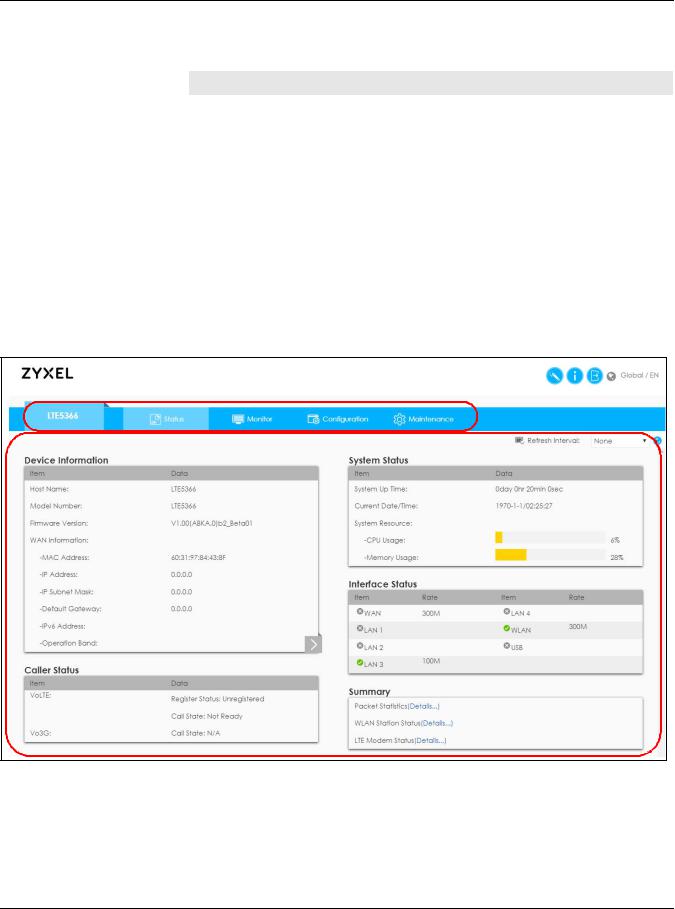
Chapter 2 Introducing the Web Configurator
The following table describes the labels in this screen.
Table 5 Change Password Screen
LABEL |
DESCRIPTION |
|
|
New Password |
Type a new password. |
|
|
Retype to Confirm |
Retype the password for confirmation. |
|
|
Apply |
Click Apply to save your changes back to the LTE5366. |
|
|
Note: The management session automatically times out when the time period set in the Administrator Inactivity Timer field expires (default five minutes; go to Chapter 24 on page 160 to change this). Simply log back into the LTE5366 if this happens.
2.3 The Main Screen
The Web Configurator’s main screen is divided into these parts:
Figure 8 The Web Configurator’s Main Screen
B A
C
•A - Title Bar
•B - Navigation Panel
•C - Main Window
LTE5366 Series User’s Guide
23

Chapter 2 Introducing the Web Configurator
2.3.1 Title Bar
The title bar provides some useful links that always appear over the screens below, regardless of how deep into the Web Configurator you navigate.
Figure 9 Title Bar
The icons provide the following functions.
Table 6 Title Bar: Web Configurator Icons
LABEL |
DESCRIPTION |
|
|
|
Select the language you prefer. |
|
|
Wizard |
Click this icon to open the setup wizard for the LTE5366. |
|
|
About |
Click this icon to open a screen where you can click a link to visit the ZyXEL web site to see |
|
detailed product information. |
|
|
Logout |
Click this icon to log out of the Web Configurator. |
|
|
2.3.2 Navigation Panel
Use the sub-menus on the navigation panel to configure LTE5366 features.
Figure 10 Navigation Panel
LTE5366 Series User’s Guide
24

Chapter 2 Introducing the Web Configurator
The following table describes the sub-menus.
Table 7 Navigation Panel
LINK |
TAB |
FUNCTION |
|
|
|
Status |
|
This screen shows the LTE5366’s general device, system and interface status |
|
|
information. Use this screen to access the summary statistics tables. |
|
|
|
Monitor |
|
|
|
|
|
Log |
View Log |
Use this screen to view the list of activities recorded by your LTE5366. |
|
|
|
|
Log Setting |
Use this screen to configure which logs to display. |
|
|
|
DHCP Table |
DHCP Table |
Use this screen to view current DHCP client information. |
|
|
|
ARP Table |
ARP Table |
Use this screen to view the ARP table. It displays the IP and MAC address of |
|
|
each DHCP connection. |
|
|
|
Packet Statistics |
Packet |
Use this screen to view port status and packet specific statistics. |
|
Statistics |
|
|
|
|
WLAN Station |
Association |
Use this screen to view the wireless stations that are currently associated to the |
Status |
List |
LTE5366’s 2.4GHz wireless LAN. |
|
|
|
LTE Modem |
LTE Modem |
Use this screen to view the detailed information about the LTE module, cellular |
Status |
Status |
interface, and SIM card. You can also view the LTE connection status. |
|
|
|
Configuration |
|
|
|
|
|
Network |
|
|
|
|
|
WAN |
Management |
This screen allows you to configure ISP parameters, WAN IP address |
|
WAN |
assignment, and DNS servers. |
|
|
|
|
Network Scan |
Use this screen to specify the type of the mobile network to which the LTE5366 |
|
|
is connected and how you want the LTE5366 to connect to an available |
|
|
mobile network. |
|
|
|
|
IPv6 |
Use this screen to configure the LTE5366’s IPv6 settings. |
|
|
|
|
PIN |
Use this screen to enable PIN code authentication and enter the PIN code. |
|
Management |
|
|
|
|
Wireless LAN |
General |
Use this screen to enable the wireless LAN and configure wireless LAN and |
|
|
wireless security settings. |
|
|
|
|
More AP |
Use this screen to configure multiple BSSs on the LTE5366. |
|
|
|
|
MAC Filter |
Use the MAC filter screen to allow or deny wireless stations based on their MAC |
|
|
addresses from connecting to the LTE5366. |
|
|
|
|
Advanced |
This screen allows you to configure advanced wireless LAN settings. |
|
|
|
|
QoS |
Use this screen to configure Wi-Fi Multimedia Quality of Service (WMM QoS). |
|
|
WMM QoS allows you to prioritize wireless traffic according to the delivery |
|
|
requirements of individual services. |
|
|
|
|
WPS |
Use this screen to configure the WPS settings. |
|
|
|
|
WPS Station |
Use this screen to add a wireless station using WPS. |
|
|
|
|
Scheduling |
Use this screen to schedule the times the Wireless LAN is enabled. |
|
|
|
|
WDS |
Use this screen to enable and configure the WDS settings. |
|
|
|
LAN |
IP |
Use this screen to configure LAN IP address and subnet mask. |
|
|
|
DHCP Server |
General |
Use this screen to enable the LTE5366’s DHCP server. |
|
|
|
|
Advanced |
Use this screen to assign IP addresses to specific individual computers based |
|
|
on their MAC addresses and to have DNS servers assigned by the DHCP server. |
|
|
|
|
Client List |
Use this screen to view information related to your DHCP status. |
|
|
|
LTE5366 Series User’s Guide
25

Chapter 2 Introducing the Web Configurator
Table 7 Navigation Panel (continued)
LINK |
TAB |
FUNCTION |
|
|
|
|
|
NAT |
General |
Use this screen to enable NAT. |
|
|
|
|
|
|
Port |
Use this screen to configure servers behind the LTE5366 and forward incoming |
|
|
Forwarding |
service requests to the server(s) on your local network. |
|
|
|
|
|
|
Port Trigger |
Use this screen to change your LTE5366’s port triggering settings. |
|
|
|
|
|
|
ALG |
Use this screen to enable or disable SIP (VoIP) ALG (Application Layer |
|
|
|
Gateway) in the LTE5366. |
|
|
|
|
|
Dynamic DNS |
Dynamic DNS |
Use this screen to set up dynamic DNS. |
|
|
|
|
|
Routing |
Static Route |
Use this screen to configure IP static routes. |
|
|
|
|
|
|
Dynamic |
Use this screen to enable and configure RIP on the LTE5366. |
|
|
Routing |
|
|
|
|
|
|
Interface |
Interface |
Use this screen to create a new interface group. |
|
Group |
Group |
|
|
|
|
|
|
Security |
|
|
|
|
|
|
|
Firewall |
General |
Use this screen to activate/deactivate the firewall. |
|
|
|
|
|
|
Services |
This screen shows a summary of the firewall rules, and allows you to edit/add a |
|
|
|
firewall rule. |
|
|
|
|
|
Content Filter |
Content Filter |
Use this screen to restrict web features and designate a trusted computer. You |
|
|
|
can also block certain web sites containing certain keywords in the URL. |
|
|
|
|
|
IPv6 firewall |
Services |
Use this screen to configure IPv6 firewall rules. |
|
|
|
|
|
Application |
|
|
|
|
|
|
|
SMS |
SMS |
Use this screen to send new messages and view messages received on the |
|
|
|
LTE5366. |
|
|
|
|
|
Voice over |
General |
Use this screen to enable Vo3G on the LTE5366. |
|
3G |
|
|
|
Phone Book |
Use this screen to manage your Vo3G contact names and phone numbers. |
||
|
|||
|
|
|
|
|
Telephone |
Use this screen to configure call features. |
|
|
Conf. |
|
|
|
|
|
|
|
Call Conf. |
Use this screen to maintain rules for handling incoming calls. |
|
|
|
|
|
NAS |
File Sharing |
Use this screen to allow file sharing via the LTE5366 using Windows Explorer, the |
|
|
|
workgroup name. |
|
|
|
|
|
|
FTP |
Use this screen to allow file sharing via the LTE5366 using FTP. |
|
|
|
|
|
Management |
|
|
|
|
|
|
|
Remote |
WWW |
Use this screen to specify from which zones you can access the LTE5366 using |
|
Management |
|
HTTP or HTTPS. |
|
|
|
|
|
|
Remote |
Use this screen to enable specific traffic directions for network services. |
|
|
Management |
|
|
|
|
|
|
Bandwidth |
General |
Use this screen to enable bandwidth management. |
|
Management |
|
|
|
Advanced |
Use this screen to set the upstream bandwidth and edit a bandwidth |
||
|
|
management rule. |
|
|
|
|
|
UPnP |
UPnP |
Use this screen to enable UPnP on the LTE5366. |
|
|
|
|
|
TR069 |
TR069 |
Use this screen to configure your LTE5366 to be managed by an ACS. |
|
|
|
|
|
Maintenance |
|
|
|
|
|
|
|
General |
General |
Use this screen to view and change administrative settings such as system and |
|
|
|
domain names. |
|
|
|
|
|
Account |
User Account |
Use this screen to change the user name and password of your LTE5366. |
|
|
|
|
|
Time |
Time Setting |
Use this screen to change your LTE5366’s time and date. |
|
|
|
|
LTE5366 Series User’s Guide
26

Chapter 2 Introducing the Web Configurator
Table 7 Navigation Panel (continued)
LINK |
TAB |
FUNCTION |
|
|
|
Firmware |
Firmware |
Use this screen to upload firmware to your LTE5366. |
Upgrade |
Upgrade |
|
|
|
|
Module |
Module |
Use this screen to upload firmware for the built-in LTE module. |
Upgrade |
Upgrade |
|
|
|
|
Backup/ |
Backup/ |
Use this screen to backup and restore the configuration or reset the factory |
Restore |
Restore |
defaults to your LTE5366. |
|
|
|
Restart |
System Restart |
This screen allows you to reboot the LTE5366 without turning the power off. |
|
|
|
2.4 Status Screen
Click  to open the status screen.
to open the status screen.
Figure 11 Status Screen
The following table describes the icons shown in the Status screen.
Table 8 Status Screen Icon Key
ICON |
DESCRIPTION |
|
|
|
|
|
Select a number of seconds or None from the drop-down list box to refresh all screen statistics |
|
|
automatically at the end of every time interval or to not refresh the screen statistics. |
|
|
|
|
|
Click this button to refresh the status screen statistics. |
|
|
|
|
|
Click this icon to see the Status page. The information in this screen depends on the device |
|
|
mode you select. |
|
|
|
|
|
|
|
|
LTE5366 Series User’s Guide |
|
27

Chapter 2 Introducing the Web Configurator
Table 8 Status Screen Icon Key (continued)
ICON |
DESCRIPTION |
|
|
|
|
|
Click this icon to see the Monitor navigation menu. |
|
|
|
|
|
Click this icon to see the Configuration navigation menu. |
|
|
|
|
|
Click this icon to see the Maintenance navigation menu. |
|
|
|
|
The following table describes the labels shown in the Status screen. |
|
|
Table 9 Status Screen |
|
|
LABEL |
DESCRIPTION |
|
|
|
|
Device Information |
|
|
|
|
|
Item |
This column shows the type of data the LTE5366 is recording. |
|
|
|
|
Data |
This column shows the actual data recorded by the LTE5366. |
|
|
|
|
Host Name |
This is the System Name you enter in the Maintenance > General screen. It is for identification |
|
|
purposes. |
|
|
|
|
Model Number |
This is the model name of your device. |
|
|
|
|
Firmware Version |
This is the firmware version and the date created. |
|
|
|
|
WAN Information |
|
|
To change from WAN information to LAN information or WLAN information and vice versa click the gray arrow |
. |
|
|
|
|
MAC Address |
This shows the WAN Ethernet adapter MAC Address of your device. |
|
|
|
|
IP Address |
This shows the WAN port’s IP address. |
|
|
|
|
IP Subnet Mask |
This shows the WAN port’s subnet mask. |
|
|
|
|
Default Gateway |
This shows the WAN port’s gateway IP address. |
|
|
|
|
IPv6 Address |
This shows the IPv6 address of the LTE5366 on the WAN. |
|
|
|
|
Operation Band |
This shows the network type and the frequency band used by the mobile network to which the |
|
|
LTE5366 is connecting. |
|
|
|
|
LAN Information |
|
|
To change from LAN information to WLAN information or WAN information and vice versa click the gray arrow |
. |
|
|
|
|
MAC Address |
This shows the LAN Ethernet adapter MAC Address of your device. |
|
|
|
|
IP Address |
This shows the LAN port’s IP address. |
|
|
|
|
IP Subnet Mask |
This shows the LAN port’s subnet mask. |
|
|
|
|
DHCP |
This shows the LAN port’s DHCP role - Server or Disable. |
|
|
|
|
IPv6 Address |
This shows the IPv6 address of the LTE5366 on the LAN. |
|
|
|
|
WLAN Information |
|
|
To change from WLAN information to WAN information or LAN information and vice versa click the gray arrow |
. |
|
|
|
|
WLAN OP Mode |
This is the device mode to which the LTE5366’s wireless LAN is set - Access Point Mode. |
|
|
|
|
MAC Address |
This shows the 2.4GHz wireless adapter MAC Address of your device. |
|
|
|
|
2.4G / 5G |
|
|
|
|
|
SSID |
This shows a descriptive name used to identify the LTE5366 in the 2.4G/5GHz wireless LAN. |
|
|
|
|
Channel |
This shows the channel number which you select manually. |
|
|
|
|
System |
This shows the wireless standards the LTE5366 supports. |
|
|
|
|
Security |
This shows the level of wireless security the LTE5366 is using. |
|
|
|
|
LTE5366 Series User’s Guide
28

|
Chapter 2 Introducing the Web Configurator |
|
|
|
|
Table 9 Status Screen (continued) |
|
|
LABEL |
DESCRIPTION |
|
|
|
|
Firewall |
This shows whether the firewall is enabled or not. |
|
|
|
|
Caller Status |
|
|
|
|
|
Vo3G |
This shows the current state of the phone call. |
|
|
• ready: Voice over 3G (Vo3G) is enabled and the 3G connection is up. |
|
|
• not ready: Voice over 3G (Vo3G) is disabled and the 3G connection is down. |
|
|
• busy: There is a Vo3G call in progress or the callee’s line is busy. |
|
|
• ringing: The phone is ringing for an incoming Vo3G call. |
|
|
• dialing: The callee’s phone is ringing. |
|
|
• off hook: The callee hung up or your phone was left off the hook. |
|
|
N/A means Voice over 3G (Vo3G) is disabled. |
|
|
|
|
System Status |
|
|
|
|
|
System Up Time |
This is the total time the LTE5366 has been on. |
|
|
|
|
Current Date/Time |
This field displays your LTE5366’s present date and time. |
|
|
|
|
System Resource |
|
|
|
|
|
- CPU Usage |
This displays what percentage of the LTE5366’s processing ability is currently used. When this |
|
|
percentage is close to 100%, the LTE5366 is running at full load, and the throughput is not going to |
|
|
improve anymore. If you want some applications to have more throughput, you should turn off |
|
|
other applications (for example, using bandwidth management.) |
|
|
|
|
- Memory Usage |
This shows what percentage of the heap memory the LTE5366 is using. |
|
|
|
|
Interface Status |
|
|
|
|
|
Item |
This displays the LTE5366 port types. The port types are: WAN, LAN and WLAN. |
|
|
|
|
Status |
For the LAN, WAN and USB ports, this field displays an X |
(when the line is down) or Tick |
|
(when the line is up or connected). |
|
|
|
|
Rate |
For the LAN ports, this displays the port speed or is left blank when the line is disconnected. |
|
|
For the WAN port, it always displays the maximum transmission rate. |
|
|
For the 2.4GHz WLAN, it displays the maximum transmission rate when the WLAN is enabled and is |
|
|
left blank when the WLAN is disabled. |
|
|
For the USB port, it displays the port speed or is left blank when the line is disconnected. |
|
|
|
|
Summary |
|
|
|
|
|
Packet Statistics |
Click Details... to go to the Monitor > Packet Statistics screen (Section 5.6 on page 49). Use this |
|
|
screen to view port status and packet specific statistics. |
|
|
|
|
WLAN Station Status |
Click Details... to go to the Monitor > WLAN Station Status screen (Section 5.7 on page 50). Use |
|
|
this screen to view the wireless stations that are currently associated to the LTE5366’s 2.4GHz |
|
|
wireless LAN. |
|
|
|
|
LTE Modem Status |
Click Details... to go to the Monitor > LTE Modem Status screen (Section 5.8 on page 51). Use this |
|
|
screen to view the detailed information about the LTE module, cellular interface, and SIM card. |
|
|
You can also view the LTE connection status. |
|
|
|
|
LTE5366 Series User’s Guide
29

CHAPTER 3
Setup Wizard
3.1 Overview
This chapter provides information on the wizard setup screens in the Web Configurator.
The Web Configurator’s wizard helps you configure your device to access the Internet and change the wireless LAN settings. Refer to your ISP for your Internet account information. Leave a field blank if you don’t have that information.
3.2Accessing the Wizard
1Launch your web browser and type "http://192.168.1.1" as the website address. Type "admin" (default) as the user name, "1234" (default) as the password and click Login.
2Click the Wizard icon in the top right corner of the web configurator to open the Wizard screen. Figure 12 Title Bar: Wizard icon
3.3Wizard Setup
1The first wizard screen displays showing the main steps in the wizard setup. Click Next to proceed to the time zone setup screen.
LTE5366 Series User’s Guide
30
