ZyXEL NSA325 User Manual
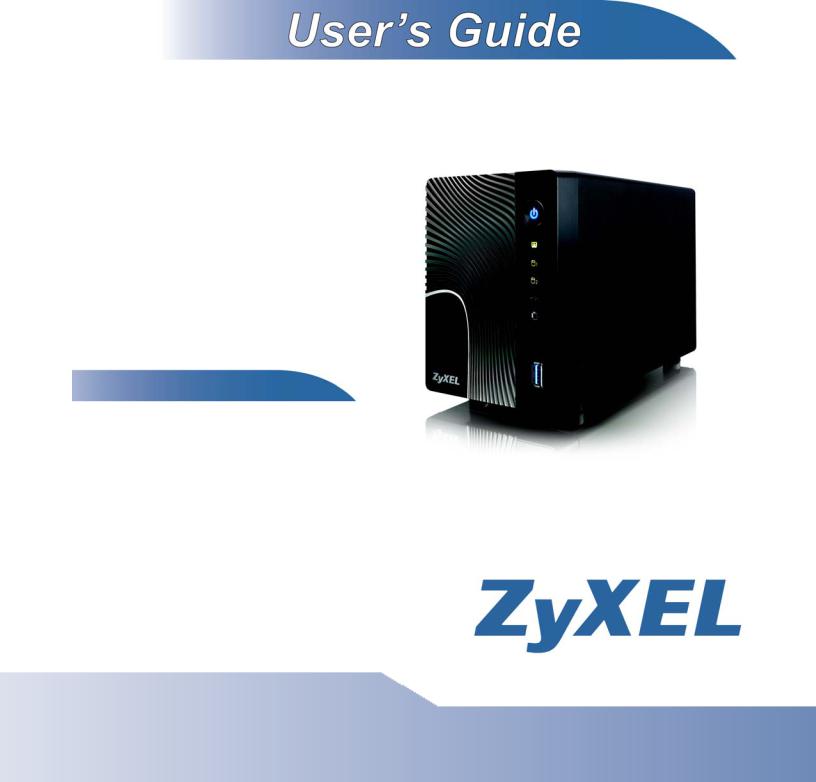
Media Server
NSA325
Default Login Details
Web Address |
nsa325 |
User Name |
admin |
Password |
1234 |
|
|
Firmware Version 4.3
Edition 1, 08/2011
www.zyxel.com
Copyright © 2011
ZyXEL Communications Corporation
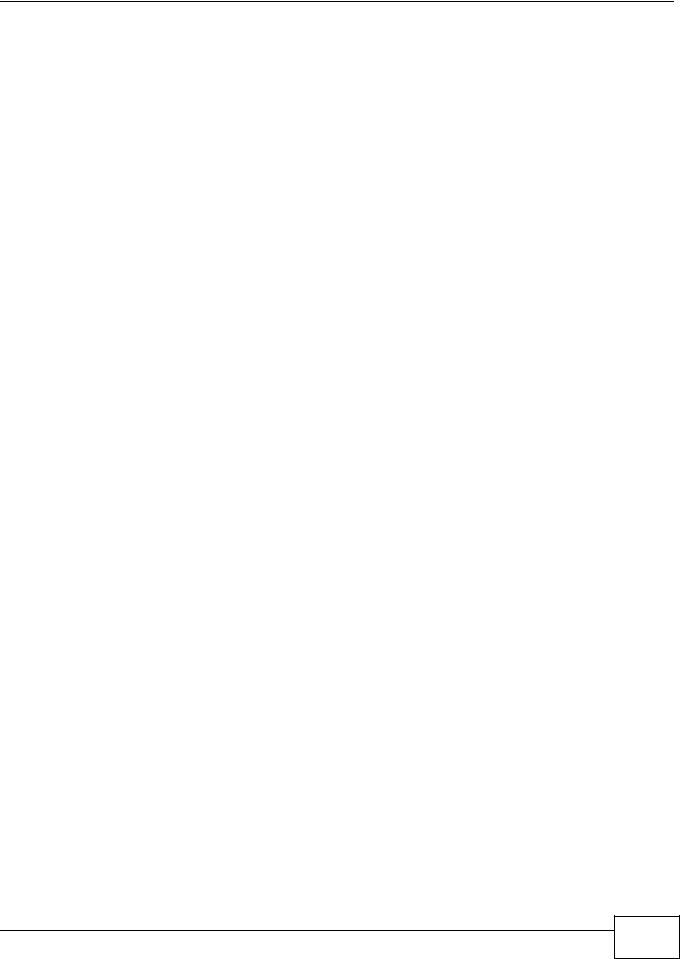
About This User's Guide
About This User's Guide
Intended Audience
This manual is intended for people who want to configure the NSA using the Web Configurator.
Note: This guide is a reference for a series of products. Therefore some features or options in this guide may not be available in your product.
Tips for Reading User’s Guides On-Screen
When reading a ZyXEL User’s Guide On-Screen, keep the following in mind:
•If you don’t already have the latest version of Adobe Reader, you can download it from http:// www.adobe.com.
•Use the PDF’s bookmarks to quickly navigate to the areas that interest you. Adobe Reader’s bookmarks pane opens by default in all ZyXEL User’s Guide PDFs.
•If you know the page number or know vaguely which page-range you want to view, you can enter a number in the toolbar in Reader, then press [ENTER] to jump directly to that page.
•Type [CTRL]+[F] to open the Adobe Reader search utility and enter a word or phrase. This can help you quickly pinpoint the information you require. You can also enter text directly into the toolbar in Reader.
•To quickly move around within a page, press the [SPACE] bar. This turns your cursor into a “hand” with which you can grab the page and move it around freely on your screen.
•Embedded hyperlinks are actually cross-references to related text. Click them to jump to the corresponding section of the User’s Guide PDF.
Related Documentation
•Quick Start Guide
The Quick Start Guide is designed to help you get your NSA up and running right away. It contains information on setting up your network and configuring for Internet access.
•Web Configurator Online Help
The embedded Web Help contains descriptions of individual screens and supplementary information.
Note: It is recommended you use the web configurator to configure the NSA.
•Support Disc
Refer to the included CD for support documents.
Media Server User’s Guide
3 |
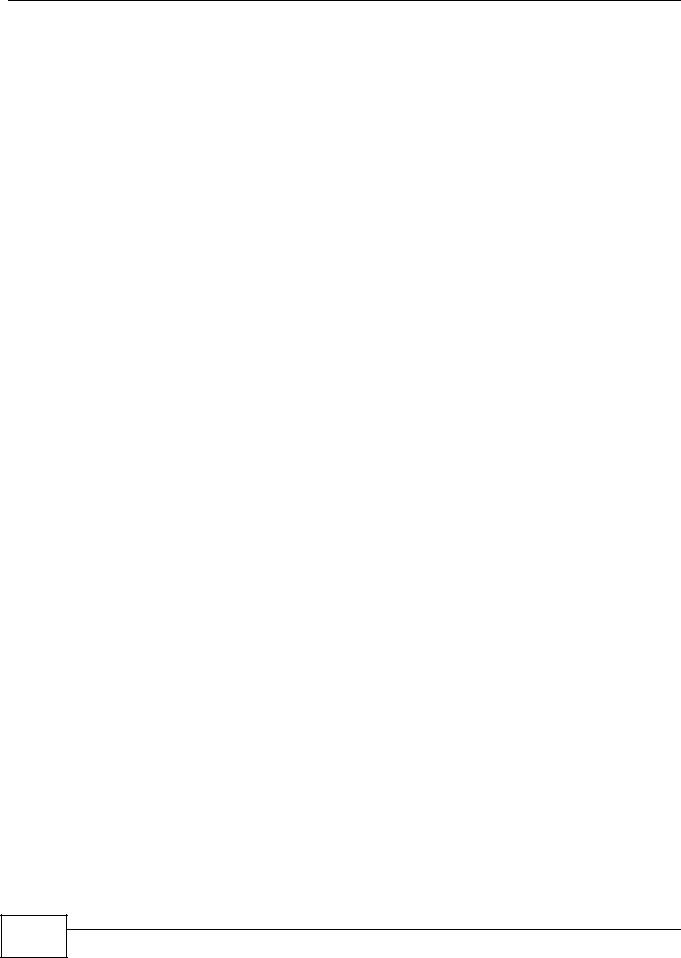
Document Conventions
Document Conventions
Warnings and Notes
These are how warnings and notes are shown in this User’s Guide.
Warnings tell you about things that could harm you or your device.
Note: Notes tell you other important information (for example, other things you may need to configure or helpful tips) or recommendations.
Syntax Conventions
•The NSA may be referred to as the “NSA”, the “device” or the “system” in this User’s Guide.
•Product labels, screen names, field labels and field choices are all in bold font.
•A key stroke is denoted by square brackets and uppercase text, for example, [ENTER] means the “enter” or “return” key on your keyboard.
•“Enter” means for you to type one or more characters and then press the [ENTER] key. “Select” or “choose” means for you to use one of the predefined choices.
•A right angle bracket ( > ) within a screen name denotes a mouse click. For example, Maintenance > Log > Log Setting means you first click Maintenance in the navigation panel, then the Log sub menu and finally the Log Setting tab to get to that screen.
•Units of measurement may denote the “metric” value or the “scientific” value. For example, “k” for kilo may denote “1000” or “1024”, “M” for mega may denote “1000000” or “1048576” and so on.
•“e.g.,” is a shorthand for “for instance”, and “i.e.,” means “that is” or “in other words”.
Icons Used in Figures
Figures in this User’s Guide may use the following generic icons. The NSA icon is not an exact representation of your device.
4 |
Media Server User’s Guide
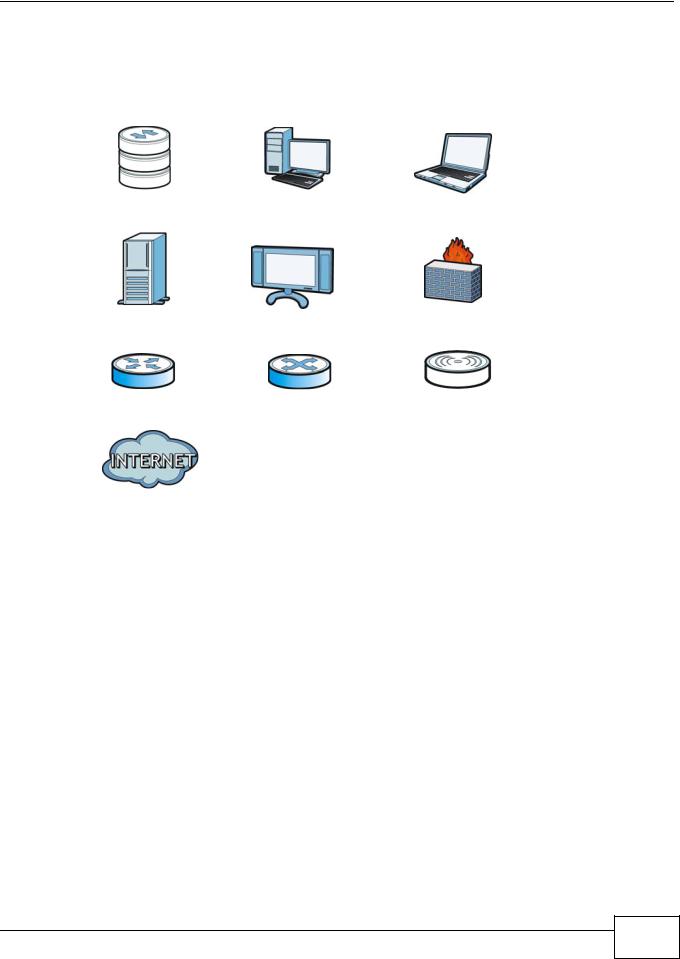
Document Conventions
Graphics in this book may differ slightly from the product due to differences in operating systems, operating system versions, or if you installed updated firmware/software for your device. Every effort has been made to ensure that the information in this manual is accurate.
NSA |
Computer |
Notebook computer |
|
|
|
Server |
Television |
Firewall |
|
|
|
Router |
Switch |
Wireless Access Point |
|
|
|
Internet |
|
|
|
|
|
Media Server User’s Guide
5 |

Safety Warnings
Safety Warnings
•Do NOT use this product near water, for example, in a wet basement or near a swimming pool.
•Do NOT expose your device to dampness, dust or corrosive liquids.
•Do NOT store things on the device.
•Do NOT install, use, or service this device during a thunderstorm. There is a remote risk of electric shock from lightning.
•Connect ONLY suitable accessories to the device.
•Do NOT open the device or unit. Opening or removing covers can expose you to dangerous high voltage points or other risks. ONLY qualified service personnel should service or disassemble this device. Please contact your vendor for further information.
•ONLY qualified service personnel should service or disassemble this device.
•Make sure to connect the cables to the correct ports.
•Place connecting cables carefully so that no one will step on them or stumble over them.
•Always disconnect all cables from this device before servicing or disassembling.
•Use ONLY an appropriate power adaptor or cord for your device.
•Connect the power adaptor or cord to the right supply voltage (for example, 110V AC in North America or 230V AC in Europe).
•Do NOT allow anything to rest on the power adaptor or cord and do NOT place the product where anyone can walk on the power adaptor or cord.
•Do NOT use the device if the power adaptor or cord is damaged as it might cause electrocution.
•If the power adaptor or cord is damaged, remove it from the power outlet.
•Do NOT attempt to repair the power adaptor or cord. Contact your local vendor to order a new one.
•Do not use the device outside, and make sure all the connections are indoors. There is a remote risk of electric shock from lightning.
•CAUTION: RISK OF EXPLOSION IF BATTERY (on the motherboard) IS REPLACED BY AN INCORRECT TYPE. DISPOSE OF USED BATTERIES ACCORDING TO THE INSTRUCTIONS. Dispose them at the applicable collection point for the recycling of electrical and electronic equipment. For detailed information about recycling of this product, please contact your local city office, your household waste disposal service or the store where you purchased the product.
•Do NOT obstruct the device ventilation slots, as insufficient airflow may harm your device.
Your product is marked with this symbol, which is known as the WEEE mark. WEEE stands for Waste Electronics and Electrical Equipment. It means that used electrical and electronic products should not be mixed with general waste. Used electrical and electronic equipment should be treated separately.
6 |
Media Server User’s Guide
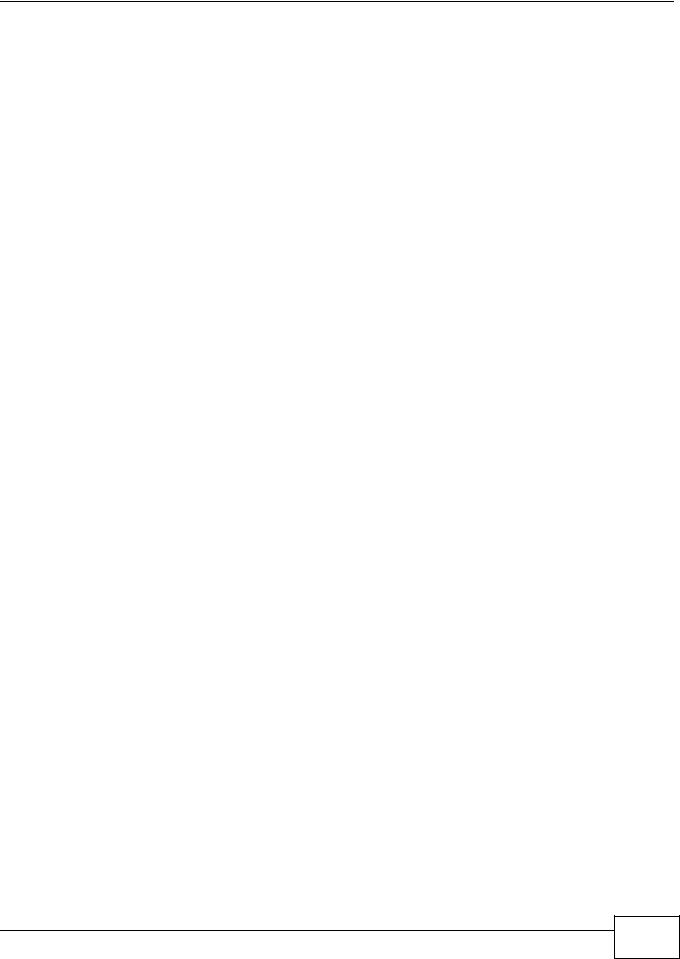
|
Contents Overview |
|
Contents Overview |
User’s Guide ........................................................................................................................... |
19 |
Getting to Know Your NSA ......................................................................................................... |
21 |
zMedia App ................................................................................................................................ |
25 |
NAS Starter Utility ...................................................................................................................... |
35 |
Web Configurator Basics ........................................................................................................... |
43 |
Tutorials ..................................................................................................................................... |
63 |
Technical Reference ............................................................................................................ |
147 |
Status Screen ........................................................................................................................... |
149 |
System Setting ......................................................................................................................... |
153 |
Storage ..................................................................................................................................... |
157 |
Network ................................................................................................................................... |
171 |
Applications .............................................................................................................................. |
181 |
Package Management ............................................................................................................. |
225 |
Auto Upload ............................................................................................................................. |
275 |
Dropbox .................................................................................................................................... |
289 |
Users ........................................................................................................................................ |
293 |
Groups ..................................................................................................................................... |
299 |
Shares ...................................................................................................................................... |
303 |
Maintenance Screens .............................................................................................................. |
311 |
Protecting Your Data ................................................................................................................ |
331 |
Using Time Machine with the NSA ........................................................................................... |
337 |
Troubleshooting ....................................................................................................................... |
347 |
Product Specifications .............................................................................................................. |
365 |
Open Source Licences ........................................................................................................ |
447 |
Media Server User’s Guide
7 |
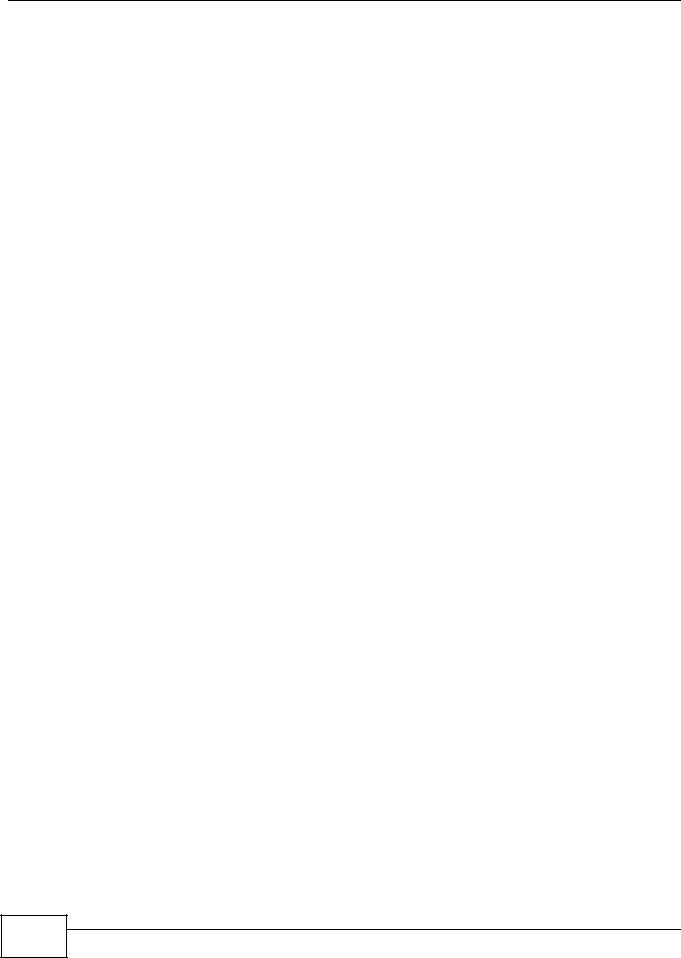
Contents Overview
8 |
Media Server User’s Guide

|
|
Table of Contents |
|
|
|
|
|
Table of Contents |
About This User's Guide .......................................................................................................... |
3 |
|
Document Conventions ........................................................................................................... |
4 |
|
Safety Warnings........................................................................................................................ |
6 |
|
Contents Overview .................................................................................................................. |
7 |
|
Table of Contents ..................................................................................................................... |
9 |
|
Part I: User’s Guide ................................................................................ |
19 |
|
Chapter |
1 |
|
Getting to Know Your NSA..................................................................................................... |
21 |
|
1.1 |
Overview .............................................................................................................................. |
21 |
|
1.1.1 Smartphone App ......................................................................................................... |
22 |
|
1.1.2 Hard Disks for 2-Bay Models ...................................................................................... |
22 |
|
1.1.3 Hard Disks for 1-Bay Models ...................................................................................... |
22 |
|
1.1.4 COPY/SYNC Button ................................................................................................... |
23 |
|
1.1.5 RESET Button ............................................................................................................ |
23 |
|
1.1.6 Removing a Hard Disk ................................................................................................ |
23 |
Chapter |
2 |
|
zMedia App.............................................................................................................................. |
25 |
|
2.1 |
Overview .............................................................................................................................. |
25 |
2.2 |
Log into zMedia .................................................................................................................... |
25 |
2.3 |
File Browser ......................................................................................................................... |
26 |
2.4 |
System ................................................................................................................................. |
29 |
|
2.4.1 Settings ....................................................................................................................... |
29 |
|
2.4.2 Status .......................................................................................................................... |
29 |
|
2.4.3 Shutdown .................................................................................................................... |
32 |
|
2.4.4 Applications ................................................................................................................ |
33 |
|
2.4.5 Power ......................................................................................................................... |
34 |
Chapter |
3 |
|
NAS Starter Utility................................................................................................................... |
35 |
|
3.1 |
Overview .............................................................................................................................. |
35 |
3.2 |
Starting the NAS Starter Utility ............................................................................................. |
35 |
3.3 |
NAS Seeker Screen ............................................................................................................. |
35 |
Media Server User’s Guide
9 |

Table of Contents
3.4 |
Main NAS Starter Utility Screen ........................................................................................... |
37 |
|
3.4.1 Directory of the NAS ................................................................................................... |
38 |
3.5 |
Import Files or Folders with zPilot ........................................................................................ |
39 |
3.6 |
Network Drive ....................................................................................................................... |
40 |
3.7 |
Manage the Device .............................................................................................................. |
41 |
3.8 |
Configure System Settings ................................................................................................... |
41 |
Chapter |
4 |
|
Web Configurator Basics....................................................................................................... |
43 |
|
4.1 |
Overview .............................................................................................................................. |
43 |
4.2 |
Accessing the NSA Web Configurator ................................................................................. |
43 |
|
4.2.1 Access the NSA Via NAS Starter Utility ...................................................................... |
44 |
|
4.2.2 Web Browser Access .................................................................................................. |
44 |
4.3 |
Login .................................................................................................................................... |
45 |
4.4 |
Home Screens .................................................................................................................... |
46 |
|
4.4.1 Now Playing (Music) ................................................................................................... |
49 |
|
4.4.2 Exif and Google Maps (Photos) .................................................................................. |
50 |
|
4.4.3 Slideshow and CoolIris (Photos) ................................................................................ |
50 |
|
4.4.4 Favorite ....................................................................................................................... |
51 |
|
4.4.5 File Browser ............................................................................................................... |
52 |
|
4.4.6 Share and Folder Names ........................................................................................... |
55 |
|
4.4.7 Application Zone ......................................................................................................... |
56 |
|
4.4.8 System Settings ......................................................................................................... |
57 |
4.5 |
Administration Screens ....................................................................................................... |
58 |
|
4.5.1 Global Administration Icons ....................................................................................... |
59 |
|
4.5.2 Navigation Panel ....................................................................................................... |
60 |
|
4.5.3 Main Window ............................................................................................................. |
61 |
|
4.5.4 Status Messages ....................................................................................................... |
61 |
|
4.5.5 Common Screen Icons .............................................................................................. |
61 |
|
4.5.6 Session Example (Windows) ...................................................................................... |
62 |
Chapter |
5 |
|
Tutorials................................................................................................................................... |
|
63 |
5.1 |
Overview .............................................................................................................................. |
63 |
5.2 |
Windows 7 Network ............................................................................................................. |
63 |
|
5.2.1 If the NSA Icon Does Not Display ............................................................................... |
65 |
|
5.2.2 NSA Icon Right-click Options ..................................................................................... |
66 |
5.3 |
Windows 7 Network Map ..................................................................................................... |
67 |
5.4 |
Playing Media Files in Windows 7 ........................................................................................ |
70 |
5.5 |
Windows 7 Devices and Printers ......................................................................................... |
70 |
|
5.5.1 Windows 7 Desktop Shortcut ..................................................................................... |
72 |
5.6 |
Creating a Volume in a 2-Bay NSA ...................................................................................... |
73 |
|
5.6.1 Creating a RAID 1 Volume ......................................................................................... |
73 |
10 |
Media Server User’s Guide

|
Table of Contents |
5.6.2 Migrate Button ............................................................................................................ |
74 |
5.6.3 Create an Internal Volume Button .............................................................................. |
74 |
5.7 Creating a Volume in a 1-Bay NSA ...................................................................................... |
75 |
5.7.1 Creating a RAID 1 Volume ......................................................................................... |
76 |
5.7.2 Migrate Button ............................................................................................................ |
76 |
5.7.3 Create a SATA Volume Button .................................................................................... |
77 |
5.7.4 Creating a PC Compatible Volume ............................................................................. |
79 |
5.8 Deleting a Volume ................................................................................................................ |
82 |
5.9 File Sharing Tutorials ........................................................................................................... |
83 |
5.9.1 Creating a User Account ............................................................................................ |
83 |
5.9.2 Creating a Share ........................................................................................................ |
85 |
5.9.3 Creating a Group ........................................................................................................ |
87 |
5.9.4 Accessing a Share From Windows Explorer .............................................................. |
88 |
5.9.5 Accessing a Share Using FTP .................................................................................... |
90 |
5.9.6 Accessing a Share Through the Web Configurator .................................................... |
91 |
5.10 Download Service Tutorial ................................................................................................. |
92 |
5.10.1 Copying/Pasting a Download Link ............................................................................ |
92 |
5.10.2 Installing the Link Capture Browser Plugin ............................................................... |
95 |
5.10.3 Using the Link Capture Browser Plugin .................................................................. |
100 |
5.10.4 Configuring the Download Service Preferences ..................................................... |
102 |
5.10.5 Using Download Service Notification ...................................................................... |
104 |
5.11 Broadcatching Tutorial ...................................................................................................... |
107 |
5.12 Printer Server Tutorial ...................................................................................................... |
111 |
5.13 Copy and Flickr Auto Upload Tutorial .............................................................................. |
113 |
5.14 FTP Uploadr Tutorial ........................................................................................................ |
114 |
5.15 Web Configurator’s Security Sessions ............................................................................. |
117 |
5.15.1 Customizing the NSA’s Certificate .......................................................................... |
118 |
5.15.2 Downloading and Installing Customized Certificate ................................................ |
119 |
5.15.3 Turn on the NSA’s Web Security ............................................................................ |
123 |
5.16 Using FTPES to Connect to the NSA ............................................................................... |
130 |
5.17 Using a Mac to Access the NSA ...................................................................................... |
131 |
5.17.1 Finder ..................................................................................................................... |
132 |
5.17.2 Go Menu ................................................................................................................. |
133 |
5.18 How to Use the BackupPlanner ....................................................................................... |
134 |
5.18.1 Creating an Archive Backup ................................................................................... |
134 |
5.18.2 Creating a Synchronization Backup ....................................................................... |
137 |
5.18.3 Restoring Archived Files by Backup Job ................................................................ |
140 |
5.18.4 Restoring by Backup Files ...................................................................................... |
143 |
Part II: Technical Reference................................................................. |
147 |
Media Server User’s Guide
11 |

Table of Contents
Chapter |
6 |
|
Status Screen ........................................................................................................................ |
149 |
|
6.1 |
Overview ............................................................................................................................ |
149 |
6.2 |
The Status Screen ............................................................................................................. |
149 |
Chapter |
7 |
|
System Setting...................................................................................................................... |
153 |
|
7.1 |
Overview ............................................................................................................................ |
153 |
7.2 What You Can Do .............................................................................................................. |
153 |
|
7.3 |
What You Need to Know .................................................................................................... |
153 |
7.4 |
The Server Name Screen ................................................................................................. |
154 |
7.5 |
The Date/Time Screen ....................................................................................................... |
154 |
Chapter |
8 |
|
Storage .................................................................................................................................. |
|
157 |
8.1 |
Overview ............................................................................................................................ |
157 |
|
8.1.1 What You Need to Know About Storage ................................................................... |
157 |
8.2 |
The Storage Screen ........................................................................................................... |
158 |
|
8.2.1 Disk Replacement Restrictions ................................................................................. |
158 |
|
8.2.2 Storage Screen ......................................................................................................... |
159 |
|
8.2.3 Volume Status ........................................................................................................... |
160 |
8.3 |
Creating an Internal (SATA) Volume .................................................................................. |
161 |
8.4 |
Editing a Volume ................................................................................................................ |
163 |
|
8.4.1 Scanning a Volume ................................................................................................... |
164 |
8.5 |
Creating an External (USB) Volume ................................................................................... |
164 |
|
8.5.1 External Disks ........................................................................................................... |
165 |
8.6 |
Storage Technical Reference ............................................................................................. |
166 |
|
8.6.1 Volumes and RAID ................................................................................................... |
166 |
|
8.6.2 Choosing a Storage Method for a Volume ................................................................ |
166 |
|
8.6.3 Storage Methods ...................................................................................................... |
167 |
Chapter |
9 |
|
Network ................................................................................................................................. |
|
171 |
9.1 |
Overview ............................................................................................................................ |
171 |
9.2 What You Can Do .............................................................................................................. |
171 |
|
9.3 |
What You Need to Know .................................................................................................... |
171 |
9.4 |
The TCP/IP Screen ............................................................................................................ |
173 |
9.5 |
UPnP Port Mapping Screen ............................................................................................... |
175 |
|
9.5.1 UPnP and the NSA’s IP Address .............................................................................. |
176 |
|
9.5.2 UPnP and Security ................................................................................................... |
176 |
|
9.5.3 The NSA’s Services and UPnP ................................................................................. |
177 |
|
9.5.4 Configuring UPnP Port Mapping .............................................................................. |
177 |
9.6 |
The PPPoE Screen ........................................................................................................... |
179 |
12 |
Media Server User’s Guide

|
|
Table of Contents |
|
|
|
Chapter |
10 |
|
Applications .......................................................................................................................... |
181 |
|
10.1 Overview .......................................................................................................................... |
181 |
|
10.2 What You Can Do ............................................................................................................ |
181 |
|
10.3 What You Need to Know .................................................................................................. |
181 |
|
10.4 FTP Server ....................................................................................................................... |
184 |
|
10.5 The Media Server Screens ............................................................................................ |
185 |
|
|
10.5.1 The Media Server Share Publish Screen ............................................................. |
187 |
|
10.5.2 The Media Server ID3 Tag Decoding Screen ....................................................... |
188 |
|
10.5.3 The Media Server iTunes Server Screen ............................................................. |
189 |
|
10.5.4 The Media Server SqueezeCenter Screen ........................................................... |
189 |
10.6 The Download Service Screen ......................................................................................... |
190 |
|
|
10.6.1 Adding a Download Task ........................................................................................ |
193 |
|
10.6.2 Configuring General Settings ................................................................................. |
195 |
|
10.6.3 Configuring the BitTorrent Settings ......................................................................... |
197 |
|
10.6.4 Edit IP Filter ........................................................................................................... |
199 |
|
10.6.5 Selecting Files to Download ................................................................................... |
200 |
|
10.6.6 Displaying the Task Information ............................................................................. |
201 |
10.7 The Web Publishing Screen ............................................................................................. |
202 |
|
10.8 The Broadcatching Screen ............................................................................................... |
203 |
|
|
10.8.1 Adding a Broadcatching Channel ........................................................................... |
205 |
|
10.8.2 Editing a Broadcatching Channel .......................................................................... |
208 |
10.9 The Print Server Screen .................................................................................................. |
209 |
|
|
10.9.1 Print Server Rename ............................................................................................. |
210 |
10.10 The Copy/Sync Button Screen ....................................................................................... |
211 |
|
10.11 Technical Reference ....................................................................................................... |
212 |
|
|
10.11.1 Sharing Media Files on Your Network ................................................................... |
212 |
|
10.11.2 Download Service ................................................................................................. |
213 |
|
10.11.3 Link Capture Browser Plugin ................................................................................ |
214 |
|
10.11.4 Download Service Notification .............................................................................. |
214 |
|
10.11.5 BitTorrent Security ................................................................................................. |
215 |
|
10.11.6 Web Publishing Example ...................................................................................... |
217 |
|
10.11.7 Web Publishing ..................................................................................................... |
218 |
|
10.11.8 Channel Guides for Broadcatching ....................................................................... |
219 |
|
10.11.9 Printer Sharing ...................................................................................................... |
220 |
|
10.11.10 Copying Files ...................................................................................................... |
220 |
|
10.11.11 Synchronizing Files ............................................................................................. |
221 |
Chapter |
11 |
|
Package Management .......................................................................................................... |
225 |
|
11.1 Overview .......................................................................................................................... |
225 |
|
11.2 What You Can Do ............................................................................................................. |
225 |
|
11.3 What You Need to Know .................................................................................................. |
225 |
|
Media Server User’s Guide
13 |

Table of Contents |
|
11.4 Package Management Screen ........................................................................................ |
226 |
11.4.1 Displaying the Package Information ...................................................................... |
229 |
11.5 DyDNS Screen ............................................................................................................... |
229 |
11.6 NFS Screen .................................................................................................................... |
230 |
11.6.1 Add/Edit NFS Share ............................................................................................... |
232 |
11.6.2 NFS Session .......................................................................................................... |
233 |
11.7 SMART Screen .............................................................................................................. |
233 |
11.7.1 SMART Brief Summary .......................................................................................... |
235 |
11.7.2 SMART Full Summary ........................................................................................... |
236 |
11.8 Protect Screens .............................................................................................................. |
237 |
11.9 Backup Screens .............................................................................................................. |
237 |
11.9.1 Backup: Step 1 ....................................................................................................... |
238 |
11.9.2 Backup: Step 2 ....................................................................................................... |
240 |
11.9.3 Backup: Step 3 ....................................................................................................... |
242 |
11.9.4 Backup: Step 4 ....................................................................................................... |
243 |
11.9.5 Edit Job Screen ....................................................................................................... |
244 |
11.9.6 Edit Job: Step 1 ...................................................................................................... |
245 |
11.9.7 Edit Job: Step 2 ...................................................................................................... |
246 |
11.9.8 Restore Archive Screen .......................................................................................... |
247 |
11.9.9 Restore Archive: Step 1 ..................................................................................... |
247 |
11.9.10 Restore Archive: Step 2 ....................................................................................... |
248 |
11.9.11 Restore Archive: Step 3 ....................................................................................... |
249 |
11.10 Restore Screen ............................................................................................................. |
249 |
11.10.1 Restore: Step 1 .................................................................................................... |
250 |
11.10.2 Restore: Step 2 .................................................................................................... |
251 |
11.10.3 Restore: Step 3 .................................................................................................... |
252 |
11.10.4 Restore: Step 4 .................................................................................................... |
253 |
11.11 Syslog Server Screen ................................................................................................... |
253 |
11.12 TFTP Server Screen .................................................................................................... |
255 |
11.13 eMule Screens ............................................................................................................ |
256 |
11.13.1 eMule Server Screen ........................................................................................... |
256 |
11.13.2 Add Server ........................................................................................................... |
258 |
11.13.3 Edit Server ........................................................................................................... |
258 |
11.13.4 My Info ................................................................................................................. |
259 |
11.13.5 eMule Task Screen ............................................................................................. |
260 |
11.13.6 Add Task .............................................................................................................. |
262 |
11.13.7 Preferences .......................................................................................................... |
263 |
11.13.8 Edit IP Filter ......................................................................................................... |
266 |
11.13.9 Share Browsing .................................................................................................... |
266 |
11.13.10 Task Info ............................................................................................................. |
268 |
11.13.11 eMule Search Screen ........................................................................................ |
269 |
11.14 pyLoad Screen ............................................................................................................... |
271 |
11.15 Technical Reference ....................................................................................................... |
271 |
14 |
Media Server User’s Guide

|
|
Table of Contents |
|
|
|
|
11.15.1 S.M.A.R.T Attributes ............................................................................................. |
272 |
Chapter |
12 |
|
Auto Upload .......................................................................................................................... |
275 |
|
12.1 |
Overview .......................................................................................................................... |
275 |
12.2 What You Can Do ............................................................................................................ |
275 |
|
12.3 What You Need to Know .................................................................................................. |
275 |
|
12.4 |
The Flickr/YouTube Screen ............................................................................................. |
275 |
|
12.4.1 Configuring the Flickr Settings ............................................................................... |
276 |
|
12.4.2 Configuring the YouTube Settings ......................................................................... |
281 |
12.5 |
The FTP Uploadr Screen ................................................................................................ |
284 |
|
12.5.1 Adding or Editing an FTP Server Entry ................................................................. |
285 |
|
12.5.2 The FTP Uploadr Preferences Screen .................................................................. |
286 |
Chapter |
13 |
|
Dropbox |
|
289 |
13.1 |
Overview .......................................................................................................................... |
289 |
13.2 |
Dropbox Screen ............................................................................................................... |
289 |
13.3 |
How to Use Dropbox with the NSA .................................................................................. |
291 |
Chapter |
14 |
|
Users...................................................................................................................................... |
|
293 |
14.1 .......................................................................................................................... |
Overview |
293 |
14.2 ............................................................................................................What You Can Do |
293 |
|
14.3 ........................................................................................................... |
The Users Screen |
293 |
.............................................................................................................. |
14.3.1 User Icons |
295 |
................................................................................ |
14.3.2 Adding or Editing an Account |
295 |
............................................................................................................. |
14.3.3 Usernames |
297 |
14.4 ......................................................................................................... |
Displaying User Info |
297 |
Chapter |
15 |
|
Groups ................................................................................................................................... |
|
299 |
15.1 .......................................................................................................................... |
Overview |
299 |
15.2 ............................................................................................................What You Can Do |
299 |
|
15.3 ......................................................................................................... |
The Groups Screen |
299 |
...................................................................................... |
15.3.1 Adding or Editing a Group |
300 |
......................................................................................................... |
15.3.2 Group Names |
301 |
Chapter |
16 |
|
Shares.................................................................................................................................... |
|
303 |
16.1 .......................................................................................................................... |
Overview |
303 |
16.2 ............................................................................................................What You Can Do |
303 |
|
16.3 ......................................................................................................... |
The Shares Screen |
303 |
Media Server User’s Guide
15 |

Table of Contents
16.3.1 Adding or Editing Share ......................................................................................... |
305 |
16.3.2 Configuring Advanced Share Access .................................................................... |
306 |
16.3.3 Public and ANONYMOUS Share Access Rights .................................................... |
307 |
16.4 The Recycle Bin Configuration Screen ........................................................................... |
307 |
16.4.1 Recycle Bins ........................................................................................................... |
307 |
16.4.2 Configuring Recycle Bins ....................................................................................... |
308 |
16.5 The Share Browser Screen ............................................................................................. |
308 |
16.5.1 Moving or Copying Files ........................................................................................ |
310 |
Chapter |
17 |
|
|
Maintenance Screens ........................................................................................................... |
311 |
||
17.1 |
Overview .......................................................................................................................... |
311 |
|
17.2 What You Can Do ............................................................................................................ |
311 |
||
17.3 |
The Power Screen .......................................................................................................... |
311 |
|
|
17.3.1 Editing the Power Control Schedule Screen ......................................................... |
313 |
|
17.4 |
The Log Screen ............................................................................................................... |
315 |
|
|
17.4.1 Report Config Screen ............................................................................................. |
315 |
|
|
17.4.2 Email Setting ......................................................................................................... |
316 |
|
|
17.4.3 Report Setting ........................................................................................................ |
317 |
|
|
17.4.4 Syslog Server Setting ............................................................................................ |
317 |
|
17.5 |
The Configuration Screen ............................................................................................... |
318 |
|
17.6 |
SSL Certification ............................................................................................................. |
319 |
|
|
17.6.1 Modifying or Creating a Certificate ........................................................................ |
320 |
|
17.7 |
The Firmware Upgrade Screen ........................................................................................ |
321 |
|
17.8 |
The Shutdown Screen ..................................................................................................... |
322 |
|
17.9 |
Technical Reference ......................................................................................................... |
323 |
|
|
17.9.1 Log Classes ............................................................................................................ |
323 |
|
|
17.9.2 Log Severity Levels ................................................................................................ |
324 |
|
|
17.9.3 Log Messages ........................................................................................................ |
324 |
|
Chapter |
18 |
|
|
Protecting Your Data ............................................................................................................ |
331 |
||
18.1 |
Overview .......................................................................................................................... |
331 |
|
18.2 |
Protection Methods .......................................................................................................... |
331 |
|
18.3 |
Configuration File Backup and Restoration ...................................................................... |
331 |
|
18.4 |
Memeo Autobackup ......................................................................................................... |
332 |
|
|
18.4.1 Memeo Autobackup Installation and Setup ............................................................ |
332 |
|
|
18.4.2 Using Memeo Autobackup After the Initial Setup ................................................... |
334 |
|
Chapter |
19 |
|
|
Using Time Machine with the NSA...................................................................................... |
337 |
||
19.1 |
Overview .......................................................................................................................... |
337 |
|
19.2 |
Create an Account and a Share on the NSA ................................................................... |
337 |
|
16 |
Media Server User’s Guide

|
|
|
|
Table of Contents |
|
|
|
||
19.3 |
Set Time Machine to Support Network Volume ............................................................... |
339 |
||
19.4 |
Mounting the NSA on the Mac ......................................................................................... |
340 |
||
19.5 |
Creating a Sparse Bundle File for the NSA ...................................................................... |
341 |
||
|
19.5.1 Finding out Computer Name and MAC Address .................................................... |
341 |
||
|
19.5.2 Creating a Sparse Bundle File ................................................................................ |
342 |
||
|
19.5.3 Mounting the Sparse Bundle to the NSA ................................................................ |
344 |
||
19.6 |
Using Time Machine ........................................................................................................ |
345 |
||
Chapter |
20 |
|
|
|
Troubleshooting.................................................................................................................... |
347 |
|||
20.1 |
Troubleshooting Overview ............................................................................................... |
347 |
||
20.2 |
Power, Hardware, Connections, and LEDs ...................................................................... |
347 |
||
20.3 |
NAS Starter Utility ............................................................................................................ |
349 |
||
20.4 |
NSA Login and Access .................................................................................................... |
350 |
||
|
20.4.1 Enabling Scripting of Safe ActiveX Controls ........................................................... |
352 |
||
20.5 |
I Cannot Access The NSA ............................................................................................... |
354 |
||
20.6 |
Users Cannot Access the NSA ........................................................................................ |
354 |
||
20.7 |
External USB Drives ........................................................................................................ |
356 |
||
20.8 |
Firmware .......................................................................................................................... |
356 |
||
20.9 |
File Transfer ..................................................................................................................... |
356 |
||
20.10 Networking ..................................................................................................................... |
357 |
|||
20.11 Some Features’ Screens Do Not Display ....................................................................... |
357 |
|||
20.12 Media Server Functions ................................................................................................. |
358 |
|||
20.13 Download Service and Broadcatching Functions ........................................................... |
360 |
|||
20.14 Web Publishing .............................................................................................................. |
361 |
|||
20.15 Auto Upload ................................................................................................................... |
362 |
|||
20.16 Package Management ................................................................................................... |
362 |
|||
20.17 Backups ......................................................................................................................... |
363 |
|||
Chapter |
21 |
|
|
|
Product Specifications......................................................................................................... |
365 |
|||
21.1 |
LEDs ................................................................................................................................ |
365 |
||
21.2 |
Supported Media Server Content Formats ...................................................................... |
366 |
||
21.3 |
Supported iTunes Server Content Formats ...................................................................... |
367 |
||
Appendix |
A Setting Up Your Computer’s IP Address .......................................................... |
369 |
||
Appendix |
B Pop-up Windows, JavaScripts and Java Permissions...................................... |
397 |
||
Appendix |
C Common Services............................................................................................ |
407 |
||
Appendix |
D |
Importing Certificates ....................................................................................... |
411 |
|
Appendix |
E |
Legal Information.............................................................................................. |
437 |
|
Media Server User’s Guide
17 |
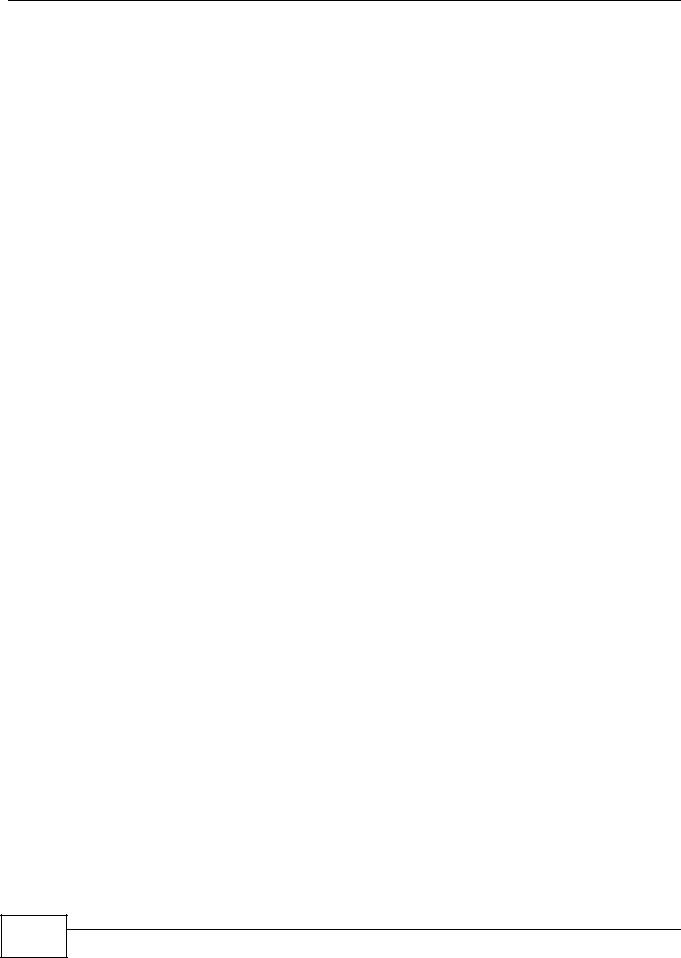
Table of Contents |
|
Index ...................................................................................................................................... |
439 |
Part III: Open Source Licences............................................................ |
447 |
18 |
Media Server User’s Guide
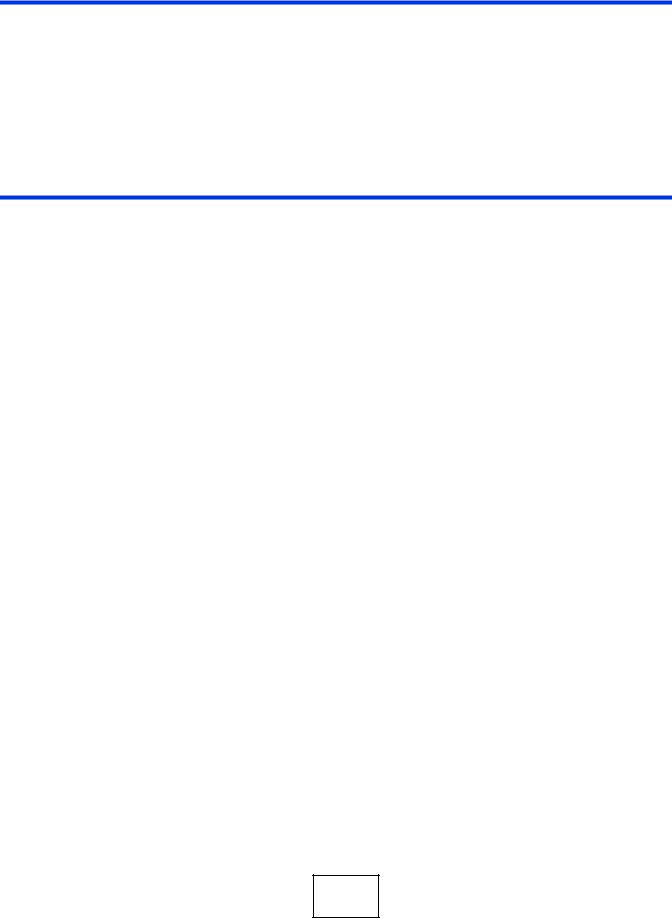
PART I
User’s Guide
19

20

1
Getting to Know Your NSA
1.1 Overview
This chapter covers the main features and applications of the NSA. Use the NSA to do the following.
•Back up and share files on your network.
•Use the COPY/SYNC button to copy or synchronize files between the NSA and USB devices like card readers, MP3 players, mass storage devices, and digital cameras without using a computer.
•Have the NSA handle large file downloads.
•Automatically download files from website feeds for convenient viewing.
•Use the included media client software or a media client device like the DMA-2501 to play the video, music and photo files on the NSA.
•Use the NSA’s website to share files with remote users.
•Use iTunes on your computer to play video and music files stored on the NSA.
•Share printers.
•Automatically upload photo and video files to your FTP server, Flickr, and YouTube accounts. Figure 1 Example of the NSA in a Home Network
NSA
Above is the NSA in a home network. Users back up and share data on the NSA. The DMA-2501 plays the NSA’s media files on the TV. A USB hard drive provides extra storage space and files are copied directly from the USB mass storage device to the NSA.
Media Server User’s Guide
21 |

Chapter 1 Getting to Know Your NSA
Place the NSA behind a firewall and/or IDP (Intrusion Detection and Prevention) device to protect it from attacks from the Internet.
Note: See Chapter 21 on page 365 for a more detailed list of NSA features.
Refer to the Quick Start Guide for hardware connections and how to install hard drives.
Note: Turn off and disconnect the NSA before you install or remove the internal hard disk or disks.
•The NSA325 is a 2-bay model.
•At the time of writing no 1-bay models support the firmware version documented in this User’s Guide.
1.1.1Smartphone App
Use ZyXEL’s zMedia app to play files and manage the NSA from your iOS version 3 or later device or Android version 2.1 or later smartphone.
1.1.2 Hard Disks for 2-Bay Models
The 2-bay NSA models have two internal hard disk bays. Install one or two SATA (Serial Advanced Technology Attachment) hard disks. Note that both SATA hard disks are treated as internal or SATA volumes in the Storage > Volume screen (Section 8.3 on page 161). Any hard disk connected to the USB port(s) is considered an external or USB volume.
1.1.3 Hard Disks for 1-Bay Models
The 1-bay NSA models have one internal hard disk bay and one external SATA (eSATA) port. This allows you to connect one internal SATA (Serial Advanced Technology Attachment) hard disk and one eSATA hard disk (optional).
Initializing the internal hard disk configures it as a JBOD volume by default. JBOD stands for Just a Bunch Of Disk and in this storage method, all disk space is used for your data - none is used for backup. If you are not using an eSATA hard disk, JBOD is the only storage method you can use.
If you attach an eSATA (external SATA) hard disk, you can create a RAID 1 volume. RAID 1 allows data recovery in case your hard disk fails. To create a RAID 1 volume on the NSA, you must delete the JBOD volume created by the firmware. Refer to Section 8.3 on page 161 for the Storage screen where you can create the RAID 1 volume.
The eSATA hard disk can also be configured as a JBOD or a PC Compatible Volume. See Section 8.1.1 on page 157 for more information on these storage methods.
Note that both SATA and eSATA hard disks are treated as internal or SATA volumes in the Storage screen (Section 8.3 on page 161). Any hard disk connected to the USB port(s) is considered an external or USB volume.
22 |
Media Server User’s Guide

Chapter 1 Getting to Know Your NSA
1.1.4 COPY/SYNC Button
Use the COPY/SYNC button on the front panel to copy or synchronize files between a connected USB device and the NSA. See Section 10.10 on page 211 for more details on how to configure the copy/sync settings.
1.1.5 RESET Button
Use the RESET button on the rear panel to restore the NSA’s default settings.
Figure 2 The RESET Button
Press |
1 Beep |
2 Beeps |
||||||
|
|
|
|
|
|
5 more seconds |
|
|
|
|
|
|
|
|
|||
|
|
|
|
|
|
|
|
|
|
|
Release to Reset |
|
|
Release to |
|||
|
|
IP Address |
|
|
||||
|
|
|
|
Clear All Settings |
||||
|
|
Password |
|
|
|
|
|
|
•Press the RESET button until you hear one beep (after about two seconds), then release it. You will hear one more beep after you release the button.
This resets the NSA’s IP address and password to the default values.
•Press the RESET button until you hear two beeps. After the second beep, continue pressing the button for five more seconds, then release it. You will hear three quick beeps after you release the button.
This resets the NSA to the factory default configuration. All settings you have configured on the NSA, including IP address, password, user accounts, groups, and so on will be reset to the factory defaults.
The reset process does NOT affect the volume settings, nor data stored on the NSA.
You should periodically back up your configuration file to your computer (see Section 17.5 on page 318 for details about managing the NSA’s configuration file). You could then restore your configuration in the event that you or someone else reset the NSA to the factory defaults.
Note: You should keep the NSA in a secure location in order to prevent unauthorized reset of the device.
You may need to close and re-open the NAS Starter Utility to discover the NSA. This is because the NSA automatically re-acquires IP address information, so its IP address may change. If no IP address information is assigned, the NSA uses Auto-IP to assign itself an IP address and subnet mask. For example, you could connect the NSA directly to your computer. If the computer is also set to get an IP address automatically, the computer and the NSA will choose addresses for themselves and be able to communicate.
1.1.6 Removing a Hard Disk
Turn off and disconnect the NSA before you remove an internal hard disk.
Media Server User’s Guide
23 |
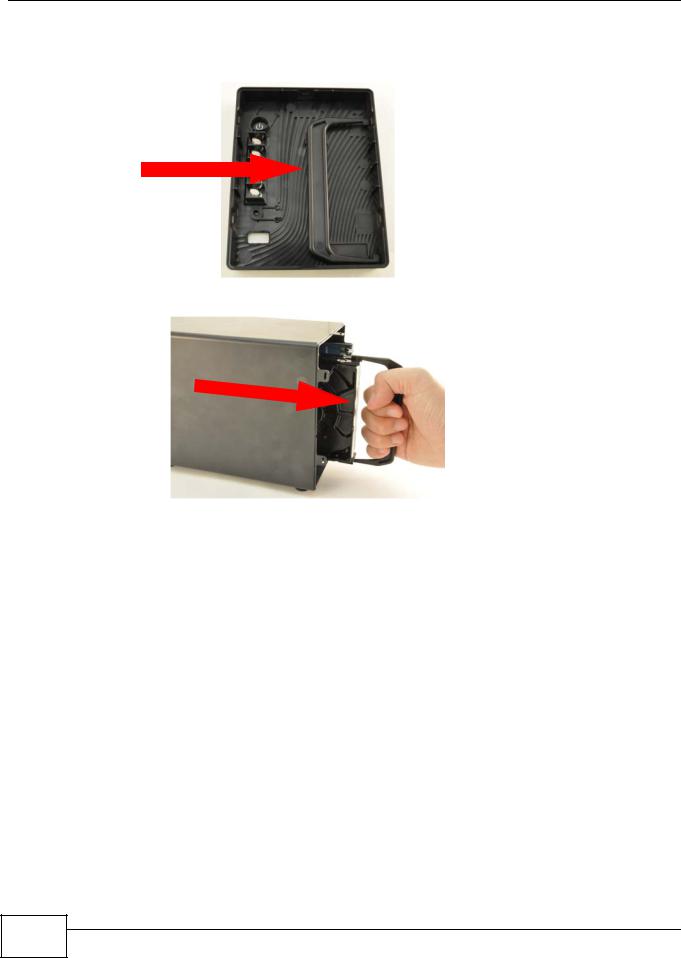
Chapter 1 Getting to Know Your NSA
If you need to remove a hard drive, use the hard disk removal handle included inside the front lid.
Figure 3 Removing a Hard Disk
24 |
Media Server User’s Guide
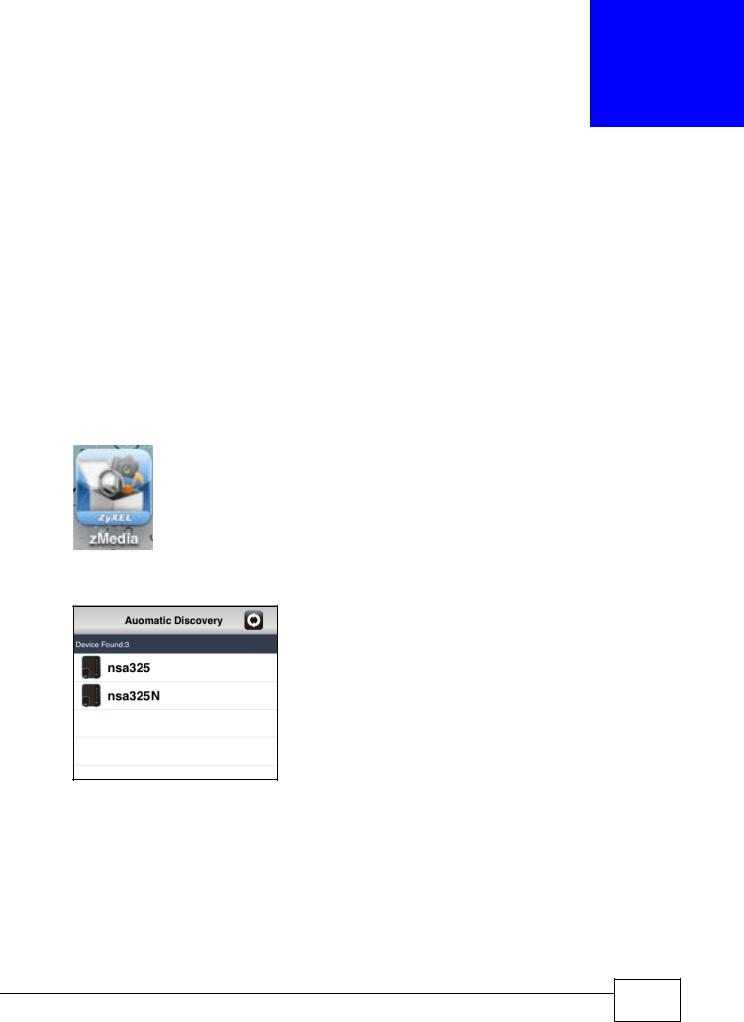
2
zMedia App
2.1 Overview
Install ZyXEL’s zMedia app from the Apple App Store, Android Market, or www.zyxel.com to play files and manage the NSA from your iOS device or Android smartphone.
2.2Log into zMedia
1Tap the zMedia icon to open the app and automatically search for NSAs on your network. Figure 4 zMedia App Icon
2Select an NSA if you have more than one. Figure 5 zMedia Automatic Discovery
Media Server User’s Guide
25 |

Chapter 2 zMedia App
3Use the admin user name and password to log in. Figure 6 zMedia Login
2.3File Browser
Tap File Browser to look through and play files on the NSA.
Figure 7 zMedia File Browser
26 |
Media Server User’s Guide
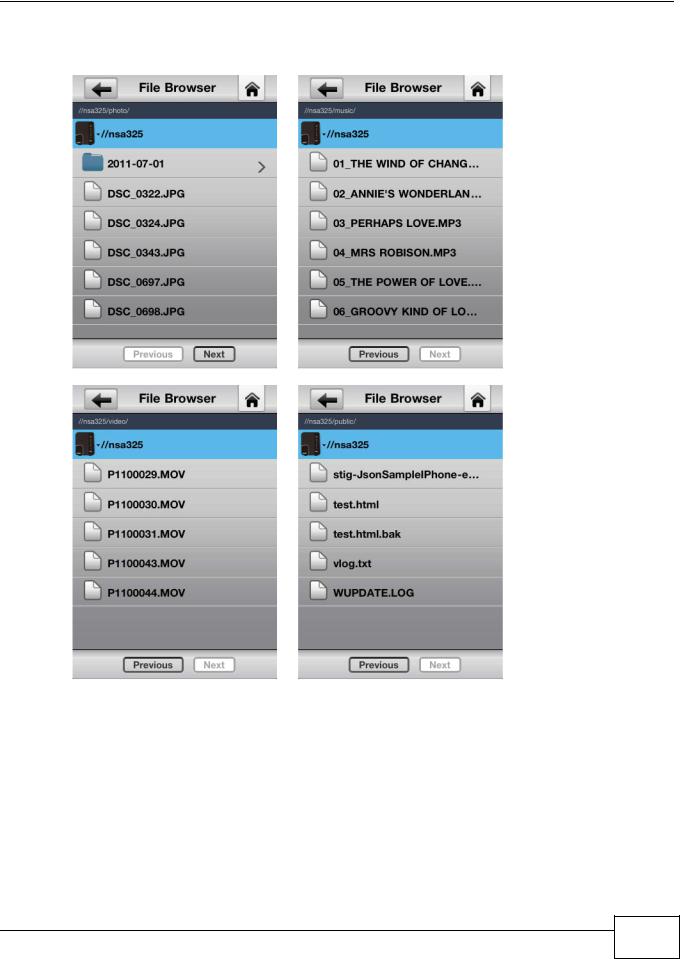
Chapter 2 zMedia App
Tap a share to view its contents.
Figure 8 zMedia Shares
Media Server User’s Guide
27 |

Chapter 2 zMedia App
Tap a file to play or open it using your device’s browser. Here are some examples.
Figure 9 zMedia File Playback
Photo |
|
Music |
|
|
|
|
|
|
|
|
|
Video |
Document |
28 |
Media Server User’s Guide
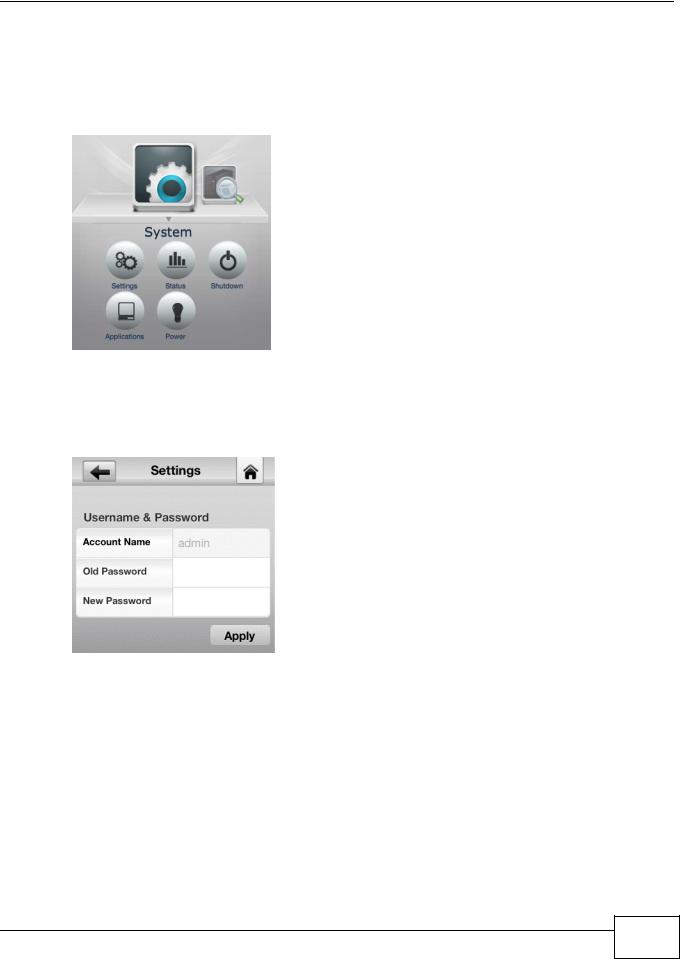
Chapter 2 zMedia App
2.4 System
Tap System to view configure the admin account password, view system status, shutdown (or restart), manage applications, or configure power schedule and management settings.
Figure 10 zMedia System
2.4.1 Settings
Set the admin account password.
Figure 11 zMedia Settings
2.4.2Status
•Tap System Information to see general NSA system information.
•Tap Volume Status to view information about the internal and external volumes.
•Tap S.M.A.R.T (this appears if the SMART package is installed) for hard disk health and performance details.
Media Server User’s Guide
29 |

Chapter 2 zMedia App
• Tap Active Sessions to see which users are connected to the NSA. Figure 12 zMedia Status
2.4.2.1 System Information
An arrow indicates a newer firmware version is available. Tap the arrow to upgrade the firmware.
Do not turn off the NSA while it is upgrading the firmware or you may render it unusable.
Figure 13 zMedia System Information and Firmware Upgrade
30 |
Media Server User’s Guide
