ZyXEL NWD2205 Quick Start Manual
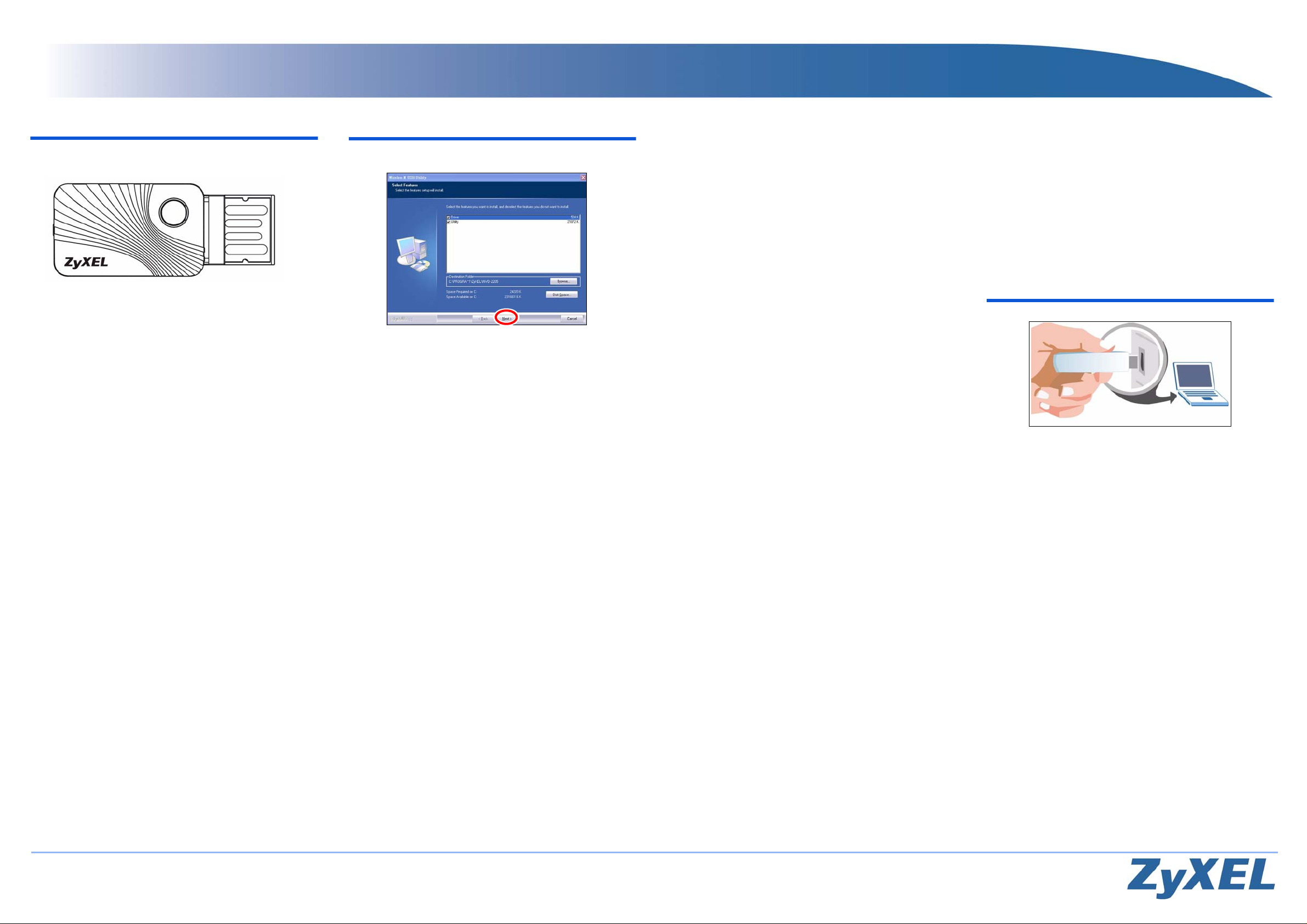
NWD2205 QUICK START GUIDE
08/2010
Version 1, Edition 1
Copyright 2010 ZyXEL Communications Corp.
Overview
The NWD2205 is a USB wireless network adapter for your computer.
The NWD2205 is compatible with WPS (Wi-Fi Protected Setup).
A: LED and also a WPS button
B: USB connector.
Übersicht
Der NWD2205 ist ein drahtloser USB-Netzwerkadapter für Ihren
Computer. Der NWD2205 ist WPS-komp atibel (WPS = “Wi-Fi Protected
Setup”; Wi-Fi-geschütztes Setup).
A: LED sowie WPS-Taste
B: USB-Anschluss
Vista general
El NWD2205 es un adaptador USB de red inalámbrica para su
ordenador. El NWD2205 es compatible con WPS (Wi-Fi Protected
Setup).
A: LED y también un botón WPS
B: Conector USB
Présentation
Le NWD2205 est un adaptateur de réseau sans fil compatible WPS
(Wi-Fi Protected Setup) pour votre ordinateur.
A: Une LED et un bouton WPS
B: Connecteur USB
Cenni generali
NWD2205 è un adattatore di rete wireless USB per computer.
NWD2205 è compatibile WPS (Wi-Fi Protected Setup).
A: LED e anche un pulsante WPS
B: Connettore USB
Overzicht
De NWD2205 is een draadloze USB netwerk adapter voor uw
computer. De NWD2205 is compatibel met WPS (Wi-Fi Beschermde
Setup).
A: LED en ook een WPS-knop
B: USB-poort
Översikt
NWD2205 är en trådlös USB-nätverksadapter för din dator. NWD2205
är WPS (Wi-Fi Protected Setup) -kompatibel.
A: Indikatorlampa samt en WPS-knapp
B: USB-anslutning
A
B
1. Install the Software
Visit www.zyxel.com for driver and software updates.
1. Insert the included CD into the CD-ROM drive on your computer.
2. When the Select Features screen displays, click Next to install the
ZyXEL utility and driver. If the screen does not display, locate and
double-click an .exe file in the Setup folder on the CD.
3. Follow the on-screen instructions to install both the ZyXEL utility and
the device driver. Alternatively, install the driver only and use
Windows WLAN configuration tool to configure the NWD2205 with
Windows XP, Windows Vista or Windows 7. See the User's Guide for
more information.
4. You will need to restart your computer after installing the ZyXEL
utility and driver. Make sure you have saved your work before
continuing.
Installation der Software
Besuchen Sie www.zyxel.com für Treiber und Software Updates.
1. Legen Sie die mitgelieferte CD in das CD-ROM-Laufwerk des
Computers ein.
2. Wenn die Select Features angezeigt wird, klicken Sie auf Next, um
das ZyXEL Utility und den Treiber zu installieren. Wenn auf dem
Bildschirm nichts angezeigt wird, klicken Sie doppelt auf die
Ausführungsdatei (.exe), die sich im Ordner Setup auf der CD
befindet.
3. Führen Sie die Anweisungen auf dem Bildschirm aus, um da s
ZyXEL-Utility und den Treiber zu installieren. Sie können anstatt
dessen auch nur den Treiber installieren und mit dem Windows
WLAN-Konfigurationstool den NWD2105 mit Windows XP, Windows
Vista oder Windows 7 konfigurieren. Weitere Informationen dazu
finden Sie im Benutzerhandbuch.
4. Wenn Sie das ZyXEL Utility Programm installiert haben, muss der
Computer neu gestartet werden. Stellen Sie sicher, dass Sie vor
dem Neustart Ihre Arbeiten sichern!
Instalar el software
Visite www.zyxel.com para actualizaciones de drivers y software.
1. Inserte el CD incluido en la unidad de CD-ROM de su ordenador.
2. Cuando aparezca Select Features en pantalla, haga clic en Next
para instalar el software de ZyXEL y los drivers. Si no apareciera,
localice y haga doble clic en el archivo .exe de la carpeta Setup que
encontrará en el CD suministrado.
3. Siga las instrucciones en pantalla para instalar la utilidad ZyXEL y el
controlador del dispositivo. Alternativamente, puede instalar
únicamente el controlador (Driver) y utilizar la herramienta de
configuración Windows WLAN para configurar el NWD2205 con
Windows XP, Windows Vista o Windows 7. Consulte la Guía del
usuario para más información.
4. Necesitará reiniciar su ordenador tras la instalación de la utilidad
ZyXEL. Asegúrese de haber guardado su trabajo antes de
continuar.
Installation du logiciel
Visitez le site www.zyxel.com pour les mises à jour de pilote et de
logiciel.
1. Insérez le CD inclus dans le lecteur CD-ROM de votre ordinateur.
2. Lorsque l'ecran affiche Select Features, cliquez sur Next pour
installer l'utilitaire et le pilote de ZyXEL. Si l'écran ne s'affiche pas,
localisez et exécutez le fichier .exe dans le dossier Setup du CD.
3. Suivez les instructions à l'écran pour installer à la fois l'utilitaire
ZyXEL et le pilote. Autrement, installez uniquement le pilote et
utilisez l'outil de configuration Windows WLAN pour configurer le
NWD2205 avec Windows XP, Windows Vista ou Windows 7.
Consultez le guide de l'utilisateur pour plus d'informations.
4. Vous devrez redémarrer votre ordinateur après avoir installé
l'utilitaire du ZyXEL. Vérifiez que vous avez sauvegardé votre travail
avant de continuer.
Installare il Software
Visitare www.zyxel.com per gli aggiornamenti di driver e software.
1. Inserire il CD fornito a corredo nell'unità CD-ROM del computer.
2. Quando il Select Features visualizza sullo schermo, fare clic su
Next per installare l'utility e il driver ZyXEL. Se la schermata non
viene visualizzata, individuare un file con estensione ".exe" nella
cartella Setup del CD e fare doppio su di esso.
3. Seguire le istruzioni visualizzate per installare sia l'utility ZyXEL che
il driver di periferica. In alternativa, installare solo il driver e utilizzare
lo strumento di configurazione WLAN di Windows per configurare
l'NWD2205 con Windows XP, Windows Vista o Windows 7.
Consultare la Guida dell'utente per ulteriori informazioni.
4. Sarà necessario riavviare il computer dopo l'installazione dell'utility
ZyXEL. Assicurarsi di aver salvato il lavoro prima di continuare.
Installeer de software
Bezoek www.zyxel.com voor updates van de driver en de software.
1. Plaats de bijgevoegde cd in de CD-ROM drive van uw computer.
2. Wanneer de Select Features scherm verschijnt, klikt u op Next om
de ZyXel voorziening en driver te istalleren. Als het scherm niet
verschijnt, kunt u een .exe-bestand op de cd opzoeken en daarop
dubbelklikken.
3. Volg de aanwijzing op het scherm om de ZyXel en de device driver
te installeren. U kunt ook alleen het stuurprogramma installeren en
het Windows WLAN-configuratietool gebruiken om de NWD2205
met Windows XP, Windows Vista of Windows 7 te configureren. Zie
uw gebruikershandleiding voor meer informatie.
4. Na het installeren van de ZyXEL voorziening en driver zult u de
computer opnieuw moeten opstarten. Zorg ervoor dat u uw werk
opgeslagen heeft voordat u verder gaat.
Installera programvaran
Besök www.zyxel.com för de senaste drivrutinerna och
programuppdateringarna.
1. Sätt i den medföljande CD-skivan i CD-ROM-enheten i datorn.
2. När Select Features skärm visas, klicka på Next för att installera
ZyXELs verktyg och drivrutin. Om skärmen inte visar något, leta
reda på och dubbelklicka på en .exe-fil i mappen Setup (inställning)
på CD-skivan.
3. Följ anvisningarna på skärmen för att installera både ZyXEL-
verktyget och enhetsdrivrutinen. Alternativt kan du installera enbart
drivrutinen och använda Windows WLAN-konfigurationsverktyg för
att konfigurera NWD2205 med Windows XP, Windows Vista eller
Windows 7. Se bruksanvisningen för mer information.
4. Du måste starta om datorn när du installerat ZyXEL-verktyget.
Kontrollera att du har sparat ditt arbete innan du fortsätter.
2. Install the Hardware
1. Locate an available USB port on the computer.
2. Insert the NWD2205 into an available USB port on the computer.
The NWD2205’s LED (light) turns on if it is properly inserted.
Never bend, twist or force the NWD2205 into the port. If there is not
enough space to attach the NWD2205, use the included USB cable.
Installieren der Hardware
1. Machen Sie einen freien USB-Anschluss am Computer ausfindig.
2. Schließen Sie den NWD2205 an einen freien USB-Anschluss des
Computers an.
Die LED des NWD2205 beginnt zu leuchten, sobald das Gerät
angeschlossen ist.
Stecken Sie den NWD2205 ohne starken Druck und ohne Drehen in
den Anschluss. Wenn nicht genügend Platz für den NWD2205
vorhanden ist, können Sie auch das mitgelieferte USB-Kabel
verwenden.
Instalar el Hardware
1. Localice una ranura USB disponible en el equipo.
2. Inserte el NWD2205 en un puerto USB disponible en el ordenador.
El LED (luz) del NWD2205 se enciende cuando está correctamente
insertado.
Nunca doble, tuerza o fuerce el NWD2205 dentro del puerto. Si no
hay espacio suficiente para insertar el NWD2205, utilice el cable USB
incluido.
Installer le matériel
1. Recherchez un emplacement USB disponible sur l'ordinateur.
2. Insérez le NWD2205 dans un port USB disponible de l'ordinateur.
La LED (voyant) du NWD2205 s'allume s'il est correctement inséré.
Ne jamais courber, vriller , ou forcer le NWD2205 dans le port. Si il n'y
a pas suffisamment d'espace pour connecter le NWD2205, utilisez le
câble USB fourni.
