Zyxel NWA210AX operation manual

User’s Guide
NWA/WAC/WAX Series
802.11 a/b/g/n/ac/ax Access Point
Default Login Details |
|
|
|
Version 6.10 Edition 3, 6/2020 |
||||||||||||||||||||
|
|
|
|
|
|
|
|
|
|
|
|
|
|
|
||||||||||
Management IP |
|
|
|
|
http://DHCP-assigned IP |
|
|
|
|
|
|
|
|
|||||||||||
Address |
|
|
|
|
|
|
|
|
|
OR |
|
|
|
|
|
|
|
|
||||||
|
|
|
|
|
|
|
|
|
|
|
http://192.168.1.2 |
|
|
|
|
|
|
|
|
|||||
|
|
|
|
|
|
|
|
|
|
|
|
|
|
|
|
|
|
|
|
|||||
User Name |
|
|
|
|
|
|
|
|
|
admin |
|
|
|
|
|
|
|
|
||||||
|
|
|
|
|
|
|
|
|
|
|
|
|||||||||||||
Password |
|
|
|
1234 |
|
|
|
|
|
|
|
|
|
|||||||||||
|
|
|
|
|
|
|
|
|
|
|
|
|
|
|
|
|
|
|
|
|
|
|
|
|
|
|
|
|
|
|
|
|
|
|
|
|
|
|
|
|
|
|
|
|
|
|
|
|
|
|
|
|
|
|
|
|
|
|
|
|
|
|
|
|
|
|
|
|
|
|
|
|
|
|
|
|
|
|
|
|
|
|
|
|
|
|
|
|
|
|
|
|
|
|
|
|
|
|
|
|
|
|
|
|
|
|
|
|
|
|
|
|
|
|
|
|
|
|
|
|
|
|
|
|
|
|
|
|
|
|
|
|
|
|
|
|
|
|
|
|
|
|
|
|
|
|
|
|
|
|
|
|
|
|
|
|
|
|
|
|
|
|
|
|
|
|
|
|
|
|
|
|
|
|
|
|
|
|
|
|
|
|
|
|
|
|
|
|
|
|
|
|
|
|
|
|
|
|
|
|
|
|
|
|
|
|
|
|
|
|
|
|
|
|
|
|
|
|
|
|
|
|
|
|
|
|
|
|
|
|
|
|
|
|
|
|
|
|
|
|
|
|
|
|
|
|
|
|
|
|
|
|
|
|
|
|
|
|
|
|
|
|
|
|
|
|
|
|
|
|
|
|
|
|
|
|
|
|
|
|
|
|
|
|
|
|
|
|
|
|
|
|
|
|
|
|
|
|
|
|
|
|
|
|
|
|
|
|
|
|
|
|
|
|
|
|
|
|
|
|
|
|
|
|
|
|
|
|
|
|
|
|
|
|
|
|
|
|
|
|
|
|
|
|
|
|
|
|
|
Copyright © 2020 Zyxel Communications Corporation

IMPORTANT!
READ CAREFULLY BEFORE USE.
KEEP THIS GUIDE FOR FUTURE REFERENCE.
This is a User’s Guide for a series of products. Not all products support all firmware features. Screenshots and graphics in this book may differ slightly from your product due to differences in your product hardware, firmware, or your computer operating system. Every effort has been made to ensure that the information in this manual is accurate.
Some screens or options in this book may not be available for your product (see the product feature tables in Section 1.4 on page 19).
Related Documentation
•Quick Start Guide
The Quick Start Guide shows how to connect the Zyxel Device and access the Web Configurator.
•CLI Reference Guide
The CLI Reference Guide explains how to use the Command-Line Interface (CLI) and CLI commands to configure the Zyxel Device.
Note: It is recommended you use the Web Configurator to configure the Zyxel Device.
•Web Configurator Online Help
Click the help icon in any screen for help in configuring that screen and supplementary information.
•Nebula Control Center User’s Guide
This User’s Guide shows how to manage the Zyxel Device remotely. The features of these devices can be managed through Nebula Control Center. It also offers features that are not available when the Zyxel Device is in standalone mode (see Section 2.1.2 on page 24).
•NXC Series User’s Guide
See this User’s Guide for instructions on using the NXC as an AP Controller (AC) for the Zyxel Device. This is used when the Zyxel Device is set to be managed by a Zyxel AC.
•More Information
Go to support.zyxel.com to find other information on the Zyxel Device.
NWA/WAC/WAX Series User’s Guide
2

Document Conventions
Warnings and Notes
These are how warnings and notes are shown in this guide.
Warnings tell you about things that could harm you or your device.
Note: Notes tell you other important information (for example, other things you may need to configure or helpful tips) or recommendations.
Syntax Conventions
•All models in this series may be referred to as the “Zyxel Device” in this guide.
•Product labels, screen names, field labels and field choices are all in bold font.
•A right angle bracket ( > ) within a screen name denotes a mouse click. For example, Configuration > Network > IP Setting means you first click Configuration in the navigation panel, then the Network sub menu and finally the IP Setting tab to get to that screen.
Icons Used in Figures
Figures in this guide may use the following generic icons. The Zyxel Device icon is not an exact representation of your device.
Zyxel Device |
Router |
Switch |
Internet |
|
|
|
|
Server |
Desktop |
Laptop |
AP Controller |
|
|
|
|
Printer |
Nebula Switch |
Nebula Gateway |
Smart T.V. |
|
|
|
|
IP Phone |
|
|
|
|
|
|
|
NWA/WAC/WAX Series User’s Guide
3
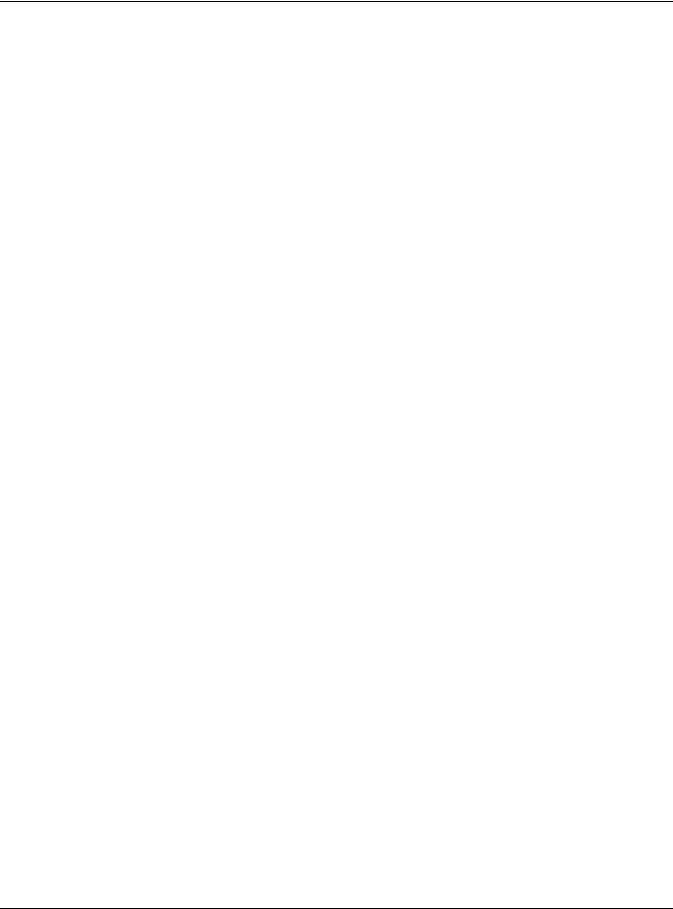
|
Contents Overview |
|
Contents Overview |
Introduction ........................................................................................................................................... |
13 |
AP Management .................................................................................................................................. |
24 |
Hardware ............................................................................................................................................... |
33 |
Web Configurator ................................................................................................................................. |
53 |
Standalone Configuration ................................................................................................................ |
64 |
Standalone Configuration ................................................................................................................... |
65 |
Dashboard ............................................................................................................................................ |
67 |
Setup Wizard ......................................................................................................................................... |
73 |
Monitor ................................................................................................................................................... |
79 |
Network ................................................................................................................................................. |
94 |
Wireless ................................................................................................................................................. |
105 |
Bluetooth ............................................................................................................................................. |
119 |
User ....................................................................................................................................................... |
122 |
AP Profile .............................................................................................................................................. |
129 |
MON Profile ......................................................................................................................................... |
162 |
WDS Profile ........................................................................................................................................... |
165 |
Certificates .......................................................................................................................................... |
167 |
System .................................................................................................................................................. |
183 |
Log and Report ................................................................................................................................... |
206 |
File Manager ....................................................................................................................................... |
218 |
Diagnostics .......................................................................................................................................... |
229 |
LEDs ...................................................................................................................................................... |
231 |
Antenna Switch .................................................................................................................................. |
234 |
Reboot ................................................................................................................................................. |
236 |
Shutdown ............................................................................................................................................. |
237 |
Local Configuration in Cloud Mode .............................................................................................. |
238 |
Cloud Mode ........................................................................................................................................ |
239 |
Network ............................................................................................................................................... |
242 |
Maintenance ...................................................................................................................................... |
245 |
Appendices and Troubleshooting ................................................................................................. |
250 |
Troubleshooting .................................................................................................................................. |
251 |
NWA/WAC/WAX Series User’s Guide
4
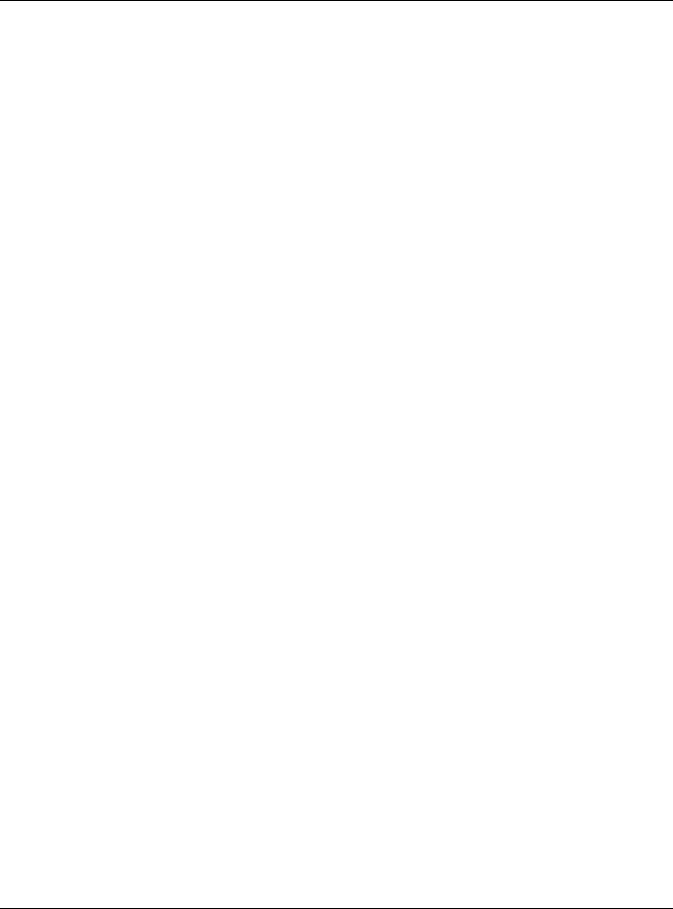
|
Table of Contents |
|
|
Table of Contents |
|
Document Conventions ...................................................................................................................... |
3 |
|
Contents Overview ............................................................................................................................. |
4 |
|
Table of Contents ................................................................................................................................. |
5 |
|
Chapter 1 |
|
|
Introduction ........................................................................................................................................ |
13 |
|
1.1 |
Overview ......................................................................................................................................... |
13 |
1.2 |
Zyxel Device Roles .......................................................................................................................... |
13 |
|
1.2.1 Root AP ................................................................................................................................... |
14 |
|
1.2.2 Wireless Repeater .................................................................................................................. |
14 |
|
1.2.3 Radio Frequency (RF) Monitor ............................................................................................. |
15 |
1.3 |
Sample Feature Applications ........................................................................................................ |
17 |
|
1.3.1 MBSSID .................................................................................................................................... |
17 |
|
1.3.2 Dual-Radio ............................................................................................................................. |
18 |
1.4 |
Zyxel Device Product Feature Comparison ................................................................................ |
19 |
Chapter 2 |
|
|
AP Management................................................................................................................................ |
24 |
|
2.1 Management Mode ...................................................................................................................... |
24 |
|
|
2.1.1 Standalone ............................................................................................................................ |
24 |
|
2.1.2 Nebula Control Center ......................................................................................................... |
24 |
|
2.1.3 AP Controller (AC) ................................................................................................................ |
26 |
2.2 Switching Management Modes ................................................................................................... |
26 |
|
2.3 |
Zyxel One Network (ZON) Utility .................................................................................................... |
27 |
|
2.3.1 Requirements ......................................................................................................................... |
27 |
|
2.3.2 Run the ZON Utility ................................................................................................................. |
28 |
2.4 |
Ways to Access the Zyxel Device ................................................................................................. |
31 |
2.5 |
Good Habits for Managing the Zyxel Device ............................................................................. |
32 |
Chapter 3 |
|
|
Hardware |
............................................................................................................................................ |
33 |
3.1 Grounding (WAC6552D-S and WAC6553D-E) ............................................................................. |
33 |
|
3.2 |
Zyxel Device Models With Single LEDs .......................................................................................... |
34 |
|
3.2.1 NWA1123-ACv2 ..................................................................................................................... |
34 |
|
3.2.2 WAC6303D-S and NWA5123-AC HD ................................................................................... |
36 |
|
3.2.3 NWA1123-AC HD ................................................................................................................... |
37 |
|
3.2.4 NWA5123-AC ......................................................................................................................... |
39 |
|
3.2.5 NWA110AX, NWA210AX, WAX510D, WAX610D and WAX650S ........................................ |
40 |
|
NWA/WAC/WAX Series User’s Guide |
|
5
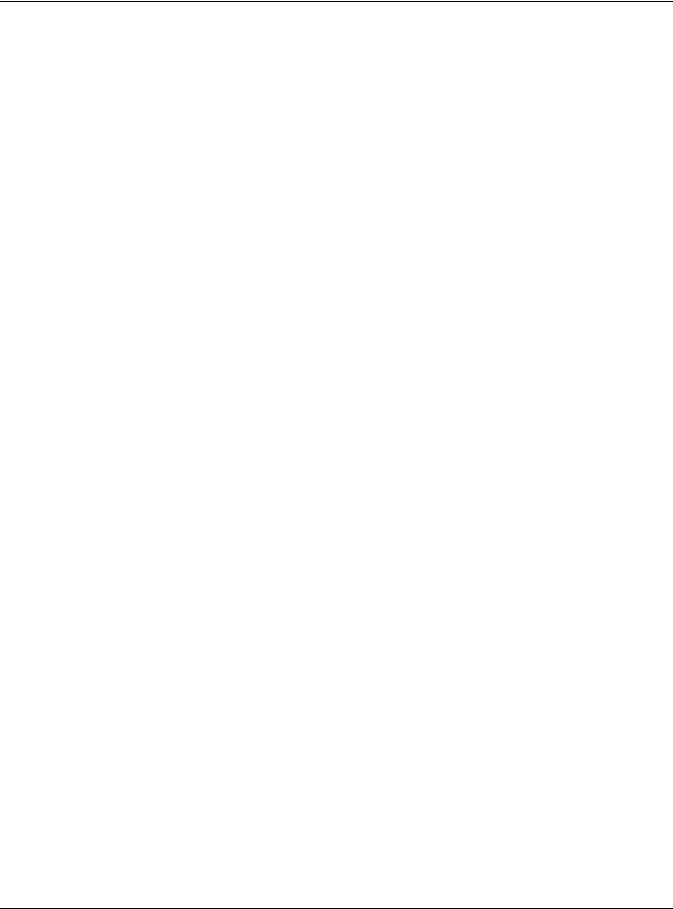
|
Table of Contents |
|
3.3 |
Zyxel Device Models With Multiple LEDs ...................................................................................... |
42 |
|
3.3.1 NWA1123-AC PRO ................................................................................................................ |
42 |
|
3.3.2 NWA1302-AC ......................................................................................................................... |
44 |
|
3.3.3 WAC6502D-E, WAC6502D-S, and WAC6503D-S ................................................................ |
46 |
|
3.3.4 WAC6103D-I ........................................................................................................................... |
48 |
|
3.3.5 WAC5302D-S .......................................................................................................................... |
50 |
Chapter 4 |
|
|
Web Configurator............................................................................................................................... |
53 |
|
4.1 |
Overview ......................................................................................................................................... |
53 |
4.2 |
Accessing the Web Configurator ................................................................................................. |
53 |
4.3 |
Navigating the Web Configurator ............................................................................................... |
55 |
|
4.3.1 Title Bar ................................................................................................................................... |
56 |
|
4.3.2 Navigation Panel .................................................................................................................. |
58 |
|
4.3.3 Standalone Mode Navigation Panel Menus ..................................................................... |
58 |
|
4.3.4 Cloud Mode Navigation Panel Menus ............................................................................... |
60 |
|
4.3.5 Tables and Lists ...................................................................................................................... |
61 |
Part I: Standalone Configuration ................................................................... |
64 |
|
Chapter 5 |
|
|
Standalone Configuration................................................................................................................. |
65 |
|
5.1 |
Overview ......................................................................................................................................... |
65 |
5.2 |
Starting and Stopping the Zyxel Device ...................................................................................... |
65 |
Chapter 6 |
|
|
Dashboard.......................................................................................................................................... |
67 |
|
6.1 |
Overview ......................................................................................................................................... |
67 |
|
6.1.1 CPU Usage ............................................................................................................................. |
70 |
|
6.1.2 Memory Usage ...................................................................................................................... |
71 |
Chapter 7 |
|
|
Setup Wizard....................................................................................................................................... |
73 |
|
7.1 |
Accessing the Wizard ..................................................................................................................... |
73 |
7.2 |
Using the Wizard ............................................................................................................................. |
73 |
|
7.2.1 Step 1 Time Settings .............................................................................................................. |
73 |
|
7.2.2 Step 2 Password and Uplink Connection ........................................................................... |
74 |
|
7.2.3 Step 3 Radio .......................................................................................................................... |
75 |
|
7.2.4 Step 4 SSID .............................................................................................................................. |
76 |
|
7.2.5 Summary ................................................................................................................................ |
78 |
|
NWA/WAC/WAX Series User’s Guide |
|
6
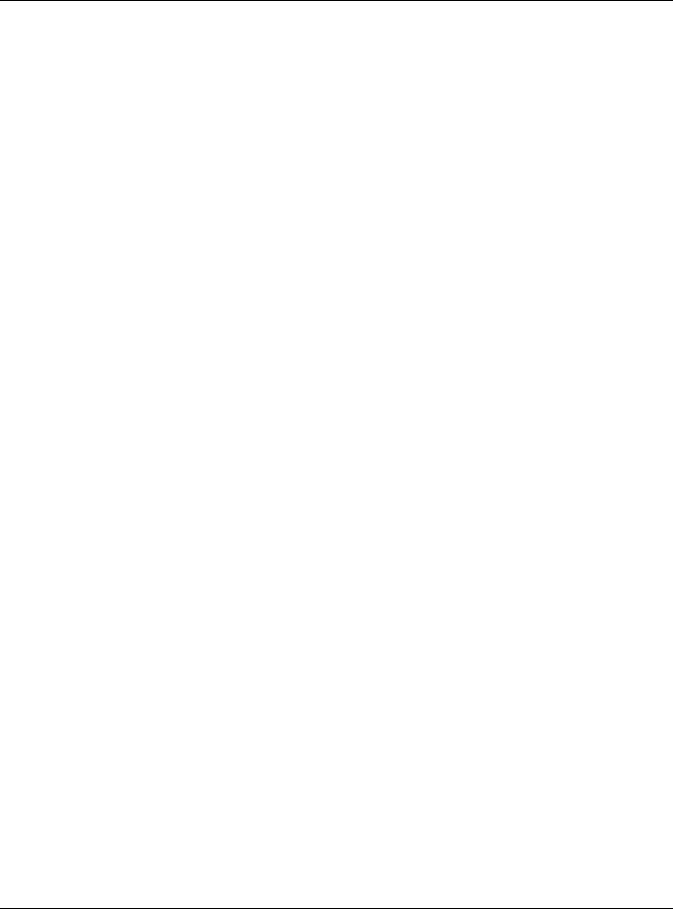
|
Table of Contents |
|
Chapter 8 |
|
|
Monitor ................................................................................................................................................ |
|
79 |
8.1 |
Overview ......................................................................................................................................... |
79 |
|
8.1.1 What You Can Do in this Chapter ....................................................................................... |
79 |
8.2 What You Need to Know ............................................................................................................... |
79 |
|
8.3 |
Network Status ................................................................................................................................ |
80 |
|
8.3.1 Port Statistics Graph .............................................................................................................. |
81 |
8.4 |
Radio List .......................................................................................................................................... |
82 |
|
8.4.1 AP Mode Radio Information ................................................................................................ |
84 |
8.5 |
Station List ........................................................................................................................................ |
86 |
8.6 |
WDS Link Info ................................................................................................................................... |
87 |
8.7 |
Detected Device ............................................................................................................................ |
88 |
8.8 |
View Log .......................................................................................................................................... |
91 |
Chapter 9 |
|
|
Network............................................................................................................................................... |
|
94 |
9.1 |
Overview ......................................................................................................................................... |
94 |
|
9.1.1 AP Controller Management ................................................................................................ |
94 |
|
9.1.2 What You Can Do in this Chapter ....................................................................................... |
96 |
9.2 |
IP Setting .......................................................................................................................................... |
97 |
9.3 VLAN ................................................................................................................................................ |
98 |
|
9.4 |
Storm Control ................................................................................................................................ |
101 |
9.5 |
AC (AP Controller) Discovery ...................................................................................................... |
102 |
9.6 |
NCC Discovery .............................................................................................................................. |
103 |
Chapter 10 |
|
|
Wireless ............................................................................................................................................. |
|
105 |
10.1 Overview ..................................................................................................................................... |
105 |
|
|
10.1.1 What You Can Do in this Chapter ................................................................................... |
105 |
|
10.1.2 What You Need to Know ................................................................................................. |
106 |
10.2 AP Management ........................................................................................................................ |
106 |
|
10.3 Rogue AP ..................................................................................................................................... |
109 |
|
|
10.3.1 Add/Edit Rogue/Friendly List ............................................................................................ |
113 |
10.4 Load Balancing .......................................................................................................................... |
114 |
|
|
10.4.1 Disassociating and Delaying Connections .................................................................... |
115 |
10.5 DCS ............................................................................................................................................... |
116 |
|
10.6 Technical Reference .................................................................................................................. |
117 |
|
Chapter 11 |
|
|
Bluetooth........................................................................................................................................... |
|
119 |
11.1 Overview ..................................................................................................................................... |
119 |
|
|
11.1.1 What You Need To Know ................................................................................................. |
119 |
11.2 Bluetooth Advertising Settings ................................................................................................... |
120 |
|
|
NWA/WAC/WAX Series User’s Guide |
|
7
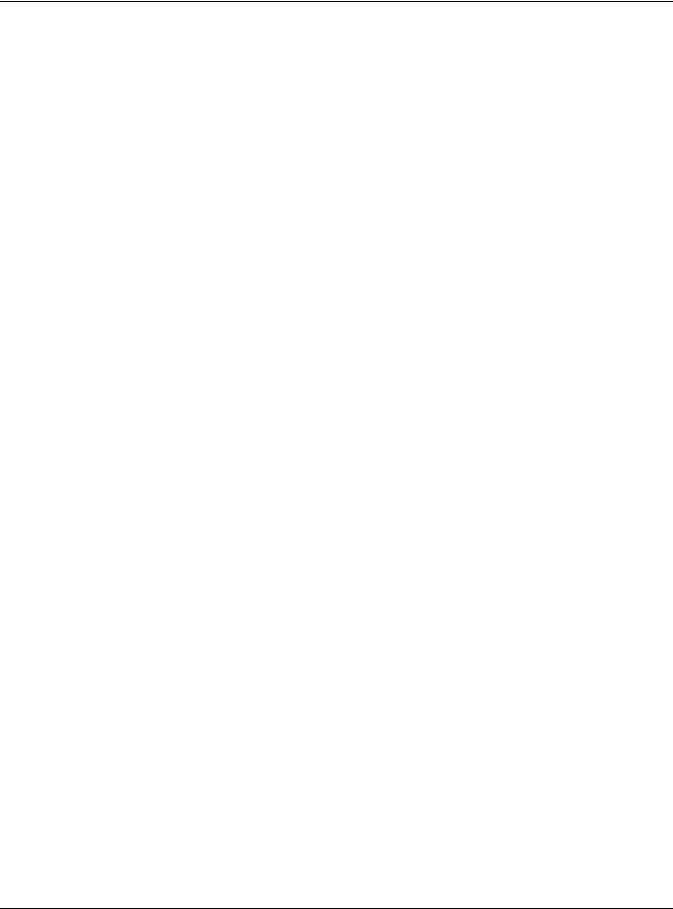
|
Table of Contents |
|
11.2.1 Edit Advertising Settings .................................................................................................... |
120 |
|
Chapter 12 |
|
|
User.................................................................................................................................................... |
|
122 |
12.1 |
Overview ..................................................................................................................................... |
122 |
12.1.1 What You Can Do in this Chapter ................................................................................... |
122 |
|
12.1.2 What You Need To Know ................................................................................................. |
122 |
|
12.2 User Summary .............................................................................................................................. |
123 |
|
12.2.1 Add/Edit User ..................................................................................................................... |
123 |
|
12.3 |
Setting .......................................................................................................................................... |
125 |
12.3.1 Edit User Authentication Timeout Settings ...................................................................... |
127 |
|
Chapter 13 |
|
|
AP Profile........................................................................................................................................... |
|
129 |
13.1 |
Overview ..................................................................................................................................... |
129 |
13.1.1 What You Can Do in this Chapter ................................................................................... |
129 |
|
13.1.2 What You Need To Know ................................................................................................. |
129 |
|
13.2 |
Radio ............................................................................................................................................ |
130 |
13.2.1 Add/Edit Radio Profile ...................................................................................................... |
131 |
|
13.3 |
SSID ............................................................................................................................................... |
136 |
13.3.1 SSID List ............................................................................................................................... |
137 |
|
13.3.2 Add/Edit SSID Profile ......................................................................................................... |
138 |
|
13.4 |
Security List .................................................................................................................................. |
140 |
13.4.1 Add/Edit Security Profile ................................................................................................... |
141 |
|
13.5 |
MAC Filter List .............................................................................................................................. |
157 |
13.5.1 Add/Edit MAC Filter Profile ............................................................................................... |
158 |
|
13.6 |
Layer-2 Isolation List .................................................................................................................... |
159 |
13.6.1 Add/Edit Layer-2 Isolation Profile .................................................................................... |
160 |
|
Chapter 14 |
|
|
MON Profile....................................................................................................................................... |
162 |
|
14.1 |
Overview ..................................................................................................................................... |
162 |
14.1.1 What You Can Do in this Chapter ................................................................................... |
162 |
|
14.2 |
MON Profile ................................................................................................................................. |
162 |
14.2.1 Add/Edit MON Profile ....................................................................................................... |
163 |
|
Chapter 15 |
|
|
WDS Profile ........................................................................................................................................ |
165 |
|
15.1 |
Overview ..................................................................................................................................... |
165 |
15.1.1 What You Can Do in this Chapter ................................................................................... |
165 |
|
15.2 |
WDS Profile ................................................................................................................................... |
165 |
15.2.1 Add/Edit WDS Profile ........................................................................................................ |
166 |
|
|
NWA/WAC/WAX Series User’s Guide |
|
8
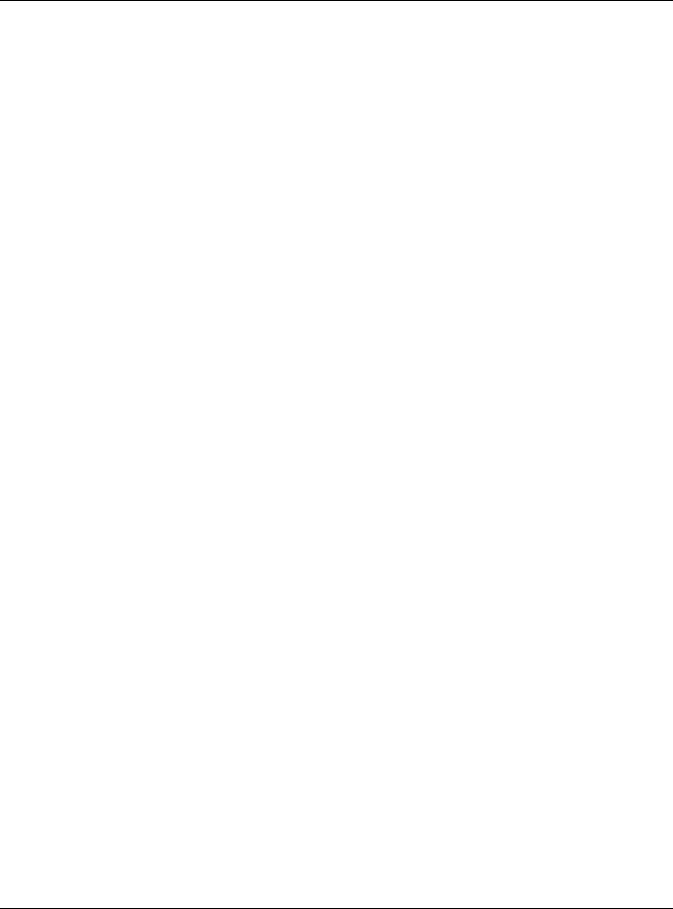
Table of Contents |
|
Chapter 16 |
|
Certificates ....................................................................................................................................... |
167 |
16.1 Overview ..................................................................................................................................... |
167 |
16.1.1 What You Can Do in this Chapter ................................................................................... |
167 |
16.1.2 What You Need to Know ................................................................................................. |
167 |
16.1.3 Verifying a Certificate ...................................................................................................... |
169 |
16.2 My Certificates ............................................................................................................................ |
170 |
16.2.1 Add My Certificates .......................................................................................................... |
171 |
16.2.2 Edit My Certificates ........................................................................................................... |
173 |
16.2.3 Import Certificates ............................................................................................................ |
176 |
16.3 Trusted Certificates ..................................................................................................................... |
177 |
16.3.1 Edit Trusted Certificates .................................................................................................... |
178 |
16.3.2 Import Trusted Certificates ............................................................................................... |
181 |
16.4 Technical Reference .................................................................................................................. |
182 |
Chapter 17 |
|
System............................................................................................................................................... |
183 |
17.1 Overview ..................................................................................................................................... |
183 |
17.1.1 What You Can Do in this Chapter ................................................................................... |
183 |
17.2 Host Name ................................................................................................................................... |
183 |
17.3 Power Mode ................................................................................................................................ |
184 |
17.4 Date and Time ............................................................................................................................ |
185 |
17.4.1 Pre-defined NTP Time Servers List ..................................................................................... |
187 |
17.4.2 Time Server Synchronization ............................................................................................ |
187 |
17.5 WWW Overview .......................................................................................................................... |
188 |
17.5.1 Service Access Limitations ............................................................................................... |
188 |
17.5.2 System Timeout .................................................................................................................. |
188 |
17.5.3 HTTPS ................................................................................................................................... |
189 |
17.5.4 Configuring WWW Service Control ................................................................................. |
189 |
17.5.5 HTTPS Example ................................................................................................................... |
190 |
17.6 SSH ................................................................................................................................................ |
196 |
17.6.1 How SSH Works .................................................................................................................. |
197 |
17.6.2 SSH Implementation on the Zyxel Device ...................................................................... |
198 |
17.6.3 Requirements for Using SSH .............................................................................................. |
198 |
17.6.4 Configuring SSH ................................................................................................................. |
198 |
17.6.5 Examples of Secure Telnet Using SSH .............................................................................. |
199 |
17.7 Telnet ............................................................................................................................................ |
200 |
17.8 FTP ................................................................................................................................................. |
201 |
17.9 SNMP ............................................................................................................................................ |
202 |
17.9.1 Supported MIBs ................................................................................................................. |
203 |
17.9.2 SNMP Traps ......................................................................................................................... |
203 |
17.9.3 Configuring SNMP ............................................................................................................. |
203 |
17.9.4 Adding or Editing an SNMPv3 User Profile ...................................................................... |
204 |
NWA/WAC/WAX Series User’s Guide |
|
9
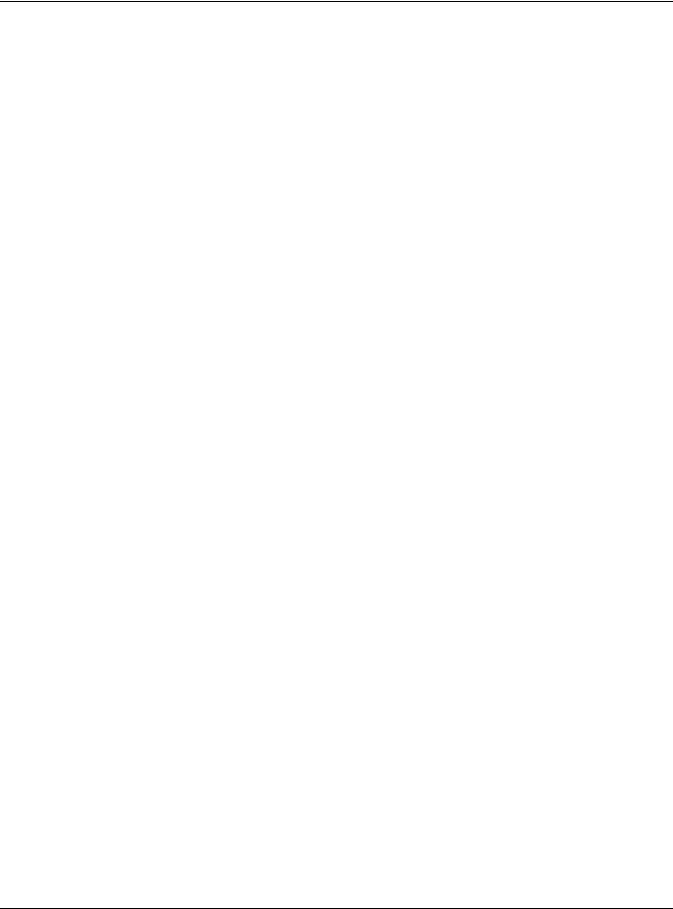
|
Table of Contents |
|
Chapter 18 |
|
|
Log and Report................................................................................................................................. |
206 |
|
18.1 |
Overview ..................................................................................................................................... |
206 |
18.1.1 What You Can Do In this Chapter .................................................................................. |
206 |
|
18.2 |
Email Daily Report ....................................................................................................................... |
206 |
18.3 |
Log Setting ................................................................................................................................... |
208 |
18.3.1 Log Setting Screen ............................................................................................................ |
209 |
|
18.3.2 Edit System Log Settings ................................................................................................... |
210 |
|
18.3.3 Edit Remote Server ............................................................................................................ |
214 |
|
18.3.4 Active Log Summary ........................................................................................................ |
215 |
|
Chapter 19 |
|
|
File Manager .................................................................................................................................... |
218 |
|
19.1 |
Overview ..................................................................................................................................... |
218 |
19.1.1 What You Can Do in this Chapter ................................................................................... |
218 |
|
19.1.2 What you Need to Know .................................................................................................. |
218 |
|
19.2 |
Configuration File ....................................................................................................................... |
219 |
19.2.1 Example of Configuration File Download Using FTP ...................................................... |
223 |
|
19.3 Firmware Package ..................................................................................................................... |
224 |
|
19.3.1 Example of Firmware Upload Using FTP .......................................................................... |
225 |
|
19.4 |
Shell Script .................................................................................................................................... |
226 |
Chapter 20 |
|
|
Diagnostics ....................................................................................................................................... |
229 |
|
20.1 |
Overview ..................................................................................................................................... |
229 |
20.1.1 What You Can Do in this Chapter ................................................................................... |
229 |
|
20.2 |
Diagnostics .................................................................................................................................. |
229 |
Chapter 21 |
|
|
LEDs ................................................................................................................................................... |
|
231 |
21.1 |
Overview ..................................................................................................................................... |
231 |
21.1.1 What You Can Do in this Chapter ................................................................................... |
231 |
|
21.2 |
Suppression Screen .................................................................................................................... |
231 |
21.3 |
Locator Screen ........................................................................................................................... |
232 |
Chapter 22 |
|
|
Antenna Switch ................................................................................................................................ |
234 |
|
22.1 |
Overview ..................................................................................................................................... |
234 |
22.1.1 What You Need To Know ................................................................................................. |
234 |
|
22.2 |
Antenna Switch Screen ............................................................................................................. |
234 |
Chapter 23 |
|
|
Reboot............................................................................................................................................... |
|
236 |
|
NWA/WAC/WAX Series User’s Guide |
|
10
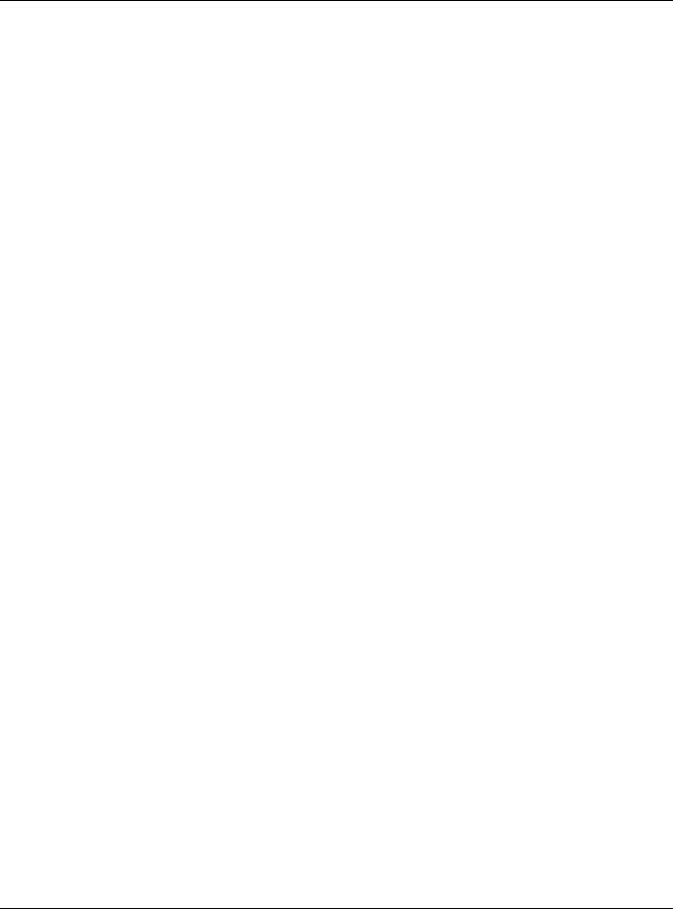
|
Table of Contents |
|
23.1 |
Overview ..................................................................................................................................... |
236 |
23.1.1 What You Need To Know ................................................................................................. |
236 |
|
23.2 |
Reboot ......................................................................................................................................... |
236 |
Chapter 24 |
|
|
Shutdown .......................................................................................................................................... |
|
237 |
24.1 |
Overview ..................................................................................................................................... |
237 |
24.1.1 What You Need To Know ................................................................................................. |
237 |
|
24.2 Shutdown ..................................................................................................................................... |
237 |
|
Part II: Local Configuration in Cloud Mode................................................ |
238 |
|
Chapter 25 |
|
|
Cloud Mode ..................................................................................................................................... |
239 |
|
25.1 |
Overview ..................................................................................................................................... |
239 |
25.2 Cloud Mode Web Configurator Screens ................................................................................. |
239 |
|
25.3 Dashboard .................................................................................................................................. |
240 |
|
Chapter 26 |
|
|
Network............................................................................................................................................. |
|
242 |
26.1 |
Overview ..................................................................................................................................... |
242 |
26.1.1 What You Can Do in this Chapter ................................................................................... |
242 |
|
26.2 |
IP Setting ...................................................................................................................................... |
242 |
26.3 VLAN ............................................................................................................................................ |
244 |
|
Chapter 27 |
|
|
Maintenance.................................................................................................................................... |
245 |
|
27.1 |
Overview ..................................................................................................................................... |
245 |
27.1.1 What You Can Do in this Chapter ................................................................................... |
245 |
|
27.2 |
Shell Script .................................................................................................................................... |
245 |
27.3 |
Diagnostics .................................................................................................................................. |
246 |
27.4 View Log ...................................................................................................................................... |
247 |
|
Part III: Appendices and Troubleshooting.................................................. |
250 |
|
Chapter 28 |
|
|
Troubleshooting................................................................................................................................ |
251 |
|
28.1 |
Overview ..................................................................................................................................... |
251 |
28.2 Power, Hardware Connections, and LED ................................................................................ |
251 |
|
28.3 Zyxel Device Management, Access, and Login ..................................................................... |
252 |
|
|
NWA/WAC/WAX Series User’s Guide |
|
11

|
Table of Contents |
|
28.4 |
Internet Access ........................................................................................................................... |
256 |
28.5 |
WiFi Network ................................................................................................................................ |
257 |
28.6 |
Resetting the Zyxel Device ........................................................................................................ |
258 |
28.7 |
Getting More Troubleshooting Help ......................................................................................... |
259 |
Appendix A Importing Certificates ............................................................................................... |
260 |
|
Appendix B IPv6............................................................................................................................... |
284 |
|
Appendix C Customer Support ..................................................................................................... |
292 |
|
Appendix D Legal Information ...................................................................................................... |
298 |
|
Index ................................................................................................................................................. |
|
312 |
NWA/WAC/WAX Series User’s Guide
12

CHAPTER 1
Introduction
1.1 Overview
This User’s Guide covers the models listed in the following table. They can be managed in one of the following methods: remote management through Nebula Control Center (NCC) or an AP Controller (AC) such as the NXC, or local management in Standalone Mode. Each Zyxel Device runs in standalone mode by default, but it is recommended to use NCC management if it is available for your device.
NCC, AC or Standalone |
NCC or Standalone |
AC or Standalone |
|||
(NebulaFlex PRO) |
(NebulaFlex) |
|
|
||
• |
NWA5123-AC HD |
• |
NWA1123-ACv2 |
• |
NWA5123-AC |
• |
WAC6103D-I |
• |
NWA1123-AC PRO |
• |
WAC5302D-S |
• |
WAC6303D-S |
• |
NWA1123-AC HD |
|
|
• |
WAC6502D-E |
• |
NWA1302-AC |
|
|
• |
WAC6502D-S |
• |
NWA110AX |
|
|
• |
WAC6503D-S |
• |
NWA210AX |
|
|
•WAC6552D-S
•WAC6553D-E
•WAX510D
•WAX610D
•WAX650S
For more information about Access Point (AP) management, see Section 2.1 on page 24.
Use the Zyxel Device to set up a wireless network with other IEEE 802.11a/b/g/n/ac/ax compatible devices in either 2.4 GHz and 5 GHz networks or both at the same time.
When two or more APs are interconnected, this network is called a Wireless Distribution System (WDS). See Section 1.2.2 on page 14 for more information on root and repeater APs and how to set them up.
1.2 Zyxel Device Roles
This section describes some of the different roles that your Zyxel Device can take up within a network. Not all roles are supported by all models (see Section 1.4 on page 19). The Zyxel Device can serve as a:
•Access Point (AP) - This is used to allow wireless clients to connect to the Internet.
•Radio Frequency (RF) monitor - An RF monitor searches for rogue APs to help eliminate network threats if it supports monitor mode and rogue APs detection/containment. An RF monitor cannot simultaneously act as an AP.
NWA/WAC/WAX Series User’s Guide
13
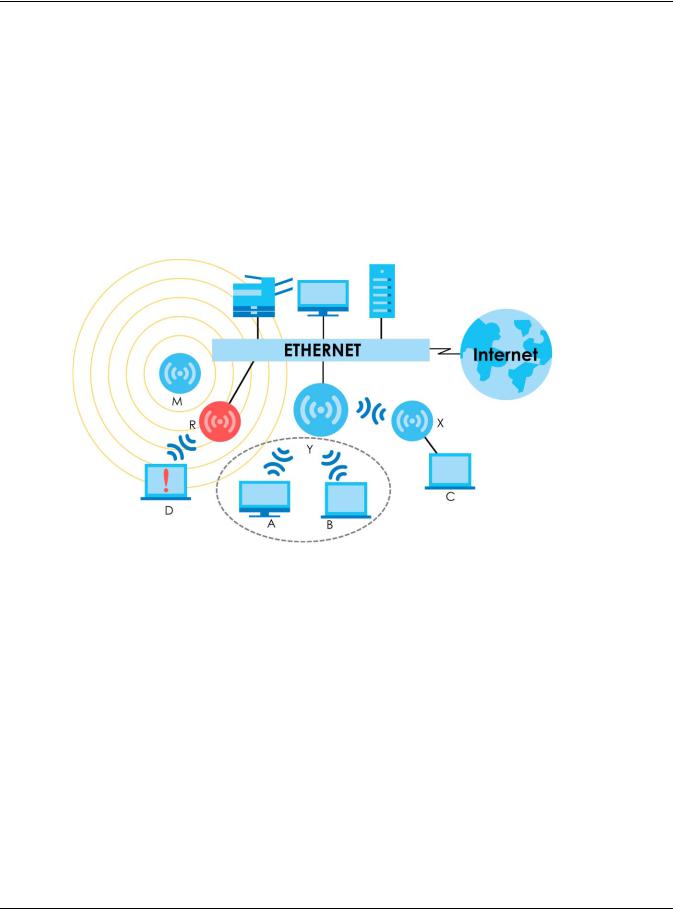
Chapter 1 Introduction
•Root AP - A root AP connects to the gateway or switch through a wired Ethernet connection and has wireless repeaters connected to it to extend its range.
•Wireless repeater - A wireless repeater wirelessly connects to a root AP and extends the network’s wireless range.
The following figure shows a network setup that uses these different roles to create a secure Wireless Distribution System (WDS). The root AP (Y) is connected to a network with Internet access and has a wireless repeater (X) connected to it to expand the wireless network’s range. Clients (A, B, and C) can access the wired network through the wireless repeater and/or root AP.
If a client (D) tries to set up his own AP (R) with weak security settings, the network becomes exposed to threats. The RF monitor (M) scans the area to detect all APs, which can help the network administrator discover these rogue APs and remove them or use the NXC to quarantine them.
Figure 1 Sample Network Setup
1.2.1 Root AP
In Root AP mode, you can have multiple SSIDs active for regular wireless connections and one SSID for the connection with a repeater (repeater SSID). Wireless clients can use either SSID to associate with the Zyxel Device in Root AP mode. A repeater must use the repeater SSID to connect to the Zyxel Device in Root AP mode.
When the Zyxel Device is in Root AP mode, repeater security between the Zyxel Device and other repeaters is independent of the security between the wireless clients and the AP or repeater. When repeater security is enabled, both APs and repeaters must use the same pre-shared key. See Section 10.2 on page 106 and Section 15.2 on page 165 for more details.
Unless specified, the term “security settings” refers to the traffic between the wireless clients and the AP. At the time of writing, repeater security is compatible with the Zyxel Device only.
1.2.2 Wireless Repeater
Using Repeater mode, your Zyxel Device can extend the range of the WLAN. In the figure below, the Zyxel Device in Repeater mode (Z) has a wireless connection to the Zyxel Device in Root AP mode (X)
NWA/WAC/WAX Series User’s Guide
14
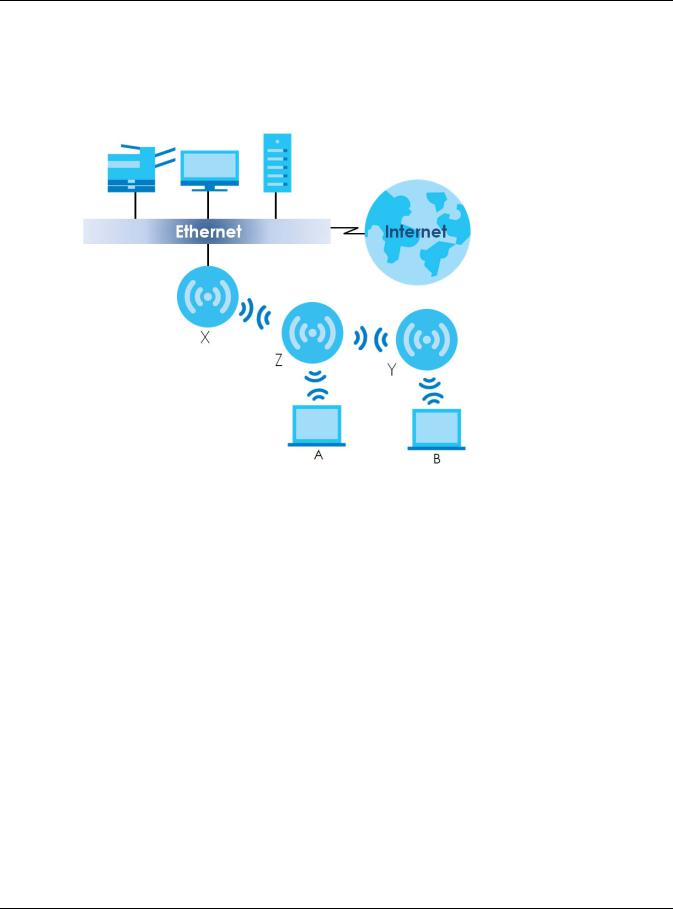
Chapter 1 Introduction
which is connected to a wired network and also has a wireless connection to another Zyxel Device in Repeater mode (Y) at the same time. Z and Y act as repeaters that forward traffic between associated wireless clients and the wired LAN. Clients A and B access the AP and the wired network behind the AP through repeaters Z and Y.
Figure 2 Repeater Application
When the Zyxel Device is in Repeater mode, repeater security between the Zyxel Device and other repeater is independent of the security between the wireless clients and the AP or repeater. When repeater security is enabled, both APs and repeaters must use the same pre-shared key. See Section 10.2 on page 106 and Section 15.2 on page 165 for more details.
For NCC managed devices, you only need to enable AP Smart Mesh to automatically create wireless links between APs. See the NCC User’s Guide for more details.
To set up a WDS in standalone mode APs, do the following steps. You should already have the root AP set up (see the Quick Start Guide for hardware connections).
1Go to Configuration > Object > WDS Profile in your root AP Web Configurator and click Add.
2Enter a profile name, an SSID for the WDS, and a pre-shared key.
3Do steps 1 and 2 for the wireless repeater using the same SSID and pre-shared key.
4Once the security settings of peer sides match one another, the connection between the root and repeater Zyxel Devices is made.
To set up a WDS in NXC managed Zyxel Devices, see the NXC User’s Guide.
1.2.3Radio Frequency (RF) Monitor
The Zyxel Device can be set to work as an RF monitor to discover nearby Access Points. The information
NWA/WAC/WAX Series User’s Guide
15
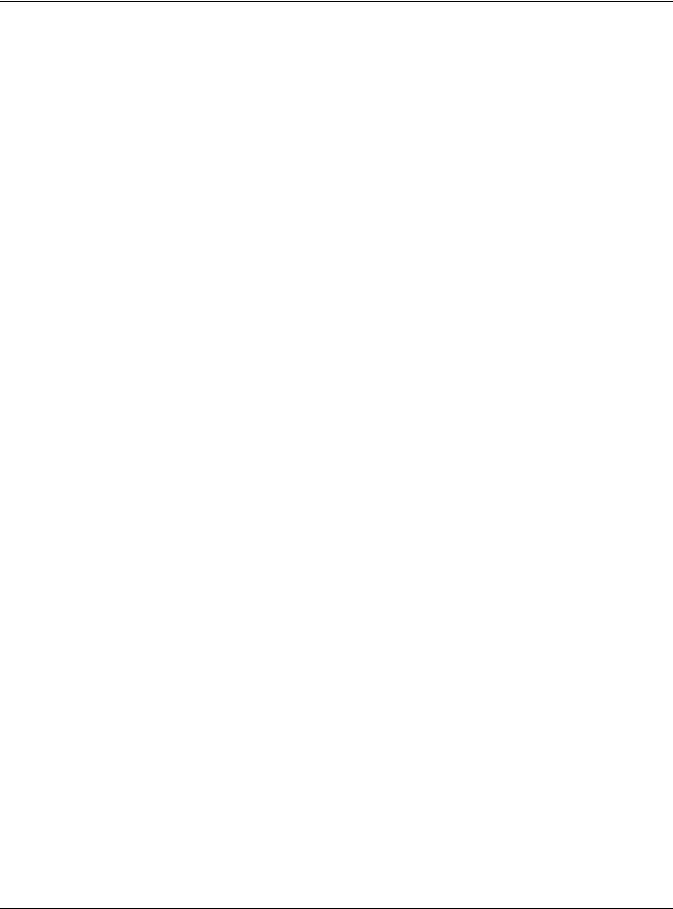
Chapter 1 Introduction
it obtains from other APs is used to tag possible rogue APs and quarantine them if the Zyxel Device is managed by the NXC (see Section 2.1.3 on page 26). If the Zyxel Device’s radio setting is set to MON Mode (RF Monitor mode), it will serve as a dedicated RF monitor and its AP clients are disconnected.
The models that do not support MON Mode support Rogue AP Detection (see Section 10.3 on page 109). Rogue AP Detection allows the AP to scan all channels similar to MON Mode except that the Zyxel Device still works as an AP while it scans the environment for wireless signals. To see which Zyxel Devices support the RF Monitor feature, see Section 1.4 on page 19.
The Zyxel Device in MON Mode scans a range of WiFi channels that you specify in a MON Profile, either in the 2.4 GHz or 5 GHz band. To scan both bands, you need to set both radio 1 and radio 2 in MON Mode. Once a rogue AP is detected, the network administrator can manually change the network settings to limit its access to the network using its MAC address or have the device physically removed. If the Zyxel Device is managed by an NXC, the network administrator can also use Rogue AP Containment through the NXC.
MON Mode in Standalone Mode
To use an RF monitor in standalone mode, do the following steps:
1Create a MON Profile in Configuration > Object > MON Profile > Add. Specify a Channel dwell time to determine how long the RF monitor scans a specific channel before moving to the next one.
2To scan all 2.4 GHz and 5 GHz channels, select auto in Scan Channel Mode. Make sure that the Activate check box is selected and click OK.
3Go to the Configuration > Wireless > AP Management screen and set Radio 1 OP Mode (2.4 GHz) and/or Radio 2 OP Mode (5 GHz) to MON Mode.
4Select the Radio 1(2) Profile that you created in the previous step. Make sure that the Radio 1(2) Activate check box is selected and click Apply.
5Go to Monitor > Wireless > Detected Device to see a list of APs scanned by the RF monitor.
6Select an AP or APs in the list and click Mark as Rogue AP or Mark as Friendly AP.
MON Mode in NXC-Managed Zyxel Devices
For NXC-managed Zyxel Devices, do the following steps in the NXC Web Configurator:
1Create a MON Profile in CONFIGURATION > Object > MON Profile > Add. Specify a Channel dwell time to determine how long the RF monitor scans a specific channel before moving to the next one.
2To scan all 2.4 GHz and 5 GHz channels, select auto in Scan Channel Mode. Make sure that the Activate check box is selected and click OK.
3Go to the CONFIGURATION > Wireless > AP Management > Mgmt. AP List > Edit screen and/or set Radio 1 OP Mode (2.4 GHz) and Radio 2 OP Mode (5 GHz) to MON Mode.
4Select the Radio 1(2) Profile that you created in the previous step. Select Override Group Radio Setting and click OK.
5Go to MONITOR > Wireless > Detected Device to see a list of APs scanned by the RF monitor.
NWA/WAC/WAX Series User’s Guide
16

Chapter 1 Introduction
6Select an AP or APs in the list and click Mark as Rogue AP or Mark as Friendly AP.
7To quarantine a rogue AP, go to CONFIGURATION > Wireless > Rogue AP, select the APs you want to quarantine, and click Containment. Make sure the Enable Rogue AP Containment check box is selected, and click Apply.
1.3Sample Feature Applications
This section describes some possible scenarios and topologies that you can set up using your Zyxel Device.
1.3.1 MBSSID
A Basic Service Set (BSS) is the set of devices forming a single wireless network (usually an access point and one or more wireless clients). The Service Set IDentifier (SSID) is the name of a BSS. In Multiple BSS (MBSSID) mode, the Zyxel Device provides multiple virtual APs, each forming its own BSS and using its own individual SSID profile.
You can configure multiple SSID profiles, and have all of them active at any one time.
You can assign different wireless and security settings to each SSID profile. This allows you to compartmentalize groups of users, set varying access privileges, and prioritize network traffic to and from certain BSSs.
To the wireless clients in the network, each SSID appears to be a different access point. As in any wireless network, clients can associate only with the SSIDs for which they have the correct security settings.
For example, you might want to set up a wireless network in your office where Internet telephony (VoIP) users have priority. You also want a regular wireless network for standard users, as well as a ‘guest’ wireless network for visitors. In the following figure, VoIP_SSID users have QoS priority, SSID01 is the wireless network for standard users, and Guest_SSID is the wireless network for guest users. In this example, the guest user is forbidden access to the wired Land Area Network (LAN) behind the AP and can access only the Internet.
NWA/WAC/WAX Series User’s Guide
17

Chapter 1 Introduction
Figure 3 Multiple BSSs
1.3.2 Dual-Radio
Some of the Zyxel Device models are equipped with dual wireless radios. This means you can configure two different wireless networks to operate simultaneously.
Note: A different channel should be configured for each WLAN interface to reduce the effects of radio interference.
You could use the 2.4 GHz band for regular Internet surfing and downloading while using the 5 GHz band for time sensitive traffic like high-definition video, music, and gaming.
NWA/WAC/WAX Series User’s Guide
18
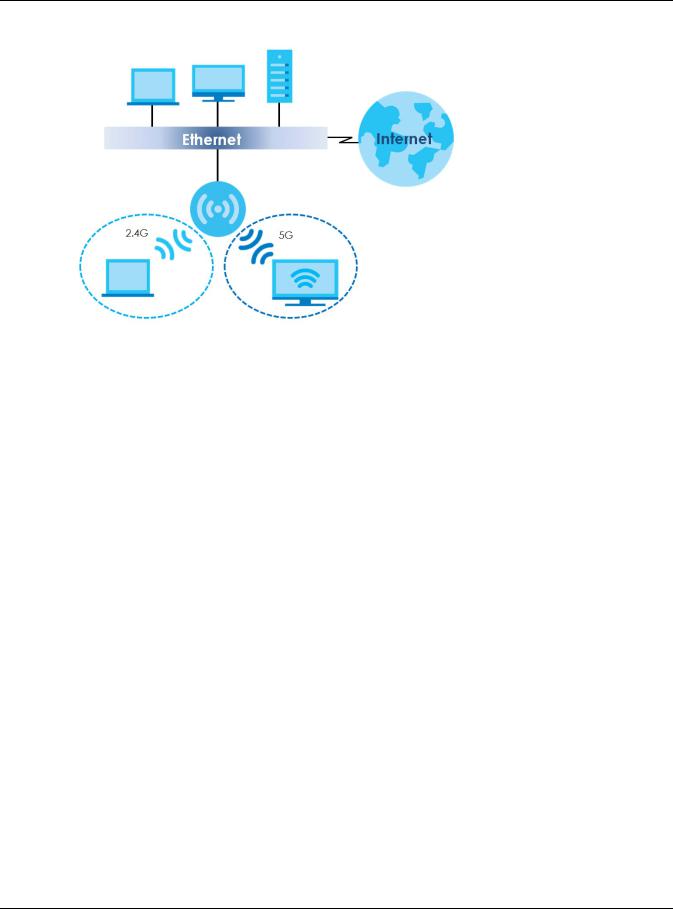
Chapter 1 Introduction
Figure 4 Dual-Radio Application
1.4 Zyxel Device Product Feature Comparison
The following tables show the differences between each Zyxel Device model.
Table 1 Zyxel Device 1000/5000 Series Comparison Table
FEATURES |
NWA1123- |
NWA1123 |
NWA1123- |
NWA1302 |
NWA5123 |
NWA5123 |
WAC5302 |
|
ACV2 |
-AC PRO |
AC HD |
-AC |
-AC |
-AC HD |
D-S |
||
|
||||||||
Supported |
|
IEEE |
IEEE |
IEEE |
IEEE |
IEEE |
|
|
Wireless |
|
802.11a |
802.11a |
802.11a |
802.11a |
|
||
|
802.11a |
IEEE 802.11a |
||||||
Standards |
IEEE 802.11a |
IEEE |
IEEE |
IEEE |
IEEE |
IEEE |
||
802.11b |
802.11b |
802.11b |
802.11b |
IEEE 802.11b |
||||
|
IEEE 802.11b |
802.11b |
||||||
|
IEEE |
IEEE |
IEEE |
IEEE |
IEEE 802.11g |
|||
|
IEEE 802.11g |
IEEE |
||||||
|
802.11g |
802.11g |
802.11g |
802.11g |
IEEE 802.11n |
|||
|
IEEE 802.11n |
802.11g |
||||||
|
IEEE |
IEEE |
IEEE |
IEEE |
IEEE |
|||
|
IEEE 802.11ac |
IEEE 802.11n |
||||||
|
802.11n |
802.11n |
802.11n |
802.11n |
802.11ac |
|||
|
|
IEEE |
||||||
|
|
IEEE |
IEEE |
IEEE |
IEEE |
|
||
|
|
802.11ac |
|
|||||
|
|
802.11ac |
802.11ac |
802.11ac |
802.11ac |
|
||
|
|
|
|
|||||
|
|
|
|
|
|
|
|
|
Supported |
2.4 GHz |
2.4 GHz |
2.4 GHz |
2.4 GHz |
2.4 GHz |
2.4 GHz |
2.4 GHz |
|
Frequency |
||||||||
5 GHz |
5 GHz |
5 GHz |
5 GHz |
5 GHz |
5 GHz |
5 GHz |
||
Bands |
||||||||
|
|
|
|
|
|
|
||
|
|
|
|
|
|
|
|
|
Available |
None |
None |
None |
None |
None |
None |
None |
|
Security Modes |
WEP |
WEP |
WEP |
WEP |
WEP |
WEP |
||
WEP |
||||||||
|
WPA2 |
WPA2 |
WPA2 |
WPA2 |
WPA2 |
WPA2 |
WPA2 |
|
|
WPA2-MIX |
WPA2-MIX |
WPA2-MIX |
WPA2-MIX |
WPA2-MIX |
WPA2-MIX |
||
|
WPA2-MIX |
|||||||
|
WPA2-PSK |
WPA2-PSK |
WPA2-PSK |
WPA2-PSK |
WPA2-PSK |
WPA2-PSK |
||
|
WPA2-PSK |
|||||||
|
WPA2-PSK- |
WPA2-PSK- |
WPA2-PSK- |
WPA2-PSK- |
WPA2-PSK- |
WPA2-PSK- |
||
|
WPA2-PSK-MIX |
|||||||
|
MIX |
MIX |
MIX |
MIX |
MIX |
MIX |
||
|
|
|||||||
|
|
|
|
|
|
|
|
|
Number of SSID |
64 |
64 |
64 |
64 |
64 |
64 |
64 |
|
Profiles |
||||||||
|
|
|
|
|
|
|
||
|
|
|
|
|
|
|
|
|
Number of |
2 |
2 |
2 |
2 |
2 |
2 |
2 |
|
Wireless Radios |
||||||||
|
|
|
|
|
|
|
||
|
|
|
|
|
|
|
|
|
Monitor Mode |
|
|
|
|
|
|
|
|
& Rogue APs |
No |
No |
No |
No |
Yes |
No |
No |
|
ContainmentA |
|
|
|
|
|
|
|
|
Rogue AP |
Yes |
Yes |
Yes |
Yes |
Yes |
Yes |
Yes |
|
Detection |
||||||||
|
|
|
|
|
|
|
||
|
|
|
|
|
|
|
|
NWA/WAC/WAX Series User’s Guide
19
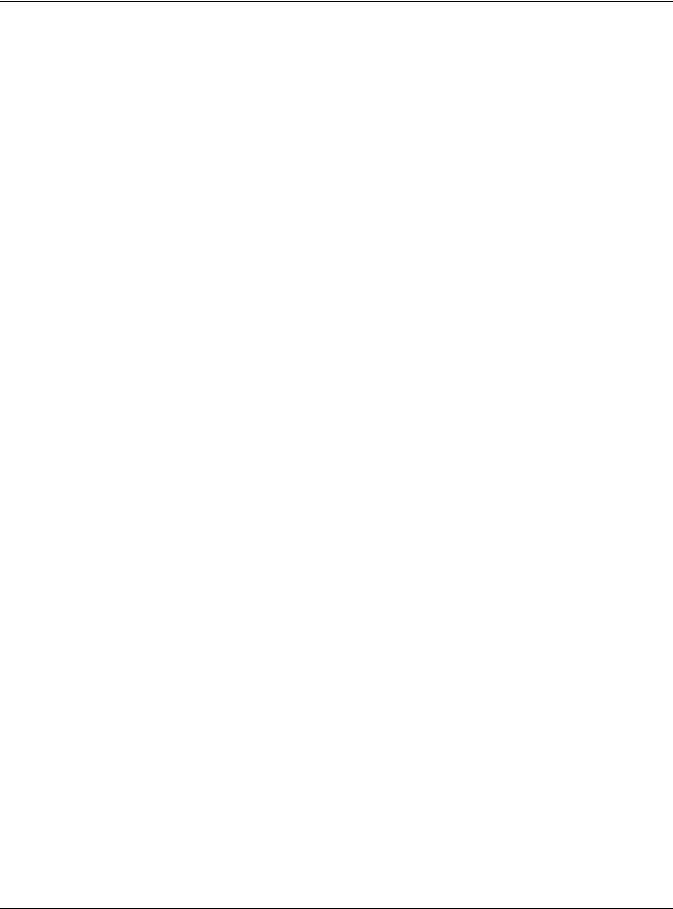
Chapter 1 Introduction
Table 1 Zyxel Device 1000/5000 Series Comparison Table (continued)
FEATURES |
NWA1123- |
NWA1123 |
NWA1123- |
NWA1302 |
NWA5123 |
NWA5123 |
WAC5302 |
|
ACV2 |
-AC PRO |
AC HD |
-AC |
-AC |
-AC HD |
D-S |
||
|
||||||||
WDS (Wireless |
|
|
|
|
|
|
|
|
Distribution |
Yes |
Yes |
Yes |
Yes |
Yes |
Yes |
Yes |
|
System) - Root |
||||||||
AP & Repeater |
|
|
|
|
|
|
|
|
Modes |
|
|
|
|
|
|
|
|
|
|
|
|
|
|
|
|
|
Tunnel |
|
|
|
|
|
|
|
|
Forwarding |
No |
No |
No |
No |
No |
Yes |
No |
|
Mode |
|
|
|
|
|
|
|
|
|
|
|
|
|
|
|
|
|
Layer-2 Isolation |
Yes |
Yes |
Yes |
Yes |
Yes |
Yes |
Yes |
|
|
|
|
|
|
|
|
|
|
Supported PoE |
|
|
|
IEEE |
IEEE |
IEEE |
|
|
Standards |
IEEE 802.3af |
IEEE 802.3af |
IEEE 802.3af |
802.3af |
802.3af |
802.3af |
IEEE 802.3af |
|
|
IEEE 802.3at |
IEEE 802.3at |
IEEE 802.3at |
IEEE |
IEEE |
IEEE |
IEEE 802.3at |
|
|
|
|
|
802.3at |
802.3at |
802.3at |
|
|
|
|
|
|
|
|
|
|
|
Power |
No |
No |
Yes |
Yes |
No |
Yes |
Yes |
|
Detection |
||||||||
|
|
|
|
|
|
|
||
|
|
|
|
|
|
|
|
|
External |
No |
No |
No |
No |
No |
No |
No |
|
Antennas |
||||||||
|
|
|
|
|
|
|
||
|
|
|
|
|
|
|
|
|
Internal |
Yes |
Yes |
Yes |
Yes |
Yes |
Yes |
Yes |
|
Antennas |
||||||||
|
|
|
|
|
|
|
||
|
|
|
|
|
|
|
|
|
Antenna Switch |
|
Yes |
|
|
|
|
|
|
|
No |
(per radio |
No |
No |
No |
No |
No |
|
|
+ physical |
|||||||
|
|
|
|
|
|
|
||
|
|
switch) |
|
|
|
|
|
|
|
|
|
|
|
|
|
|
|
Console Port |
4-Pin Serial |
4-Pin Serial |
4-Pin Serial |
4-Pin Serial |
4-Pin Serial |
4-Pin Serial |
4-Pin Serial |
|
|
|
|
|
|
|
|
|
|
LED Locator |
Yes |
Yes |
Yes |
Yes |
Yes |
Yes |
Yes |
|
|
|
|
|
|
|
|
|
|
LED Suppression |
Yes |
Yes |
Yes |
Yes |
Yes |
Yes |
Yes |
|
|
|
|
|
|
|
|
|
|
AC (AP |
|
|
|
|
|
|
|
|
Controller) |
No |
No |
No |
No |
Yes |
Yes |
Yes |
|
Discovery |
|
|
|
|
|
|
|
|
|
|
|
|
|
|
|
|
|
NebulaFlex PRO |
No |
No |
No |
No |
No |
Yes |
No |
|
|
|
|
|
|
|
|
|
|
NCC Discovery |
Yes |
Yes |
Yes |
Yes |
No |
Yes |
No |
|
|
|
|
|
|
|
|
|
|
802.11r Fast |
|
|
|
|
|
|
|
|
Roaming |
Yes |
Yes |
Yes |
Yes |
Yes |
Yes |
Yes |
|
Support |
|
|
|
|
|
|
|
|
|
|
|
|
|
|
|
|
|
802.11k/v |
|
|
|
|
|
|
|
|
Assisted |
Yes |
Yes |
Yes |
Yes |
Yes |
Yes |
Yes |
|
Roaming |
|
|
|
|
|
|
|
|
|
|
|
|
|
|
|
|
|
Bluetooth Low |
No |
No |
No |
No |
No |
No |
Yes |
|
Energy (BLE) |
||||||||
|
|
|
|
|
|
|
||
|
|
|
|
|
|
|
|
|
USB Port for BLE |
No |
No |
No |
No |
No |
No |
Yes |
|
|
|
|
|
|
|
|
|
|
Ethernet Storm |
No |
No |
Yes |
No |
No |
Yes |
No |
|
Control |
||||||||
|
|
|
|
|
|
|
||
|
|
|
|
|
|
|
|
|
Grounding |
No |
No |
Yes |
No |
No |
Yes |
No |
|
|
|
|
|
|
|
|
|
|
Maximum |
|
|
|
|
|
|
256 event |
|
number of log |
|
|
512 event logs |
|
|
|||
|
|
|
|
logs |
||||
messages |
|
|
|
|
|
|
||
|
|
|
|
|
|
|
||
|
|
|
|
|
|
|
|
|
A. For NXC managed devices only. See the NXC User’s Guide for details.
NWA/WAC/WAX Series User’s Guide
20
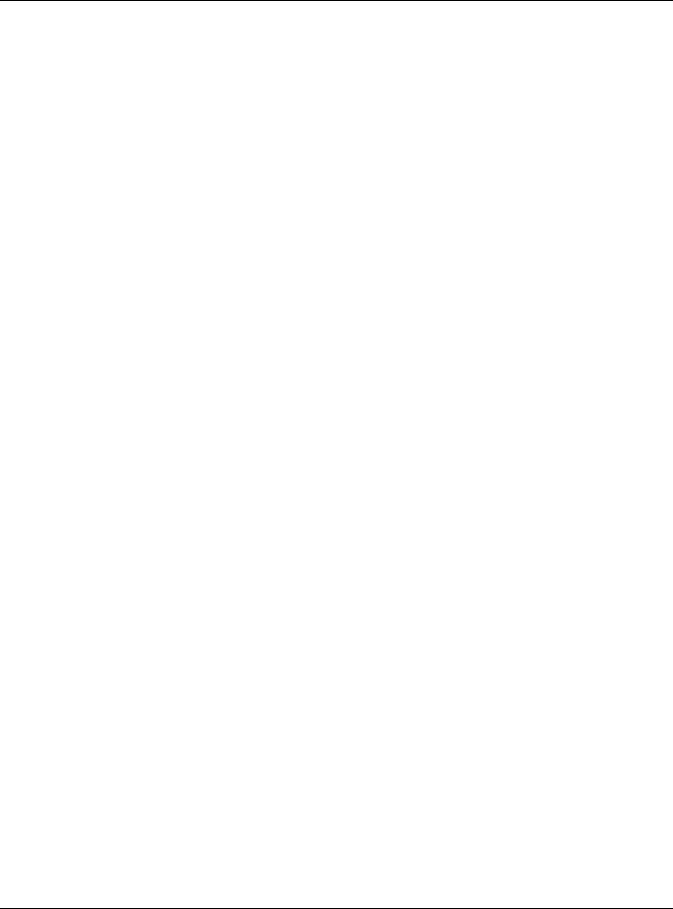
Chapter 1 Introduction
Table 2 WAC 6000 Series Comparison Table
|
|
|
WAC6502D-E |
WAC6502D-S |
|
FEATURES |
WAC6103D-I |
WAC6303D-S |
WAC6503D-S |
||
WAC6553D-E |
|||||
|
|
|
WAC6552D-S |
||
|
|
|
|
||
|
|
|
|
|
|
Supported Wireless |
IEEE 802.11a |
IEEE 802.11a |
IEEE 802.11a |
IEEE 802.11a |
|
Standards |
IEEE 802.11b |
IEEE 802.11b |
IEEE 802.11b |
IEEE 802.11b |
|
|
IEEE 802.11g |
IEEE 802.11g |
IEEE 802.11g |
IEEE 802.11g |
|
|
IEEE 802.11n |
IEEE 802.11n |
IEEE 802.11n |
IEEE 802.11n |
|
|
IEEE 802.11ac |
IEEE 802.11ac |
IEEE 802.11ac |
IEEE 802.11ac |
|
|
|
|
|
|
|
Supported |
2.4 GHz |
2.4 GHz |
2.4 GHz |
2.4 GHz |
|
Frequency Bands |
5 GHz |
5 GHz |
5 GHz |
5 GHz |
|
|
|
|
|
|
|
Available Security |
None |
None |
None |
None |
|
Modes |
WEP |
WEP |
WEP |
WEP |
|
|
WPA2 |
WPA2 |
WPA2 |
WPA2 |
|
|
WPA2-MIX |
WPA2-MIX |
WPA2-MIX |
WPA2-MIX |
|
|
WPA2-PSK |
WPA2-PSK |
WPA2-PSK |
WPA2-PSK |
|
|
WPA2-PSK-MIX |
WPA2-PSK-MIX |
WPA2-PSK-MIX |
WPA2-PSK-MIX |
|
|
|
|
|
|
|
Number of SSID |
64 |
64 |
64 |
64 |
|
Profiles |
|||||
|
|
|
|
||
|
|
|
|
|
|
Number of Wireless |
2 |
2 |
2 |
2 |
|
Radios |
|||||
|
|
|
|
||
|
|
|
|
|
|
Monitor Mode & |
|
|
|
|
|
Rogue APs |
Yes |
No |
Yes |
Yes |
|
ContainmentA |
|
|
|
|
|
Rogue AP |
Yes |
Yes |
Yes |
Yes |
|
Detection |
|||||
|
|
|
|
||
|
|
|
|
|
|
WDS (Wireless |
|
|
|
|
|
Distribution System) |
Yes |
Yes |
Yes |
Yes |
|
- Root AP & |
|||||
|
|
|
|
||
Repeater Modes |
|
|
|
|
|
|
|
|
|
|
|
Tunnel Forwarding |
Yes |
Yes |
Yes |
Yes |
|
Mode |
|||||
|
|
|
|
||
|
|
|
|
|
|
Layer-2 Isolation |
Yes |
Yes |
Yes |
Yes |
|
|
|
|
|
|
|
Supported PoE |
IEEE 802.3af |
IEEE 802.3af |
IEEE 802.3af |
IEEE 802.3af |
|
Standards |
IEEE 802.3at |
IEEE 802.3at |
IEEE 802.3at |
IEEE 802.3at |
|
|
|
|
|
|
|
Power Detection |
No |
Yes |
Yes |
Yes |
|
|
|
|
|
|
|
External Antennas |
No |
No |
Yes |
No |
|
|
|
|
|
|
|
Internal Antennas |
Yes |
Yes |
No |
Yes |
|
|
|
|
|
|
|
Antenna Switch |
Yes |
No |
No |
No |
|
|
(per radio + |
||||
|
physical switch) |
|
|
|
|
|
|
|
|
|
|
Console Port |
4-Pin Serial |
4-Pin Serial |
RJ-45 serial |
RJ-45 serial |
|
|
|
|
|
|
|
LED Locator |
Yes |
Yes |
Yes |
Yes |
|
|
|
|
|
|
|
LED Suppression |
Yes |
Yes |
Yes |
Yes |
|
|
|
|
|
|
|
AC (AP Controller) |
Yes |
Yes |
Yes |
Yes |
|
Discovery |
|||||
|
|
|
|
||
|
|
|
|
|
|
NebulaFlex PRO |
Yes |
Yes |
Yes |
Yes |
|
|
|
|
|
|
|
NCC Discovery |
Yes |
Yes |
Yes |
Yes |
|
|
|
|
|
|
|
802.11r Fast |
Yes |
Yes |
Yes |
Yes |
|
Roaming Support |
|||||
|
|
|
|
||
|
|
|
|
|
|
802.11k/v Assisted |
Yes |
Yes |
Yes |
Yes |
|
Roaming |
|||||
|
|
|
|
||
|
|
|
|
|
NWA/WAC/WAX Series User’s Guide
21

Chapter 1 Introduction
Table 2 WAC 6000 Series Comparison Table (continued)
|
|
|
|
WAC6502D-E |
WAC6502D-S |
|
FEATURES |
WAC6103D-I |
WAC6303D-S |
WAC6503D-S |
|||
WAC6553D-E |
||||||
|
|
|
|
WAC6552D-S |
||
|
|
|
|
|
||
|
|
|
|
|
|
|
Bluetooth Low |
No |
Yes |
|
No |
No |
|
Energy (BLE) |
|
|||||
|
|
|
|
|
||
|
|
|
|
|
|
|
USB Port for BLE |
No |
No |
|
No |
No |
|
|
|
|
|
|
|
|
Ethernet Storm |
No |
Yes |
|
No |
No |
|
Control |
|
|||||
|
|
|
|
|
||
|
|
|
|
|
|
|
Grounding |
No |
Yes |
|
Yes |
Yes |
|
|
|
|
|
|
|
|
Maximum number |
|
|
512 event logs |
|
||
of log messages |
|
|
|
|||
|
|
|
|
|
||
|
|
|
|
|
|
|
A. For NXC managed devices only. See the NXC User’s Guide for details.
Table 3 802.11ax Series Comparison Table
FEATURES |
WAX510D |
WAX650S |
NWA110AX |
|
WAX610D |
NWA210AX |
|||
|
|
|||
|
|
|
|
|
Supported Wireless |
IEEE 802.11a |
IEEE 802.11a |
IEEE 802.11a |
|
Standards |
IEEE 802.11b |
IEEE 802.11b |
IEEE 802.11b |
|
|
IEEE 802.11g |
IEEE 802.11g |
IEEE 802.11g |
|
|
IEEE 802.11n |
IEEE 802.11n |
IEEE 802.11n |
|
|
IEEE 802.11ac |
IEEE 802.11ac |
IEEE 802.11ac |
|
|
IEEE 802.11ax |
IEEE 802.11ax |
IEEE 802.11ax |
|
|
|
|
|
|
Supported Frequency |
2.4 GHz |
2.4 GHz |
2.4 GHz |
|
Bands |
5 GHz |
5 GHz |
5 GHz |
|
|
|
|
|
|
Available Security Modes |
None |
None |
None |
|
|
WEP |
WEP |
||
|
WEP |
|||
|
WPA2 |
WPA2 |
WPA2 |
|
|
WPA2-MIX |
WPA2-MIX |
WPA2-MIX |
|
|
WPA2-PSK |
WPA2-PSK |
WPA2-PSK |
|
|
WPA2-PSK-MIX |
WPA2-PSK-MIX |
WPA2-PSK-MIX |
|
|
Enhanced-open |
Enhanced-open |
Enhanced-open WPA3- |
|
|
enterprise WPA3- |
|||
|
WPA3-enterprise |
WPA3-enterprise |
||
|
personal |
|||
|
WPA3-personal |
WPA3-personal |
||
|
|
|||
|
|
|
|
|
Number of SSID Profiles |
64 |
64 |
64 |
|
|
|
|
|
|
Number of Wireless Radios |
2 |
2 |
2 |
|
|
|
|
|
|
Monitor Mode & Rogue APs |
No |
No |
No |
|
ContainmentA |
||||
|
|
|
||
Rogue AP Detection |
Yes |
Yes |
Yes |
|
|
|
|
|
|
WDS (Wireless Distribution |
|
|
|
|
System) - Root AP & |
Yes |
Yes |
Yes |
|
Repeater Modes |
|
|
|
|
|
|
|
|
|
Tunnel Forwarding Mode |
Yes |
Yes |
No |
|
|
|
|
|
|
Layer-2 Isolation |
Yes |
Yes |
Yes |
|
|
|
|
|
|
Supported PoE Standards |
IEEE 802.3af |
IEEE 802.3at |
IEEE 802.3af |
|
|
IEEE 802.3at |
IEEE 802.3bt |
IEEE 802.3at |
|
|
|
|
|
|
Power Detection |
Yes |
Yes |
Yes |
|
|
|
|
|
|
External Antennas |
No |
No |
No |
|
|
|
|
|
|
Internal Antennas |
Yes |
Yes |
Yes |
|
|
|
|
|
|
Antenna Switch |
Yes |
No |
No |
|
|
(per AP) |
|||
|
|
|
||
|
|
|
|
NWA/WAC/WAX Series User’s Guide
22
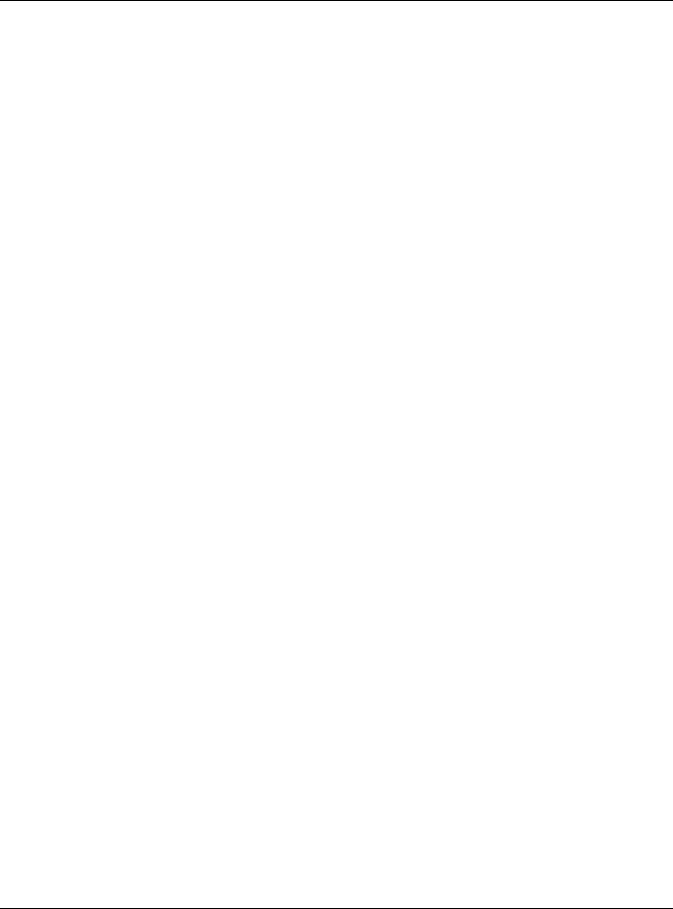
Chapter 1 Introduction
Table 3 802.11ax Series Comparison Table (continued)
FEATURES |
WAX510D |
WAX650S |
NWA110AX |
|
WAX610D |
NWA210AX |
|||
|
|
|||
|
|
|
|
|
Console Port |
4-Pin Serial |
4-Pin Serial |
4-Pin Serial |
|
|
|
|
|
|
LED Locator |
Yes |
Yes |
Yes |
|
|
|
|
|
|
LED Suppression |
Yes |
Yes |
Yes |
|
|
|
|
|
|
AC (AP Controller) |
Yes |
Yes |
No |
|
Discovery |
||||
|
|
|
||
|
|
|
|
|
NebulaFlex PRO |
Yes |
Yes |
No |
|
|
|
|
|
|
NCC Discovery |
Yes |
Yes |
Yes |
|
|
|
|
|
|
802.11r Fast Roaming |
Yes |
Yes |
Yes |
|
Support |
||||
|
|
|
||
|
|
|
|
|
802.11k/v Assisted Roaming |
Yes |
Yes |
Yes |
|
|
|
|
|
|
Bluetooth Low Energy (BLE) |
No |
Yes |
No |
|
|
|
|
|
|
USB Port for BLE |
No |
No |
No |
|
|
|
|
|
|
Ethernet Storm Control |
Yes |
Yes |
Yes |
|
|
|
|
|
|
Grounding |
Yes |
Yes |
Yes |
|
|
|
|
|
|
Maximum number of log |
|
512 event logs |
|
|
messages |
|
|
||
|
|
|
||
|
|
|
|
A. For NXC managed devices only. See the NXC User’s Guide for details.
NWA/WAC/WAX Series User’s Guide
23

CHAPTER 2
AP Management
2.1 Management Mode
The Zyxel Device is a unified AP and can be managed by the NCC or an AP controller (AC), or work as a standalone device. We recommend you use NCC to manage multiple APs (see the NCC User’s Guide). An AP Controller such as the NXC can only manage multiple APs in the same location.
Note: Not all models can be managed by NCC or an AC. See Section 1.4 on page 19 to check whether your product supports these.
The following table shows the default IP addresses and firmware upload methods for different management modes.
Table 4 Zyxel Device Management Mode Comparison
MANAGEMENT MODE |
DEFAULT IP ADDRESS |
UPLOAD FIRMWARE VIA |
|
|
|
Nebula Control Center |
Dynamic |
NCC Portal |
|
|
|
AP Controller |
Dynamic |
AP Controller using CAPWAP |
|
|
|
Standalone |
Dynamic or |
Built-in Web Configurator |
|
Static (192.168.1.2) |
|
|
|
|
When the Zyxel Device is in standalone mode and connects to a DHCP server, it uses the IP address assigned by the DHCP server. Otherwise, the Zyxel Device uses the default static management IP address (192.168.1.2). You can use the NCC Discovery or AC Discovery screen to allow the Zyxel Device to be managed by the NCC or an AC, respectively.
When the Zyxel Device is managed by the NCC or an AC, it acts as a DHCP client and obtains an IP address from the NCC/AC. It can be configured ONLY by the NCC/AC. To change the Zyxel Device back to standalone mode, use the Reset button to restore the default configuration. Alternatively, you need to check the NCC/AC for the Zyxel Device’s IP address and use FTP to upload the default configuration file at conf/system-default.conf to the Zyxel Device and reboot the device.
2.1.1 Standalone
When working in standalone mode, the Zyxel Device is configured mainly with its built-in Web Configurator. You can only connect to and set up one Zyxel Device at a time in this mode.
See Chapter 5 on page 65 for detailed information about the standalone Web Configurator screens.
2.1.2 Nebula Control Center
In this mode, which is also called cloud mode, you can manage and monitor the Zyxel Device through the Zyxel Nebula cloud-based network management system. This means you can manage devices remotely without the need of connecting to each device directly. It offers many features to better manage and monitor not just the Zyxel Device, but your network as a whole, including supported
NWA/WAC/WAX Series User’s Guide
24

Chapter 2 AP Management
switches and gateways. Your network can also be managed through your smartphone using the Nebula Mobile app. See Section 25.1 on page 239 for an example NCC managed network topology.
NCC allows different levels of management. You can configure each device on its own or configure a set of devices together as a site. You can also monitor groups of sites called organizations, as shown below.
Table 5 NCC Management Levels
Organization
|
Site A |
|
Site B |
||
|
|
|
|
|
|
Device A-1 |
|
Device A-2 |
Device B-1 |
|
Device B-2 |
|
|
|
|
|
|
It graphically presents your device/network statistics and shows an overview of your network topology, as shown in the following figure. It also sends reports, alerts, and notifications for events, such as when a site goes offline.
Figure 5 Traffic Monitoring Graph From NCC
NWA/WAC/WAX Series User’s Guide
25

Chapter 2 AP Management
See the NCC (Nebula Control Center) User’s Guide for how to configure Nebula managed devices. See Chapter 26 on page 242 if you want to change the Zyxel Device’s VLAN setting or manually set its IP address.
Note: Make sure your network firewall allows TCP ports 443, 4335, and 6667 as well as UDP port 123 so the device can connect to and sync with the NCC.
2.1.3 AP Controller (AC)
If the Zyxel Device supports management using an AC (see Section 9.1.1 on page 94) such as the NXC2500 or NXC5500, and you have this AC in the same subnet, it will be managed by the controller automatically. To set the Zyxel Device to be managed by an AC in a different subnet or change between management modes, use the AC Discovery screen (see Section 9.5 on page 102 and Section 9.1.1 on page 94). You can use the AC to manage multiple Zyxel Devices. See Section 9.1.1 on page 94 for an example AC managed network topology.
Note: If the Zyxel Device is already registered to NCC, the controller will be unable to manage it.
An AC uses Control And Provisioning of Wireless Access Points (CAPWAP, see RFC 5415) to discover and configure multiple managed APs.
2.2 Switching Management Modes
The Zyxel Device is in standalone mode by default, with NCC and/or AC discovery enabled.
Standalone-to-NCC
Register the Zyxel Device at the NCC website and then turn on the Zyxel Device. Make sure that NCC Discovery is enabled (see Section 9.6 on page 103). The NCC manages the Zyxel Device automatically when it is discovered.
Standalone-to-AC (NXC)
By default, the Zyxel Device must be in the same subnet as the NXC. See Section 9.1.1 on page 94 for setting it up in a different subnet. Make sure AC Discovery is enabled (see Section 9.5 on page 102). The NXC manages the Zyxel Device automatically when it is discovered.
NXC-to-NCC
Register the Zyxel Device at the NCC website. Make sure that NCC Discovery is enabled on your Zyxel Device (see Section 9.6 on page 103). In the NXC Web Configurator, select the Zyxel Device and press the Nebula button. The NCC manages the Zyxel Device automatically when it is discovered.
NCC-to-NXC
Unregister the Zyxel Device at the NCC portal. By default, the Zyxel Device must be in the same subnet as the NXC. See Section 9.1.1 on page 94 for setting it up in a different subnet. Make sure AC Discovery is enabled (see Section 9.5 on page 102). The NXC manages the Zyxel Device automatically when it is
NWA/WAC/WAX Series User’s Guide
26

Chapter 2 AP Management
discovered.
NCC-to-Standalone
Unregister the Zyxel Device from the NCC organization/site. Reset the Zyxel Device to factory defaults (see Section 28.6 on page 258).
AC-to-Standalone
Use the Reset button to return the Zyxel Device to its factory default settings (see Section 28.6 on page 258).
2.3 Zyxel One Network (ZON) Utility
ZON Utility is a program designed to help you deploy and manage a network more efficiently. It detects devices automatically and allows you to do basic settings on devices in the network without having to be near it.
The ZON Utility issues requests via Zyxel Discovery Protocol (ZDP) and in response to the query, the device responds back with basic information including IP address, firmware version, location, system and model name in the same broadcast domain. The information is then displayed in the ZON Utility screen and you can perform tasks like basic configuration of the devices and batch firmware upgrade in it. You can download the ZON Utility at www.zyxel.com and install it on your computer (Windows operating system).
2.3.1 Requirements
Before installing the ZON Utility on your PC, please make sure it meets the requirements listed below.
Operating System
At the time of writing, the ZON Utility is compatible with:
•Windows 7 (both 32-bit / 64-bit versions)
•Windows 8 (both 32-bit / 64-bit versions)
•Windows 8.1 (both 32-bit / 64-bit versions)
•Window 10 (both 32-bit / 64-bit versions)
Note: To check for your Windows operating system version, right-click on My Computer > Properties. You should see this information in the General tab.
Note: It is suggested that you install Npcap, the packet capture library for Windows operating systems, and remove WinPcap or any other installed packet capture tools before you install the ZON utility.
Hardware
Here are the minimum hardware requirements to use the ZON Utility on your PC.
• Core i3 processor
NWA/WAC/WAX Series User’s Guide
27
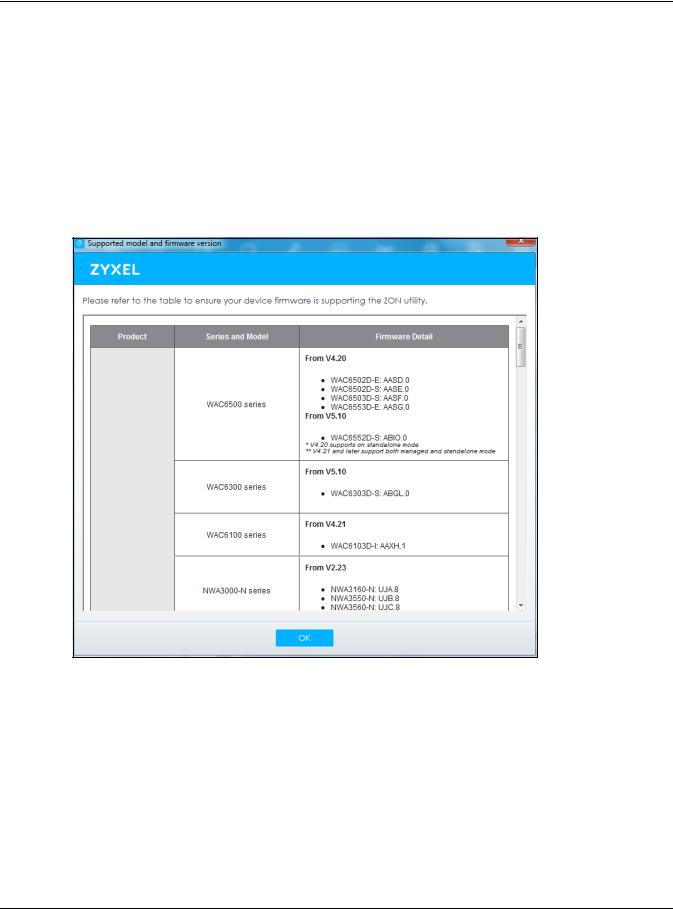
Chapter 2 AP Management
• 2 GB RAM
• 100 MB free hard disk
• WXGA (Wide XGA 1280x800)
2.3.2 Run the ZON Utility
1 Double-click the ZON Utility to run it.
2The first time you run the ZON Utility, you will see if your device and firmware version support the ZON Utility. Click the OK button to close this screen.
Figure 6 Supported Devices and Versions
If you want to check the supported models and firmware versions later, you can click the Show information about ZON icon in the upper right hand corner of the screen. Then select the Supported model and firmware version link. If your device is not listed here, see the device release notes for ZON utility support. The release notes are in the firmware zip file on the Zyxel web site.
NWA/WAC/WAX Series User’s Guide
28
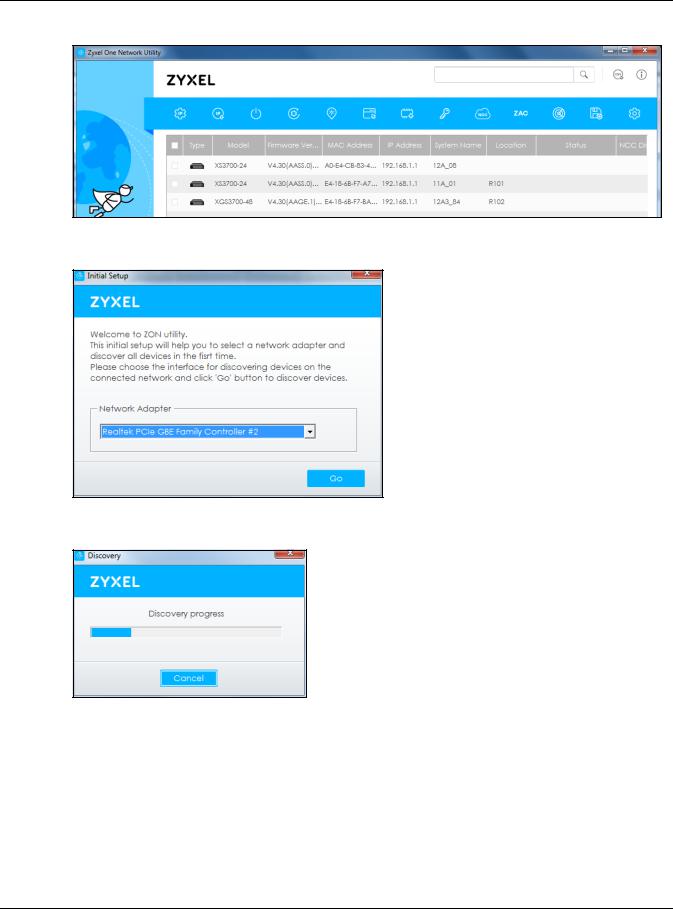
Chapter 2 AP Management
Figure 7 ZON Utility Screen
3Select a network adapter to which your supported devices are connected. Figure 8 Network Adapter
4Click the Go button for the ZON Utility to discover all supported devices in your network. Figure 9 Discovery
5The ZON Utility screen shows the devices discovered.
NWA/WAC/WAX Series User’s Guide
29

Chapter 2 AP Management
Figure 10 ZON Utility Screen
6Select a device and then use the icons to perform actions. Some functions may not be available for your devices.
Note: You must know the selected device admin password before taking actions on the device using the ZON utility icons.
Figure 11 Password Prompt
The following table describes the icons numbered from left to right in the ZON Utility screen.
Table 6 ZON Utility Icons
ICON |
DESCRIPTION |
|
|
|
|
1 |
IP Configuration |
Change the selected device’s IP address. |
|
|
|
2 Renew IP Address |
Update a DHCP-assigned dynamic IP address. |
|
|
|
|
3 |
Reboot Device |
Use this icon to restart the selected device(s). This may be useful when troubleshooting |
|
|
or upgrading new firmware. |
|
|
|
4 |
Reset Configuration to |
Use this icon to reload the factory-default configuration file. This means that you will |
Default |
lose all previous configurations. |
|
|
|
|
5 |
Locator LED |
Use this icon to locate the selected device by causing its Locator LED to blink. |
|
|
|
6 |
Web GUI |
Use this to access the selected device Web Configurator from your browser. You will |
|
|
need a username and password to log in. |
|
|
|
7 |
Firmware Upgrade |
Use this icon to upgrade new firmware to selected device(s) of the same model. Make |
|
|
sure you have downloaded the firmware from the Zyxel website to your computer and |
|
|
unzipped it in advance. |
|
|
|
8 Change Password |
Use this icon to change the admin password of the selected device. You must know |
|
|
|
the current admin password before changing to a new one. |
|
|
|
NWA/WAC/WAX Series User’s Guide
30
