ZyXEL P-660R-D User Manual

P-660R-D Series
ADSL2+ Router
User’s Guide
Version 3.40
7/2006
Edition 1

P-660R-D Series User’s Guide
Copyright
Copyright © 2006 by ZyXEL Communications Corporation.
The contents of this publication may not be reproduced in any part or as a whole, transcribed, stored in a retrieval system, translated into any language, or transmitted in any form or by any means, electronic, mechanical, magnetic, optical, chemical, photocopying, manual, or otherwise, without the prior written permission of ZyXEL Communications Corporation.
Published by ZyXEL Communications Corporation. All rights reserved.
Disclaimer
ZyXEL does not assume any liability arising out of the application or use of any products, or software described herein. Neither does it convey any license under its patent rights nor the patent rights of others. ZyXEL further reserves the right to make changes in any products described herein without notice. This publication is subject to change without notice.
Trademarks
ZyNOS (ZyXEL Network Operating System) is a registered trademark of ZyXEL Communications, Inc. Other trademarks mentioned in this publication are used for identification purposes only and may be properties of their respective owners.
Copyright |
2 |

P-660R-D Series User’s Guide
Certifications
Federal Communications Commission (FCC) Interference Statement
This device complies with Part 15 of FCC rules. Operation is subject to the following two conditions:
•This device may not cause harmful interference.
•This device must accept any interference received, including interference that may cause undesired operations.
This equipment has been tested and found to comply with the limits for a Class B digital device pursuant to Part 15 of the FCC Rules. These limits are designed to provide reasonable protection against harmful interference in a residential installation. This equipment generates, uses, and can radiate radio frequency energy, and if not installed and used in accordance with the instructions, may cause harmful interference to radio communications. However, there is no guarantee that interference will not occur in a particular installation
If this equipment does cause harmful interference to radio/television reception, which can be determined by turning the equipment off and on, the user is encouraged to try to correct the interference by one or more of the following measures:
•Reorient or relocate the receiving antenna.
•Increase the separation between the equipment and the receiver.
•Connect the equipment into an outlet on a circuit different from that to which the receiver is connected.
•Consult the dealer or an experienced radio/TV technician for help.
Notice 1
Changes or modifications not expressly approved by the party responsible for compliance could void the user's authority to operate the equipment.
This Class B digital apparatus complies with Canadian ICES-003.
Cet appareil numérique de la classe B est conforme à la norme NMB-003 du Canada.
FCC Caution
Any changes or modifications not expressly approved by the party responsible for compliance could void the user's authority to operate this equipment.
Viewing Certifications
1 Go to www.zyxel.com
3 |
Certifications |

P-660R-D Series User’s Guide
2Select your product from the drop-down list box on the ZyXEL home page to go to that product's page.
3Select the certification you wish to view from this page.
Certifications |
4 |

P-660R-D Series User’s Guide
Safety Warnings
For your safety, be sure to read and follow all warning notices and instructions.
•To reduce the risk of fire, use only No. 26 AWG (American Wire Gauge) or larger telecommunication line cord.
•Do NOT open the device or unit. Opening or removing covers can expose you to dangerous high voltage points or other risks. ONLY qualified service personnel can service the device. Please contact your vendor for further information.
•Use ONLY the dedicated power supply for your device. Connect the power cord or power adaptor to the right supply voltage (110V AC in North America or 230V AC in Europe).
•Do NOT use the device if the power supply is damaged as it might cause electrocution.
•If the power supply is damaged, remove it from the power outlet.
•Do NOT attempt to repair the power supply. Contact your local vendor to order a new power supply.
•Place connecting cables carefully so that no one will step on them or stumble over them. Do NOT allow anything to rest on the power cord and do NOT locate the product where anyone can walk on the power cord.
•If you wall mount your device, make sure that no electrical, gas or water pipes will be damaged.
•Do NOT install nor use your device during a thunderstorm. There may be a remote risk of electric shock from lightning.
•Do NOT expose your device to dampness, dust or corrosive liquids.
•Do NOT use this product near water, for example, in a wet basement or near a swimming pool.
•Make sure to connect the cables to the correct ports.
•Do NOT obstruct the device ventilation slots, as insufficient airflow may harm your device.
•Do NOT store things on the device.
•Connect ONLY suitable accessories to the device.
This product is recyclable. Dispose of it properly.
5 |
Safety Warnings |

P-660R-D Series User’s Guide
ZyXEL Limited Warranty
ZyXEL warrants to the original end user (purchaser) that this product is free from any defects in materials or workmanship for a period of up to two years from the date of purchase. During the warranty period, and upon proof of purchase, should the product have indications of failure due to faulty workmanship and/or materials, ZyXEL will, at its discretion, repair or replace the defective products or components without charge for either parts or labor, and to whatever extent it shall deem necessary to restore the product or components to proper operating condition. Any replacement will consist of a new or re-manufactured functionally equivalent product of equal or higher value, and will be solely at the discretion of ZyXEL. This warranty shall not apply if the product has been modified, misused, tampered with, damaged by an act of God, or subjected to abnormal working conditions.
Note
Repair or replacement, as provided under this warranty, is the exclusive remedy of the purchaser. This warranty is in lieu of all other warranties, express or implied, including any implied warranty of merchantability or fitness for a particular use or purpose. ZyXEL shall in no event be held liable for indirect or consequential damages of any kind to the purchaser.
To obtain the services of this warranty, contact ZyXEL's Service Center for your Return Material Authorization number (RMA). Products must be returned Postage Prepaid. It is recommended that the unit be insured when shipped. Any returned products without proof of purchase or those with an out-dated warranty will be repaired or replaced (at the discretion of ZyXEL) and the customer will be billed for parts and labor. All repaired or replaced products will be shipped by ZyXEL to the corresponding return address, Postage Paid. This warranty gives you specific legal rights, and you may also have other rights that vary from country to country.
ZyXEL Limited Warranty |
6 |
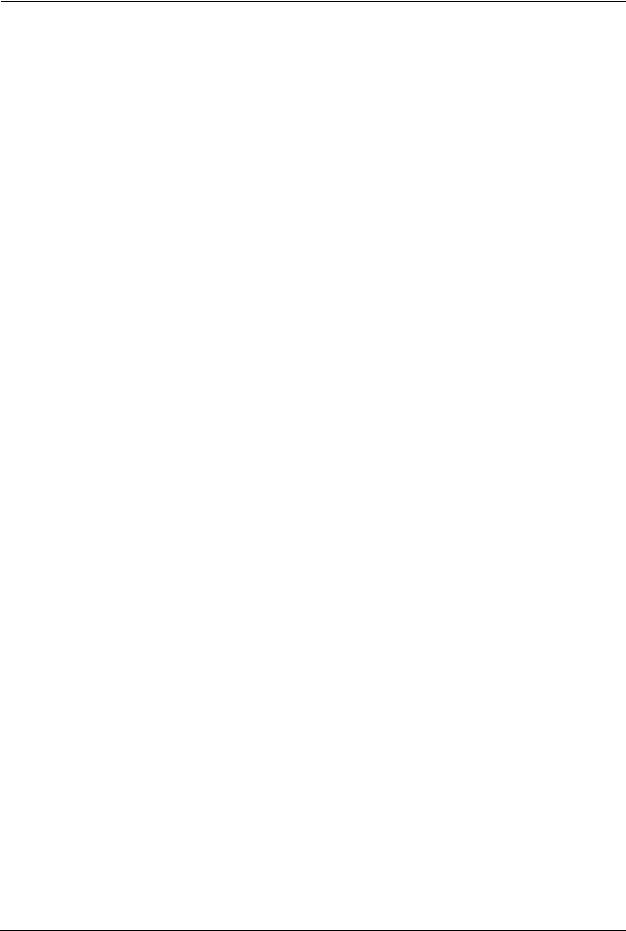
P-660R-D Series User’s Guide
Customer Support
Please have the following information ready when you contact customer support.
•Product model and serial number.
•Warranty Information.
•Date that you received your device.
•Brief description of the problem and the steps you took to solve it.
METHOD |
SUPPORT E-MAIL |
TELEPHONE |
WEB SITE |
REGULAR MAIL |
|
|
|
|
|
||
LOCATION |
SALES E-MAIL |
FAX |
FTP SITE |
||
|
|||||
|
|
|
|
|
|
CORPORATE |
support@zyxel.com.tw |
+886-3-578-3942 |
www.zyxel.com |
ZyXEL Communications Corp. |
|
|
|
www.europe.zyxel.com |
6 Innovation Road II |
||
HEADQUARTERS |
|
|
|
Science Park |
|
sales@zyxel.com.tw |
+886-3-578-2439 |
ftp.zyxel.com |
|||
(WORLDWIDE) |
Hsinchu 300 |
||||
|
|
|
ftp.europe.zyxel.com |
Taiwan |
|
|
soporte@zyxel.co.cr |
+506-2017878 |
www.zyxel.co.cr |
ZyXEL Costa Rica |
|
COSTA RICA |
|
|
|
Plaza Roble Escazú |
|
sales@zyxel.co.cr |
+506-2015098 |
ftp.zyxel.co.cr |
|||
Etapa El Patio, Tercer Piso |
|||||
|
|
|
|
San José, Costa Rica |
|
|
info@cz.zyxel.com |
+420-241-091-350 |
www.zyxel.cz |
ZyXEL Communications |
|
|
|
|
|
Czech s.r.o. |
|
CZECH REPUBLIC |
info@cz.zyxel.com |
+420-241-091-359 |
|
||
|
Modranská 621 |
||||
|
|
|
|
143 01 Praha 4 - Modrany |
|
|
|
|
|
Ceská Republika |
|
|
support@zyxel.dk |
+45-39-55-07-00 |
www.zyxel.dk |
ZyXEL Communications A/S |
|
DENMARK |
|
|
|
Columbusvej |
|
sales@zyxel.dk |
+45-39-55-07-07 |
|
|||
|
2860 Soeborg |
||||
|
|
|
|
Denmark |
|
|
support@zyxel.fi |
+358-9-4780-8411 |
www.zyxel.fi |
ZyXEL Communications Oy |
|
FINLAND |
|
|
|
Malminkaari 10 |
|
sales@zyxel.fi |
+358-9-4780 8448 |
|
|||
|
00700 Helsinki |
||||
|
|
|
|
Finland |
|
|
info@zyxel.fr |
+33-4-72-52-97-97 |
www.zyxel.fr |
ZyXEL France |
|
|
|
|
|
1 rue des Vergers |
|
FRANCE |
|
+33-4-72-52-19-20 |
|
||
|
|
Bat. 1 / C |
|||
|
|
|
|
69760 Limonest |
|
|
|
|
|
France |
|
|
support@zyxel.de |
+49-2405-6909-0 |
www.zyxel.de |
ZyXEL Deutschland GmbH. |
|
GERMANY |
|
|
|
Adenauerstr. 20/A2 D-52146 |
|
sales@zyxel.de |
+49-2405-6909-99 |
|
|||
|
Wuerselen |
||||
|
|
|
|
Germany |
|
|
support@zyxel.hu |
+36-1-3361649 |
www.zyxel.hu |
ZyXEL Hungary |
|
HUNGARY |
|
|
|
48, Zoldlomb Str. |
|
info@zyxel.hu |
+36-1-3259100 |
|
|||
|
H-1025, Budapest |
||||
|
|
|
|
Hungary |
|
|
http://zyxel.kz/support |
+7-3272-590-698 |
www.zyxel.kz |
ZyXEL Kazakhstan |
|
|
|
|
|
43, Dostyk ave.,Office 414 |
|
KAZAKHSTAN |
sales@zyxel.kz |
+7-3272-590-689 |
|
||
|
Dostyk Business Centre |
||||
|
|
|
|
050010, Almaty |
|
|
|
|
|
Republic of Kazakhstan |
|
|
support@zyxel.com |
1-800-255-4101 |
www.us.zyxel.com |
ZyXEL Communications Inc. |
|
|
|
+1-714-632-0882 |
|
1130 N. Miller St. |
|
NORTH AMERICA |
|
|
|
Anaheim |
|
|
sales@zyxel.com |
+1-714-632-0858 |
ftp.us.zyxel.com |
CA 92806-2001 |
|
|
|
|
|
U.S.A. |
7 |
Customer Support |
|
|
|
P-660R-D Series User’s Guide |
||
|
|
|
|
|
|
METHOD |
SUPPORT E-MAIL |
TELEPHONE |
WEB SITE |
REGULAR MAIL |
|
|
|
|
|
||
LOCATION |
SALES E-MAIL |
FAX |
FTP SITE |
||
|
|||||
|
|
|
|
|
|
|
support@zyxel.no |
+47-22-80-61-80 |
www.zyxel.no |
ZyXEL Communications A/S |
|
NORWAY |
|
|
|
Nils Hansens vei 13 |
|
sales@zyxel.no |
+47-22-80-61-81 |
|
|||
|
0667 Oslo |
||||
|
|
|
|
Norway |
|
|
info@pl.zyxel.com |
+48 (22) 333 8250 |
www.pl.zyxel.com |
ZyXEL Communications |
|
POLAND |
|
|
|
ul. Okrzei 1A |
|
|
+48 (22) 333 8251 |
|
|||
|
|
03-715 Warszawa |
|||
|
|
|
|
Poland |
|
|
http://zyxel.ru/support |
+7-095-542-89-29 |
www.zyxel.ru |
ZyXEL Russia |
|
RUSSIA |
|
|
|
Ostrovityanova 37a Str. |
|
sales@zyxel.ru |
+7-095-542-89-25 |
|
|||
|
Moscow, 117279 |
||||
|
|
|
|
Russia |
|
|
support@zyxel.es |
+34-902-195-420 |
www.zyxel.es |
ZyXEL Communications |
|
SPAIN |
|
|
|
Arte, 21 5ª planta |
|
sales@zyxel.es |
+34-913-005-345 |
|
|||
|
28033 Madrid |
||||
|
|
|
|
Spain |
|
|
support@zyxel.se |
+46-31-744-7700 |
www.zyxel.se |
ZyXEL Communications A/S |
|
SWEDEN |
|
|
|
Sjöporten 4, 41764 Göteborg |
|
sales@zyxel.se |
+46-31-744-7701 |
|
|||
|
|
Sweden |
|||
|
|
|
|
|
|
|
support@ua.zyxel.com |
+380-44-247-69-78 |
www.ua.zyxel.com |
ZyXEL Ukraine |
|
UKRAINE |
|
|
|
13, Pimonenko Str. |
|
sales@ua.zyxel.com |
+380-44-494-49-32 |
|
|||
|
Kiev, 04050 |
||||
|
|
|
|
Ukraine |
|
|
support@zyxel.co.uk |
+44-1344 303044 |
www.zyxel.co.uk |
ZyXEL Communications UK |
|
|
|
08707 555779 (UK only) |
|
Ltd.,11 The Courtyard, |
|
UNITED KINGDOM |
|
|
|
Eastern Road, Bracknell, |
|
|
sales@zyxel.co.uk |
+44-1344 303034 |
ftp.zyxel.co.uk |
Berkshire, RG12 2XB, |
|
|
|
|
|
United Kingdom (UK) |
|
+” is the (prefix) number you enter to make an international telephone call.
Customer Support |
8 |
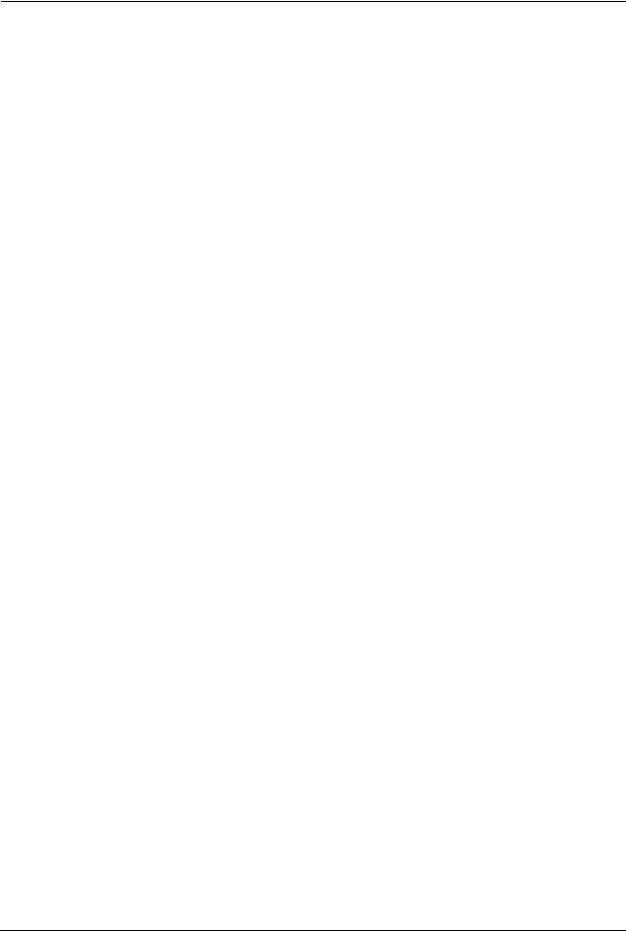
P-660R-D Series User’s Guide
9 |
Customer Support |

P-660R-D Series User’s Guide
Table of Contents
Copyright |
.................................................................................................................. |
2 |
Certifications ............................................................................................................ |
3 |
|
Safety Warnings ....................................................................................................... |
5 |
|
ZyXEL Limited Warranty.......................................................................................... |
6 |
|
Customer Support.................................................................................................... |
7 |
|
Table of Contents ................................................................................................... |
10 |
|
List of Figures ........................................................................................................ |
16 |
|
List of Tables .......................................................................................................... |
20 |
|
Preface .................................................................................................................... |
|
22 |
Chapter 1 |
|
|
Getting To Know Your ZyXEL Device ................................................................... |
24 |
|
1.1 |
Introducing the ZyXEL Device ............................................................................ |
24 |
1.2 |
Features ............................................................................................................. |
25 |
1.3 |
Applications for the ZyXEL Device ..................................................................... |
27 |
|
1.3.1 Internet Access ......................................................................................... |
27 |
|
1.3.2 LAN to LAN Application ............................................................................ |
27 |
1.4 |
Front Panel Lights .............................................................................................. |
27 |
1.5 |
Hardware Connection ........................................................................................ |
28 |
Chapter 2 |
|
|
Introducing the Web Configurator........................................................................ |
30 |
|
2.1 |
Web Configurator Overview ............................................................................... |
30 |
2.2 |
Accessing the Web Configurator ........................................................................ |
30 |
2.3 |
Resetting the ZyXEL Device .............................................................................. |
32 |
|
2.3.1 Using the Reset Button ............................................................................. |
32 |
2.4 |
Navigating the Web Configurator ....................................................................... |
32 |
|
2.4.1 Navigation Panel ....................................................................................... |
32 |
|
2.4.2 Status Screen ........................................................................................... |
34 |
|
2.4.3 Status: Any IP Table .................................................................................. |
36 |
|
2.4.4 Status: Packet Statistics ............................................................................ |
37 |
|
2.4.5 Changing Login Password ....................................................................... |
38 |
Table of Contents |
10 |

P-660R-D Series User’s Guide
Chapter 3 |
|
|
Wizard Setup for Internet Access......................................................................... |
40 |
|
3.1 |
Introduction ........................................................................................................ |
40 |
3.2 |
Internet Access Wizard Setup ............................................................................ |
40 |
|
3.2.1 Automatic Detection .................................................................................. |
42 |
|
3.2.2 Manual Configuration ................................................................................ |
42 |
Chapter 4 |
|
|
WAN Setup.............................................................................................................. |
48 |
|
4.1 |
WAN Overview .................................................................................................. |
48 |
|
4.1.1 Encapsulation ........................................................................................... |
48 |
|
4.1.1.1 ENET ENCAP ................................................................................. |
48 |
|
4.1.1.2 PPP over Ethernet .......................................................................... |
48 |
|
4.1.1.3 PPPoA ............................................................................................. |
49 |
|
4.1.1.4 RFC 1483 ........................................................................................ |
49 |
|
4.1.2 Multiplexing ............................................................................................... |
49 |
|
4.1.2.1 VC-based Multiplexing .................................................................... |
49 |
|
4.1.2.2 LLC-based Multiplexing ................................................................... |
49 |
|
4.1.3 Encapsulation and Multiplexing Scenarios ............................................... |
49 |
|
4.1.3.1 Scenario 1: One VC, Multiple Protocols .......................................... |
50 |
|
4.1.3.2 Scenario 2: One VC, One Protocol (IP) .......................................... |
50 |
|
4.1.3.3 Scenario 3: Multiple VCs ................................................................. |
50 |
|
4.1.4 VPI and VCI .............................................................................................. |
50 |
|
4.1.5 IP Address Assignment ............................................................................ |
50 |
|
4.1.5.1 IP Assignment with PPPoA or PPPoE Encapsulation ..................... |
50 |
|
4.1.5.2 IP Assignment with RFC 1483 Encapsulation ................................. |
50 |
|
4.1.5.3 IP Assignment with ENET ENCAP Encapsulation .......................... |
51 |
|
4.1.6 Nailed-Up Connection (PPP) .................................................................... |
51 |
|
4.1.7 NAT ........................................................................................................... |
51 |
4.2 |
Metric ................................................................................................................ |
51 |
4.3 |
Traffic Shaping ................................................................................................... |
52 |
|
4.3.1 ATM Traffic Classes .................................................................................. |
53 |
|
4.3.1.1 Constant Bit Rate (CBR) ................................................................. |
53 |
|
4.3.1.2 Variable Bit Rate (VBR) ................................................................... |
53 |
|
4.3.1.3 Unspecified Bit Rate (UBR) ............................................................. |
53 |
4.4 |
Zero Configuration Internet Access .................................................................... |
53 |
4.5 |
Internet Connection ........................................................................................... |
54 |
|
4.5.1 Configuring Advanced Internet Connection Setup .................................... |
56 |
4.6 |
Configuring More Connections ........................................................................... |
57 |
|
4.6.1 More Connections Edit ............................................................................ |
58 |
|
4.6.2 Configuring More Connections Advanced Setup ..................................... |
61 |
4.7 |
Traffic Redirect .................................................................................................. |
62 |
4.8 |
Configuring WAN Backup .................................................................................. |
63 |
11 |
Table of Contents |

|
P-660R-D Series User’s Guide |
|
Chapter 5 |
|
|
LAN Setup............................................................................................................... |
66 |
|
5.1 |
LAN Overview ................................................................................................... |
66 |
|
5.1.1 LANs, WANs and the ZyXEL Device ........................................................ |
66 |
|
5.1.2 DHCP Setup ............................................................................................. |
67 |
|
5.1.2.1 IP Pool Setup .................................................................................. |
67 |
|
5.1.3 DNS Server Address ................................................................................ |
67 |
|
5.1.4 DNS Server Address Assignment ............................................................. |
68 |
5.2 |
LAN TCP/IP ........................................................................................................ |
68 |
|
5.2.1 IP Address and Subnet Mask ................................................................... |
68 |
|
5.2.1.1 Private IP Addresses ....................................................................... |
69 |
|
5.2.2 RIP Setup ................................................................................................. |
69 |
|
5.2.3 Multicast .................................................................................................... |
70 |
|
5.2.4 Any IP ....................................................................................................... |
70 |
|
5.2.4.1 How Any IP Works .......................................................................... |
71 |
5.3 |
Configuring LAN IP ............................................................................................ |
72 |
|
5.3.1 Configuring Advanced LAN Setup ............................................................ |
72 |
5.4 DHCP Setup ....................................................................................................... |
74 |
|
5.5 |
LAN Client List ................................................................................................... |
75 |
5.6 |
LAN IP Alias ..................................................................................................... |
76 |
Chapter 6 |
|
|
Network Address Translation (NAT) Screens ...................................................... |
80 |
|
6.1 |
NAT Overview ................................................................................................... |
80 |
|
6.1.1 NAT Definitions ......................................................................................... |
80 |
|
6.1.2 What NAT Does ........................................................................................ |
81 |
|
6.1.3 How NAT Works ....................................................................................... |
81 |
|
6.1.4 NAT Application ........................................................................................ |
82 |
|
6.1.5 NAT Mapping Types ................................................................................. |
82 |
6.2 |
SUA (Single User Account) Versus NAT ............................................................ |
83 |
6.3 |
NAT General Setup ........................................................................................... |
83 |
6.4 |
Port Forwarding .................................................................................................. |
84 |
|
6.4.1 Default Server IP Address ........................................................................ |
85 |
|
6.4.2 Port Forwarding: Services and Port Numbers .......................................... |
85 |
|
6.4.3 Configuring Servers Behind Port Forwarding (Example) .......................... |
86 |
6.5 |
Configuring Port Forwarding ............................................................................. |
86 |
|
6.5.1 Port Forwarding Rule Edit ........................................................................ |
87 |
6.6 |
Address Mapping .............................................................................................. |
88 |
|
6.6.1 Address Mapping Rule Edit ..................................................................... |
90 |
Chapter 7 |
|
|
Static Route ............................................................................................................ |
92 |
|
7.1 |
Static Route ..................................................................................................... |
92 |
Table of Contents |
12 |

P-660R-D Series User’s Guide
7.2 |
Configuring Static Route ................................................................................... |
92 |
|
7.2.1 Static Route Edit ..................................................................................... |
93 |
Chapter 8 |
|
|
Dynamic DNS Setup............................................................................................... |
96 |
|
8.1 |
Dynamic DNS Overview ................................................................................... |
96 |
|
8.1.1 DYNDNS Wildcard .................................................................................... |
96 |
8.2 |
Configuring Dynamic DNS ................................................................................ |
96 |
Chapter 9 |
|
|
Remote Management Configuration .................................................................. |
100 |
|
9.1 |
Remote Management Overview ...................................................................... |
100 |
|
9.1.1 Remote Management Limitations ........................................................... |
100 |
|
9.1.2 Remote Management and NAT .............................................................. |
101 |
|
9.1.3 System Timeout ..................................................................................... |
101 |
9.2 WWW ............................................................................................................... |
101 |
|
9.3 |
Telnet ................................................................................................................ |
102 |
9.4 |
Configuring Telnet ............................................................................................ |
102 |
9.5 |
Configuring FTP .............................................................................................. |
103 |
9.6 SNMP ............................................................................................................... |
104 |
|
|
9.6.1 Supported MIBs ...................................................................................... |
105 |
|
9.6.2 SNMP Traps ........................................................................................... |
105 |
|
9.6.3 Configuring SNMP .................................................................................. |
106 |
9.7 |
Configuring DNS ............................................................................................ |
107 |
9.8 |
Configuring ICMP ............................................................................................. |
108 |
Chapter 10 |
|
|
Universal Plug-and-Play (UPnP) ......................................................................... |
110 |
|
10.1 Introducing Universal Plug and Play ............................................................. |
110 |
|
|
10.1.1 How do I know if I'm using UPnP? ........................................................ |
110 |
|
10.1.2 NAT Traversal ....................................................................................... |
110 |
|
10.1.3 Cautions with UPnP .............................................................................. |
111 |
10.2 UPnP and ZyXEL ........................................................................................... |
111 |
|
|
10.2.1 Configuring UPnP ................................................................................ |
111 |
10.3 Installing UPnP in Windows Example ............................................................ |
112 |
|
|
10.3.1 Installing UPnP in Windows Me ............................................................ |
112 |
|
10.3.2 Installing UPnP in Windows XP ............................................................ |
114 |
10.4 Using UPnP in Windows XP Example ........................................................... |
115 |
|
|
10.4.1 Auto-discover Your UPnP-enabled Network Device ............................. |
115 |
|
10.4.2 Web Configurator Easy Access ............................................................ |
118 |
13 |
Table of Contents |

|
|
P-660R-D Series User’s Guide |
Chapter 11 |
|
|
System .................................................................................................................. |
|
122 |
11.1 General Setup ................................................................................................ |
122 |
|
11.1.1 General Setup and System Name ........................................................ |
122 |
|
11.1.2 General Setup ...................................................................................... |
122 |
|
11.2 Time Setting .................................................................................................. |
124 |
|
Chapter 12 |
|
|
Tools...................................................................................................................... |
|
128 |
12.1 |
Firmware Upgrade ........................................................................................ |
128 |
12.2 |
Configuration Screen ..................................................................................... |
130 |
12.2.1 Backup Configuration ........................................................................... |
130 |
|
12.2.2 Restore Configuration ........................................................................... |
131 |
|
12.2.3 Back to Factory Defaults ....................................................................... |
132 |
|
12.3 |
Restart ............................................................................................................ |
132 |
Chapter 13 |
|
|
Diagnostic |
............................................................................................................ |
134 |
13.1 |
General Diagnostic ........................................................................................ |
134 |
13.2 |
DSL Line Diagnostic ..................................................................................... |
135 |
Chapter 14 |
|
|
Troubleshooting ................................................................................................... |
136 |
|
14.1 |
Problems Starting Up the ZyXEL Device ....................................................... |
136 |
14.2 |
Problems with the LAN ................................................................................... |
136 |
14.3 |
Problems with the WAN ................................................................................. |
137 |
14.4 |
Problems Accessing the ZyXEL Device ......................................................... |
138 |
Appendix A |
|
|
Product Specifications ....................................................................................... |
140 |
|
Appendix B |
|
|
Internal SPTGEN .................................................................................................. |
142 |
|
Internal SPTGEN Overview ................................................................................... |
142 |
|
The Configuration Text File Format........................................................................ |
142 |
|
Internal SPTGEN FTP Download Example............................................................ |
143 |
|
Internal SPTGEN FTP Upload Example ................................................................ |
144 |
|
Example Internal SPTGEN Menus......................................................................... |
145 |
|
Command Examples.............................................................................................. |
159 |
|
Appendix C |
|
|
Wall-mounting Instructions................................................................................. |
160 |
|
Table of Contents |
14 |

P-660R-D Series User’s Guide
Appendix D |
|
Setting up Your Computer’s IP Address............................................................ |
162 |
Windows 95/98/Me................................................................................................. |
162 |
Windows 2000/NT/XP ............................................................................................ |
165 |
Macintosh OS 8/9................................................................................................... |
170 |
Macintosh OS X ..................................................................................................... |
172 |
Linux....................................................................................................................... |
173 |
Appendix E |
|
IP Addresses and Subnetting ............................................................................. |
178 |
Introduction to IP Addresses .................................................................................. |
178 |
Subnet Masks ........................................................................................................ |
180 |
Subnetting .............................................................................................................. |
180 |
Example: Two Subnets .......................................................................................... |
181 |
Example: Four Subnets.......................................................................................... |
182 |
Example Eight Subnets.......................................................................................... |
183 |
Subnetting With Class A and Class B Networks. ................................................... |
184 |
Appendix F |
|
Command Interpreter........................................................................................... |
186 |
Accessing the CLI .................................................................................................. |
186 |
Command Syntax................................................................................................... |
186 |
Command Usage ................................................................................................... |
186 |
Appendix G |
|
NetBIOS Filter Commands .................................................................................. |
188 |
Introduction ............................................................................................................ |
188 |
Display NetBIOS Filter Settings ............................................................................. |
188 |
NetBIOS Filter Configuration.................................................................................. |
189 |
Appendix H |
|
Splitters and Microfilters ..................................................................................... |
190 |
Connecting a POTS Splitter ................................................................................... |
190 |
Telephone Microfilters ............................................................................................ |
190 |
ZyXEL Device With ISDN....................................................................................... |
192 |
Appendix I |
|
Pop-up Windows, JavaScripts and Java Permissions ..................................... |
194 |
Internet Explorer Pop-up Blockers ......................................................................... |
194 |
JavaScripts............................................................................................................. |
197 |
Index...................................................................................................................... |
202 |
15 |
Table of Contents |

P-660R-D Series User’s Guide
List of Figures
Figure 1 Internet Access Applications ................................................................................. |
27 |
Figure 2 LAN-to-LAN Application Example ......................................................................... |
27 |
Figure 3 Front Panel (P-660R-D1) ..................................................................................... |
28 |
Figure 4 Password Screen .................................................................................................. |
31 |
Figure 5 Change Password at Login ................................................................................... |
31 |
Figure 6 Select a Mode ....................................................................................................... |
32 |
Figure 7 Web Configurator: Main Screen .......................................................................... |
33 |
Figure 8 Status Screen ........................................................................................................ |
35 |
Figure 9 Status: Any IP Table .............................................................................................. |
36 |
Figure 10 Status: Packet Statistics ...................................................................................... |
37 |
Figure 11 System General .................................................................................................. |
39 |
Figure 12 Select a Mode ..................................................................................................... |
40 |
Figure 13 Wizard: Welcome ................................................................................................ |
41 |
Figure 14 Auto Detection: No DSL Connection ................................................................... |
41 |
Figure 15 Auto Detection: Failed ......................................................................................... |
42 |
Figure 16 Auto-Detection: PPPoE ....................................................................................... |
42 |
Figure 17 Internet Access Wizard Setup: ISP Parameters ................................................. |
43 |
Figure 18 Internet Connection with PPPoE ......................................................................... |
44 |
Figure 19 Internet Connection with RFC 1483 ................................................................... |
44 |
Figure 20 Internet Connection with ENET ENCAP ............................................................. |
45 |
Figure 21 Internet Connection with PPPoA ......................................................................... |
46 |
Figure 22 Connection Test Failed-1 .................................................................................... |
47 |
Figure 23 Connection Test Failed-2. ................................................................................... |
47 |
Figure 24 Internet Setup Wizard Finished ........................................................................... |
47 |
Figure 25 Example of Traffic Shaping ................................................................................. |
52 |
Figure 26 Internet Connection (PPPoE) .............................................................................. |
54 |
Figure 27 Advanced Internet Connection Setup ................................................................. |
56 |
Figure 28 More Connections ............................................................................................... |
58 |
Figure 29 More Connections Edit ........................................................................................ |
59 |
Figure 30 More Connections Advanced Setup ................................................................... |
61 |
Figure 31 Traffic Redirect Example ..................................................................................... |
62 |
Figure 32 Traffic Redirect LAN Setup ................................................................................. |
63 |
Figure 33 WAN Backup Setup ............................................................................................ |
63 |
Figure 34 LAN and WAN IP Addresses .............................................................................. |
66 |
Figure 35 Any IP Example .................................................................................................. |
71 |
Figure 36 LAN IP ................................................................................................................. |
72 |
Figure 37 Advanced LAN Setup .......................................................................................... |
73 |
Figure 38 DHCP Setup ....................................................................................................... |
74 |
List of Figures |
16 |

P-660R-D Series User’s Guide
Figure 39 LAN Client List .................................................................................................... |
75 |
Figure 40 Physical Network & Partitioned Logical Networks .............................................. |
77 |
Figure 41 LAN IP Alias ........................................................................................................ |
77 |
Figure 42 How NAT Works .................................................................................................. |
81 |
Figure 43 NAT Application With IP Alias ............................................................................. |
82 |
Figure 44 NAT General ...................................................................................................... |
84 |
Figure 45 Multiple Servers Behind NAT Example ............................................................... |
86 |
Figure 46 NAT Port Forwarding .......................................................................................... |
86 |
Figure 47 Port Forwarding Rule Setup .............................................................................. |
87 |
Figure 48 Address Mapping Rules ...................................................................................... |
89 |
Figure 49 Edit Address Mapping Rule .............................................................................. |
90 |
Figure 50 Example of Static Routing Topology ................................................................... |
92 |
Figure 51 Static Route ......................................................................................................... |
93 |
Figure 52 Static Route Edit ................................................................................................. |
94 |
Figure 53 Dynamic DNS ..................................................................................................... |
97 |
Figure 54 Remote Management: WWW ............................................................................. |
101 |
Figure 55 Telnet Configuration on a TCP/IP Network ......................................................... |
102 |
Figure 56 Remote Management: Telnet .............................................................................. |
102 |
Figure 57 Remote Management: FTP ................................................................................. |
103 |
Figure 58 SNMP Management Model ................................................................................. |
104 |
Figure 59 Remote Management: SNMP ............................................................................. |
106 |
Figure 60 Remote Management: DNS ................................................................................ |
107 |
Figure 61 Remote Management: ICMP .............................................................................. |
108 |
Figure 62 Configuring UPnP ............................................................................................... |
111 |
Figure 63 Add/Remove Programs: Windows Setup: Communication ................................. |
113 |
Figure 64 Add/Remove Programs: Windows Setup: Communication: Components .......... |
113 |
Figure 65 Network Connections .......................................................................................... |
114 |
Figure 66 Windows Optional Networking Components Wizard .......................................... |
114 |
Figure 67 Networking Services ........................................................................................... |
115 |
Figure 68 Network Connections .......................................................................................... |
116 |
Figure 69 Internet Connection Properties .......................................................................... |
116 |
Figure 70 Internet Connection Properties: Advanced Settings ........................................... |
117 |
Figure 71 Internet Connection Properties: Advanced Settings: Add ................................... |
117 |
Figure 72 System Tray Icon ................................................................................................ |
117 |
Figure 73 Internet Connection Status .................................................................................. |
118 |
Figure 74 Network Connections .......................................................................................... |
119 |
Figure 75 Network Connections: My Network Places ......................................................... |
120 |
Figure 76 Network Connections: My Network Places: Properties: Example ....................... |
120 |
Figure 77 System General Setup ........................................................................................ |
123 |
Figure 78 System Time Setting ........................................................................................... |
124 |
Figure 79 Firmware Upgrade .............................................................................................. |
128 |
Figure 80 Firmware Upload In Progress ............................................................................. |
129 |
Figure 81 Network Temporarily Disconnected .................................................................... |
129 |
17 |
List of Figures |

P-660R-D Series User’s Guide |
|
Figure 82 Error Message .................................................................................................... |
130 |
Figure 83 Configuration ....................................................................................................... |
130 |
Figure 84 Configuration Restore Successful ....................................................................... |
131 |
Figure 85 Temporarily Disconnected ................................................................................... |
131 |
Figure 86 Configuration Restore Error ................................................................................ |
132 |
Figure 87 Restart Screen .................................................................................................... |
132 |
Figure 88 Diagnostic: General ............................................................................................ |
134 |
Figure 89 Diagnostic: DSL Line .......................................................................................... |
135 |
Figure 90 Configuration Text File Format: Column Descriptions ......................................... |
142 |
Figure 91 Invalid Parameter Entered: Command Line Example ......................................... |
143 |
Figure 92 Valid Parameter Entered: Command Line Example ........................................... |
143 |
Figure 93 Internal SPTGEN FTP Download Example ....................................................... |
144 |
Figure 94 Internal SPTGEN FTP Upload Example ............................................................. |
144 |
Figure 95 Wall-mounting Example ...................................................................................... |
160 |
Figure 96 WIndows 95/98/Me: Network: Configuration ....................................................... |
163 |
Figure 97 Windows 95/98/Me: TCP/IP Properties: IP Address ........................................... |
164 |
Figure 98 Windows 95/98/Me: TCP/IP Properties: DNS Configuration .............................. |
165 |
Figure 99 Windows XP: Start Menu .................................................................................... |
166 |
Figure 100 Windows XP: Control Panel .............................................................................. |
166 |
Figure 101 Windows XP: Control Panel: Network Connections: Properties ....................... |
167 |
Figure 102 Windows XP: Local Area Connection Properties .............................................. |
167 |
Figure 103 Windows XP: Internet Protocol (TCP/IP) Properties ......................................... |
168 |
Figure 104 Windows XP: Advanced TCP/IP Properties ...................................................... |
169 |
Figure 105 Windows XP: Internet Protocol (TCP/IP) Properties ......................................... |
170 |
Figure 106 Macintosh OS 8/9: Apple Menu ........................................................................ |
171 |
Figure 107 Macintosh OS 8/9: TCP/IP ................................................................................ |
171 |
Figure 108 Macintosh OS X: Apple Menu ........................................................................... |
172 |
Figure 109 Macintosh OS X: Network ................................................................................. |
173 |
Figure 110 Red Hat 9.0: KDE: Network Configuration: Devices ........................................ |
174 |
Figure 111 Red Hat 9.0: KDE: Ethernet Device: General .................................................. |
174 |
Figure 112 Red Hat 9.0: KDE: Network Configuration: DNS ............................................. |
175 |
Figure 113 Red Hat 9.0: KDE: Network Configuration: Activate ....................................... |
175 |
Figure 114 Red Hat 9.0: Dynamic IP Address Setting in ifconfig-eth0 .............................. |
176 |
Figure 115 Red Hat 9.0: Static IP Address Setting in ifconfig-eth0 .................................. |
176 |
Figure 116 Red Hat 9.0: DNS Settings in resolv.conf ....................................................... |
176 |
Figure 117 Red Hat 9.0: Restart Ethernet Card ................................................................ |
177 |
Figure 118 Red Hat 9.0: Checking TCP/IP Properties ...................................................... |
177 |
Figure 119 Connecting a POTS Splitter .............................................................................. |
190 |
Figure 120 Connecting a Microfilter .................................................................................... |
191 |
Figure 121 Connecting a Microfilter and Y-Connector ........................................................ |
191 |
Figure 122 ZyXEL Device with ISDN .................................................................................. |
192 |
Figure 123 Pop-up Blocker ................................................................................................. |
194 |
Figure 124 Internet Options ............................................................................................... |
195 |
List of Figures |
18 |

P-660R-D Series User’s Guide
Figure 125 Internet Options ................................................................................................ |
196 |
|
Figure 126 Pop-up Blocker Settings ................................................................................... |
197 |
|
Figure 127 |
Internet Options ................................................................................................ |
198 |
Figure 128 |
Security Settings - Java Scripting ..................................................................... |
199 |
Figure 129 |
Security Settings - Java .................................................................................... |
200 |
Figure 130 |
Java (Sun) ......................................................................................................... |
201 |
19 |
List of Figures |

P-660R-D Series User’s Guide
List of Tables
Table 1 ADSL Standards .................................................................................................... |
25 |
Table 2 Front Panel Lights ................................................................................................. |
28 |
Table 3 Web Configurator Screens Summary .................................................................... |
33 |
Table 4 Status Screen ........................................................................................................ |
35 |
Table 5 Status: Any IP Table .............................................................................................. |
37 |
Table 6 Status: Packet Statistics ........................................................................................ |
38 |
Table 7 Internet Access Wizard Setup: ISP Parameters .................................................... |
43 |
Table 8 Internet Connection with PPPoE .......................................................................... |
44 |
Table 9 Internet Connection with RFC 1483 ...................................................................... |
45 |
Table 10 Internet Connection with ENET ENCAP .............................................................. |
45 |
Table 11 Internet Connection with PPPoA ......................................................................... |
46 |
Table 12 Internet Connection ............................................................................................. |
54 |
Table 13 Advanced Internet Connection Setup .................................................................. |
56 |
Table 14 More Connections ............................................................................................... |
58 |
Table 15 More Connections Edit ........................................................................................ |
59 |
Table 16 More Connections Advanced Setup .................................................................... |
61 |
Table 17 WAN Backup Setup ............................................................................................. |
64 |
Table 18 LAN IP ................................................................................................................. |
72 |
Table 19 Advanced LAN Setup .......................................................................................... |
73 |
Table 20 DHCP Setup ........................................................................................................ |
74 |
Table 21 LAN Client List ..................................................................................................... |
76 |
Table 22 LAN IP Alias ........................................................................................................ |
77 |
Table 23 NAT Definitions .................................................................................................... |
80 |
Table 24 NAT Mapping Types ............................................................................................ |
83 |
Table 25 NAT General ........................................................................................................ |
84 |
Table 26 Services and Port Numbers ................................................................................. |
85 |
Table 27 NAT Port Forwarding ........................................................................................... |
87 |
Table 28 Port Forwarding Rule Setup ................................................................................ |
88 |
Table 29 Address Mapping Rules ...................................................................................... |
89 |
Table 30 Edit Address Mapping Rule ................................................................................. |
90 |
Table 31 Static Route ......................................................................................................... |
93 |
Table 32 Static Route Edit .................................................................................................. |
94 |
Table 33 Dynamic DNS ...................................................................................................... |
97 |
Table 34 Remote Management: WWW .............................................................................. |
101 |
Table 35 Remote Management: Telnet .............................................................................. |
103 |
Table 36 Remote Management: FTP ................................................................................. |
104 |
Table 37 SNMP Traps ........................................................................................................ |
105 |
Table 38 Remote Management: SNMP .............................................................................. |
106 |
List of Tables |
20 |

P-660R-D Series User’s Guide
Table 39 Remote Management: DNS ................................................................................ |
107 |
Table 40 Remote Management: ICMP ............................................................................... |
108 |
Table 41 Configuring UPnP ................................................................................................ |
112 |
Table 42 System General Setup ........................................................................................ |
123 |
Table 43 System Time Setting ............................................................................................ |
125 |
Table 44 Firmware Upgrade ............................................................................................... |
128 |
Table 45 Maintenance Restore Configuration .................................................................... |
131 |
Table 46 Diagnostic: General ............................................................................................. |
134 |
Table 47 Diagnostic: DSL Line ........................................................................................... |
135 |
Table 48 Troubleshooting Starting Up Your ZyXEL Device ................................................ |
136 |
Table 49 Troubleshooting the LAN ..................................................................................... |
136 |
Table 50 Troubleshooting the WAN .................................................................................... |
137 |
Table 51 Troubleshooting Accessing the ZyXEL Device .................................................... |
138 |
Table 52 Device .................................................................................................................. |
140 |
Table 53 Firmware .............................................................................................................. |
141 |
Table 54 Abbreviations Used in the Example Internal SPTGEN Screens Table ................ |
145 |
Table 55 Menu 1 General Setup ........................................................................................ |
145 |
Table 56 Menu 3 ................................................................................................................. |
145 |
Table 57 Menu 4 Internet Access Setup ............................................................................ |
151 |
Table 58 Menu 12 ............................................................................................................... |
152 |
Table 59 Menu 15 SUA Server Setup ................................................................................ |
153 |
Table 60 Menu 21.1 Filter Set #1 ....................................................................................... |
154 |
Table 61 Menu 21.1 Filer Set #2, ....................................................................................... 156 |
|
Table 62 Menu 23 System Menus ...................................................................................... |
157 |
Table 63 Menu 24.11 Remote Management Control .......................................................... |
158 |
Table 64 Command Examples ........................................................................................... |
159 |
Table 65 Classes of IP Addresses ..................................................................................... |
179 |
Table 66 Allowed IP Address Range By Class ................................................................... |
179 |
Table 67 “Natural” Masks .................................................................................................. |
180 |
Table 68 Alternative Subnet Mask Notation ....................................................................... |
180 |
Table 69 Two Subnets Example ......................................................................................... |
181 |
Table 70 Subnet 1 .............................................................................................................. |
181 |
Table 71 Subnet 2 .............................................................................................................. |
182 |
Table 72 Subnet 1 .............................................................................................................. |
182 |
Table 73 Subnet 2 .............................................................................................................. |
183 |
Table 74 Subnet 3 .............................................................................................................. |
183 |
Table 75 Subnet 4 .............................................................................................................. |
183 |
Table 76 Eight Subnets ...................................................................................................... |
184 |
Table 77 Class C Subnet Planning ..................................................................................... |
184 |
Table 78 Class B Subnet Planning ..................................................................................... |
185 |
Table 79 NetBIOS Filter Default Settings ........................................................................... |
189 |
21 |
List of Tables |

P-660R-D Series User’s Guide
Preface
Congratulations on your purchase of the P-660R-D series ADSL 2+ Gateway. The P-660R-D is ideal for connecting your home or business to the Internet.
Note: Register your product online to receive e-mail notices of firmware upgrades and information at www.zyxel.com for global products, or at www.us.zyxel.com for North American products.
About This User's Guide
This manual is designed to guide you through the configuration of your ZyXEL Device for its various applications. The web configurator parts of this guide contain background information on features configurable by web configurator.
Note: Use the web configurator or command interpreter interface to configure your ZyXEL Device. Not all features can be configured through all interfaces.
Syntax Conventions
•“Enter” means for you to type one or more characters. “Select” or “Choose” means for you to use one predefined choice.
•Mouse action sequences are denoted using a right angle bracket ( > ). For example, “In Windows, click Start > Settings > Control Panel” means first click the Start button, then point your mouse pointer to Settings and then click Control Panel.
•“e.g.,” is a shorthand for “for instance”, and “i.e.,” means “that is” or “in other words”.
•The ZyXEL Device series may be referred to as the “ZyXEL Device” in this User’s Guide.
Related Documentation
•Supporting Disk
Refer to the included CD for support documents.
•Quick Start Guide
The Quick Start Guide is designed to help you get up and running right away. It contains connection information and instructions on getting started.
•Web Configurator Online Help
Embedded web help for descriptions of individual screens and supplementary information.
•ZyXEL Web Site
Please go to http://www.zyxel.com for product news, firmware, updated documents, and other support materials.
Preface |
22 |
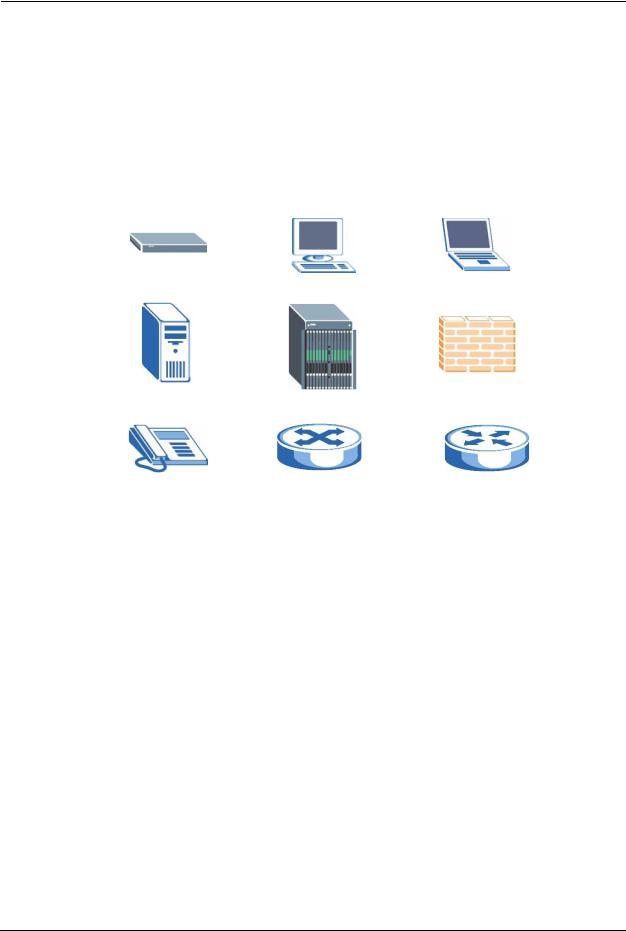
P-660R-D Series User’s Guide
User Guide Feedback
Help us help you. E-mail all User Guide-related comments, questions or suggestions for improvement to techwriters@zyxel.com.tw or send regular mail to The Technical Writing Team, ZyXEL Communications Corp., 6 Innovation Road II, Science-Based Industrial Park, Hsinchu, 300, Taiwan. Thank you.
Graphics Icons Key
ZyXEL Device |
Computer |
Notebook computer |
|
|
|
Server |
DSLAM |
Firewall |
|
|
|
Telephone |
Switch |
Router |
|
|
|
23 |
Preface |

P-660R-D Series User’s Guide
CHAPTER 1
Getting To Know Your ZYXEL DEVICE
This chapter describes the key features and applications of your ZyXEL Device.
1.1 Introducing the ZyXEL Device
The ZyXEL Device is an ADSL2+ gateway that allows super-fast Internet access over analog (POTS) or digital (ISDN) telephone lines (depending on your model).
In the ZyXEL Device product name, “R” denotes an integrated router and “D” denotes a chip set standard.
Your ZyXEL Device product name ends with a number. Models ending in “1”, for example P- 660R-D1, denote a device that works over the analog telephone system, POTS (Plain Old Telephone Service). Models ending in “3” denote a device that works over ISDN (Integrated Services Digital Network). Models ending in “7” denote a device that works over T-ISDN (UR-2).
Note: Only use firmware for your ZyXEL Device’s specific model. Refer to the label on the bottom of your ZyXEL Device.
Chapter 1 Getting To Know Your ZyXEL Device |
24 |
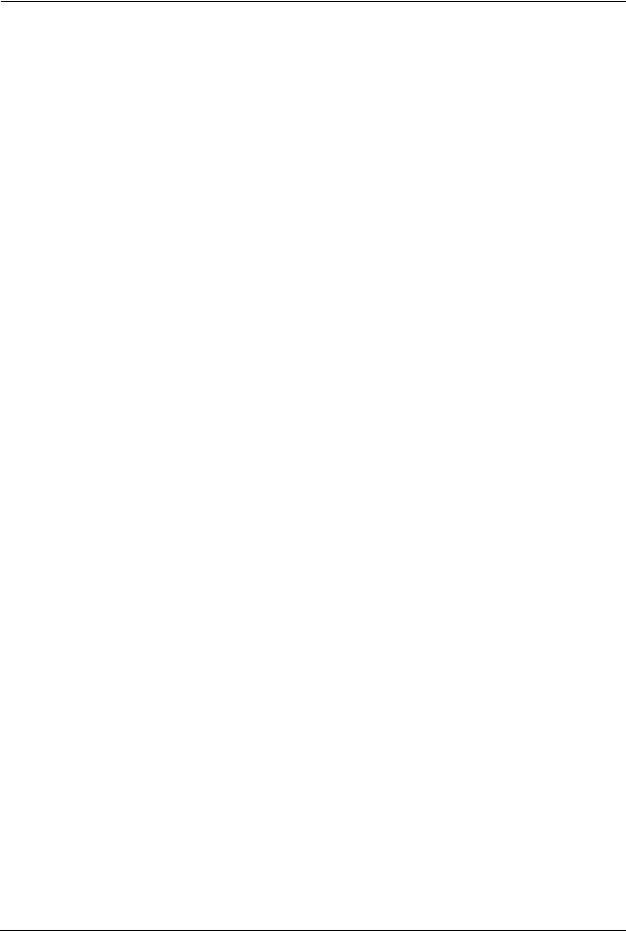
P-660R-D Series User’s Guide
1.2 Features
High Speed Internet Access
The DSL RJ-11 (ADSL over POTS models) or RJ-45 (ADSL over ISDN models) connects to your ADSL-enabled telephone line. The ZyXEL Device is compatible with the ADSL/ ADSL2/ADSL2+ standards. Maximum data rates attainable for each standard are shown in the next table.
Table 1 ADSL Standards
DATA RATE STANDARD |
UPSTREAM |
DOWNSTREAM |
|
|
|
ADSL |
832 kbps |
8Mbps |
|
|
|
ADSL2 |
3.5Mbps |
12Mbps |
|
|
|
ADSL2+ |
3.5Mbps |
24Mbps |
|
|
|
Note: If your ZyXEL Device does not support Annex M, the maximum ADSL2/2+ upstream data rate is 1.2 Mbps. ZyXEL Devices which work over ISDN do not support Annex M.
The standard your ISP supports determines the maximum upstream and downstream speeds attainable. Actual speeds attained also depend on the distance from your ISP, line quality, etc.
Zero Configuration Internet Access
Once you connect and turn on the ZyXEL Device, it automatically detects the Internet connection settings (such as the VCI/VPI numbers and the encapsulation method) from the ISP and makes the necessary configuration changes. In cases where additional account information (such as an Internet account user name and password) is required or the ZyXEL Device cannot connect to the ISP, you will be redirected to web screen(s) for information input or troubleshooting.
Any IP
The Any IP feature allows a computer to access the Internet and the ZyXEL Device without changing the network settings (such as IP address and subnet mask) of the computer, when the IP addresses of the computer and the ZyXEL Device are not in the same subnet.
Traffic Redirect
Traffic redirect forwards WAN traffic to a backup gateway when the ZyXEL Device cannot connect to the Internet, thus acting as an auxiliary if your regular WAN connection fails.
25 |
Chapter 1 Getting To Know Your ZyXEL Device |

P-660R-D Series User’s Guide
Universal Plug and Play (UPnP)
Using the standard TCP/IP protocol, the ZyXEL Device and other UPnP enabled devices can dynamically join a network, obtain an IP address and convey its capabilities to other devices on the network.
PPPoE (RFC2516)
PPPoE (Point-to-Point Protocol over Ethernet) emulates a dial-up connection. It allows your ISP to use their existing network configuration with newer broadband technologies such as ADSL. The PPPoE driver on the ZyXEL Device is transparent to the computers on the LAN, which see only Ethernet and are not aware of PPPoE thus saving you from having to manage PPPoE clients on individual computers. The ZyXEL Device also includes PPPoE idle time-out (the PPPoE connection terminates after a period of no traffic that you configure) and PPPoE Dial-on-Demand (the PPPoE connection is brought up only when an Internet access request is made).
Network Address Translation (NAT)
Network Address Translation (NAT) allows the translation of an Internet protocol address used within one network (for example a private IP address used in a local network) to a different IP address known within another network (for example a public IP address used on the Internet).
Dynamic DNS Support
With Dynamic DNS support, you can have a static hostname alias for a dynamic IP address, allowing the host to be more easily accessible from various locations on the Internet. You must register for this service with a Dynamic DNS service provider.
DHCP
DHCP (Dynamic Host Configuration Protocol) allows the individual clients (computers) to obtain the TCP/IP configuration at start-up from a centralized DHCP server. The ZyXEL Device has built-in DHCP server capability enabled by default. It can assign IP addresses, an IP default gateway and DNS servers to DHCP clients. The ZyXEL Device can now also act as a surrogate DHCP server (DHCP Relay) where it relays IP address assignment from the actual real DHCP server to the clients.
IP Alias
IP Alias allows you to partition a physical network into logical networks over the same Ethernet interface. The ZyXEL Device supports three logical LAN interfaces via its single physical Ethernet interface with the ZyXEL Device itself as the gateway for each LAN network.
Chapter 1 Getting To Know Your ZyXEL Device |
26 |
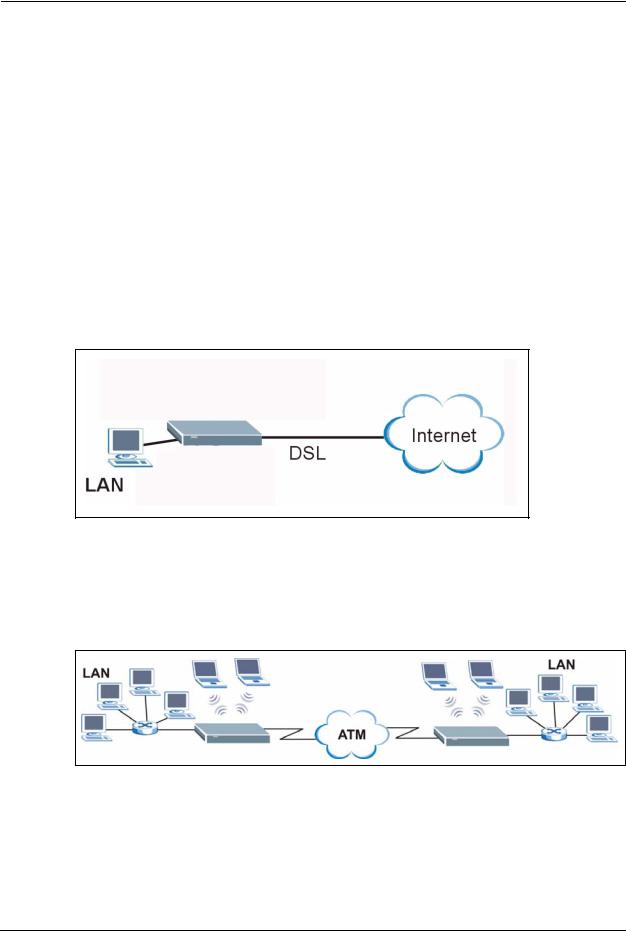
P-660R-D Series User’s Guide
Housing
Your ZyXEL Device's compact and ventilated housing minimizes space requirements making it easy to position anywhere in your busy office.
1.3 Applications for the ZyXEL Device
Here are some example uses for which the ZyXEL Device is well suited.
1.3.1 Internet Access
The ZyXEL Device is the ideal high-speed Internet access solution. It is compatible with all major ADSL DSLAM (Digital Subscriber Line Access Multiplexer) providers and supports the ADSL standards as shown in Table 1 on page 25.
Figure 1 Internet Access Applications
1.3.2 LAN to LAN Application
You can use the ZyXEL Device to connect two geographically dispersed networks over the ADSL line. A typical LAN-to-LAN application example is shown as follows.
Figure 2 LAN-to-LAN Application Example
1.4 Front Panel Lights
The following figure shows the front panel lights.
27 |
Chapter 1 Getting To Know Your ZyXEL Device |
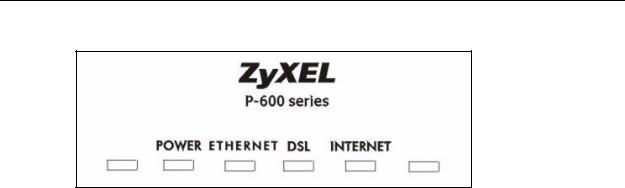
P-660R-D Series User’s Guide
Figure 3 Front Panel (P-660R-D1)
The following table describes the lights.
Table 2 Front Panel Lights
LIGHT |
COLOR |
STATUS |
DESCRIPTION |
|
|
|
|
POWER |
Green |
On |
The ZyXEL Device is receiving power and functioning |
|
|
|
properly. |
|
|
Blinking |
The ZyXEL Device is rebooting or performing diagnostics. |
|
|
|
|
|
Red |
On |
Power to the ZyXEL Device is too low. |
|
|
|
|
|
|
Off |
The ZyXEL Device is turned off. The system is not receiving |
|
|
|
power. |
ETHERNET |
Green |
On |
The ZyXEL Device has a successful 10Mbps Ethernet |
|
|
|
connection. |
|
|
Blinking |
The ZyXEL Device is receiving or sending data. |
|
|
|
|
|
Amber |
On |
The ZyXEL Device has a successful 100Mbps Ethernet |
|
|
|
connection. |
|
|
Blinking |
The ZyXEL Device is receiving or sending data. |
|
|
|
|
|
|
Off |
The ZyXEL Device is not connected to the LAN. |
|
|
|
|
DSL |
Green |
On |
The DSL line is up. |
|
|
|
|
|
|
Blinking |
The ZyXEL Device is initializing the DSL line. |
|
|
|
|
|
|
Off |
The DSL line is down. |
|
|
|
|
INTERNET |
Green |
On |
The Internet connection is up. |
|
|
|
|
|
|
Blinking |
The ZyXEL Device is sending/receiving data. |
|
|
|
|
|
|
Off |
The Internet connection is down. |
|
|
|
|
1.5 Hardware Connection
Refer to the Quick Start Guide for information on hardware connection.
Chapter 1 Getting To Know Your ZyXEL Device |
28 |
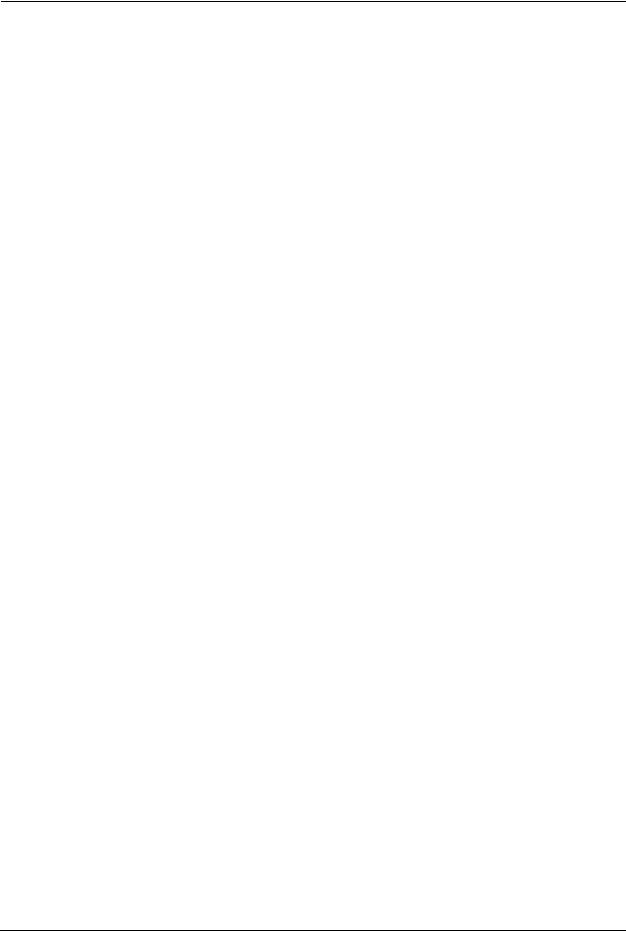
P-660R-D Series User’s Guide
29 |
Chapter 1 Getting To Know Your ZyXEL Device |
