Zyxel P-871M user manual
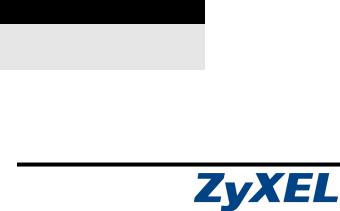
P-871M
VDSL Modem
User’s Guide
Version ME1 5/2008 Edition 1
DEFAULT LOGIN
Password 1234
Console Port Speed 38400 bps
Copyright © 2008. All rights reserved
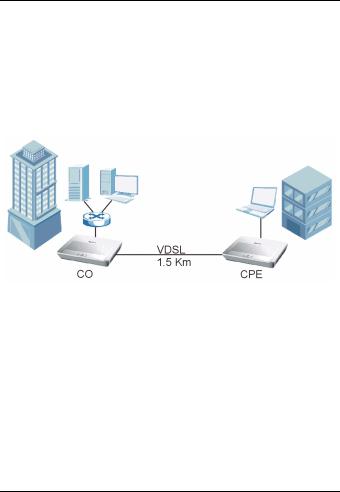
P-871M User’s Guide
Overview
The P-871M is a VDSL modem in CPE (Customer Premises Equipment) mode and can also act as CO (Central Office) equipment. CO equipment is where home and office phone lines terminate and connects to a much larger switching system. In the following example, you can build up a VDSL bridge connection between two P-871Ms.
This guide covers:
•Overview, page 2
•Hardware Connections, page 3
•CLI Commands Configuration, page 6
•Firmware Upgrade, page 9
•Wall-mounting Instructions, page 12
2

P-871M User’s Guide
1 Hardware Connections
You can set the P-871M to work in either CO mode or CPE mode. Follow the procedure below to complete the hardware connections.
1.1 CO Mode
CO
1 6 












CPE
5 |
2 |
3 |
4 |
|
|||
|
|
|
1 Set the CO/CPE switch on the rear panel to the CO side.
2 Use the included console cable to connect the CONSOLE port to your computer’s COM port for configuration.
3 Use the included yellow Ethernet cable to connect the ETHERNET port to your network device, such as a switch.
4Over ISDN: Use the included gray cable with a RJ-45 connector to connect the DSL port to another P-871M in CPE mode.
Over POTS: Use the included gray cable with a RJ-11 connector to connect the DSL port to another P-871M in CPE mode.
3
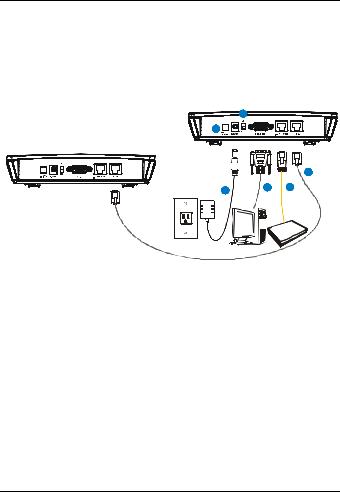
P-871M User’s Guide
5 Use the included power adaptor to connect the POWER socket to a proper power source.
6 Push the power switch to the on position.
1.2 CPE Mode
CPE
1
6
CO
4
5 |
2 |
3 |
|
|
1 Set the CO/CPE switch on the rear panel to the CPE side.
2 Use the included console cable to connect the CONSOLE port to your computer’s COM port for configuration.
3 Use the included yellow Ethernet cable to connect the ETHERNET port to your network device, such as a switch.
4Over ISDN: Use the included gray cable with a RJ-45 connector to connect the DSL port to another P-871M in CO mode.
Over POTS: Use the included gray cable with a RJ-11 connector to connect the DSL port to another P-871M in CO mode.
5Use the included power adaptor to connect the POWER socket to a proper power source.
4
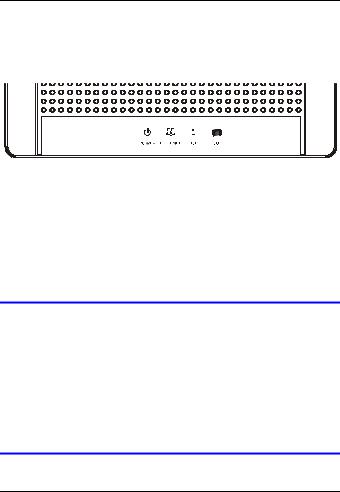
P-871M User’s Guide
6 Push the power switch to the on position.
1.3 LEDs (Lights)
Look at the LEDs on the top panel of the P-871M.
•The POWER LED is on when the system is ready.
•The ETHERNET LED turns on if the ETHERNET port is connected to an Ethernet device and blinks when the P-871M is sending or receiving data through the ETHERNET port.
•The DSL LED is on if the VDSL connection between two P- 871Ms is set up.
•The CO LED is on when the P-871M is operating in CO mode.
If none of the LEDs (lights) are on, check your connections. Make sure that you have the power adaptor connected to the P-871M and plugged in to an appropriate power source. Make sure the power source is turned on. Turn the P-871M off, wait for a few seconds and turn it back on. If the LEDs are still off, contact your vendor.
5
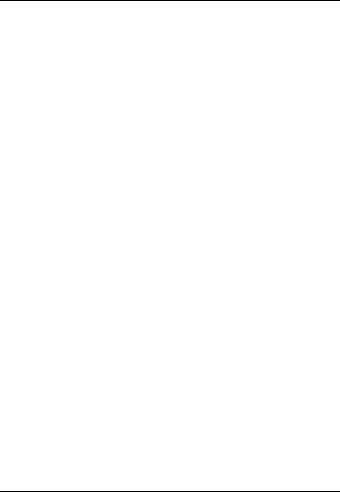
P-871M User’s Guide
2 CLI Commands Configuration
When the P-871M is in CO mode, use the CLI (Command Line Interface) commands to configure it.
2.1 Syntax Conventions
This manual follows these general conventions:
•Units of measurement may denote the “metric” value or the “scientific” value. For example, “k” for kilo may denote “1000” or “1024”, “M” for mega may denote “1000000” or “1048576” and so on.
Command descriptions follow these conventions:
• Commands are in courier new font.
•Required input values are in angle brackets <>; for example, ping <ip-address> means that you must specify an IP address for this command.
•Optional fields are in square brackets []; for instance vdsl profile [1|2], the name field is optional.
•The | (bar) symbol means “or”.
•italic terms represent user-defined input values; for example, in vdsl downrate [y], y can be replaced by the actual data rate that you want to set, for example, 10000.
•A key stroke is denoted by square brackets and uppercase text, for example, [ENTER] means the “Enter” or “Return” key on your keyboard.
6
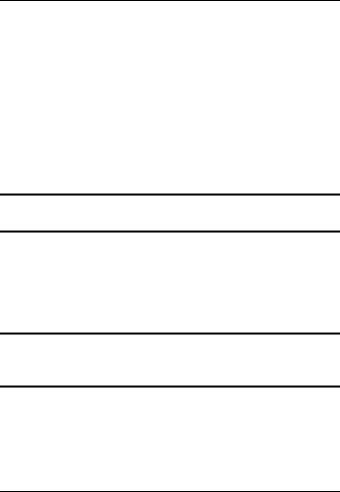
P-871M User’s Guide
2.2 Accessing the CLI
1 Connect your computer to the console port and use terminal emulation software configured to the following parameters:
•VT100 terminal emulation
•38400 bps
•No parity, 8 data bits, 1 stop bit
•No flow control
2 Press [ENTER] to open the login screen.
3 Enter the system login password.
"The default system password is 1234.
2.3Commands Summary
The following table lists the commands available on the P- 871M.
"Use the ? or help command to see the available commands.
7

|
P-871M User’s Guide |
|
|
Command |
Description |
sys |
Displays the system information and port |
|
settings, including the current firmware version |
|
and VDSL data rate. |
|
lt=line termination, means CO mode; |
|
nt=network termination, means CPE mode |
|
|
help |
Displays all available commands. |
exit |
Logs you out of the CLI. |
passwd |
Changes the system login password. |
default |
Returns the P-871M to the factory defaults. |
upgrade |
Uploads the P-871M’s firmware or |
<fw|conf> |
configuration file. |
vdsl uprate [x] |
Displays or sets the VDSL upstream data rate. |
|
x: Enter the rate from 2000 to 100000 in Kbps. |
vdsl downrate |
Displays or sets the VDSL downstream data |
[y] |
rate. |
|
y: Enter the rate from 2000 to 100000 in Kbps. |
vdsl snr [z] |
Displays or sets the VDSL SNR margin. |
|
z: Enter the SNR margin from 0 to 24 in dB. |
vdsl interleave |
Displays or sets the VDSL interleave delay. |
[i] |
i: Enter the interleave delay from 0 to 100 in |
|
0.5 ms (milisecond). |
|
|
vdsl profile |
Displays or sets the VDSL profile. |
[1|2] |
1: 12a, PSD:998-M1x-B |
|
2: 12a, PSD:997-M1x-M |
vdsl reset |
Resets the VDSL chipset. |
vdsl reconnect |
Forces the P-871M to re-build up the VDSL |
|
connection. |
|
|
8
