Zyxel LTE7490-M904-EU01V1F Quick Start Guide
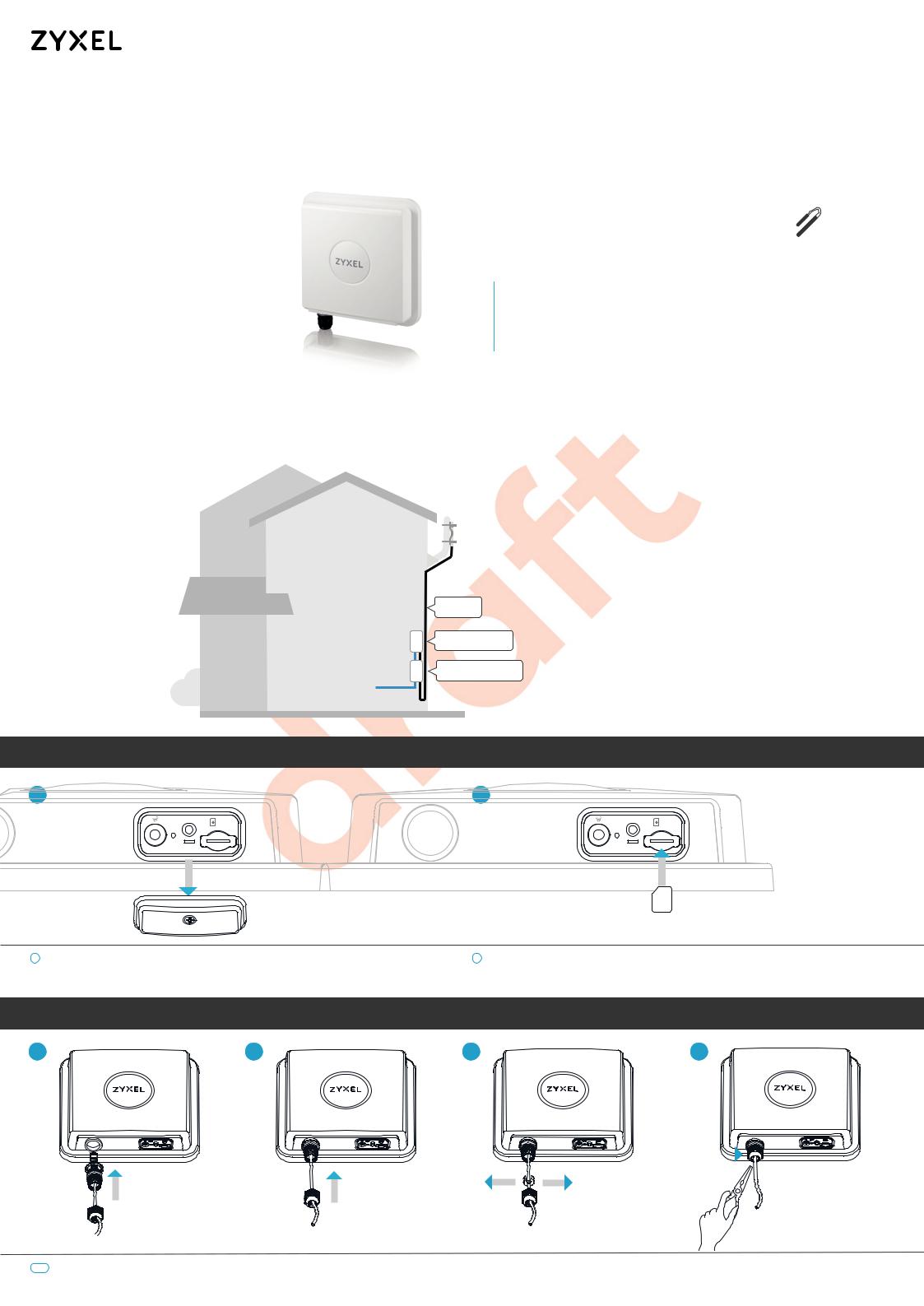
Package Contents
LTE7490-M904 |
x2 |
|
4G LTE-A Pro Outdoor Router |
||
|
LLTE746190-M60294 PowerGbE |
GroundingGbEGroundingGigabit GigabitCle |
PGSafety19 M BracketQuickSafetyStartFlatQuickBracketsStart |
||
Cordable |
CableWire |
PoEWireInjectorPoEInjectorGland |
ThreadWarnings WarningsGuide |
Guide |
Quick Start Guide
Location Examples
Mountingx4 |
Kit |
|
|
|
|
|
|
|
|
x4 |
|
x4 |
x4 |
x4x4 |
x4x4 |
x4x4 |
|
|
x2 |
|
|
|
|
||||||
x6 |
|
x3 |
x6 |
x3 |
x6 |
x1 |
|
x1 |
x2 |
M6 Spring |
Hex Nuts NylonWaalll |
Tappping |
M6M6Hex |
M6M6HexHex M BrSafetycket |
FlatQuickBrackeStarts |
||||
M6 Washers M8 Washers |
M6 Spring |
M8 Spring |
M6 Hex |
M8 Hex |
|
M8 Hex Bolt |
M8 Screws |
||
Washers |
|
|
Plugs |
Screw |
Boltsx90L Boltsx12Lx12L |
Warnings |
Guide |
||
& Washers |
|
|
Washers |
Washers |
Nuts |
Nut |
(1.25*120mm) |
|
|
|
|
|
M4x25mm |
|
|
|
|
|
|
x4 |
|
x4 |
|
x1 |
x1 |
x1 |
|
x2 |
x1 |
Nylon Wall |
Tapping Screws Bracket-1 |
M Bracket Main Frame U-Type |
Indoor |
Plugs |
M4x25 mm |
Screws |
Bracket |
See the User's Guide at www.zyxel.com for more information, including customer support and safety warnings.
EU Importer
Zyxel Communications A/S
Gladsaxevej 378, 2. th. 2860 Søborg, Denmark https://www.zyxel.com/dk/da/
Copyright © 2020 Zyxel Communications Corp. All Rights Reserved.
Wall Mounting
|
|
|
|
|
Cat 5e |
Pole Mounting |
|
|
|
Cat 5e |
|
|
|
|
|
Power Outlet |
Power Outlet |
Place the LTE7490 in an open area |
|
|
|
Power Injector |
Power Injector |
free of obstacles, and adjust the angle |
|
|
|
|
|
to point it towards the base station to |
Smartphone |
Laptop |
Gateway |
|
PC |
have the strongest possible LTE signal. |
|
Step 1 SIM Card Installation
1 |
2 |
RESET |
SIM |
|
|
LAN (PoE) |
|
RESET |
SIM |
|
|
LAN (PoE) |
|
1Make sure the LTE7490 is turned off. There should be no Ethernet cable connected providing power using PoE. Unscrew the SIM card slot cover and remove it.
2 Insert your SIM card provided by an LTE ISP (Internet Service Provider).
Step 2 Cable Connections
1 |
2 |
3 |
4 |
1-4 Follow steps 1 to 4 in the drawing to connect an 8-pin Cat 5e Ethernet cable to the LTE7490's LAN port.
1/4
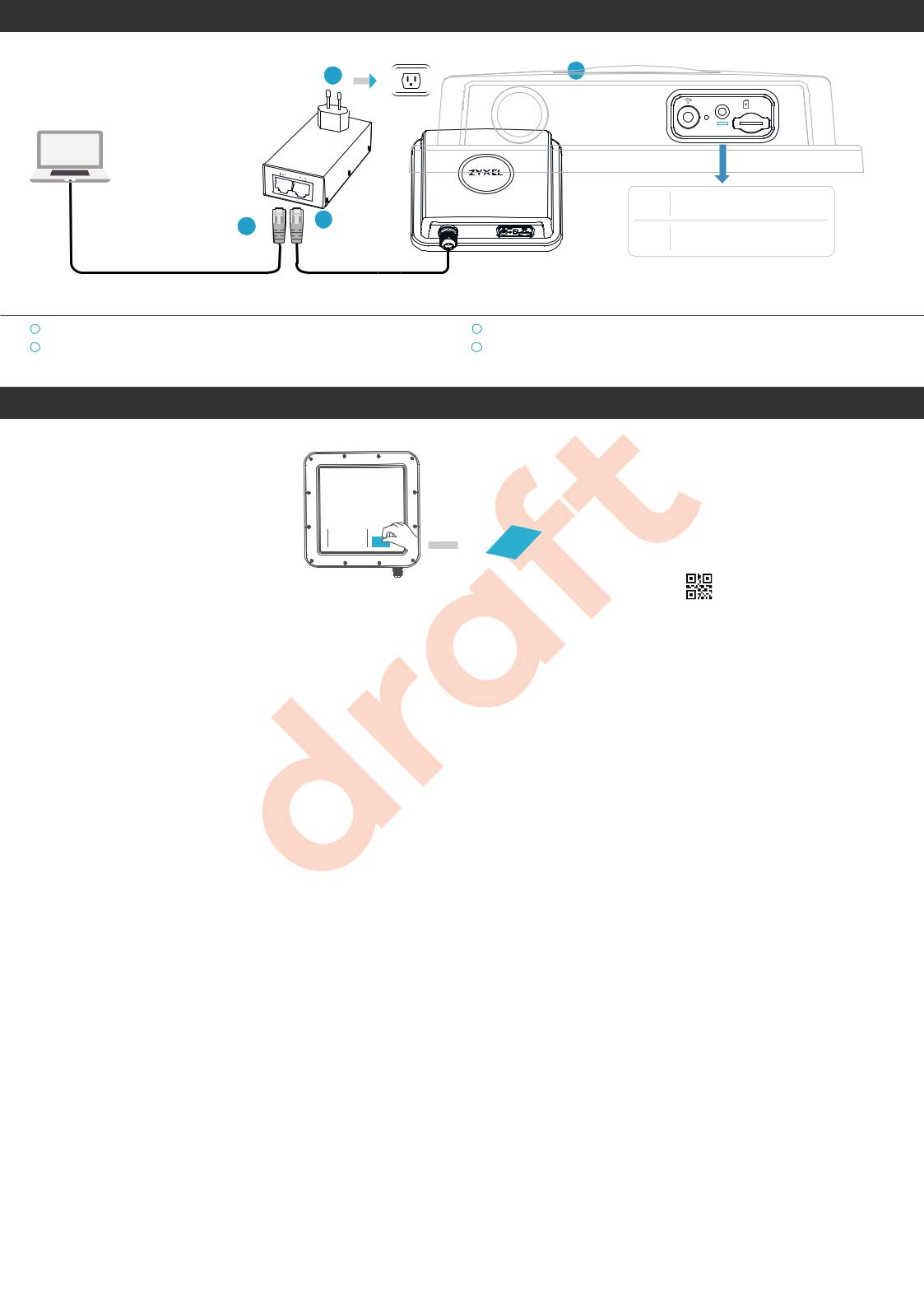
Step 3 Cable Connections
3 |
4 |
|
|
|
|
||
Power outlet |
RESET |
SIM |
|
LAN (PoE) |
|||
|
|
PoE injector
|
LAN |
POE |
|
|
|
|
|
|
|
|
|
|
Red |
Blinking Booting |
|
|
|
Steady - Error |
|
|
|
1 |
|
|
2 |
|
|
Blinking - Connecting to the Internet |
|
|
|
Green |
||
|
|
|
Steady - Connected to the Internet |
|
|
|
|
|
1 |
Connect the other end of the Ethernet cable to the provided PoE injector's OUT port. |
3 |
Connect the power plug on the PoE injector to a power outlet. |
2 |
Connect the IN port of the injector to a computer with an Ethernet cable for initial |
4 |
Check the LED next to the SIM card slot. |
|
configuration. |
|
|
Step 4 Connecting WiFi to Your LTE7490 for Easy Setup
2
RESET |
SIM |
|
1
Amber Blinking - WiFi is on
3
RESET |
SIM |
|
|
N (PoE) |
|
PoE injector
LAN |
POE |
|
Login address : 192.168.1.1 |
https://192.168.1.1 |
User Name : admin |
|
Login Password : 1234 |
|
WiFi SSID : Zyxel_xxxx |
|
WiFi Key : XXXXXXXXXX |
|
|
User Name |
Scan the QR code on the device label to see the |
admin |
SSID and WiFi Key on your smartphone. |
|
|
Password |
|
1234 |
|
Login |
|
Desktop Version |
1 Check if WiFi is on - the amber LED is blinking. If not, press the WiFi button to enable WiFi.
2Remove the label from the back of the LTE7490 and put it on the injector. Connect to the LTE7490 WiFi network using the WIFI SSID and WIFI Key on the injector label, or on your smartphone simply scan the QR code to connect.
3 Screw the SIM card slot cover back into place.
Configuring Your LTE7490 (Optional)
https://192.168.1.1 |
https://192.168.1.1 |
|
|
|
|
|
LTE7490-M904 |
|
User Name: admin |
User Name |
admin |
Login Password: 1234 |
Password |
1234 |
Login
Open a web browser and go to https://192.168.1.1.
Enter the default username (admin) and password (see label), and then click Login.
See the User’s Guide at www.zyxel.com for more information.
2/4
