ZyXEL P-320W User Manual

P-320W
802.11g Wireless Firewall Router
User’s Guide
Version 1.00
11/2005
Edition 1

P-320W User’s Guide
Copyright
Copyright © 2005 by ZyXEL Communications Corporation.
The contents of this publication may not be reproduced in any part or as a whole, transcribed, stored in a retrieval system, translated into any language, or transmitted in any form or by any means, electronic, mechanical, magnetic, optical, chemical, photocopying, manual, or otherwise, without the prior written permission of ZyXEL Communications Corporation.
Published by ZyXEL Communications Corporation. All rights reserved.
Disclaimer
ZyXEL does not assume any liability arising out of the application or use of any products, or software described herein. Neither does it convey any license under its patent rights nor the patent rights of others. ZyXEL further reserves the right to make changes in any products described herein without notice. This publication is subject to change without notice.
Trademarks
ZyNOS (ZyXEL Network Operating System) is a registered trademark of ZyXEL Communications, Inc. Other trademarks mentioned in this publication are used for identification purposes only and may be properties of their respective owners.
Copyright |
3 |
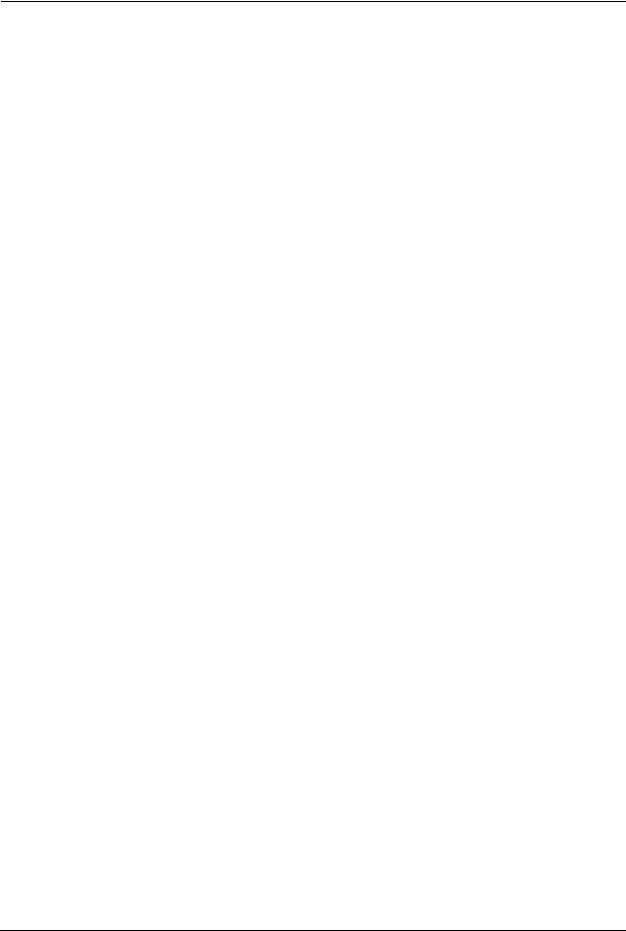
P-320W User’s Guide
Federal Communications
Commission (FCC) Interference
Statement
This device complies with Part 15 of FCC rules. Operation is subject to the following two conditions:
•This device may not cause harmful interference.
•This device must accept any interference received, including interference that may cause undesired operations.
This equipment has been tested and found to comply with the limits for a Class B digital device pursuant to Part 15 of the FCC Rules. These limits are designed to provide reasonable protection against harmful interference in a commercial environment. This equipment generates, uses, and can radiate radio frequency energy, and if not installed and used in accordance with the instructions, may cause harmful interference to radio communications.
If this equipment does cause harmful interference to radio/television reception, which can be determined by turning the equipment off and on, the user is encouraged to try to correct the interference by one or more of the following measures:
•Reorient or relocate the receiving antenna.
•Increase the separation between the equipment and the receiver.
•Connect the equipment into an outlet on a circuit different from that to which the receiver is connected.
•Consult the dealer or an experienced radio/TV technician for help.
Caution
1To comply with FCC RF exposure compliance requirements, a separation distance of at least 20 cm must be maintained between the antenna of this device and all persons.
2This transmitter must not be co-located or operating in conjunction with any other antenna or transmitter.
Notice 1
Changes or modifications not expressly approved by the party responsible for compliance could void the user's authority to operate the equipment.
This Class B digital apparatus complies with Canadian ICES-003.
Cet appareil numérique de la classe B est conforme à la norme NMB-003 du Canada.
4 |
Federal Communications Commission (FCC) Interference Statement |

P-320W User’s Guide
Certifications
1Go to www.zyxel.com
2Select your product from the drop-down list box on the ZyXEL home page to go to that product's page.
3Select the certification you wish to view from this page.
Federal Communications Commission (FCC) Interference Statement |
5 |

P-320W User’s Guide
Safety Warnings
For your safety, be sure to read and follow all warning notices and instructions.
•To reduce the risk of fire, use only No. 26 AWG (American Wire Gauge) or larger telecommunication line cord.
•Do NOT open the device or unit. Opening or removing covers can expose you to dangerous high voltage points or other risks. ONLY qualified service personnel can service the device. Please contact your vendor for further information.
•Use ONLY the dedicated power supply for your device. Connect the power cord or power adaptor to the right supply voltage (110V AC in North America or 230V AC in Europe).
•Do NOT use the device if the power supply is damaged as it might cause electrocution.
•If the power supply is damaged, remove it from the power outlet.
•Do NOT attempt to repair the power supply. Contact your local vendor to order a new power supply.
•Place connecting cables carefully so that no one will step on them or stumble over them. Do NOT allow anything to rest on the power cord and do NOT locate the product where anyone can walk on the power cord.
•If you wall mount your device, make sure that no electrical, gas or water pipes will be damaged.
•Do NOT install nor use your device during a thunderstorm. There may be a remote risk of electric shock from lightning.
•Do NOT expose your device to dampness, dust or corrosive liquids.
•Do NOT use this product near water, for example, in a wet basement or near a swimming pool.
•Make sure to connect the cables to the correct ports.
•Do NOT obstruct the device ventilation slots, as insufficient airflow may harm your device.
•Do NOT store things on the device.
•Connect ONLY suitable accessories to the device.
6 |
Safety Warnings |

P-320W User’s Guide
ZyXEL Limited Warranty
ZyXEL warrants to the original end user (purchaser) that this product is free from any defects in materials or workmanship for a period of up to two years from the date of purchase. During the warranty period, and upon proof of purchase, should the product have indications of failure due to faulty workmanship and/or materials, ZyXEL will, at its discretion, repair or replace the defective products or components without charge for either parts or labor, and to whatever extent it shall deem necessary to restore the product or components to proper operating condition. Any replacement will consist of a new or re-manufactured functionally equivalent product of equal value, and will be solely at the discretion of ZyXEL. This warranty shall not apply if the product is modified, misused, tampered with, damaged by an act of God, or subjected to abnormal working conditions.
Note
Repair or replacement, as provided under this warranty, is the exclusive remedy of the purchaser. This warranty is in lieu of all other warranties, express or implied, including any implied warranty of merchantability or fitness for a particular use or purpose. ZyXEL shall in no event be held liable for indirect or consequential damages of any kind of character to the purchaser.
To obtain the services of this warranty, contact ZyXEL's Service Center for your Return Material Authorization number (RMA). Products must be returned Postage Prepaid. It is recommended that the unit be insured when shipped. Any returned products without proof of purchase or those with an out-dated warranty will be repaired or replaced (at the discretion of ZyXEL) and the customer will be billed for parts and labor. All repaired or replaced products will be shipped by ZyXEL to the corresponding return address, Postage Paid. This warranty gives you specific legal rights, and you may also have other rights that vary from country to country.
ZyXEL Limited Warranty |
7 |
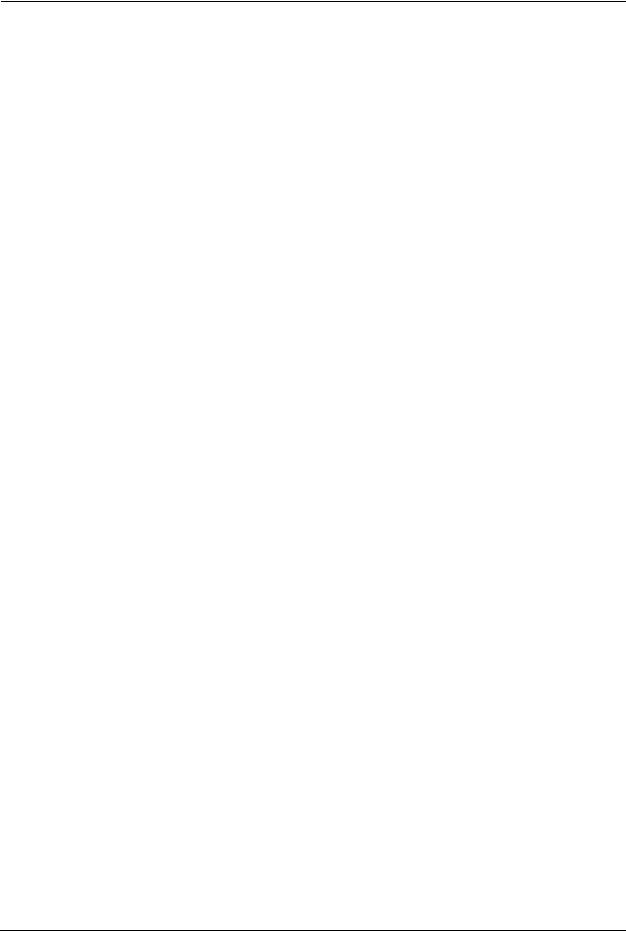
P-320W User’s Guide
Customer Support
Please have the following information ready when you contact customer support.
•Product model and serial number.
•Warranty Information.
•Date that you received your device.
•Brief description of the problem and the steps you took to solve it.
METHOD |
SUPPORT E-MAIL |
TELEPHONEA |
WEB SITE |
REGULAR MAIL |
|
LOCATION |
SALES E-MAIL |
FAX |
FTP SITE |
||
|
|||||
|
|
|
|
|
|
CORPORATE |
support@zyxel.com.tw |
+886-3-578-3942 |
www.zyxel.com |
ZyXEL Communications Corp. |
|
|
|
www.europe.zyxel.com |
6 Innovation Road II |
||
HEADQUARTERS |
|
|
|
Science Park |
|
sales@zyxel.com.tw |
+886-3-578-2439 |
ftp.zyxel.com |
|||
(WORLDWIDE) |
Hsinchu 300 |
||||
|
|
|
ftp.europe.zyxel.com |
Taiwan |
|
|
info@cz.zyxel.com |
+420-241-091-350 |
www.zyxel.cz |
ZyXEL Communications |
|
|
|
|
|
Czech s.r.o. |
|
CZECH REPUBLIC |
info@cz.zyxel.com |
+420-241-091-359 |
|
||
|
Modranská 621 |
||||
|
|
|
|
143 01 Praha 4 - Modrany |
|
|
|
|
|
Ceská Republika |
|
|
support@zyxel.dk |
+45-39-55-07-00 |
www.zyxel.dk |
ZyXEL Communications A/S |
|
DENMARK |
|
|
|
Columbusvej |
|
sales@zyxel.dk |
+45-39-55-07-07 |
|
|||
|
2860 Soeborg |
||||
|
|
|
|
Denmark |
|
|
support@zyxel.fi |
+358-9-4780-8411 |
www.zyxel.fi |
ZyXEL Communications Oy |
|
FINLAND |
|
|
|
Malminkaari 10 |
|
sales@zyxel.fi |
+358-9-4780 8448 |
|
|||
|
00700 Helsinki |
||||
|
|
|
|
Finland |
|
|
info@zyxel.fr |
+33-4-72-52-97-97 |
www.zyxel.fr |
ZyXEL France |
|
|
|
|
|
1 rue des Vergers |
|
FRANCE |
|
+33-4-72-52-19-20 |
|
||
|
|
Bat. 1 / C |
|||
|
|
|
|
69760 Limonest |
|
|
|
|
|
France |
|
|
support@zyxel.de |
+49-2405-6909-0 |
www.zyxel.de |
ZyXEL Deutschland GmbH. |
|
GERMANY |
|
|
|
Adenauerstr. 20/A2 D-52146 |
|
sales@zyxel.de |
+49-2405-6909-99 |
|
|||
|
Wuerselen |
||||
|
|
|
|
Germany |
|
|
support@zyxel.hu |
+36-1-3361649 |
www.zyxel.hu |
ZyXEL Hungary |
|
HUNGARY |
|
|
|
48, Zoldlomb Str. |
|
info@zyxel.hu |
+36-1-3259100 |
|
|||
|
H-1025, Budapest |
||||
|
|
|
|
Hungary |
|
|
http://zyxel.kz/support |
+7-3272-590-698 |
www.zyxel.kz |
ZyXEL Kazakhstan |
|
|
|
|
|
43, Dostyk ave.,Office 414 |
|
KAZAKHSTAN |
sales@zyxel.kz |
+7-3272-590-689 |
|
||
|
Dostyk Business Centre |
||||
|
|
|
|
050010, Almaty |
|
|
|
|
|
Republic of Kazakhstan |
|
|
support@zyxel.com |
1-800-255-4101 |
www.us.zyxel.com |
ZyXEL Communications Inc. |
|
|
|
+1-714-632-0882 |
|
1130 N. Miller St. |
|
NORTH AMERICA |
|
|
|
Anaheim |
|
|
sales@zyxel.com |
+1-714-632-0858 |
ftp.us.zyxel.com |
CA 92806-2001 |
|
|
|
|
|
U.S.A. |
|
|
support@zyxel.no |
+47-22-80-61-80 |
www.zyxel.no |
ZyXEL Communications A/S |
|
NORWAY |
|
|
|
Nils Hansens vei 13 |
|
sales@zyxel.no |
+47-22-80-61-81 |
|
|||
|
0667 Oslo |
||||
|
|
|
|
Norway |
8 |
Customer Support |
|
|
|
|
P-320W User’s Guide |
|
|
|
|
|
|
|
METHOD |
SUPPORT E-MAIL |
TELEPHONEA |
WEB SITE |
REGULAR MAIL |
|
LOCATION |
SALES E-MAIL |
FAX |
FTP SITE |
||
|
|||||
|
|
|
|
|
|
|
info@pl.zyxel.com |
+48-22-5286603 |
www.pl.zyxel.com |
ZyXEL Communications |
|
POLAND |
|
|
|
ul.Emilli Plater 53 |
|
|
+48-22-5206701 |
|
|||
|
|
00-113 Warszawa |
|||
|
|
|
|
Poland |
|
|
http://zyxel.ru/support |
+7-095-542-89-29 |
www.zyxel.ru |
ZyXEL Russia |
|
RUSSIA |
|
|
|
Ostrovityanova 37a Str. |
|
sales@zyxel.ru |
+7-095-542-89-25 |
|
|||
|
Moscow, 117279 |
||||
|
|
|
|
Russia |
|
|
support@zyxel.es |
+34-902-195-420 |
www.zyxel.es |
ZyXEL Communications |
|
SPAIN |
|
|
|
Alejandro Villegas 33 |
|
sales@zyxel.es |
+34-913-005-345 |
|
|||
|
1º, 28043 Madrid |
||||
|
|
|
|
Spain |
|
|
support@zyxel.se |
+46-31-744-7700 |
www.zyxel.se |
ZyXEL Communications A/S |
|
SWEDEN |
|
|
|
Sjöporten 4, 41764 Göteborg |
|
sales@zyxel.se |
+46-31-744-7701 |
|
|||
|
|
Sweden |
|||
|
|
|
|
|
|
|
support@ua.zyxel.com |
+380-44-247-69-78 |
www.ua.zyxel.com |
ZyXEL Ukraine |
|
UKRAINE |
|
|
|
13, Pimonenko Str. |
|
sales@ua.zyxel.com |
+380-44-494-49-32 |
|
|||
|
Kiev, 04050 |
||||
|
|
|
|
Ukraine |
|
|
support@zyxel.co.uk |
+44-1344 303044 |
www.zyxel.co.uk |
ZyXEL Communications UK |
|
|
|
08707 555779 (UK only) |
|
Ltd.,11 The Courtyard, |
|
UNITED KINGDOM |
|
|
|
Eastern Road, Bracknell, |
|
|
sales@zyxel.co.uk |
+44-1344 303034 |
ftp.zyxel.co.uk |
Berkshire, RG12 2XB, |
|
|
|
|
|
United Kingdom (UK) |
A. “+” is the (prefix) number you enter to make an international telephone call.
Customer Support |
9 |
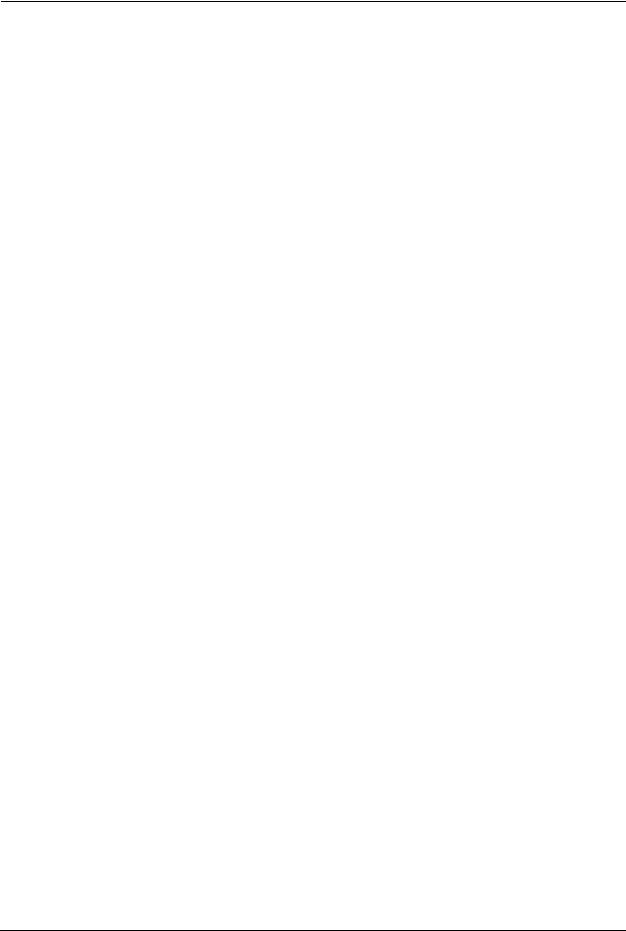
P-320W User’s Guide
10 |
Customer Support |

P-320W User’s Guide
Table of Contents
Copyright |
.................................................................................................................. |
3 |
Federal Communications Commission (FCC) Interference Statement ............... |
4 |
|
Safety Warnings ....................................................................................................... |
6 |
|
ZyXEL Limited Warranty.......................................................................................... |
7 |
|
Customer Support.................................................................................................... |
8 |
|
Table of Contents ................................................................................................... |
11 |
|
Preface .................................................................................................................... |
|
25 |
Chapter 1 |
|
|
Getting to Know Your Prestige ............................................................................. |
27 |
|
1.1 |
Prestige Overview .............................................................................................. |
27 |
1.2 |
Prestige Features ............................................................................................... |
27 |
|
1.2.1 Physical Features ..................................................................................... |
27 |
|
1.2.2 Non-Physical Features ............................................................................. |
28 |
|
1.2.3 Wireless Features ..................................................................................... |
30 |
1.3 |
Applications for the Prestige .............................................................................. |
31 |
|
1.3.1 Secure Broadband Internet Access via Cable or DSL Modem ................. |
31 |
|
1.3.2 Wireless LAN Application ......................................................................... |
32 |
|
1.3.3 Front Panel LEDs ..................................................................................... |
32 |
Chapter 2 |
|
|
Introducing the Web Configurator........................................................................ |
35 |
|
2.1 |
Web Configurator Overview ............................................................................... |
35 |
2.2 |
Accessing the Prestige Web Configurator ......................................................... |
35 |
2.3 |
Resetting the Prestige ........................................................................................ |
37 |
|
2.3.1 Procedure To Use The Reset Button ........................................................ |
37 |
2.4 |
Navigating the Prestige Web Configurator ......................................................... |
37 |
|
2.4.1 Navigation Panel ....................................................................................... |
39 |
|
2.4.2 Summary: DHCP Table.............................................................................. |
41 |
|
2.4.3 Summary: Association List ........................................................................ |
42 |
|
2.4.4 Summary: Packet Statistics ....................................................................... |
42 |
Chapter 3 |
|
|
Connection Wizard................................................................................................. |
45 |
|
3.1 |
Wizard Setup ...................................................................................................... |
45 |
Table of Contents |
11 |

P-320W User’s Guide
3.2 |
Connection Wizard: STEP 1: System Information ............................................. |
46 |
|
3.2.1 System Name ........................................................................................... |
46 |
|
3.2.2 Domain Name ........................................................................................... |
46 |
3.3 |
Connection Wizard: STEP 2: Wireless LAN ....................................................... |
47 |
|
3.3.1 Basic(WEP) Security ................................................................................. |
49 |
|
3.3.2 Extend(WPA-PSK) Security....................................................................... |
50 |
|
3.3.3 OTIST ........................................................................................................ |
51 |
3.4 |
Connection Wizard: STEP 3: Internet Configuration .......................................... |
52 |
|
3.4.1 Ethernet Connection Type ........................................................................ |
53 |
|
3.4.2 PPPoE Connection Type .......................................................................... |
53 |
|
3.4.3 PPTP Connection Type ............................................................................ |
55 |
|
3.4.4 Your IP Address......................................................................................... |
56 |
|
3.4.5 WAN MAC Address ................................................................................... |
57 |
|
3.4.6 Connection Wizard Complete .................................................................... |
58 |
Chapter 4 |
|
|
Wireless LAN .......................................................................................................... |
61 |
|
4.1 |
Introduction ........................................................................................................ |
61 |
4.2 |
Wireless Security Overview ............................................................................... |
61 |
|
4.2.1 Encryption ................................................................................................. |
61 |
|
4.2.2 Authentication ........................................................................................... |
61 |
|
4.2.3 Restricted Access ..................................................................................... |
62 |
|
4.2.4 Hide Prestige Identity ................................................................................ |
62 |
|
4.2.5 Using OTIST ............................................................................................. |
62 |
4.3 |
Configuring Wireless LAN on the Prestige ......................................................... |
62 |
4.4 |
General Wireless LAN Screen .......................................................................... |
63 |
|
4.4.1 No Security ............................................................................................... |
64 |
|
4.4.2 WEP Encryption ........................................................................................ |
65 |
|
4.4.3 Introduction to WPA ................................................................................. |
67 |
|
4.4.4 WPA-PSK Application Example ................................................................ |
67 |
|
4.4.5 WPA-PSK Authentication Screen ............................................................. |
68 |
|
4.4.6 WPA with RADIUS Application Example .................................................. |
69 |
|
4.4.7 Wireless Client WPA Supplicants ............................................................. |
69 |
|
4.4.8 WPA Authentication Screen ...................................................................... |
69 |
|
4.4.9 IEEE 802.1x Overview .............................................................................. |
70 |
|
4.4.10 IEEE 802.1x and Dynamic WEP Key Exchange Screen ........................ |
71 |
4.5 |
OTIST ................................................................................................................. |
72 |
|
4.5.1 Enabling OTIST ........................................................................................ |
72 |
|
4.5.1.1 AP ................................................................................................... |
72 |
|
4.5.1.2 Wireless Client ................................................................................ |
74 |
|
4.5.2 Starting OTIST .......................................................................................... |
75 |
|
4.5.3 Notes on OTIST ........................................................................................ |
75 |
4.6 |
MAC Filter .......................................................................................................... |
76 |
12 |
Table of Contents |

|
|
P-320W User’s Guide |
4.7 |
Wireless LAN Advanced Screen ........................................................................ |
78 |
Chapter 5 |
|
|
WAN......................................................................................................................... |
|
81 |
5.1 |
WAN IP Address Assignment ............................................................................. |
81 |
5.2 |
IP Address and Subnet Mask ............................................................................. |
81 |
5.3 |
DNS Server Address Assignment ...................................................................... |
82 |
5.4 |
TCP/IP Priority (Metric) ...................................................................................... |
82 |
5.5 WAN MAC Address ............................................................................................ |
83 |
|
5.6 |
Internet Connection ............................................................................................ |
83 |
|
5.6.1 Ethernet Encapsulation ............................................................................. |
83 |
|
5.6.2 PPPoE Encapsulation ............................................................................... |
85 |
|
5.6.3 PPTP Encapsulation ................................................................................. |
87 |
5.7 |
Advanced WAN Screen ...................................................................................... |
89 |
5.8 |
Traffic Redirect ................................................................................................... |
90 |
5.9 |
Traffic Redirect Screen ....................................................................................... |
90 |
Chapter 6 |
|
|
LAN.......................................................................................................................... |
|
93 |
6.1 |
LAN Overview .................................................................................................... |
93 |
|
6.1.1 IP Pool Setup ............................................................................................ |
93 |
|
6.1.2 System DNS Servers ................................................................................ |
93 |
6.2 |
LAN TCP/IP ........................................................................................................ |
93 |
|
6.2.1 Factory LAN Defaults ................................................................................ |
93 |
|
6.2.2 IP Address and Subnet Mask ................................................................... |
94 |
6.3 |
IP Screen ........................................................................................................... |
94 |
Chapter 7 |
|
|
DHCP Server........................................................................................................... |
95 |
|
7.1 DHCP ................................................................................................................. |
95 |
|
7.2 DHCP Screen ..................................................................................................... |
95 |
|
7.3 |
Static DHCP Screen ........................................................................................... |
96 |
7.4 |
Client List Screen ............................................................................................... |
97 |
Chapter 8 |
|
|
Network Address Translation (NAT) ..................................................................... |
99 |
|
8.1 |
NAT Overview .................................................................................................... |
99 |
|
8.1.1 NAT Definitions ......................................................................................... |
99 |
|
8.1.2 What NAT Does ...................................................................................... |
100 |
|
8.1.3 How NAT Works ..................................................................................... |
100 |
|
8.1.4 NAT Application ...................................................................................... |
101 |
|
8.1.5 Default Server IP Address ...................................................................... |
101 |
|
8.1.6 Port Forwarding: Services and Port Numbers ........................................ |
102 |
Table of Contents |
13 |

P-320W User’s Guide
8.1.7 Configuring Servers Behind SUA (Example) .......................................... |
103 |
8.2 General NAT Screen ........................................................................................ |
103 |
8.3 Port Forwarding Screen ................................................................................... |
104 |
8.3.1 Rule Setup Screen................................................................................... |
105 |
8.4 Trigger Port Forwarding ................................................................................... |
106 |
8.4.1 Trigger Port Forwarding Example ........................................................... |
106 |
8.4.2 Two Points To Remember About Trigger Ports ....................................... |
107 |
8.5 Trigger Port Forwarding Screen ....................................................................... |
107 |
Chapter 9 |
|
Firewall.................................................................................................................. |
109 |
9.1 Introduction to Firewall ..................................................................................... |
109 |
9.1.1 What is a Firewall? ................................................................................. |
109 |
9.1.2 Stateful Inspection Firewall. .................................................................... |
109 |
9.1.3 About the Prestige Firewall ..................................................................... |
109 |
9.1.4 Guidelines For Enhancing Security With Your Firewall .......................... |
110 |
9.2 General Firewall Screen ................................................................................... |
110 |
9.3 Services Screen .............................................................................................. |
111 |
9.3.1 Services .................................................................................................. |
113 |
Chapter 10 |
|
Static Route Screens ........................................................................................... |
115 |
10.1 Static Route Overview .................................................................................... |
115 |
10.2 IP Static Route Screen ................................................................................... |
115 |
10.2.1 Static Route Setup Screen..................................................................... |
116 |
Chapter 11 |
|
Remote Management Screens ............................................................................ |
119 |
11.1 Remote Management Overview ..................................................................... |
119 |
11.1.1 Remote Management Limitations ......................................................... |
119 |
11.1.2 Remote Management and NAT ............................................................ |
119 |
11.1.3 System Timeout ................................................................................... |
120 |
11.2 WWW Screen ................................................................................................. |
120 |
11.3 SNMP ............................................................................................................. |
121 |
11.3.1 Supported MIBs .................................................................................... |
122 |
11.3.2 SNMP Traps .......................................................................................... |
122 |
11.4 SNMP Screen ................................................................................................. |
122 |
11.5 Security Screen .............................................................................................. |
123 |
Chapter 12 |
|
UPnP...................................................................................................................... |
125 |
12.1 Universal Plug and Play Overview ................................................................ |
125 |
12.1.1 How Do I Know If I'm Using UPnP? ...................................................... |
125 |
14 |
Table of Contents |

|
P-320W User’s Guide |
|
12.1.2 NAT Traversal ....................................................................................... |
125 |
|
12.1.3 Cautions with UPnP .............................................................................. |
125 |
|
12.2 UPnP and ZyXEL ........................................................................................... |
126 |
|
12.3 UPnP Screen ................................................................................................. |
126 |
|
12.4 |
Installing UPnP in Windows Example ............................................................ |
127 |
12.4.1 Installing UPnP in Windows Me ............................................................ |
127 |
|
12.4.2 Installing UPnP in Windows XP ............................................................ |
128 |
|
12.5 |
Using UPnP in Windows XP Example .......................................................... |
129 |
12.5.1 Auto-discover Your UPnP-enabled Network Device ............................. |
130 |
|
12.5.2 Web Configurator Easy Access ............................................................ |
133 |
|
Chapter 13 |
|
|
System .................................................................................................................. |
|
135 |
13.1 |
System Overview ........................................................................................... |
135 |
13.2 |
General Screen .............................................................................................. |
135 |
13.3 Dynamic DNS ................................................................................................. |
136 |
|
13.3.1 DynDNS Wildcard ................................................................................. |
136 |
|
13.4 Dynamic DNS Screen .................................................................................... |
137 |
|
13.5 |
Time Setting Screen ....................................................................................... |
137 |
Chapter 14 |
|
|
Logs....................................................................................................................... |
|
141 |
14.1 |
View Log ....................................................................................................... |
141 |
14.2 |
Log Settings ................................................................................................... |
142 |
Chapter 15 |
|
|
Tools...................................................................................................................... |
|
145 |
15.1 |
Firmware Upload Screen ............................................................................... |
145 |
15.2 |
Configuration Screen ..................................................................................... |
146 |
15.2.1 Backup Configuration ........................................................................... |
147 |
|
15.2.2 Restore Configuration ........................................................................... |
147 |
|
15.2.3 Back to Factory Defaults ....................................................................... |
148 |
|
15.3 |
Restart Screen ............................................................................................... |
148 |
Chapter 16 |
|
|
Troubleshooting ................................................................................................... |
151 |
|
16.1 |
Problems Starting Up the Prestige ................................................................. |
151 |
16.2 |
Problems with the LAN ................................................................................... |
151 |
16.3 |
Problems with the WAN ................................................................................. |
152 |
16.4 |
Problems with the Password .......................................................................... |
152 |
16.5 |
Problems with Remote Management ............................................................. |
153 |
16.6 |
Problems Accessing the Prestige .................................................................. |
153 |
16.6.1 Pop-up Windows, JavaScripts and Java Permissions .......................... |
154 |
|
Table of Contents |
15 |

P-320W User’s Guide
16.6.1.1 Internet Explorer Pop-up Blockers .............................................. |
154 |
16.6.1.2 JavaScripts .................................................................................. |
157 |
16.6.1.3 Java Permissions ........................................................................ |
159 |
16.6.2 ActiveX Controls in Internet Explorer .................................................... |
161 |
Appendix A |
|
Product Specifications ........................................................................................ |
163 |
Appendix B |
|
IP Subnetting ........................................................................................................ |
165 |
Appendix C |
|
Setting up Your Computer’s IP Address............................................................ |
173 |
Appendix D |
|
PPPoE ................................................................................................................... |
189 |
Appendix E |
|
PPTP...................................................................................................................... |
191 |
Appendix F |
|
Wireless LANs ...................................................................................................... |
195 |
Appendix G |
|
Antenna Selection and Positioning Recommendation..................................... |
209 |
16 |
Table of Contents |
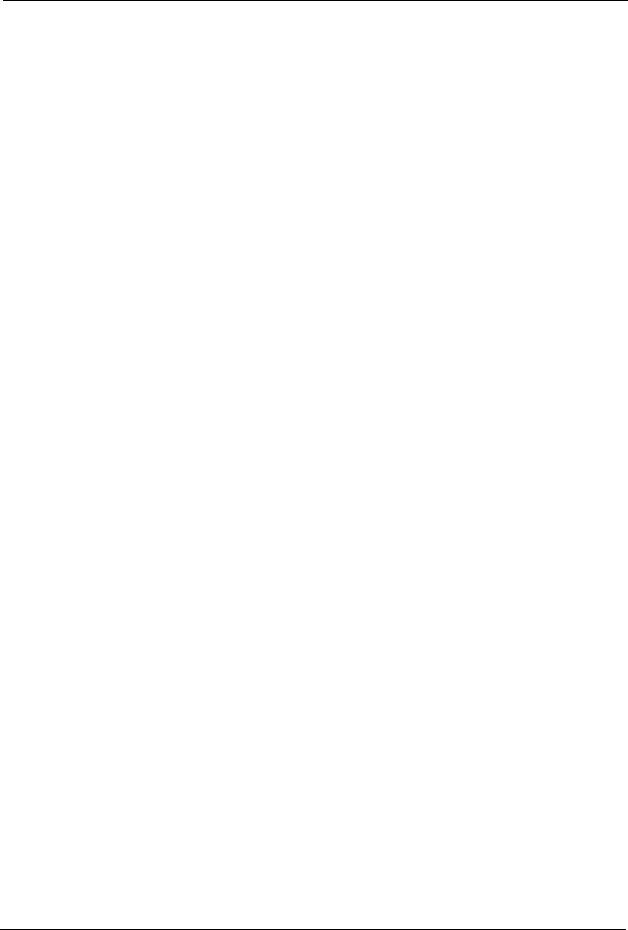
P-320W User’s Guide
List of Figures
Figure 1 Secure Internet Access via Cable, DSL or Wireless Modem ................................ |
31 |
Figure 2 Internet Access Application Example .................................................................... |
32 |
Figure 3 Front Panel ........................................................................................................... |
32 |
Figure 4 Login ..................................................................................................................... |
36 |
Figure 5 Language Selection .............................................................................................. |
36 |
Figure 6 Change Password Screen .................................................................................... |
36 |
Figure 7 Select the Mode .................................................................................................... |
37 |
Figure 8 Web Configurator Status Screen .......................................................................... |
38 |
Figure 9 Summary: DHCP Table ......................................................................................... |
41 |
Figure 10 Summary: Association List .................................................................................. |
42 |
Figure 11 Summary: Packet Statistics ................................................................................. |
43 |
Figure 12 Select a Mode ..................................................................................................... |
45 |
Figure 13 Welcome to the Connection Wizard .................................................................... |
46 |
Figure 14 Connection Wizard: STEP 1: System Information .............................................. |
47 |
Figure 15 Connection Wizard: STEP 2: Wireless LAN ....................................................... |
48 |
Figure 16 Basic(WEP) Security ........................................................................................... |
49 |
Figure 17 Extend(WPA-PSK) Security ................................................................................ |
50 |
Figure 18 OTIST ................................................................................................................. |
51 |
Figure 19 Connection Wizard: STEP 3: WAN Connection Type. ........................................ |
52 |
Figure 20 Ethernet Connection Type .................................................................................. |
53 |
Figure 21 PPPoE Connection Type .................................................................................... |
54 |
Figure 22 PPTP Connection Type ....................................................................................... |
55 |
Figure 23 Your IP Address .................................................................................................. |
56 |
Figure 24 WAN MAC Address ............................................................................................. |
58 |
Figure 25 Connection Wizard Complete ............................................................................. |
59 |
Figure 26 Connection Wizard: Congratulation .................................................................... |
59 |
Figure 27 Wireless: General .............................................................................................. |
63 |
Figure 28 Wireless: No Security .......................................................................................... |
65 |
Figure 29 Wireless: Static WEP Encryption ........................................................................ |
66 |
Figure 30 WPA-PSK Authentication .................................................................................... |
68 |
Figure 31 Wireless: WPA-PSK ............................................................................................ |
68 |
Figure 32 WPA with RADIUS Application Example ............................................................ |
69 |
Figure 33 Wireless: WPA .................................................................................................... |
70 |
Figure 34 Wireless: 802.1x and Dynamic WEP .................................................................. |
71 |
Figure 35 Wireless: OTIST .................................................................................................. |
73 |
Figure 36 Example Wireless Client OTIST Screen ............................................................. |
74 |
17
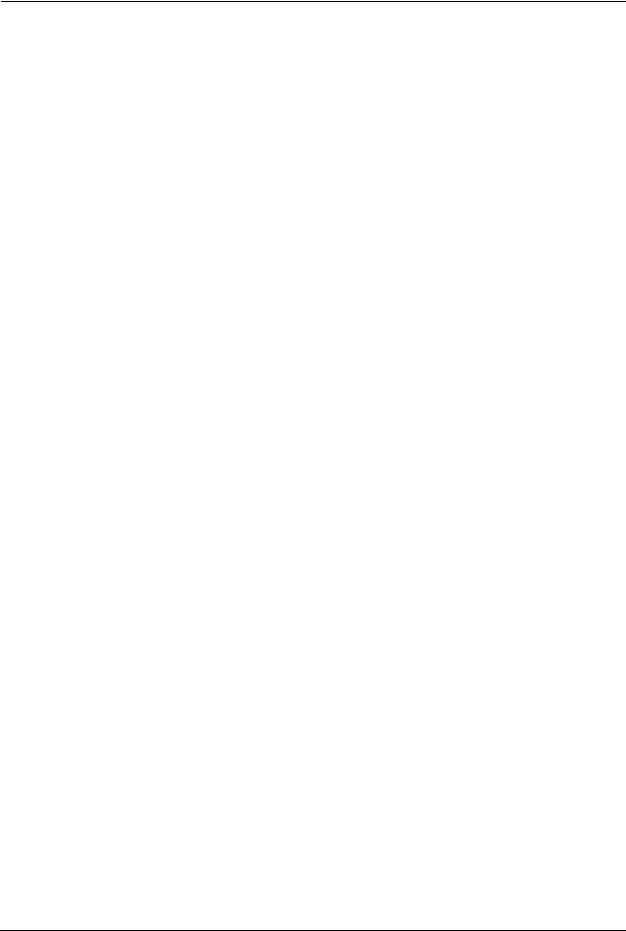
P-320W User’s Guide
Figure 37 Security Key ........................................................................................................ |
75 |
|
Figure 38 OTIST in Progress (AP) ...................................................................................... |
75 |
|
Figure 39 OTIST in Progress (Client) .................................................................................. |
75 |
|
Figure 40 |
No AP with OTIST Found ........................................................................... |
75 |
Figure 41 Start OTIST? ....................................................................................................... |
76 |
|
Figure 42 Wireless: MAC Address Filter ............................................................................. |
77 |
|
Figure 43 Wireless: Advanced ............................................................................................ |
78 |
|
Figure 44 WAN: Ethernet Encapsulation ............................................................................. |
84 |
|
Figure 45 WAN: PPPoE Encapsulation ............................................................................... |
86 |
|
Figure 46 PPTP Encapsulation ........................................................................................... |
88 |
|
Figure 47 Advanced ............................................................................................................ |
90 |
|
Figure 48 Traffic Redirect WAN Setup ................................................................................ |
90 |
|
Figure 49 WAN: Traffic Redirect .......................................................................................... |
91 |
|
Figure 50 LAN IP ................................................................................................................. |
94 |
|
Figure 51 General ............................................................................................................... |
95 |
|
Figure 52 Static DHCP ........................................................................................................ |
97 |
|
Figure 53 Client List ............................................................................................................ |
98 |
|
Figure 54 How NAT Works .................................................................................................. |
101 |
|
Figure 55 NAT Application With IP Alias ............................................................................. |
101 |
|
Figure 56 Multiple Servers Behind NAT Example ............................................................... |
103 |
|
Figure 57 NAT: General ....................................................................................................... |
103 |
|
Figure 58 Port Forwarding .................................................................................................. |
104 |
|
Figure 59 NAT: Port Forwarding: Rule Setup ...................................................................... |
105 |
|
Figure 60 Trigger Port Forwarding Process: Example ........................................................ |
107 |
|
Figure 61 NAT: Trigger Port ................................................................................................. |
108 |
|
Figure 62 Firewall: General ................................................................................................. |
110 |
|
Figure 63 Firewall: Services ................................................................................................ |
111 |
|
Figure 64 Example of Static Routing Topology ................................................................... |
115 |
|
Figure 65 IP Static Route .................................................................................................... |
116 |
|
Figure 66 Static Route Setup .............................................................................................. |
117 |
|
Figure 67 WWW Remote Management .............................................................................. |
120 |
|
Figure 68 SNMP Management Model ................................................................................. |
121 |
|
Figure 69 SNMP Remote Management .............................................................................. |
123 |
|
Figure 70 Security Remote Management ........................................................................... |
124 |
|
Figure 71 Configuring UPnP ............................................................................................... |
126 |
|
Figure 72 Add/Remove Programs: Windows Setup: Communication ................................. |
127 |
|
Figure 73 Add/Remove Programs: Windows Setup: Communication: Components .......... |
128 |
|
Figure 74 Network Connections .......................................................................................... |
128 |
|
Figure 75 Windows Optional Networking Components Wizard .......................................... |
129 |
|
Figure 76 Networking Services ........................................................................................... |
129 |
|
Figure 77 Network Connections .......................................................................................... |
130 |
|
Figure 78 Internet Connection Properties .......................................................................... |
131 |
|
Figure 79 Internet Connection Properties: Advanced Settings ........................................... |
131 |
|
18
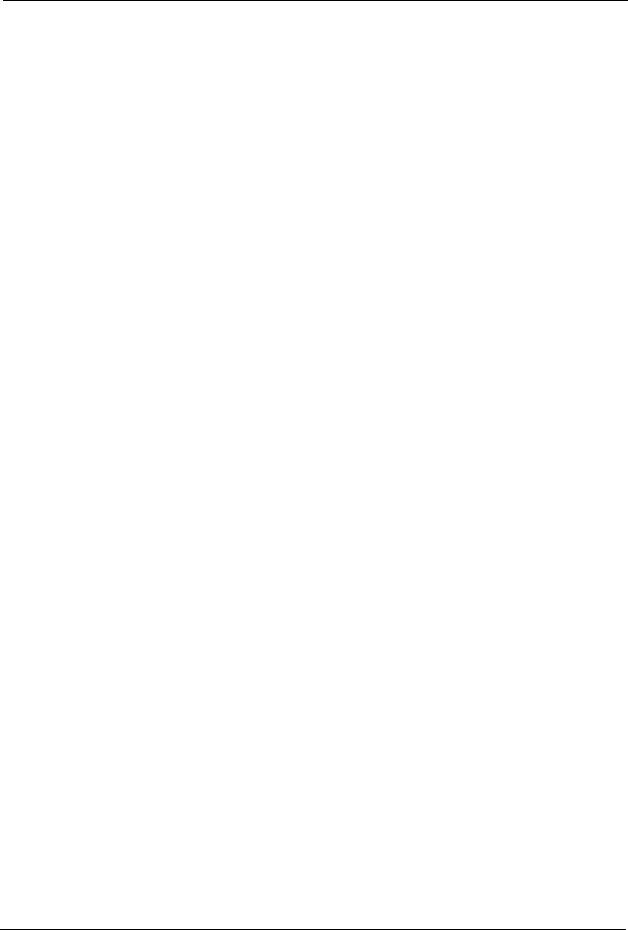
P-320W User’s Guide |
|
Figure 80 Internet Connection Properties: Advanced Settings: Add ................................... |
132 |
Figure 81 System Tray Icon ................................................................................................ |
132 |
Figure 82 Internet Connection Status .................................................................................. |
132 |
Figure 83 Network Connections .......................................................................................... |
133 |
Figure 84 Network Connections: My Network Places ......................................................... |
134 |
Figure 85 Network Connections: My Network Places: Properties: Example ....................... |
134 |
Figure 86 System General ................................................................................................. |
135 |
Figure 87 Dynamic DNS ..................................................................................................... |
137 |
Figure 88 Time Setting ........................................................................................................ |
138 |
Figure 89 View Log ............................................................................................................. |
141 |
Figure 90 Log Settings ........................................................................................................ |
143 |
Figure 91 Maintenance Firmware Upload ........................................................................... |
145 |
Figure 92 Upload Warning .................................................................................................. |
146 |
Figure 93 Network Temporarily Disconnected .................................................................... |
146 |
Figure 94 Upload Error Message ........................................................................................ |
146 |
Figure 95 Configuration ....................................................................................................... |
147 |
Figure 96 Configuration Restore Successful ....................................................................... |
148 |
Figure 97 Temporarily Disconnected ................................................................................... |
148 |
Figure 98 Configuration Restore Error ................................................................................ |
148 |
Figure 99 System Restart ................................................................................................... |
149 |
Figure 100 Pop-up Blocker ................................................................................................. |
154 |
Figure 101 Internet Options ............................................................................................... |
155 |
Figure 102 Internet Options ................................................................................................ |
156 |
Figure 103 Pop-up Blocker Settings ................................................................................... |
157 |
Figure 104 Internet Options ................................................................................................ |
158 |
Figure 105 Security Settings - Java Scripting ..................................................................... |
159 |
Figure 106 Security Settings - Java .................................................................................... |
160 |
Figure 107 Java (Sun) ......................................................................................................... |
160 |
Figure 108 Internet Options Security .................................................................................. |
161 |
Figure 109 Security Setting ActiveX Controls ..................................................................... |
162 |
Figure 110 WIndows 95/98/Me: Network: Configuration ..................................................... |
174 |
Figure 111 Windows 95/98/Me: TCP/IP Properties: IP Address ......................................... |
175 |
Figure 112 Windows 95/98/Me: TCP/IP Properties: DNS Configuration ............................. |
176 |
Figure 113 Windows XP: Start Menu .................................................................................. |
177 |
Figure 114 Windows XP: Control Panel .............................................................................. |
177 |
Figure 115 Windows XP: Control Panel: Network Connections: Properties ....................... |
178 |
Figure 116 Windows XP: Local Area Connection Properties .............................................. |
178 |
Figure 117 Windows XP: Internet Protocol (TCP/IP) Properties ......................................... |
179 |
Figure 118 Windows XP: Advanced TCP/IP Properties ...................................................... |
180 |
Figure 119 Windows XP: Internet Protocol (TCP/IP) Properties ......................................... |
181 |
Figure 120 Macintosh OS 8/9: Apple Menu ........................................................................ |
182 |
Figure 121 Macintosh OS 8/9: TCP/IP ................................................................................ |
182 |
Figure 122 Macintosh OS X: Apple Menu ........................................................................... |
183 |
19
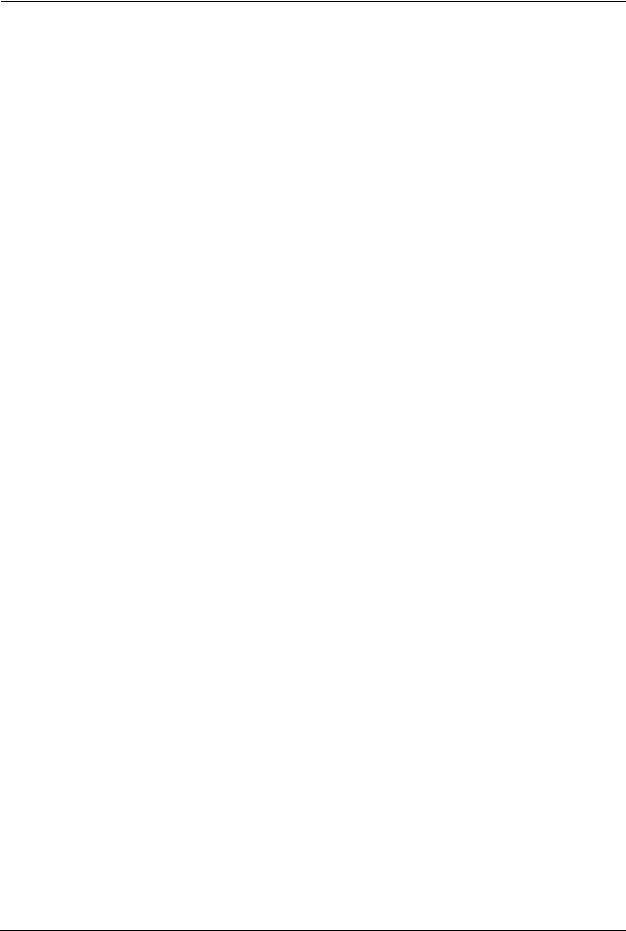
P-320W User’s Guide
Figure 123 Macintosh OS X: Network ................................................................................. |
184 |
Figure 124 Red Hat 9.0: KDE: Network Configuration: Devices ........................................ |
185 |
Figure 125 Red Hat 9.0: KDE: Ethernet Device: General ................................................. |
185 |
Figure 126 Red Hat 9.0: KDE: Network Configuration: DNS ............................................. |
186 |
Figure 127 Red Hat 9.0: KDE: Network Configuration: Activate ....................................... |
186 |
Figure 128 Red Hat 9.0: Dynamic IP Address Setting in ifconfig-eth0 .............................. |
187 |
Figure 129 Red Hat 9.0: Static IP Address Setting in ifconfig-eth0 .................................. |
187 |
Figure 130 Red Hat 9.0: DNS Settings in resolv.conf ...................................................... |
187 |
Figure 131 Red Hat 9.0: Restart Ethernet Card ................................................................ |
188 |
Figure 132 Red Hat 9.0: Checking TCP/IP Properties ...................................................... |
188 |
Figure 133 Single-Computer per Router Hardware Configuration ...................................... |
190 |
Figure 134 ZyWALL as a PPPoE Client .............................................................................. |
190 |
Figure 135 Transport PPP frames over Ethernet ............................................................... |
191 |
Figure 136 PPTP Protocol Overview .................................................................................. |
192 |
Figure 137 Example Message Exchange between Computer and an ANT ........................ |
193 |
Figure 138 Peer-to-Peer Communication in an Ad-hoc Network ........................................ |
195 |
Figure 139 Basic Service Set .............................................................................................. |
196 |
Figure 140 Infrastructure WLAN ......................................................................................... |
197 |
Figure 141 RTS/CTS ........................................................................................................... |
198 |
Figure 142 EAP Authentication ........................................................................................... |
201 |
Figure 143 WEP Authentication Steps ................................................................................ |
204 |
Figure 144 Roaming Example ............................................................................................. |
207 |
20
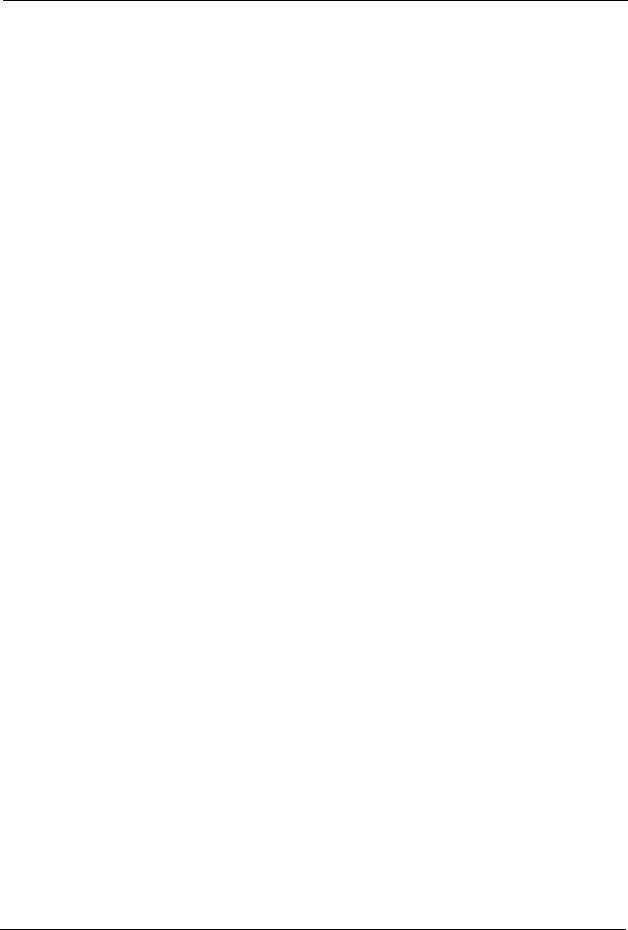
P-320W User’s Guide
List of Tables
Table 1 Front Panel LEDs .................................................................................................. |
32 |
Table 2 Status Screen Icon Key ......................................................................................... |
38 |
Table 3 Web Configurator Status Screen ........................................................................... |
38 |
Table 4 Screens Summary ................................................................................................. |
39 |
Table 5 Summary: DHCP Table ......................................................................................... |
41 |
Table 6 Summary: Wireless Association List ..................................................................... |
42 |
Table 7 Summary: Packet Statistics ................................................................................... |
43 |
Table 8 Connection Wizard: STEP 1: System Information ................................................. |
47 |
Table 9 Connection Wizard: STEP 2: Wireless LAN ......................................................... |
48 |
Table 10 Basic(WEP) Security ........................................................................................... |
49 |
Table 11 Extend(WPA-PSK) Security ................................................................................. |
51 |
Table 12 OTIST .................................................................................................................. |
52 |
Table 13 Connection Wizard: STEP 3: WAN Connection Type .......................................... |
53 |
Table 14 PPPoE Connection Type ..................................................................................... |
54 |
Table 15 PPTP Connection Type ....................................................................................... |
55 |
Table 16 Your IP Address ................................................................................................... |
57 |
Table 17 Example of Network Properties for LAN Servers with Fixed IP Addresses ......... |
57 |
Table 18 WAN MAC Address ............................................................................................. |
58 |
Table 19 ZyAIR Wireless Security Levels .......................................................................... |
63 |
Table 20 Wireless: General ................................................................................................ |
64 |
Table 21 Wireless No Security ........................................................................................... |
65 |
Table 22 Wireless: Static WEP Encryption ......................................................................... |
66 |
Table 23 Wireless: WPA-PSK ............................................................................................ |
68 |
Table 24 Wireless: WPA ..................................................................................................... |
70 |
Table 25 Wireless: 802.1x and Dynamic WEP ................................................................... |
71 |
Table 26 Wireless: OTIST .................................................................................................. |
73 |
Table 27 MAC Address Filter ............................................................................................. |
77 |
Table 28 Wireless: Advanced ............................................................................................. |
78 |
Table 29 Private IP Address Ranges ................................................................................. |
81 |
Table 30 Example of Network Properties for LAN Servers with Fixed IP Addresses ......... |
83 |
Table 31 WAN: Ethernet Encapsulation ............................................................................. |
84 |
Table 32 WAN: PPPoE Encapsulation ............................................................................... |
86 |
Table 33 PPTP Encapsulation ............................................................................................ |
88 |
Table 34 Advanced ............................................................................................................. |
90 |
Table 35 Traffic Redirect .................................................................................................... |
91 |
Table 36 LAN IP ................................................................................................................. |
94 |
21
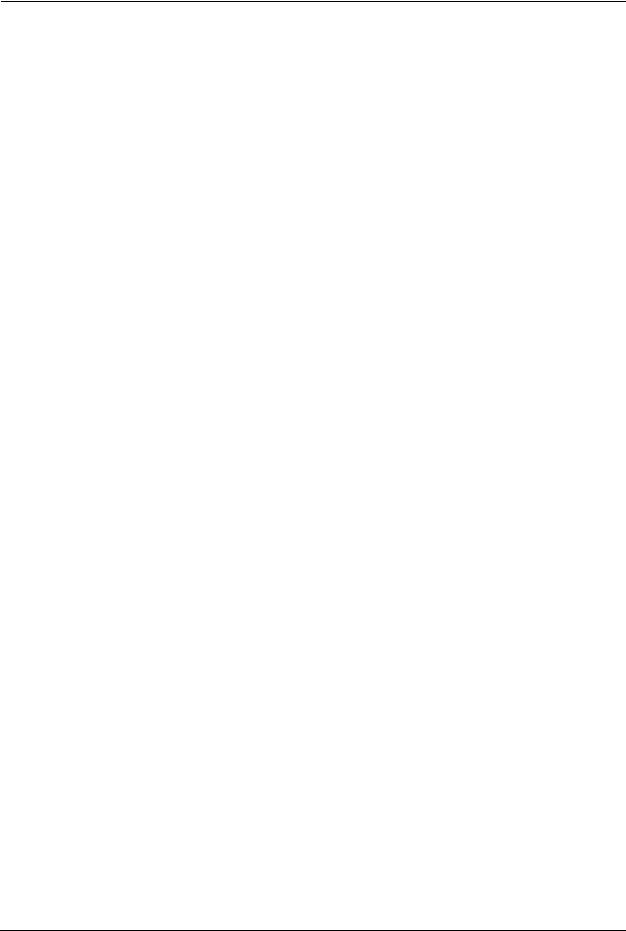
P-320W User’s Guide
Table 37 General ................................................................................................................ |
96 |
Table 38 Static DHCP ......................................................................................................... |
97 |
Table 39 Client List ............................................................................................................. |
98 |
Table 40 NAT Definitions .................................................................................................... |
100 |
Table 41 Services and Port Numbers ................................................................................. |
102 |
Table 42 NAT: General ....................................................................................................... |
103 |
Table 43 NAT: Port Forwarding .......................................................................................... |
105 |
Table 44 NAT: Port Forwarding: Rule Setup ....................................................................... |
106 |
Table 45 NAT: Trigger Port ................................................................................................. |
108 |
Table 46 Firewall: General ................................................................................................. |
111 |
Table 47 Firewall: Services ................................................................................................ |
112 |
Table 48 Commonly Used Services ................................................................................... |
113 |
Table 49 IP Static Route ..................................................................................................... |
116 |
Table 50 Static Route Setup ............................................................................................... |
117 |
Table 51 WWW Remote Management ............................................................................... |
120 |
Table 52 SNMP Traps ........................................................................................................ |
122 |
Table 53 SNMP Remote Management ............................................................................... |
123 |
Table 54 Security Remote Management ............................................................................ |
124 |
Table 55 Configuring UPnP ................................................................................................ |
126 |
Table 56 System General ................................................................................................... |
136 |
Table 57 Dynamic DNS ...................................................................................................... |
137 |
Table 58 Time Setting ........................................................................................................ |
138 |
Table 59 View Log .............................................................................................................. |
142 |
Table 60 Log Settings ......................................................................................................... |
143 |
Table 61 Maintenance Firmware Upload ............................................................................ |
145 |
Table 62 Maintenance: Restore Configuration ................................................................... |
147 |
Table 63 Troubleshooting Starting Up Your Prestige .......................................................... |
151 |
Table 64 Troubleshooting the LAN ..................................................................................... |
151 |
Table 65 Troubleshooting the WAN .................................................................................... |
152 |
Table 66 Troubleshooting the Password ............................................................................ |
152 |
Table 67 Troubleshooting Telnet ........................................................................................ |
153 |
Table 68 Troubleshooting Accessing the Prestige ............................................................. |
153 |
Table 69 Device .................................................................................................................. |
163 |
Table 70 Firmware .............................................................................................................. |
163 |
Table 71 Classes of IP Addresses ..................................................................................... |
165 |
Table 72 Allowed IP Address Range By Class ................................................................... |
166 |
Table 73 “Natural” Masks .................................................................................................. |
166 |
Table 74 Alternative Subnet Mask Notation ....................................................................... |
167 |
Table 75 Two Subnets Example ......................................................................................... |
167 |
Table 76 Subnet 1 .............................................................................................................. |
168 |
Table 77 Subnet 2 .............................................................................................................. |
168 |
Table 78 Subnet 1 .............................................................................................................. |
169 |
Table 79 Subnet 2 .............................................................................................................. |
169 |
22
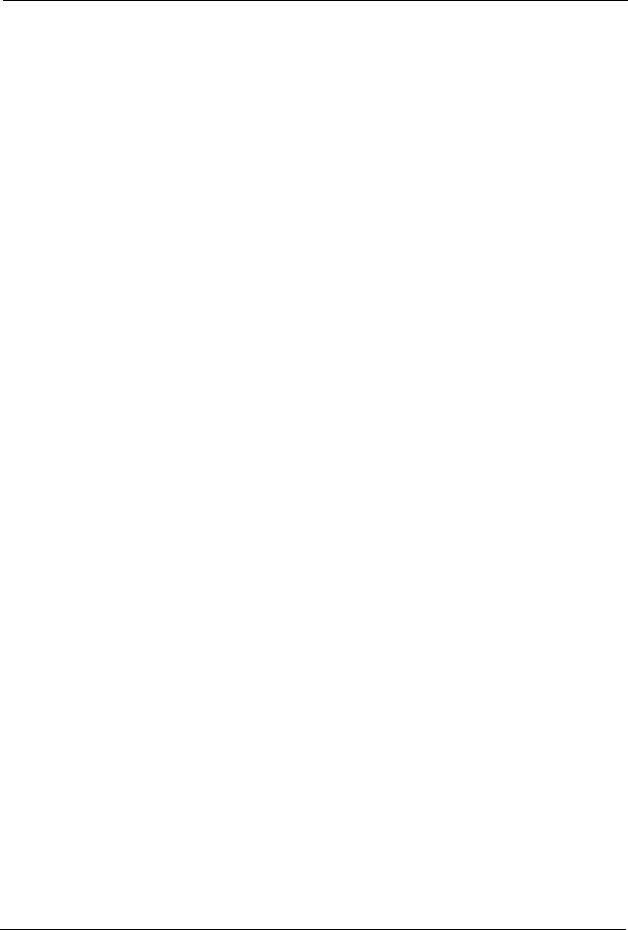
|
|
P-320W User’s Guide |
Table 80 Subnet 3 .............................................................................................................. |
169 |
|
Table 81 Subnet 4 .............................................................................................................. |
170 |
|
Table 82 Eight Subnets ...................................................................................................... |
170 |
|
Table 83 Class C Subnet Planning ..................................................................................... |
170 |
|
Table 84 |
Class B Subnet Planning ..................................................................................... |
171 |
Table 85 |
IEEE802.11g ........................................................................................................ |
199 |
Table 86 Comparison of EAP Authentication Types ........................................................... |
205 |
|
Table 87 |
Wireless Security Relational Matrix ..................................................................... |
206 |
23

P-320W User’s Guide
24

P-320W User’s Guide
Preface
Congratulations on your purchase of the P-320W, 802.11g Wireless Firewall Router. This manual is designed to guide you through the configuration of your Prestige for its various applications.
This manual may refer to the P-320W, 802.11g Wireless Firewall Router as the Prestige.
Note: Register your product online to receive e-mail notices of firmware upgrades and information at www.zyxel.com for global products, or at www.us.zyxel.com for North American products.
About This User's Guide
This User’s Guide is designed to guide you through the configuration of your Prestige using the web configurator.
Related Documentation
•Supporting Disk
Refer to the included CD for support documents.
•Quick Start Guide
The Quick Start Guide is designed to help you get up and running right away. They contain connection information and instructions on getting started.
•Web Configurator Online Help
Embedded web help for descriptions of individual screens and supplementary information.
•ZyXEL Glossary and Web Site
Please refer to www.zyxel.com for an online glossary of networking terms and additional support documentation.
User Guide Feedback
Help us help you! E-mail all User Guide-related comments, questions or suggestions for improvement to techwriters@zyxel.com.tw or send regular mail to The Technical Writing Team, ZyXEL Communications Corp., 6 Innovation Road II, Science-Based Industrial Park, Hsinchu, 300, Taiwan. Thank you!
Syntax Conventions
•“Enter” means for you to type one or more characters. “Select” or “Choose” means for you to use one predefined choices.
•Mouse action sequences are denoted using a comma. For example, “In Windows, click Start, Settings and then Control Panel” means first click the Start button, then point your mouse pointer to Settings and then click Control Panel.
Preface |
25 |
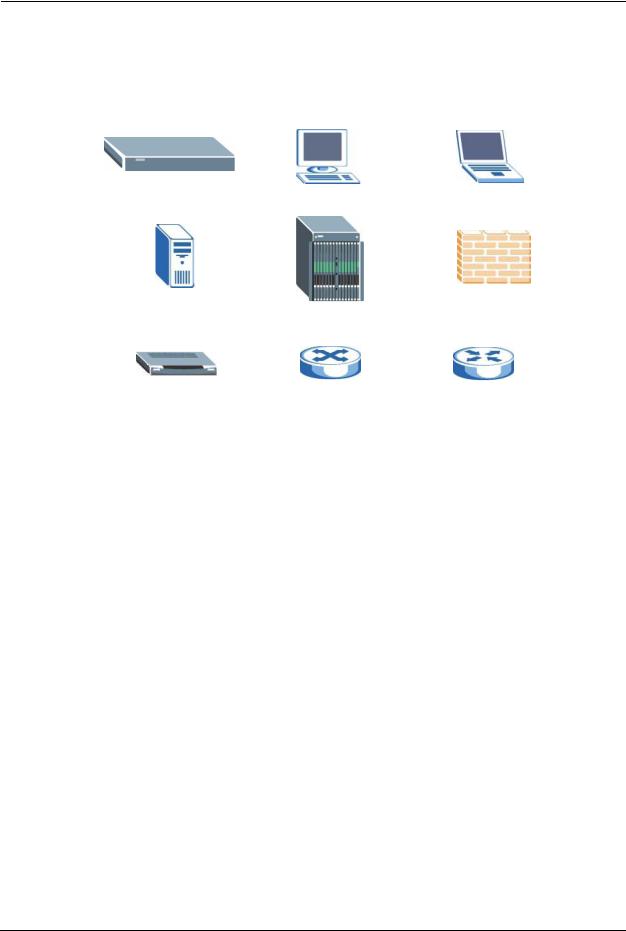
P-320W User’s Guide
• “e.g.,” is a shorthand for “for instance”, and “i.e.,” means “that is” or “in other words”.
Graphics Icons Key
Prestige |
Computer |
Notebook computer |
|
|
|
Server |
DSLAM |
Firewall |
|
|
|
Modem |
Switch |
Router |
|
|
|
26 |
Preface |

P-320W User’s Guide
CHAPTER 1
Getting to Know Your Prestige
This chapter introduces the main features and applications of the Prestige.
1.1 Prestige Overview
The Prestige is the ideal secure wireless firewall router for all data passing between the Internet and LAN’s.
The Prestige provides NAT, port forwarding, firewall, DHCP server and many other powerful features. The Prestige has an embedded mini-PCI module for 802.11g Wireless LAN connectivity.
The embedded web configurator is easy to operate.
Note: Only use firmware for your Prestige’s specific model.
1.2 Prestige Features
The following sections describe Prestige features.
1.2.1 Physical Features
10/100 Mbps Auto-negotiating Ethernet/Fast Ethernet Interface(s)
This auto-negotiation feature allows the Prestige to detect the speed of incoming transmissions and adjust appropriately without manual intervention. It allows data transfer of either 10 Mbps or 100 Mbps in either half-duplex or full-duplex mode depending on your Ethernet network.
Auto-negotiation allows data transfer of 100 Mbps in full-duplex mode
Auto-crossover 10/100 Mbps Ethernet Interface(s)
These interfaces automatically adjust to either a crossover or straight-through Ethernet cable.
4-Port Switch
A combination of switch and router makes your Prestige a cost-effective and viable network solution. You can add up to four computers to the Prestige without the cost of a hub. Add more than four computers to your LAN by using a hub.
Chapter 1 Getting to Know Your Prestige |
27 |
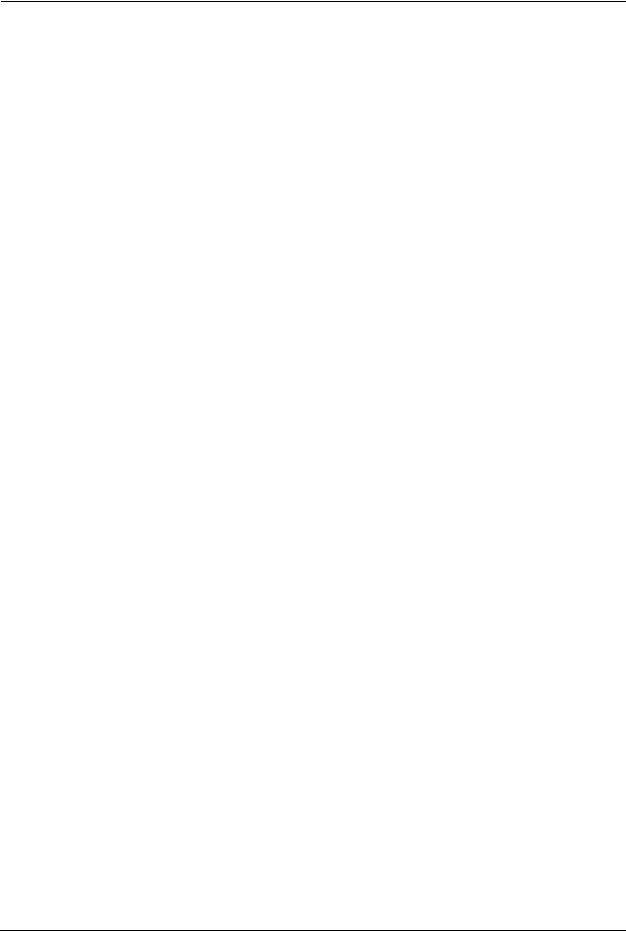
P-320W User’s Guide
Reset Button
The Prestige reset button is built into the rear panel. Use this button to restore the factory default password to 1234; IP address to 192.168.1.1, subnet mask to 255.255.255.0 and DHCP server enabled with a pool of 32 IP addresses starting at 192.168.1.33.
1.2.2 Non-Physical Features
Firewall
The Prestige is a stateful inspection firewall with DoS (Denial of Service) protection. By default, when the firewall is activated, all incoming traffic from the WAN to the LAN is blocked unless it is initiated from the LAN. The Prestige firewall supports TCP/UDP inspection, DoS detection and prevention, real time alerts, reports and logs.
Packet Filtering
The packet filtering mechanism blocks unwanted traffic from entering/leaving your network.
Time and Date
The Prestige allows you to get the current time and date from an external server when you turn on your Prestige. You can also set the time manually.
Universal Plug and Play (UPnP)
Using the standard TCP/IP protocol, the Prestige and other UPnP enabled devices can dynamically join a network, obtain an IP address and convey its capabilities to other devices on the network.
PPPoE
PPPoE facilitates the interaction of a host with an Internet modem to achieve access to highspeed data networks via a familiar "dial-up networking" user interface.
PPTP Encapsulation
Point-to-Point Tunneling Protocol (PPTP) is a network protocol that enables secure transfer of data from a remote client to a private server, creating a Virtual Private Network (VPN) using a TCP/IP-based network.
PPTP supports on-demand, multi-protocol and virtual private networking over public networks, such as the Internet. The Prestige supports one PPTP server connection at any given time.
28 |
Chapter 1 Getting to Know Your Prestige |

P-320W User’s Guide
Dynamic DNS Support
With Dynamic DNS (Domain Name System) support, you can have a static hostname alias for a dynamic IP address, allowing the host to be more easily accessible from various locations on the Internet. You must register for this service with a Dynamic DNS service provider.
IP Multicast
Deliver IP packets to a specific group of hosts using IP multicast. IGMP (Internet Group Management Protocol) is the protocol used to support multicast groups. The latest version is version 2 (see RFC 2236); the Prestige supports both versions 1 and 2.
SNMP
SNMP (Simple Network Management Protocol) is a protocol used for exchanging management information between network devices. SNMP is a member of the TCP/IP protocol suite. Your Prestige supports SNMP agent functionality, which allows a manager station to manage and monitor the Prestige through the network. The Prestige supports SNMP version one (SNMPv1) and version two (SNMPv2).
Network Address Translation (NAT)
Network Address Translation (NAT) allows the translation of an Internet protocol address used within one network (for example a private IP address used in a local network) to a different IP address known within another network (for example a public IP address used on the Internet).
Traffic Redirect
Traffic Redirect forwards WAN traffic to a backup gateway on the LAN when the Prestige cannot connect to the Internet, thus acting as an auxiliary backup when your regular WAN connection fails.
Port Forwarding
Use this feature to forward incoming service requests to a server on your local network. You may enter a single port number or a range of port numbers to be forwarded, and the local IP address of the desired server.
DHCP (Dynamic Host Configuration Protocol)
DHCP (Dynamic Host Configuration Protocol) allows the individual client computers to obtain the TCP/IP configuration at start-up from a centralized DHCP server. The Prestige has built-in DHCP server capability, enabled by default, which means it can assign IP addresses, an IP default gateway and DNS servers to all systems that support the DHCP client.
Chapter 1 Getting to Know Your Prestige |
29 |
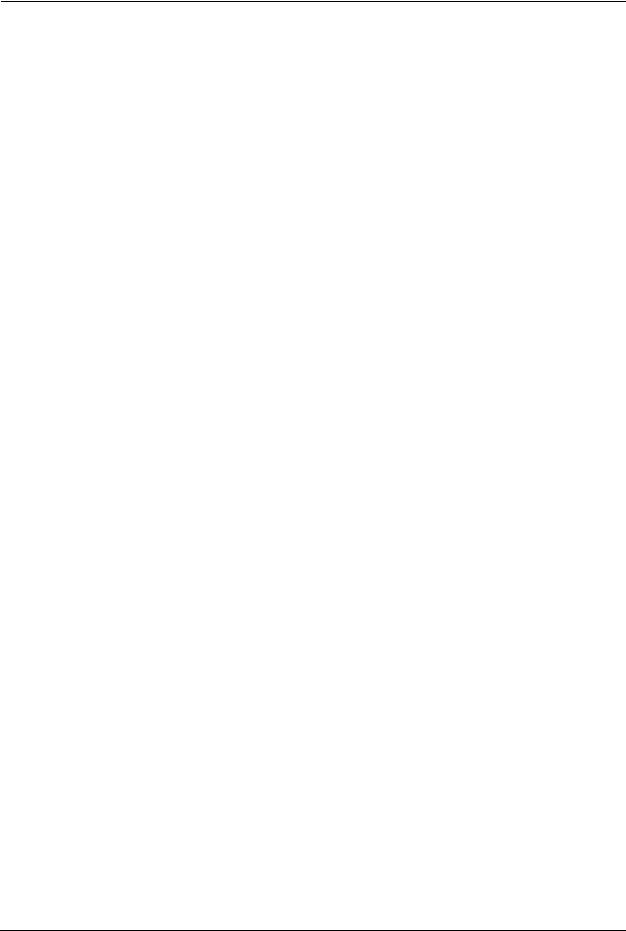
P-320W User’s Guide
Full Network Management
The embedded web configurator is an all-platform web-based utility that allows you to easily access the Prestige’s management settings and configure the firewall. Most functions of the Prestige are also software configurable via the SMT (System Management Terminal) interface. The SMT is a menu-driven interface that you can access over a telnet connection.
RoadRunner Support
In addition to standard cable modem services, the Prestige supports Time Warner’s RoadRunner Service.
Logging and Tracing
•Built-in message logging and packet tracing.
•Firewall logs.
•Content filtering logs.
Upgrade Prestige Firmware via LAN
The firmware of the Prestige can be upgraded via the LAN (refer to Maintenance- F/W Upload Screen).
Embedded FTP and TFTP Servers
The Prestige’s embedded FTP and TFTP Servers enable fast firmware upgrades as well as configuration file backups and restoration.
1.2.3 Wireless Features
Wireless LAN
The Prestige supports the IEEE 802.11g standard, which is fully compatible with the IEEE 802.11b standard, meaning that you can have both IEEE 802.11b and IEEE 802.11g wireless clients in the same wireless network.
Note: The Prestige may be prone to RF (Radio Frequency) interference from other 2.4 GHz devices such as microwave ovens, wireless phones, Bluetooth enabled devices, and other wireless LANs.
Wi-Fi Protected Access
Wi-Fi Protected Access (WPA) is a subset of the IEEE 802.11i security specification standard. Key differences between WPA and WEP are user authentication and improved data encryption.
30 |
Chapter 1 Getting to Know Your Prestige |
